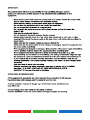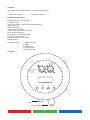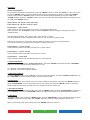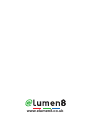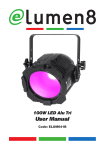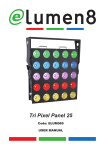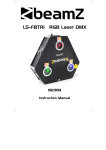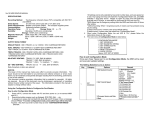Download 60W Tri Par 64 User Manual
Transcript
60W Tri Par 64 User Manual Code: ELUM101 1 2 Overview: You should find inside the Elumen8 carton the following items: 1, LED 60W Tri Par 64 Technical Specifications: 2, Instruction manual DMX channels: 3 or 5 selectable 1 x 60W Tri LED Static, sound active, master/slave and DMX modes 2 dimmer curves 400Hz refresh rate 3-pin XLR in/out sockets 4 push button menu with LCD display Beam angle: 60 degrees Power supply: 110-240V-50/60HZ Power consumption: 86W Dimensions: 390 x 240 x 195mm Weight: 2.6Kgs Operating modes: 1, Dimming 0-100% 2, DMX 3, Master/slave 4, Channel select 5, Dimming curves Overview: DMX occupation: 1: Ground 2: signal (-) 3: Signal (+) DMX IN DMX OUT lcd display MODE ENTER Fuse Power Supply 3 UP DOWN Operation: Built-in programmes: To activate the units built-in programmes, press the “MODE” button to show “01.STATIC” on the LCD screen. Press the “ENTER” button to choose between the 4 built-in programmes by using the “UP” and “DOWN” buttons. Now press the “ENTER” button to select the desired speed and adjust by using the “UP” and “DOWN” buttons. Press the “ENTER” button once more to select the desired flash value and adjust by using the “UP” and “DOWN” buttons. Speed values: 00 - 99 (00 = slow, 99 = fast) Flash values: 00 - 99 (00 = slow, 99 = fast) Programme 1 - Static colour In this mode you can set the 60W Tri Par to any colour and any brightness. When you are in the “01.STATIC” mode, press the “ENTER” button to change the brightness of each individual colour. The “R” represents Red, “G” = Green, “B” = Blue and “F” = strobe. The two digits after it are the brightness 00 to 99 or in “CF” they are the strobe speed. Example: If you set R, G, and B all to zero, the 60W Tri will have no LEDs showing (blackout). If you set R to 99 and G, and B to zero the 60W Tri will be 100% Red. Programme 2 - 7 colour change In this mode the 60W Tri Par will run through its 7 preset colours. Programme 3 - 3 colour change In this mode the 60W Tri Par will run through its 3 colours. Programme 4 - colour fade In this mode the 60W Tri Par will fade through its 7 preset colours. 2. Dimmer Response Press “MODE” until you get to “Dimmer Response”, press the “ENTER” button and use the “UP/DOWN” buttons to choose between Dimmer Response 01 or 02. 01 = Dimmer curve linear response LED 02 = Dimmer curve linear response Halogen 3. DMX Channel Mode Press the “MODE” button until “Channel” is shown on the LCD display. Press the “ENTER” button and use the “UP/DOWN” buttons to select between 3 and 5 channel modes. 4. Slave Mode To activate the unit in slave mode, first you must link multiple units together and press the “MODE” button to show “SLAVE MODE” on the LCD screen. Now on the master unit press the “MODE” button to select the desired mode and the slave units will now run in sequence with the master unit. 5. Sound Active Mode To activate the units sound active mode, first press the “MODE” button until the “SOUND SENS” is displayed. Press “ENTER” and use the “UP/DOWN” buttons to change the amount of sensitivity between 00 and 31. 6. DMX Mode To enter the DMX mode, press the “MODE” button to show “DMX MODE” on the LCD display. Now press the “ENTER” button and use the “UP” and “DOWN” buttons to select the DMX address from 001-512. When you are happy with your setting, press the “ENTER” button to confirm it. 4 DMX Charts 3 channel mode: Channel Value Function CH1 0-255 0-255 0-225 Red 0-100% Green 0-100% Blue 0-100% Channel Value Function CH1 0-255 Red CH2 0-255 Green CH3 0-255 Blue CH4 0-255 Master Dimming 0-100% CH5 0-255 Strobe Slow-Fast CH2 CH3 5 channel mode: DMX-512: • DMX (Digital Multiplex) is a universal protocol used as a form of communication between intelligent fixtures and controllers. A DMX controller sends DMX data instructions form the controller to the fixture. DMX data is sent as serial data that travels from fixture to fixture via the DATA “IN” and DATA “OUT” XLR terminals located on all DMX fixtures (most controllers only have a data “out” terminal). DMX Linking: • DMX is a language allowing all makes and models of different manufactures to be linked together and operate from a single controller, as long as all fixtures and the controller are DMX compliant. To ensure proper DMX data transmission, when using several DMX fixtures try to use the shortest cable path possible. The order in which fixtures are connected in a DMX line does not influence the DMX addressing. For example; a fixture assigned to a DMX address of 1 may be placed anywhere in a DMX line, at the beginning, at the end, or anywhere in the middle. When a fixture is assigned a DMX address of 1, the DMX controller knows to send DATA assigned to address 1 to that unit, no matter where it is located in the DMX chain. DATA Cable (DMX cable) requirements (for DMX operation): • The 60W Tri Par 64 be controlled via DMX-512 protocol. The DMX address is set on the back of the unit. Your unit and your DMX controller require a standard 3-pin XLR connector for data input/output (figure 1). Figure 1 Also remember that DMX cable must be daisy chained and cannot be split. 5 Notice: • Be sure to follow figures 2 & 3 when making your own cables. Do not connect the cable’s shield conductor to the ground lug or allow the shield conductor to come in contact with the XLR’s outer casing. Grounding the shield could cause a short circuit and erratic behaviour. Special Note: Line termination: • When longer runs of cable are used, you may need to use a terminator on the last unit to avoid erratic behaviour. Termination reduces signal transmission problems and interferance. it is always advisable to connect a DMX terminal, (resistance 120 Ohm 1/4 W) between pin 2 (DMX-) and pin 3 (DMX+) of the last fixture. Using a cable terminator (part number CABL90) will decrease the possibilities of erratic behaviour. 5-Pin XLR DMX Connectors: • Some manufactures use 5-pin XLR connectors for data transmission in place of 3-pin. 5-Pin XLR fixtures may be implemented in a 3-pin XLR DMX line. When inserting standard 5-pin XLR connectors in to a 3-pin line a cable adaptor must be used. The Chart below details the correct cable conversion. 6 www.elumen8.co.uk