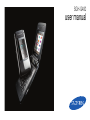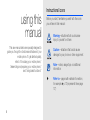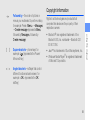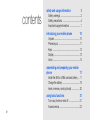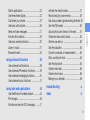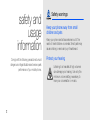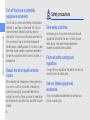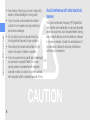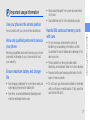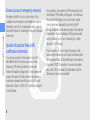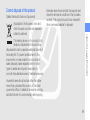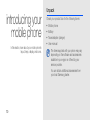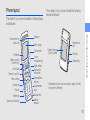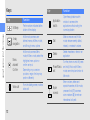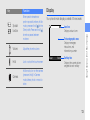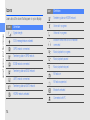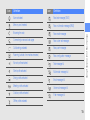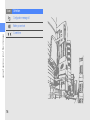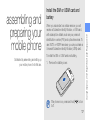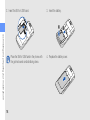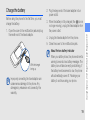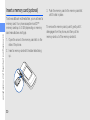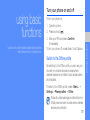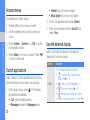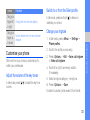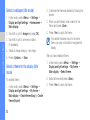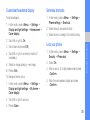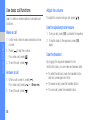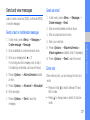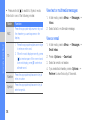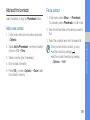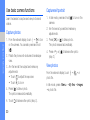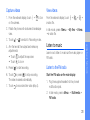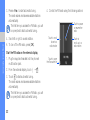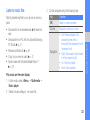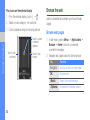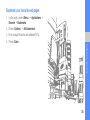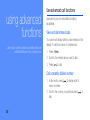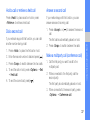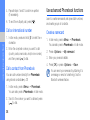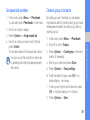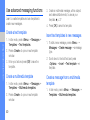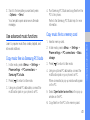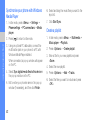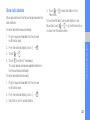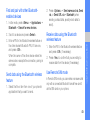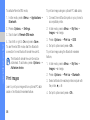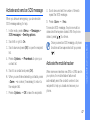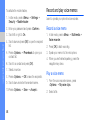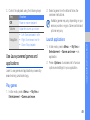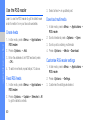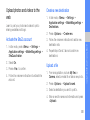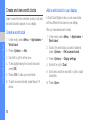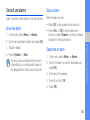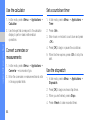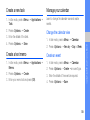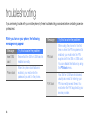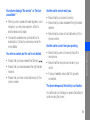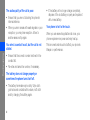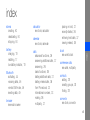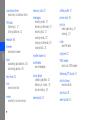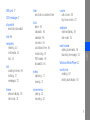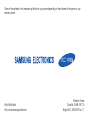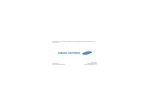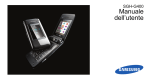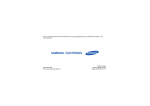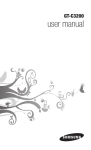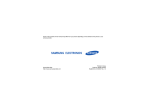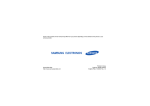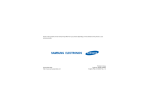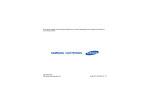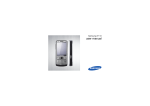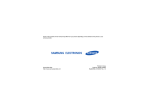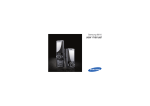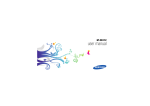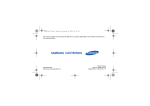Download user manual - The Informr
Transcript
SGH-G400 user manual Instructional icons using this manual Before you start, familiarise yourself with the icons you will see in this manual: Warning—situations that could cause injury to yourself or others This user manual has been specially designed to guide you through the functions and features of your mobile phone. To get started quickly, refer to “introducing your mobile phone,” “assembling and preparing your mobile phone,” and “using basic functions.” Caution—situations that could cause damage to your phone or other equipment Note—notes, usage tips, or additional information X ii Refer to—pages with related information; for example: X p.12 (represents “see page 12”) Copyright information → ] < > Square brackets—phone keys; for example: [ ] (represents the Power/ Menu exit key) Rights to all technologies and products that comprise this device are the property of their respective owners: • Bluetooth® is a registered trademark of the Bluetooth SIG, Inc. worldwide—Bluetooth QD ID: B013758. • Java™ is a trademark of Sun Microsystems, Inc. • Windows Media Player® is registered trademark of Microsoft Corporation. Angled brackets—softkeys that control different functions at each screen; for example: <OK> (represents the OK softkey) iii using this manual [ Followed by—the order of options or menus you must select to perform a step; for example: Press <Menu> → Messages → Create message (represents Menu, followed by Messages, followed by Create message) safety and usage information contents 2 Safety warnings .......................................... 2 Safety precautions ...................................... 4 Important usage information ....................... 7 introducing your mobile phone 10 Unpack ..................................................... 10 Phone layout ............................................. 11 Keys ......................................................... 12 Display ...................................................... 13 Icons ......................................................... 14 assembling and preparing your mobile phone 17 Install the SIM or USIM card and battery ... 17 Charge the battery .................................... 19 Insert a memory card (optional) ................. 20 using basic functions 21 Turn your phone on and off ....................... 21 Access menus .......................................... 22 iv using advanced functions 36 Use advanced call functions ..................... 36 Use advanced Phonebook functions ......... 38 Use advanced messaging functions .......... 40 Use advanced music functions ................. 41 using tools and applications 44 Use the Bluetooth wireless feature ............ 44 Print images .............................................. 46 Activate and send an SOS message ......... 47 Activate the mobile tracker ........................ 47 Record and play voice memos .................. 48 Use Java-powered games and applications 49 Use the RSS reader .................................. 50 Upload photos and videos to the web ...... 51 Create and view world clocks ................... 52 Set and use alarms ................................... 53 Use the calculator ..................................... 54 Convert currencies or measurements ....... 54 Set a countdown timer ............................. 54 Use the stopwatch .................................... 54 Create a new task ..................................... 55 Create a text memo .................................. 55 Manage your calendar .............................. 55 troubleshooting a index d contents Switch applications ................................... 22 Use the external display ............................ 22 Customise your phone .............................. 23 Use basic call functions ............................ 26 Send and view messages ......................... 27 Add and find contacts ............................... 29 Use basic camera functions ...................... 30 Listen to music ......................................... 31 Browse the web ........................................ 34 v safety and usage information Comply with the following precautions to avoid dangerous or illegal situations and ensure peak performance of your mobile phone. 2 Safety warnings Keep your phone away from small children and pets Keep your phone and all accessories out of the reach of small children or animals. Small parts may cause choking or serious injury if swallowed. Protect your hearing Listening to a headset at high volumes can damage your hearing. Use only the minimum volume setting necessary to hear your conversation or music. Install mobile phones and equipment with caution Handle and dispose of batteries and chargers with care • Use only Samsung-approved batteries and chargers specifically designed for your phone. Incompatible batteries and chargers can cause serious injuries or damage to your phone. • Never dispose of batteries in a fire. Follow all local regulations when disposing used batteries. Avoid interference with pacemakers Maintain a minimum of 15 cm (6 inches) between mobile phones and pacemakers to avoid potential interference, as recommended by manufacturers and the independent research group, Wireless Technology Research. If you have any reason to suspect that your phone is interfering with a pacemaker or other medical device, turn off the phone immediately and contact the manufacturer of the pacemaker or medical device for guidance. 3 safety and usage information Ensure that any mobile phones or related equipment installed in your vehicle are securely mounted. Avoid placing your phone and accessories near or in an air bag deployment area. Improperly installed wireless equipment can cause serious injury when air bags inflate rapidly. • Never place batteries or phones on or in heating devices, such as microwave ovens, stoves, or radiators. Batteries may explode when overheated. • Never crush or puncture the battery. Avoid exposing the battery to high external pressure, which can lead to an internal short circuit and overheating. Turn off the phone in potentially explosive environments safety and usage information Do not use your phone at refuelling points (service stations) or near fuels or chemicals. Turn off your phone whenever directed by warning signs or instructions. Your phone could cause explosions or fire in and around fuel or chemical storage and transfer areas or blasting areas. Do not store or carry flammable liquids, gases, or explosive materials in the same compartment as the phone, its parts, or accessories. Safety precautions Drive safely at all times Avoid using your phone while driving and obey all regulations that restrict the use of mobile phones while driving. Use hands-free accessories to increase your safety when possible. Follow all safety warnings and regulations Reduce the risk of repetitive motion injuries Comply with any regulations that restrict the use of a mobile phone in a certain area. When sending text messages or playing games on your phone, hold the phone with a relaxed grip, press the keys lightly, use special features that reduce the number of keys you have to press (such as templates and predictive text), and take frequent breaks. 4 Use only Samsung-approved accessories Using incompatible accessories may damage your phone or cause injury. Protect batteries and chargers from damage Your phone can interfere with medical equipment in hospitals or health care facilities. Follow all regulations, posted warnings, and directions from medical personnel. • Avoid exposing batteries to very cold or very hot temperatures (below 0° C/32° F or above 45° C/ 113° F). Extreme temperatures can reduce the charging capacity and life of your batteries. • Prevent batteries from contacting metal objects, as this can create a connection between the + and - terminals of your batteries and lead to temporary or permanent battery damage. • Never use a damaged charger or battery. Turn off the phone or disable the wireless functions when in an aircraft Your phone can cause interference with aircraft equipment. Follow all airline regulations and turn off your phone or switch to a mode that disables the wireless functions when directed by airline personnel. Handle your phone carefully and sensibly • Do not allow your phone to get wet—liquids can cause serious damage. Do not handle your phone with wet hands. Water damage to your phone can void your manufacturer’s warranty. 5 safety and usage information Turn off the phone near medical equipment safety and usage information • Avoid using or storing your phone in dusty, dirty areas to prevent damage to moving parts. • Your phone is a complex electronic device— protect it from impacts and rough handling to avoid serious damage. • Do not paint your phone, as paint can clog moving parts and prevent proper operation. • Avoid using the phone’s camera flash or light close to the eyes of children or animals. • Your phone and memory cards may be damaged by exposure to magnetic fields. Do not use carrying cases or accessories with magnetic closures or allow your phone to come in contact with magnetic fields for extended periods of time. 6 Avoid interference with other electronic devices Your phone emits radio frequency (RF) signals that may interfere with unshielded or improperly shielded electronic equipment, such as pacemakers, hearing aids, medical devices, and other electronic devices in homes or vehicles. Consult the manufacturers of your electronic devices to solve any interference problems you experience. Important usage information Use your phone in the normal position Avoid contact with your phone’s internal antenna. Allowing unqualified personnel to service your phone may result in damage to your phone and will void your warranty. Ensure maximum battery and charger life • Avoid charging batteries for more than a week, as overcharging may shorten battery life. • Over time, unused batteries will discharge and must be recharged before use. Handle SIM cards and memory cards with care • Do not remove a card while the phone is transferring or accessing information, as this could result in loss of data and/or damage to the card or phone. • Protect cards from strong shocks, static electricity, and electrical noise from other devices. • Frequent writing and erasing will shorten the life span of memory cards. • Do not touch gold-coloured contacts or terminals with your fingers or metal objects. If dirty, wipe the card with a soft cloth. 7 safety and usage information Allow only qualified personnel to service your phone • Disconnect chargers from power sources when not in use. • Use batteries only for their intended purpose. Ensure access to emergency services safety and usage information Emergency calls from your phone may not be possible in some areas or circumstances. Before travelling in remote or undeveloped areas, plan an alternate method of contacting emergency services personnel. Specific Absorption Rate (SAR) certification information Your phone conforms to European Union (EU) standards that limit human exposure to radio frequency (RF) energy emitted by radio and telecommunications equipment. These standards prevent the sale of mobile phones that exceed a maximum exposure level (known as the Specific Absorption Rate, or SAR) of 2.0 watts per kilogram of body tissue. 8 During testing, the maximum SAR recorded for this model was 0.298 watts per kilogram. In normal use, the actual SAR is likely to be much lower, as the phone has been designed to emit only the RF energy necessary to transmit a signal to the nearest base station. By automatically emitting lower levels when possible, your phone reduces your overall exposure to RF energy. The Declaration of Conformity at the back of this manual demonstrates your phones compliance with the European Radio & Terminal Telecommunications Equipment (R&TTE) directive. For more information about the SAR and related EU standards, visit the Samsung mobile phone website. Correct disposal of this product (Waste Electrical & Electronic Equipment) safety and usage information (Applicable in the European Union and other European countries with separate collection systems) Business users should contact their supplier and check the terms and conditions of the purchase contract. This product should not be mixed with other commercial wastes for disposal. This marking shown on the product or its literature, indicates that it should not be disposed with other household wastes at the end of its working life. To prevent possible harm to the environment or human health from uncontrolled waste disposal, please separate this from other types of wastes and recycle it responsibly to promote the sustainable reuse of material resources. Household users should contact either the retailer where they purchased this product, or their local government office, for details of where and how they can take this item for environmentally safe recycling. 9 Unpack introducing your mobile phone In this section, learn about your mobile phone’s layout, keys, display, and icons. 10 Check your product box for the following items: • • • • Mobile phone Battery Travel adapter (charger) User manual The items supplied with your phone may vary depending on the software and accessories available in your region or offered by your service provider. You can obtain additional accessories from your local Samsung dealer. Phone layout The inside of your phone includes the following keys and features: Flashbulb Menu access/ Confirm key* Left softkey Memory card slot Video call key Volume key Dial key Delete key Special function keys introducing your mobile phone Camera lens for video calls The outside of your phone includes the following keys and features: Earpiece Main display Camera lens 4-way navigation key Right softkey Application switch key Power/Menu exit key Alphanumeric keys Mouthpiece Internal antenna External display (Touch screen) Multifunction jack Hold key Camera key * Depending on your service provider or region, the key may perform differently. 11 Keys Key Key Function Perform actions indicated at the bottom of the display Application switch 4-way navigation In Idle mode, access userdefined menus; In Menu mode, scroll through menu options Dial Make or answer a call; In Idle mode, retrieve recently dialled, missed, or received numbers Delete Delete characters or items in an application Menu access/ Confirm In Idle mode, access Menu mode; In Menu mode, select the highlighted menu option or confirm an input Depending on your service provider or region, the key may perform differently Softkeys introducing your mobile phone Video call 12 Function Open the application switch window to access other applications without exiting the current application From the dialling screen, make a video call Turn the phone on and off (press Power/Menu and hold); End a call; In Menu mode, cancel input and return to exit Idle mode Alphanumeric Enter numbers, letters and special characters; In Idle mode, press and hold [1] to access voice mails and [0] to enter an international call prefix Key Special function Volume Adjust the phone’s volume Hold Lock or unlock the touch screen Camera In Idle mode, turn on the camera (press and hold); In Camera mode, take a photo or record a video Display Your phone’s main display consists of three areas: Icon line Displays various icons introducing your mobile phone Function Enter special characters or perform special functions; In Idle mode, press and hold [ ] for the Silent profile; Press and hold [ ] to enter a pause between numbers Text and graphic area Displays messages, instructions, and information you enter Select Back Softkey line Displays the current actions assigned to each softkey 13 Icons Icon Learn about the icons that appear on your display. Icon Definition Transferring data via HSDPA network introducing your mobile phone Definition Voice call in progress Signal strength Video call in progress SOS message feature activated Bluetooth hands-free car kit or headset connected GPRS network connected Transferring data in GPRS network EDGE network connected Transferring data via EDGE network UMTS network connected Transferring data via UMTS network Music playback in progress Music playback paused Music playback stopped FM radio on FM radio suspended Bluetooth activated HSDPA network activated Connected with PC 14 Icon Definition Icon Definition New text message (SMS) Memory card inserted New multimedia message (MMS) Browsing the web New email message Connecting to secured web page New voice mail message Call diverting activated New push message Roaming (outside of normal service area) New configuration message Normal profile activated Text message full Silent profile activated Multimedia message full Driving profile activated Email message full Meeting profile activated Voice mail message full Outdoor profile activated introducing your mobile phone Alarm activated Push message full Offline profile activated 15 Icon Definition Configuration message full Battery power level introducing your mobile phone Current time 16 When you subscribe to a cellular service, you will receive a Subscriber Identity Module, or SIM card, with subscription details, such as your personal identification number (PIN) and optional services. To use UMTS or HSDPA services, you can purchase a Universal Subscriber Identity Module (USIM) card. To install the SIM or USIM card and battery, Get started by assembling and setting up your mobile phone for its first use. 1. Remove the battery cover. If the phone is on, press and hold [ it off. ] to turn 17 assembling and preparing your mobile phone assembling and preparing your mobile phone Install the SIM or USIM card and battery 2. Insert the SIM or USIM card. assembling and preparing your mobile phone Place the SIM or USIM card in the phone with the gold-coloured contacts facing down. 18 3. Insert the battery. 4. Replace the battery cover. Charge the battery Before using the phone for the first time, you must charge the battery. 3. When the battery is fully charged (the icon is no longer moving), unplug the travel adapter from the power outlet. 4. Unplug the travel adapter from the phone. 5. Close the cover to the multifunction jack. With the triangle facing up Improperly connecting the travel adapter can cause serious damage to the phone. Any damages by misuse are not covered by the warranty. About the low battery indicator When your battery is low, the phone will emit a warning tone and a low battery message. The battery icon will also be empty and blinking. If the battery level becomes too low, the phone will automatically power off. Recharge your battery to continue using your phone. 19 assembling and preparing your mobile phone 1. Open the cover to the multifunction jack and plug the small end of the travel adapter. 2. Plug the large end of the travel adapter into a power outlet. Insert a memory card (optional) assembling and preparing your mobile phone To store additional multimedia files, you must insert a memory card. Your phone accepts microSD™ memory cards up to 8 GB (depending on memory card manufacturer and type). 1. Open the cover to the memory card slot on the side of the phone. 2. Insert a memory card with the label side facing up. 20 3. Push the memory card in the memory card slot until it locks in place. To remove the memory card, push it gently until it disengages from the phone, and then pull the memory card out of the memory card slot. Turn your phone on and off using basic functions 1. Open the phone. 2. Press and hold [ ]. 3. Enter your PIN and press <Confirm> (if necessary). To turn your phone off, repeat steps 1 and 2 above. Switch to the Offline profile By switching to the Offline profile, you can use your phone’s non-network services in areas where wireless devices are prohibited, such as aeroplane and hospitals. To switch to the Offline profile, press <Menu> → Settings → Phone profiles → Offline. Follow all posted warnings and directions from official personnel when in areas where wireless devices are prohibited. 21 using basic functions Learn how to perform basic operations and use the main features of your mobile phone. To turn your phone on, Access menus • Internet: launch the web browser • Music player: launch the music player To access your phone’s menus, 2. Scroll to the application and press <Select>. 1. Press a softkey for the menu you want. 3. When you are finished, scroll to End all? and press <Yes>. 2. Use the navigation key to scroll to a menu or option. using basic functions 3. Press <Select>, <Confirm>, or [OK] to confirm the highlighted option. 4. Press <Back> to move up one level; Press [ to return to Idle mode. ] Use the external display Learn to use the touch screen on the external display with the phone closed. Action Switch applications Learn to switch to other applications from a menu, without closing the menu screen you are using. 1. While using a menu, press [ ]. The following applications are available: • Call: open the dialling screen • Messages: access the Messages menu 22 Touch Function The following features are available: • : Open the music player to play music files X p. 33 • : Listen to the FM radio X p. 31 • : Turn on the camera X p. 30 • : Browse your photos and videos To retrun to the previous screen, touch . Action Function Switch to or from the Silent profile In Idle mode, press and hold [ ] to silence or unsilence your phone. Drag your Switch between the time and calendar finger up displays or down Change your ringtone Customise your phone Get more from your phone by customising it to match your preferences. Adjust the volume of the key tones In Idle mode, press [ / ] to adjust the key tone volume. 1. In Idle mode, press <Menu> → Settings → Phone profiles. 2. Scroll to the profile you are using. 3. Press <Options> → Edit → Voice call ringtone or Video call ringtone. 4. Scroll left or right to a memory location (if necessary). 5. Select a ringtone category → a ringtone. 6. Press <Options> → Save. To switch to another profile, select it from the list. 23 using basic functions Drag your finger left Change the time and date display or right Select a wallpaper (Idle mode) 1. In Idle mode, press <Menu> → Settings → Display and light settings → Homescreen → Main display. 2. Scroll left or right to Image and press [OK]. using basic functions 3. Scroll left or right to a memory location (if necessary). 4. Select an image category → an image. 5. Press <Options> → Save. 2. Customise the theme as desired by following the screen. 3. When you are finished, enter a name for the theme and press <Save>. 4. Press <Yes> to apply the theme. If you select the same colour for the entire theme, you may not be able to recognise the display. After you have created a theme, Select a theme for the display (Idle mode) 1. In Idle mode, press <Menu> → Settings → Display and light settings → My theme → Main display → Select theme. To create a theme, 2. Select a theme and press <Save>. 1. In Idle mode, press <Menu> → Settings → Display and light settings → My theme → Main display → Create theme (Easy) or Create theme (Expert). 3. Press <Yes> to apply the theme. 24 Customise the external display Set menu shortcuts To set a wallpaper, 1. In Idle mode, press <Menu> → Settings → Phone settings → Shortcuts. 1. In Idle mode, press <Menu> → Settings → Display and light settings → Homescreen → Cover display. 2. Scroll left or right to On. 3. Select a menu to assign to the shortcut key. Lock your phone 4. Scroll left or right to a memory location (if necessary). 1. In Idle mode, press <Menu> → Settings → Security → Phone lock. 5. Select an image category → an image. 2. Select On. 6. Press <Set>. To change a theme colour, 3. Enter a new 4- to 8-digit password and press <Confirm>. 1. In Idle mode, press <Menu> → Settings → Display and light settings → My theme → Cover display. using basic functions 3. Scroll down and press [OK]. 2. Select a key to use as a shortcut. 4. Enter the new password again and press <Confirm>. 2. Scroll left or right to a colour. 3. Press <Save>. 25 using basic functions Use basic call functions Adjust the volume Learn to make or answer calls and use basic call functions. To adjust the volume during a call, press [ / ]. Make a call 1. During a call, press [OK] to activate the speaker. 1. In Idle mode, enter an area code and a phone number. 2. To switch back to the earpiece, press [OK] again. 2. Press [ ] to dial the number. For a video call, press [ ]. Use the headset 3. To end the call, press [ By plugging the supplied headset into the multifunction jack, you can make and answer calls: ]. Answer a call 1. When a call comes in, press [ ]. For a video call, press [ ] → <Show me>. 2. To end the call, press [ 26 ]. Use the speakerphone feature • To redial the last call, press the headset button, and then press again and hold. • To answer a call, press the headset button. • To end a call, press the headset button. Send and view messages Send an email Learn to send or view text (SMS), multimedia (MMS), or email messages. 1. In Idle mode, press <Menu> → Messages → Create message → Email. 2. Enter an email address and scroll down. Send a text or multimedia message 2. Enter a destination number and scroll down. 3. Enter a subject and scroll down. 4. Enter your email text. 5. Press <Options> → Attach multimedia or Attach organiser and attach a file (if necessary). 3. Enter your message text. X p. 27 For sending as a text message, skip to step 7. For attaching multimedia, continue with step 4. 6. Press <Options> → Send to send the email. 4. Press <Options> → Add multimedia and add an item. When entering text, you can change the text input mode: 5. Press <Options> → Advanced → Add subject. 6. Enter a subject. 7. Press <Options> → Send to send the message. Enter text • Press and hold [ ] to switch between T9 and ABC modes. • Press [ ] to change case or switch to Number mode. 27 using basic functions 1. In Idle mode, press <Menu> → Messages → Create message → Message. • Press and hold [ ] to switch to Symbol mode. Enter text in one of the following modes: Mode ABC using basic functions T9 Function Press the appropriate alphanumeric key until the character you want appears on the display. 1. Press the appropriate alphanumeric keys to enter an entire word. 2. When the word displays correctly, press [ ] to insert a space. If the correct word does not display, press [0] to select an alternate word. Number Press the appropriate alphanumeric key to enter a number. Symbol Press the appropriate alphanumeric key to select a symbol. 28 View text or multimedia messages 1. In Idle mode, press <Menu> → Messages → Inbox. 2. Select a text or multimedia message. View an email 1. In Idle mode, press <Menu> → Messages → Email inbox. 2. Press <Options> → Download. 3. Select an email or a header. 4. If you selected a header, press <Options> → Retrieve to view the body of the email. Add and find contacts Find a contact Learn the basics of using the Phonebook feature. 1. In Idle mode, press <Menu> → Phonebook. You can also press <Phonebook> in Idle mode. Add a new contact 1. In Idle mode, enter a phone number and press <Options>. 3. Select a number type (if necessary). 4. Enter contact information. 3. Select the contact’s name from the search list. Once you have found a contact, you can: ] • call the contact by pressing [ • edit the contact information by pressing <Options> → Edit 5. Press [OK], or press <Options> → Save to add the contact to memory. 29 using basic functions 2. Select Add to Phonebook → a memory location (phone or SIM) → New. 2. Enter the first few letters of the name you want to find. using basic functions Use basic camera functions Capture self portrait Learn the basics to capture and view photos and videos. 1. In Idle mode, press and hold [ camera. Capture photos 2. Aim the lens at yourself and make any adjustments. 1. From the external display, touch → to turn on the camera. You can also press and hold [ ]. 3. Press [OK] or [ ] to take a photo. The photo is saved automatically. 2. Rotate the phone anti-clockwise to landscape view. 3. Aim the lens at the subject and make any adjustments: • Touch to adjust the exposure • Touch to zoom 4. Press [ ] to take a photo. The photo is saved automatically. 5. Touch 30 to take another photo (step 3). 4. Press < > or [ (step 2). ] to turn on the ] to take another photo View photos From the external display, touch photo file. → →a In Idle mode, press <Menu> → My files → Images → a photo file. Capture videos View videos 1. From the external display, touch on the camera. → to turn 2. Rotate the phone anti-clockwise to landscape view. 3. Touch → From the external display, touch a video file. → → In Idle mode, press <Menu> → My files → Videos → a video file. to switch to Recording mode. Listen to music 5. Press [ Listen to the FM radio ] to start recording. 6. Touch or press [ ] to stop recording. The video is saved automatically. to record another video (step 4). Learn how to listen to music via the music player or FM radio. Start the FM radio on the main display 1. Plug the supplied headset into the phone’s multifunction jack. 2. In Idle mode, press <Menu> → Multimedia → FM radio. 31 using basic functions 4. Aim the lens at the subject and make any adjustments: • Touch to adjust the exposure • Touch to zoom 7. Touch → 3. Press <Yes> to start automatic tuning. The radio scans and saves available stations automatically. The first time you access the FM radio, you will be prompted to start automatic tuning. 4. Scroll left or right to a radio station. 4. Control the FM radio using the following actions: Touch to pause or resume the radio using basic functions Touch to scroll down to a radio station 5. To turn off the FM radio, press [OK]. Start the FM radio on the external display 1. Plug the supplied headset into the phone’s multifunction jack. 2. From the external display, touch → . 3. Touch to start automatic tuning. The radio scans and saves available stations automatically. The first time you access the FM radio, you will be prompted to start automatic tuning. 32 Touch to open the Favourites list Touch to scroll up to a radio station Listen to music files Start by transferring files to your phone or memory card: OK Key Function Pause or resume playback Volume Adjust the volume up or down Navigation • Left: Restart playback; Skip backward (press within 3 seconds); Scan backward in a file (press and hold) • Right: Skip forward; Scan forward in a file (press and hold) • Up: Open the playlist • Down: Stop playback Play music on the main display 1. In Idle mode, press <Menu> → Multimedia → Music player. 2. Select a music category → a music file. 33 using basic functions • Download from the wireless web. X Browse the web • Download from a PC with the optional Samsung PC Studio. X p. 41 • Receive via Bluetooth. X p. 45 • Copy to your memory card. X p. 41 • Synchronise with Windows Media Player 11. X p. 42 3. Control playback using the following keys: Browse the web Play music on the external display 1. From the external display, touch → . 2. Select a music category → a music file. 3. Control playback using the following actions: using basic functions Touch to pause or resume playback Touch to skip backward Touch to skip forward Learn to access and bookmark your favourite web pages. Browse web pages 1. In Idle mode, press <Menu> → Applications → Browser → Home to launch your service provider’s homepage. 2. Navigate web pages using the following keys: Key 34 Navigation Function Scroll up or down on a web page OK Select an item <Back> Return to the previous page <Options> Access a list of browser options Bookmark your favourite web pages 1. In Idle mode, press <Menu> → Applications → Browser → Bookmarks. 2. Press <Options> → Add bookmark. 3. Enter a page title and a web address (URL). using basic functions 4. Press <Save>. 35 Use advanced call functions using advanced functions Learn how to perform advanced operations and use additional features of your mobile phone. Learn about your phone’s additional calling capabilities. View and dial missed calls Your phone will display calls you have missed on the display. To dial the number of a missed call, 1. Press <View>. 2. Scroll to the missed call you want to dial. 3. Press [ ] to dial. Call a recently dialled number 1. In Idle mode, press [ recent numbers. ] to display a list of 2. Scroll to the number you want and press [ dial. 36 ] to Hold a call or retrieve a held call Answer a second call Press <Hold> to place a call on hold or press <Retrieve> to retrieve a held call. If your network supports this function, you can answer a second incoming call: 1. Press <Accept> or [ ] to answer the second call. The first call is automatically placed on hold. Dial a second call 2. Press <Swap> to switch between the calls. 1. Press <Hold> to place the first call on hold. 2. Enter the second number to dial and press [ ]. 3. Press <Swap> to switch between the two calls. 4. To end the call on hold, press <Options> → End → Held call. 5. To end the current call, press [ ]. Make a multiparty call (conference call) 1. Call the first party you want to add to the multiparty call. 2. While connected to the first party, call the second party. The first party is automatically placed on hold. 3. When connected to the second party, press <Options> → Conference call. 37 using advanced functions If your network supports this function, you can dial another number during a call: 4. Repeat steps 1 and 2 to add more parties (if necessary). 5. To end the multiparty call, press [ ]. Use advanced Phonebook functions Learn to create namecards, set speed dial numbers, and create groups of contacts. using advanced functions Call an international number Create a namecard 1. In Idle mode, press and hold [0] to insert the + character. 1. In Idle mode, press <Menu> → Phonebook. You can also press <Phonebook> in Idle mode. 2. Enter the complete number you want to dial (country code, area code, and phone number), and then press [ ] to dial. Call a contact from Phonebook You can call numbers directly from Phonebook using stored contacts. X p. 29 1. In Idle mode, press <Menu> → Phonebook. You can also press <Phonebook> in Idle mode. 2. Scroll to the number you want to dial and press [ ] to dial. 38 2. Press <Options> → My namecard. 3. Enter your personal details. 4. Press [OK] or press <Options> → Save. You can send your namecard by attaching it to a message or email or transferring it via the Bluetooth wireless feature. Set speed dial numbers Create a group of contacts 1. In Idle mode, press <Menu> → Phonebook. You can also press <Phonebook> in Idle mode. By creating groups of contacts, you can assign ringtones and caller ID photos to each group or send messages and emails to an entire group. Start by creating a group: 2. Scroll to a contact to assign. 3. Press <Options> → Assign speed dial. 1. In Idle mode, press <Menu> → Phonebook. 2. Scroll left or right to Groups. 3. Press <Options> → Create group → a memory location (if necessary). 4. Enter a group name and press <Save>. 5. Press <Options> → Group settings. 6. To set the caller ID image, press [OK] → an image category → an image. 7. To set a group ringtone, scroll down and press [OK] → a ringtone category → a ringtone. 8. Press <Options> → Save. 39 using advanced functions 4. Scroll to a number you want to set (2-9) and press <Select>. The contact is saved to the speed dial number. You can now call this contact from Idle mode by pressing and holding the assigned speed dial number. Use advanced messaging functions Learn to create templates and use templates to create new messages. Create a text template using advanced functions 1. In Idle mode, press <Menu> → Messages → Templates → Text templates. 2. Press <Create> to open a new template window. 3. Enter your text and press [OK] to save the template. Create a multimedia template 1. In Idle mode, press <Menu> → Messages → Templates → Multimedia templates. 2. Press <Create> to open a new template window. 40 3. Create a multimedia message, with a subject and desired attachments, to use as your template. X p. 27 4. Press [OK] to save the template. Insert text templates in new messages 1. To start a new message, press <Menu> → Messages → Create message → a message type. 2. Scroll down to the text field, and press <Options> → Insert → Text template → a template. Create a message from a multimedia template 1. In Idle mode, press <Menu> → Messages → Templates → Multimedia templates. 2. Scroll to the template you want and press <Options> → Send. Your template opens as a new multimedia message. 4. Run Samsung PC Studio and copy files from the PC to the phone. Refer to the Samsung PC Studio help for more information. Use advanced music functions Copy music file to a memory card Copy music files via Samsung PC Studio 1. In Idle mode, press <Menu> → Settings → Phone settings → PC connections → Samsung PC studio. 2. Press [ ] to return to Idle mode. 3. Using an optional PC data cable, connect the multifunction jack on your phone to a PC. 1. Insert a memory card. 2. In Idle mode, press <Menu> → Settings → Phone settings → PC connections → Mass storage. 3. Press [ ] to return to Idle mode. 4. Using an optional PC data cable, connect the multifunction jack on your phone to a PC. When connected, a pop-up window will appear on the PC. 5. Select Open folder to view files in the pop-up window on the PC. 6. Copy files from the PC to the memory card. 41 using advanced functions Learn to prepare music files, create playlists, and store radio stations. using advanced functions Synchronise your phone with Windows Media Player 6. Select and drag the music files you want to the sync list. 1. In Idle mode, press <Menu> → Settings → Phone settings → PC connections → Media player. 7. Click Start Sync. 2. Press [ 1. In Idle mode, press <Menu> → Multimedia → Music player → Playlists. ] to return to Idle mode. 3. Using an optional PC data cable, connect the multifunction jack on your phone to a PC with Windows Media Player installed. When connected, a pop-up window will appear on the PC. 4. Select Sync digital media files to this device in the pop-up window on the PC. 5. Edit or enter your phone’s name in the pop-up window (if necessary), and then click Finish. 42 Create a playlist 2. Press <Options> → Create playlist. 3. Enter a title for your new playlist and press <Save>. 4. Select the new playlist. 5. Press <Options> → Add → Tracks. 6. Select the files you want to include and press <OK>. Store radio stations Store radio stations in the Favourites and access the radio stations. To store radio stations automatically, 4. Touch → to save the station in the Favourites. To tune the FM radio to any radio station in the Favourites, touch → → and then scroll up or down from the radio screen. 1. Plug the supplied headset into the phone’s multifunction jack. 3. Touch → → using advanced functions 2. From the external display, touch . . 4. Touch to confirm (if necessary). The radio scans and saves available stations in the Favourites automatically. To store radio stations manually, 1. Plug the supplied headset into the phone’s multifunction jack. 2. From the external display, touch → . 3. Scroll left or right to a radio station. 43 Use the Bluetooth wireless feature using tools and applications Learn how to work with your mobile phone’s tools and additional applications. Learn about your phone’s ability to connect to other wireless devices for exchanging data and using hands-free features. Turn on the Bluetooth wireless feature 1. In Idle mode, press <Menu> → Applications → Bluetooth. 2. Press <Options> → Settings. 3. Scroll down to Activation. 4. Scroll left or right to On. 5. To allow other devices to locate your phone, scroll down and scroll left or right to On. 6. Press <Save>. 44 Find and pair with other Bluetoothenabled devices 1. In Idle mode, press <Menu> → Applications → Bluetooth → Search for new devices. 2. Scroll to a device and press <Select>. Send data using the Bluetooth wireless feature 1. Select the file or item from one of your phone’s applications that you want to send. Receive data using the Bluetooth wireless feature 1. Enter the PIN for the Bluetooth wireless feature and press <OK> (if necessary). 2. Press <Yes> to confirm that you are willing to receive data from the device (if necessary). Use Remote SIM mode In Remote SIM mode, you can make or answer calls only with a connected Bluetooth hands-free car kit via the SIM card on your phone. 45 using tools and applications 3. Enter a PIN for the Bluetooth wireless feature or the other device’s Bluetooth PIN, if it has one, and press <OK>. When the owner of the other device enters the same code or accepts the connection, pairing is complete. 2. Press <Options> → Send namecard via, Send via, or Send URL via → Bluetooth (when sending contact data, specify which data to send). To activate Remote SIM mode, To print an image using an optional PC data cable, 1. In Idle mode, press <Menu> → Applications → Bluetooth. 1. Connect the multifunction jack on your phone to a compatible printer. 2. Press <Options> → Settings. 2. In Idle mode, press <Menu> → My files → Images → an image. 3. Scroll down to Remote SIM mode. using tools and applications 4. Scroll left or right to On and press <Save>. To use Remote SIM mode, start the Bluetooth connection from a Bluetooth hands-free car kit. The Bluetooth hands-free car kit must be authorised. To authorise, press <Options> → Authorise device. Print images Learn to print your image with an optional PC data cable or the Bluetooth wireless feature. 46 3. Press <Options> → Print via → USB. 4. Set print options and press <OK>. To print an image using the Bluetooth wireless feature, 1. In Idle mode, press <Menu> → My files → Images → an image. 2. Press <Options> → Print via → Bluetooth. 3. Select a Bluetooth-enabled printer and pair with the printer. X p. 45 4. Set print options and press <OK>. Activate and send an SOS message When you have an emergency, you can send an SOS message asking for help. 1. In Idle mode, press <Menu> → Messages → SOS messages → Sending options. 3. Scroll down and press [OK] to open the recipient list. 4. Press <Options> → Phonebook to open your contact list. 5. Scroll to a contact and press [OK]. 6. When you are finished selecting contacts, press <Done> → a number (if necessary) to return to the recipient list. 7. Press <Options> → OK to save the recipients. 9. Press <Save> → <Yes>. To send an SOS message, the phone must be closed and the keys are locked. With the phone closed, press [ / ] four times. Once you send an SOS message, all phone functions will be suspended until you press [ ]. Activate the mobile tracker When someone inserts a new SIM or USIM card in your phone, the mobile tracker feature will automatically send the contact number to two recipients to help you locate and recover your phone. 47 using tools and applications 2. Scroll left or right to On. 8. Scroll down and set the number of times to repeat the SOS message. To activate the mobile tracker, Record and play voice memos 1. In Idle mode, press <Menu> → Settings → Security → Mobile tracker. Learn to operate your phone’s voice recorder. 2. Enter your password and press <Confirm>. Record a voice memo 3. Scroll left or right to On. 1. In Idle mode, press <Menu> → Multimedia → Voice recorder. using tools and applications 4. Scroll down and press [OK] to open the recipient list. 5. Press <Options> → Phonebook to open your contact list. 6. Scroll to a contact and press [OK]. 7. Select a number. 8. Press <Options> → OK to save the recipients. 9. Scroll down and enter the sender’s name. 10. Press <Options> → Save → <Accept>. 48 2. Press [OK] to start recording. 3. Speak your memo into the microphone. 4. When you are finished speaking, press the navigation key down. Play a voice memo 1. From the voice recorder screen, press <Options> → My voice clips. 2. Select a file. 3. Control the playback using the following keys: Key Volume Adjust the volume up or down Navigation • Left: Scan backward in a file • Right: Scan forward in a file • Down: Stop playback Use Java-powered games and applications Learn to use games and applications powered by award-winning Java technology. 2. Select a game from the list and follow the onscreen instructions. Available games may vary, depending on your service provider or region. Game controls and options may vary. Launch applications using tools and applications OK Function Pause or resume playback 1. In Idle mode, press <Menu> → My files or Entertainment → Games and more → an application. 2. Press <Options> to access a list of various options and settings for your application. Play games 1. In Idle mode, press <Menu> → My files or Entertainment → Games and more. 49 Use the RSS reader 3. Select a feed → an updated post. Learn to use the RSS reader to get the latest news and information from your favourite websites. Download multimedia Create feeds 1. In Idle mode, press <Menu> → Applications → RSS reader. using tools and applications 1. In Idle mode, press <Menu> → Applications → RSS reader. 2. Scroll a feed and press <Options> → Open. 2. Press <Options> → Add. 4. Press <Options> → Media → Download. 3. Enter the address of an RSS feed and press <OK>. Customise RSS reader settings 4. To add more feeds, repeat steps 2-3 above. 1. In Idle mode, press <Menu> → Applications → RSS reader. Read RSS feeds 2. Press <Options> → Settings. 1. In Idle mode, press <Menu> → Applications → RSS reader. 3. Customise the settings as desired. 2. Press <Options> → Update → Selected or All to get the latest contents. 50 3. Scroll a post containing multimedia. Upload photos and videos to the web Learn to post your photos and videos to photo sharing websites and blogs. Activate the ShoZu account 2. Select On. 3. Press <Yes> to confirm. 4. Follow the onscreen instructions to activate the account. 1. In Idle mode, <Menu> → Settings → Application settings → MobileBlog settings → Destinations. 2. Press <Options> → Create new. 3. Follow the onscreen instructions to add a new destination site. 4. Repeat steps 2 and 3 above to add more destinations. Upload a file 1. From an application, such as My files or Camera, select a media file or take a new photo. 2. Press <Options> → Upload to web. 3. Select a destination you want to post to. 4. Enter a new file name and information and press <Upload>. 51 using tools and applications 1. In Idle mode, press <Menu> → Settings → Application settings → MobileBlog settings → ShoZu activation. Create a new destination Create and view world clocks Add a world clock to your display Learn to view the time in another country or city and set world clocks to appear on your display. In Dual Clock Display mode, you can view clocks with two different time zones on your display. Create a world clock using tools and applications 1. In Idle mode, press <Menu> → Applications → World clock. 2. Press <Options> → Add. After you have saved world clocks, 1. In Idle mode, press <Menu> → Applications → World clock. 2. Scroll to the world clock you want to add and press <Options> → Set as second clock. 3. Scroll left or right to a time zone. 3. Press <Options> → Display settings. 4. To set daylight saving time, scroll down and press [OK]. 4. Scroll left or right to Dual. 5. Press <OK> to save your world clock. 5. Scroll down, and then scroll left or right to a dual clock style. 6. To add more world clocks, repeat steps 2-5 above. 6. Press <Save>. 52 Set and use alarms Stop an alarm Learn to set and control alarms for important events. When the alarm sounds, 3. Set alarm details. Deactivate an alarm 1. In Idle mode, press <Menu> → Alarms. 4. Press <Options> → Save. The auto power-up feature sets the phone to automatically turn on and sound the alarm at the designated time if the phone is turned off. using tools and applications 2. Scroll to an empty alarm location and press [OK]. • Press [OK] to stop an alarm without snooze. • Press <OK> or [OK] to stop an alarm with snooze, or press <Snooze> or any key to silence the alarm for the snooze period. Set a new alarm 1. In Idle mode, press <Menu> → Alarms. 2. Scroll to the alarm you want to deactivate and press [OK]. 3. Scroll down (if necessary). 4. Scroll left or right to Off. 5. Press [OK]. 53 Use the calculator Set a countdown timer 1. In Idle mode, press <Menu> → Applications → Calculator. 1. In Idle mode, press <Menu> → Applications → Timer. 2. Use the keys that correspond to the calculator display to perform basic mathematical operations. 2. Press <Set>. using tools and applications Convert currencies or measurements 3. Enter hours or minutes to count down and press <OK>. 4. Press [OK] to begin or pause the countdown. 5. When the timer expires, press <OK> to stop the alert. 1. In Idle mode, press <Menu> → Applications → Convertor → a conversion type. Use the stopwatch 2. Enter the currencies or measurements and units in the appropriate fields. 1. In Idle mode, press <Menu> → Applications → Stopwatch. 2. Press [OK] to begin and record lap times. 3. When you are finished, press <Stop>. 4. Press <Reset> to clear recorded times. 54 Create a new task Manage your calendar 1. In Idle mode, press <Menu> → Applications → Task. Learn to change the calendar view and create events. 2. Press <Options> → Create. 3. Enter the details of the task. Create a text memo 1. In Idle mode, press <Menu> → Applications → Memo. 2. Press <Options> → Create. 3. Enter your memo text and press [OK]. 1. In Idle mode, press <Menu> → Calendar. 2. Press <Options> → View by → Day or Week. Create an event 1. In Idle mode, press <Menu> → Calendar. 2. Press <Options> → Create → an event type. 3. Enter the details of the event as required. 4. Press <Options> → Save. 55 using tools and applications 4. Press <Options> → Save. Change the calendar view troubleshooting If you are having trouble with your mobile phone, try these troubleshooting procedures before contacting a service professional. While you turn on your phone, the following messages may appear: Message Insert SIM card Try this to solve the problem: Ensure that the SIM or USIM card is installed correctly. Phone lock When the phone lock feature is enabled, you must enter the password you set for the phone. Message PIN lock PUK lock a Try this to solve the problem: When using the phone for the first time or when the PIN requirement is enabled, you must enter the PIN supplied with the SIM or USIM card. You can disable this feature by using the PIN lock menu. Your SIM or USIM card is blocked, usually as a result of entering your PIN incorrectly several times. You must enter the PUK supplied by your service provider. Your phone displays “No service” or “Service unavailable.” • When you are in areas with weak signals or poor reception, you may lose reception. Move to another area and try again. • You cannot access some options without a subscription. Contact your service provider for more details. • Ensure that you have pressed the Dial key: [ ]. • Ensure that you have accessed the right cellular network. • Ensure that you have not set call barring for the phone number. • Ensure that your phone is turned on. • Ensure that you have accessed the right cellular network. • Ensure that you have not set call barring for the phone number. Another caller cannot hear you speaking. • Ensure that you are not covering the built-in microphone. • Ensure that the microphone is close to your mouth. • If using a headset, ensure that it is properly connected. troubleshooting You enter a number, but the call is not dialled. Another caller cannot reach you. The phone beeps and the battery icon flashes. Your battery is low. Recharge or replace the battery to continue using the phone. b The audio quality of the call is poor. • Ensure that you are not blocking the phone’s internal antenna. • When you are in areas with weak signals or poor reception, you may lose reception. Move to another area and try again. You select a contact to call, but the call is not dialled. troubleshooting • Ensure that the correct number is stored in the contact list. • Re-enter and save the number, if necessary. The battery does not charge properly or sometimes the phone turns itself off. • The battery terminals may be dirty. Wipe both gold-coloured contacts with a clean, soft cloth and try charging the battery again. c • If the battery will no longer charge completely, dispose of the old battery properly and replace it with a new battery. Your phone is hot to the touch. When you use several applications at once, your phone requires more power and may heat up. This is normal and should not affect your phone’s lifespan or performance. index calculator see tools, calculator battery charging, 19 installing, 17 low battery indicator, 19 calls advanced functions, 36 answering additional calls, 37 answering, 26 basic functions, 26 dialling additional calls, 37 dialling missed calls, 36 from Phonebook, 38 international numbers, 38 making, 26 multiparty, 37 Bluetooth activating, 44 receiving data, 45 remote SIM mode, 45 sending data, 45 browser see web browser calendar see tools, calendar placing on hold, 37 recently dialled, 36 retrieving held calls, 37 viewing missed, 36 clock see world clock index alarms creating, 53 deactivating, 53 stopping, 53 conference calls see calls, multiparty contacts adding, 29 creating groups, 39 finding, 29 convertor see tools, convertor d countdown timer see tools, countdown timer FM radio listening to, 31 storing stations, 43 headset 26 index internet see web browser Java accessing applications, 49 launching games, 49 key tones 23 lock see phone lock memo see text or voice memos e memory card 20 offline profile 21 messages sending email, 27 sending multimedia, 27 sending text, 27 viewing email, 28 viewing multimedia, 28 viewing text, 28 phone lock 25 mobile tracker 47 ringtone 23 multimedia see messages RSS reader see tools, RSS reader music player creating playlists, 42 listening to music, 33 synchronising, 42 shortcut keys see shortcuts namecards 38 silent profile 23 photos basic capturing, 30 viewing, 30 radio see FM radio Samsung PC studio 41 shortcuts 25 SIM card 17 SOS message 47 stopwatch see tools, stopwatch task 55 text creating memos, 55 entering, 27 messages, 27 theme external display, 25 idle mode, 24 tools alarm, 53 calculator, 54 calendar, 55 convertor, 54 countdown timer, 54 mobile blog, 51 RSS reader, 50 stopwatch, 54 videos capturing, 31 viewing, 31 volume call volume, 26 key tone volume, 23 wallpaper external display, 25 idle mode, 24 web browser adding bookmarks, 35 launching homepage, 34 index templates inserting, 40 multimedia, 40 text, 40 timer see tools, countdown timer Windows Media Player 42 world clock creating, 52 setting dual display, 52 voice memos playing, 48 recording, 48 f Declaration of Conformity (R&TTE) Samsung Electronics We, declare under our sole responsibility that the product GSM Mobile Phone : SGH-G400 to which this declaration relates, is in conformity with the following standards and/or other normative documents. SAFETY EN 60950-1 : 2001+A11:2004 EMC EN 301 489-01 V1.5.1 (11-2004) EN 301 489-07 V1.2.1 (08-2002) EN 301 489-17 V1.2.1 (08-2002) EN 301 489-24 V1.2.1 (11-2002) SAR EN 50360 : 2001 EN 62209-1 : 2006 RADIO EN 301 511 V9.0.2 (03-2003) EN 300 328 V1.7.1 (10-2006) EN 301 908-1 V3.2.1 (05-2007) EN 301 908-2 V2.2.1 (10-2003) We hereby declare that [all essential radio test suites have been carried out and that] the above named product is in conformity to all the essential requirements of Directive 1999/5/EC. The conformity assessment procedure referred to in Article 10 and detailed in Annex[IV] of Directive 1999/5/EC has been followed with the involvement of the following Notified Body(ies): BABT, Balfour House, Churchfield Road, Walton-on-Thames, Surrey, KT12 2TD, UK* Identification mark: 0168 The technical documentation kept at : Samsung Electronics QA Lab. which will be made available upon request. (Representative in the EU) Samsung Electronics Euro QA Lab. Blackbushe Business Park, Saxony Way, Yateley, Hampshire, GU46 6GG, UK* 2008.06.09 Yong-Sang Park / S. Manager (place and date of issue) (name and signature of authorised person) * It is not the address of Samsung Service Centre. For the address or the phone number of Samsung Service Centre, see the warranty card or contact the retailer where you purchased your phone. Some of the contents in this manual may differ from your phone depending on the software of the phone or your service provider. World Wide Web http://www.samsungmobile.com Printed in Korea Code No.:GH68-19117A English (EU). 09/2008. Rev. 1.1