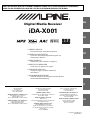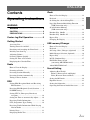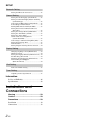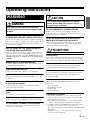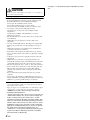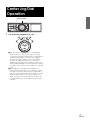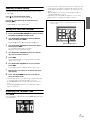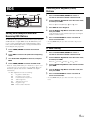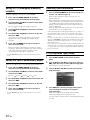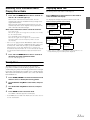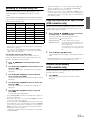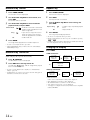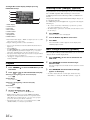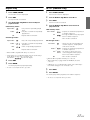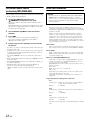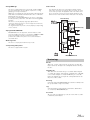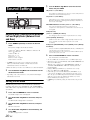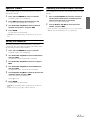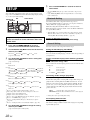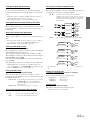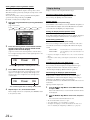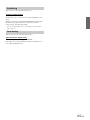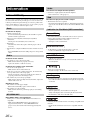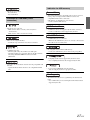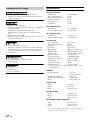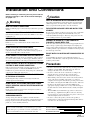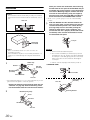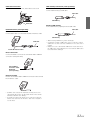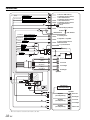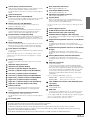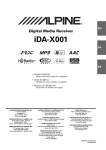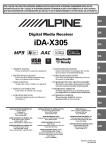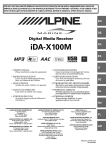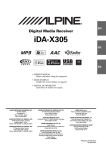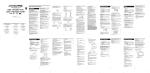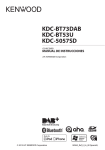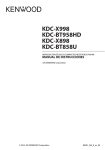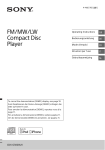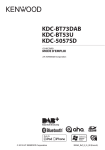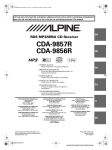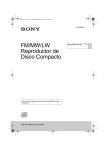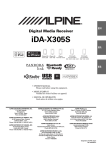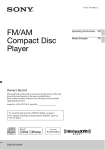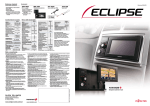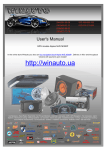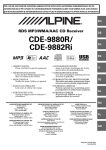Download EN Digital Media Receiver iDA-X001
Transcript
FOR CAR USE ONLY/NUR FÜR AUTOMOBIL GEBRAUCH/POUR APPLICATION AUTOMOBILE UNIQUEMENT/ PARA USO EN AUTOMÓVILES/SOLO PER L’UTILIZZO IN AUTOMOBILE/ENDAST FÖR BILBRUK R EN Digital Media Receiver iDA-X001 DE • OWNER’S MANUAL Please read before using this equipment. FR • BEDIENUNGSANLEITUNG Lesen Sie diese Bedienungsanleitung bitte vor Gebrauch des Gerätes. • MODE D’EMPLOI Veuillez lire avant d’utiliser cet appareil. • MANUAL DE OPERACIÓN Léalo antes de utilizar este equipo. ES • ISTRUZIONI PER L’USO Si prega di leggere prima di utilizzare il attrezzatura. • ANVÄNDARHANDLEDNING Innan du använder utrustningen bör du läsa igenom denna användarhandledning. IT ALPINE ELECTRONICS MARKETING, INC. 1-1-8 Nishi Gotanda, Shinagawa-ku, Tokyo 141-0031, Japan Phone 03-5496-8231 ALPINE ELECTRONICS OF AMERICA, INC. 19145 Gramercy Place, Torrance, California 90501, U.S.A. Phone 1-800-ALPINE-1 (1-800-257-4631) ALPINE ELECTRONICS OF CANADA, INC. 777 Supertest Road, Toronto, Ontario M3J 2M9, Canada Phone 1-800-ALPINE-1 (1-800-257-4631) ALPINE ELECTRONICS OF AUSTRALIA PTY. LTD. 161-165 Princes Highway, Hallam Victoria 3803, Australia Phone 03-8787-1200 ALPINE ITALIA S.p.A. Viale C. Colombo 8, 20090 Trezzano Sul Naviglio (MI), Italy Phone 02-484781 ALPINE ELECTRONICS GmbH Frankfurter Ring 117, 80807 München, Germany Phone 089-32 42 640 ALPINE ELECTRONICS DE ESPAÑA, S.A. Portal de Gamarra 36, Pabellón, 32 01013 Vitoria (Alava)-APDO 133, Spain Phone 945-283588 ALPINE ELECTRONICS OF U.K. LTD. Alpine House Fletchamstead Highway, Coventry CV4 9TW, U.K. Phone 0870-33 33 763 ALPINE ELECTRONICS (BENELUX) GmbH Leuvensesteenweg 510-B6, 1930 Zaventem, Belgium Phone 02-725-13 15 ALPINE ELECTRONICS FRANCE S.A.R.L. (RCS PONTOISE B 338 101 280) 98, Rue de la Belle Etoile, Z.I. Paris Nord Il, B.P. 50016, 95945 Roissy Charles de Gaulle Cedex, France Phone 01-48638989 Designed by ALPINE Japan 68-08564Z51-A SE ENGLISH Contents iPod® How to View the Display ................................ 12 Operating Instructions WARNING WARNING ................................................. 3 CAUTION .................................................. 3 PRECAUTIONS ........................................ 3 Center Jog Dial Operation ............... 5 Getting Started Accessory List .................................................. 6 Playback .......................................................... 12 Searching for a desired Song/Title .................. 13 Page Skip Function/Initial Skip Function (USB connection only) ................................ 13 Search Position Memory (USB connection only) ................................ 13 Random Play Shuffle ..................................... 14 Random Play Shuffle All ............................... 14 Repeat Play ..................................................... 14 Changing the Display ..................................... 14 USB memory/Changer Turning Power On and Off ............................... 6 How to View the Display ................................ 15 Detaching and Attaching the Front Panel ........ 6 Playback .......................................................... 16 Initial System Start-Up ..................................... 6 Selecting a Disc (Changer) (Optional) ........... 16 Adjusting Volume ............................................. 6 Multi-Changer Selection (Optional) ............... 16 Lowering Volume Quickly ............................... 7 Repeat Play ..................................................... 17 Setting the Time and Calendar ......................... 7 M.I.X. (Random Play) .................................... 17 Displaying the Calendar/Time .......................... 7 File/Folder Name Search (concerning MP3/WMA/AAC) ................... 18 Radio How to View the Display ................................. 8 Listening to Radio ............................................ 8 Presetting Stations Manually ............................ 8 Presetting Stations Automatically .................... 8 Tuning to Preset Stations .................................. 8 RDS Setting RDS Reception Mode and Receiving RDS Stations ................................................. 9 About MP3/WMA/AAC ................................. 18 Sound Setting Adjusting Bass/Treble/ Balance (Between Left and Right)/ Fader (Between Front and Rear) ................. 20 Setting the MX mode ...................................... 20 Equalizer Presets ............................................. 21 Setting the Subwoofer ..................................... 21 Operating the External Audio Processor ........ 21 Receiving RDS Regional (Local) Stations ....... 9 PI SEEK Setting ............................................... 9 Setting PTY31 (Emergency Broadcast) reception ...................................................... 10 Setting the Time to automatically Adjust ....... 10 Receiving Traffic Information ........................ 10 PTY (Programme Type) Tuning ..................... 10 Receiving Traffic Information While Playing iPod or Radio .............................................. 11 Priority News .................................................. 11 Displaying Radio Text .................................... 11 1-EN SETUP Bluetooth Setting Setting the Bluetooth Connection .................... 22 General Setting Setting the Clock Display (Clock Mode) ......... 22 Setting of Calendar Display Pattern Switching (Calendar Type) ............................................ 22 Connecting an MP3 Changer (Play Mode) ...... 22 Sound (Beep) Guide Function ......................... 22 Turning Mute Mode On/Off (Int Mute) ........... 23 Setting Tone Defeat for External Devices (Int Audio) .................................................... 23 Setting the Changer Name (CHG Name) ........ 23 Setting the AUX Mode (V-Link) ..................... 23 Setting the AUX+ Mode .................................. 23 AUX+ Audio Level Adjustment (AUX+ IN GAIN) ........................................ 23 Connecting to an External Amplifier (P.IC) .... 23 Setting the Language Font ............................... 23 Demonstration .................................................. 23 Setting Adaptive Steering Remote Control ...... 24 Display Setting Changing Lighting Colour (Illumination) ........ 24 Dimmer Control ............................................... 24 Setting the Display Dimmer (Dimmer Level) .. 24 Scroll Setting (Text Scroll) .............................. 24 Switching the Display Type (BGV Select) ...... 24 Downloading the Wallpaper (BGV Download) ......................................... 24 iPod Setting iPod Search Mode Setting ................................ 25 Tuner Setting Adjusting Source Signal Levels ....................... 25 Information In Case of Difficulty ....................................... 26 Specifications .................................................. 28 Installation and Connections Warning .................................................. 29 Caution ................................................... 29 Precautions ............................................ 29 Installation ...................................................... 30 Connections .................................................... 32 2-EN Operating Instructions WARNING CAUTION This symbol means important instructions. Failure to heed them can result in injury or material property damage. WARNING This symbol means important instructions. Failure to heed them can result in serious injury or death. DO NOT OPERATE ANY FUNCTION THAT TAKES YOUR ATTENTION AWAY FROM SAFELY DRIVING YOUR VEHICLE. Any function that requires your prolonged attention should only be performed after coming to a complete stop. Always stop the vehicle in a safe location before performing these functions. Failure to do so may result in an accident. HALT USE IMMEDIATELY IF A PROBLEM APPEARS. Failure to do so may cause personal injury or damage to the product. Return it to your authorized Alpine dealer or the nearest Alpine Service Center for repairing. DO NOT MIX NEW BATTERIES WITH OLD BATTERIES. INSERT WITH THE CORRECT BATTERY POLARITY. When inserting the batteries, be sure to observe proper polarity (+ and –) as instructed. Rupture or chemical leakage from the battery may cause fire or personal injury. KEEP THE VOLUME AT A LEVEL WHERE YOU CAN STILL HEAR OUTSIDE NOISES WHILE DRIVING. Excessive volume levels that obscure sounds such as emergency vehicle sirens or road warning signals (train crossings, etc.) can be dangerous and may result in an accident. LISTENING AT LOUD VOLUME LEVELS IN A CAR MAY ALSO CAUSE HEARING DAMAGE. PRECAUTIONS Product Cleaning Use a soft dry cloth for periodic cleaning of the product. For more severe stains, please dampen the cloth with water only. Anything else has the chance of dissolving the paint or damaging the plastic. MINIMIZE DISPLAY VIEWING WHILE DRIVING. Viewing the display may distract the driver from looking ahead of the vehicle and cause an accident. Temperature Be sure the temperature inside the vehicle is between +60°C (+140°F) and –10°C (+14°F) before turning your unit on. DO NOT DISASSEMBLE OR ALTER. Doing so may result in an accident, fire or electric shock. Maintenance USE ONLY IN CARS WITH A 12 VOLT NEGATIVE GROUND. If you have problems, do not attempt to repair the unit yourself. Return it to your Alpine dealer or the nearest Alpine Service Station for servicing. (Check with your dealer if you are not sure.) Failure to do so may result in fire, etc. Installation Location KEEP SMALL OBJECTS SUCH AS BOLTS OR SCREWS OUT OF THE REACH OF CHILDREN. Make sure the iDA-X001 will not be installed in a location subjected to: Swallowing them may result in serious injury. If swallowed, consult a physician immediately. • • • • USE THE CORRECT AMPERE RATING WHEN REPLACING FUSES. Failure to do so may result in fire or electric shock. DO NOT BLOCK VENTS OR RADIATOR PANELS. Doing so may cause heat to build up inside and may result in fire. USE THIS PRODUCT FOR MOBILE 12V APPLICATIONS. Use for other than its designed application may result in fire, electric shock or other injury. Direct sun and heat High humidity and water Excessive dust Excessive vibrations Protecting the USB connector • Only an iPod or USB memory can be connected to the USB connector on this unit. Correct performance using other USB products cannot be guaranteed. • If the USB connector is used, be sure to use only the supplied connector cable with the unit. A USB hub is not supported. • Depending on the connected USB memory device, the unit may not function or some functions may not be performed. • The audio file format that can be played back on the unit is MP3/ WMA/AAC. • Artist/song name, etc., can be displayed, however characters may not be correctly displayed. 3-EN CAUTION Alpine accepts no responsibility for lost data, etc., even if data, etc., is lost while using this product. On Handling USB Memory • To prevent malfunction or damage, note the following points. Read the USB memory Owner’s Manual thoroughly. Do not touch the terminals by hand or metal. Do not subject USB memory to excessive shock. Do not bend, drop, disassemble, modify or soak in the water. • Avoid usage or storage in the following locations: Anywhere in the car exposed to direct sunlight or high temperatures. Anywhere the possibility of high humidity or corrosive substances are present. • Fix the USB memory in a location where driver operation will not be hindered. • USB memory may not function correctly at high or low temperature. • Use only certified USB memory. Note that even certified USB memory, may not function correctly depending on its type or state. • USB memory function is not guaranteed. Use USB memory according to the terms of agreement. • Depending on the settings of the USB memory type, memory state or encoding software, the unit may not play back or display properly. • A file that is copy-protected (copyright protection) cannot be played back. • USB memory may take time to start playback. If there is a particular file other than audio in the USB memory, it may take considerable time before the file is played back or searched. • The unit can play back “mp3,” “wma” or “m4a” file extensions. • Do not add the above extensions to a file other than audio data. This non-audio data will not be recognized. The resulting playback may contain noise that can damage speakers and/or amplifiers. • It is recommended to back up important data on a personal computer. • Do not remove the USB device while playback is in progress. Change SOURCE to something other than USB, then remove the USB device to prevent possible damage to its memory. • Windows Media and the Windows logo are trademarks, or registered trademarks of Microsoft Corporation in the United States and/or other countries. • Apple, the Apple logo, iPod and iTunes are trademarks of Apple Computer, Inc., registered in the U.S. and other countries. • “MPEG Layer-3 audio coding technology licensed from Fraunhofer IIS and Thomson.” • “Supply of this product only conveys a license for private, noncommercial use and does not convey a license nor imply any right to use this product in any commercial (i.e. revenuegeneration) real time broadcasting (terrestrial, satellite, cable and/or any other media), broadcasting/streaming via internet, intranets and/or other networks or in other electronic content distribution systems, such as pay-audio or audio-on-demand applications. An independent license for such use is required. For details, please visit http://www.mp3licensing.com” • “Uni-Type™” is a style of Universal design font developed by a joint reserch between LIM Corporation Ltd., and Chiba University Faculty of Engineering. 4-EN • “Uni-Type™” is the trademark registered by LIM Corporation Ltd. Center Jog Dial Operation Center Jog Dial 1 Turn the Center Jog Dial left or right. aTurn the Center Jog Dial one step. If “Sound (Beep) Guide Function” is set to On (see page 22), a beep sounds as this operation is performed. The explanation in the Manual described as “Turn the Center Jog Dial” describes the above operation. The Center Jog Dial returns to its original position when it is released. Additionally, turning the Center Jog Dial one step, and then turning and holding it for a moment without releasing it is expressed as “Turn the Center Jog Dial one step and hold.” bBy turning the Center Jog Dial and holding it for a moment without releasing, you can change the number and items continuously. This operation is expressed as “Turn the Center Jog Dial two steps and hold.” If “Sound (Beep) Guide Function” is set to On (see page 22), a beep sounds twice as this operation is performed. The Center Jog Dial returns to the original position when it is released. 5-EN Getting Started FUNC./SETUP SOURCE/ Center Jog Dial Digital Media receiver........................................................1 Power cable ........................................................................1 Mounting sleeve.................................................................1 Carrying case .....................................................................1 Front frame.........................................................................1 USB cable ...........................................................................1 iPod Dock interface cable .................................................1 Rubber Cap ........................................................................1 Hex Bolt ..............................................................................1 Screw (M5x8)......................................................................4 Owner’s Manual .......................................................... 1 set Turning Power On and Off Press SOURCE/ Insert the right side of the front panel into the main unit. Align the groove on the front panel with the projections on the main unit. Push the left side of the front panel until it locks firmly into the main unit. VIEW Accessory List • • • • • • • • • • • 1 2 ENT BACK Attaching • Before attaching the front panel, make sure that there is no dirt or dust on the connector terminals and no foreign object between the front panel and the main unit. • Attach the front panel carefully. Hold the panel by its sides to avoid pushing any buttons by mistake. Initial System Start-Up Be sure to press the RESET switch when using the unit for the first time, after changing the car battery, etc. 1 2 3 Turn off the unit power. Press (Release) to remove the front panel. Press RESET with a ballpoint pen or similar pointed object. to turn on the unit. • The unit can be turned on by pressing any other button except (Release) and VIEW. The unit is also automatically turned on if an iPod (USB connection) or USB memory is connected. Press and hold SOURCE/ off the unit. for at least 2 seconds to turn Adjusting Volume Detaching and Attaching the Front Panel Detaching 1 2 3 Turn off the unit power. Press (Release) at the lower left side until the front panel pops out. Grasp the left side of the front panel and pull it out. • The front panel may become hot in normal usage (especially the connector terminals on the back of the front panel.) This is not a malfunction. • To protect the front panel, place it in the supplied carrying case. 6-EN Turn the Center Jog Dial until the desired sound is obtained. • If the Center Jog Dial is repeatedly turned clockwise/counterclockwise one step and held, the volume will increase/decrease incrementally, a step at a time. If the Center Jog Dial is turned two steps and held, the volume will change increase/decrease at a faster rate. Lowering Volume Quickly Activating the Audio Mute function will instantly lower the volume level by 20 dB. Press to activate the MUTE mode. The audio level will decrease by about 20 dB. Pressing again will bring the audio back to its previous level. • During MUTE, the volume display blinks. • Selecting any tuner or iPod function while in the clock priority mode will interrupt the time display momentarily. The function selected will be displayed for about 5 seconds before the time returns to the display. • When the RDS mode is set, radio text can be displayed. Refer to “Displaying Radio Text” (page 11). • If an iPod is connected via USB, the album cover screen can be displayed. Refer to “Changing the Display” (page 14). Controllable With Remote Control Point the optional remote control transmitter at the remote control sensor. Setting the Time and Calendar 1 2 Press and hold FUNC./SETUP for at least 2 seconds to activate the SETUP selection mode. Turn the Center Jog Dial to select the General mode, and then press ENT. Bluetooth 3 General Display iPod Tuner Remote control sensor Turn the Center Jog Dial to select Clock Adjust, and then press ENT. The calendar setting mode is activated. When the year is set, proceed step 5. 4 5 Turn the Center Jog Dial to select year, month, day, hour or minutes to be set. Press ENT. The year setting mode is activated, and the year blinks. (When “year” is set) 6 Turn the Center Jog Dial to set year, and then press ENT. The setting for year is complete. (When “year” is set) 7 8 Repeat steps 4 to 6 above to set month, day, hour and minutes. Press and hold BACK for at least 2 seconds to return to normal mode. • Only when Auto Clock is set to OFF, can the setting be made. Refer to “Setting the Time to automatically Adjust” (page 10). • Pressing BACK during the procedure will return to the previous mode. • If the Center Jog Dial is turned two steps and held, the number changes continuously. Displaying the Calendar/Time Press VIEW. The calendar/time is displayed. Pressing VIEW again will return to normal mode. 7-EN Presetting Stations Manually Radio SOURCE/ BAND/TA 1 Center Jog Dial 2 Select the radio band and tune in a desired radio station you wish to store in the preset memory. Press PRESET. The Preset screen is displayed. 3 4 TUNE/A.ME ENT • A total of 30 stations can be stored in the preset memory (6 stations for each band; FM-1, FM-2, FM-3, MW and LW). • If you store a station in a preset memory which already has a station, the current station will be cleared and replaced with the new station. <Radio screen display example> 1 4 Presetting Stations Automatically 2 5 1 3 6 Mode display Preset number Volume Tuning mode Frequency RDS indicator Press SOURCE/ 3 to select TUNER mode. FM-2 FM-3 MW LW FM-1 Manual (Manual Distance mode: Both strong and weak stations will be automatically tuned in (Automatic Seek Tuning). Local mode: Only strong stations will be automatically tuned in (Automatic Seek Tuning). Manual mode: The frequency is manually tuned in steps (Manual tuning). or Holding down continuously. 8-EN to tune in the desired station. or 1 2 Press BAND/TA repeatedly until the desired band is displayed. Press PRESET. 3 4 Turn the Center Jog Dial to select a radio station. Press ENT. The display shows the band, preset number and frequency of the station selected. • The initial mode is Distance mode. Press “Auto Memory” is displayed while the automatic memory is in progress. The tuner will automatically seek and store 6 strong stations in the selected band. They will be stored 1 to 6 in order of signal strength. When the automatic memory has been completed, the tuner goes to the station stored in preset location No.1. The Preset screen is displayed. Press TUNE/A.ME to select the tuning mode. DX (Distance mode) Local (Local mode) mode) DX (Distance mode) 4 Press and hold TUNE/A.ME for at least 2 seconds. Tuning to Preset Stations Press BAND/TA repeatedly until the desired radio band is displayed. FM-1 2 Press BAND/TA repeatedly until the desired radio band is displayed. • If no stations are stored, the tuner will return to the original station you were listening to before the auto memory procedure began. Listening to Radio 1 2 Press and hold ENT for at least 2 seconds. The selected station is stored. The display shows the band, preset number and station frequency memorized. PRESET How to View the Display 1 2 3 4 5 6 Turn the Center Jog Dial to select the preset number. will change the frequency Receiving RDS Regional (Local) Stations RDS BAND/TA Center Jog Dial ENT VIEW FUNC./SETUP 1 2 Press and hold FUNC./SETUP for at least 2 seconds to activate the SETUP selection mode. Turn the Center Jog Dial to select the Tuner mode, and then press ENT. Bluetooth BACK Setting RDS Reception Mode and Receiving RDS Stations The RDS (Radio Data System) is a radio information system using the 57 kHz subcarrier of regular FM broadcast. The RDS allows you to receive a variety of information such as traffic information, station names, and to automatically re-tune to a stronger transmitter that is broadcasting the same programme. 1 2 3 4 Press FUNC./SETUP to activate the Function mode. Press ENT to select the AF (Alternative Frequency) mode. Turn the Center Jog Dial to select On, and press ENT. 3 4 5 Tuner Press ENT to select Regional. Turn the Center Jog Dial to select On or Off, and then press ENT. Press and hold BACK for at least 2 seconds to return to normal mode. PI SEEK Setting 1 2 Press and hold FUNC./SETUP for at least 2 seconds to activate the SETUP selection mode. Turn the Center Jog Dial to select the Tuner mode, and then press ENT. Bluetooth 3 4 Programme Identification Programme Service Name List of Alternative Frequencies Traffic Programme Traffic Announcement Programme Type Enhanced Other Networks iPod • Pressing BACK during the procedure will return to the previous mode. • When the “Setting PTY31 (Emergency Broadcast) reception” (refer to page 10) is set to on, if the unit receives the PTY31 (Emergency Broadcast) signal, the unit will show “ALARM” in the display automatically. PI PS AF TP TA PTY EON Display In the Off mode, the unit automatically keeps receiving the related local RDS station. Press FUNC./SETUP to activate the RDS mode. The RDS digital data includes the following: General 5 General Display iPod Tuner Turn the Center Jog Dial to select PI Seek and then press ENT. Turn the Center Jog Dial to select On or Off, and then press ENT. Press and hold BACK for at least 2 seconds to return to normal mode. • Pressing BACK during the procedure will return to the previous mode. 9-EN Setting PTY31 (Emergency Broadcast) reception Receiving Traffic Information 1 Turn PTY31 (Emergency Broadcast) reception ON/OFF. 1 2 3 4 Turn the Center Jog Dial to select the Tuner mode, and then press ENT. General Display iPod Tuner Turn the Center Jog Dial to select PTY31 and then press ENT. Turn the Center Jog Dial to select On or Off, and then press ENT. If you set to On, emergency broadcasts are received regardless of source. “ALARM” is displayed during reception. 5 When a traffic information station is tuned in, the “TP” indicator lights up. Traffic information is heard only when it is being broadcast. If traffic information is not being broadcast, the unit is set in the standby mode. When a traffic information broadcast begins, the unit automatically receives it and the TRF Info screen is displayed. When the traffic information broadcast is over, the unit will automatically set in the standby mode. Press and hold FUNC./SETUP for at least 2 seconds to activate the SETUP selection mode. Bluetooth Press and hold BACK for at least 2 seconds to return to normal mode. When an emergency broadcast is received, the volume level will be automatically changed to the memorized level in the traffic information mode. For details, refer to “Receiving Traffic Information” on page 10. • Pressing BACK during the procedure will return to the previous mode. Setting the Time to automatically Adjust • If the traffic information broadcast signal falls below a certain level, the unit remains in the receiving mode for 1 minute. If the signal remains below a certain level for over 1 minute, the “TA” indicator blinks. • If you do not want to listen to the traffic information being received, lightly press BAND/TA to skip that traffic information message. The TA mode will remain in the ON position to receive the next traffic information message. • If the volume level is changed while receiving traffic information, the changed volume level will be memorized. When traffic information is received next time, the volume level will be automatically adjusted to the level memorized. PTY (Programme Type) Tuning 1 2 When you set to ON, the time is automatically adjusted by RDS data. 1 2 4 5 Press FUNC./SETUP to activate the Function mode. Turn the Center Jog Dial to select PTY, and press ENT, while the unit is in Radio (FM receiving) mode. The PTY Select screen is displayed. Press and hold FUNC./SETUP for at least 2 seconds to activate the SETUP selection mode. 3 Turn the Center Jog Dial to choose the desired programme type. Turn the Center Jog Dial to select the Tuner mode, and then press ENT. Bluetooth 3 Press and hold BAND/TA for at least 2 seconds so that the “TA” indicator lights up. General Display iPod Tuner Turn the Center Jog Dial to select Auto Clock, and then press ENT. Turn the Center Jog Dial to select On or Off, and then press ENT. Press and hold BACK for at least 2 seconds to return to normal mode. • Pressing BACK during the procedure will return to the previous mode. 4 Press ENT after selecting the programme type to start searching for a station in the selected programme type. The chosen programme type display blinks during searching and lights when a station is found. If no PTY station is found, “No PTY” will be displayed for 10 seconds. 10-EN Receiving Traffic Information While Playing iPod or Radio 1 Text messages from a radio station can be displayed. Press and hold BAND/TA for at least 2 seconds so that the “TA” indicator lights up. Press VIEW while receiving FM in the radio mode to select the Radio Text display. When a traffic information broadcast starts, the unit automatically mutes the iPod/USB memory/changer or the regular FM broadcast. When the traffic information broadcast finishes, the unit automatically returns to the original source play before the traffic information broadcast began. The display will change every time the button is pressed. When traffic information stations cannot be received: In the tuner mode: When the TP signal can no longer be received for over 1 minute, the “TA” indicator blinks. In the iPod/USB memory/changer mode: When the TP signal can no longer be received, the traffic information station of another frequency will be selected automatically. • The receiver is equipped with the EON (Enhanced Other Networks) function in order to keep track of additional alternate frequencies to the AF list. The “EON” indicator lights up while an RDS EON station is being received. If the station being received does not broadcast the traffic information, the receiver automatically tunes in the related station that broadcasts the traffic information when it occurs. 2 Displaying Radio Text If there is PS (Programme Service Name) Preset Number/ PS (Programme Service Name) Calendar/ Clock Radio Text PS (Programme Service Name) If there is no PS (Programme Service Name) Preset Number/ Frequency Calendar/ Clock Radio Text Preset Number/ Frequency • If there is no receivable text information or the unit cannot receive text information properly, nothing will be displayed. Press and hold BAND/TA for at least 2 seconds to deactivate the Traffic Information mode. The “TA” indicator goes out. Priority News This function allows you to preset to give priority to the News programme. You will never miss the News programme as the unit automatically gives priority to the News programme whenever it begins broadcasting, and interrupts the programme you are currently listening. This feature is functional when your unit is set to a mode other than the LW and MW modes. 1 2 3 4 Press FUNC./SETUP to activate the Function mode while the unit is in Radio (FM receiving) mode. Turn the Center Jog Dial to select News, and press ENT. Turn the Center Jog Dial to select On, and press ENT. Press BACK to return to normal mode. The “NEWS” indicator appears in the display. • In the NEWS function, unlike in the TA function, the volume does not increase automatically. 11-EN iPod ® How to View the Display <iPod (USB connected) screen display example> SOURCE/ Center Jog Dial / 1 FUNC./SETUP ENT BACK VIEW /SEARCH When the iDA-X001 is connected by using the cable, the controls on the iPod are not functional. iPod connection can be made in two ways using the USB connection cable, or directly connecting the iPod using the FULL SPEED™ connection cable (KCE-422i). • Only 5th generation iPod and first generation iPod nano can be connected via a USB device. • If an iPod is connected via USB, the initial skip/page skip function, Audiobook search function and the album cover screen can be displayed. • If the Direct is connected, set AUX+ Setup to OFF when an iPod is connected (refer to “Setting the AUX+ Mode” on page 23). 2 1 2 3 4 5 6 7 8 <USB connected> Fifth generation iPod First generation iPod nano <Directly connected> Fourth generation iPod Fifth generation iPod iPod photo iPod mini First generation iPod nano • If the unit is used with iPod software versions of iTunes earlier than 7.0.0.1, correct function and performance are not guaranteed. 3 6 4 7 8 Mode display Song title/Episode title/Audiobook title Album title/Podcast title Artist title/Release date Album cover screen Elapsed time Remaining time for playing RDS indicator <iPod (directly connected) screen display example> 1 2 3 4 6 7 5 About iPods usable with this unit • The unit can be used with the fourth generation and above iPod, iPod photo, iPod mini or the first generation iPod nano only. However, future generation iPod compatibility cannot be guranteed. • Touch wheel or scroll wheel type iPods without the dock connector cannot be connected to the unit. • The unit can be used with the following iPod. 5 1 2 3 4 5 6 7 Mode display Song title/Episode title Album title/Podcast title Artist title/Release date Elapsed time Remaining time for playing RDS indicator • Album art contained in the iPod can be displayed only if connected through USB. Playback 1 2 Press SOURCE/ mode. to switch to the iPod or iPod 2 Press to select the desired song. or Return to the beginning of the current song: Press . Fast backward: Press and hold . Advance to the beginning of the next song: Press . Fast forward: Press and hold 3 . To pause playback, press Pressing / / . again will resume playback. • If a song is playing on the iPod when it is connected to the iDA-X001, it will continue playing after the connection. 12-EN Searching for a desired Song/Title An iPod can contain hundreds of songs. By keeping these songs organized in playlists, the iDA-X001 can use these to ease song searches. Using the Playlist/Artist/Album/Podcast/Audiobook/Genre/Composer/ Song search mode’s individual hierarchy, you can narrow down your search as shown in the table below. Hierarchy 1 Hierarchy 2 Hierarchy 3 Hierarchy 4 Playlists Songs — — Artists Albums Songs — • When a list is displayed, you can use the page skip or initial skip function. For details, refer to “Page Skip Function/Initial Skip Function (USB connection only)” (page 13). • During the search mode, if you select All and press ENT, you can search for all titles in the next hierarchy. If you select All, and press and hold for at least 2 seconds, all titles in the selected hierarchy are played back repeatedly. Page Skip Function/Initial Skip Function (USB connection only) The unit is provided with a page skip/initial skip function for effective searching. When you use this function in the search mode, you can quickly search an artist or a song, etc. Albums Songs — — Podcasts Episodes — — Audiobooks* — — — Genres Artists Albums Songs Composers Albums Songs — Page skip function Initial skip function Songs — — — Page skip function: Initial skip function: The list is skipped page by page. The initial skip function is skipped to the next number, symbol or letter such as from A to B, B to C. You can skip in reverse order such as B to A by turning the Center Jog Dial to the left. 1 Press and hold /SEARCH for at least 2 seconds to switch to the desired skip function. The factory setting is set to the page skip function. * Only when connected via USB. • You can select your preferred search mode. Refer to “iPod Search Mode Setting” (page 25). • E.g., if there is only an album in the selected artist when USB is connected, the song search mode is selected in such a way that the album search mode is skipped. 2 The following example explains how an ARTIST search is performed. Another search mode can be used for the same operation, although the hierarchy differs. 1 2 3 Press mode. • The Initial skip function in the song search mode is available only when a song search is selected on the Menu select screen. /SEARCH to activate the Menu Select Turn the Center Jog Dial to select the Artists, and then press ENT. Search Position Memory (USB connection only) The artist search mode is activated and an artist name is displayed. During iPod playback, you can quickly return to the last-selected hierarchy level in the search mode. Turn the Center Jog Dial to select the desired Artist, and then press ENT. 1 The album search mode is activated and an album name is displayed. 4 Turn the Center Jog Dial 2 steps. A list is skipped to the next page or next number, symbol or letter. For example: Searching by Artist name Press BACK. The hierarchy you selected last in the search mode is displayed. Turn the Center Jog Dial to select an album, and then press ENT. The song search mode is activated and a song name is displayed. 5 Turn the Center Jog Dial to select a song and press ENT. The selected song is played back. • If the Center Jog Dial is turned two steps and held, the display can be changed continuously. • While in the search mode, if you press and hold BACK for at least 2 seconds the search mode is canceled. • In the search mode, pressing BACK will return to the previous mode. • If the iPod's name is selected in the Playlist search mode and ENT is pressed, all songs in the iPod are searchable. If you press and hold ENT for at least 2 seconds, all songs in the iPod are played back beginning from the first song listed. • “No Support” is displayed when text information is not compatible with the iDA-X001. 13-EN Random Play Shuffle Repeat Play 1 1 Press FUNC./SETUP. The Function screen is displayed. 2 Turn the Center Jog Dial to select Shuffle, and press ENT. The Shuffle mode is activated. 3 : An album in the iPod is selected at random, and is played back in the album song order. : If you select a song in the search mode, all songs in the selected mode are played back at random. : Shuffle mode off. Song Off 4 The Function screen is displayed. 2 Press BACK. The songs will be played back in random sequence. • To cancel, select Off in the above procedure. • Shuffle Album/Shuffle Song works the same way as iPod Shuffle Albums/Shuffle Songs. Random Play Shuffle All 3 Press Turn the Center Jog Dial to select a Song, and press ENT. : A single song is repeatedly played back. : Repeat mode off. Repeat Song Off 4 Press BACK. The song is repeatedly played back. • To cancel, select Off in the above procedure. • During repeat playback, no other songs are selectable by pressing or . • If USB is connected, both the shuffle and repeat indicators that can be set are displayed, only one song repeats. Changing the Display Press VIEW. <USB connected> *1 Song title Album title Artist title Shuffle ALL plays all songs in the iPod randomly. 1 Press ENT. The Repeat mode is activated. Turn the Center Jog Dial to select the Shuffle playback mode, and press ENT. Shuffle Album Press FUNC./SETUP. /SEARCH. Album cover Screen/ Song title Calendar/ Clock The Menu Select screen is displayed. 2 Song title Album title Artist title Press ENT while selecting Shuffle All. The indicator lights, and the songs will be played back in random sequence. • To cancel, set the Shuffle mode to Off. Refer to “Random Play Shuffle” (page 14). • If Shuffle All is selected, the selected ones which are being played back in the search mode are cancelled. <Directly connected> Song title Album title Artist title *1 Calendar/ Clock Song title Album title Artist title *1 TAG information If there is no text information, nothing will be displayed. • • • • 14-EN Only alphanumeric characters can be displayed. The maximum number of characters is 128 (128 byte). Some characters may not be correctly displayed. “No Support” is displayed when text information is not compatible with the iDA-X001. Changer display USB memory/ Changer SOURCE/ ENT BAND/TA <Changer CD screen display example (if CD text exists)> 1 2 3 4 FUNC./SETUP Center Jog Dial 7 1 2 3 4 5 6 7 PRESET BACK / 5 6 /SEARCH If a USB memory device or changer is connected to the unit, MP3/ WMA/AAC files can be played back. Mode display CD text (disc name)*2 CD text (track name)*2 Disc number Track number Elapsed time RDS indicator <Changer CD screen display example (if no CD text exists)> 1 How to View the Display 2 4 USB memory display <USB memory screen display example (if tag information exists)> 3 4 5 6 1 2 3 4 5 6 5 6 1 2 3 4 5 6 1 2 Mode display Song title Album title Artist title Elapsed time RDS indicator 3 Mode display Disc number Track number Elapsed time Volume RDS indicator <Changer MP3 screen display example (if tag information exists)> 1 2 3 4 5 <USB memory screen display example (if no tag information exists)> 6 1 2 1 2 3 4 5 6 3 4 Mode display Song title Album title Artist title Elapsed time RDS indicator 5 1 2 3 4 5 Mode display Folder name*1 File name Elapsed time RDS indicator 15-EN <Changer MP3 screen display example (if no tag information exists)> Selecting a Disc (Changer) (Optional) 1 2 3 4 6 5 7 8 1 2 3 4 5 6 7 8 Mode display Folder name*1 File name Disc number Folder number File number Elapsed time RDS indicator • The controls on this unit for CD Changer operation are operative only when a CD Changer is connected. • The DVD changer (optional) is controllable from this unit as well as the CD changer. 1 • If there is tag information, artist name/album name/track name is displayed. • ID3 tag/WMA tag If an MP3/WMA/AAC file contains ID3 tag/WMA tag information, the ID3 tag/WMA tag information is displayed (e.g., song name, artist name, and album name). All other tag data is ignored. • The tag information display takes priority. If there is tag information, the folder/file name is not displayed. • “No Support” is displayed when text information is not compatible with the iDA-X001. Press SOURCE/ CHG mode. to select the USB Memory or CD Press to select the desired track (file). or Returning to the beginning of the current track (file): Press . Fast backward: Press and hold . Advancing to the beginning of the next track (file): Press . Fast forward: Press and hold 3 . To pause playback, press Pressing / / . again will resume playback. • WMA format files that are protected by DRM (Digital Rights Management), AAC format files that have been purchased from iTunes Music Store and files that are copy-protected (copyright protection) cannot be played back on this unit. • The playback time may not be correctly displayed when a VBR (Variable Bit Rate) recorded file is played back. 16-EN 2 3 Turn the Center Jog Dial to select a disc. Press ENT. The selected disc number appears in the display and CD/MP3 playback starts. Multi-Changer Selection (Optional) When using KCA-410C (Versatile Link Terminal), you can connect two changers and two external outputs (AUX). 1 2 Playback 2 Press PRESET. The Disc Select screen is displayed. *1 About Folder Name display, “ROOT” is displayed for the root folder which does not have folder name. *2 Displayed during playback of a disc with CD Text. 1 An optional 6-disc or 12-disc CD Changer may be connected to this unit if it is Ai-NET compatible. With a CD Changer connected to the Ai-NET input of this unit, the CD Changer will be controllable from this unit. Using the KCA-410C (Versatile Link Terminal) multiple changers can be controlled by this unit. See “Multi-Changer Selection (Optional)” on page 16 for selecting the CD Changers. Press SOURCE/ CHG mode. on this unit to activate the CD Press BAND/TA to activate the CD Changer Selection mode. The CD Changer Selection mode remains active for several seconds. 3 Press BAND/TA until the desired CD Changer appears on the display. • For further details about the external input (AUX) when using KCA-410C, see “Setting the AUX Mode (V-Link)” on page 23. Repeat Play M.I.X. (Random Play) 1 1 Press FUNC./SETUP. The Function screen is displayed. 2 Press ENT. The repeat mode is activated. 3 Turn the Center Jog Dial to select the Repeat playback mode. USB memory mode : Repeat One Folder Off : Only a track is repeatedly played back. : Only files in a folder are repeatedly played back. : Repeat mode is turned off. The Function screen is displayed. 2 3 Folder * Disc Off Turn the Center Jog Dial to select M.I.X. Press ENT. The M.I.X. mode is activated. 4 Turn the Center Jog Dial to select the M.I.X. playback mode. USB memory mode : M.I.X. Folder All CD Changer mode : Repeat One Press FUNC./SETUP. Off : Only a file is repeatedly played back. CD Changer mode : M.I.X. One : Only files in a folder are repeatedly played back. : A disc is repeatedly played back. Folder *1 : Repeat mode is turned off. All *2 * When an MP3 compatible CD changer is connected. • If Repeat Disc is set to ON during M.I.X. One play in CD changer mode, M.I.X. will apply to the current disc only. The indicator appears in the display. 4 5 Press ENT. Press BACK. The track (file) will be played repeatedly. • To cancel, select Off in the above procedure. : Only files in a folder are played back in random sequence. : All songs in USB memory are played back in random sequence. : M.I.X. mode is turned off. Off : All files in a disc are played back in random sequence, and playback shifts to the next disc. : Only files in a folder are played back in random sequence. : The tracks on all the CDs in the current magazine will be played back in the random sequence. : M.I.X. mode is turned off. *1 When an MP3 compatible CD changer is connected. *2 When a CD changer equipped with the ALL M.I.X. function is connected. • If M.I.X. One is set to ON during Repeat Disc play in CD changer mode, M.I.X. will apply to the current disc only. 5 6 Press ENT. Press BACK. The tracks (files) will be played back in random sequence. • To cancel, select Off in the above procedure. 17-EN File/Folder Name Search (concerning MP3/WMA/AAC) You can display and search for the folder and file name while listening to the file currently being played back. 1 During MP3/WMA/AAC playback, press /SEARCH to activate the search mode. The search mode is activated, and the folder/file name is displayed. When USB memory is connected, the folder/file name in the first hierarchy is displayed. When a changer is connected, the folder name is displayed. 2 3 Turn the Center Jog Dial to select the desired folder/file. Press ENT. If you select a file, the selected file is played back. If you select a folder, a folder/file(s) in the folder is displayed. Proceed to step 4. 4 Perform steps 2 and 3 repeatedly until you find the desired file. • If a changer is connected, searching starts with the folder name, then file name, in that order. • If USB memory is connected, the folder/file can be searched up to the eighth hierarchy. The ninth and subsequent folder/file(s) cannot be searched and played back. • Press and hold BACK for at least 2 seconds in the search mode to cancel. • While in the File/Folder Name Search mode, press BACK to switch to the previous mode. • If the Center Jog Dial is turned two steps and held, the display can be changed continuously. • File/Folder Name search cannot be made during M.I.X. play. • If there is no file in the folder, nothing is displayed. • “ROOT” is displayed for the root folder which does not have folder name. About MP3/WMA/AAC CAUTION Except for private use, duplicating audio data (including MP3/ WMA/AAC data) or distributing, transferring, or copying it, whether for free or for a fee, without permission of the copyright holder is strictly prohibited by the Copyright Act and by international treaty. What is MP3? MP3, whose official name is “MPEG-1 Audio Layer 3,” is a compression standard prescribed by the ISO, the International Standardization Organization and MPEG which is a joint activity institution of the IEC. MP3 files contain compressed audio data. MP3 encoding is capable of compressing audio data at extremely high ratios, reducing the size of music files to as much as one-tenth their original size. This is achieved while still maintaining near CD quality. The MP3 format realizes such high compression ratios by eliminating the sounds that are either inaudible to the human ear or masked by other sounds. What is AAC? AAC is the abbreviation for “Advanced Audio Coding,” and is a basic format of audio compression used by MPEG2 or MPEG4. What is WMA? WMA, or “Windows media™ Audio,” is compressed audio data. WMA is similar to MP3 audio data and can achieve CD quality sound with small file sizes. Method for creating MP3/WMA/AAC files Audio data is compressed by using MP3/WMA/AAC specified software. For details on creating MP3/WMA/AAC files, refer to the user’s manual for that software. MP3/WMA/AAC file extensions that can be played back on the unit are as follows: MP3: “mp3” WMA: “wma” (ver. 7.1, 8, 9 supported) AAC: “m4a” Depending on the software that is used to create AAC, the file format may differ from the extension. Unit playback of AAC files encoded by version 7.0 iTunes is supported. Supported playback sampling rates and bit rates MP3 Sampling rates: 48 kHz, 44.1 kHz, 32 kHz, 24 kHz, 22.05 kHz, 16 kHz, 12 kHz, 11.025 kHz, 8 kHz Bit rates: 8 - 320 kbps WMA Sampling rates: 48 kHz, 44.1 kHz, 32 kHz, 24 kHz, 22.05 kHz, 16 kHz Bit rates: 16 - 320 kbps AAC Sampling rates: 48 kHz, 44.1 kHz Bit rates: 8 - 576 kbps This device may not play back correctly depending on sampling rates. 18-EN ID3 tags/WMA tags Order of tracks This device supports ID3 tag v1 and v2.2.0, v2.3.0 and WMA tag. The following files do not support compression, coding, grouping or non-synchronization. WMA tag is not supported for the following files, Windows Media Audio Professional, Windows Media Audio 9 Voice or Windows Media Audio 9 Pro Lossless. If tag data is in an MP3/WMA/AAC file, this device can display the title (track title), artist name, and album name ID3 tag/WMA tag data. This device can only display single-byte alphanumeric characters and the underscore. For non-supported characters, “No Support” is displayed. The tag information may not be correctly displayed, depending on the contents. The unit plays the files in the order that the writing software writes them. Therefore, the playing order may not be the same as the order you input. The playback order of the folders and files is as follows. However, the folder and file playback order differs from the folder and file number indicated on the display. First hierarchy Second hierarchy Root folder Third hierarchy Playing back MP3/WMA/AAC MP3/WMA/AAC files are prepared, and then written to USB memory. A USB memory device can hold up to 10000 files/1000 folders (including Root Folders). Playback may not be performed if a USB memory device exceeds the limitations described above. Media supported This device can play back USB memory media. Corresponding File Systems This device supports FAT 12/16/32. Folder MP3/WMA/AAC File Terminology Bit rate This is the “sound” compression rate specified for encoding. The higher the bit rate, the higher the sound quality, but also the larger the files. Sampling rate This value shows how many times per second the data is sampled (recorded). For example, music CDs use a sampling rate of 44.1 kHz, so the sound is sampled (recorded) 44,100 times per second. The higher the sampling rate, the higher the sound quality, but also the larger the volume of data. Encoding Converting music CDs, WAVE (AIFF) files, and other sound files into the specified audio compression format. Tag Song information such as track titles, artist names, album names, etc., written into MP3/WMA/AAC files. Root folder The root folder is found at the top of the file system. The root folder contains all folders and files. 19-EN 5 Sound Setting Turn the Center Jog Dial to select the desired mode, and press ENT. FM (Level 1 to 3, Non Effect): The medium to high frequencies become clearer, and produces well balanced sound at all frequencies. ENT CD (Level 1 to 3, Non Effect): CD mode processes a large amount of data during playback. MX takes advantage of this large data quantity to reproduce a more clear, clean output. MP3/WMA/AAC/Bluetooth Audio (Level 1 to 3, Non Effect): BACK AUDIO Center Jog Dial PRESET Adjusting Bass/Treble/Balance (Between Left and Right)/Fader (Between Front and Rear) 1 This corrects information that was lost at the time of compression. This reproduces a well-balanced sound close to the original. Press AUDIO repeatedly to choose the desired mode. DVD (Video CD) (Level 1 to 2 (MOVIE), Non Effect): The dialogue portion of a video is reproduced more clearly. (Level 3 (MUSIC), Non Effect): A DVD or Video CD contains a large quantity of data such as music clip. MX uses this data to reproduce the sound accurately. AUX (Level 1 (MP3/WMA/AAC), Level 2 (MOVIE), Level 3 (MUSIC), Non Effect): Each press changes the mode as follows: Subwoofer*1 Bass Volume Subwoofer Treble Balance Subwoofer: 00 ~ 15 Bass level: –7 ~ +7 Treble level: –7 ~ +7 Balance: Left15 ~ Right15 Fader: Rear15 ~ Front15 • If AUDIO is not pressed for 15 seconds after selecting the Subwoofer, Bass, Treble, Balance or Fader mode, the unit automatically returns to normal mode. *1 When the subwoofer mode is set to OFF, its level cannot be adjusted. 2 Turn the Center Jog Dial until the desired sound is obtained in each mode. • Depending on the connected devices, some functions and display indications do not work. Setting the MX mode MX (Media Xpander) makes vocals or instruments sound distinct regardless of the music source. The FM radio, CD, and MP3/WMA/ AAC, will be able to reproduce the music clearly even in cars with a lot of road noise. 1 Press and hold AUDIO for at least 2 seconds. The Audio Setup screen is displayed. 2 Turn the Center Jog Dial to select MX, and press ENT. The MX On/Off setting mode is activated. 3 Turn the Center Jog Dial to select On, and press ENT. MX On is selected. 4 Turn the Center Jog Dial to select MX Setup, and press ENT. The MX setting mode is activated. 20-EN Choose the MX mode (MP3/WMA/AAC, MUSIC, or MOVIE) that corresponds to the media connected. If two external devices are connected, a different MX mode for each media can be selected. Fader 6 Press and hold BACK for at least 2 seconds. The unit returns to normal mode. • To cancel MX mode for all music sources, set MX to Off in step 3. • Each music source, such as FM radio, CD, and MP3/WMA/AAC can have its own MX setting. • When the source changes from “MP3/WMA/AAC to CD-DA” or “CD-DA to MP3/WMA/AAC”, MX-mode switching may delay playback slightly. • Setting to MX Off sets MX mode of each music source to Off. • There is no MX mode for MW, LW radio. • If an audio processor with the MX function (PXA-H701, etc.) is connected, its own MX processing is applied to the music source. Since the processor MX settings may not match the head unit, the audio processor needs to be adjusted. For details, refer to the Owner’s Manual of the audio processor. • If BACK is pressed during setting, the unit returns to the previous item. Equalizer Presets Operating the External Audio Processor 9 typical equalizer settings are preset at the factory for a variety of musical source material. You can call up the preset memory of the external audio processor from this unit. 1 1 2 Press and hold AUDIO for at least 2 seconds. The Audio Setup screen is displayed. Press and hold PRESET for at least 2 seconds to call the external audio processor mode when the external audio processor is connected. Press ENT while being selected Factory’s EQ. The AP Preset screen is displayed. The Factory’s EQ setting mode is activated. 3 4 Turn the Center Jog Dial to select the desired equalizer characteristic, and press ENT. Press BACK. 2 Turn the Center Jog Dial to select the preset number, and press ENT. • For the operation of external audio processor, refer to the Owner’s Manual of the external audio processor you purchased. The unit returns to normal mode. • If BACK is pressed during setting, the unit returns to the previous item. Setting the Subwoofer The setting is made when an optional subwoofer is connected. If connected, the phase of the subwoofer output can be switched. Select the phase that your desired sound is obtained. 1 Press and hold AUDIO for at least 2 seconds. The Audio Setup screen is displayed. 2 Turn the Center Jog Dial to select the Subwoofer, and press ENT. The Subwoofer On/Off setting mode is activated. 3 4 Turn the Center Jog Dial to select On, and press ENT. Turn the Center Jog Dial to select SUBW.Phase, and press ENT. The Subwoofer phase selection mode is activated. 5 Turn the Center Jog Dial to switch the phase of the subwoofer output, and press ENT. Select the phase to your preference. Normal 6 Reverse Press BACK. The unit returns to normal mode. • If BACK is pressed during setting, the unit returns to the previous item. • If OFF is set in step 3, the phase cannot be switched. 21-EN 5 SETUP You can flexibly customize the unit to suit your own preferences and usage. Choose the SETUP menu from General Setting, Display Setting, etc., to select your desired setting. ENT SOURCE/ BAND/TA BACK 2 3 Select Bluetooth from the setup main menu in step 2 above. If an optional Bluetooth Box is connected, you can place a hands-free call by a Bluetooth- equipped mobile phone. Make this setting when the Bluetooth Box is connected and the Bluetooth function is used. For details, refer to the Owner’s Manual of the optional Bluetooth Box. • When Int Mute is set to On, the Bluetooth setting cannot be made. When the Bluetooth box is connected, set Int Mute to Off. Refer to “Turning Mute Mode On/Off (Int Mute)” (page 23). Center Jog Dial Setting the Bluetooth Connection Bluetooth IN Adapter / Bluetooth IN Off (Initial Setting) General Setting Press and hold FUNC./SETUP for at least 2 seconds to activate the SETUP selection mode. General is selected on the setup main menu in step 2. Turn the Center Jog Dial to select the desired item, and then press ENT. Setting the Clock Display (Clock Mode) Bluetooth General (e.g. Select General) You can select the clock display type, 12-hour or 24-hour, depending on your preference. Display iPod Tuner Turn the Center Jog Dial to select a setting item, and then press ENT. (e.g. Select Beep) iPod: Playlist Genre Dimmer Dimmer Level BGV Download Artist Album Podcast Composer Song Tuner: Regional*5 FM Level PI Seek*6 PTY 31*7 Text Scroll Audiobook Auto Clock*8 *1 Refer to “Setting the Time and Calendar” (page 7). *2 The setting can be made only when a changer is connected. *3 Displayed only when AUX IN is On. *4 Displayed only when Auxiliary+ is On. *5 Reter to “Receiving RDS Regional (Local) Stations” (page 9). *6 Reter to “PI SEEK Setting” (page 9). *7 Reter to “Setting PTY31 (Emergency Broadcast) reception” (page 10). *8 Reter to “Setting the Time to automatically Adjust” (page 10). Turn the Center Jog Dial to change the setting, and then press ENT. (e.g. Select Beep On or Beep Off.) 22-EN Setting of Calendar Display Pattern Switching (Calendar Type) M/D/Y / D/M/Y (Initial setting) / Y/M/D General: Clock Mode Clock Adjust*1 Calendar Type Play Mode Beep Int Mute Int Audio CHG Name*2 AUX IN 3 4 Auxiliary+ AUX Name* AUX+ IN GAIN* P.IC Language Demo Steering Display: Illumination BGV Select 24H Type (Initial setting) / 12H Type You can switch the calendar display pattern to be shown when the time is displayed. Bluetooth: Bluetooth IN 4 • Pressing BACK during the procedure will return to the previous mode. • If the Center Jog Dial is turned 2 steps and held, you can change items continuously. Bluetooth Setting FUNC./SETUP A typical SETUP procedure is shown in steps 1 to 5 as follows. See below for further information about each SETUP menu. 1 Press and hold BACK for 2 seconds to return to normal mode. Y: M: D: ex. D/M/Y shows the year shows the month shows the day 31/Dec/2007 Connecting an MP3 Changer (Play Mode) CDDA (Initial setting) / CDDA&MP3 Perform this setting when connecting MP3 changer. MP3 changer can playback CDs containing both CD and MP3 data. However, in some situations (some enhanced CDs), playback may be difficult. For these special cases, you can select playback of CD data only. When a disc contains both CD or the MP3 data, playback starts from the CD data portion of the disc. CDDA : Only CD data can be played back. CDDA&MP3 :Both CD data and MP3 file tracks can be played back. • Change discs after performing this setting. Sound (Beep) Guide Function Beep On (Initial setting) / Beep Off This function will give audible feedback with varying tones depending upon the button pressed. Turning Mute Mode On/Off (Int Mute) Int Mute On (Initial setting) / Int Mute Off If a device having the interrupt feature is connected, audio will be automatically muted whenever the interrupt signal is received from the device. Connecting to an External Amplifier (P.IC) P.IC On (Initial setting) / P.IC Off When an external amplifier is connected, sound quality can be improved by stopping the power supply of the built-in amplifier. P.IC Off : • When Bluetooth is set to Adapter, Int Mute cannot be set. Refer to “Setting the Bluetooth Connection” (page 22). • When the Bluetooth box is connected, set Int Mute to Off. Use this mode when the front and rear preamplifiers of the unit are used to drive an external amplifier connected to the speakers. In this setting, the head unit’s internal amplifier has no output to drive speakers. Setting Tone Defeat for External Devices (Int Audio) Front left Int Audio On / Int Audio Off (Initial setting) Amplifier When inputting external devices to this unit, turning tone defeat on will bypass EQ and MX, i.e., sound for external devices is output at the default setting. Front right Rear left Setting the Changer Name (CHG Name) Amplifier Rear right CHG (Initial setting)/PMD When an optional changer is connected, you can set the displayed mode name. P.IC On : The speakers are driven by the built-in amplifier. Speakers • The setting can be made only when a changer is connected. When two changers are connected, the CHG1 Name/CHG2 Name is displayed, and the setting can be made respectively. SPEAKER RIGHT FRONT Front right Setting the AUX Mode (V-Link) AUX IN On / AUX IN Off (Initial setting) SPEAKER RIGHT REAR You can input TV/video sound by connecting an optional Versatile Link Terminal (KCA-410C) to this component. You can change the AUX name display when AUX IN is set to ON. When AUX IN is set to On, select the AUX Name mode by turning the Center Jog Dial , then press ENT. After that, turn the Center Jog Dial to select the desired AUX name, then press ENT. If the KCA-410C is connected, it is possible to select two AUX names. • Via KCA-410C, up to 2 external devices with RCA output can be connected. In this case, press SOURCE/ to select AUX mode and then press BAND/TA to select your desired device. Setting the AUX+ Mode Auxiliary+ On / Auxiliary+ Off (Initial setting) You can input the audio of a connected external device, (such as a portable player) to the iPod Direct connector of this unit, using an iPod Direct/RCA Interface cable. Auxiliary+ On : Set to On when an external device is connected. If SOURCE/ is pressed and Auxiliary+ is selected, the sound of the external device is input to the unit. Auxiliary+ Off : Set to Off when an iPod is connected. AUX+ Audio Level Adjustment (AUX+ IN GAIN) High (Initial setting) / Low Low High SPEAKER LEFT REAR SPEAKER LEFT FRONT Rear right Rear left Front left • No sound is produced by the system when the power output is set to Off. Setting the Language Font Language 1 (Initial Setting) / Language 2 / Language 3 You can select between three types of language fonts. Language 1 : Language 2 : Language 3 : Normal Font European Font Russian Font Demonstration Demo On / Demo Off (Initial setting) This unit has a Demonstration feature for the display. • To quit Demo mode, set to Demo OFF. Decreases the external input audio level Increases the external input audio level 23-EN Setting Adaptive Steering Remote Control Steering On / Steering Off (Initial Setting) Display Setting This unit is compatible with the adaptive steering remote control. This function allows operation by sending the steering remote control signal to the unit. To use the steering remote control, perform the following button operations after setting to On and pressing ENT. For details, consult your nearest Alpine dealer. Display is selected on the setup main menu in step 2. 1 Dimmer Control Select the assigned function by turning the Center Jog Dial. (e.g. Select Power) Power Source Mute Bwd Band Fwd Vol. UP Vol. DN Pause P. UP P. DN A.Proc Changing Lighting Colour (Illumination) Illumination Blue (Initial setting) / Illumination Red You can change the lighting colour of the buttons. Dimmer On / Dimmer Off (Initial setting) Set the Dimmer control to On to decrease the illumination brightness of the unit with the head lights of the vehicle ON. This mode is useful if you feel the unit’s backlighting is too bright at night. Setting the Display Dimmer (Dimmer Level) Dimmer Level1 (initial setting) / Level2 / Level3 In the display Dimmer On setting, three levels are available, the highest level (Level 3) being the dimmest when the car headlights are on. Scroll Setting (Text Scroll) Text Scroll On / Text Scroll Off (Initial setting) 2 Press the steering remote control button until the changed signal value of steering remote control appears in the left of the display. You can set a scroll type such as song title or file name on the source screen. If the search mode screen displays fills with text, the display scrolls. Text Scroll On : Text Scroll Off : (e.g. Press Power of the steering remote control button.) The changed steering remote control signal appears in the left of the display. DE Power FF Text information is scrolled automatically. The first display scrolls text information one time only. • In parts of the display, scrolling may not occur, or scroll content may differ. • Regardless of this setting, if the display is filled with text, the display scrolls. Switching the Display Type (BGV Select) BGV Select Type 1 (Initial setting) / Type 2 / Type 3 / User The changed signal value of steering remote control 3 Press ENT to execute the setting value. The confirmed signal value of steering remote control appears in the right of the display. With doing so, the function of the unit is assigned to the steering remote control button. DE Power DE The confirmed signal value of steering remote control 4 You can select your favorite display for background from 3 types. To display downloaded data on the unit, select User. Refer to “Downloading the Wallpaper (BGV Download)” (page 24). Downloading the Wallpaper (BGV Download) This setting can be made only when the USB memory mode is set. Wallpaper data is available on the web site used only for Alpine products Owner’s. After downloading this wallpaper and saving on USB memory, the Wallpaper can be stored to the unit. To start the download, access the URL below and follow the on-screens instructions. https://i-personalize.alpine.com/ 1 Repeat steps 1 to 3, and set each button. When settings have been completed, press BACK to return to the previous mode. Turn the Center Jog Dial to select BGV Download, and press ENT. Data in the USB memory is searched and maximum 10 files are displayed. 2 Turn the Center Jog Dial to select a file, and press ENT. The selected file is downloaded to the unit. • The downloaded data extension is “apn”. • You cannot display your own wallpaper you made. • To display the wallpaper you have downloaded to the unit, select User in “Switching the Display Type (BGV Select)” (page 24). 24-EN iPod Setting iPod is selected on the setup main menu in step 2. iPod Search Mode Setting On / Off The unit allows you to search for the iPod using eight different search modes. When the search mode is in Playlist/Artist/Album/Podcast/Audiobook, the initial setting is On, and when the search mode is in Genre/ Composer/Song, the initial setting is Off. • For search mode details, refer to “Searching for a desired Song/ Title” (page 13). Tuner Setting Tuner is selected on the setup main menu in step 2. Adjusting Source Signal Levels FM Level High (Initial setting) / FM Level Low If the difference in volume level between the iPod and FM radio is too great, adjust the FM signal level. 25-EN Information In Case of Difficulty If you encounter a problem, please turn the power off, then on again. If the unit is still not functioning normally, please review the items in the following checklist. This guide will help you isolate the problem if the unit is at fault. Otherwise, make sure the rest of your system is properly connected or consult your authorized Alpine dealer. Basic No function or display. • Vehicle’s ignition is off. - If connected following instructions, the unit will not operate with the vehicle’s ignition off. • Improper power lead (Red) and battery lead (Yellow) connections. - Check power lead and battery lead connections. • Blown fuse. - Check the fuse of the unit; replace with the proper value if necessary. • Internal micro-computer malfunctioned due to interference noise etc. - Press the RESET switch with a ball-point pen or other pointed article. Radio Unable to receive stations. • No antenna or open connection in cable. - Make sure the antenna is properly connected; replace the antenna or cable if necessary. Unable to tune stations in the seek mode. • You are in a weak signal area. - Make sure the tuner is in the DX mode. • If the area you are in is a primary signal area, the antenna may not be grounded and connected properly. - Check your antenna connections; make sure the antenna is properly grounded at its mounting location. • The antenna may not be the proper length. - Make sure the antenna is fully extended; if broken, replace the antenna with a new one. Broadcast is noisy. • The antenna is not the proper length. - Extend the antenna fully; replace it if it is broken. • The antenna is poorly grounded. - Make sure the antenna is grounded properly at its mounting location. MP3/WMA/AAC MP3, WMA or AAC is not played back. • Writing error occurred. The MP3/WMA/AAC format is not compatible. - Make sure the MP3/WMA/AAC has been written in a supported format. Refer to “About MP3/WMA/AAC” (pages 18-19), then rewrite in the format supported by this device. 26-EN Audio The sound is not output from the speakers. • Unit has no output signal of the internal amplifier. - P.IC is switched to “ON” (page 23). iPod iPod does not play and no sound is output. • The iPod has not been recognized. - Reset this unit and the iPod. Refer to “Initial System Start-Up” (page 6). To reset the iPod, refer to the Owner’s Manual of the iPod. Indication for iPod Mode (USB connection) Current Error • Abnormal current is run to the USB connector device (an error message may be displayed if the USB device that is not compatible with the unit is connected). - Attempt to connect another iPod. USB Device Error • An iPod that is not supported by the unit is connected. - Connect an iPod that is supported by the unit. No USB Device • An iPod is not connected. - Make sure the iPod is correctly connected and the cable is not excessively bent. • There are no songs in the iPod. - Download songs to the iPod and connect to this unit. No Support • Text information that is no supported on the unit has been input. - Use an iPod in which text information is input that is supported on the unit. • Communication error - Turn the ignition key off, and then set to ON again. - Verify in the display after reconnecting the iPod to the iPod Dock interface cable and to the USB cable. • Caused by the iPod Software Version not being compatible with this unit. - Update the iPod Software Version to be compatible with this unit. Indication for USB memory • The iPod is not verified. - Reset the iPod. - Try another iPod. Indication for iPod Mode (Direct connection) Current Error • Abnormal current is run to the USB connector device (an error message may be displayed if the USB device that is not compatible with the unit is connected). USB memory is a malfunction or it is shorted. - Connect another USB memory. USB Device Error • The iPod is not connected. - Make sure the iPod is correctly connected (refer to “Connections”). Make sure the cable is not bent excessively. • A USB device that is not supported by the unit is connected. - Connect a USB device that is supported by the unit. No USB Device • There are no songs in the iPod. - Download songs to the iPod and connect to this unit. • Communication error - Turn the ignition key off, and then set to ON again. - Check the display by reconnecting between the iPod and this unit, using the FULL SPEED™ Connection Cable (KCE-422i). • A USB memory is not connected. - Make sure the USB memory device is correctly connected and the cable is not excessively bent. • No song (file) is stored in the USB memory. - Connect the USB memory device after storing songs (files). • A sampling rate/bit rate not supported by the unit is used. - Use a sampling rate/bit rate that is supported by the unit. • Caused by the iPod Software Version not being compatible with this unit. - Update the iPod Software Version to be compatible with this unit. • A copy-protected WMA file was played back. - You can only play back non-copy-protected files. No Support • Text information that is not recognizable by the unit has been input. - Use a USB memory device with input text information that is supported by the unit. 27-EN Indication for CD Changer Specifications FM TUNER SECTION • Protective circuit is activated due to high temperature. - The indicafion will disappear when the temperature returns to normal operating range. • Malfunction in the CD Changer. - Consult your Alpine dealer. Press the magazine eject button and pull out the magazine. Check the indication. Insert the magazine again. If the magazine cannot be pulled out, consult your Alpine dealer. • Magazine ejection not possible. - Press the magazine eject button. If the magazine does not eject, consult your Alpine dealer. Tuning Range Mono Usable Sensitivity Alternate Channel Selectivity Signal-to-Noise Ratio Stereo Separation Capture Ratio 87.5-108.0 MHz 0.7 µV 80 dB 65 dB 35 dB 2.0 dB MW TUNER SECTION Tuning Range Sensitivity (IEC Standard) 531-1,602 kHz 25.1 µV/28 dB LW TUNER SECTION Tuning Range Sensitivity (IEC Standard) 153-281 kHz 31.6 µV/30 dB USB SECTION • A disc is left inside the CD Changer. - Press the eject button to activate the eject function. When the CD Changer finishes the eject function, insert an empty CD magazine into the CD Changer to receive the disc left inside the CD Changer. • No magazine is loaded into the CD Changer. - Insert a magazine. • No indicated disc. - Choose another disc. USB requirements USB 1.1/2.0 Max. Power Consumption 500mA USB Class Mass Storage File System FAT 12/16/32 MP3 Decoding MPEG-1/2 AUDIO Layer-3 WMA Decoding Windows Media™ Audio AAC Decoding AAC-LC format “.m4a” file Number of Channels 2-Channel (Stereo) Frequency Response* 5-20,000 Hz (±1 dB) Total Harmonic Distortion 0.008% (at 1 kHz) Dynamic Range 95 dB (at 1 kHz) Signal-to-Noise Ratio 105 dB Channel Separation 85 dB (at 1 kHz) * Frequency response may differ depending on the encoder software/bit rate. GENERAL Power Requirement 14.4 V DC (11-16 V allowable) 50 W × 4 2 V/10 k ohms 1.0 kg (2 lbs. 3 oz) Maximum Power Output Maximum Pre-Output Voltage Weight CHASSIS SIZE Width Height Depth 178 mm (7") 50 mm (2") 156 mm (6-1/8") NOSEPIECE SIZE Width Height Depth 170 mm (6-3/4") 46 mm (1-13/16") 24 mm (15/16") DETACHABLE FRONT PANEL SIZE Width Height Depth 107 mm (4-1/4") 46 mm (1-13/16") 30 mm (1-3/16") • Due to continuous product improvement, specifications and design are subject to change without notice. 28-EN Installation and Connections Before installing or connecting the unit, please read the following and pages 3 and 4 of this manual thoroughly for proper use. Caution HAVE THE WIRING AND INSTALLATION DONE BY EXPERTS. Warning MAKE THE CORRECT CONNECTIONS. The wiring and installation of this unit requires special technical skill and experience. To ensure safety, always contact the dealer where you purchased this product to have the work done. Failure to make the proper connections may result in fire or product damage. USE SPECIFIED ACCESSORY PARTS AND INSTALL THEM SECURELY. USE ONLY IN CARS WITH A 12 VOLT NEGATIVE GROUND. Be sure to use only the specified accessory parts. Use of other than designated parts may damage this unit internally or may not securely install the unit in place. This may cause parts to become loose resulting in hazards or product failure. (Check with your dealer if you are not sure.) Failure to do so may result in fire, etc. BEFORE WIRING, DISCONNECT THE CABLE FROM THE NEGATIVE BATTERY TERMINAL. Failure to do so may result in electric shock or injury due to electrical shorts. DO NOT SPLICE INTO ELECTRICAL CABLES. Never cut away cable insulation to supply power to other equipment. Doing so will exceed the current carrying capacity of the wire and result in fire or electric shock. ARRANGE THE WIRING SO IT IS NOT CRIMPED OR PINCHED BY A SHARP METAL EDGE. Route the cables and wiring away from moving parts (like the seat rails) or sharp or pointed edges. This will prevent crimping and damage to the wiring. If wiring passes through a hole in metal, use a rubber grommet to prevent the wire’s insulation from being cut by the metal edge of the hole. DO NOT DAMAGE PIPE OR WIRING WHEN DRILLING HOLES. DO NOT INSTALL IN LOCATIONS WITH HIGH MOISTURE OR DUST. When drilling holes in the chassis for installation, take precautions so as not to contact, damage or obstruct pipes, fuel lines, tanks or electrical wiring. Failure to take such precautions may result in fire. Avoid installing the unit in locations with high incidence of moisture or dust. Moisture or dust that penetrates into this unit may result in product failure. DO NOT USE BOLTS OR NUTS IN THE BRAKE OR STEERING SYSTEMS TO MAKE GROUND CONNECTIONS. Precautions Bolts or nuts used for the brake or steering systems (or any other safety-related system), or tanks should NEVER be used for installations or ground connections. Using such parts could disable control of the vehicle and cause fire etc. • Be sure to disconnect the cable from the (–) battery post before installing your iDA-X001. This will reduce any chance of damage to the unit in case of a short-circuit. • Be sure to connect the colour coded leads according to the diagram. Incorrect connections may cause the unit to malfunction or damage to the vehicle’s electrical system. • When making connections to the vehicle’s electrical system, be aware of the factory installed components (e.g. on-board computer). Do not tap into these leads to provide power for this unit. When connecting the iDA-X001 to the fuse box, make sure the fuse for the intended circuit of the iDA-X001 has the appropriate amperage. Failure to do so may result in damage to the unit and/or the vehicle. When in doubt, consult your Alpine dealer. • The iDA-X001 uses female RCA-type jacks for connection to other units (e.g. amplifier) having RCA connectors. You may need an adaptor to connect other units. If so, please contact your authorized Alpine dealer for assistance. • Be sure to connect the speaker (–) leads to the speaker (–) terminal. Never connect left and right channel speaker cables to each other or to the vehicle body. KEEP SMALL OBJECTS SUCH AS BOLTS OR SCREWS OUT OF THE REACH OF CHILDREN. Swallowing them may result in serious injury. If swallowed, consult a physician immediately. DO NOT INSTALL IN LOCATIONS WHICH MIGHT HINDER VEHICLE OPERATION, SUCH AS THE STEERING WHEEL OR SHIFT LEVER. Doing so may obstruct forward vision or hamper movement etc. and results in serious accident. DO NOT ALLOW CABLES TO BECOME ENTANGLED IN SURROUNDING OBJECTS. Arrange wiring and cables in compliance with the manual to prevent obstructions when driving. Cables or wiring that obstruct or hang up on places such as the steering wheel, shift lever, brake pedals, etc. can be extremely hazardous. IMPORTANT Please record the serial number of your unit in the space provided below and keep it as a permanent record. The serial number or the engraved serial number is located on the bottom of the unit. SERIAL NUMBER: INSTALLATION DATE: INSTALLATION TECHNICIAN: PLACE OF PURCHASE: 29-EN When your vehicle has the Bracket, mount the long hex bolt onto the rear panel of the iDA-X001 and put the Rubber Cap on the hex bolt. If your vehicle does not have the Mounting Support, reinforce the head unit with the metal mounting strap (not supplied). Connect all the leads of the iDA-X001 according to details described in the CONNECTIONS section. Installation Caution Do not block the unit’s heat sink, thus preventing air circulation. If blocked, heat will accumulate inside the unit and may cause a fire. Heat sink • For the screw *, provide a proper screw to the chassis installing location. 3 \ Slide the iDA-X001 into the dashboard. When the unit is in place, make sure the locking pins are fully seated in the down position. This can be done by pressing firmly in on the unit while pushing the locking pin down with a small screwdriver. This ensures that the unit is properly locked and will not accidentally come out from the dashboard. Install the detachable front panel. Lock pin Detachable Front Panel Removal Caution When you install this unit in your car, do not remove the detachable front panel. If the detachable front panel is removed during installation, you might press too hard and warp the metal plate that holds it in place. 1 Mounting Sleeve (Included) 2. Use a small screwdriver (or similar tool) to push the locking pins to the “up” position (see above drawing). As each pin is unlocked, gently pull out on the unit to make sure it does not re-lock before unlocking the second pin. 3. Pull the unit out, keeping it unlocked as you do so. Rubber Cap (Included) Bracket 1. Remove the detachable front panel. <JAPANESE CAR> Hex Bolt (Included) Dashboard Front Frame Pressure Plates* This unit * If the installed mounting sleeve is loose in the main unit, the pressure plates may be bent slightly to remedy the problem. This unit Screws (M5 × 8) (Included) Remove the mounting sleeve from the main unit (see “Removal” on page 30). Slide the mounting sleeve into the dashboard and fix it with the metal shackles. 2 Metal Mounting Strap Screw Bolt Stud Hex Nut (M5) This unit 30-EN Mounting Bracket USB cable connection USB memory Connection (sold separately) Insert a USB cable into the unit, and fix with a lock screw. Connect USB memory Connect USB memory to USB cable. USB cable USB memory USB Cable Remove USB memory Pull out USB memory squarely from the USB cable. iPod Connection (sold separately) USB cable USB connection Connect USB cable to an iPod with iPod Dock interface cable. USB memory USB cable iPod Dock interface Cable • When removing USB memory, pull it out straight. • If sound is not output or USB memory is not recognized even when USB memory is connected, remove USB memory once, then connect it again. • Change to a source other than the USB memory mode, then remove the USB memory. If the USB memory is removed in the USB memory mode, data may be damaged. Direct connection Connect iPod direct connector to an iPod with FULL SPEED™ connection cable (KCE-422i). FULL SPEED™ Connection Cable (KCE-422i) (sold separately) Remove the iPod Remove the iPod from FULL SPEED™ Connection Cable or iPod Dock interface cable. • If USB is connected, after the unit has been changed to a source other than the iPod, remove the iPod. If the iPod is removed in the iPod mode, data may cause damage. • If sound is not output or the iPod is not recognized even when the iPod is connected, remove the iPod once, then connect it again, or reset the iPod. 31-EN Connections To iPod or USB memory (Black) SWRC G.OUT (Brown/Yellow) ADAPTIVE STEERING REMOTE CONTROL IN1 (Brown/Orange) ADAPTIVE STEERING REMOTE CONTROL IN2 To adaptive steering remote control interface box To adaptive steering remote control interface box To adaptive steering remote control interface box To iPod To vehicle Display Interface Antenna ISO Antenna JASO Antenna (Pink/Black) AUDIO INTERRUPT IN To vehicle phone (Blue/White) REMOTE TURN-ON To amplifier or equalizer (Orange) DIMMER To the instrument cluster illumination lead To power antenna (Red) IGNITION (Black) GND Ignition Key (Blue) POWER ANT BATTERY (Yellow) Battery (Green) (Green/Black) (White) (White/Black) Rear Left Front Left (Grey/Black) Front Right (Grey) (Violet/Black) (Violet ) Rear Right Speakers *1 EQ NORM CD Changer (Sold Separately) Speakers Amplifier (Sold Separately) Rear Left Rear Right Amplifier (Sold Separately) Front Left Front Right Amplifier (Sold Separately) *1 The system switch is located on the bottom of the unit. 32-EN Subwoofers Vehicle Display Interface Connector Rear Output RCA Connectors Outputs Vehicle Display Interface control signals. Connect this to the optional Vehicle Display Interface box. For details about connections, consult your nearest Alpine dealer. RED is right and WHITE is left. Antenna Receptacle Audio Interrupt In Lead (Pink/Black) Connect this lead to the Audio Interface output of a cellular phone which provides ground shorting when a call is received. Remote Turn-On Lead (Blue/White) Connect this lead to the remote turn-on lead of your amplifier or signal processor. Front Output RCA Connectors RED is right and WHITE is left. Subwoofer Ouput RCA Connectors RED is right and WHITE is left. System Switch When connecting a processor using Ai-NET, place this switch in the EQ position. When no device is connected, leave the switch in the NORM position. • Be sure to turn the power off to the unit before changing the switch position. Dimmer Lead (Orange) Power Supply Connector This lead may be connected to the vehicle’s instrument cluster illumination lead. This will enable the vehicle’s dimmer control to dim the backlighting of the unit. Ai-NET Cable (Included with CD Changer) Switched Power Lead (Ignition) (Red) ISO/JASO Antenna Adaptor (sold separately) Connect this lead to an open terminal on the vehicle’s fuse box or another unused power source which provides (+) 12V only when the ignition is turned on or in the accessory position. Ground Lead (Black) Connect this lead to a good chassis ground on the vehicle. Make sure the connection is made to bare metal and is securely fastened using the sheet metal screw provided. Power Antenna Lead (Blue) Connect this lead to the +B terminal of your power antenna, if applicable. • This lead should be used only for controlling the vehicle’s power antenna. Do not use this lead to turn on an amplifier or a signal processor, etc. Battery Lead (Yellow) Connect this lead to the positive (+) post of the vehicle’s battery. ISO Power Supply Connector ISO Connector (Speaker Output) Left Rear (+) Speaker Output Lead (Green) Left Rear (–) Speaker Output Lead (Green/Black) Left Front (+) Speaker Output Lead (White) Left Front (–) Speaker Output Lead (White/Black) Right Front (–) Speaker Output Lead (Grey/Black) Right Front (+) Speaker Output Lead (Grey) Right Rear (–) Speaker Output Lead (Violet/Black) RCA Extension Cable (sold separately) An ISO/JASO antenna adapter may be required, depending on the vehicle. Adaptive Steering Remote Control In 1 Lead (Brown/ Yellow) To adaptive steering remote control interface box. For details about connections, consult your nearest Alpine dealer. Adaptive Steering Remote Control In 2 Lead (Brown/ Orange) To adaptive steering remote control interface box. For details about connections, consult your nearest Alpine dealer. Steering Wheel Remote Control G.OUT (Black) To adaptive steering remote control interface box. For details about connections, consult your nearest Alpine dealer. iPod Direct Connector Control iPod signals. Connect this to an iPod or to an optional Bluetooth Box. To use a hands-free mobile phone, an optional Bluetooth Box connection is required. For details on connection, refer to the Owner’s Manual of the Bluetooth Box. You can also connect this to an external device (such as a portable player) by using iPod Direct/RCA Interface cable (sold separately). * Refer to “Setting the AUX+ Mode” (page 23). Auxiliary+ ON : Auxiliary+ OFF : When the external device is connected. When an iPod is connected. Right Rear (+) Speaker Output Lead (Violet) FULL SPEED™ Connection Cable (KCE-422i) (sold separately) Ai-NET Connector USB Connector Connect this to the output or input connector of other product (CD changer, Equalizer, etc.) equipped with Ai-NET. Connect USB cable. Steering Remote Control Interface Connector To steering remote control interface box. For details about connections, consult your nearest Alpine dealer. Fuse Holder (10A) USB cable Connect this to an USB memory or to an iPod. To use an iPod, iPod Dock interface cable connection is required. • Use the supplied USB cable. If a USB cable other than the supplied is used, correct performance cannot be guaranteed. • Route the USB cable away from other cables. To prevent external noise from entering the audio system. • Locate the unit and route the leads at least 10 cm away from the car harness. • Keep the battery power leads as far away from other leads as possible. • Connect the ground lead securely to a bare metal spot (remove any paint, dirt or grease if necessary) of the car chassis. • If you add an optional noise suppressor, connect it as far away from the unit as possible. Your Alpine dealer carries various noise suppressors, contact them for further information. • Your Alpine dealer knows best about noise prevention measures so consult your dealer for further information. 33-EN