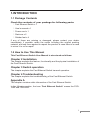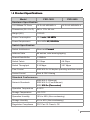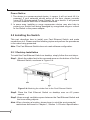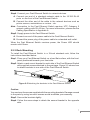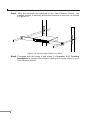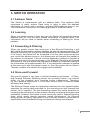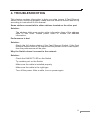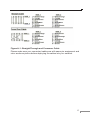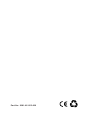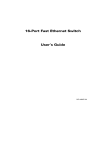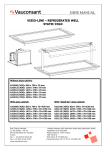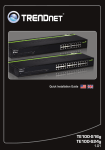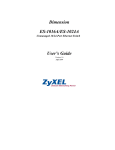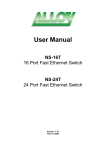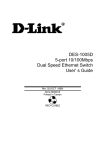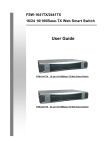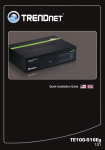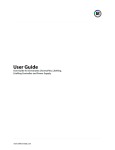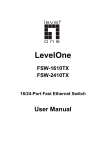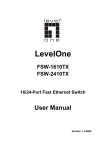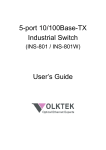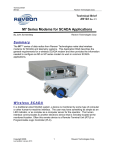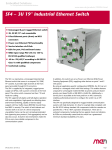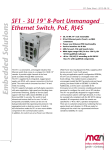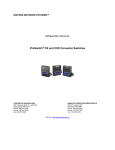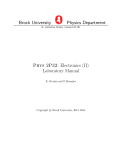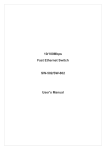Download This page is intentionally left blank
Transcript
This page is intentionally left blank Trademarks Copyright ©PLANET Technology Corp. 2007. Content subjects to revision without prior notice. PLANET is a registered trademark of PLANET Technology Corp. All other trademarks belong to their respective owners. Disclaimer PLANET Technology does not warrant that the hardware will work properly in all environments and applications, and makes no warranty and representation, either implied or expressed, with respect to the quality, performance, merchantability, or fitness for a particular purpose. PLANET has made every effort to ensure that this User’s Manual is accurate; PLANET disclaims liability for any inaccuracies or omissions that may have occurred. Information in this User’s Manual is subject to change without notice and does not represent a commitment on the part of PLANET. PLANET assumes no responsibility for any inaccuracies that may be contained in this User’s Manual. PLANET makes no commitment to update or keep current the information in this User’s Manual, and reserves the right to make improvements to this User’s Manual and/or to the products described in this User’s Manual, at any time without notice. If you find information in this manual that is incorrect, misleading, or incomplete, we would appreciate your comments and suggestions. FCC Warning This equipment has been tested and found to comply with the limits for a Class A digital device, pursuant to Part 15 of the FCC Rules. These limits are designed to provide reasonable protection against harmful interference when the equipment is operated in a commercial environment. This equipment generates, uses, and can radiate radio frequency energy and, if not installed and used in accordance with the Instruction manual, may cause harmful interference to radio communications. Operation of this equipment in a residential area is likely to cause harmful interference in which case the user will be required to correct the interference at its own expense. CE Mark Warning This is a Class A product. In a domestic environment, this product may cause radio interference, in which case the user may be required to take adequate measures. WEEE Warning To avoid the potential effects on the environment and human health as a result of the presence of hazardous substances in electrical and electronic equipment, end users of electrical and electronic equipment should understand the meaning of the crossed-out wheeled bin symbol. Do not dispose of WEEE as unsorted municipal waste and have to collect such WEEE separately. Revision PLANET Fast Ethernet Switch User’s Manual FOR MODELS: FSD-1605 / FSD-2405 Rev: 1.0(July.2007) Part No.: EM-FSD1624V1.0 (2081-A31013-000) 1.INTRODUCTION 1.1 Package Contents Check the contents of your package for following parts: 。 Fast Ethernet Switch x 1 。 User’s manual x 1 。 Power cord x 1 。 Rack ear x 2 。 Rubber feet x 4 If any of these are missing or damaged, please contact your dealer immediately, if possible, retain the carton including the original packing material, and use them against to repack the product in case there is a need to return it to us for repair. 1.2 How to Use This Manual This Fast Ethernet Switch User Manual is structured as follows: Chapter 2 Installation The chapter explains the feature, functionality and the physical installation of the Fast Ethernet Switch. Chapter 3 Switch operation The chapter explains the Fast Ethernet Switch transmit operation. Chapter 4 Troubleshooting The chapter explains the troubleshooting of the Fast Ethernet Switch. Appendix A This chapter contains cable information of the Fast Ethernet Switch. In the following section, the term “Fast Ethernet Switch” means the FSD1605 and FSD-2405. 1.3 Product Features 。 Complies with IEEE 802.3, 10Base-T, and IEEE 802.3u 100Base-TX 。 16/24-Port 10/100Mbps TX Auto-Negotiation Ethernet Switch 。 Features Store-and-Forward mode with wire-speed filtering and forwarding rates 。 IEEE 802.3x flow control for full duplex operation and Backpressure for half duplex operation 。 Support 8K absolute MAC addresses 。 Supports to handle up to 1552 bytes packet 。 Automatic address learning and address aging 。 Supports Auto MDI/MDI-X function 。 Full/Half-Duplex capability on each TX port 。 LED indicators for simple diagnostics and management 。�������������������������������������������� Desktop-Size and easy installation anywhere 。���������������������� Rack-mountable design 。 FCC, CE class A compliant 1.�� 4 Product �������� Specifications �������������� Model FSD-1605 FSD-2405 Hardware Specification 10/100Base-TX Ports 16 RJ-45 MDI/MDI-X Dimensions (W x H x D) 280 x 170 x 44 mm Weight (KG) 1.60 KG Power Consumption 13.6 ��������������� watts���������� / 46.4��� BTU Power Requirement 100~240V� AC, ������������ 50-60 Hz 24 RJ-45 MDI/MDI-X Switch Specification Switch Architecture Store-and-������� F������ orward Address Table 8K entries, auto learning/ageing Shared Data Buffer 1.25Mbits Switch Fabric 3.2 Gbps 4.8 Gbps Switch Throughput 2.38 Mpps 3.57 Mpps Flow Control IEEE 802.3x full duplex operating and flow control Packet Control Runt & CRC filtering Standard Conformance Network Standards IEEE 802.3 (Ethernet) IEEE 802.3u (Fast Ethernet) IEEE���������������������� 802.3x ��������������������� (Flow control) Operation Temperature 0~50ºC Storage Temperature -20~70ºC Operation Humidity 10% to 90% (Non-condensing) Storage Humidity 5% to 90% (Non-condensing) Regulation Compliance FCC Part 15 Class A, CE 2. INSTALLATION This section describes the functionalities of the Fast Ethernet Switch’s components and guides how to install it on the desktop. Basic knowledge of networking is assumed. Please read this chapter completely before continuing. 2.1 Product Description The PLANET Fast Ethernet Switch is 10/100Mbps Fast Ethernet Switch with 16/24 ports respectively, cost-effective; the Fast Ethernet Switch can handle extremely large amounts of data in a secure topology linking to a backbone or high capacity servers. The Fast Ethernet Switch has 8K MAC Address table and provides 1.25Mbit buffer memory. The Fast Ethernet Switch offers wirespeed packets transfer performance without risk of packet loss. The high data throughput of the Fast Ethernet Switch makes it ideal for most Fast environments, especially while network upgrades to a Fast environment. All RJ-45 copper interfaces support 10/100Mbps Auto-Negotiation for optimal speed detection through RJ-45 Category 5 or 3 cables. Support is standard for Auto-MDI/MDI-X that can detect the type of connection to any Ethernet device without requiring special straight or crossover cables. The Flow Control function allows your Fast Ethernet Switch supported routers and servers to directly connect to this Switch for fast, reliable data transfer. 2.1.1 Product Overview The PLANET Fast Ethernet Switch with 16/24 RJ-45 10/100Mbps ports for high-speed network connectivity. The Fast Ethernet Switch can also automatically identify and determine the correct transmission speed and half/ full duplex mode of the attached devices with its 16/24 ports. The Fast Ethernet Switch also supports Store-and-Forward forwarding scheme to ensure low latency and high data integrity, eliminates unnecessary traffic and relieves congestion on critical network paths. With an intelligent address recognition algorithm, the Fast Ethernet Switch could recognize up to 8K different MAC address and enables filtering and forwarding at full wire speed. 2.1.2 Switch Front Panel Figure 2-1 & 2-2 shows a front panel of Fast Ethernet Switch. Figure 2-1 FSD-1605 front panel Figure 2-2 FSD-2405 front panel 2.1.3 LED Indicators LED Color Function PWR Green LNK/ACT Green 100 Green Lights to indicate that the Switch is powered on. Lights to indicate the link through that port is successfully established. Blinks to indicate that the S�������������������������� ��������������������������� witch is actively sending or receiving data over that port. Lights to indicate that the port is operating at 100Mbps. Off������������������������������������������������� to indicate that the port is operating at 10Mbps 2.1.4 Switch Rear Panel Figure 2-3 shows a rear panel of Fast Ethernet Switch . Figure 2-3 FSD-1605/2405 rear panel Power Notice: 1. The device is a power-required device, it means, it will not work till it is powered. If your networks should active all the time, please consider using UPS (Uninterrupted Power Supply) for your device. It will prevent you from network data loss or network downtime. 2. In some area, installing a surge suppression device may also help to protect your Switch from being damaged by unregulated surge or current to the Switch or the power adapter. 2.2 Installing the Switch This part describes how to install your Fast Ethernet Switch and make connections to it. Please read the following topics and perform the procedures in the order being presented. Note: This Fast Ethernet Switch does not need software configuration. 2.2.1 Desktop Installation To install the Fast Ethernet Switch on desktop, simply follow the next steps: Step1: Attach the rubber feet to the recessed areas on the bottom of the Fast Ethernet Switch, as shown in Figure 2-4. Figure 2-4 Attaching the rubber feet to the Fast Ethernet Switch Step2: Place the Fast Ethernet Switch on desktop near an AC power source. Step3: Keep enough ventilation space between the Fast Ethernet Switch and the surrounding objects. Note: When choosing a location, please keep in mind the environmental restrictions discussed in Chapter 1, Section 1.4 Product Specification. Step4: Connect your Fast Ethernet Switch to network devices. A. Connect one end of a standard network cable to the 10/100 RJ-45 ports on the front of the Fast Ethernet Switch. B. Connect the other end of the cable to the network devices such as printer servers, workstations or routers…etc. Note: Connection to the Fast Ethernet Switch requires UTP Category 5 network cabling with RJ-45 tips. For more information, please see the Cabling Specification in Appendix A. Step5: Supply power to the Fast Ethernet Switch. A. Connect one end of the power cable to the Fast Ethernet Switch. B. Connect the power plug of the power cable to a standard wall outlet. When the Fast Ethernet Switch receives power, the Power LED should remain solid Green. 2.2.2 Rack Mounting To install the Fast Ethernet Switch in a 19-inch standard rack, follow the instructions described below. Step1: Place your Fast Ethernet Switch on a hard flat surface, with the front panel positioned towards your front side. Step2: Attach a rack-mount bracket to each side of the Fast Ethernet Switch with supplied screws attached to the package. Figure 2-5 shows how to attach brackets to one side of the Fast Ethernet Switch. Figure 2-5 Attaching the brackets to the Fast Ethernet Switch. Caution: You must use the screws supplied with the mounting brackets. Damage caused to the parts by using incorrect screws would invalidate your warranty. Step3: Secure the brackets tightly. Step4: Follow the same steps to attach the second bracket to the opposite side. Step5: After the brackets are attached to the Fast Ethernet Switch, use suitable screws to securely attach the brackets to the rack, as shown in Figure 2-6. Figure 2-6 Mounting the Switch in a Rack Step6: Proceeds with the steps 4 and steps 5 of session 2.2.1 Desktop Installation to connect the network cabling and supply power to your Fast Ethernet Switch. 3. SWITCH OPERATION 3.1 Address Table The Switch is implemented with an address table. This address table composed of many entries. Each entry is used to store the address information of some node in network, including MAC address, port no, etc. This information comes from the learning process of Ethernet Switch. 3.2 Learning When one packet comes in from any port, the Switch will record the source address, port no. And the other related information in address table. This information will be used to decide either forwarding or filtering for future packets. 3.3 Forwarding & Filtering When one packet comes from some port of the Ethernet Switching, it will also check the destination address besides the source address learning. The Ethernet Switching will lookup the address-table for the destination address. If not found, this packet will be forwarded to all the other ports except the port, which this packet comes in. And these ports will transmit this packet to the network it connected. If found, and the destination address is located at different port from this packet comes in, the Ethernet Switching will forward this packet to the port where this destination address is located according to the information from address table. But, if the destination address is located at the same port with this packet comes in, then this packet will be filtered. Thereby increase the network throughput and availability. 3.4 Store-and-Forward Store-and-Forward is one type of packet-forwarding techniques. A Storeand-Forward Ethernet Switching stores the incoming frame in an internal buffer, do the complete error checking before transmission. Therefore, no error packets occurrence, it is the best choice when a network needs efficiency and stability. The Ethernet Switch scans the destination address from the packet-header, searches the routing table provided for the incoming port and forwards the packet, only if required. The fast forwarding makes the switch attractive for connecting servers directly to the network, thereby increasing throughput and availability. However, the switch is most commonly used to segment existing hubs, which nearly always improves overall performance. An Ethernet Switching can be easily configured in any Ethernet network environment to significantly boost bandwidth using conventional cabling and adapters. Due to the learning function of the Ethernet switching, the source address and corresponding port number of each incoming and outgoing packet are stored in a routing table. This information is subsequently used to filter packets whose destination address is on the same segment as the source address. This confines the network traffic to its respective domain, reducing the overall load on the network. The Switch performs "Store and Forward" therefore, no error packets occur. More reliably, it reduces the re-transmission rate. No packet loss will occur. 3.5 Auto-Negotiation The STP ports on the Switch have built-in “Auto-negotiation”. This technology automatically sets the best possible bandwidth when a connection is established with another network device (usually at Power On or Reset). This is done by detect the modes and speeds at the second of both device is connected and capable of, both 10Base-T and 100Base-TX devices can connect with the port in either Half- or Full-Duplex mode. 10 4. TROUBLESHOOTING This chapter contains information to help you solve issues. If Fast Ethernet Switch is not functioning properly, make sure the Ethernet Switch was set up according to instructions in this manual. Some stations cannot talk to other stations located on the other port Solution: The address table may contain older information than of the address table of that node. Please power down to refresh the address information. Performance is bad Solution: Check the full duplex status of the Fast Ethernet Switch. If the Fast Ethernet Switch is set to full duplex and the partner is set to half duplex, then the performance will be poor. Why the Switch doesn’t connect to the network Solution: Check the LNK/ACT LED on the Switch Try another port on the Switch Make sure the cable is installed properly Make sure the cable is the right type Turn off the power. After a while, turn on power again 11 Appendix A Switch’s RJ-45 Pin Assignments A.1 10/100Mbps, 10/100Base-TX When connecting your 10/100Mbps Ethernet Switch to another switch, a bridge or a hub, a straight or crossover cable is necessary. Each port of the Switch supports auto-MDI/MDI-X detection. That means you can directly connect the Switch to any Ethernet devices without making a crossover cable. The following table and diagram show the standard RJ-45 receptacle/ connector and their pin assignments: Contact 1 RJ-45 Connector pin assignment MDI MDI-X Media Dependant Interface Tx + (transmit) Media Dependant Interface - Cross RX + (receive) 2 Tx - (transmit) RX - (receive) 3 4, 5 6 Rx + (receive) TX + (transmit) Not used RX – (receive) 7, 8 TX – (transmit) Not used The standard cable, RJ-45 pin assignment A.2 RJ-45 Plug, Jack pin out The standard RJ-45 receptacle/.connector There are 8 wires on a standard UTP/STP cable and each wire is colorcoded. The following shows the pin allocation and color of straight cable and crossover cable connection: 12 Figure A-1: Straight-Through and Crossover Cable Please make sure your connected cables are with same pin assignment and color as above picture before deploying the cables into your network. 13 This page is intentionally left blank This page is intentionally left blank Part No.: 2081-A31013-000