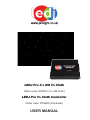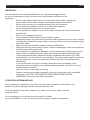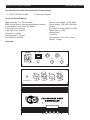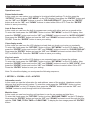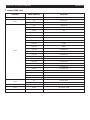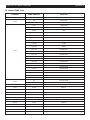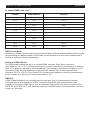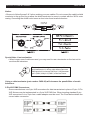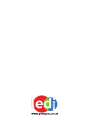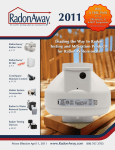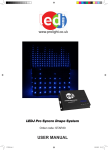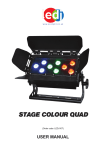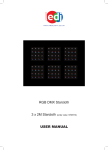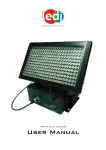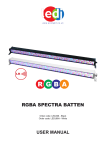Download USER MANUAL
Transcript
LEDJ Pro 3 x 2M Tri Cloth Order code: STAR21 (3 x 2M Cloth) LEDJ Pro Tri Cloth Controller Order code: STAR20 (Controller) USER MANUAL LEDJ Pro Tri Cloth & Controller WARNING FOR YOUR OWN SAFETY, PLEASE READ THIS USER MANUAL CAREFULLY BEFORE YOUR INITIAL START-UP! CAUTION! Keep this equipment away from rain, moisture and liquids. SAFETY INSTRUCTIONS Every person involved with the installation, operation & maintenance of this equipment should: Be competent Follow the instructions of this manual CAUTION! TAKE CARE USING THIS EQUIPMENT! HIGH VOLTAGE-RISK OF ELECTRIC SHOCK!! Before your initial start-up, please make sure that there is no damage caused during transportation. Should there be any, consult your dealer and do not use the equipment. To maintain the equipment in good working condition and to ensure safe operation, it is necessary for the user to follow the safety instructions and warning notes written in this manual. Please note that damages caused by user modifications to this equipment are not and damage to the wiring subject to warranty. loom inside the cloth are not subject to warranty. Safety LEDJ Pro Tri Cloth & Controller Safety IMPORTANT: The manufacturer will not accept liability for any resulting damages caused by the non-observance of this manual or any unauthorised modification to the equipment. • Never let the power-cable come into contact with other cables. Handle the power-cable and all mains voltage connections with particular caution! • Never remove warning or informative labels from the equipment. • Do not open the equipment and do not modify the equipment. • Do not connect this equipment to a dimmer-pack. • Do not switch the equipment on and off in short intervals, as this will reduce the system’s life. • Only use the equipment indoors. • Do not expose to flammable sources, liquids or gases. • Always disconnect the power from the mains when equipment is not in use or before cleaning! Only handle the power-cable by the plug. Never pull out the plug by pulling the power-cable. • Make sure that the available voltage is between 220v/240v. • Make sure that the power-cable is never crimped or damaged. Check the equipment and the power-cable periodically. • If the equipment is dropped or damaged, disconnect the mains power supply imme diately. Have a qualified engineer inspect the equipment before operating again. • If the equipment has been exposed to drastic temperature fluctuation (e.g. after transportation), do not switch it on immediately. The arising condensation might dam age the equipment. Leave the equipment switched off until it has reached room temperature. • If your product fails to function correctly, discontinue use immediately. Pack the unit securely (preferably in the original packing material), and return it to your Prolight dealer for service. • Only use fuses of same type and rating. • Repairs, servicing and power connection must only be carried out by a qualified technician. THIS UNIT CONTAINS NO USER SERVICEABLE PARTS. • WARRANTY; One year from date of purchase. OPERATING DETERMINATIONS If this equipment is operated in any other way, than those described in this manual, the product may suffer damage and the warranty becomes void. Incorrect operation may lead to danger e.g.: short-circuit, burns, electric shocks, lamp failure etc. Do not endanger your own safety and the safety of others! Incorrect installation or use can cause serious damage to people and property! LEDJ Pro Tri Cloth & Controller Technical Specifications You should find inside the carton the following items: 1, 3 x 2M Tri Cloth/Controller 2, Instruction manual Technical Specifications: DMX channels: 7 or 28 selectable DMX, sound active, auto and master/slave modes 4 push button menu with LCD display 3-pin XLR in/out sockets 5-pin XLR in/out sockets Powercon in socket Hanging tabs on 3 sides Fire retardent material Overview: POWER INPUT 100 - 250V ON POWER INPUT 100 - 250V ON OFF OFF Power consumption 3 x 2M: 34W Power supply: 100-240V~50/60Hz Curtain: 43 x 5mm tri-colour LEDs (3 x 2M) Dimensions: 3 x 2M Weight 5Kgs Controller: Dimensions: 271 x 178 x 61mm Weight: 1.2Kgs DATA OUT 1 DATA OUT 2 DATA OUT 1 DATA OUT 2 FUSE 1 FUSE 2 FUSE 1 FUSE 2 FUSE FUSE MIC MIC www.prolight.co.uk DMX IN DMX OUT DMX IN DMX OUT www.prolight.co.uk DMX IN DMX OUT DMX IN DMX OUT SET/ESC UP DOWN ENTER LEDJ Pro Tri Cloth & Controller Operations Operations: Colour Macro mode To set the Pro Tri Cloth into Colour Macro mode press the “UP” or “DOWN” buttons to show “MACRO” on the LCD display. It will now run through its built-in programmes in either of the selected sound or auto modes. Press the ‘“ENTER” button to adjust the colour “MACRO” steps from 1-62 using the “UP” or “DOWN” buttons. Static colours To choose from any of its 7 static colours press the “UP” or “DOWN” buttons to scroll through from “BLACK MASTER” to “WHITE MASTER” on the LCD display. To change the settings on any of the chosen colour press the “ENTER” button twice and use the “UP” or “DOWN” buttons to adjust any of the “brightness”, “dimming mode”, “colour adjust” and “strobe”. Please note that all settings are from 000-255, (000 = off, 255 = full on). Built-in programmes To choose any one of the 10 built-in programmes press the “UP” or “DOWN” buttons to scroll through from “PROGRAMME 1” to “PROGRAMME 10” on the LCD display. To adjust the dimming, speed or strobe of the chosen programme press the “ENTER” button twice and use the “UP” and “DOWN” buttons to scroll through the options and press the “ENTER” button to enter each option. Now use the “UP” and “DOWN” buttons to adjust the values from 000 - 255 DMX mode To access the DMX mode press the “UP” or “DOWN” buttons to show “ADDR:001” on the LCD display. To set the DMX address press the “ENTER” button twice to show “DMX ADDRESS” on the LCD display and press the “ENTER” button and use the “UP” and “DOWN” buttons to set the address from 001 - 512. Now Press the “ENTER” button to save your setting. In the DMX Break option you can set up how the fixture will operate if the DMX signal breaks. To set this up while you are in the DMX mode press the “ENTER” button twice to access the DMX menu and use the “UP” and “DOWN” buttons to show “DMX BREAK” on the LCD display, now press the “ENTER” button and use the “UP” and “DOWN” buttons scroll through the options and press the “ENTER” button to save your setting. Break Options: Stop Run = Will stop the cloth running the current program and stay static when the DMX signal breaks. Hold Run = Will continue to run the current program when the DMX signal breaks. Auto Run = Will switch to auto run automatically and run the built-in programmes randomly. Sound Run = Will switch to Sound activation automatically and run the built-in programmes randomly. To select one of the 7 or 28 DMX channel modes use the “UP” and “DOWN” buttons to show “CHANNEL SELECT” on the LCD display and use the “UP” and “DOWN” buttons to scroll through the two DMX channel options. Press the “ENTER” button to save your setting. Master/slave mode To set the unit as the master or slave press the “SET/ESC” button to show “SET MENU” on the LCD display. Now press the “ENTER” button and use the “UP” and “DOWN” buttons to scroll to “MASTER & ALONE”. Press the “ENTER” button and use the “UP” and “DOWN” buttons to switch from “MASTER” or “ALONE” (SLAVE). Press the “ENTER” button to save your setting. LEDJ Pro Tri Cloth & Controller Operations Operations cont... Reload default mode In this mode you can restore your settings to its original default settings. To do this press the “SET/ESC” button to show “SET MENU” on the LCD display. Now press the “ENTER” button and use the “UP” and “DOWN” buttons to scroll to “RELOAD DEFAULT”. Now press the “ENTER” button and use the “UP” and “DOWN” buttons to select either ON or OFF. Press the “ENTER” button to save your setting. Auto & Sound mode In this mode you can have the built-in programmes running with either auto run or sound active. To enter this mode press the “SET/ESC” button to show “SET MENU” on the LCD display. Now press the “ENTER” button and use the “UP” and “DOWN” buttons to scroll to “AUTO & SOUND”. Now press the “ENTER” button and use the “UP” and “DOWN” buttons to select either AUTO or SOUND. Press the “ENTER” button to save your setting. Clear display mode In this mode you can have the LCD display to slowly fade out slowly cor to stay on constantly. To enter this mode press the “SET/ESC” button to show “SET MENU” on the LCD display. Now press the “ENTER” button and use the “UP” and “DOWN” buttons to scroll to “CLEAR DISPLAY”. Now press the “ENTER” button and use the “UP” and “DOWN” buttons to select either DELAY OFF or ALWAYS ON. Press the “ENTER” button to save your setting. Key Lock mode In this mode you can lock the LCD display so no unwanted users can change the settings. To enter this mode press the “SET/ESC” button to show “SET MENU” on the LCD display. Now press the “ENTER” button and use the “UP” and “DOWN” buttons to scroll to “KEY LOCK”. Now press the “ENTER” button and use the “UP” and “DOWN” buttons to select either ON or OFF. Press the “ENTER” button to save your setting. Note: To unlock the display you must press the following sequence; 1 SET/ESC > 2 DOWN > 3 UP > 4 ENTER Information mode In this mode you see the information for web address, name of the product, telephone number, date and time and the serial number. To enter this mode press the “SET/ESC” button to show “INFORMATION” on the LCD display. Now press the “ENTER” button and use the “UP” and “DOWN” buttons to scroll through each bit of information. Machine timer In this mode you see how long the unit has been in use for per session and total time. To enter this mode press the “SET/ESC” button to show “MACHINE TIMER” on the LCD display. Now press the “ENTER” button and use the “UP” and “DOWN” buttons to scroll through the time options; THIS TIME, TOTAL TIME or CLEAR TIME. To display the time usage press the “ENTER” button. LEDJ Pro Tri Cloth & Controller Operations 7 channel DMX chart Channel DMX Address Function CH.1 0-255 Master dimmer 0-100% 0-9 No function 10-255 Strobe (slow to fast) 0-49 RGB mode 50-59 Blackout 60-69 Red 70-79 Green 80-89 Blue 90-99 Yellow 100-109 Cyan 110-119 Purple 120-129 White 130-139 Programme 1 140-149 Programme 2 150-159 Programme 3 160-169 Programme 4 170-179 Programme 5 180-189 Programme 6 190-199 Programme 7 200-209 Programme 8 210-219 Programme 9 220-229 Programme 10 230-239 Colour macros 240-249 Sound active 250-255 No function 0-4 Normal speed 5-255 Speed (slow to fast) CH.5 0-255 All red 0-100% CH.6 0-255 All green 0-100% CH.7 0-255 All blue 0-100% CH.2 CH.3 CH.4 LEDJ Pro Tri Cloth & Controller Operations 28 channel DMX chart Channel DMX Address Function CH.1 0-255 Master dimmer 0-100% 0-9 No function 10-255 Strobe (slow to fast) 0-49 RGB mode 50-59 Blackout 60-69 Red 70-79 Green 80-89 Blue 90-99 Yellow 100-109 Cyan 110-119 Purple 120-129 White 130-139 Programme 1 140-149 Programme 2 150-159 Programme 3 160-169 Programme 4 170-179 Programme 5 180-189 Programme 6 190-199 Programme 7 200-209 Programme 8 210-219 Programme 9 220-229 Programme 10 230-239 Colour macros 240-249 Sound active 250-255 No function 0-4 Normal speed 5-255 Speed (slow to fast) CH.5 0-255 Red 1 CH.6 0-255 Green 1 CH.7 0-255 Blue 1 CH.8 0-255 Red 2 CH.9 0-255 Green 2 CH.10 0-255 Blue 2 CH.11 0-255 Red 3 CH.12 0-255 Green 3 CH.13 0-255 Blue 3 CH.14 0-255 Red4 CH.15 0-255 Green 4 CH.16 0-255 Blue 4 CH.2 CH.3 CH.4 LEDJ Pro Tri Cloth & Controller Operations 28 channel DMX chart cont.... Channel DMX Address Function CH.17 0-255 Red 5 CH.18 0-255 Green 5 CH.19 0-255 Blue 5 CH.20 0-255 Red 6 CH.21 0-255 Green 6 CH.22 0-255 Blue 6 CH.23 0-255 Red 7 CH.24 0-255 Green 7 CH.25 0-255 Blue 7 CH.26 0-255 Red 8 CH.27 0-255 Green 8 CH.28 0-255 Blue 8 DMX Control Mode Operating in a DMX control mode environment gives the user the greatest flexibility when it comes to customising or creating a show. In this mode you will be able to control each individual trait of the fixture and each fixture independently. Setting the DMX address The DMX mode enables the use of a universal DMX controller. Each fixture requires a “start address” from 1- 511. A fixture requiring one or more channels for control begins to read the data on the channel indicated by the start address. For example, a fixture that occupies or uses 7 channels of DMX and was addressed to start on DMX channel 100, would read data from channels: 100,101,102,103,104,105 and 106. Choose a start address so that the channels used do not overlap. E.g. the next unit in the chain starts at 107. DMX-512: • DMX (Digital Multiplex) is a universal protocol used as a form of communication between intelligent fixtures and controllers. A DMX controller sends DMX data instructions form the controller to the fixture. DMX data is sent as serial data that travels from fixture to fixture via the DATA “IN” and DATA “OUT” XLR terminals located on all DMX fixtures (most controllers only have a data “out” terminal). LEDJ Pro Tri Cloth & Controller DMX Set Up DMX Linking: • DMX is a language allowing all makes and models of different manufactures to be linked together and operate from a single controller, as long as all fixtures and the controller are DMX compliant. To ensure proper DMX data transmission, when using several DMX fixtures try to use the shortest cable path possible. The order in which fixtures are connected in a DMX line does not influence the DMX addressing. For example; a fixture assigned to a DMX address of 1 may be placed anywhere in a DMX line, at the beginning, at the end, or anywhere in the middle. When a fixture is assigned a DMX address of 1, the DMX controller knows to send DATA assigned to address 1 to that unit, no matter where it is located in the DMX chain. DATA Cable (DMX cable) requirements (for DMX operation): • The LEDJ Pro 3 x 2M Tri Cloth can be controlled via DMX-512 protocol. The DMX address is set on the back of the unit. Your unit and your DMX controller require a standard 3-pin or 5-pin XLR connector for data input/output (figure 1). Figure 1 Further DMX cables can be purchased from all good sound and lighting suppliers or Prolight dealers. Please quote: CABL10 – 2M CABL11 – 5M CABL12 – 10M Also remember that DMX cable must be daisy chained and cannot be split. LEDJ Pro Tri Cloth & Controller DMX Set Up Notice: • Be sure to follow figures 2 & 3 when making your own cables. Do not connect the cable’s shield conductor to the ground lug or allow the shield conductor to come in contact with the XLR’s outer casing. Grounding the shield could cause a short circuit and erratic behaviour. Special Note: Line termination: • When longer runs of cable are used, you may need to use a terminator on the last unit to avoid erratic behaviour. Termination reduces signal transmission problems and interferance. it is always advisable to connect a DMX terminal, (resistance 120 Ohm 1/4 W) between pin 2 (DMX-) and pin 3 (DMX+) of the last fixture. Using a cable terminator (part number CABL90) will decrease the possibilities of erratic behaviour. 5-Pin XLR DMX Connectors: • Some manufactures use 5-pin XLR connectors for data transmission in place of 3-pin. 5-Pin XLR fixtures may be implemented in a 3-pin XLR DMX line. When inserting standard 5-pin XLR connectors in to a 3-pin line a cable adaptor must be used. The Chart below details the correct cable conversion.