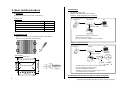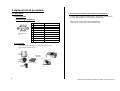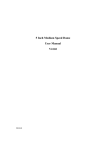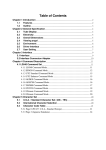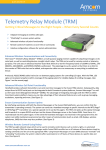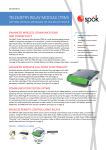Download 1.Hardware overview
Transcript
1-3. Dimension 1.Hardware overview 1-1. Port name and function 2 7 1 3 4 5 6 8 # Name Function 1 LED (Power) Power on / off indicator 2 LED (Status) Status indicator 3 Restart switch Push to restart device 4 Initialize switch Push and hold for 10 seconds to initialize to factory default 5 Control out Control signal out for door control or external alarm /lamp 6 DC-in DC inlet from AC adapter 7 Ethernet PoE Connect to Ethernet for IP camera. PoE power supply is available 8 Wireless Connect to wireless module 1-2. Connectors In case of using AC power supply Connect DC line from AC adapter. CAUTION USE ONLY GENUINE AC ADAPTER Connect DC line from AC adapter IP camera Connect IP camera via Ethernet In case of using PoE function Use category 5e or higher cable. Never connect to AC adaptor. Connect network cable from Ethernet Wireless module Connect wireless module. (Optional function) 1 Copyright © 2014 NEC Hong Kong Limited. All right reserved 2. Hardware Specifications Item Specification 3. Regulatory Compliance Remark Model name CPT-1000 Size 150.5 x 103.25 x 48.1 mm Weight 700g Certifications UL, CE, CCC EMC Directive of 2004/108/EC FCC Part 15, Subpart B: 2012 Operating conditions Device; -20~50℃, 10~85% RH AC adapter; 0~40℃ AC power supply Using AC adapter 100~240V , 50~60Hz Power Consumption Typical ≦7W At DC 12V Ethernet 100BASE-TX,1000BASE-T RJ-45 PoE IEEE802.3af Class 1 Default IP address 192.168.2.100 Control signal out DC 5V FCC-A Radio Frequency Interference Statement This equipment has been tested and found to comply with the limits for a class A digital device, pursuant to part 15 of the FCC rules. These limits are designed to provide reasonable protection against harmful interference when the equipment is operated in a commercial environment. This equipment generates, uses, and can radiate frequency energy and, if not installed and used in accordance with the instruction manual, may cause harmful interference to radio communications. Operation of this equipment in a residential area is likely to cause harmful interference, in which case the user will be required to correct the interference at his personal expense. Notice 1 The changes or modifications not expressly approved by the party responsible for compliance could void the user’s authority to operate the equipment. Notice 2 Shielded interface cables and A.C. power cord, if any, must be used in order to comply with the emission limits. 4. Safety Precautions GPIO Keep this equipment away from humidity. Place the power cord in such a way that people cannot step on it. If any of the following situations arises, get the equipment checked by authorized service personnel. ・ The power cord or plug is damaged. ・ Liquid has penetrated into the equipment. ・ The equipment has been exposed to moisture. ・ The equipment has not worked well. ・ The equipment has dropped and damaged. ・ The equipment has obvious sign of breakage. Do not leave this equipment in an environment unconditioned or in a storage temperature above 60℃. The equipment may be damaged. Do not leave this equipment in direct sunlight. Never pour any liquid into the opening. Liquid can cause damage or electrical shock. Do not place anything over the power cord. 2 Copyright © 2014 NEC Hong Kong Limited. All right reserved 3) Connecting 5. Basic Install procedure Connect Ethernet cable. 2 patterns of power supply are available. Pattern1 : Using PoE (Power over Ethernet) 1) Unpacking Make sure contents in box (refer contents list ) Contents List IP camera Contents PC PoE Switch Quantity CPT-1000 1 AC adapter (AC cable is not include ) 1 Quick Start Guide 1 Hardware Installation Guide 1 Ethernet cable Appliance 2) Installing to wall * Use category 5e or higher cable for PoE. * Never connect power cable. * For Japanese market, Only pattern 1 is available. Make sure installing area is enough and near switch device. Screw up to the wall with these 4 points. Pattern2 : Using Power cable IP camera PC Switch Ethernet cable Drill template 150.5 mm AC adapter C6 type φ7 mm Screw point (4 points) 103.5 mm 61.3 mm Appliance AC cable > 18 mm Outline of equipment * AC cable itself is not included in the product package. * Connect the DC line from AC adapter. * USE ONLY GENUINE AC ADAPTER * AC cable is necessary to satisfy rated voltage ,current, and complied with local regulation. 142.5 mm 4) Setting and connection test. Refer to “Quick start guide” 3 Copyright © 2014 NEC Hong Kong Limited. All right reserved 5.Optional Install procedure 5-1. GPIO option 5-2. Setting and connection test. Refer to “User Manual” For both option, Software setting detail is explained in “User Manual”. It can be downloaded from the NEC Hong Kong website. 1) Pin assignment Control out pin assignment 1 2 3 4 5 # Pin assignment 1 Ch1 output DC5V 2 GND 3 Ch2 output DC5V 6 7 8 9 4 GND Micro D-sub 9 pin 5 NA 6 NA 7 NA 8 NA 9 NA Usage http://hk.nec.com/en_HK/solutions/bysolutions/ mobile_facial_recognition_appliance/index.html White list match Black list match 2) Connecting Connect to the external devices or Relay device if necessary. signal out from appliance is 5V. Door Control Buzzer Alert Lamp Alert 4 Electrical signal 5V Relay device Micro D-sub 9 pin Copyright © 2014 NEC Hong Kong Limited. All right reserved