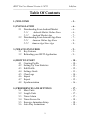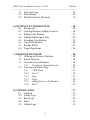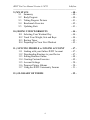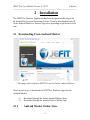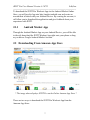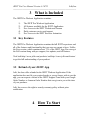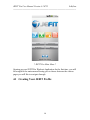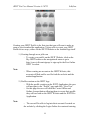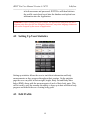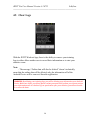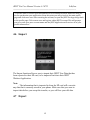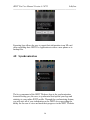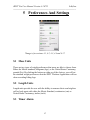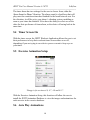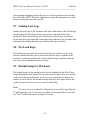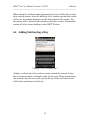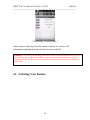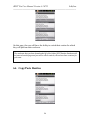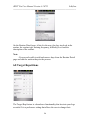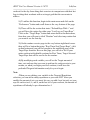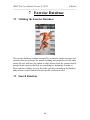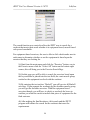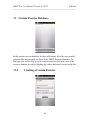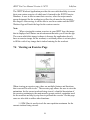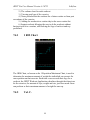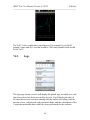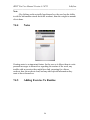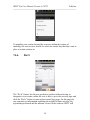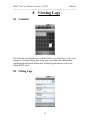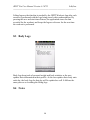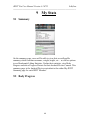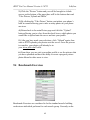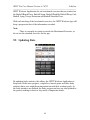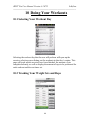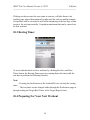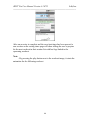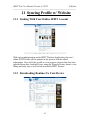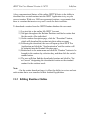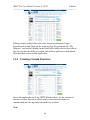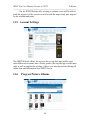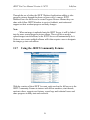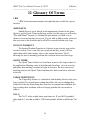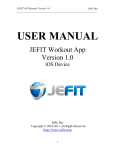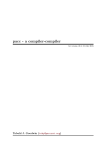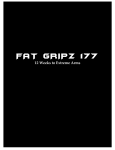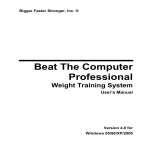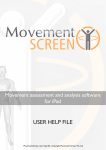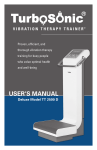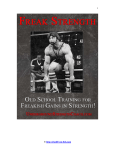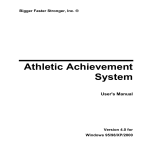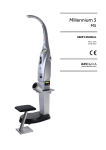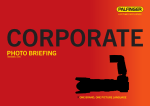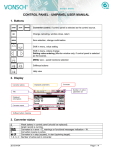Download USER MANUAL
Transcript
JEFIT Pro User Manual Version 4.2.0722 Jefit, Inc. _____________________________________________________________ USER MANUAL JEFIT Pro Workout App Version 4.2.0722 Android Device Jefit, Inc Copyright © 2010-2011 All Rights Reserved http://www.jefit.com 1 JEFIT Pro User Manual Version 4.2.0722 Jefit, Inc. _____________________________________________________________ Table Of Contents 1.) WELCOME -5- 2.) INSTALLATION 2.1 Downloading From Android Market 2.1.1 Android Market Online Store 2.1.2 Android Market App 2.2 Downloading From Amazon App Store 2.2.1 Amazon Online App Store 2.2.2 Amazon App Store App -6-6-6-7-7-8-8- 3.) WHAT IS INCLUDED 3.1 Key Features 3.2 Refunding your JEFIT Application -9-9-9- 4.) HOW TO START 4.1 Creating Profile 4.2 Setting Up Your Statistics 4.3 Edit Profile 4.4 Settings Goals 4.5 Clear Logs 4.6 Import 4.7 Export 4.8 Synchronization - 10 - 10 - 12 - 12 - 13 - 14 - 15 - 15 - 16 - 5.) PREFERENCES AND SETTINGS 5.1 Mass Units 5.2 Length Units 5.3 Timer Alarm 5.4 Timer Screen On 5.5 Exercise Animation Setup 5.6 Auto Play Animations - 17 - 17- 17 - 17 - 18 - 18 - 18 - 2 JEFIT Pro User Manual Version 4.2.0722 Jefit, Inc. _____________________________________________________________ 5.7 5.8 5.9 Link Last Logs Preload Reps Default Setup for Workouts - 19 - 19 - 19 - 6.) SETTING UP YOUR ROUTINE 6.1 Routine List 6.2 Creating Routines/Adding Exercises 6.3 Editing Your Routine 6.4 Adding/Subtracting A Day 6.5 Switching Your Routine 6.6 Copy/Paste Routine 6.7 Routine Detail 6.8 Target Repetitions - 20 - 20 - 20 - 21 - 22 - 23 - 24 - 25 - 26 - 7.) EXERCISE DATABASE 7.1 Utilizing the Exercise Database 7.2 Search Function 7.3 Custom Exercise Database 7.3.1 Creating a Custom Exercise 7.4 Viewing an Exercise Page 7.4.1 1 RM Chart 7.4.2 Vol. C. 7.4.3 Logs 7.4.4 Notes 7.4.5 Adding Exercise To Routine 7.4.6 Do It - 28 - 28 - 28 - 30 - 30 - 31 - 32 - 32 - 33 - 34 - 34 - 35 - 8.) VIEWING LOGS 8.1 Calendar 8.2 Lifting Logs 8.3 Body Logs 8.4 Notes 8.5 Adding Logs - 37 - 37 - 37 - 38 - 38 - 39 - 3 JEFIT Pro User Manual Version 4.2.0722 Jefit, Inc. _____________________________________________________________ 9.) MY STATS 9.1 Summary 9.2 Body Progress 9.3 Taking Progress Pictures 9.4 Benchmark Exercises 9.5 Updating Stats - 40 - 40 - 40 - 41 - 42 - 43 - 10.) DOING YOUR WORKOUTS 10.1 Selecting Your Workout Day 10.2 Track Your Weight, Sets and Reps 10.3 Resting Timer 10.4 Preparing For Your Next Workout - 44 - 44 - 44 - 45 - 45 - 11.) SYNCING PROFILE w/ ONLINE ACCOUNT 11.1 Linking with your Online JEFIT Account 11.2 Downloading Routines to your Device 11.3 Editing Routines Online 11.4 Creating Custom Exercises 11.5 Account Settings 11.6 Progress Picture Albums 11.7 Using the JEFIT Community Forums - 47 - 47 - 47 - 48 - 49 - 50 - 50 - 51 - 12.) GLOSSARY OF TERMS - 52 - 4 JEFIT Pro User Manual Version 4.2.0722 Jefit, Inc. _____________________________________________________________ 1 Welcome To JEFIT On behalf of the entire development team at JEFIT, we would like to welcome and congratulate you on becoming a JEFIT Pro Member. You have made a fantastic choice in choosing JEFIT Pro and we hope that you enjoy the application and all of its features. JEFIT Inc is a small company that was started by a few college graduates who wanted a unique exercise product that did not exist. They felt that the market for exercise apps was under served and with their own experiences decided to bring to the market a product that would fill a void. They combined their experiences to create a unique exercise program that would allow the user to define their own workout program based on their own needs. This product became known as JEFIT. Formed and developed in 2010, JEFIT has quickly risen to the ranks of the top Health and Fitness Application on the Android Marketplace and become widely and well known amongst many fitness companies and corporations. JEFIT offers the highest performing, quality user experience, comprehending, and flexible workout applications on the market. With over 3 million downloads and 13,000 positive ratings for the free version of JEFIT and close to 50,000 downloads and over 1,000 positive reviews for JEFIT Pro; our applications have become extremely reliable and recommended by bodybuilders and fitness enthusiasts alike. Our goal is to deliver innovation, to push workouts to the next level, allow our users to achieve their goals and make gains, and continue to provide world-class products even as the market changes. This document is subject to change without notice, the latest version of this manual can be downloaded from Jefit, Inc’s official website. http://www.jefit.com 5 JEFIT Pro User Manual Version 4.2.0722 Jefit, Inc. _____________________________________________________________ 2 Installation The JEFIT Pro Workout Application has been designed and developed for all Android Devices and Operating Systems. It can be downloaded both off of the Android Market or Amazon App store depending on preference of the user. 2.1 Downloading From Android Market * The image above displays JEFIT Pro on the Online Android Market * There are two ways to download the JEFIT Pro Workout App from the Android Market: 1.) 2.) 2.1.1 Download through the Online Android Market Store Download through the Android Device Market App Android Market Online Store 6 JEFIT Pro User Manual Version 4.2.0722 Jefit, Inc. _____________________________________________________________ To download the JEFIT Pro Workout App via the Android Market Online Store, you will need to log onto http://market.android.com and create an account that is linked with your Android Device. By creating the account, it will allow you to download the application and give feedback about your experience with JEFIT. 2.1.1 Android Market App Through the Android Market App on your Android Device, you will be able to directly download the JEFIT Workout App right onto your phone as long as you have a Google Android Market Account. 2.2 Downloading From Amazon App Store * The image above displays JEFIT Pro on the Online Amazon App Store * There are two ways to download the JEFIT Pro Workout App from the Amazon App Store: 7 JEFIT Pro User Manual Version 4.2.0722 Jefit, Inc. _____________________________________________________________ 1.) Download through the Online Amazon App Store. 2.) Download through the Amazon App Store Application. 2.2.1 Amazon Online App Store Amazon now offers the JEFIT Workout Application and the ability to testdrive our app via their Online App Store. To download the app, you need to log onto Amazon.com and set up an account that is able to link into your Android Device. 2.2.2 Amazon App Store App Downloading of the JEFIT Workout Application is also made available through the Amazon App Store Application itself. Begin this process by clicking on the App Store Widget and logging into your Amazon Account. 8 JEFIT Pro User Manual Version 4.2.0722 Jefit, Inc. _____________________________________________________________ 3 What is Included The JEFIT Pro Workout Application contains: 1) 2) 3) 4) 5) The JEFIT Pro Workout Application All features available for the JEFIT Application Free Access to the JEFIT Website and Forums Daily customer service and support Free Access to the JEFIT Exercise Animation 3.1 Key Features The JEFIT Pro Workout Application contains the full JEFIT experience and all of the features and functionality that our users are meant to have. Unlike the Free version, which contains about 75% of the JEFIT App, Pro users get the Full version along with pro support, free updates, and all features. Visit both http://www.jefit.com/products/ and http://www.jefit.com/feature/ to get the full understanding of your product. 3.2 Refund of your JEFIT App Jefit, Inc does offer refunds for the JEFIT Workout Application. If the application does not fit your required needs or you no longer wish to use the app, you can request a refund to the JEFIT Support Team with your Google Order Number or Amazon Order Number that was given to you at the time of your purchase. Jefit, Inc reserves the right to remedy warranty policy without prior notification. 4 How To Start 9 JEFIT Pro User Manual Version 4.2.0722 Jefit, Inc. _____________________________________________________________ * JEFIT Pro Main Menu * Opening up your JEFIT Pro Workout Application for the first time, you will be brought to the main menu allowing you to choose between the various pages you will like to navigate through. 4.1 Creating Your JEFIT Profile 10 JEFIT Pro User Manual Version 4.2.0722 Jefit, Inc. _____________________________________________________________ Creating your JEFIT Profile is the first step that you will want to make as soon as you download the application. You are able to create your JEFIT Profile in two ways, either via the JEFIT Website or the Android App itself. 1.) Creating through www.jefit.com - To create your profile on the JEFIT Website, click on the My-JEFIT button on the navigational menu or go to http://www.jefit.com/signup/ to sign up for the Free Online JEFIT Account. Note: - When creating an account on the JEFIT Website, this account will link and be used for both the website and the android application. 2.) Profile creation on the JEFIT App - With the profile creation on the JEFIT Application, the user will navigate to the “Profile” page and click “New User” - On this page the user will click the Create Offline and Online Account button allowing them to create their profile they will use both on the JEFIT Website and the JEFIT Pro Application. Note: - The user will be able to log into their account if created on the website by clicking the Login Online Account and entering 11 JEFIT Pro User Manual Version 4.2.0722 Jefit, Inc. _____________________________________________________________ in both username and password. JEFIT Pro will then link into the profile created and saved into the database and upload user information into the Application. WARNING: When creating your JEFIT Profile, the application along with the JEFIT Website only allow for the use of English Characters, any other language characters will not be accepted by the server or application. 4.2 Setting Up Your Statistics Setting up statistics allows the user to track their information and body measurements as they progress throughout their routine. On the statistics page the user can place in their weight, height, Body Fat and Body Mass Index (BMI), along with the measurements of each of their body parts. This will be used to give the member the ability to keep up to date with their body progress and benefit the use of setting body goals. 4.3 Edit Profile 12 JEFIT Pro User Manual Version 4.2.0722 Jefit, Inc. _____________________________________________________________ Editing the offline profile allows the user to be able to change their account name, date of birth as well as distinguishing gender. The member is able to change their online account and switch both their online username and password to log into both the JEFIT Website and JEFIT Pro Application. 4.4 Setting Goals Users are able to set their goals that they want to achieve while they use the JEFIT Workout Application. Setting up user goals in a sense is the same as logging in body statistics but rather than the user placing in current statistics, they enter in information and data that they want to achieve by a certain date. 13 JEFIT Pro User Manual Version 4.2.0722 Jefit, Inc. _____________________________________________________________ 4.5 Clear Logs With the JEFIT Workout App, there is the ability to remove your training logs to either allow another user to record their information or to start your statistics a new. Note: - The message “Online data will also be deleted” doesn’t technically mean that the online data will be deleted; only the information off of the Android Device will be removed from the application. WARNING: By deleting your training logs, you will be deleting your information your Android Device. Make sure before you delete that it is what you want to do because you cannot retrieve your information once it is deleted. If you synchronize after your deletion, you will not be able to retrieve the data. 14 JEFIT Pro User Manual Version 4.2.0722 Jefit, Inc. _____________________________________________________________ * If you do want to retrieve your information on an accidental deletion, make sure that you do not synchronize your application. From this point you will go back to the main profile page and click reset user. After resetting the account, re-‐open the JEFIT Pro App and go back to the profile page. Click on new user and log into online JEFIT Account. This will prompt you to re-‐enter your user account name and the JEFIT Application will retrieve all of your profile information. * 4.6 Import The Import function allows a user to import their JEFIT User Data that has been exported to their SD card, to be imported back into their JEFIT Workout Application. Note: - The information that is imported in from the SD card will overwrite any data that is currently stored in your phone. Make sure that you want to import data before you accept the transfer, as you will lose your old data. 4.7 Export 15 JEFIT Pro User Manual Version 4.2.0722 Jefit, Inc. _____________________________________________________________ Exporting logs allows the user to export their information to an SD card when switching their JEFIT Pro Application to either a new phone or to backup files. 4.8 Synchronization The key component of the JEFIT Workout App is the synchronization feature allowing you, the user, to synchronize and upload your logs and statistics to your online JEFIT profile. Through the synchronizing feature, you will store all of your information on the JEFIT server providing the ability for the user to view and track their progress via the JEFIT Website. 16 JEFIT Pro User Manual Version 4.2.0722 Jefit, Inc. _____________________________________________________________ 5 Preferences And Settings *Image is for sections 4.1, 4.2, 4.3, 4.4 and 4.5 * 5.1 Mass Units There are two types of weight preferences that users are able to choose from. Either the Metric standard, kilograms (kgs), or the United States Customary, pounds (lbs). By clicking the button on either or of the choices, you will set the standard weight preferences that the JEFIT Workout Application will use when recording lifting logs. 5.2 Length Units Length units provide the user with the ability to measure their own height as well as body parts with either the Metric Standard, centimeters (cm) or United States Customary, inches (inch). 5.3 Timer Alarm 17 JEFIT Pro User Manual Version 4.2.0722 Jefit, Inc. _____________________________________________________________ The timer alarm has two settings for the user to choose from, either the Alarm Sound or Phone Vibration. The alarm sound is a loud beep that will play once the countdown timer has finished for the break between sets. For the vibration, it will be set to your phone’s vibration system, rumbling as soon as your timer has finished. Users have the ability to select one or the other for their preference of timer alarm, or the choice of having both at the same time. 5.4 Timer Screen On With the timer screen, the JEFIT Workout Application allows the user to set their preferences to keep their workout timer screen either on or off, depending if you are trying to save device power or want to keep eye on your timer. 5.5 Exercise Animation Setup *Image is for sections 4.6, 4.7, 4.8 and 4.9 * With the Exercise Animation Setup, this function will allow the user to install the JEFIT Animation Database to view the images and animations for each exercise in the exercise database. 5.6 Auto Play Animations 18 JEFIT Pro User Manual Version 4.2.0722 Jefit, Inc. _____________________________________________________________ Auto-playing animations allows the user to set their preference for whether they want their JEFIT Workout Application to play the animations for each exercise during the rest timer period. 5.7 Linking Last Logs Linking the last logs of the workouts will either link them to the Global logs, which means all of the logs for the workout for each time it has been performed. When the last logs are linked to the workout day, it will only record and show logs from the routine day that workout is part of rather then each time the workout has been executed and the logs recorded. 5.8 Pre-Load Reps Pre-loading reps provides the users the function to set their reps for their current workout that they are on with either the last logs recorded for the amount of repetitions performed or link with the target repetitions that the user wants to accomplish for their workout. 5.9 Default Setup for Workouts The default setup for the workouts will set the standard for the Rest Timer, Target Repetitions and Target Sets for each exercise that is in a user routine or the one’s that are performed. As an exercise is opened to be done for a routine, as user will see the default settings that they have placed in for the workouts and it will stay for every exercise following. Note: - If a user were to set their Rest Timer for 60 seconds, Target Rep for 15 and Target Sets for 5, each exercise either in the routine list or executed via “Do It” will feature these settings to be done. 19 JEFIT Pro User Manual Version 4.2.0722 Jefit, Inc. _____________________________________________________________ 6 Setting Up Your Routine 6.1 Routine List The routine list is the main section in which users will be able to schedule their workouts for days of the week and structure their routines to what seems fit. On this page the user will have a multitude of options to structure their routines: 1.) Creating Routines and Adding Exercises 2.) Editing routines 3.) Adding and Subtracting Routine Days 4.) Switching Routines 5.) Copy and Pasting Routines 6.) View Routine Detail 7.) Setting Target Repetitions 6.2 Creating Routines/Adding Exercises The most important aspect of the JEFIT Workout Application is allowing the user to create their workout routines for the week and customize which exercises are part of each day along with the difficulty level of the routine, type, training frequency and the routine description. 20 JEFIT Pro User Manual Version 4.2.0722 Jefit, Inc. _____________________________________________________________ For a user to start this process and create their routine: 1.) On the Workout Routine page, the user will click on Switch Routine button and click on “Create” on the bottom left hand corner of the screen. 2.) After clicking the create button, the user will be brought to the Create New Workout Routine page allow them to name their new workout, select the difficulty level, routine type, training frequency and edit their routine description. 3.) Once the routine is created and saved, the user will be brought back to the routine day selection page and add in a routine day (see 6.4 on how to create a routine day). 4.) Add in the routine day and open up the page for that specific date. This page will allow the user to add in exercises into the day. 5.) On the bottom left hand corner of the screen the user will click the “Add Exercise” prompting the user to search throughout the entire exercise database and select workouts that are meant for that day of the week. Note: - When adding exercises into the routine day, as soon as you click on an exercise (while in adding exercise mode), each workout will be automatically placed into the routine day rather than the exercise page opening up. 6.3 Editing Your Routine 21 JEFIT Pro User Manual Version 4.2.0722 Jefit, Inc. _____________________________________________________________ When editing the workout routine information, the user will be able to name their workout routine, select the difficulty level, routine type that this routine will be for, the training frequency and the description for the routine. The description will be used for other members when they want to download the routine off of the routine database on the JEFIT Website. 6.4 Adding/Subtracting a Day * Adding a New Workout Day * Adding a workout day to the workout routine extends the amount of days that a user has for their set default routine for the week. When customizing a new workout day, the user is able specify the day of the week the exercise will be done and the name of the day. 22 JEFIT Pro User Manual Version 4.2.0722 Jefit, Inc. _____________________________________________________________ * Subtracting a Workout Day * Subtracting a routine day from the routine workout list, removes all information regarding that day and the exercises in the list. WARNING: To prevent from deleting your entire routine or losing information on a certain day, duplicate your designated workout routine to make sure that all data is saved. If a routine day is deleted, there is no recovering the lost information and exercises within the deleted day. 6.5 Switching Your Routine 23 JEFIT Pro User Manual Version 4.2.0722 Jefit, Inc. _____________________________________________________________ On this page, the user will have the ability to switch their routine for which they will perform their workouts. The workouts that you have downloaded off of the Online JEFIT Routine Database will be featured on this page and you will be able to switch, edit and use these routines for your own. 6.6 Copy/Paste Routine 24 JEFIT Pro User Manual Version 4.2.0722 Jefit, Inc. _____________________________________________________________ The copy and paste function is a new feature that allows users to duplicate either their created routines, user created routines or exercises within the routines themselves. 1.) To copy and duplicate your own created routine, start off on the main menu and click the “Routine” button to be brought to the routines menu. Once on this menu, click and hold down on any routine that you want to make a duplicate of, a pop up box should appear asking you if you would like to duplicate this routine, then by clicking yes, your entire routine will be copied into the main routine menu. 2.) To copy and duplicate a user-created routine, start off the same beginning steps as duplicating your own but once on the main routine menu, click the “Switch Routines” button on the bottom right corner, this will bring you to the routine switch screen. On this page there will be a new button called “Copy/Paste”, by clicking this button you will be able to make a duplicate of a downloaded routine from another user. 3.) To copy and duplicate an exercise in your routine, you follow the same exact steps as duplicating a routine, but this time make sure you are looking at the exercises in your routine then click and hold on an exercise that you would like to duplicate. 6.7 Routine Detail 25 JEFIT Pro User Manual Version 4.2.0722 Jefit, Inc. _____________________________________________________________ On the Routine Detail page, it lists for the user, the days involved in the routine, the routine type, training frequency, difficulty level and the description of the routine. Note: -Users are also able to add and remove days from the Routine Detail page and edit the workout days in the process. 6.8 Target Repetitions The Target Rep feature is a brand new functionality that ties into your logs recorded. It is a preference setting that allows the user to change their 26 JEFIT Pro User Manual Version 4.2.0722 Jefit, Inc. _____________________________________________________________ workout for the day from doing their exercises in comparison with their last logs to doing their workouts with a set target goal that the user wants to achieve. 1.) To utilize this function, begin in the main menu and click on the “Preferences” button and scroll down to the very bottom of the page. 2.) There will be the section that states “Preload Reps With >” and you will have the option for either your “Last Logs or Target Reps”. Click on the “Target Reps” button and return back to the main menu, from here you will want to click “Routine” and select any routine that you want to use for that day. 3.) On the routine exercise page in the very bottom right hand corner there will be a button that states “Rest Timer/Sets/Target Reps”, click on that button and you will be brought to the modifying page of the Target Reps function. Here on this page you will see a list of your entire workout with editable sections for Rest Timer, Target Sets and Target Reps that will be used to for the routine. 4.) By modifying each variable you will set the Target amount of time, sets and reps that you want to perform for each exercise in your routine, so when you begin your first workout, it will have the preloaded Targeted information ready for you to begin. Note: -When you are editing your variable in the Targeted Repetitions selection, you can add as many repetitions as you want. BUT when you modify the amount of sets you want, lets say you add 4 sets but only set your reps for each set as 8, 6, and 4, on the last set of your workout, the amount of repetitions will already be pre-determined as 4. 27 JEFIT Pro User Manual Version 4.2.0722 Jefit, Inc. _____________________________________________________________ 7 Exercise Database 7.1 Utilizing the Exercise Database The exercise database contains around 500+ workouts, cardio exercises and stretches that are necessary for muscle building and weight loss. In the main menu, the user will have the option to either choose from the various muscle groups for the exercise that they are searching for, determine if cardio is their workout of choice or view all of the exercises currently in the database and perform a search function for the specific workout needed. 7.2 Search Function 28 JEFIT Pro User Manual Version 4.2.0722 Jefit, Inc. _____________________________________________________________ The search function was created to allow the JEFIT user to search for a workout that meets their needs whether it is equipment based, muscle based or keyword searchable. For equipment-based exercises, the user is able to click check marks next to each name to determine whether or not the equipment is based upon the exercise that they are looking for. 1.) Start from the main menu and click the “Exercise” button, one in the Exercise menu click the “Select All” button on the bottom right corner, this will bring you to the Exercise Search Page. 2.) On this page you will be able to search for exercises based upon the keyword that is placed into the text field, the exact muscle group worked or the equipment involved with the workout. 3.) By entering the text such as “Barbell” you will receive all Barbell exercises. If you separate the workouts by the shoulder muscle group, you will get the shoulder exercises. With the equipment based exercises though, you will have to check or un-check the boxes to confirm you want the search to include that piece of equipment for the final outcome. 4.) After making the final decisions, click search and the JEFIT program will initiate the search for the workouts that meet the requirements. 29 JEFIT Pro User Manual Version 4.2.0722 Jefit, Inc. _____________________________________________________________ 7.3 Custom Exercise Database In the custom exercise database list, this will feature all of the user-created exercises that are currently not listed in the JEFIT Exercise Database. On this page you will be able to create custom exercises that aren’t part of the exercise database as well as deleting any others that aren’t needed in the list. 7.3.1 Creating a Custom Exercise 30 JEFIT Pro User Manual Version 4.2.0722 Jefit, Inc. _____________________________________________________________ The JEFIT Workout Application provides the user with the ability to create their own custom exercise of which aren’t featured in the JEFIT Exercise Database. A user is able to name their exercise, select the major muscle group designated for the workout as well as the sub muscles the exercise also targets. After saving, it will be able to used in a routine and the JEFIT Workout App will track the logs for the custom exercise. Note: - When viewing the custom exercises in your JEFIT App, the image that is displayed will feature an advertisement that asks you to rate the app. The reason which this image is shown is because the application doesn’t have an exercise image for the workout, so a default picture is set into place to fill the void of any image that is indeed missing for the workout. 7.4 Viewing an Exercise Page When viewing an exercise page, there are multiple features and functions that a user will be able to use. The exercise page allows the user to view the animations for the current workout being viewed, a detailed description of the exercise pertaining to the main muscle groups worked, equipment used for the workout and step by step how to perform the exercise. On this page users are also able to utilize other functions: 1.) 1RM Chart is used to track the one repetition maximum for the current workout being viewed. 31 JEFIT Pro User Manual Version 4.2.0722 Jefit, Inc. _____________________________________________________________ 2.) The volume chart for each workout. 3.) Viewing past logs of the exercise. 4.) Notes posted about the workout for a future routine or from past executions of the exercise. 5.) Adding the workout to a routine day in the users routine list. 6.) Instant workout allowing the user to do the workout without having to add it to a routine, still tracking the logs of each set and rep performed. 7.4.1 1 RM Chart The 1RM Chart, or known as the 1 Repetition Maximum Chart, is used to determine the maximum amount of weight the individual can execute for one repetition on that exercise. Each time a user records their logs for a workout, the JEFIT Workout Application calculates through the data given for the exercise, the amount of reps, weight and sets, just how much a user can perform as their maximum amount of weight for one rep. 7.4.2 Vol. C. 32 JEFIT Pro User Manual Version 4.2.0722 Jefit, Inc. _____________________________________________________________ The Vol C is the weight times reps times set. For example if you lift 50 pounds 8 times and do 3 sets that would be 1200 total pounds which would be the Vol C. 7.4.3 Logs The logs page for an exercise will display the global logs recorded over each time the workout has been executed by the user. It will display the date of the time the exercise was done starting with the earliest first along with the amount of sets, weight used with repetitions done, and the calculations of the 1 repetition maximum that could have been performed for the workout. 33 JEFIT Pro User Manual Version 4.2.0722 Jefit, Inc. _____________________________________________________________ Note: - By clicking on the actually logs themselves, the user has the ability to edit the information stored about the workout, from the weight to amount of sets done. 7.4.4 Notes Creating notes is an important feature for the user as it allows them to write personal messages to themselves regarding the routine of the week, any trouble with an exercise they might have had, preparing for a future workout, how the workout went, and any other special information they want to leave themselves. 7.4.5 Adding Exercise To Routine 34 JEFIT Pro User Manual Version 4.2.0722 Jefit, Inc. _____________________________________________________________ To populate your routine list and the exercises within the routine of choosing, the user needs to be able to select the routine day that they want to place a certain workout in. 7.4.6 Do It The “Do It” feature lets the user perform a workout without having to designate it to a routine, rather the user is able to go to the exercise page and click the “Do It” button to open up the created logs page. On this page the user can place in information regarding the weight for their exercise, the repetitions performed and the amount of sets for the workout. JEFIT will 35 JEFIT Pro User Manual Version 4.2.0722 Jefit, Inc. _____________________________________________________________ also record your logs for this exercise, for the next time that it is executed; the last logs will be shown. This feature will allow a user to click on an exercise, like the “Barbell Bench Press” and on that main menu of the exercise itself on the bottom right hand corner there will be a button called “Do It”. It refers to the new function we have integrated that takes the user from the exercise page and brings them to the Quick Logs/Timer page, from here the user can quickly type in the amount of weight that they are doing on that exercise and the amount of reps with that set. Also on the bottom of the page above the numerical pad, there is the Quick Timer function as well so that after an exercise is completed, the user types in the amount of seconds they want timed before moving on to the following set. Note: - The quick timer function utilizes the feature of the rest timer but without having to be navigated to the rest timer page. Users are able to set how much time they want for their rest period, then by clicking the start button, the application then counts down the timer until it hits zero initiating the alarm sequence for the next set or workout. - Extra sets are also added into the feature allowing the user to add as many sets as they would like to their workout, without having to change preferences or go back and having to add the exercise into their routine and execute it again. 36 JEFIT Pro User Manual Version 4.2.0722 Jefit, Inc. _____________________________________________________________ 8 Viewing Logs 8.1 Calendar The Calendar provides the user with the ability to go back days, weeks, and months to view past lifting logs, body logs, notes and other information synchronized and stored within their Android Application as well as the online JEFIT server. 8.2 Lifting Logs 37 JEFIT Pro User Manual Version 4.2.0722 Jefit, Inc. _____________________________________________________________ Lifting logs are the data that is tracked by the JEFIT Workout App after each exercise is performed with the logs being stored with synchronization. By pressing the save and start timer feature, the application stores the data recorded for the workout, and keeps the logs as reference for the next time the workout is performed. 8.3 Body Logs Body logs keep track of personal weight and body statistics as the user updates their information in their profile. As the user updates their body stats each day, the body logs for that day will be updated as well. It follows the same process as recording the lifting logs. 8.4 Notes 38 JEFIT Pro User Manual Version 4.2.0722 Jefit, Inc. _____________________________________________________________ The notes function allows the user to write a note about the specific workout day they have just accomplished or create a future note for a workout during the week. 8.5 Adding Logs Adding logs offers the user a second option to enter in logs for an exercise that they have performed during the day or possibly forgot to enter during their routine. On this page, the user can create logs for either the built-in exercise database, their own custom exercises, or a routine day that has been performed already during the week. 39 JEFIT Pro User Manual Version 4.2.0722 Jefit, Inc. _____________________________________________________________ 9 My Stats 9.1 Summary On the summary page, users will be able to view their overall profile summary which contains username, weight, height, etc… as well as options to see Benchmark Lifting Statistics, Update their statistics, view Body Progress and take a Progress Picture via their Android Device Camera. This summary page is the Android Device equivalent to the online My-JEFIT Summary page for each JEFIT Member. 9.2 Body Progress 40 JEFIT Pro User Manual Version 4.2.0722 Jefit, Inc. _____________________________________________________________ Body Progress tracking allows for the user to follow their body statistics progress from their weight, body mass index, to the size of each body part. Each time the user updates their body statistics; the JEFIT Workout Application will track and keep the progress of how the individual has been doing with their workouts and weight loss progression. 9.3 Taking Progress Pictures 1.) To begin this process, start on the main menu and click the “My Stats” button, from the Statistics page you will see the “Picture” button right under Account Summary. 41 JEFIT Pro User Manual Version 4.2.0722 Jefit, Inc. _____________________________________________________________ 2.) Click the “Picture” button and you will be brought to a blank screen, on the bottom of the page there will be the buttons that read “Take Picture, Upload and Delete” 3.) By clicking the “Take Picture” button you initiate your phone’s built in camera allowing you to take as many photos as your phone can store. 4.) Return back to the main Picture page and click the “Upload” button allowing you to select from the check boxes, which photos you would like to upload onto the server and into your profile. 5.) After you have made your selections, click “Upload” again, then wait as JEFIT uploads your photos onto the server. Once the process is complete, your photos will already be in your www.jefit.com Profile. 6.) From there you can visit your online profile to see the pictures that you have uploaded and have the ability to create a progress picture photo album for other users to view. 9.4 Benchmark Exercises Benchmark Exercises are considered to be the standard muscle building workouts an individual performs for each muscle group. Currently on the 42 JEFIT Pro User Manual Version 4.2.0722 Jefit, Inc. _____________________________________________________________ JEFIT Workout Application the six benchmark exercises that are tracked are the Barbell Bench Press, Barbell Squat, Barbell Deadlift, Barbell Bicep Curl, Barbell Lying Triceps Extension and Barbell Shoulder Press. With each tracking of the benchmark exercises, the JEFIT Workout App will keep a progression bar of the information recorded. Note: - There is currently no option to switch the Benchmark Exercises, as the six are the standard exercises for the app. 9.5 Updating Stats By updating body statistics, this allows the JEFIT Workout Application to keep track of the users progress, weight loss, muscle gains and other body statistics that a user might deem important towards their workout goals. As the body statistics are updated, the body progression bars are also updated in the process making it easier to keep track of important details. 43 JEFIT Pro User Manual Version 4.2.0722 Jefit, Inc. _____________________________________________________________ 10 Doing Your Workouts 10.1 Selecting Your Workout Day Selecting the workout day that the user will perform will open up the exercise selection screen listing out the workouts in that day’s routine. This page will track which exercises have been finished, the amount of sets completed already, as well as display the amount of reps to be performed for each workout and the rest timer set. 10.2 Tracking Your Weight Sets and Reps 44 JEFIT Pro User Manual Version 4.2.0722 Jefit, Inc. _____________________________________________________________ Clicking on the exercise the user wants to execute, will take them to the tracking page where the amount of weight used for each set and the amount of reps done will be recorded as well as the displaying of the last logs of that exercise, the rest timer and the 1 repetition maximum that can be carried out for that workout. 10.3 Resting Timer As a user finishes their set for a workout, by clicking the Save and Start Timer button, the Resting Timer pops up counting down the time until the user has to perform the following exercise. Note: - Pressing the back button on the Android Device can skip the resting timer. - The rest timer can be changed either through the Preferences page or through setting the Target Rest Timer in the Target Reps Section. 10.4 Preparing For Your Next Workout 45 JEFIT Pro User Manual Version 4.2.0722 Jefit, Inc. _____________________________________________________________ After an exercise is complete and the save/start timer has been pressed, a new section on the resting timer page will show telling the user to prepare for the next workout in their routine list with last logs linked to the upcoming workout. Note: - By pressing the play button next to the workout image, it starts the animation for the following workout. 46 JEFIT Pro User Manual Version 4.2.0722 Jefit, Inc. _____________________________________________________________ 11 Syncing Profile w/ Website 11.1 Linking With Your Online JEFIT Account With each synchronization on the JEFIT Workout Application, the user’s online JEFIT Profile will be updated in the process with the added information. Users will also be able to view progress pictures that they have uploaded from their Android Device using the Progress Picture feature, view lifting and body logs as well as link in with the JEFIT Forums. 11.2 Downloading Routines To Your Device 47 JEFIT Pro User Manual Version 4.2.0722 Jefit, Inc. _____________________________________________________________ A key component and feature of the online JEFIT Website is the ability to download user-created routines into the JEFIT Application to try as your own set routine. With over 3000 user generated routines, we guarantee that there is a routine that meets every user’s needs for their workouts. To download a routine from the JEFIT Routine database the user must: 1.) Log into his or her online My-JEFIT Account 2.) Navigate throughout the Routine Database and find a routine that fits the needs of the individual. 3.) On the routine description page, click the “Download” button, which will download the routine into their online account. 4.) Following the download, the user will open up their JEFIT Pro Application and click the “Synchronization” and the routine will be uploaded into the Routine Selection page. 5.) Return back to the main menu and click the “Routine” button to be brought to the routine day selection day, and then click the switch routine button. 6.) The user will then find the downloaded routine and click he “Set as Current” designating the downloaded routine as the standard routine for the workout week. Note: - On the routine download page, it offers the ability to review and rate each routine that a user transfers to their Android Application. 11.3 Editing Routines Online 48 JEFIT Pro User Manual Version 4.2.0722 Jefit, Inc. _____________________________________________________________ Editing routines online follows the same format as setting the Target Repetitions/Sets and Timer on the Andr`oid App. By going into the “My Routines” section and clicking on the Edit/Delete button next to the workout day, the user has the ability to custom each of these preferences and upload them into their routine on the application. 11.4 Creating Custom Exercises Just as the application itself, the JEFIT Website allows for the creation of custom exercises that can be either used to create custom routines or synchronized into the app and performed for a workout. Note: 49 JEFIT Pro User Manual Version 4.2.0722 Jefit, Inc. _____________________________________________________________ - On the JEFIT Website after creating a workout, users will be able to track the progress of the exercise as well as edit the major body part targeted by the workout and name. 11.5 Account Settings The JEFIT Website allows for users to also set up their app profile setup with offline user account, date of birth, gender, the way the app records mass units as well as application settings of force sync next log in and clearing all online data and information from JEFIT Server. 11.6 Progress Picture Albums 50 JEFIT Pro User Manual Version 4.2.0722 Jefit, Inc. _____________________________________________________________ Through the use of either the JEFIT Workout Applications ability to take progress pictures through the phone or from a user’s camera, JEFIT Members have the full access to create Progress Picture Albums they can share with fellow JEFIT Members to receive feedback, motivation and support on their workout progress and body changes. Note: - When an image is uploaded onto the JEFIT Server, it will be linked into the users created progress picture album. There will be no need to upload images into the album, as the JEFIT Server will automatically do it. Unless a user creates multiple albums will it then require a user to designate the images go into each album. 11.7 Using the JEFIT Community Forums With the creation of their JEFIT Account, each user has the full access to the JEFIT Community Forums to interact with fellow members, start threads, motivate others, suggest new features, report bugs and technical issues and share progress on body stats and workouts. 51 JEFIT Pro User Manual Version 4.2.0722 Jefit, Inc. _____________________________________________________________ 12 Glossary Of Terms 1 RM 1 RM is the maximum amount of weight that one can lift for a given exercise ADDED SETS Added Sets are a new feature to the application, located in the same directory as the Quick Timer in the logs section. On this page you will notice “Plus and Minus” buttons, by clicking the plus button, you add a set to whatever exercise log that you are on. You are able to add as many extra sets that you want to the workout and it will all be recorded within your logs. INSTANT WORKOUT The Instant Workout Function is a feature on an exercise page in the exercise section. User’s can click on a workout that they want to do but rather than add to their routine, there is the button that states “Do It” allowing the user to instantly perform this workout and record their logs. QUICK TIMER The Quick Timer feature is a brand new aspect to the Logs section of the application allowing a user to look through their logs, view an exercise and rather than starting a routine to begin an exercise, the user can record their logs and use the Quick Timer function after their workout to reference to for rest. TARGET REPETITON The Target Rep feature, is a brand new functionality that ties into your logs recorded. It is a preference setting that allows the user to change their workout for the day from doing their exercises in comparison with their last logs to doing their workouts with a set target goal that the user wants to achieve. VOL C. The Vol C is the weight times reps times set. If you lift 50 pounds 8 times and do 3 sets that would be 1200 total pounds, which would be the Vol C. 52