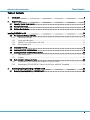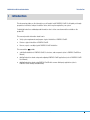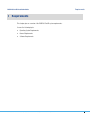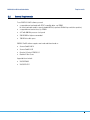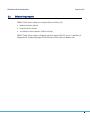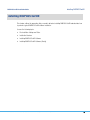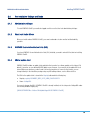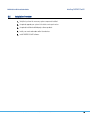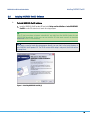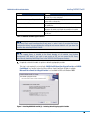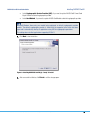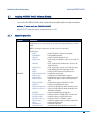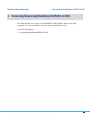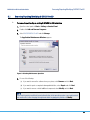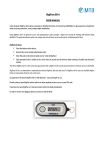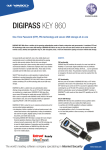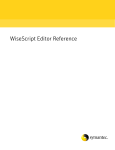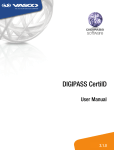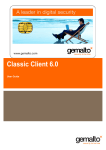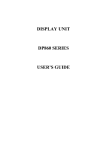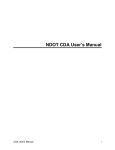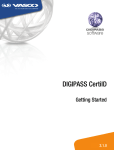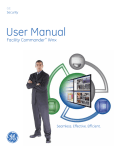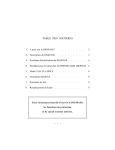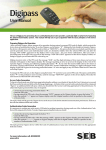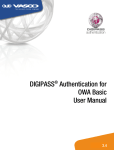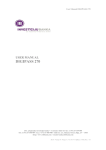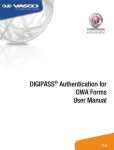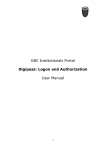Download DIGIPASS CertiID
Transcript
DIGIPASS CertiID Installation Guide 3.1.0 DIGIPASS CertiID Installation Guide Disclaimer Disclaimer of Warranties and Limitations of Liabilities The Product is provided on an 'as is' basis, without any other warranties, or conditions, express or implied, including but not limited to warranties of merchantable quality, merchantability of fitness for a particular purpose, or those arising by law, statute, usage of trade or course of dealing. The entire risk as to the results and performance of the product is assumed by you. Neither we nor our dealers or suppliers shall have any liability to you or any other person or entity for any indirect, incidental, special or consequential damages whatsoever, including but not limited to loss of revenue or profit, lost or damaged data of other commercial or economic loss, even if we have been advised of the possibility of such damages or they are foreseeable; or for claims by a third party. Our maximum aggregate liability to you and that of our dealers and suppliers shall not exceed the amount paid by you for the Product. The limitations in this section shall apply whether or not the alleged breach or default is a breach of a fundamental condition or term, or a fundamental breach. Some states/countries do not allow the exclusion or limitation or liability for consequential or incidental damages so the above limitation may not apply to you. Copyright © 2008, 2009 VASCO Data Security. All rights reserved. No part of this publication may be reproduced, stored in a retrieval system, or transmitted, in any form or by any means, electronic, mechanical, photocopying, recording, or otherwise, without the prior written permission of VASCO Data Security Inc. Trademarks VASCO, VACMAN, IDENTIKEY, aXsGUARD, DIGIPASS and the Vasco ‘V’ logo are either registered or unregistered trademarks of VASCO Data Security, Inc. and/or VASCO Data Security International GmbH in the U.S. and other countries. Version: 2009-06-16 © 2008, 2009 VASCO Data Security. All rights reserved. Unauthorized duplication or distribution is prohibited. 2 DIGIPASS CertiID Installation Guide Table of Contents Table of Contents 1 Introduction ................................................................................................................................. 5 2 Requirements ............................................................................................................................... 6 2.1 2.2 2.3 Operating System Requirements ............................................................................................................. 7 General Requirements ........................................................................................................................... 8 Software Requirements ......................................................................................................................... 9 Installing DIGIPASS CertiID ................................................................................................................... 10 2.4 Pre-Installation Settings and Tasks ....................................................................................................... 11 2.4.1 Administrator privileges ............................................................................................................................... 11 2.4.2 Smart card reader drivers ............................................................................................................................ 11 2.4.3 DIGIPASS Secure Authentication Suite (SAS)................................................................................................. 11 2.4.4 URL for update client................................................................................................................................... 11 2.5 Installation Overview ........................................................................................................................... 12 2.6 Installing DIGIPASS CertiID Software ..................................................................................................... 13 2.7 Installing DIGIPASS CertiID Software (Silently) ........................................................................................ 20 2.7.1 Supported properties................................................................................................................................... 20 2.7.2 Examples ................................................................................................................................................... 21 2.8 Post-Installation Settings and Tasks ...................................................................................................... 22 2.8.1 Installing Group Policy Administrative Templates on Domain Controller ........................................................... 22 2.8.2 Registering the DP CertiID PKCS#11 Library in Mozilla Firefox and Mozilla Thunderbird ................................... 22 3 Removing/Repairing/Modifying DIGIPASS CertiID ............................................................................ 23 3.1 Removing/Repairing/Modifying DIGIPASS CertiID..................................................................................... 24 © 2008, 2009 VASCO Data Security. All rights reserved. Unauthorized duplication or distribution is prohibited. 3 DIGIPASS CertiID Installation Guide Introduction Illustration Index Figure 1: Installing DIGIPASS CertiID (1) ........................................................................................................................... 13 Figure 2: Installing DIGIPASS CertiID (2) – Accepting License Agreement ........................................................................... 14 Figure 3: Installing DIGIPASS CertiID (3) – Specifying User Information ............................................................................... 14 Figure 5: Installing DIGIPASS CertiID (4) – Selecting Installation Type ................................................................................. 15 Figure 4: Installing DIGIPASS CertiID (5) – Selecting Destination Folder .............................................................................. 16 Figure 6: Installing DIGIPASS CertiID (6) – Selecting Features ............................................................................................ 16 Figure 7: Installing DIGIPASS CertiID (7) – Selecting Default Cryptographic Provider ............................................................ 18 Figure 8: Installing DIGIPASS CertiID (8) – Ready To Install ................................................................................................ 19 Figure 9: Selecting Maintenance Operation ...................................................................................................................... 24 Index of Tables Table 1: DIGIPASS CertiID Program Features .................................................................................................................... 18 Table 2: Installation Properties......................................................................................................................................... 21 © 2008, 2009 VASCO Data Security. All rights reserved. Unauthorized duplication or distribution is prohibited. 4 DIGIPASS CertiID Installation Guide 1 Introduction Introduction This document provides you the information you will need to install DIGIPASS CertiID. It will guide you through preparation, installation, and post-installation tasks, which may be required for your system. For detailed instructions and background information refer to other user documentation available on the product CD. This manual provides information about how to: • Verify system requirements and prepare a typical installation of DIGIPASS CertiID • Perform a typical installation of DIGIPASS CertiID • Remove, repair, or modify a typical DIGIPASS CertiID installation This manual does not provide: • a detailed introduction to DIGIPASS CertiID, its features, and components (refer to DIGIPASS CertiID User Manual) • detailed instructions about using and configuring DIGIPASS CertiID applications (refer to DIGIPASS CertiID User Manual) • detailed instructions about using DIGIPASS CertiID with common third-party applications (refer to DIGIPASS CertiID Getting Started Manual) © 2008, 2009 VASCO Data Security. All rights reserved. Unauthorized duplication or distribution is prohibited. 5 DIGIPASS CertiID Installation Guide 2 Requirements Requirements This chapter gives an overview of the DIGIPASS CertiID system requirements. It covers the following topics: • Operating System Requirements • General Requirements • Software Requirements © 2008, 2009 VASCO Data Security. All rights reserved. Unauthorized duplication or distribution is prohibited. 6 DIGIPASS CertiID Installation Guide 2.1 Requirements Operating System Requirements To install DIGIPASS CertiID software you need: • Microsoft Windows Vista with SP1, 32-bit / 64-bit • Microsoft Windows XP with SP2 (or higher), 32-bit • Microsoft Windows 2000 with SP4 (or higher) • Microsoft Windows Server 2008 with SP1 (or higher), 32-bit / 64-bit • Microsoft Windows Server 2003 with SP1 (or higher), 32-bit / 64-bit © 2008, 2009 VASCO Data Security. All rights reserved. Unauthorized duplication or distribution is prohibited. 7 DIGIPASS CertiID Installation Guide 2.2 Requirements General Requirements To use DIGIPASS CertiID software you need: • a supported smart card reader with PC/SC compatible driver, e.g. DP905 the smart card reader needs to support extended APDUs (to generate 2048 bit keys and other operations) • a supported smart card or token, e.g. DP860 • a PC with 400 MHz processor clock speed • 256 MB RAM or higher recommended • 150 MB of free disk space DIGIPASS CertiID software supports smart cards and tokens based on: • Siemens CardOS 4.01A • Siemens CardOS 4.3B • Giesecke & Devrient STARCOS 3.1 • Oberthur ID One Cosmo Supported tokens include: • VASCO DP860 • VASCO DP KEY 1 © 2008, 2009 VASCO Data Security. All rights reserved. Unauthorized duplication or distribution is prohibited. 8 DIGIPASS CertiID Installation Guide 2.3 Requirements Software Requirements DIGIPASS CertiID software supports the following certification authorities (CA): • Windows Certification Authority • Entrust Certification Authority • any certification authority based on X.509 v3 certificates DIGIPASS CertiID software supports all third-party applications based on PKCS#11 Version 2.2 and Microsoft Cryptography API, including Cryptography API: Next Generation (CNG) for Microsoft Windows Vista. © 2008, 2009 VASCO Data Security. All rights reserved. Unauthorized duplication or distribution is prohibited. 9 DIGIPASS CertiID Installation Guide Installing DIGIPASS CertiID Installing DIGIPASS CertiID This chapter outlines the preparation that you need to do before installing DIGIPASS CertiID and describes how to perform a typical DIGIPASS CertiID software installation. It covers the following topics: • Pre-Installation Settings and Tasks • Installation Overview • Installing DIGIPASS CertiID Software • Installing DIGIPASS CertiID Software (Silently) © 2008, 2009 VASCO Data Security. All rights reserved. Unauthorized duplication or distribution is prohibited. 10 DIGIPASS CertiID Installation Guide 2.4 Pre-Installation Settings and Tasks 2.4.1 Administrator privileges Installing DIGIPASS CertiID To install DIGIPASS CertiID you need to be logged on with a user that has local administrator privileges. 2.4.2 Smart card reader drivers Before you install and use DIGIPASS CertiID, your smart card reader or token must be installed and fully operative. 2.4.3 DIGIPASS Secure Authentication Suite (SAS) If you have DIGIPASS Secure Authentication Suite (SAS) installed, you need to uninstall it first, before installing DIGIPASS CertiID. 2.4.4 URL for update client DIGIPASS CertiID includes an update client application that searches for software updates on the Internet. By default, it searches on a pre-defined VASCO update server. However, if you need to set the update URL to an internal Web server, because you don’t want to allow client machines to connect to the Internet, you can change it directly in the installation package using any MSI editing software, such as Microsoft Orca. The URL for the update client is stored in the Registry table under the following key: • Registry: registry4.58949955_0765_4225_AB94_EA84F43B417A • Name: SettingsURL You can also change the URL, if DIGIPASS CertiID is already installed, via the string value SettingsURL under the following Windows Registry key: [HKLM\SOFTWARE\Wise Solutions\WiseUpdate\Apps\VASCO DIGIPASS CertiID] © 2008, 2009 VASCO Data Security. All rights reserved. Unauthorized duplication or distribution is prohibited. 11 DIGIPASS CertiID Installation Guide 2.5 Installing DIGIPASS CertiID Installation Overview 1. Verify that you have the necessary system components installed. 2. If required, upgrade your system to the latest service pack version. 3. If required, install desired third-party software products. 4. Install your smart card reader and/or token devices. 5. Install DIGIPASS CertiID software. © 2008, 2009 VASCO Data Security. All rights reserved. Unauthorized duplication or distribution is prohibited. 12 DIGIPASS CertiID Installation Guide 2.6 Installing DIGIPASS CertiID Installing DIGIPASS CertiID Software To install DIGIPASS CertiID software 1. Insert the DIGIPASS CertiID product CD and select Setup and Installation > Install DIGIPASS CertiID from the CD start menu to launch the setup program. TIP If the CD start menu does not appear automatically, you might have the AutoPlay feature for your CD/DVD-ROM deactivated. In this case, you can start the CD start menu manually by launching autorun.exe in the CD main directory! NOTE If you want or need to launch the setup program directly, you can find it in the Install directory of your DIGIPASS CertiID product CD. The 32-bit version of the setup is setup.msi; the 64-bit version is setup64.msi. Figure 1: Installing DIGIPASS CertiID (1) © 2008, 2009 VASCO Data Security. All rights reserved. Unauthorized duplication or distribution is prohibited. 13 DIGIPASS CertiID Installation Guide Installing DIGIPASS CertiID 2. Read the license agreement text, select I accept the license agreement and click Next. Figure 2: Installing DIGIPASS CertiID (2) – Accepting License Agreement 3. Enter your name and the name of your organization to personalize your copy. Figure 3: Installing DIGIPASS CertiID (3) – Specifying User Information © 2008, 2009 VASCO Data Security. All rights reserved. Unauthorized duplication or distribution is prohibited. 14 DIGIPASS CertiID Installation Guide Installing DIGIPASS CertiID 4. Select the desired installation type. Figure 4: Installing DIGIPASS CertiID (4) – Selecting Installation Type • Select Typical, if you want to install the most common applications features automatically. Continue with Step 8. A typical installation installs both, VASCO CertiID Smart Card Crypto Provider and VASCO Card Module on a machine. If you install on Windows XP or Windows 2000 the former is registered as default cryptographic provider, if you install on Windows Vista the latter is registered. • Select Custom, if you want to choose and configure the application features to be installed yourself. Continue with the next step. 5. Select the destination folder for the installation. The default destination folder is C:\Program Files\VASCO\DIGIPASS CertiID\. © 2008, 2009 VASCO Data Security. All rights reserved. Unauthorized duplication or distribution is prohibited. 15 DIGIPASS CertiID Installation Guide Installing DIGIPASS CertiID Figure 5: Installing DIGIPASS CertiID (5) – Selecting Destination Folder NOTE The 64-bit version of DIGIPASS CertiID installs 64-bit and some 32-bit components. If you install it, you can only select the destination folder for the 64-bit components; 32-bit components are always installed to the default destination folder. 6. Select the software modules you want to install on your machine. Figure 6: Installing DIGIPASS CertiID (6) – Selecting Features © 2008, 2009 VASCO Data Security. All rights reserved. Unauthorized duplication or distribution is prohibited. 16 Installing DIGIPASS CertiID DIGIPASS CertiID Installation Guide Feature Purpose Core Components Contains all core components needed to run DIGIPASS CertiID, including token drivers. Token Drivers Token Templates PKI Middleware Components Cryptographic Service Provider (CSP) PKCS#11 Module Entrust Configuration Firefox/Thunderbird Configuration Card Module IdenTrust ISPI (for Mozilla Firefox) ISPI (for Microsoft Internet Explorer) ISIL (for Java-capable browsers) Configuration Configuration Center Group Policy Administrative Templates Management Application Tray Agent Certificate Registration Plug-in NOTE: This feature is required to be installed! Installs token drivers for supported tokens. NOTE: This feature does not install hardware drivers! Installs token templates required to initialize empty tokens. This includes all cryptographic middleware modules. Installs VASCO CertiID Smart Card Crypto Provider for cryptographic support for Microsoft and other CryptoAPI aware products. Installs cryptographic support for Mozilla and other PKCS#11 aware products. Registers the DP CertiID PKCS#11 Library with Entrust clients. NOTE: If you select this feature, but no entrust configuration file (i.e. entrust.ini) is found, it is automatically deselected and not installed! Installs a Mozilla extension that automatically registers the DP CertiID PKCS#11 Library with Mozilla Firefox and Mozilla Thunderbird for each user when the applications are started the first time. Installs VASCO Card Module. NOTE: Requires Microsoft Base Smart Card Crypto Provider to work (not available for Microsoft Windows 2000)! Installs support libraries for IdenTrust. Installs Mozilla Firefox plug-in to support IdenTrust Signing PlugIn (ISPI) specification. Installs an ActiveX control for Microsoft Internet Explorer to support IdenTrust Signing Plug-In (ISPI) specification. Installs a Java executable to support IdenTrust Signing Interface Library (ISIL) specification within Java-capable Web browsers. NOTE: Requires an installed Java Runtime Environment (JRE) to work! Currently, only 32-bit is supported! Installs tools to configure DIGIPASS CertiID. Installs the basic configuration center. Installs Administrative Templates to configure DIGIPASS CertiID via Group Policy. Installs the DP CertiID Management Application, used to manage tokens and digital certificates. Installs the DP CertiID Tray Agent, used for automatic registration of certificates. Installs plug-in for DP CertiID Tray Agent to register and unregister digital certificates automatically. © 2008, 2009 VASCO Data Security. All rights reserved. Unauthorized duplication or distribution is prohibited. 17 Installing DIGIPASS CertiID DIGIPASS CertiID Installation Guide Feature Slot and Token Plug-in Troubleshooting and Diagnostics Plug-in Troubleshooting and Diagnostics User Documentation Update Client Purpose Installs plug-in for DP CertiID Tray Agent to monitor and indicate the state of your slots and tokens. Installs plug-in for DP CertiID Tray Agent to monitor the state of system and user diagnostics. Installs programs used to diagnose and troubleshoot issues with the middleware. Installs end user documentation and online help files in different languages. By default, only English documentation is installed. Installs an update application to search for software updates on the Internet. Table 1: DIGIPASS CertiID Program Features NOTE The Entrust Client reads its configuration file only once, i.e. when it starts. If you select the Entrust Configuration feature, the new configuration settings do not become effective, until you reboot the machine after installing DIGIPASS CertiID. NOTE The ISIL support library is installed to the lib/ext directory of all installed Java Runtime Environments (JRE) found. If you install a new version of JRE, you can renew the ISIL library installation by executing VdsISILReg32.exe in the DIGIPASS CertiID program directory. 7. If required, select which module to register as default cryptographic provider. This step is only required, if you install both, VASCO CertiID Smart Card Crypto Provider and VASCO Card Module on a machine, where the Microsoft Base Smart Card Crypto Provider is available. Microsoft Base Smart Card Crypto Provider is not available for Microsoft Windows 2000! Figure 7: Installing DIGIPASS CertiID (7) – Selecting Default Cryptographic Provider © 2008, 2009 VASCO Data Security. All rights reserved. Unauthorized duplication or distribution is prohibited. 18 DIGIPASS CertiID Installation Guide Installing DIGIPASS CertiID • Select Cryptographic Service Provider (CSP), if you want to register VASCO CertiID Smart Card Crypto Provider as default cryptographic provider. • Select Card Module, if you want to register VASCO Card Module as default cryptographic provider. NOTE Microsoft Windows allows only one module being registered as default cryptographic provider module. The default cryptographic provider is linked with the supported smart card and token types and is automatically used by all applications using CAPI for cryptographic operations. This setting does not affect applications supporting PKCS#11. 8. Click Next to start installation. Figure 8: Installing DIGIPASS CertiID (8) – Ready To Install 9. After successful installation, click Finish to exit the setup program. © 2008, 2009 VASCO Data Security. All rights reserved. Unauthorized duplication or distribution is prohibited. 19 Installing DIGIPASS CertiID DIGIPASS CertiID Installation Guide 2.7 Installing DIGIPASS CertiID Software (Silently) You can install the DIGIPASS CertiID software silently (without setup GUI) using the following command line: msiexec /i setup.msi /qn [PROPERTY=VALUE] where PROPERTY can be the name of a property to be set to VALUE. 2.7.1 Supported properties Property Description Specifies which program features should be installed. The features are specified in a comma separated list. If you use this property, you need to specify all program features you want to install. NOTE: If you mistype a feature value, you will receive an error message! Possible values: VdsCore VdsCardModule VdsConfig VdsCPCertReg ADDLOCAL …install DP CertiID Core Components (required!) …install VASCO Card Module …install DP CertiID Configuration Center …install “Certificate Registration” plug-in for DP CertiID Tray Agent VdsCPDiag …install “Troubleshooting and Diagnostics” plug-in for DP CertiID Tray Agent VdsCPSlotToken …install “Slot and token” plug-in for DP CertiID Tray Agent VdsCSP …install VASCO CertiID Smart Card Crypto Provider VdsDiag …install DP CertiID Troubleshooting and Diagnostics VdsDocumentationEnglish …install English documentation VdsGroupPolicy …install Group Policy Administrative Templates VdsIdentrustISIL …install IdenTrust support for Java-capable browsers (ISIL) VdsIdentrustISPIIE …install IdenTrust support for Microsoft Internet Explorer (ISPI) VdsIdentrustISPIMoz …install IdenTrust support for Mozilla Firefox (ISPI) VdsPKCS11 …install the DP CertiID PKCS#11 Library VdsPKCS11ConfigEntrust …register DP CertiID PKCS#11 Library with Entrust clients VdsPKCS11ConfigFirefox …register DP CertiID PKCS#11 Library with Mozilla Firefox and Mozilla Thunderbird VdsPKIMan …install DP CertiID Management Application VdsTokDriversCardos4 …install token drivers for CardOS 4.01A and 4.3B tokens VdsTokDriversIdOne …install token drivers for CertiID ID-One tokens VdsTokDriversStarcos3 …install token drivers for STARCOS 3.x tokens VdsTokTemplates …install token templates required to initialize empty tokens VdsTray …install DP CertiID Tray Agent VdsUpdateClient …install update application VdsUpdateClientAuto …automatically start update application on system start © 2008, 2009 VASCO Data Security. All rights reserved. Unauthorized duplication or distribution is prohibited. 20 Installing DIGIPASS CertiID DIGIPASS CertiID Installation Guide Property Description Specifies which module to register as default cryptographic provider. Possible values: DEFAULTPROVIDER Auto CSP CM …automatically determine module to register (default) …registers VASCO CertiID Smart Card Crypto Provider …registers VASCO Card Module Table 2: Installation Properties NOTE Property names and values are case sensitive. 2.7.2 Examples This example performs a typical installation with the default program features and automatically registers the correct default cryptographic provider: msiexec /i setup.msi /qn This example installs a minimum set required to run DIGIPASS CertiID with third-party applications: msiexec /i setup.msi /qn ADDLOCAL=VdsCore,VdsCSP,VdsCardModule,VdsPKCS11,VdsTokDriversCardos4, VdsTokDriversIdOne,VdsTokDriversStarcos3 This example installs all features and registers VASCO Card Module as default cryptographic provider: msiexec /i setup.msi /qn DEFAULTPROVIDER=CM ADDLOCAL=ALL © 2008, 2009 VASCO Data Security. All rights reserved. Unauthorized duplication or distribution is prohibited. 21 DIGIPASS CertiID Installation Guide 2.8 Post-Installation Settings and Tasks 2.8.1 Installing Group Policy Administrative Templates on Domain Controller Installing DIGIPASS CertiID If you want to use domain Group Policy, but don’t want to install DIGIPASS CertiID on the domain controller, you need to copy the Administrative Templates to the respective directories. The plain Administrative Templates are on the DIGIPASS CertiID product CD in the Install\Group Policy folder. 2.8.2 • For Windows Server 2008 copy VascoDPCertiID.admx and en-US\VascoDPCertiID.adml to <WindowsFolder>\PolicyDefinitions, respectively, where <WindowsFolder> is the full path to your Windows folder, e.g. C:\Windows\. • For Windows Server 2003 copy VascoDPCertiID.adm to <SystemFolder>\GroupPolicy\Adm, where <SystemFolder> is the full path to your system folder, e.g. C:\Windows\System32\. Registering the DP CertiID PKCS#11 Library in Mozilla Firefox and Mozilla Thunderbird If you want to use the DP CertiID PKCS#11 Library in Mozilla Firefox or Mozilla Thunderbird, respectively, you need to register it in that applications. If you select the Firefox/Thunderbird Configuration feature when installing DIGIPASS CertiID, a Mozilla extension is installed and registered. This extension is launched for each user once, when the Mozilla application is started asking wheter to register the DP CertiID PKCS#11 Library automatically. The extension also adds two commands to the Tools menu of the Mozilla applications, i.e. Register VASCO DP CertiID PKCS#11 and Unregister VASCO DP CertiID PKCS#11, allowing to conveniently register and unregister the DP CertiID PKCS#11 Library, respectively. For information about how to manually register/unregister the DP CertiID PKCS#11 Library in Mozilla applications, refer to the DIGIPASS CertiID Getting Started Manual. © 2008, 2009 VASCO Data Security. All rights reserved. Unauthorized duplication or distribution is prohibited. 22 DIGIPASS CertiID Installation Guide 3 Removing/Repairing/Modifying DIGIPASS CertiID Removing/Repairing/Modifying DIGIPASS CertiID This chapter describes how to remove an existing DIGIPASS CertiID installation, add or remove single components, or to repair an installation, if files have been corrupted, deleted, or lost. It covers the following topics: • Removing/Repairing/Modifying DIGIPASS CertiID © 2008, 2009 VASCO Data Security. All rights reserved. Unauthorized duplication or distribution is prohibited. 23 DIGIPASS CertiID Installation Guide 3.1 Removing/Repairing/Modifying DIGIPASS CertiID Removing/Repairing/Modifying DIGIPASS CertiID To remove/repair/modify an existing DIGIPASS CertiID installation 1. Open the control panel via Start > Settings > Control Panel. 2. Double-click Add and Remove Programs. 3. Select VASCO DIGIPASS CertiID and click Change. The Application Maintenance Windows appears. Figure 9: Selecting Maintenance Operation 4. Do one of the following: (a) If you want to remove the software from you system, select Remove and click Next. (b) If you want to repair a corrupted or damaged installation, select Repair and click Next. (c) If you want to remove or install additional components select Modify and click Next. NOTE If you want to perform certificate-based authentication to the operating system, you need to restart the machine first, after changing the registered default cryptographic provider via Modify! © 2008, 2009 VASCO Data Security. All rights reserved. Unauthorized duplication or distribution is prohibited. 24