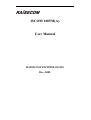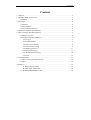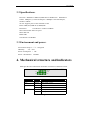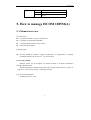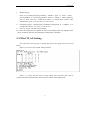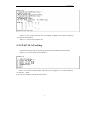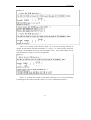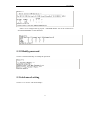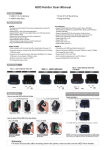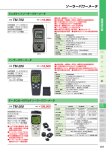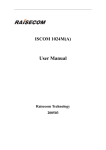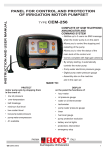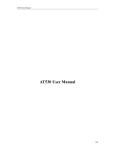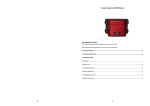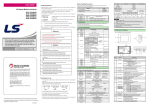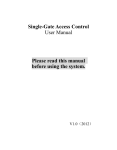Download ISCOM 1005M(A) User Manual
Transcript
ISCOM 1005M(A) User Manual RAISECOM TECHNOLOGIES Dec, 2005 User manual Content 1. Cautions.........................................................................................................................3 2. ISCOM 1005M(A) Overview .......................................................................................4 2.1Package ................................................................................................................4 3. Parameters .....................................................................................................................4 3.1 Features: ..............................................................................................................4 3.2 Specifications: .....................................................................................................5 3.3 Environment and power: .....................................................................................5 4. Mechanical structure and indicators..............................................................................5 5. How to manage ISCOM 1005M(A)..............................................................................6 5.1 Manual overview.................................................................................................6 5.2 Configure ISCOM 1005M(A) .............................................................................7 5.2.1 Log on ......................................................................................................7 5.2.2 PORT SETUP...........................................................................................7 5.2.3Port VLAN Setting ....................................................................................8 5.2.4 TAG VLAN setting ..................................................................................9 5.2.5Modify password..................................................................................... 11 5.2.6Advanced setting ..................................................................................... 11 5.2.7Restore default setting .............................................................................12 5.2.9 Exit .........................................................................................................12 6. Troubleshooting...........................................................................................................13 6.1 How to resolve the link LED off .......................................................................13 6.2 Q&A..................................................................................................................13 Appendix A .....................................................................................................................13 A. Sketch map for cables.................................................................................13 B. Cable types and function ............................................................................14 C. CBL-RS232-DB9F/RJ45-A-2m .........................................................................14 User manual 1. Cautions Please read the following notice carefully before installing and using the device, Raisecom shall not be responsible for any loss that caused by violating safety notice. ISCOM1005M(A) is integrated device that has precise elements, please avoid violent shakes and impacts, and do not disassemble or maintain the device yourself. If it is required, please do it under the guide of our technical staff following in the steps of anti static. Please contact us if there is any need. There must be grounding protection for the sake of safety; do not disassemble the device yourself, we regard it as you waiver your rights of repair guarantee. User manual 2. ISCOM 1005M(A) Overview ISCOM 1005M(A) is 5-port Ethernet switch complied with 802.1Q VLAN and supports Console local management and traffic, bandwidth management. 2.1Package 1 unit ISCOM 1005M(A) 1 piece DC 5V power cord 1 piece CBL-RS232-DB9F/RJ45-A-2m connection cable 3. Parameters 3.1 Features: 5x10/100Mbps RJ45 interface It supports MDI or MDI-X It supports CONSOLE local management Bi-directional Nx32Kbps bandwidth management It supports flow control It supports PORT VLAN and TAG VLAN It supports broadcast filtering 4 User manual 3.2 Specifications: Protocols : IEEE802.3 10Base-T,IEEE 802.3u 100Base-TX IEEE802.3x Cables: 10Mbps:3,4,5 CAT twisted pairs. 100Mbps:CAT5 Twisted pair; Number: 5xRJ45 VLAN: supports port-VLAN and TAG VLAN Panel: PWR,SYS,LNK/ACT,100M,FDX Dimension: 139.5Wmm x 77Dmm x 28Hmm Store and forward: full wire speed MAC table:1K Buffer:64K Certification: CE MARK 3.3 Environment and power: Environment Temp:0~50 centigrade Humidity: 5% ~ 95% Power consumption: く 5W Power: 100-240VAC,50-60Hz 4. Mechanical structure and indicators LEDs provide all of information and status of interface of Ethernet switch. LNK/ACT SYS ISCOM 1005M 100M PWR FDX 1 2 3 4 5 LED PWR SYS 状态 Fixed on Flashing 条件 Power is on The system is active LNK / ACT Fixed on Link is ok Flashing Data traffic is working Fixed on 100Mbps Off 10Mbps 100M 5 User manual FDX Fixed on Full duplex Off Half duplex Flashing The data traffic is conflicting when half duplex 5. How to manage ISCOM 1005M(A) 5.1 Manual overview [1] Overview Configure the mode of system and interface Configure bi-directional bandwidth Configure PORT VLAN or TAG VLAN Filter broadcast packets [2]management ISCOM 1005M(A) supports console management. If configuration is finished, CONSLE interface also works as 5th service interface. Local craft terminal Ethernet switch can be managed via VT100 terminal or computer workstation through CONSLE cable. ISCOM 1005M(A)’s default setting as [bits per second: 9600, data bits: 8, Parity: 0, stop bits: 1, flow control: None], VT100 type terminal. Log on ISCOM 1005M(A) Default password is 1234. 6 User manual 5.2 Configure ISCOM 1005M(A) 5.2.1 Log on Input “1234” at first time. Then management screen will available. P.S: the command is only available for lowercase. Press ”ESC” to return main manual Choose the item through numeric key on this interface. 5.2.2 PORT SETUP Choose “1” to enter the screen as following in the main manual. 7 User manual 1. Modify setting Press “m” to modify the setting including:Admin(e:open,d:close)、Auto(e: auto negotiation,d:non auto negotiation)、speed (1:100M,0:10M)、Duplex(f: full,h:half)、flow-C(e:enable flow control,d:disable flow control). After modification, press “y” to save, press “n” not to save. 2. Download Ingress、upload Egress bandwidth management N x 32Kbps,N is configurable. Select “y” to save; “n” not to save. 3. Press “q” to quit and return main manual P.S: when auto negotiation is enabled, the status and working mode only depend on the device located on the other end. Manually configuration is disabled. 5.2.3Port VLAN Setting P.S: when Port VLAN group is created, 802.1Q VLAN group must be removed firstly. Select “2” to access Port VLAN setting interface. Select “1”: system will ask user to assign uplink port and other ports will be isolated each other automatically. And each port VLAN includes uplink port. 8 User manual Select “2”: the system will ask user to manually configure each VLAN according the specific requirement. Select “3”: remove all of the VLAN 5.2.4 TAG VLAN setting P.S: before creating 802.1Q VLAN group, Port VLAN must be removed firstly. Select “3” to access TAG VLAN interface select “1” to create VLAN domain. This device only supports 0~15 VLAN domain. VLAN ID 1~4094 P.S: Can not configure same ID VLAN domain. 9 User manual select “2” to modify VLAN domain. Input “m” to access the dialog interface to modify VLAN domain and select GroupNo: “1” (only 0~15 VLAN Group. Select the GroupNo, not VLANID. Now try to select GroupNo.1) and select Add or Remove Port and select Port No. Input “q” to save configuration Select “3” to delete the created VLAN domain and input “m” to access the dialog for deleting VLAN. Select GroupNo. Select “q” to save configuration and exit. 10 User manual Select “4” to configure the tag of port. “TAGGED PORT” can not be connected to “UNTAGGED PORT” of the subscriber. 5.2.5Modify password Choose “4-Password Setup” to modify the password. 5.2.6Advanced setting Choose “5” to access “Advanced Setup”. 11 User manual If the function of filtering broadcast storm is available, these broadcast packets will be disregarded with 50ms when broadcast packets is over threshold. The customer can configure 3 types for threshold (based on port) 1: 10% for all of interfaces; 2: 20% for all of interfaces; 3: 30% for all of interfaces. 5.2.7Restore default setting Select “6. Restore Default” in main manual to restore default setting. 5.2.8 Reset system Select “7. Reset System” in main manual to reset Ethernet switch 5.2.9 Exit Select “8. Exit” to return log in interface. 12 User manual 6. Troubleshooting 6.1 How to resolve the link LED off The possible reasons as followings: 1.the power supply is off 2.the type of the cable is not right 3.the interface of Ethernet switch is trouble 6.2 Q&A 1. Computer A can access computer B through Ethernet switch. However, computer A can not access computer C. Computer A and computer C are maybe not in the same VLAN. Please check the VLAN configuration through console port. The network has some problem including Computer C. please check LED LNK/ACT of computer C and try to connect other device using this interface. Please check the NIC configuration of computer C. Appendix A Standard straight line Cross over line A. Sketch map for cables Standard straight line HUB / Switch Pin# # NIC Pin # 13 # User manual 1 RX+ white-gree n 2 RX- green 3 TX+ white-oran ge 4 N/A blue 5 N/A white-blue 6 TX- orange 7 N/A white-brow n 8 N/A brown Standard cross over line Hub /switch Pin # # 1 RX+ white-gree n 2 RX- Green 3 TX+ white-oran ge 4 N/A blue 5 N/A white-blue 6 TX- orange 7 N/A white-brow n 8 N/A brow ----------------- 1 RX+ --------------------------------- 2 3 RXTX+ ----------------------------------------------------------------- 4 5 6 7 N/A N/A TXN/A ----------------- 8 N/A ---- ---- NIC Pin# 1 RX+ ------- ------- 2 3 RXTX+ 4 5 6 7 N/A N/A TXN/A 8 N/A ---- ---- white-gree n green white-oran ge blue white-blue orange white-brow n brown # white-oran ge orange white-gree n blue white-blue Green white-brow n brown B. Cable types and function 连接关系 HUB to HUB(or SWITCH) HUB to HUB(or SWITCH) HUB to Server or workstation HUB to Server or workstation HUB to print server HUB to print server 速率 10Mbps 100Mbps 10Mbps 100Mbps 10Mbps 100Mbps 电缆类型 Cross over, Cross over, Straight line, Straight line, Straight line, Straight line, CAT3,4,5 CAT5 CAT3,4,5 CAT5 CAT3,4,5 CAT5 C. CBL-RS232-DB9F/RJ45-A-2m 标准直连线 CONSOLE Pin # 1 RX+ Pairs # White –green ----------------- 14 DB9 Pin # 1 unavailable User manual 2 3 4 5 6 7 8 RXTX+ Green Whiteorange RXD Blue GND White – blue TX- Orange GND White-bro wn TXD Brown --------------------------------- 2 3 RXD TXD --------------------------------- 4 5 unavailable GND --------------------------------- 6 7 unavailable unavailable ----------------- 8 unavailable ----------------- 9 unavailable 15