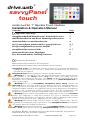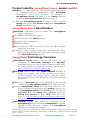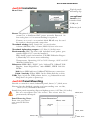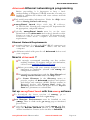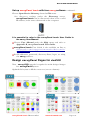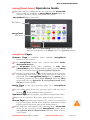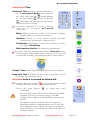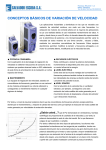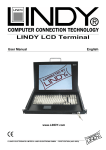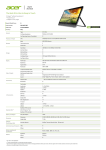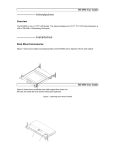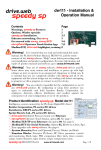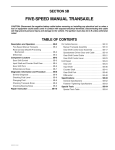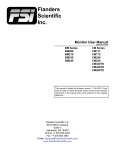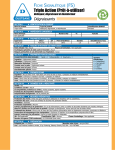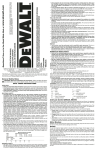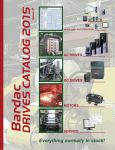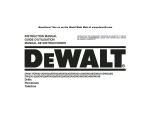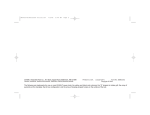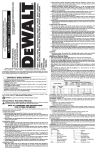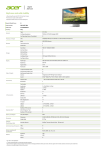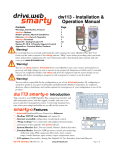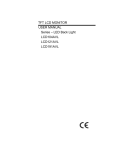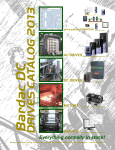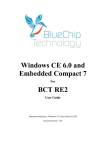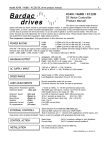Download dw230 Manual.pages
Transcript
! drive.web ! drive.web automation ® ® savvyPanel !! touch ! model dw230 7” Operator Touch Interface! Installation & Operation Manual! Contents " Page Approvals, Warnings savvyPanel dw230 Identification, Standard Features dw230 Installation and Panel Mounting Information drive.web Ethernet and Introduction Set Up savvyPanel touch with Free savvy Software Design savvyPanel Layouts for dw230 savvyPanel Operations Guide 1 2 3 4 4, 5 5 6, 7 drive.web Product Line Highlights Free drive.web Online Training Seminars ! " 8 8 Conformity Statements: EMC Standard, EN 55022:2010, EN 55024:2010. LVD Standards, EN 60950-1:2006+A11:2009+A1:2010+A12:2011 savvyPanel touch is an industrial controller designed for permanent installation by qualified professionals. If it is used in a manner not specified herein the protection provided may be impaired. savvyPanel touch and its packaging contain recyclable materials. Warning! It is essential that you read and understand this entire manual and the entire contents of the savvy software Help menu before proceeding with your installation and configuration. See page 4 for savvy installation instructions. For more information and to download manuals and software, go to www.driveweb.com or contact us. See page 8. Warning! Your use of savvyPanel, savvyPanel touch, savvy software and drive.web devices may cause motors and machinery to power up with high Voltages or start or operate in an unexpected, dangerous or lethal way. It is essential that you are completely familiar with all of the equipment and the system design before attempting to program or edit a program or connect to any live device. It is also essential that a risk assessment is conducted to identify hazards. Risks must be reduced to tolerable levels. Warning! You are entirely responsible for the configuration or use of any drive.web product. By configuring or using these products you agree to indemnify and hold harmless Bardac Corporation, its employees, directors, officers, distributors and resellers against the consequences of your configuration or use of the products. Warning! Information in this manual is subject to change without notice. You are responsible for verifying the proper operation of your savvyPanel touch panel. Special care must be taken after loading new firmware.! Warning! Avoid permanent damage to your savvyPanel touch, never exceed any min or max values. Do not connect any savvyPanel touch terminal to mains circuits. savvyPanel, Bardac, and drive.web are trade marks of Bardac Corporation, registered in the U.S. and other countries. savvyPanel touch HG503545Iss1 www.driveweb.com ! Page 1" /8 drive.web automation Product identity, savvyPanel touch, model dw230! dw230 is a 7”, high-resolution, touch panel operator interface for industrial process automation, using drive.web distributed control over Ethernet. To configure a savvyPanel touch you must get the savvy software tools from www.driveweb.com. Please see page 4. To find the savvyPanel touch firmware version, launch savvy and choose Get Detailed Info from savvyPanel touch contextual menu. savvyPanel touch Specification drive.web distributed process control and savvyPanel display technology. 10/100Base-T(X) Ethernet, page 3. Update firmware with savvy software. Resolution 1024 x 600 pixels. Brightness 250nit Ingress protection IP65 in front of panel seal. IP20 behind. Details on next page. Configure basic security passwords, panel-specific home password, IP addresses, discovery filters, and more using free drive.web savvy software. savvyPanel Technology Overview! savvyPanel touch displays systems and pages that are configured in drive.web smarty® and speedy® controllers. Please see the product manual for that device for details. Product manuals may be found on the web at http://driveweb.com/tech/update.php drive.web devices must have dwOPTION-26 installed to display the complete suite of tiles. A limited set of tiles is available without this software option. Software options may be added at any time. Please see the product manual for details. ! Discovery of drive.web devices is controlled by the network configuration, savvyPanel touch setup, and passwords. Control savvyPanel touch network setup, discovery and launch options, and passwords with savvy software. See the savvyPanel touch User Guide that is available in Appendix B of the savvy User Manual. Open the savvy User Manual from the Help menu or on the web at http://driveweb.com/support/manuals/ driveweb/en.html savvyPanel systems and pages are consistent in all savvyPanel devices, including, savvyPanel for iOS®, Apple® mobile operating systems, and savvyPanel running on an industrial computer. smarty and speedy are trademarks of Bardac Corporation, registered in the U.S. and other countries. Apple and iOS are trademarks of Apple Inc., registered in the U.S. and other countries.. savvyPanel touch HG503545Iss1 www.driveweb.com ! Page 2" /8 drive.web automation dw230 Installation! Typical panelmounting clip Rear View - ! ! ! ! ! ! drive.web savvyPanel savvyPanel touch serial number label USB jack Ethernet jack Power: Regulated 22VDC min., 32VDC max., 6W. Do not connect to a distributed DC power network. External 1A fast-acting fuse or 1A current-limiting is required! Connect to + and - on terminal block P2. G may be used for earth or chassis ground connection. Terminal wiring: Strip 5mm(0.20”) or use ferrules. 0.2mm2 (AWG24) min, 1.5mm2 (AWG14) bare wire max. Terminal tightening torque: 0.25 Nm (2.2 in⋄lbs) max.! Environment: IP65 up front with included bezel gasket, part number HJ503515, correctly installed. IP20 inside panel environment, UL/IEC Pollution Degree 2, Humidity 95% max. non-condensing. Temperature, Operating, 0°C to 50°C. Storage, -20°C to 60°C. Altitude 3000m max. Ethernet: MDI 8P8C, “RJ45” jack, 100baseTX, 10BaseT, Full Duplex, Auto-Negotiation, Auto-MDIX, IEEE 802.3ab. LEDs 100 Green LED indicates 100BaseTX Ethernet connection. Link / Activity Yellow LED. On for Link, flash for activity USB: Type A jack for USB pointer device, e.g. industrial mouse. Plug device in prior to power-up. dw230 Panel Mounting Provide a cutout in a metal, industrial panel, 6mm (¼”) thick, max. Ensure that the finished opening and surrounding area are flat, 1mm (0.04”) maximum deviation. Install four panel-mounting clips and tighten screws, 0.25 Nm (2.2 in⋄lbs). Do not over-tighten the clip screws! The screen may be permanently damaged! Panel Drawing Note: Front view, grey bezel area must be flat! See above. 12mm, 0.5” Cutout Dimensions 118mm, 4.65” 197mm,! 7.75” 9mm, 0.35” savvyPanel touch HG503545Iss1 6mm, 0.25” www.driveweb.com ! Page 3" /8 5mm, 0.2”” drive.web automation drive.web Ethernet networking & programming Before proceeding, it is important to have a basic understanding of Ethernet TCP/IP networks. Creating an invalid or duplicate IP address will cause serious network malfunctions! Find useful networking information. Under the Help menu click on Getting Started with savvy. s a v v y P a n e l t o u c h s h i p s w i th th e I P a d d res s, 10.189.189.190. Consult your company’s IT department for an appropriate, unique IP address. Typically, savvyPanel touch must be on the same subnetwork as the drive.web devices that it interfaces with. Contact us (page 8), or your company’s IT department for assistance with more complex network routing requirements.! Ethernet Network Requirements A standard Category 5e cable with 8P8C/RJ-45 connectors on both ends for each drive.web device and the host computer. An Ethernet switch with ports for all drive.web devices and your computer. New to drive.web ? We strongly recommend attending our free on-line training seminars. To register and get your invitation, call or e-mail [email protected]. Before proceeding with your systems designs it is very important to familiarize yourself with savvy, the configuration software. We strongly recommend you read the User Manual and Getting Started Guides under the Help menu. Use Create Phantom in the Directory menu to practice, explore all drive.web products and options and design and configure off-line. Design systems in Phantom devices and Export Data under the Directory menu for later use in live devices. Import Data into phantoms to work off-line. Set up savvyPanel touch with free savvy software To download the latest version of savvy, go to www.driveweb.com and click on get savvy. Java Runtime Environment must be installed to run savvy. There is a link on the get savvy page to download Java for free. If you do not have internet access, install savvy and Java from the Bardac Infodisk. Browse to the savvy link, off-line installation. Contact us for the files or Infodisk. savvyPanel touch HG503545Iss1 www.driveweb.com ! Page 4" /8 drive.web automation ! Set up savvyPanel touch with free savvy software continued… Choose Open Device Directory from the File menu. See discovery settings under the Directory menu. savvyPanel touch can be discovered when it has a valid IP address, in the same subnetwork as the computer. ! ! ! ! It is essential to refer to the savvyPanel touch User Guide in the savvy User Manual Choose User Manual under the Help menu and refer to Appendix B, savvyPanel touch User Guide. savvyPanel touch User Guide is also available on line at driveweb.com/support/manuals/driveweb/ en_dw230.html Set IP addresses, passwords, discovery filters, logos, etc using the savvy software. Design savvyPanel Pages for dw230 Note - savvy-SFD upgrade is required to make design changes in a savvyPanel system. Optimal tile layouts to fill the screen are (rows x columns)- 1x4 2x5 3x7 4x9 savvyPanel touch HG503545Iss1 www.driveweb.com ! Page 5" /8 drive.web automation savvyPanel touch Operations Guide Operator station configurations are stored in the drive.web devices and are available in savvyPanel touch when the network, discovery filters, and passwords cohere. !! !! !! !! !! !! !! ! ! savvyPanel Display Overview IP65 Bezel savvyPanel Tile array Status Bar with drive.web button, page name, Alarm indicator and button, and Home and / or Systems button. savvyPanel Pages! Systems Page is available when multiple savvyPanel systems are discovered. Each savvyPanel system may contain tiles from many drive.web devices. Each drive.web device may contribute to only one savvyPanel system. Right-click on device icon in savvy for the contextual menu > Set savvyPanel System… Touch the systems button, " , in the status bar to access the systems page from home page. Lock this button with home password. Click savvyPanel touch icon in savvy to set the home password. Choose User Manual under the Help menu and refer to Appendix B, savvyPanel touch User Guide for more details. Home Page is the first operator page in a savvyPanel System. Access home page from any operator page with the home button, " . Lock with the home password. Operator Pages show graphic, page-link, and parameter tiles. Pages can be renamed. The name appears in the status bar. Alarms Page operator page number 255 can be accessed from any operator page via the alarm indicator and button which appears in the status bar, next to the home button. Alarm indicator and button is only present when a drive.web device in the currently viewed savvyPanel system has a savvyPanel Alarm Annunciator function block with an active input. savvyPanel touch HG503545Iss1 www.driveweb.com ! Page 6" /8 drive.web automation savvyPanel Tiles! Parameter Tiles Touch a settable parameter to see its savvyPanel Setter. Select between two setter styles with the " button. Return to previous setting, " . Return to default, " . Hold down the increment or decrement buttons for faster changes. A parameter is settable if it is not read-only and has no incoming drive.web connection. Meter Digital panel meter, dial, or bar meter. Unipolar, bipolar, full-scale, and percent choices. Indicator Variety of colors. Shows on/off, true/false boolean state. All non-zero values are true. Pushbutton Momentary actuators in a variety of colors, also lighted Start/Stop. Multi-position Switch For enumerated parameters. ! ! ! Operator’s note: If communication with a drive.web device is interrupted, affected tiles show a yellow bar at top with exclamation warning. The displayed value is not updated. Graphic Tiles Create diagrams with various process elements. Page-Link Tiles A graphic tile that is also a page-link. Touch to change the view to that page.! drive.web button is located at bottom-left.! Touch the drive.web button, " , to view description, model number, firmware version, contact information. Touch the target button, " calibration. , to adjust the touch Proceed with caution! If the touch calibration is badly adjusted, it may be necessary to plug in a USB pointing device. Please see the installation manual for details. Carefully touch the crosshair cursor that appears. Hold the position for approximately one second. The best calibration may be achieved with an appropriate stylus. Another cursor will appear until this is repeated in four locations. savvyPanel touch HG503545Iss1 www.driveweb.com ! Page 7" /8 drive.web automation drive.web Product Line Highlights Drive-dedicated smarty and speedy models: Supported Drive smarty Model speedy Model Generic dw210 dw220 PL/X Digital DC Drive dw211 dw221 Optidrive P2 dw214 dw224 Optidrive Plus dw213 dw223 Optidrive HVAC dw216 dw226 Optidrive E2 dw212 dw222 Optidrive E2 Single Phase Motor dw212 dw222 YaskawaF7 dw215 dw225 smarty DIN rail drive.web controller. Sixteen flexible, bipolar-analog / digital I/O Hardware options; dual serial-ports, add six digital inputs, frequency I/O, relay-rack, dual stepper control. External options; remote, dual encoder module with retransmit, high-Voltage I/O. Encoder control; cyclic and linear positioning, electronic line shaft, registration, event counts speedy ultra-miniature drive.web controller. Standard models with permanent-bond mounting. Drive-dedicated models with 7” lead and specified connector fitted. Generic ModbusRTU with 15” solid-wire leader. PL/X digital DC drive versions install in expansion slot. DIN rail mount option, specify dwOption-50 savvy-SFD Signal Flow Diagram upgrade. Required for building or editing savvyPanel tile layouts. savvyPanel operator touch station app for for iOS, Apple mobile operating systems. drive.web products are designed & assembled in the U.S.A. Get drive.web help. Call or Email [email protected] drive.web training courses Free online interactive training seminars take about one hour. Specialized online and factory training sessions are also available. To register email [email protected] or call. drive.web 40 Log Canoe Circle, Stevensville, MD 21666 USA. Ph. 410-604-3400, Fax 410-604-3500, www.driveweb.com savvyPanel touch HG503545Iss1 www.driveweb.com ! Page 8" /8