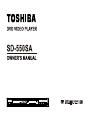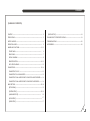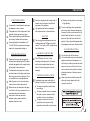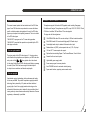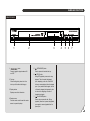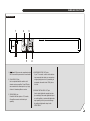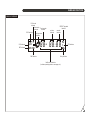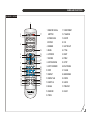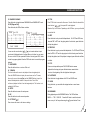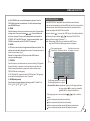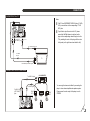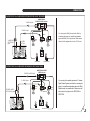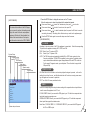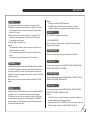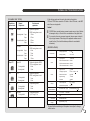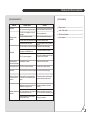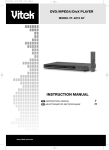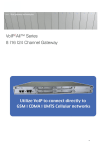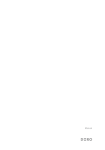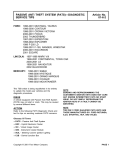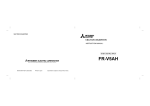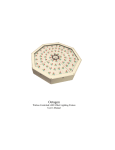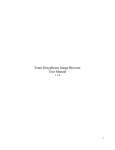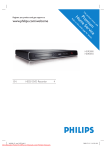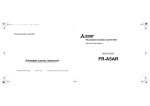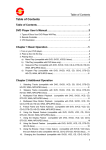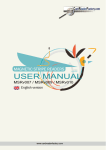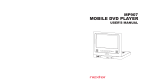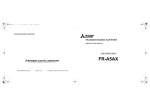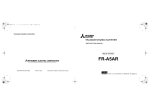Download SD-550SA User Manual
Transcript
CONTENT [TABLE OF CONTENTS] CONTENT ------------------------------------------------------------------------------------------------ 2 [DIGITAL SETUP] --------------------------------------------------------------------------------- 18 PRECAUTIONS ----------------------------------------------------------------------------------------- 3 PLAYABLE DISC TYPES/SPECIFICATIONS ------------------------------------------------ 19 NOTES ON DISCS--------------------------------------------------------------------------------------- 4 TROUBLESHOOTING ------------------------------------------------------------------------------ 20 5 ACCESSORIES -------------------------------------------------------------------------------------- 20 OPERATION GUIDE --------------------------------------------------------------------------------- NAMES AND FUNCTIONS --------------------------------------------------------------------- 6-12 FRONT PANEL ----------------------------------------------------------------------------------- 6 REAR PANEL ---------------------------------------------------------------------------------------- 7 DISPLAY WINDOW---------------------------------------------------------------------------------- 8 REMOTE CONTROL --------------------------------------------------------------------------- 9-12 MP3/ JPEG PLAYBACK ------------------------------------------------------------------------- 12 CONNECTIONS ---------------------------------------------------------------------------------- 13-14 CONNECTING TO A TV -------------------------------------------------------------------------- 13 CONNECTING TO A 2CH AMPLIFIER ------------------------------------------------------ 13 CONNECTING TO AN AMPLIFIER WITH DOLBY PRO LOGIC DECODER------ 14 CONNECTING TO AN AMPLIFIER WITH DOLBY DIGITAL DECODER---------- 14 BASIC SETTING ----------------------------------------------------------------------------------- 15-18 [SETUP MENU] ------------------------------------------------------------------------------------ 15 [SYSTEM SETUP] ----------------------------------------------------------------------------- 15-16 [LANGUAGE SETUP] ------------------------------------------------------------------------- 16 [AUDIO SETUP] ----------------------------------------------------------------------------------- 17 [VIDEO SETUP] ----------------------------------------------------------------------------------- 17 2 PRECAUTIONS SAFETY PRECAUTIONS To prevent fire or shock hazard, do not expose this appliance to rain or moisture. This appliance is a Class I laser product. Direct exposure to beam may cause eyes injury. Do not open the cabinet by yourself and leave all servicing to qualified service personnel. Power requirement for this appliance is AC 110~240V, 50/60 Hz, please ensure the power supply is in the range before turning on. OPERATION PRECAUTIONS Please use the original packing case and materials when transporting this DVD player, and pack the appliance in the original factory packing style for better protection. The temperature of the upper cover board and the rear panel of the player may be high after a long period of time of playing. This is not a problem but a normal phenomenon. When the player is not to be used, please remove the disc and turn the power off. Malfunction may be caused when the player is not used for too long, so please turn it on occasionally for better maintenance. Some kinds of discs may cause the appliance to hang, please restart the appliance when this occurs. Interval of restarting should be longer than 10 seconds, which can help to extend the life expectancy of the appliance. This appliance had better be unplugged after using each time for better protection. LOCATION The moving pictures and played sound may be affected when the DVD player is placed close to TV set, radio or VCR, so please keep them further away. ACQUIRING CLEAR PICTURES This DVD player is a device of high technology and high precision. The image quality may be impaired when the laser head or the disc driving parts are dirty or damaged. CONDENSATION PRECAUTIONS Condensation may cause certain kinds of damage to the player. It may form because The player is being used in a surrounding of high humidity. Do not use the player where condensation may be form easily, otherwise damage may be caused to the disc and inner parts of the player. Please take the disc out, plug the power cord into a wall outlet and turn the player on. The moisture will disappear when the temperature rises two or three hours later. CLEANING PRECAUTIONS Use a soft and dry cloth for cleaning. For the stains that cannot be removed easily, apply some diluted neutral detergent to a cloth, wring the cloth dry and wipe the stains away, then use a dry cloth to clean. Do not use any solvents such as thinner or benzine; otherwise the surface of the player may be damaged. When using duster cloth with chemical substance for cleaning, please refer to the product`s instructions. The player is moved from cold to warm surroundings; The player is placed inside a room where the heater is just on or exposed to the ventilation hole of an air-conditioner; The player is moved out from an airconditioned room to a place of high temperature and humidity in summer time. 3 NOTES ON DISCS MULTI-LANGUAGE SUBTITLES Differences in disc composition You can select your desired subtitle language or turn subtitles off when watching movies or discs that have multi-language subtitles recorded on them. DVD All discs are divided up into smaller, more manageable sections so that you can find specific content more easily. DVD discs are divided into one or more titles. Each title may be further divided into several chapters. Occasionally, a chapter may contain index points, effectively dividing the chapter up into several parts, too. SVCD/VCD/CD SVCD/VCD/CD are divided into a number of tracks. A track may contain a number of index points occasionally, which effectively divides the track up into several parts. TRACK1 TRACK2 TRACK3 TRACK4 SVCD/VCD DISCS TRACK1 TRACK2 TRACK3 TRACK4 TRACK5 CD DISCS MULTI-ANGLE You can view scenes from different camera angles when watching movies or other media with multiple angle playback available. 1/4 2/4 This DVD video player supports VIDEO CDs equipped with the PBC(Version 2.0) function. (PBC is the abbreviation of Playback Control.) You can enjoy two playback variations depending on types of discs. VIDEO CD not equipped with PBC function(Version 1.1) Sound and movie can be played on this DVD video player in the same way as audio CD. VIDEO CD equipped with PBC function(Version 2.0) In addition to operation of a VIDEO CD not equipped with the PBC function, you can enjoy playback of interactive software by using the menu displayed on the TV screen. MP3/JPEG MP3 is a compressed audio file format. Files are recognized by their file extension ".mp3" or ".MP3". JPEG is a compressed image file format. Files are recognized by their file extension ".jpg" or ".JPG". MULTIPLE LANGUAGES FOLDER1 TRACK1 You can select the expected language on when watching movies or discs that have multiple languages and/or audio soundtracks recorded on them. TRACK2 FOLDER2 TRACK3 PICTURE1 PICTURE2 PICTURE3 MP3/JPEG Note:It can read up to a maximum of 256 folders or 900 files. 4 OPERATION GUIDE About this owner's manual This owner's manual explains the basic instructions of this DVD video player. Some DVD video discs are produced in a manner that allows specific or limited operation during playback. As such, the DVD video player may not respond to all operating commands. This is not a defect in the DVD video player. "INVALID KEY" may appear on the TV screen during operation. "INVALID KEY" means that the operation is not permitted by the DVD video player or the disc. INTRODUCTION OF PRODUCT FUNCTIONS This appliance supports full functional DVD playback modes including 8 languages, 32 subtitles and 9 angles. The appliance can play DVD, super VCD, VCD, DVCD, CD and CD-R discs. In addition, MP3 and Picture CD are also playable. The player has the following features: 10-bit/27MHz-60Mhz video D/A converter with up to 500-line horizontal resolution. 24-bit/192KHz audio D/A converter with high-quality DVD audio output. Coaxial digital audio out jack, standard 2-channel audio out jack. Standard video out (CVBS) and component video out (Y, Pb, Pr) output. Notes on region numbers The region number of this DVD video player is 5 . If region numbers, which stand for their playable area, are printed on your DVD video disc and you do not find or , disc playback will not be allowed by the player.(In this case, the DVD video player will display a message on-screen.) Some DVDs that have no region code label may still be subject to area restrictions and therefore not playable. 16:9 and 4:3 TV screen aspect ratio support. Playback functions including Repeat, Fast Forward/Reverse, Zoom In/Out etc. Parental Lock Level control system. High-reliability power supply switch. Screen saver program for screen protection. Auto STANDBY function for automatic electricity saving. Super search function, supporting various search modes. Notes on copyright Unauthorized copying, broadcasting, public performance and lending of discs are prohibited. This product incorperates copyright protection technology that is protected by U.S. patents and other intellectual property rights. Use of this copyright protection technology must be authorized by Macrovision, and is intended for home and other limited viewing uses only unless otherwise authorized by Macrovision. Reverse engineering or disassembly is prohibited. 5 NAMES AND FUNCTIONS FRONT PANEL 1 1. 2 button Press to toggle the player between ON and OFF. 3 5. (OPEN/CLOSE) button Press to open and close the disc tray. 6. (STOP) button During DVD playback, press once to stop playback. The unit records the stopped point, depending on the disc. Press PLAY button to resume playback from the stopped point. If you press this button again ,the unit will clear the stopped point causes the disc to return to the beginning of the disc if playback starts again. 7. (PLAY/PAUSE) button Press to play or pause the disc. During playback, press once to pause the playback, press again to resume playback from the pause point. 2. Disc tray When loading a disc, place disc in the disc tray with the label side facing up. 3. Display window Displays current disc information. 4. Remote sensor Point the remote control toward the remote sensor to operate the player. 4 5 6 7 6 NAMES AND FUNCTIONS REAR PANEL 1 2 3 5 1. AC IN power cord connection terminal Use to connect the power cord to the wall outlet. 2. 2CH AUDIO OUT jack Use to output decoded 2ch audio to multichannel receiver or amplifier. FL and FR jacks are connected to the stereo input of a pro logic of stereo 2 channel amplifier or receiver. 3. VIDEO(CVBS) jack Connect to the video input on a TV, monitor, AV amplifier or receiver with video input capability. 4 4.COMPONENT VIDEO OUT jacks If your TV or monitor or other similar devices has component video inputs, you can produce a higher quality picture on it by connecting its component video cable to the YPbPr jack on this unit. 5,COAXIAL DIGITAL AUDIO OUT jack Use to output digital audio recorded on discs by connecting to the coaxial digital audio input on an AV amplifier or receiver with digital audio input capability, but first you need to change the setting to digital audio output on the SETUP MENU. 7 NAMES AND FUNCTIONS DISPLAY WINDOW PLAY mode Indicator Pause mode Indicator DVD Indicator VCD Indicator MP3 Indicator Track number Indicator minutes Indicator REPEAT playback Indicator seconds Indicator working status Indicator VCD MP3 PBC PBC Indicator 88- 88:88 DTS Indicator Dolby Indicator Multifunction Indicator (Indicates operating status or messages, etc.) 8 NAMES AND FUNCTIONS REMOTE CONTROL 1 1. REMOTE SIGNAL OPEN/CLOSE DISPLAY 17 2 3 4 17. ON/STANDBY ON/STANDBY EMITTER 18. T-SEARCH 2. OPEN/CLOSE 19. SETUP 6 3. DISPLAY 20. OK 9 4. NUMBER 21. LEFT/RIGHT 18 5. MENU 22. TITLE 19 20 6. UP/DOWN 23. NEXT 7. RETURN 24. PREV 8. FAST REVERSE 25. STOP 9. FAST FORWARD 26.PLAY/PAUSE 1 2 3 4 5 7 8 +10 0 T-SEARCH 5 6 MENU SETUP OK 7 F.R 8 9 10 STEP REPEAT 11 12 13 14 15 16 TITLE RETURN F.F PREV PLAY/PAUSE A-B NEXT STOP BOOKMARK CLEAR SUBTITLE ANGLE AUDIO RANDOM SLOW PREVIEW PROG SE-R0236 21 22 ZOOM 23 24 25 26 27 28 29 30 31 32 10. STEP 27. CLEAR 11. REPEAT 28. BOOKMARK 12. REPEAT A-B 29. ZOOM 13. SUBTITLE 30. AUDIO 14. ANGLE 31. PREVIEW 15. RANDOM 32. SLOW 16. PROG 9 NAMES AND FUNCTIONS 1. REMOTE SIGNAL EMITTER Point the remote control to the remote sensor on the front panel. Effective distance: less than 6 meters. Effective angle: (H/V) 30 2. OPEN/CLOSE Press this button to open/close the disc tray. 3. DISPLAY Press to display the current disc information including title information, chapter information, time information, etc. 4. NUMBER Press number buttons to play relevant chapter/track. 5. MENU Press to display the DVD root menu on the screen or changes the status of PBC functionality for VCD(PBC ON or PBC OFF). For DVD disc, select the item with the cursor buttons then press OK to start playback. 6, UP/DOWN( / ) Press to move the cursor to the items or settings. 7. RETURN Press this button to return to the menu. This function is only for VCD and DVD discs. 8. FAST REVERSE Press this button to toggle between the following modes: BACKWARD 2-> BACKWARD 4->BACKWARD 8->BACKWARD 20->PLAY. For DVD discs, press this button will fast reverse to the beginning of previous chapter/title to start playback. For SVCD and VCD discs, if the PBC is ON, press this button 9. FAST FORWARD Press this button to toggle between 4 different playback speeds. 10. STEP Each pressing of the button will advance the picture one frame ahead. Press the PLAY/PAUSE button to resume normal playback. 11. REPEAT For DVD discs, press this button to toggle between OFF, CHAPTER, TITLE and REP ALL modes. For other discs, press to toggle between OFF, REP 1, REP DIR(JPEG/MP3 only) and REP ALL modes. Remarks: Repeat can not function when you play a PBC-featured Video-CD/ SVCD while the PBC is on. CHAPTER: Repeats the chapters within the current title. TITLE: Repeats the current title. REP ALL: Repeats the entire disc. REP 1: Repeats the current track/file. REP DIR: repeats the current folder. OFF: Resumes normal playback. 12. A-B A-B means that repeat playback is from point A to B. Press this button to access the setting of the starting point A.Press this button again to access the end point B. Press this button the third time to cancel the A-B repeat. 13. SUBTITLE For DVD discs, press this button to change the language of the subtitle. To turn off the subtitle, press SUBTITLE several times until "OFF" appears on the screen. Note: the numbers of languages vary with the DVD discs. 14. ANGLE Press for the first time to play the current camera angle. For DVD discs that contains scenes recorded in multiple camera angles, press to switch the camera angle during playback. will fast reverse to the beginning of current track to start playback. 10 NAMES AND FUNCTIONS 15. RANDOM PLAYBACK Press this button to toggle between RANDOM ON and RANDOM OFF mode. 16.PRG(Program Play) Press this button,the OSD will show as below. 1 2 3 4 PROG For VCD: - - - - 5 - - - - 9 - - - - 13 - - - - - - - 6 - - - - 10 - - - - 14 - - - - - - - 7 - - - - 11 - - - - 15 - - - - - - - 8 - - - - 12 - - - - 16 - - - PLAY CLEAR PROG T C 1--:-2--:-3--:-4--:-- For DVD: T C T C T C 5 - - : - - 9 - - : - - 13 - - : - 6 - - : - - 10 - - : - - 14 - - : - 7 - - : - - 11 - - : - - 15 - - : - 8 - - : - - 12 - - : -- 16 - - : - PLAY CLEAR You can use the cursor buttons( / / ) and number buttons to input your desired title/chapter/track in the blank.When you finished ,you can move the cursor to the PLAY,then press the OK button or directly press PLAY button to start the program playback.Press the PRG button twice to cancel the program playback. 17. ON/STANDBY Press this button to turn on or turn off this unit. 18. T-SEARCH This function allows the user to start playback from a designated point. Press the SEARCH button to display the search menu on the TV screen, then use the cursor buttons( / ) and the NUMBER buttons to input the desired title/chapter/track number or the specific time. Press OK to confirm and playback will start from the designated point. This function is not available for MP3 discs. 19. SETUP Press this button to access the setup menu. 20. OK Press this button to confirm current operation. 21. LEFT/RIGHT( / ) Press to move the cursor to the items or settings. 22. TITLE Press TITLE button to access the title menu of the disc. Select the item with the cursor buttons( / / ) t hen press OK to start playback. Remarks: Only for DVD discs. Depending on the DVD discs, you may not be able to select the title. 23. NEXT Press this button to skip to next title/chapter/track. For SVCD and VCD discs, when the PBC is OFF and the playing track is the last track, press this button will stop the playback. 24. PREVIOUS Press this button to go to previous title/chapter/track. For SVCD and VCD discs, when the PBC is OFF and the playing track is the first track, press this button will stop the playback; and if the playback is stopped, press this button will take no effects. 25. STOP Press once to stop and then press PLAY/PAUSE button to resume playback from the stop point; press this button twice causes the disc to return to the beginning of the disc if playback starts again. 26. PLAY/PAUSE Press this button to toggle between the PLAY and PAUSE mode . 27. CLEAR Using this button, you can delete the mistyped entires or cancel some functions. 28. BOOKMARK During playback,press the BOOKMARK button. The OSD will show MARK ----- TRK 1 00:02:22 . Press the OK button to mark the desired scene on any of the five positions using the / cursor buttons. Press 11 NAMES AND FUNCTIONS the PLAY/PAUSE button on any of the bookmark to playback. Press the CLEAR button to delete the marked scene. To exit the bookmark display, press BOOKMARK again. 29. ZOOM Press this button to zoom in or zoom out the current picture. There are three zooming modes. Press cursor buttons( / / ) to view a different part of the zoom in image. You may move the image from the centre position to UP, DOWN, LEFT and RIGHT direction . To resume normal playback, press ZOOM button repeatedly until the "ZOOM:OFF" is displayed. 30. AUDIO For DVD discs, press this button to toggle between different audio modes. The selected audio mode will be displayed on the screen. For stereo discs, press to switch the audio channel output. Remarks: For bilingual edition VCD discs, press the AUDIO button to select your desired language. 31. PREVIEW Press this button to view nine frames from current track during VCD playback. Or press this button in stop mode to view nine frames from the whole disc. Select the desired frame/track by using number buttons and then press PLAY/PAUSE button to start playing. For CD-DA(Audio CD), press this button for INTRO playback. The beginning of each track will be played back for about 15 seconds. 32. SLOW(Slowly forward) Press this button to toggle between the following modes:SF 1/2 SF 1/3 SF 1/4 SF 1/5 SF 1/6 SF 1/7 PLAY. MP 3/JPEG PLAYBACK Load a MP3/JPEG disc, the appliance will automatically search the folders on the disc, and automatically enter the first MP3 folder (for folders that contain files in different formats, the first folder that contains files in the same format will be entered) and playback the first MP3 file in that folder . Use cursor buttons( / ) to move to the JPEG file type. Select the desired folder and file using the cursor buttons( / / ), then press PLAY/PAUSE to playback in slide slow mode. ( See page 17. ) Notes: While playing JPEG picture, you cannot hear the MP3 music. Large size JPEG files will take a longer time to be displayed. The current page name Folder Section: all folders on the disc Slider will slide down when the highlight moves down The file being played back is a mp3 file. The file being played back is a jpg file. Function Switch Section: displays the file type of the file being played back. Use cursor buttons( / ) to switch to a desired file type(MP3/JPEG) to display the folder/file list.. When playing a picture, use cursor buttons( / / ) to flip or rotate the picture: button: each pressing flips the picture vertically. button: each pressing flips the picture horizontally. button: each pressing rotates picture by 90 degrees anticlockwise. button: each pressing rotates picture by 90 degrees clockwise. 12 CONNECTIONS CONNECTING TO A TV Notes: To VIDEO OUT jack To AUDIO OUT (LEFT/RIGHT) jacks If the TV has COMPONENT VIDEO IN jacks (Y, Cb/Pb, Cr/Pr), connects them to the corresponding Y Pb Pr OUT jacks. If you'd like to output the audio to the TV, please connect the Left/Right channel output jack on the player to the corresponding channel input jack on the TV by matching the colour of the plugs with the colour of the jacks (red for right channel and white for left). To Y Pb Pr OUT jack To Y Cb/Pb Cr/Pr IN jack To VIDEO IN jack TV To AUDIO IN (LEFT/RIGHT) jacks CONNECTING TO A 2CH AMPLIFIER 2-CH AMPLIFIER To AUDIO IN jacks Surround Audio Amplifier for Home Theater TA-3020 To VIDEO IN jack To AUDIO OUT (LEFT/RIGHT) jacks FRONT LEFT FRONT RIGHT You can enjoy the stereo audio effect by connecting the player to a two-channel amplifier-and-speakers system. Please ensure the audio output of the player is set to STEREO. TV 13 CONNECTIONS CONNECTING TO AN AMPLIFIER WITH DOLBY PRO LOGIC DECODER AMPLIFIER with DOLBY PRO LOGIC decoder To AUDIO IN jacks Surround Audio Amplifier for Home Theater TA-3020 To VIDEO IN jack CENTER To AUDIO OUT (LEFT/RIGHT) jacks To VIDEO OUT jack FRONT RIGHT FRONT LEFT TV SURROUND LEFT You can enjoy the Dolby Surround audio effect by connecting the player to an amplifier-and-speakers system with Dolby Pro Logic decoder. Please ensure the audio of the playback disc is set to 2 CH sound. SURROUND RIGHT CONNECTING TO AN AMPLIFIER WITH DOLBY DIGITAL DECODER To DIGITAL AUDIO IN jacks AMPLIFIER with DOLBY DIGITAL decoder S u r r o u n d Au d i o A m pl i f i e r f o r Ho m e T h e at e r TA-3020 To VIDEO IN jack CENTER FRONT LEFT To DIGITAL AUDIO OUT (COAXIAL) jacks FRONT RIGHT TV SUBWOOFER SURROUND LEFT SURROUND RIGHT You can enjoy the completely-reproduced 5.1-channel Digital Theatre Systems audio effect by connecting the player to an amplifier-and-speakers system with Dolby Digital decoder via a coaxial cable. Please ensure the audio output of the player is set to SPDIF RAW or SPDIF/PCM. 14 BASIC SETTING 1. Press the SETUP button to display the main menu on the TV screen. When the setup menu is shown, the playback will be automatically paused. Press cursor buttons ( / ) to select the desired setup, then press curso r button. [SETUP MENU] To achieve the best effect of the DVD player, you may need to perform initial setting according to the content of the disc and peripheral equipment. Details of all the adjustable functions will be described later in this chapter, and this section introduce the SETUP MENU. Press cursor buttons ( / ) to select the sub menu, then press OK. Press cursor buttons ( / ) to select the desired option, then press the OK button to save the new setting into memory. The setting will be effective when you switch on the appliance again. Press the SETUP button again to remove the setup menu from the screen. [SYSTEM SETUP] TV SYSTEM System Setup Language setup Audio setup Video setup Speaker setup Digital setup SYSTEM SETUP TV SYSTEM SCREEN SAVER VIDEO TV TYPE PASSWORD RATING DEFAULT EXIT SETUP System setup sub-menu According to the colour system of the TV the appliance is connected to. Select the corresponding TV system for the appliance including AUTO, NTSC, and PAL. NTSC: Select if your TV system is NTSC. PAL: Select if your TV system is PAL. AUTO: The DVD video player automatically identifies PAL or NTSC video system of a disc. Connect a multisystem TV(PAL/NTSC compatible) to view a picture. A playback picture may be distorted when detected a signal change between PAL and NTSC on the disc. For the case of Progressive mode, your multisystem TV must be able to support both 525p and 625p. SCREEN SAVER ON: When this unit is in idle status, such as disc playback is stopped or paused, or the unit is waiting for input from the user, and this idle status lasts for 5 minutes, a moving screen saver logo will appear on the screen for protection. OFF: Turn off the TV screen protection function. VIDEO Select the corresponding video output mode according to the respective video outputs that are used to connect the appliance to the TV set: P-SCAN YPBPR: Select if you connect the DVD player to your TV which has component video inputs that supports progressive scan. INTERLACE-YPBPR: Select if you connect the DVD player to your TV which has component video inputs that supports the interlace mode. Note: Select " P-SCAN YPBPR " or " INTERLACE-YPBPR " if you connect the DVD player to the TV via VIDEO output. 15 BASIC SETTING TV TYPE 16:9 (wide screen): select this when connecting to a wide-screen TV set. 4:3LB (letterbox): select this when connecting to a conventional TV set. When playing wide-screen picture, a black bar will be placed on top and bottom portion of the TV screen. 4:3PS (pan & scan): select this when connecting to a conventional TV set. When playing wide-screen picture, the left and right side of the picture will be cropped to suit the screen. The default setting is 4:3PS(pan & scan). Remarks: The playback effect is related to the disc content, so some discs may not be played according to your setting. For 4:3 movie disc, the aspect ratio will be always 4:3 regardless of the setting. The screen aspect ratio should be related to the TV screen used. Remarks: The discs must contain the RATING information. The RATING setting will take no effects if the password is unlocked. The RATING setting can not be changed until the password is unlocked. DEFAULT Select RESTORE to resume the default setting. [LANGUAGE SETUP] Remarks: The disc tray must be opened to change the OSD Language, audio language or subtitle language. OSD LANGUAGE Choose an On-Screen Display language including English and Russian. AUDIO LANG PASSWORD The default setting is password locked and the RATING setting is not available. If the RATING setting needs to be made,you should enter the initial password: 1234 and then press OK. If you need to change the password, first enter the old password to unlock the password, and then enter the new one. (The effective password has 4 digits.) Remaks: The disc tray must be opened to activate the password or RATING settings. Choose an audio language including CHINESE, ENGLISH, RUSSIAN, FRENCH, SPANISH, PORTUGUESE, LATIN, GERMAN. SUBTITLE LANG Choose a subtitle language including CHINESE, ENGLISH, RUSSIAN, FRENCH, SPANISH, PORTUGUESE, GERMAN and OFF. MENU LANG RATING When playing a disc with RATING information, you can select different RATING settings from 1 to 8 according to the disc information and your intention. The limitation will be more severe as the rating level is lower. If the DVD disc has been designed to temporarily cancel the Rating level, the " PASSWORD " screen will appear. Input the 4-digit password as you have set then followed by OK button and playback will start. Choose a menu language including CHINESE, ENGLISH, RUSSIAN, FRENCH, SPANISH, PORTUGUESE, GERMAN and LATIN. Remarks: If the DVD disc does not contain the language you selected, the appliance will automatically select the default language of the disc. To change the AUDIO LANG or SUBTITLE LANG, the unit must be in stop mode. The default setting of all items in LANGUAGE SETUP is ENGLISH. 16 BASIC SETTING [AUDIO SETUP] AUDIO OUT Select an audio output mode: SPDIF/OFF: output analog audio, no digital audio will be output from the coaxial out jack . SPDIF/RAW: Select this when the DVD player is connected to the amplifier through the coaxial out jack. When playing a disc that is recorded in Dolby Digital, DTS and MPEG audio system, the DVD player will output the original digital signal from the coaxial out jack. The amplifier should has Dolby Digital decoding function. SPDIF/PCM: Select this when the DVD player is connected to a two-channel stereo digital amplifier. When playing a disc that is recorded in Dolby Digital, DTS and MPEG audio system, the DVD player will convert the digital audio into two-channel PCM format and output through the coaxial out jack. [VIDEO SETUP] BRIGHTNESS Use cursor buttons ( video output. / ) to move the slider to adjust the brightness of the / ) to move the slider to adjust the contrast of the / ) to move the slider to adjust the hue of the / ) to move the slider to adjust the saturation of the / ) to move the slider to adjust the sharpness of the CONTRAST Use cursor buttons ( video output. HUE Use cursor buttons ( video output. SATURATION Use cursor buttons ( video output. SHARPNESS Use cursor buttons ( video output. TIME Use cursor buttons ( / ) to set the JPEG interval of the slide show playback. 3 SEC: plays back images in the form of a slide show at 3 seconds interval. 5 SEC: plays back images in the form of a slide show at 5 seconds interval. 10 SEC: plays back images in the form of a slide show at 10 seconds interval. 17 BASIC SETTING [DIGITAL SETUP] OP MODE LINE OUT: This mode will output a bigger sound, which suits the daytime. RF REMOD: The output will be linear compressed and has a smaller volume, which suits the quiet night. DYNAMIC RANGE In Dolby Digital mode, dynamic range compression can reduce sudden volume changes by letting you adjust the difference between soft and loud sounds. With this function, you can enjoy the surround sound effect while viewing discs in mid-night without disturbing others. Ratio of dynamic range compression includes FULL, 6/8, 4/8, 2/8 and OFF. DUAL MONO Different setting can be applied to the left and right channel when audio output is only two-channel. STEREO: output left channel audio to left channel and right to right channel. MONO-L: output left channel audio to both channels. MONO-R: output right channel audio to both channels. MIX MONO: mixed left and right channel audio and output to both channels. Note: only for discs recorded in Dolby MONO format. 18 PLAYABLE DISC TYPES/SPECIFICATIONS [PLAYABLE DISC TYPES] Diameter / Playable sides Playable discs types and marks DVD video Disc features and playback time DVD video Digital audio, digital video 12cm single-sided 1 layer 2 layer MPEG2, moving pictures + sound 135 min. 270 min. 12cm double-sided 1 layer 2 layer DVD video 8cm single-sided 1 layer 2 layer 8cm double-sided 1 layer 2 layer 270 min. 540 min. Digital audio, digital video MPEG2, moving pictures + sound 45 min. 70 min. 83 min. 152 min. All the disc type mark can be found on disc labels or disc jackets. CD-R and CD-RW discs recorded in CD Audio or Video CD format, or with MP3 audio files, are also playable. Caution! CD-R/RW discs recorded using a personal computer may not play if the disc is damaged or dirty, or if there is dirt or condensation on the player's lens. If you record a disc using a personal computer, there are cases in which it may not play because of the settings of the application software used to create the disc. (Check with the software publisher for more detailed information.) [SPECIFICATIONS] Environment: working temperature : 0 ~ 40 working humidity : 10% ~ 80% Colour system : PAL/NTSC DVD horizontal resolution : 500 line Super VCD Super VCD 12cm single-sided 8cm single-sided VCD VCD 12cm single-sided 8cm single-sided CD MP3 CD Digital audio, digital video, MPEG2 1/2,2/3, moving pictures + sound 40 min. 10 min. Digital audio, digital video, MPEG1, moving pictures + sound 74 min. 20 min. 12cm single-sided 8cm single-sided Compressed digital audio 74 min. 20 min. MP3 discs 12cm single-sided Compressed digital audio Up to 170 songs, 12 hr. Video: SVCD horizontal resolution : 350 line VCD horizontal resolution : 250 line Audio: Output: Remote-control effective distance: Power requirement: Power consumption: Signal to noise : Frequency response : 20 Hz ~ 20 KHz + 1 dB 90 dB Distortion and noise : Dynamic range : > 80dB Crosstalk : Video output level :1.0 Audio basic output level V :1.8V+-10.2 .0 V not less than 6m; angle AC 110-240V -70dB 80dB 0.2 Vp-p : (horizontal/vertical) 30 50Hz/60Hz 15W Dimensions: 430mmx260mmx38mm Weight: approximately 2.5 kg The specifications and design of this product are subject to change without notice. 19 TROUBLESHOOTING/ACCESSORIES [TROUBLESHOOTING] Problem No power Playback is not possible [ACCESSORIES] Possible cause Solution AC Power socket is not plugged properly. Connect the plug to the socket firmly and make sure the power outlet has power. The disc is not compatible or seriously damaged. Only use playable discs. The disc is loaded upside down. Make sure the label side is facing up. Remote control -------------------------------------------------1 Audio / Video cable--------------------------------------------3 AAA dry cell batteries-----------------------------------------2 User,s manual ---------------------------------------------------1 The disc is above the Parental Lock Level. Turn off the Parental Control. Turn on the player to warm up for about 30 min. The video cable is not connected properly. Connect the video cable properly. Condensation inside the player. No picture The player is in STANDBY mode. The TV is not set up properly. Press ON/STANDBY button again. Turn on the TV and select the video input connected to the DVD player. Incompatible TV system. Select the correct TV system. Picture quality is poor The disc is not clean or scratched. Clean the disc or replace the disc. No sound The audio cable is not connected properly. Connect the audio cable properly. Buttons on front panel or remote control do not work Such operation is not supported by the current disc or the current setting of the player. Change the setting or perform a proper operation according to this manual. Batteries in the remote control are flat or inserted the wrong way round. Replace the batteries or insert them correctly. Too far from the player, or the angle with the remote sensor is too wide. Be sure to operate the remote control from a location within its operating range. Obstacles between the remote sensor and the remote control Remove the obstacles. Distorted picture or black-and-white picture Remote control does not work 20