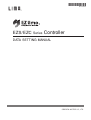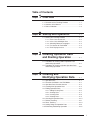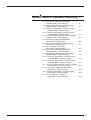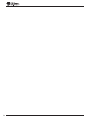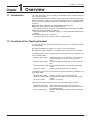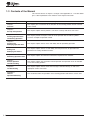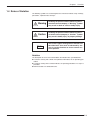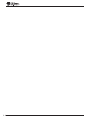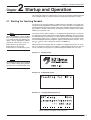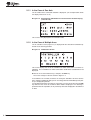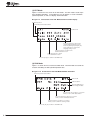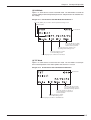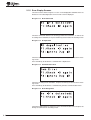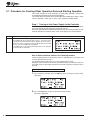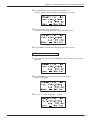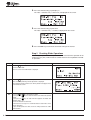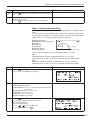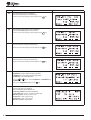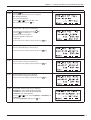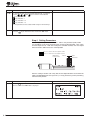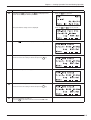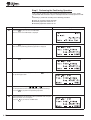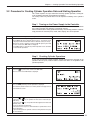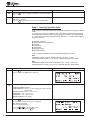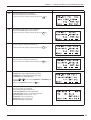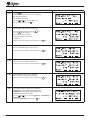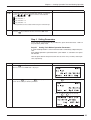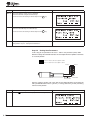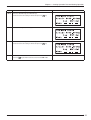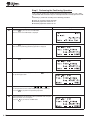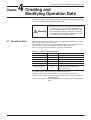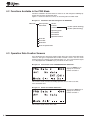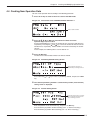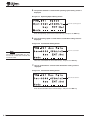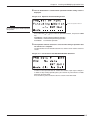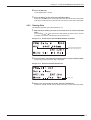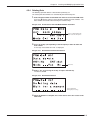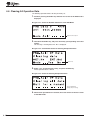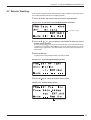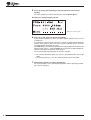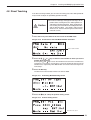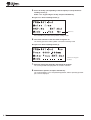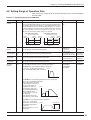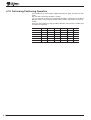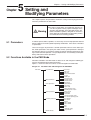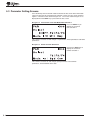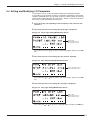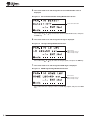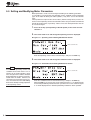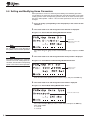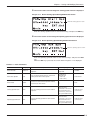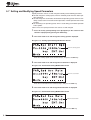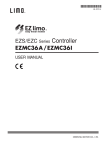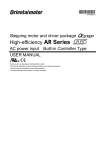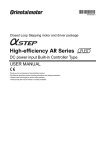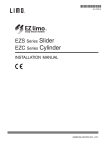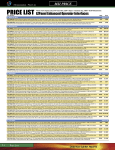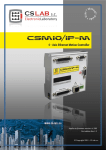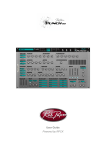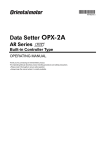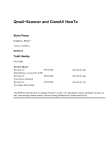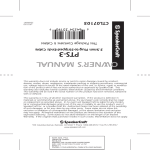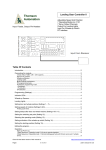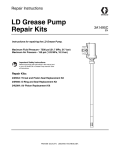Download EZS/EZC Series Controller
Transcript
HL-0134-2 EZS/EZC Series Controller DATA SETTING MANUAL ORIENTAL MOTOR CO., LTD. Notes to the User ● This product must be handled by qualified personnel with expert knowledge of elec- trical and mechanical engineering. ● Should you require the inspection or repair of internal parts, please contact the Oriental Motor branch or sales office from which you purchased the product. ● The figures and tables provided in this document are intended to help you under- stand the content of the text. They should not be construed in any way as guaranteeing the resultant operation. ● Oriental Motor shall not be liable whatsoever for any patent-related problem arising in connection with the use of any information, circuit, equipment or device described in this document. ● The technical specifications are subject to change without prior notice for the purpose of improvement in product performance. ● This document is protected under the applicable copyright laws. No part of this document may be reproduced, stored, changed, duplicated or transmitted digitally (via printing, copying, microfilming or any other manner) without prior written consent from Oriental Motor. ● and are trademarks of Oriental Motor Co., Ltd. ● Other product names and company names are the trademarks or registered trademarks of their respective companies. The products by other manufacturers referred to in this installation manual are mentioned for reference purposes only; their use is not enforced in any way. Oriental Motor shall not be liable whatsoever for the performance of another manufacturer’s product or any problem arising from the use thereof. © Copyright ORIENTAL MOTOR CO., LTD. 2002 4 Table of Contents Chapter 1 Overview 1.1 1.2 1.3 1.4 Chapter …………………………………………… 1- 1 Introduction …………………………………………… 1- 1 Functions of the Teaching Pendant ………………… 1- 1 Contents of the Manual ……………………………… 1- 2 Rules of Notation ……………………………………… 1- 3 2 Startup and Operation ……………… 2- 1 2.1 Starting the Teaching Pendant ……………………… 2- 1 2.1.1 In the Case of One Axis ……………………… 2- 2 2.1.2 In the Case of Multiple Axes ………………… 2- 2 2.1.3 Switching Between Languages ……………… 2- 3 2.1.4 First Screen of Each Mode …………………… 2- 3 2.1.5 Error Display Screens ………………………… 2- 6 Chapter 3 Creating Operation Data and Starting Operation …………… 3-1 3.1 Procedure for Creating Slider Operation Data and Starting Operation………………………………… 3-2 3.2 Procedure for Creating Cylinder Operation Data and Starting Operation………………………………… 3-11 Chapter 4 Creating and Modifying Operation Data ……… 4 -1 Operation Data ………………………………………… 4 -1 Functions Available in the PRG Mode ……………… 4 -2 Operation Data Creation Screens …………………… 4 -2 Creating New Operation Data ……………………… 4 -3 Editing Operation Data ……………………………… 4 -6 4.5.1 Editing Existing Data ………………………… 4 -6 4.5.2 Clearing Data…………………………………… 4 -7 4.5.3 Inserting Data ………………………………… 4 -8 4.5.4 Deleting Data …………………………………… 4 -9 4.6 Clearing All Operation Data ………………………… 4 -10 4.7 Remote Teaching ……………………………………… 4 -11 4.8 Direct Teaching ………………………………………… 4 -13 4.9 Setting Range of Operation Data …………………… 4 -15 4.10 Performing Positioning Operation …………………… 4 -16 4.1 4.2 4.3 4.4 4.5 EZS/ EZC Series Controller DATA SETTING MANUAL i Chapter 5 Setting and Modifying Parameters ……………… 5 -1 5.1 5.2 5.3 5.4 5.5 5.6 5.7 5.8 5.9 Chapter Parameters……………………………………………… 5 -1 Functions Available in the PAR Mode ……………… 5 -1 Parameter Setting Screens…………………………… 5 -2 Setting and Modifying I/O Parameters ……………… 5 -3 Setting and Modifying Motor Parameters…………… 5 -6 Setting and Modifying Home Parameters ………… 5 -8 Setting and Modifying Speed Parameters ………… 5 -10 Setting and Modifying Common Parameters ……… 5 -12 Initializing All Data …………………………………… 5 -15 6 Monitoring Operation Data …… 6 -1 6.1 Monitoring Functions ………………………………… 6 -1 6.2 Monitor Items Available in the EXT Mode ………… 6 -2 6.3 Descriptions of Monitor Screens …………………… 6 -4 Chapter 7 Manual Operation and I / O Checking ………………………………… 7-1 7.1 Manual Operation ……………………………………… 7-1 7.1.1 Manual Operation ……………………………… 7-1 7.1.2 Positioning Operation ………………………… 7-2 7.2 I/O Checking …………………………………………… 7-3 7.2.1 I/O Checking Items …………………………… 7-4 Chapter 8 Troubleshooting …………………………… 8-1 8.1 Error Messages ………………………………………… 8-1 8.2 Checking the Alarm History ………………………… 8-3 ii Appendix A Table of Operation Switching …A-1 A.1 External (EXT) Mode Operation Monitor < Controller Mode > (English display) …………………A-1 A.2 Program (PRG) Mode Operation Data Setting < Controller Mode > (English display) …………………A-2 A.3.1 Parameter (PAR) Mode 1 Parameter Setting < Controller Mode > (English display) ………………A-3 A.3.2 Parameter (PAR) Mode 2 Parameter Setting < Controller Mode > (English display) ………………A-4 A.4 Test (TST) Mode Manual Drive and I/O Checking < Controller mode > (English display) …………………A-5 A.5 External (EXT) Mode Operation Monitor < Driver Mode > (English display) ………………………A-6 A.6 Parameter (PAR) Mode 1 Parameter Setting < Driver Mode > (English display) ………………………A-7 A.7 Test (TST) Mode I/O Checking < Driver Mode > (English display) ………………………A-8 A.8 External (EXT) Mode Operation Monitor < Controller Mode > (Japanese display) ………………A-9 A.9 Program (PRG) Mode Operation Data Setting < Controller Mode > (Japanese display) ………………A-10 A.10.1 Parameter (PAR) Mode 1 Parameter Setting < Controller Mode > (Japanese display) ……………A-11 A.10.2 Parameter (PAR) Mode 2 Parameter Setting < Controller Mode > (Japanese display) ……………A-12 A.11 Test (TST) Mode Manual Drive and I/O Checking < Controller mode > (Japanese display) ……………A-13 A.12 External (EXT) Mode Operation Monitor < Driver Mode > (Japanese display) …………………A-14 A.13 Parameter (PAR) Mode 1 Parameter Setting < Driver Mode > (Japanese display) …………………A-15 A.14 Test (TST) Mode I/O Checking < Driver Mode > (Japanese display) …………………A-16 EZS/ EZC Series Controller DATA SETTING MANUAL iii iv Chapter 1 Overview 1.1 Introduction Chapter 1 Overview This manual describes how to set data for the EZS/EZC Series controller using the EZT1 teaching pendant. Operating any EZS/EZC Series slider or cylinder requires the setup of the slider/cylinder and controller, as well as the creation of operation data via a teaching pendant. Please refer to the following manuals for the EZS/EZC Series, and follow the instructions: ● EZS/EZC Series Controller Data Setting Manual (this document) ● EZS/EZC Series Slider/Cylinder Installation Manual This manual explains the installation and troubleshooting of the slider and cylinder. ● EZS/EZC Series Controller User Manual This manual explains the installation, wiring, I / O, setting and troubleshooting of the controller. ● Teaching Pendant EZT1 User Manual This manual explains the key layout of the teaching pendant. 1.2 Functions of the Teaching Pendant It is possible to create and monitor operation data for up to 16 controllers with one teaching pendant. ● A unique individual axis number (ID) must be set for each controller. ● Controller link cables (optional) are required for the connection of the controllers. The following modes can be executed with the teaching pendant if a controller is set to the controller mode: ● External (EXT) mode: Perform operation via the controller’s I / O and monitor command position, I / O status, alarms and alarm history. ● Program (PRG) mode: Create and modify operation data, as well as clear all data. ● Parameter (PAR) mode: Set and modify parameters for operation and function settings. ● Test (TST) mode: Perform manual operation and I / O checking. The following modes can be executed with the teaching pendant if a controller is set to the driver mode: ● External (EXT) mode: Perform I / O status, alarms and alarm history. (PAR) mode: Set and modify parameters for operation and function settings. ● Test (TST) mode: Perform I / O checking. ● Parameter Operation data can be created using any one of the following three options: ● Numerical value input: Enter numerical values using the numerical keys. teaching input: Operate the slider/cylinder with the arrow keys to enter the stopping position. ● Direct teaching input: Move the slider/cylinder manually to enter the stopping position. ● Remote EZS/ EZC Series Controller DATA SETTING MANUAL 1-1 1.3 Contents of the Manual This manual consists of chapters 1 through 8 and appendixes A. The table below gives a brief explanation of the content of each chapter and section. Chapter 1-2 Description Chapter 1 Overview This chapter gives an overview of the functions of the teaching pendant and the contents of this manual. Chapter 2 Startup and Operation This chapter explains how to perform a self-check at startup and select each menu. Chapter 3 Creating Operation Data and Starting Operation This chapter provides examples of how to create operation data for sliders/cylinders, as well as examples of operation control. Chapter 4 Creating and Modifying Operation Data This chapter explains how to create and modify data for positioning operation. Chapter 5 Setting and Modifying Parameters This chapter explains how to set and modify common parameters for operation and parameters for setting controller functions. Chapter 6 Monitoring Operation Data This chapter explains the minimum maintenance required for the controller. Chapter 7 Manual Operation and I/O Checking This chapter explains how to perform manual operation and operation check of controller I/O via the teaching pendant. Chapter 8 Troubleshooting This chapter explains how to check error messages and alarm history, as well as the appropriate actions to be taken. Appendix A Table of Operation Switching This section describes the operations of the teaching pendant and how the screens shift. Chapter 1 Overview 1.4 Rules of Notation The following symbols are used throughout this manual to indicate safety warnings, precautions, important notes and tips: Warning Handling the product without observing the instructions that accompany a “Warning” symbol may result in death or serious bodily injury. Caution Handling the product without observing the instructions that accompany a “Caution” symbol may result in bodily injury or property damage. Note These notes appear throughout the manual and describe items that must be observed by the user in certain situations to ensure correct use of the product. Notation The description of text in this manual follows the notation rules specified below: ● A sentence starting with a filled circle provides information, not an operating pro- cedure. ● A sentence starting with a number indicates an operating procedure or a step in a procedure. ● Referenced titles are denoted in italics. EZS/ EZC Series Controller DATA SETTING MANUAL 1-3 1-4 2 Startup and Operation Chapter 2 Startup and Operation Chapter This chapter describes the representative screens of the teaching pendant displayed in the controller mode, as well as the basic key operations using those screens. 2.1 Starting the Teaching Pendant The power to the teaching pendant is supplied from the controller via the cable connecting the teaching pendant and controller. This means the power is supplied to the teaching pendant at the time the power supply to the controller is turned on if the teaching pendant is already connected to the controller and the pendant switch (PENDANT / PC) is turned to “ON ”. Note When the controller is of the absolute type, an alarm will be generated if power is supplied under the following conditions. Take an appropriate action by referring to “Alarm Codes ” on p. 8-4. ● The battery is not connected ● The battery is not charged ● The battery is used for the first time The startup screen shown in Figure 2-1 is displayed for approximately a second after turning on the power supply to the teaching pendant, followed by the screen (Figure 2-2) indicating that the axis number (ID) of the connected controller is being checked. The language setting screen (1) (Figure 2-3) is displayed after the ID checking screen has been displayed only when the power supply is turned on for the first time. Press the ← or → key to select a language, and press the ENT key. When normal communication with the controller is established and there are no errors in ID settings, the default screen (Figure 2-4) will be displayed if one axis is used. The ID selection screen (Figure 2-5) will be displayed if multiple axes are used. ■ Figure 2-1 Startup Screen Note Do not input the alarm clear signal via user I / O while starting up the pendant. This will cause a communication error. ■ Figure 2-2 ID Checking Screen ■ Figure 2-3 Language Setting Screen (1) Either Japanese or English can be selected. EZS/ EZC Series Controller DATA SETTING MANUAL 2-1 2.1.1 In the Case of One Axis The ID number of the connected controller is displayed. (The example below shows the display when the ID is 00.) ■ Figure 2-4 Default Screen (EXT Mode: First Screen / Current Position Display) (when ID is 00) This screen is only displayed in the controller mode. 2.1.2 In the Case of Multiple Axes The ID selection screen ( Figure 2-5) is displayed for the selection of controllers operated via the teaching pendant. ■ Figure 2-5 ID Selection Screen This screen displays the IDs of the controllers for which connections have been established. IDs of controllers for which connections could not be established are not displayed. ● Enter an ID via the numerical keys, and press the ENT key. The screen changes to the one shown in Figure 2-4. In the SELECT ID: nn field, the lowest ID among the controllers for which connections could be established during the ID checking performed immediately after power-up is displayed by default. It is possible to perform ID checking as many times as necessary by pressing the ESC key while the first screen of the EXT or driver mode is displayed. If ID checking is performed with this operation, the ID previously selected is displayed in the SELECT ID field. 2-2 Chapter 2 Startup and Operation 2.1.3 Switching Between Languages To switch display languages, call up the first screen (Figure 2 -4) of the EXT mode and press the SHIFT key continuously. After confirming that the screen changes to the one shown in Figure 2 -6, press the F4 key to display the language setting screen (2) (Figure 2 -7). Press the ← or → key to select a language, and press the ENT key. ■ Figure 2-6 Default Screen (when switching language) ■ Figure 2-7 Language Setting Screen (2) Either Japanese or English can be selected. 2.1.4 First Screen of Each Mode When power is supplied to the teaching pendant and the ID checking of controllers has been completed, the default EXT mode main screen is displayed. Four modes — PRG, PAR, TST and EXT— are provided at the same hierarchy. Press the F1 key in order to switch among these modes. ■ Figure 2-8 Operation Modes Startup screen EXT mode PRG mode PAR mode TST mode EZS/ EZC Series Controller DATA SETTING MANUAL 2-3 (1) EXT Mode Figure 2-9 shows the first screen of the EXT mode. The EXT mode is used to perform controller operations. It also allows the user to monitor I / O status and slider / cylinder operation, as well as to display alarm information. ■ Figure 2-9 First Screen of the EXT Mode / Current Position Display Command position Selected operation data number Controller ID Press the [F4] key to switch to the operation data information screen. Press the [SHIFT] key and [F4] key at the same time to switch to the language setting screen. Press the [F3] key to switch to the alarm information screen. Press the [F2] key to switch to the I/O monitor screen. Press the [F1] key to switch to the PRG mode. (2) PRG Mode Figure 2 -10 shows the first screen of the PRG mode. The PRG mode is used for the creation and editing of slider/cylinder operation data. ■ Figure 2-10 First Screen of the PRG Mode / Number Selection 1 Selected operation data number Controller ID Data description Press the [ENT] key to enter/change the data. Press the [F4] key to switch to a screen in which you can confirm data deletion. Press the [F3] key to switch to a screen in which you can confirm data insertion. Press the [F2] key to switch to a screen in which you can confirm the clearing of data. Press the [F1] key to switch to the PAR mode. 2-4 Chapter 2 Startup and Operation (3) PAR Mode Figure 2 -11 shows the first screen of the PAR mode. The PAR mode is used for the creating / editing of common operation parameters and parameters for controller function settings. ■ Figure 2-11 First Screen of the PAR Mode / Item Selection 1 Press the [SHIFT] key to switch to another parameter setting screen. Data description Controller ID Press the [F4] key to switch to a screen for the setting of return-to-home operation. Press the [F3] key to switch to the operating-current setting screen. Press the [F2] key to switch to the I/O setting screen. Press the [F1] key to switch to the TST mode. (4) TST Mode Figure 2 -12 shows the first screen of the TST mode. The TST mode is used to perform manual operation of the slider / cylinder and check the I / O status. ■ Figure 2-12 First Screen of the TST Mode / Item Selection Controller ID Press the [F4] key to switch to a screen in which you can perform positioning operation. Press the [F3] key to switch to a screen in which you can perform manual operation. Press the [F2] key to switch to the I/O checking screen. Press the [F1] key to switch to the PRG mode. EZS/ EZC Series Controller DATA SETTING MANUAL 2-5 2.1.5 Error Display Screens The error screens shown in figures 2 -13 to 2 -16 are displayed if controller errors are detected. The red backlight turns on if an error screen is displayed. ■ Figure 2-13 No ID Connected Check the connection between the teaching pendant and controllers, as well as the ID settings of the controllers, then press the F1 key to return to the ID checking screen. ■ Figure 2-14 ID Duplication Check the ID settings of the controllers, and press the F1 key to return to the ID checking screen. Press the F2 key to disconnect a controller with a duplicate ID. ■ Figure 2-15 Communication Error Check the ID settings of the controllers, and press the F1 key to return to the ID checking screen. Press the F2 key to disconnect a controller that generates communication errors. ■ Figure 2-16 No ID Recognized Change the duplicated ID or remove the cause of communication error, and press the F1 key to return to the ID checking screen. 2-6 Operation Data 3 Creating and Starting Operation Chapter 3 Creating Operation Data and Starting Operation Chapter This chapter describes the procedures used to create operation data and start the operation of the slider/cylinder via the teaching pendant. Operation data is created in the same way for both sliders and cylinders. However, it is necessary that you understand the principles of “ push-motion operation ” in order to create operation data for cylinders. ● In order to avoid injury and equipment damage, be sure that engineers having expert knowledge of the structure and operation of the EZS/EZC Series controllers and sliders/cylinders, along with an awareness of the degree of risk involved in the operation, perform the connection of the teaching pendant. ● In order to avoid injury and equipment damage, per- Warning form the following operation as the first operation after recovery of the power supply if the product is of the absolute type. ● Perform return-to-home operation or absolute positioning operation. ● If an incremental positioning operation is performed immediately after recovery of the power supply, the following accidents may occur: ● If the moving part of the slider/cylinder has shifted during the battery backup period due to an external force, the new position of the moving part will be recognized as the home in the positioning operation and the stopping position will deviate accordingly. In this chapter the following operations are described in the sequence. Note that the explanation here assumes that the installation and wiring of the slider, controller and power supply are complete. It is also assumed that the controller has been started in the controller mode, and that two or more controllers are not connected via a daisy chain using controller link cables. Please refer to Chapter 2, “ Startup and Operation ”, to fully understand the functions of the display screens on the teaching pendant. ● Turning on the power supply ● Checking slider operations ● Creating operation data ● Setting parameters ● Performing the positioning operation For the purpose of the explanations provided in this chapter, the minimum numerical values and conditions are set for operation data and parameters. Default values are used for the data displayed in screen images. For convenience, data values shown in this manual include both metric and (imperial) units. However, the EZT1 Teaching Pendant only displays metric units. Operation data and parameters are saved even after the power supply to the controller is turned off. Refer to the procedure explained below for the editing of operation data and parameters. EZS/ EZC Series Controller DATA SETTING MANUAL 3-1 3.1 Procedure for Creating Slider Operation Data and Starting Operation This section explains the steps involved in checking slider operation, creating data for positioning operation and performing positioning. The setting values for position data must be adjusted according to the slider’s stroke. Turn the controller’s switch (No. 4) to the “OFF ” position (controller mode). Step 1 Turning on the Power Supply to the Controller Turn on the power supply to the controller and confirm that communication between the teaching pendant and controller is performed correctly. When the communication is being performed correctly, the teaching pendant is automatically placed in the external (EXT) mode, and it displays the current position. Step Operation and explanation 1.1 Turn on the controller’s power supply. The POWER LED of the controller lights in green. The startup screen is displayed and communication with the controller starts (ID check). When the ID check is complete, the RDY/ ALM LED lights in green and the first screen of the EXT mode is displayed. In the EXT mode it is possible to perform operation via the controller I / O and monitor the operations. Screen display How to Enter Numerical Values in the Teaching Pendant The basic operation for entry of numerical values is explained here, as it will be used to create operation data in step 3. The operation mode used in this case is the program (PRG) mode. When you enter a numerical value using the numerical keys, the numerical value entered shifts from the right edge toward the left in order each time a numerical key is pressed. If you want to enter 15.000 for Pos (Position) 1. Press the F1 key and then press the ENT key twice to call up the screen for position entry. 2. Press the SHIFT key to clear the previous numerical value. 0000.000 is displayed. 3-2 Chapter 3 Creating Operation Data and Starting Operation 3. Press the numerical keys [ 1 ] and then [ 5 ] to display “ 15 ”. The value 0000.015 mm (0.0006 inch) is displayed on the screen. 4. Press the numerical key [ 0 ] three times. The value 0015.000 mm (0.59 inch) is displayed on the screen. 5. Press the ENT key to commit the numerical value you’ve entered. If you want to enter -30.000 for Pos 1. Press the F1 key and then press the ENT key twice to call up the screen for position entry. 2. Press the SHIFT key to clear the previous numerical value. 0000.000 is displayed. 3. Press the + / - key to display the “- ” symbol. EZS/ EZC Series Controller DATA SETTING MANUAL 3-3 4. Press the numerical key [ 3 ] to display “3”. The value -0000.003 mm (-0.0001 inch) is displayed on the screen. 5. Press the numerical key [ 0 ] four times. The value -0030.000 mm (-1.18 inch) is displayed on the screen. 6. Press the ENT key to commit the numerical value you’ve entered. Step 2 Checking Slider Operations In this step you perform manual operation and the return-to-home operation of the slider in the test (TST) mode in order to confirm that there are no problems with slider operations. Step Operation and explanation 2.1 Press the F1 key three times in the first screen of the EXT mode to select the TST mode. The first screen of the TST mode is displayed. 3-4 2.2 Press the F3 key to select manual operation. The screen for performing manual operation is displayed. The absolute position relative to the home position is displayed in the Pos field on the screen. 2.3 Press the or key to operate the slider. If you press the key, the slider will move to the motor side (default value). If you press the key, the slider will move opposite the motor side (default value). Check the direction of movement. Proceed to the next step if it is confirmed that the slider moves in the correct directions. If you cannot operate the slider, check the wiring between the slider and controller. Screen display Chapter 3 Creating Operation Data and Starting Operation Step Operation and explanation 2.4 Press the tion. 2.5 If the slider has returned to the home position normally, the slider operation check is complete. Press the ESC key to switch to the first screen of the TST mode. F4 Screen display key for the slider to perform the return-to-home opera- Step 3 Creating Operation Data In this step you create operation data for positioning operation in the program (PRG) mode. It is necessary to create the following data. Note that the starting speed has been set separately and cannot be set via operation data. (It can be set in the parameter mode. Refer to 5.7, “Setting and Modifying Speed Parameters ”). ● Positioning method ● Position (distance of movement) ● Direction ● Acceleration ● Deceleration ● Operating speed ● Operation function Motor side Opposite the motor side Operating speed Acceleration Deceleration Position (travel amount) In this example the following two sets of positioning data are created: No.1: Positioning method: Absolute, Position/direction: 45 mm (1.77 inch), Operating speed: 300 mm/s (11.81 in/sec), Operation function: Single-motion No.2: Positioning method: Incremental, Position/direction: -24 mm (-0.94 inch), Operating speed: 150 mm/s (5.91 in/sec), Operation function: Single-motion Step 3.1 Operation and explanation Press the F1 Screen display key twice to select the PRG mode. The first screen of the PRG mode is displayed. 3.2 Enter the following data in data No. 01. Positioning method: Absolute Position/direction: 45 mm (1.77 inch) opposite the motor side from home position Operating speed: 300 mm/s (11.81 in/sec) Acceleration: 1.5 m/s2 (4.92 ft / sec2) Deceleration: 1.8 m/s2 (5.90 ft / sec2) Operation function: Single-motion 3.3 Press the ENT key to allow editing the operation data. The positioning-method setting screen is displayed. Abs: Absolute positioning Inc: Incremental positioning Press the or key to select Abs or Inc. Here, select Abs and press the ENT key. EZS/ EZC Series Controller DATA SETTING MANUAL 3-5 Step 3.4 Operation and explanation The position setting screen is displayed. Enter the value 45 using the numerical keys. Check to see that the setting is correct and press the 3.5 ENT key. ENT key. ENT key. The deceleration setting screen is displayed. Enter the value 1.8 using the numerical keys. Check to see that the setting is correct and press the 3.8 key. The acceleration setting screen is displayed. Enter the value 1.5 using the numerical keys. Check to see that the setting is correct and press the 3.7 ENT The operating-speed setting screen is displayed. Enter the value 300 using the numerical keys. Check to see that the setting is correct and press the 3.6 Screen display The operation-function setting screen is displayed. SingleMotion: Single-motion positioning operation LinkedMotion: Linked-motion positioning operation PushMotion: Push-motion operation Press the or key to select SingleMotion, LinkedMotion or PushMotion. Here, select SingleMotion and press the ENT key. 3.9 The data number is automatically incremented by one, and the setting screen for No. 02 is displayed. Enter the following data for data No. 02. Positioning method: Incremental positioning Position/direction: 24 mm (0.94 inch) to motor side Operating speed: 150 mm/s (5.91 in/sec) Acceleration: 1.8 m/s2 (5.90 ft / sec2) Deceleration: 1.8 m/s2 (5.90 ft / sec2) Operation function: Single-motion 3-6 Chapter 3 Creating Operation Data and Starting Operation Step 3.10 Operation and explanation Screen display Press the ENT key. The positioning-method setting screen is displayed. Abs: Absolute positioning Inc: Incremental positioning Press the or key to select Abs or Inc. Here, select Inc and press the ENT key. 3.11 The position setting screen is displayed. Enter the value - 24 using the numerical keys. Set the direction of movement using the +/- key. Press the +/- key to display the “ - ” symbol. The default values are as follows: No display: Opposite the motor side -: Motor side Check to see that the setting is correct and press the 3.12 key. ENT key. ENT key. The deceleration setting screen is displayed. Enter the value 1.8 using the numerical keys. Check to see that the setting is correct and press the 3.15 ENT The acceleration setting screen is displayed. Enter the value 1.8 using the numerical keys. Check to see that the setting is correct and press the 3.14 key. The operating-speed setting screen is displayed. Enter the value 150 using the numerical keys. Check to see that the setting is correct and press the 3.13 ENT The operation-function setting screen is displayed. SingleMotion: Single-motion positioning operation LinkedMotion: Linked-motion positioning operation PushMotion: Push-motion operation Press the or key to select SingleMotion, LinkedMotion or PushMotion. Here, select SingleMotion and press the ENT key. EZS/ EZC Series Controller DATA SETTING MANUAL 3-7 Step 3.16 Operation and explanation Screen display It is possible to enter up to 63 operation data from No. 01 to No. 63. Use the , , and keys to select a certain data No. key: Data No. + 1 key: Data No. - 1 key: Data No. + 10 key: Data No. - 10 It is also possible to select a data number using the numerical keys. 3.17 The operation data is now created. Press the ESC key to switch to the first screen of the EXT mode. Step 4 Setting Parameters In this step you set parameters for areas 1 and 2 in the parameter (PAR) mode. It is possible to set up to 20 parameter items via the teaching pendant. Here, areas for area output are set. With area settings the controller activates the area output when the slider’s table moves to a certain position. If area 1 > area 2, the area output is active. If area 1 < area 2, the area output is active. Mechanical home position Area 2 Area 1 Travel limit Here the setting is made in such a way that the area output becomes active when the table is positioned between area 1 [45 mm (1.77 inch)] and area 2 [ 24 mm (0.94 inch) ] from the home position. Step 4.1 Operation and explanation Press the F1 key twice to select the PAR mode. The first screen of the PAR mode is displayed. 3-8 Screen display Chapter 3 Creating Operation Data and Starting Operation Step 4.2 Operation and explanation Hold down the SHIFT key and press the F4 key to display the first screen for the setting of common parameters. When the SHIFT key is pressed: The push-distance setting screen is displayed. When the SHIFT and 4.3 Press the 4.4 Enter the value 45 using the numerical keys. F4 keys are pressed: key five times to display the area 1 setting screen. Check to see that the setting is correct and press the 4.5 The area 2 setting screen is displayed. 4.6 Enter the value 24 using the numerical keys. Check to see that the setting is correct and press the 4.7 Screen display ENT key. ENT key. The area parameters are now set. Press the ESC key to switch to the first screen of the PAR mode. EZS/ EZC Series Controller DATA SETTING MANUAL 3-9 Step 5 Performing the Positioning Operation In this step you perform the slider positioning operation in the test (TST) mode. The operation data created in step 3 is called up and used to actually operate the slider. Positioning is performed according to the following procedure: ● Return to mechanical home operation ● Positioning operation of data No. 01 ● Positioning operation of data No. 02 Step 5.1 Operation and explanation Press the F1 Screen display key once to select the TST mode. The first screen of the TST mode is displayed. 5.2 Press the F4 key to select positioning operation. The screen for performing positioning operation is displayed. 5.3 Press the 5.4 Check that data No. 01 is displayed, and press the the positioning operation. 5.5 Select data No. 02 using the , , and keys. It is also possible to select a data number using the numerical keys. Press the 5.6 START key to perform the return-to-mechanical home operation. START key to perform key to perform the positioning operation. Upon completion of the operations you’ve performed so far, the positioning-operation check is complete. Press the 3-10 F4 F1 key to switch to the EXT mode. Chapter 3 Creating Operation Data and Starting Operation 3.2 Procedure for Creating Cylinder Operation Data and Starting Operation This section explains the steps involved in checking cylinder operation, creating data for positioning operation and performing positioning. The setting values for position data must be adjusted according to the cylinder’s stroke. Step 1 Turning on the Power Supply to the Controller Turn on the power supply to the controller and confirm that communication between the teaching pendant and controller is performed correctly. When communication is being performed correctly, the teaching pendant is automatically placed in the external (EXT) mode, and it displays the current position. Step Operation and explanation 1.1 Turn on the controller’s power supply. The POWER LED of the controller lights in green. The startup screen is displayed and communication with the controller starts (ID check). When the ID check is complete, the RDY/ALM LED lights in green and the first screen of the EXT mode is displayed. In the EXT mode it is possible to perform operation via the controller I / O and monitor operations. Screen display Step 2 Checking Cylinder Operations In this step you perform manual operation and the return-to-home operation of the cylinder in the test (TST) mode in order to confirm that there are no problems with cylinder operations. Step 2.1 Operation and explanation Press the F1 Screen display key three times to select the TST mode. The first screen of the TST mode is displayed. 2.2 Press the F3 key to select manual operation. The screen for performing manual operation is displayed. The absolute position relative to the home position is displayed in the Pos field on the screen. 2.3 Press the or key to operate the cylinder. If you press the key, the cylinder will move to the motor side (default value). If you press the key, the cylinder will move opposite the motor side (default value). Check the direction of movement. Proceed to the next step if it is confirmed that the cylinder moves in the correct directions. If you cannot operate the cylinder, check the wiring between the cylinder and controller. EZS/ EZC Series Controller DATA SETTING MANUAL 3-11 Step Operation and explanation 2.4 Press the ation. 2.5 If the cylinder returns to the home position normally, the cylinder operation check is complete. Press the ESC key to switch to the first screen of the TST mode. F4 Screen display key for the cylinder to perform the return-to-home oper- Step 3 Creating Operation Data In this step you create operation data for positioning operation in the program (PRG) mode. It is necessary to create the following data. Note that the starting speed and pushmotion operating speed have been set separately and cannot be set via operation data. ( They can be set in the parameter mode. Refer to 5 -7, “Setting and Modifying Speed Parameters ”). ● Positioning method ● Position (distance of movement) ● Direction ● Acceleration ● Deceleration ● Operating speed ● Operation function In this example the following two sets of positioning data are created: No.1: Positioning method: Absolute, Position/direction: 45 mm (1.77 inch), Operating speed: 300 mm/s (11.81 in/sec), Operation function: Push-motion No.2: Positioning method: Incremental, Position/direction: -24 mm (-0.94 inch), Operating speed: 150 mm/s (5.91 in/sec), Operation function: Single-motion Step 3.1 Operation and explanation Press the F1 key twice to select the PRG mode. The first screen of the PRG mode is displayed. 3.2 Enter the following data in data No. 01. Positioning method: Absolute Position/direction: 45 mm (1.77 inch) opposite the motor side from home position Operating speed: 300 mm/s (11.81 in/sec) Acceleration: 1.5 m/s2 (4.92 ft / sec2) Deceleration: 1.8 m/s2 (5.90 ft / sec2) Operation function: Push-motion 3.3 Press the ENT key to allow editing the operation data. The positioning-method setting screen is displayed. Abs: Absolute positioning Inc: Incremental positioning Press the or key to select Abs or Inc. Here, select Abs and press the ENT key. 3-12 Screen display Chapter 3 Creating Operation Data and Starting Operation Step 3.4 Operation and explanation The position setting screen is displayed. Enter the value 45 using the numerical keys. Check to see that the setting is correct and press the 3.5 ENT key. ENT key. ENT key. The deceleration setting screen is displayed. Enter the value 1.8 using the numerical keys. Check to see that the setting is correct and press the 3.8 key. The acceleration setting screen is displayed. Enter the value 1.5 using the numerical keys. Check to see that the setting is correct and press the 3.7 ENT The operating-speed setting screen is displayed. Enter the value 300 using the numerical keys. Check to see that the setting is correct and press the 3.6 Screen display The operation-function setting screen is displayed. SingleMotion: Single-motion positioning operation LinkedMotion: Linked-motion positioning operation PushMotion: Push-motion operation Press the or key to select SingleMotion, LinkedMotion or PushMotion. Here, select PushMotion and press the ENT key. 3.9 The data number is automatically incremented by one, and the setting screen for No. 02 is displayed. Enter the following data for data No. 02. Positioning method: Incremental positioning Position/direction: 24 mm (0.94 inch) to motor side Operating speed: 150 mm/s (5.91 in/sec) Acceleration: 1.8 m/s2 (5.90 ft / sec2) Deceleration: 1.8 m/s2 (5.90 ft / sec2) Operation function: Single-motion EZS/ EZC Series Controller DATA SETTING MANUAL 3-13 Step 3.10 Operation and explanation Screen display Press the ENT key. The positioning-method setting screen is displayed. Abs: Absolute positioning Inc: Incremental positioning Press the or key to select Abs or Inc. Here, select Inc and press the ENT key. 3.11 The position setting screen is displayed. Enter the value - 24 using the numerical keys. Set the direction of movement using the +/- key. Press the +/- key to display the “ - ” symbol. The default values are as follows: No display: Opposite the motor side -: Motor side Check to see that the setting is correct and press the 3.12 key. ENT key. ENT key. The deceleration setting screen is displayed. Enter the value 1.8 using the numerical keys. Check to see that the setting is correct and press the 3.15 ENT The acceleration setting screen is displayed. Enter the value 1.8 using the numerical keys. Check to see that the setting is correct and press the 3.14 key. The operating-speed setting screen is displayed. Enter the value 150 using the numerical keys. Check to see that the setting is correct and press the 3.13 ENT The operation-function setting screen is displayed. SingleMotion: Single-motion positioning operation LinkedMotion: Linked-motion positioning operation PushMotion: Push-motion operation Press the or key to select SingleMotion, LinkedMotion or PushMotion. Here, select SingleMotion and press the ENT key. 3-14 Chapter 3 Creating Operation Data and Starting Operation Step 3.16 Operation and explanation Screen display It is possible to enter up to 63 operation data from No. 01 to No. 63. Use the , , and keys to select a certain data No. key: Data No. + 1 key: Data No. - 1 key: Data No. + 10 key: Data No. - 10 It is also possible to select a data number using the numerical keys. 3.17 The operation data is now created. Press the ESC key to switch to the first screen of the EXT mode. Step 4 Setting Parameters In this step you set parameters for push distance, push current and areas 1 and 2 in the parameter (PAR) mode. Step 4.1 Setting Push-Motion Operation Parameters A “push-motion operation” is one in which the load is continuously subjected to pressure. Push-motion operation is performed when “ push-motion ” is selected as the operation function. Here the push distance and push current are set to 4.5 mm (0.18 inch) and 30 percent, respectively. Step 4.1.1 Operation and explanation Press the F1 Screen display key twice to select the PAR mode. The first screen of the PAR mode is displayed. 4.1.2 Hold down the SHIFT key and press the F4 key to display the first screen for the setting of common parameters. When the SHIFT key is pressed: When the SHIFT and F4 keys are pressed: EZS/ EZC Series Controller DATA SETTING MANUAL 3-15 Step 4.1.3 Operation and explanation Screen display The push-distance setting screen is displayed. Enter the value 4.5 using the numerical keys. Check to see that the setting is correct and press the 4.1.4 key. ENT key. The push-current setting screen is displayed. Enter the value 30 using the numerical keys. Check to see that the setting is correct and press the 4.1.5 ENT The push-motion operation parameters are now set. Now perform step 4.2, “Setting Area Parameters”. Step 4.2 Setting Area Parameters In this step you set parameters for areas 1 and 2 in the parameter (PAR) mode. With area settings the controller activates the area output when the cylinder’s rod moves to a certain position. If area 1 > area 2, the area output is active. If area 1 < area 2, the area output is active. Area 2 Mechanical home position Area 1 Travel limit Here the setting is made in such a way that the area output becomes active when the rod is positioned between area 1 [45 mm (1.77 inch)] and area 2 [ 24 mm (0.94 inch) ] from the home position. Step 4.2.1 3-16 Operation and explanation Press the key three times to display the area 1 setting screen. Screen display Chapter 3 Creating Operation Data and Starting Operation Step 4.2.2 Operation and explanation Enter the value 45 using the numerical keys. Check to see that the setting is correct and press the 4.2.3 The area 2 setting screen is displayed. 4.2.4 Enter the value 24 using the numerical keys. Check to see that the setting is correct and press the 4.2.5 Screen display ENT key. ENT key. The area parameters are now set. Press the ESC key to switch to the first screen of the PAR mode. EZS/ EZC Series Controller DATA SETTING MANUAL 3-17 Step 5 Performing the Positioning Operation In this step you perform the cylinder positioning operation in the test (TST) mode. The operation data created in step 3 is called up and used to actually operate the slider. Positioning is performed according to the following procedure: ● Return to mechanical home operation ● Positioning operation of data No. 01 ● Positioning operation of data No. 02 Step 5.1 Operation and explanation Press the F1 Screen display key once to select the TST mode. The first screen of the TST mode is displayed. 5.2 Press the F4 key to select positioning operation. The screen for performing positioning operation is displayed. 5.3 Press the 5.4 Check that data No. 01 is displayed, and press the the positioning operation. 5.5 Select data No. 01 or No. 02 using the , , and keys. It is also possible to select a data number using the numerical keys. Press the 5.6 START key to perform the return-to-home operation. START key to perform key to perform the positioning operation. Upon completion of the operations you’ve performed so far, the positioning-operation check is complete. Press the 3-18 F4 F1 key to switch to the EXT mode. and 4 Creating Modifying Operation Data Chapter 4 Creating and Modifying Operation Data Chapter This chapter explains the procedures involved in setting and modifying operation data, which are performed in the program (PRG) mode. ● In order to avoid injury and equipment damage, be Warning 4.1 Operation Data sure that engineers having expert knowledge of the structure and operation of the EZS/EZC Series controllers and sliders/cylinders, along with an awareness of the degree of risk involved in the operation, perform the connection of the teaching pendant. Operation data specifies the values necessary for positioning operations, such as position, direction and speed of movement. Operation data created by the teaching pendant is stored in the controller’s memory. It is possible to create up to 63 operation data from No. 1 to No. 63. Table 4-1 lists the items that should be set for each data number. ■ Table 4-1 Items Set for Data Numbers Item ABS/INC Screen display Abs/Inc Description Positioning method Position ( travel amount ) Pos Position of moving part (mm) Operating speed Spd Operating speed (mm/s) Acceleration Acc Acceleration (m/s2 ) Deceleration Dec Deceleration (m/s2 ) Operation function Func Setting of single-motion positioning operation, linked-motion positioning operation or push-motion operation The position can be entered in one of the following three ways: ● Numerical value input: Enter numerical values using the numerical keys. teaching input: Operate the slider/cylinder with the arrow keys to enter the stopping position. ● Direct teaching input: Move the slider/cylinder manually to enter the stopping position. ● Remote EZS/ EZC Series Controller DATA SETTING MANUAL 4-1 4.2 Functions Available in the PRG Mode Functions available in the PRG mode are those to set and change the following operation data and clear all operation data. Figure 4-1 shows the items that can be set and changed in the PRG mode. ■ Figure 4-1 Parameters Set and Changed in the PRG Mode PRG mode Select operation data number Abs /Inc Position (numerical value entry) Position (remote teaching) Position (direct teaching) Operating speed Acceleration Deceleration Operation function Clear data Insert data Delete data Clear all operation data 4.3 Operation Data Creation Screens Press the F1 key once in the EXT mode to switch to the first screen of the PRG mode. There are two types of operation-data number selection screens: the first screen shown in Figure 4-2 and the screen shown in Figure 4-3. The screen shown in Figure 4-3 is displayed when the SHIFT key is pressed in the first screen. ■ Figure 4-2 First Screen of the PRG Mode/Number Selection 1 Press the SHIFT key to display the screen for number selection 2. This screen is used to create and modify operation data, as well as to clear, insert and delete data. ■ Figure 4-3 Screen for Number Selection 2 Release the SHIFT key to display the screen for number selection 1. This screen is used to clear all the data. 4-2 Chapter 4 Creating and Modifying Operation Data 4.4 Creating New Operation Data You can create operation data according to the following procedure: 1. Press the F1 key to switch to the first screen of the PRG mode. ■ Figure 4-4 First Screen of the PRG Mode / Number Selection 1 Select a data number 2. Press the ↑ , ↓ , ← or → key to select the data number for which operation data is to be created. Pressing the ↑ and ↓ keys causes the number of tens to increase and decrease, respectively. Pressing the ← and → keys causes the number of units to increase and decrease, respectively. A data number can also be selected by the numerical keys. In this example, the following data is set for data No. 01. 3. Press the ENT key. The data of the selected data number can now be entered. ■ Figure 4-5 Positioning-Method Setting Screen Select either the absolute or incremental positioning method Press either the ← or → key to select a positioning method, and press the ENT key. 4. The selected positioning method is saved and the position (travel amount) setting screen is displayed. ■ Figure 4-6 Position Setting Screen Enter the target position to which the moving part should travel in the positioning operation. Enter the position via the numerical keys, and press the ENT key. Press the F3 key to perform remote teaching (see 4 . 7, “Remote Teaching ” ). Press the F4 key to perform direct teaching (see 4 . 8, “Direct Teaching ” ). EZS/ EZC Series Controller DATA SETTING MANUAL 4-3 5. The position entered is saved and the operating-speed setting screen is displayed. ■ Figure 4-7 Operating-Speed Setting Screen Enter the operating speed Enter the operating speed via the numerical keys, and press the ENT key. 6. The set operating speed is saved and the acceleration setting screen is displayed. ■ Figure 4-8 Acceleration Setting Screen Enter the acceleration Note The maximum acceleration is 2 m/s2. Do not set a value that exceeds the maximum value. Enter the acceleration via the numerical keys, and press the ENT key. 7. The set acceleration is saved and the deceleration setting screen is displayed. ■ Figure 4-9 Deceleration Setting Screen Enter the deceleration Enter the deceleration via the numerical keys, and press the ENT key. 4-4 Chapter 4 Creating and Modifying Operation Data 8. The set deceleration is saved and the operation-function setting screen is displayed. ■ Figure 4-10 Operation-Function Setting Screen Select an operation function Note Do not perform push-motion operation using sliders. Press either the ← or → key to select an operation function, and press the ENT key. SingleMotion: Single-motion positioning operation LinkedMotion: Linked-motion positioning operation PushMotion: Push-motion operation 9. The operation function selected is saved and the setting of operation data for data No. 01 is complete. The data number is incremented to data No. 02, and the screen returns to the first screen. ■ Figure 4-11 First Screen of the PRG Mode/Number Selection 1 In order to create operation data for another data number, repeat steps 3 through 9. In order to stop creating operating data, press the F1 key and switch to a mode other than the PRG mode. Press the F1 key once to switch to the first screen of the PAR mode. EZS/ EZC Series Controller DATA SETTING MANUAL 4-5 4.5 Editing Operation Data 4.5.1 Editing Existing Data Information stored in existing operation data can be edited. 1. Press the F1 key to switch to the first screen of the PRG mode. ■ Figure 4-12 First Screen of the PRG Mode / Number Selection 1 Select a data number 2. Press the ↑ , ↓ , ← or → key to select the data number for which operation data is to be edited. The data number can also be selected using the numerical keys. Pressing the ↑ and ↓ keys causes the number of tens to increase and decrease, respectively. Pressing the ← and → keys causes the number of units to increase and decrease, respectively. 3. Press the ENT key. The data of the selected data number can now be edited. ■ Figure 4-13 Positioning-Method Setting Screen 4. Continue pressing the ↑ or ↓ key until the item you want to edit is displayed. 5. When the item to be edited is displayed, the setting value can be changed as explained in 4.3, “Operation Data Creation Screens ”, on p. 4 -2. Example: To change the position Enter the position via the numerical keys, and press the ENT key. The set position is saved and the next item is displayed. ■ Figure 4-14 Position Setting Screen Edit the position 4-6 Chapter 4 Creating and Modifying Operation Data 6. Press the ENT key. The changed value is saved. 7. Press the ESC or F1 key once you’ve finished editing. If you press the ESC key, the screen will return to the first screen of the PRG mode. If you press the F1 key, the screen will switch to the first screen of the PAR mode. 4.5.2 Clearing Data The following operation clears data previously set. 1. Select the data number you want to clear from the first screen of the PRG mode. Press the ↑ , ↓ , ← or → key to select the data number you want to clear. The data number can also be selected using the numerical keys. ■ Figure 4-15 First Screen of the PRG Mode / Number Selection 1 Select a data number and then select the Clr option. 2. Press the F2 key (corresponding to the Clr option) to clear the data number. The message “Data clear OK?: No” is displayed. ■ Figure 4-16 Data Clear Confirmation Screen Select Yes 3. Select “ Yes ” by pressing the F3 key, and press the ENT key. The data is cleared, and the screen returns to the first screen of the PRG mode. EZS/ EZC Series Controller DATA SETTING MANUAL 4-7 4.5.3 Inserting Data The following operation inserts new operation data between data numbers already set. The subsequent data numbers are automatically incremented by one. 1. Select the data number to be inserted from the first screen of the PRG mode. The operation data will be inserted before the data number you select in this step. Press the ↑ , ↓ , ← or → key to select the data number you want to insert. The data number can also be selected using the numerical keys. ■ Figure 4-17 First Screen of the PRG Mode / Number Selection 1 Note If operation data has already been set in No. 63, inserting any new operation data will delete the data in No. 63. Select a data number and then select the Ins option. 2. Press the F3 key (corresponding to the Ins option) to insert the data. The message “ Data insert OK?: No ” is displayed. ■ Figure 4-18 Data Insertion Confirmation Screen Select Yes 3. Select “ Yes ” by pressing the F3 key, and press the ENT key. The data is inserted. ■ Figure 4-19 Data Insertion Screen Screen displayed during the processing 4. When the insertion is complete, the screen returns to the first screen of the PRG mode. 4-8 Chapter 4 Creating and Modifying Operation Data 4.5.4 Deleting Data The following operation deletes a data number previously set. The subsequent data numbers are automatically decremented by one. 1. Select the data number to be deleted from the first screen of the PRG mode. Press the ↑ , ↓ , ← or → key to select the data number you want to delete. The data number can also be selected using the numerical keys. ■ Figure 4-20 First Screen of the PRG Mode / Number Selection 1 Select a data number and then select the Del option. 2. Press the F4 key (corresponding to the Del option) in order to delete the data number. A message “ Data delete OK?: No ” is displayed. ■ Figure 4-21 Data Deletion Confirmation Screen Select Yes 3. Select “ Yes ” by pressing the F3 key, and press the ENT key. The data is deleted. ■ Figure 4-22 Data Deletion Screen Screen displayed during the processing 4. When the deletion is complete, the screen returns to the first screen of the PRG mode. EZS/ EZC Series Controller DATA SETTING MANUAL 4-9 4.6 Clearing All Operation Data The following operation deletes all data previously set. 1. Continue pressing the SHIFT key while the first screen of the PRG mode is displayed. ■ Figure 4-23 Screen for Number Selection 2 of the PRG Mode Select the Aclr option 2. Hold down the SHIFT key, and press the F2 key (corresponding to the Aclr option). The message “ Clearing data OK?: No ” is displayed. ■ Figure 4-24 Confirmation Screen for Clearing All Operation Data Select Yes 3. Select “Yes” by pressing the F3 key, and press the ENT key. All the operation data is cleared. ■ Figure 4-25 Screen for Clearing All Operation Data Screen displayed during the processing 4. When all the operation data is cleared, the screen returns to the first screen of the PRG mode. 4-10 Chapter 4 Creating and Modifying Operation Data 4.7 Remote Teaching In the remote teaching method, you operate the slider/cylinder via the arrow keys of the teaching pendant and enter the stopping position. 1. Press the F1 key and switch to the first screen of the PRG mode. ■ Figure 4-26 First Screen of the PRG Mode / Number Selection 1 Select a data number 2. Press the ↑ , ↓ , ← or → key to select the data number for which you want to perform remote teaching. Pressing the ↑ and ↓ keys causes the number of tens to increase and decrease, respectively. Pressing the ← and → keys causes the number of units to increase and decrease, respectively. The data number can also be selected using the numerical keys. 3. Press the ENT key. The data of the selected data number can now be edited. ■ Figure 4-27 Positioning-Method Setting Screen 4. Press the ↓ key to call up the position setting screen. ■ Figure 4-28 Position Setting Screen Select the Rmt option EZS/ EZC Series Controller DATA SETTING MANUAL 4-11 5. Press the F3 key (corresponding to the Rmt option) to select remote teaching. The slider/cylinder can now be moved by pressing the ← and → keys. ■ Figure 4-29 Remote Teaching Screen Operate the slider/cylinder 6. Press the ← and → keys to change the position. If you press one of the keys once, the slider/cylinder will move by 0.015 mm (0.0006 inch). If you keep the key pressed for more than a second, the slider/cylinder will begin to move at low speed as long as the key is pressed. When the key is released, the slider/cylinder decelerates to a stop. If the SHIFT key is pressed during operation, the slider/cylinder will accelerate and operate at high speed ∗1. When the SHIFT key is released, the slider/cylinder decelerates and returns to operation at low speed ∗2. The current position is displayed on the screen in real time. ∗1 The common operating speed (Vr) set in the speed parameters of the PAR mode ∗2 The starting speed (Vs) set in the speed parameters of the PAR mode 7. Determine the position, and press the ENT key. The current position is set as the positioning position, and the operating-speed input screen is displayed. 4-12 Chapter 4 Creating and Modifying Operation Data 4.8 Direct Teaching In the direct teaching method, you can move the moving part of the slider/cylinder directly in order to adjust the positioning position manually. ● In order to avoid injury and equipment damage, do not Caution perform direct teaching unless the slider/cylinder is installed in the horizontal direction. When performing direct teaching, the motor will lose its holding brake force and the load may drop. ( The motor’s output current will be cut off, and the electromagnetic brake will be released as well.) 1.Press the F1 key and switch to the first screen of the PRG mode. ■ Figure 4-30 First Screen of the PRG Mode / Number Selection 1 Select a data number 2. Press the ↑ , ↓ , ← or → key to select the data number for which you want to perform direct teaching. Pressing the ↑ and ↓ keys causes the number of tens to increase and decrease, respectively. Pressing the ← and → keys causes the number of units to increase and decrease, respectively. The data number can also be selected using the numerical keys. 3. Press the ENT key. The data of the selected data number can now be edited. ■ Figure 4-31 Positioning-Method Setting Screen 4. Press the ↓ key to call up the position setting screen. ■ Figure 4-32 Position Setting Screen Select the Dct option EZS/ EZC Series Controller DATA SETTING MANUAL 4-13 5. Press the F4 key (corresponding to the Dct option) to call up the direct teaching screen (1). Select “ Yes ” by pressing the F3 key, and press the ENT key. ■ Figure 4-33 Direct Teaching Screen (1) Select Yes Press the F4 key to return to the position setting screen. 6. The screen switches to the one shown in Figure 4 -34. The moving part of the slider/cylinder can now be moved by hand. ■ Figure 4-34 Direct Teaching Screen (2) Move the moving part by hand 7. Move the moving part manually and change the position. The current position is displayed on the screen in real time. 8. Determine the position, and press the ENT key. The current position is set as the positioning position, and the operating-speed input screen is displayed. 4-14 Chapter 4 Creating and Modifying Operation Data 4.9 Setting Range of Operation Data Table 4 -2 lists the setting ranges of operation data that can be set and changed in the PRG mode. ■ Table 4-2 Data Setting Range of the PRG Mode Data Display Description Positioning method Abs / Inc Sets the positioning method. There are two positioning methods that can be used for positioning operation: absolute (Abs) and incremental (Inc). In the absolute method, the travel amount (distance) from the mechanical home position is set. In the incremental method, the position to which the motor moved in the last operation (current position) is set as the start point of the next move. It is suitable when the same travel amount (distance) is repeated. Absolute method (Abs) Inc Abs Initial value Inc Incremental method (Inc) Mechanical home position Mechanical home position -50mm (-1.97 inch) 0 Setting range 100mm 200mm (3.94 inch) (7.87 inch) 100mm 200mm (3.94 inch) (7.87 inch) 0 100mm 100mm (3.94 inch) (3.94 inch) -250mm (-9.84 inch) Position Pos Sets the position used for positioning operation -9999.990 to 9999.990 mm (-393.70 to + 393.70 inch) Operating speed Spd Sets the operating speed used for positioning operation 0.015 to 300.000 mm / s 60.000 mm / s (0.0006 to 11.81 in/sec) (2.36 in/sec) Acceleration Acc Sets the acceleration used for positioning operation 0.015 to 150.000 m / s2 (0.05 to 492 ft /sec2 ) 0.450 m / s2 (1.48 ft /sec2 ) Deceleration Dec Sets the deceleration used for positioning operation 0.015 to 150.000 m / s2 (0.05 to 492 ft /sec2 ) 0.450 m / s2 (1.48 ft /sec2 ) Operation function Func Sets an additional function used in the positioning operation. SingleMotion ● SingleMotion: Single-motion positioning is performed. LinkedMotion SingleMotion PushMotion Speed In this case, the positioning operation of the selected data number only is carried out. 0 0.000 mm Time ● LinkedMotion: Linked-motion positioning operation is performed. In this case, the positioning operations of the data numbers for which “ linked-motion ” is selected as the operation function are carried out in sequence. Speed The operation ends when the positioning operation of a data number for which “single-motion ” is selected is completed. Only operation data of the 0 same direction can be linked. Time ● PushMotion: Push-motion operation is performed. In this case, a push-motion operation is carried out after the positioning operation is completed. The push distance is set via parameters. Speed 0 Push distance Time EZS/ EZC Series Controller DATA SETTING MANUAL 4-15 4.10 Performing Positioning Operation Press the F1 key or turn the power supply off and then on again, and select the EXT mode. Run the data saved in the controller’s memory. The I/O connector to which the user-defined controller is connected has the M0 to M5 input used to select the data number and the START input used to start the operation. Select the data numbers by setting the M0 to M5 input and activate the START input to perform the operation. 4-16 Data No. M5 M4 M3 M2 M1 M0 No.1 OFF OFF OFF OFF OFF ON No.2 OFF OFF OFF OFF ON OFF : : : : : : : : : : : : : : No.62 ON ON ON ON ON OFF No.63 ON ON ON ON ON ON and 5 Setting Modifying Parameters Chapter 5 Setting and Modifying Parameters Chapter This chapter explains the procedures involved in setting and changing parameters, which are performed in the PAR mode. ● In order to avoid injury and equipment damage, be Warning 5.1 Parameters sure that engineers having expert knowledge of the structure and operation of the EZS/EZC Series controllers and sliders/cylinders, along with an awareness of the degree of risk involved in the operation, perform the connection of the teaching pendant. In order to operate sliders/cylinders, it is necessary to set not only operation data but data that defines the slider/cylinder operating environment. Such data is referred to as parameters. There are five types of parameters: common parameters intrinsic to the slider/cylinder; motor parameters that specify the motor current; speed parameters relating to the operating speed; I/O parameters relating to control; and home parameters relating to return-to-home operation. The speed parameters are commonly used in positioning and return-to-home operations. 5.2 Functions Available in the PAR Mode Functions available in the PAR mode are those to set and change the following parameters and initialize all the data/parameters. Figure 5-1 shows the items that can be set and changed in the PAR mode. ■ Figure 5-1 Parameters Set and Changed in the PAR Mode PAR mode I / O parameters Motor parameters Home parameters Speed parameters Common parameters Pause logic Stop action Stop logic Sensor enable / disable LS logic HOME logic Overtravel action Operating current Standstill current Backup type Return direction Home offset Return mode Starting speed of return Operating speed of return Starting speed Acceleration Deceleration Common operating speed Push-motion operating speed Push distance Push current Softlimit Upper softlimit Lower softlimit Area 1 Area 2 Coordinate setting ← key direction Initialize all data EZS/ EZC Series Controller DATA SETTING MANUAL 5-1 5.3 Parameter Setting Screens Press the F1 key twice in the EXT mode to switch to the first screen of the PAR mode. There are two types of parameter-item selection screens: the first screen shown in Figure 5-2 and the screen shown in Figure 5-3. The screen shown in Figure 5-3 is displayed when the SHIFT key is pressed in the first screen. ■ Figure 5-2 First Screen of the PAR Mode / Item Selection 1 Press the SHIFT key to display the screen for item selection 2. This screen is used to set and change I / O parameters, motor parameters and home parameters. ■ Figure 5-3 Screen for Item Selection 2 Release the SHIFT key to display the screen for number selection 1. This screen is used to set and change speed parameters and common parameters, and to initialize all the data. 5-2 Chapter 5 Setting and Modifying Parameters 5.4 Setting and Modifying I / O Parameters I / O parameters can be set and changed according to the following procedure. It is possible to set and change the logic of a controller’s PAUSE input, STOP input, LS inputs and HOME input, the stop action used for the slider/cylinder at overtravel action and the enabling / disabling of sensor usage. Table 6-1 shows the parameters that can be set and changed by I / O parameters. 1. Press the F2 key (corresponding to the I / O option) in the screen for item selection 1. 2. The screen used to set and change the pause logic is displayed. ■ Figure 5-4 Pause Logic Setting / Modification Screen Select either NO (normally-open) or NC (normally-closed). Press either the ← or → key to select a pause-logic option, and press the ENT key. 3. The screen used to set and change the stop action is displayed. ■ Figure 5-5 Stop Action Setting / Modification Screen Select either deceleration stop or immediate stop. Press either the ← or → key to select a stop-action option, and press the ENT key. 4. The screen used to set and change the stop logic is displayed. ■ Figure 5-6 Stop Logic Setting / Modification Screen Select either NO (normally-open) or NC (normally-closed). Press either the ← or → key to select a stop-logic option, and press the ENT key. EZS/ EZC Series Controller DATA SETTING MANUAL 5-3 5. The screen used to set and change the sensor enable/disable status is displayed. ■ Figure 5-7 Sensor Enable / Disable Setting / Modification Screen Select either Off or On. Press either the ← or → key to select the sensor enable/disable status, and press the ENT key. 6. The screen used to set and change the LS logic is displayed. ■ Figure 5-8 LS Logic Setting / Modification Screen Select either NO (normally-open) or NC (normally-closed). Press either the ← or → key to select an LS-logic option, and press the ENT key. 7. The screen used to set and change the HOME logic is displayed. ■ Figure 5-9 HOME logic Setting / Modification Screen Select either NO (normally-open) or NC (normally-closed). Press either the ← or → key to select a HOME-logic option, and press the ENT key. 5-4 Chapter 5 Setting and Modifying Parameters 8. The screen used to set and change the overtravel action is displayed. ■ Figure 5-10 Overtravel Action Setting / Modification Screen Select either deceleration stop or immediate stop. Press either the ← or → key to select an overtravel-action option, and press the ENT key. When the ENT key is pressed, the screen shown in Figure 5-4 is displayed. ■ Table 5-1 I / O Parameters Parameter Display Description Setting range Initial value Pause logic PAUSE LGC Sets the logic of the PAUSE input NO set NC set NO set Stop action STOP Act Sets how the slider / cylinder is stopped when the STOP input becomes active Dec stop Imd stop Dec stop Stop logic STOP LGC Sets the logic of the STOP input NO set NC set NO set Sensor enable / disable Sensor Sets whether to enable or disable the sensor On Off Off LS logic LS LGC Sets the logic of the LS sensor input NO set NC set NO set HOME logic HOME LGC Sets the logic of the HOME sensor input NO set NC set NO set Overtravel action LS Action Sets how the slider / cylinder is stopped when the sensor input becomes active Dec stop Imd stop Imd stop EZS/ EZC Series Controller DATA SETTING MANUAL 5-5 5.5 Setting and Modifying Motor Parameters Motor parameters can be set and changed according to the following procedure. It is possible to set and change the operating current, standstill current and backup type∗ of the motor for driving the slider/cylinder (∗ only in the case of the absolute type). These parameters represent the current values (internal setting values) used as references for the operating current and standstill current set by the RUN0 to RUN2 and STOP0 to STOP2 inputs, respectively. Table 5-2 lists the motor parameters that can be set and changed. 1. Press the F3 key (corresponding to the Mtr option) in the screen for item selection 1. 2. The screen used to set and change the operating current is displayed. ■ Figure 5-11 Operating Current Setting / Modification Screen Enter a current ratio Enter the operating current via the numerical keys, and press the ENT key. 3. The screen used to set and change the standstill current is displayed. ■ Figure 5-12 Standstill Current Setting / Modification Screen Note Decrease the operating current and standstill current when there is an allowance in the slider/cylinder’s thrust force and you wish to reduce vibration during operation or suppress heat generation from the motor. However, be careful of an excessive decrease in current, since the thrust force and holding brake force will drop in rough proportion to the operating current. 5-6 Enter a current ratio Enter the standstill current via the numerical keys, and press the ENT key. When the ENT key is pressed, the screen shown in Figure 5-11 is displayed if the incremental positioning method has been specified. The screen shown in Figure 5-13 will be displayed if the absolute positioning method has been specified. Chapter 5 Setting and Modifying Parameters 4. The screen used to set and change the backup type is displayed. ■ Figure 5-13 Backup Type Setting/Modification Screen Select either standard or optional Press either the ← or → key to select a backup-type option, and press the ENT key. When the ENT key is pressed, the screen shown in Figure 5-11 is displayed. ■ Table 5-2 Motor Parameters Parameter Display Description Setting range Initial value Operating current Run Cur. ets the operating current of the motor 10 to 100% 100% Standstill current Stop Cur. Sets the standstill current of the motor 10 to 50% 50% Backup type Backup Sets the backup type for the absolute positioning method Standard Option Standard EZS/ EZC Series Controller DATA SETTING MANUAL 5-7 5.6 Setting and Modifying Home Parameters Home parameters can be set and changed according to the following procedure. It is possible to set and change the return direction, home offset position, return mode, starting speed of return and operating speed of return to the return-to-home operation of the slider/cylinder. Table 5-3 lists the home parameters that can be set and changed. 1. Press the F4 key (corresponding to the Hmp option) in the screen for item selection 1. 2. The screen used to set and change the return direction is displayed. ■ Figure 5-14 Return Direction Setting / Modification Screen Select either opposite the motor side or motor side Note Do not change the return direction of the cylinder’s return-to-home operation. Note The values specified by the speed parameters are set for starting speed, acceleration, deceleration and operating speed at the return-to-home operation. Press either the ← or → key to select a return-direction option, and press the ENT key. 3. The screen used to set and change the home offset position is displayed. ■ Figure 5-15 Home Offset Position Setting / Modification Screen Enter the home offset position Enter the home offset position via the numerical keys, and press the ENT key. 4. The screen used to set and change the return mode is displayed. ■ Figure 5-16 Return Mode Setting / Modification Screen Select the return mode Press either the ← or → key to select a return mode, and press the ENT key. push : Push-motion 2 : 2-sensor 3 : 3-sensor 5-8 Chapter 5 Setting and Modifying Parameters 5. The screen used to set and change the starting speed of return is displayed. ■ Figure 5-17 Return Starting Speed Setting / Modification Screen Enter the starting speed of return Enter the starting speed of return via the numerical keys, and press the ENT key. 6. The screen used to set and change the operating speed of return is displayed. ■ Figure 5-18 Return Operating Speed Setting / Modification Screen Enter the operating speed of return Enter the operating speed of return via the numerical keys, and press the ENT key. When the ENT key is pressed, the screen shown in Figure 5-14 is displayed. ■ Table 5-3 Home Parameters Parameter Display Description Setting range Initial value Home Dir Sets the direction of the return-to-home operation To Motor Opp motor To Motor Home offset position Pos Sets the offset position from the mechanical home position of the slider/cylinder -9999.990 to 9999.990 mm (-393.70 to + 393.70 inch ) 0000.000 mm Return mode Home Selects the return-to-home operation method, sensor-less or with sensors Push 2 3 Push Sets the starting speed of the return-to-home operation 0000.015 to 0300.000 mm /s ( 0.0006 to 11.81 in/sec ) [up to 0006.000 mm /s (0.24 in/sec ) in the case of a push-motion return ] 0006.000 mm /s (0.24 in/sec) Sets the operating speed of the return-to-home operation 0000.015 to 0300.000 mm /s ( 0.0006 to 11.81 in/sec ) [up to 0006.000 mm /s (0.24 in/sec ) in the case of a push-motion return ] 0006.000 mm /s (0.24 in/sec) Return direction Starting speed of return Operating speed of return HVs HVr EZS/ EZC Series Controller DATA SETTING MANUAL 5-9 5.7 Setting and Modifying Speed Parameters Speed parameters can be set and changed according to the following procedure: ● Set and change the starting speed, which is commonly used when the slider/cylin- der is operated. ● Set and change the acceleration, deceleration and operating speed, which are com- monly used to return to mechanical home operation, manual operation and remote teaching. ● Set and change the operating speed, which is used during push-motion operation of the cylinder. Table 5-4 lists the speed parameters that can be set and changed. 1. Press the F3 key (corresponding to the Spd option) in the screen for item selection 2 (displayed by pressing the SHIFT key). 2. The screen used to set and change the starting speed is displayed. ■ Figure 5-19 Starting Speed Setting / Modification Screen Enter the starting speed Enter the starting speed via the numerical keys, and press the ENT key. 3. The screen used to set and change the acceleration is displayed. ■ Figure 5-20 Acceleration Setting / Modification Screen Enter the acceleration Enter the acceleration via the numerical keys, and press the ENT key. 4. The screen used to set and change the deceleration is displayed. ■ Figure 5-21 Deceleration Setting / Modification Screen Enter the deceleration Enter the deceleration via the numerical keys, and press the ENT key. 5-10