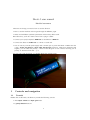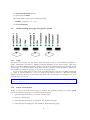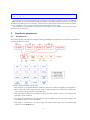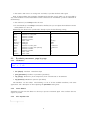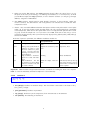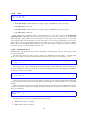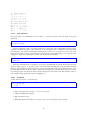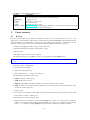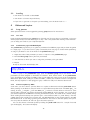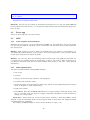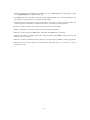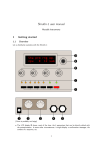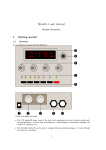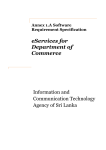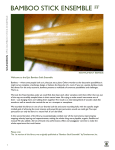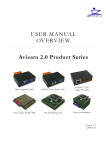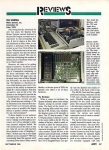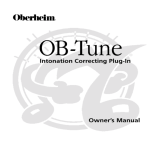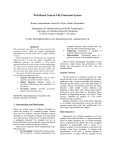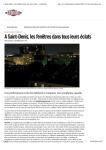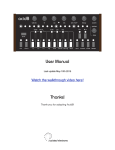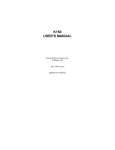Download Shruti-1 user manual - Mutable Instruments
Transcript
Shruti-1 user manual Mutable Instruments There are two things you need to learn to use the Shruti-1: • How to use the interface and navigate through the different pages. • What are the different synthesis parameters and how they affect sound. But before that, you’ll also need to know how to plug-in cables! • Connect your synth/computer’s MIDI out to the Shruti-1’s MIDI in. • Connect the Shruti-1’s Audio out to a mixer or sound card. • You can use any 7.5V-9V power supply with a 2.1mm jack to power the Shruti-1. Make sure that it has a center pin positive / outer collar negative pin connector. With most universal power supplies, you can select the polarity – there’s a little diagram on the connector showing you its polarity. It should look like this: - (o + You can now power the Shruti-1. It should display the startup screen: 1 Controls and navigation 1.1 Controls Besides the on-off switch, the Shruti-1 provides the following controls: • The output volume and input gain knobs • 5 group selection buttons 1 • 2 increment/decrement buttons • 4 general purpose knobs The current status of the synth is visualized through: • 12 LEDs, grouped by 3, 1, 4, 3, 1 • A 2x16 LCD display 1.2 Understanding the page and group system 1.2.1 Pages The Shruti-1 has 4 knobs, but this doesn’t mean that there are only 4 sound synthesis parameters to tweak! These knobs will control a different parameter depending on the current "page". Each page allows you to edit 4 different parameters related to one aspect of sound production. For example, on the "Filter" page, you can edit the filter cutoff, filter resonance, envelope to filter modulation, and LFO to filter modulation. There are 12 pages, as shown on the diagram above. It’s easy to know which page you are in: First, each LED indicator in the row of 12 LEDs corresponds to a page. If the first LED is lit - you are at the first page, editing oscillator 1. Moreover, the LCD display is constantly showing you which knob does what in the current page. For example, if you are at the filter page, you can see: cut res env lfo 110 0 10 0 1.2.2 Groups and navigation Alright, so how do we move from one page to another? By repeatedly pressing one of the 5 group buttons. Each button allows you to cycle through related pages: 1. Cycles through the oscillator 1, oscillator 2, mixer pages 2. Jumps to the filter page 3. Cycles through the envelope 1, envelope 2, lfos, modulations pages 4. Cycles through the arpeggiator, step sequencer, keyboard/tuning pages 2 5. Jumps to the patch load/save page It’s easy to remember how the cycles are organized - just look at the grouping of the LEDs - they show you which pages are bundled with each other ; and they sit just on top of the button that cycles through them. Let’s take a simple example. When you switch on the Shruti-1, the current page is the Filter page. The 4th LED is lit and the synth is showing: cut res env lfo 110 0 10 0 Press the 4th button, this jumps to the arpeggiator page: bpm oct pat swg 120 0 |1 0 9th LED is lit. Press this button again. This brings the next page in the group, the step sequencer: step sequencer 0000ffffcccc4444 10th LED is lit. Press again. This brings the keyboard/tuning page: oct rag prt chn 0 equ 0 1 11th LED is lit. Press again. The 9th LED is lit and we’re back to the arpeggiator: bpm oct pat swg 120 0 |1 0 Now let’s move to the oscillators. Press the first button. The 1st LED lights up and the display shows: sha prm rng op saw 0 0 1+2 1.2.3 Editing parameters When a page is active, the Shruti-1 shows you four parameters that can be edited. You can simply adjust one of those parameters by turning the corresponding knob. For example, when the filter page is active: cut res env lfo 110 0 10 0 You can turn the first knob to control the filter cutoff. While you turn the knob, the Shruti-1 "deep dives" on this parameter and really tells you what it’s all about (no pesky abbreviation...): filter cutoff 89 When you are done, after a short time lapse, the display gets back to showing the 4 parameters: 3 cut res env lfo 89 0 10 0 Pots are super nice for tweaking filters, but not that great for selecting items in a long list or adjusting a BPM precisely. If you find yourself struggling adjusting a parameter with the knob, you can use the decrement/increment buttons on the right. The first button will decrease the value of the last parameter you’ve touched by 1 unit ; the second button will increase this value by 1 unit. The modulations, step sequencer and patch/load save pages are a bit different from the others, we’ll learn more about this later! 2 Synthesis parameters 2.1 Architecture Let’s start by the big "architecture" schematic showing the different sound generation/modulation/modification modules the Shruti-1 contain: Sounds complicated huh? Step by step: • The oscillators 1 and 2 generate basic waveforms, which are combined together by the modulator. Most of the time, you’ll simply mix them with a variable balance, but sometimes you might want to do weirder stuff (for example, ring-modulation) • The sub-oscillator (which is synchronized in pitch with the oscillator 1, but 1 octave lower) also generates a basic waveform • The output of the modulator, the sub-oscillator and some additional noise are mixed together. You can adjust the balance of each ingredient • The result is converted into an analog signal, and mixed "electrically" with an external signal coming from the Audio in jack 4 • The result is then sent to an analog VCF and VCA, to produce the final audio signal Each of these modules has parameters (represented by the blue arrows) which can be controlled by any of the modulation sources listed below. Some connections are "hardwired" (or rather "softwired" in the firmware): • The oscillators’ pitch always tracks the note • Lfo 2 and Envelope 1 are always connected to the filter, but you can adjust the modulation amount and by default it is set to 0 Additionally, the Shruti-1 has "patchcords" already in place for the following routing: Source Lfo 1 Lfo 1 Lfo 2 Lfo 2 Lfo 2 Note Envelope 2 Velocity Bender LFO CV1 CV2 CV3 random Destination Oscillator 1 coarse pitch Oscillator 2 coarse pitch Oscillator 1 PWM Oscillator 2 PWM Oscillators balance Filter cutoff VCA gain VCA gain Oscillator 1+2 fine pitch Oscillator 1+2 fine pitch (vibrato) Oscillator 1 PWM Oscillator 2 PWM Filter cutoff Filter cutoff Amount 0 0 0 0 0 (tracks) 100% 25% 2 semitones 2 semitones 0 0 0 0 2.2 Synthesis parameters, page by page 2.2.1 Oscillator 1 sha prm rng op saw 0 0 1+2 • sha (shape): Oscillator 1 waveform shape • prm (parameter): Oscillator 1 parameter (see below) • rng (range): Oscillator 1 pitch transposition, from -12 semitones to 12 semitones • op (operator): Modulator operation (see below) The Oscillator 1 is the richest. The following is a list of all the available waveforms, with some applications and a description of what adjusting the parameter setting does: 2.2.2 none: Silence Sometimes you just want the Shruti-1 to shut up to process an external signal. This oscillator does not output any sound. 2.2.3 blit: Impulse train 5 This waveform is a high-pass filtered square wave (or the other way round... the square wave is actually built by low-pass filtering this thing). The parameter controls the spacing between the pairs of up/down pulses. This oscillator is good for thin sounds (casio harpsichord), and for simulating sounds filtered by a high-pass / band-pass filter. 2.2.4 saw: Sawtooth This waveform is perfect for basses and brass sounds. The parameter controls the waveshapping when you increase its value, it shifts up an increasingly large section of the waveform. 2.2.5 square: Square wave The parameter controls the pulse-width. This waveform is perfect for simulating a clarinet, for basses, "hollow" sounds or Depeche Mode-like leads - the aliasing is under control! 2.2.6 triang: Triangle A pure waveform, which can create a good "NES bass". The waveshapping parameter controls which fraction of the waveform is zero’ed out. 2.2.7 cz: Sawtooth with sweepable resonance This waveform is a simple imitation of the acid sounds produced by the Casio CZ-101. It uses a clever phase distortion/sync trick to simulate a sawtooth filtered by a low-pass filter with high resonance. The frequency of the resonance is controlled by the parameter. Using this oscillator, you can simulate doubly-filtered sounds, or even formants. 2.2.8 fm: Minimal 2-operators FM The parameter controls the modulation strength. This oscillator provides the base material for metallic sounds, bells, metallophones, or the next 386 DX hit. 6 2.2.9 8bits: 8-bits A large range of harsh, 8-bits sounding waveforms born from a dirty programming trick. The parameter scans through the different waveforms, which are perfect for trashy and chippy sounds. 2.2.10 pwm: Shameless square wave without anti-aliasing The parameter controls the pulse-width. Contrary to square, this waveform stinks aliasing. But you know what? Below C2, we don’t care and this sounds so fat. But please, don’t use for leads/sequences with notes above C3, unless you want that typical "my first Arduino synth" sound. 2.2.11 noise: Filtered noise generator The parameter controls the frequency of a simple 1-pole low-pass/high-pass filter in which is sent white noise. From 0 to 63, you progressively add high-frequency content. From 63 to 127, you progressively remove low-frequency content. Perfect as a raw material for percussions or sound effects. 2.2.12 vowel: Low-tech formant synthesis By changing the parameter, you’ll sweep between different vocal-like sounds (14 vowels and 2 consonants). Now. Spell. Daftpunk. 2.2.13 table: 32-waves wavetable A wavetable with organ/digital piano single cycle waveforms. The parameter allows you to scan and interpolate through the different waveforms in the table. This oscillator is a good start for organs, digital piano imitations, drones... 2.2.14 sweep: blit/saw/square/triangle scan This is a "meta-oscillator". Depending on the value of its parameter it will behave like a blit, a saw, a square or triangle oscillator. Perfect for evolutive wave sequences or SID-like madness. Important Quirks ahoy! Now I have to confess three quirky things about the oscillators I am very ashamed of: 7 1. When you use the fm oscillator, the range parameter doesn’t affect the carrier (that is to say, the pitch of the note you’re hearing), it is affecting the modulator, in a non linear way. So when you use fm and adjust the range parameter, it won’t "detune" oscillator 1, it will just go through different, categories of FM timbres. 2. The vowel oscillator, largely based on Peter Knight’s Cantarino, is CPU intensive. When you use this oscillator, the sub-oscillator and noise generator are switched off to handle the extra computational load. 3. There’s a very noticeable difference between the Square oscillator with pulse width = 0 and pulse width > 0. To give you the best sound, the pulse width = 0 case is read straight from a wavetable at full sample rate, while the non zero pulse width case is an integrated blit (which doesn’t sound as good) at half the sample rate. So if you want to do PWM, make sure it does not go to 0 or you’ll hear the discontinuity. Now you know why early digital/analog hybrid synths (JX8P, ESQ-1) did not have PWM! As for the "operator" parameter, the different modulation modes are: Operator Description 1+2 Mixing 1>2 Mixing and synchronization: oscillator 2’s phase is reset whenever oscillator 1’s phase is reset. You won’t hear the detuning, but instead a timbral modulation Ring modulation - oscillators’ signals are scaled and multiplied XOR modulation. The bits of oscillator’s 1 and 2 digital values are exclusive-or’ed, and the result is shifted 1*2 1|2 What does the oscillator balance parameter do? Adjusts the oscillator 1/2 balance Adjusts the oscillator 1/2 balance Applications Everything Psy-trance, Devo Nothing Bells, Os Mutantes Shifts the output, with overflow This utterly fucks up the signal, and is relevant to any situation where a fucked-up signal is required Important XOR modulation might make the Shruti-1 sounds like it’s reading the Track-1 of a CD/CDROM or a text file mistakenly renamed "sample.wav". Use moderately 2.2.15 Oscillator 2 sha prm rng tun saw 0 0 0 • sha (shape): Oscillator 2 waveform shape. The choice here is restricted to the classics: blit / saw / pulse / triangle • prm (parameter): Oscillator 2 parameter • rng (range): Oscillator 2 pitch transposition, from -24 semitones to 24 semitones • tun (detune): Fine detuning of Oscillator 2 8 2.2.16 Mixer mix sub noi sha 32 0 0 tri • mix (osc bal): Oscillator 1/2 balance. Might do something different than balance when an operator different from "1+2" is selected (see the Oscillator 1 section) • sub (sub osc.): Sub oscillator level • noi (noise): Noise level • sha (shape): Sub oscillator shape (triangle or square) Important Quirks ahoy! 1. The noise is a bit colored in the low-end (pink instead of white), and is here to make harmonic sounds sound dirtier. If you rather want harsh, bright white noise to create snares or hi-hats, you’d rather use the noise from oscillator 1! 2. The sub-oscillator is not that razor-sharp compared to the main oscillators. This doesn’t matter for the triangle wave, but if you really want a low, fat, square underneath your main saw or square, you’d rather use the pwm waveform on oscillator 1, set to -12 semitones, and your main oscillator on oscillator 2. 2.2.17 Filter cut res env lfo 66 0 16 37 • cut (cutoff): Filter cutoff frequency • res (resonance): Filter resonance • env (env1->vcf): Modulation amount from envelope 1 to VCF. If you want to set a negative modulation amount, no problem, you can patch env1 to the VCF in the modulations section and ignore this parameter • lfo (lfo2->vcf): Modulation amount from LFO 2 to VCF. Again, if you want to set a negative modulation amount, you can patch the LFO 2 to the VCF in the modulations section and ignore this parameter 2.2.18 Envelope 1 / 2 atk dec sus rel 0 44 20 60 • atk (attack): Envelope attack time • dec (decay): Envelope decay time • sus (sustain): Envelope sustain level • rel (release): Envelope release time 9 2.2.19 LFOs wv1 rt1 wv2 rt2 tri 80 tri x16 • wv1 (lfo1 wave): LFO1 waveform: triangle, square, sample&hold, ramp (sawtooth) • rt1 (lfo1 rate): LFO1 rate • wv2 (lfo2 wave): LFO2 waveform: triangle, square, sample&hold, ramp (sawtooth) • rt2 (lfo2 rate): LFO2 rate Wait, what’s this x-something when I set the LFO-rate to a low value? This is the Clock>LFO synchronization! x16 simply means "the LFO will do one full cycle over a duration of 16 sequencer steps (4 beats)". For example, if you set the LFO to a ramp, with a rate of x4, and map it to the cutoff, the cutoff will raise over the duration of a beat and return to a low value at the beginning of each beat. With a x2 or x1 rate, square LFO mapped to the VCA, you can get old-school trancey gater effects. With a x2 rate, sample&hold LFO mapped to the cutoff and the basic arpeggiator pattern, with high resonance, you get a random bleeping at every note. 2.2.20 Modulation matrix Remember this big schematics with all those parameters and modulation sources? This page is where we connect the dots! The first thing about this page is that it works a bit differently from the others... The first knob allows you to select a patchcord, while the knobs 2-4 allow you to edit it. Let’s see how it look: mod src dst amt 1 lf1 ~1 0 This page means: "The patchcord #1 connects the LFO1 to the oscillator 1 pitch, and the corresponding modulation amount is set to 0". If you turn the first knob, you’ll scroll through the different connections in place, for example: mod src dst amt 6 not cut 58 "The patchcord #6 connects the note number to the filter cutoff, and the corresponding modulation amount is 58" (58 is what gave me the best pitch/cutoff coupling - it might depend a bit on your CEM though) Once you have selected a patchcord (with the first knob) you can select its source/destination/amount with the 3 other knobs. While you’re editing the amount, the Shruti-1 is super-nice and shows you exactly what you are editing: mod not>cut amount 56 The modulation sources are, in modern lovers precise order: 1. lfo1: LFO1 output (centered) 2. lfo2: LFO2 output (centered) 10 3. stpseq: Step sequencer output 4. arp: Arpeggiator gater (this is a binary, all or nothing, control signal) 5. mwheel: Modulation wheel value read from the MIDI in 6. bender: Pitch-bend controller value read from the MIDI in (centered) 7. offset: A boring constant value. Why would you want that? It’s more like a placeholder for future modulation sources! 8. cv1: Control voltage read from the HACK_ME connector 9. cv2: Control voltage read from the HACK_ME connector 10. cv3: Control voltage read from the HACK_ME connector 11. random: Another random/noise generator! Mapped to the VCA, makes for some super snares! 12. env1: Envelope 1 13. velo: Velocity of the last played note 14. note: Pitch of the currently played note (centered) 15. gate: Keyboard gater (yet another binary control signal) The modulation destinations are, in modern lovers precise order: 1. cutoff: Filter cutoff 2. vca: VCA gain 3. pwm1: Oscillator 1 parameter (can be pulse width, but also waveshapping, phoneme, depending on the oscillator type) 4. pwm2: Oscillator 2 parameter (can be pulse width, but also waveshapping, phoneme, depending on the oscillator type) 5. osc1: Coarse oscillator 1 pitch, in a -16 / 16 semitones range. Also affects the sub-oscillator’s pitch 6. osc2: Coarse oscillator 2 pitch, in a -16 / 16 semitones range. 7. osc1+osc2: Fine oscillator 1+2 pitch, in a -4 / 4 semitones range. Also affects the sub-oscillator’s pitch 8. mix: Oscillator 1/2 balance (or whatever the modulator does with the balance parameter) 9. noise: Noise volume 10. subosc: Sub-oscillator volume 11. reso: Filter resonance Wait, what does it mean for a modulation source to be centered ? Let’s take an example. We have a triangle LFO mapped to the filter cutoff, with a modulation amount of 30. If the cutoff is set to 80, the actual value of the cutoff will oscillate between 50 (80-30) and 110 (80+30). On the other hand, if we have an envelope mapped to the cutoff with a modulation amount of 20, the cutoff will go from 80 to 120 (80 + 2 * 20), then down to 80 after the release. This is something to remember if you want to do PWM, for example. If you set the PWM modulation amount to 40, you also have to set the oscillator pulse width value to 40, so it oscillates between 40-40 = 0 and 40+40=80. Otherwise, it will spend half of the time stuck at 0. But this makes things nicer for vibrato, tremolo, wah-wah/growl! 11 Important Quirks ahoy! 1. When you are in the modulation matrix page, the page indicator LED will blink/dim to visualize the value of the selected modulation source 2. The settings for patch cords 11-14 are not saved to memory when you save a sound. Use them for performances, experimentation, etc 3. You’re going to hate me for this one: The modulation amount of patch cord 10 is adjusted by the modwheel. Huh? Let’s say you set patch cord 10 to go from LFO 1 to the oscillators fine pitch with an amount of 16: mod src dst amt 10 lf1 ~ 16 This modulation will be triggered with an amount proportional to the modwheel position - by default it won’t be active until you start moving the modulation wheel, and to get it at full strength, you’ll have to push the modulation wheel to the max. 2.2.21 Arpeggiator bpm oct pat swg 120 2 |1 28 • bpm: Arpeggiator/step sequencer/lfos clock tempo in BPM. extern will sync to the clock ticks received from the MIDI input • oct: Octave range of the arpeggiator. When set to 0, the arpeggiator is off • pat: Pattern. The patterns are numbered from 1 to 15 and are available in 4 flavors: up (arrow pointing up), down (arrow pointing down), up/down (wave) and random (question mark) • swg: Swing ratio of the internal clock The arpeggiator patterns are the following: 1: 2: 3: 4: o o ooo o o o o o o o o ooo ooo ooooo o oo oo o o o ooo oooo oo o 12 5: 6: 7: 8: 9: 10: 11: 12: 13: 14: 15: oooo oo oooo oo o o o o o o o o o o o o o o o o o o o o o o oo oo oooo oo oo ooooo oo oo ooo o o o o o o o oo o o o oo o oooooo oo o o o oo 2.2.22 Step sequencer This page works a bit differently from the others... It shows the value of the 16 steps of the step sequencer: step sequencer 0000ffffcccc4444 And has a blinking cursor. Use the second knob to move the cursor (remember the days gaming consoles controllers were pots?), the third knob or the inc/dec buttons to adjust the value associated with each step. The values are displayed in hexadecimal (a=10, b=11, c=12, d=13, e=14, f=15). The fourth knob is used to adjust the cycle length. Note that the cycle length setting is also applied to the arpeggiator. When the cycle length is shorter, the other steps are left blank: step sequencer 02468ace80 When the step-sequencer or arpeggiator are playing, the 12th LED in the row blinks every 4th step (Step 0: bright, steps 4, 8, 12: dim). You’ll notice that even after releasing a key, the LED continues blinking - the arpeggiator and the sequencer continue counting steps so that the sequence/pattern won’t be interrupted if you start playing again. After 4 beats without any new key press, they stop and the next time you press a key they will restart playing the pattern from step 0. This delay makes it easier to play complex chords sequences with the arpeggiator on. 2.2.23 Keyboard To end this long section, a no-quirks page: oct rag prt chn 0 equ 0 1 • oct: Transpose every note by -2, -1, 0, 1 or 2 octaves • rag: Scale/keyboard mapping • prt: Portamento time • chn: Midi channel the Shruti-1 is tuned to. Set to 0 to receive from every channel 13 The different scales/keyboard mappings are: Name equal just pythagorean 1/4 eb 1/4 e 1/4 ea kanaka ... rasika 3 Description Equal temperament Just intonation (frequency ratios are rational numbers) Pythagorean scale E and B are 1/4 tone lower E is 1/4 tone lower E and A are 1/4 tone lower Melkartam ragas from Kanakangi to Rasikapriya. The keyboard mappings used are the same as those given on the wikipedia pages Patch memory 3.1 Saving Now that you’ve read all this and have created the killer patch, you probably want to save it. The Shruti-1 has a small memory of 16 patches. The patches are saved in EEPROM so they will persist even when the Shruti-1 is powered down. First thing to know about patch memory: some settings are not saved! From the pages we’ve seen so far, here are the settings not saved with your patch: • Sequencer/arpeggiator tempo, swing, pattern, #octaves • Keyboard settings (portamento, transposition, scale) • MIDI channel • Modulation patch cords 11, 12, 13 and 14 The load/save page is a bit different. Jump to it by pressing the 5th group button: patch bank 1 new ---- From left to right, are displayed: 1. The memory slot number 2. The patch name (8 letters) 3. The current action ( –– means "do nothing") The knobs have the following functions: • knob 1: Selects a memory slot • knob 2: Moves the cursor • knob 3 / inc / dec: Changes the letter at the current position of the cursor • knob 4: Selects an operation (load on the left or save on the right). in the middle position, this cancels the current operation To save a patch: • Turn knob 4 to the right to select save. The cursor starts blinking to indicate we’re in save mode • Turn knob 1 to select a memory slot • Use knobs 2/3 to edit the patch name • When the name is correctly set, press the 5th group button again. The Shruti-1 will go busy for a short while and the patch will be saved. Otherwise, any other action, including turning the 4th knob to –– or pressing another group button would have not written anything in memory 14 3.2 Loading • Turn knob 4 to the left to select load • Turn knob 1 to browse the patch library • If you want to get back to the patch you were editing, turn the knob 4 back to –– 4 Advanced topics 4.1 Long presses Some special functions can be triggered by pressing group buttons for more than 1s. 4.1.1 Test note Press the keyboard/performance group button (the 4th one) for more than 1s and release. A C3 note will be played. Press, hold and release again to stop. This is very useful when working on the firmware you can keep your hands on your computer keyboard... 4.1.2 Performance page and Blinkenlights The performance page allows you to gather 4 parameters from different pages and put them altogether in a single page - so you don’t have to jump continuously from one page to another while performing. To assign a parameter to one of the knobs in the performance page: 1. Adjust the value of the parameter you want to "import" to the performance page 2. Hold the filter group button (2nd one) and release 3. Turn the knob to which you want to assign the parameter you’ve just edited 4. Repeat At step 2, the screen should display this: touch a knob to assign parameter Then, to jump to the performance page, press the oscillator group button and release. The 4 parameters you have assigned to the knobs are all there. Wait, there’s more! In the performance page, the brightness of the first 11 LEDs of the row will reflect the value of each of the 11 modulation destinations (filter cutoff, VCA gain, oscillators PWM...). When your modulation matrix is charged with LFOs, the step sequencer or the arpeggiator gate, it makes for really nice christmas decorations! 4.1.3 Firmware update by MIDI Good news: you don’t need to open the Shruti-1 to update its firmware! Hold the patch bank button when powering on the Shruti-1 and you’ll enter in a special firmware update mode. The LEDs #9 (_i’m waiting for data_) and #11 (_from the MIDI port_) will be lit and the Shruti-1 will wait for some special SysEx commands contained in the firmware update MIDI file. At this moment, you can play from your favorite sequencer the MIDI file containing the firmware update. This takes about a minute, during which nothing should interrupt the operation (be it a disconnected cable or a power failure). The first 8 LEDs monitor the transfer, like a progress bar. The 9th LED blinks at each chunk received ; the 10th LED should be off. In case things go wrong and the Shruti-1 does not boot after the update, don’t panic! You can power the Shruti-1 off and start again the entire operation. You can also initiate a firmware update by holding the patch bank button for a couple of seconds (two mississippis). The screen will display: 15 ready for os update And welcome to firmware-update land! Important An easy way of screwing up the firmware upload process is to play the update MIDI file from another position than its start, or to increase the tempo thinking that this will speed up the process. Don’t do that. 4.2 Easter egg There’s an easter egg and you’re gonna find it. 4.3 MIDI 4.3.1 Patch reception and transmission Whenever you save a patch, it is also transmitted to the MIDI out, as a SysEx block. You can record this into your favorite sequencer and replay it back. The Shruti-1 will receive the data and this will become the current patch. Warning When receiving a patch by SysEx, the received patch is not written to patch memory, it is only temporarily loaded in memory so you can edit it, and if you’re happy with it, save it yourself. There’s no bulk patch load/save from eeprom by SysEx Warning Tip: since you don’t risk overwriting stuff in memory when using SysEx patch transfer, use it and abuse it! For example, embed at the beginning of each of your tracks a dump of the patch, so your Shruti-1 will always recall the correct patch settings when you play it. We call it, ahem, Sysexual reproduction. 4.3.2 MIDI implementation The Shruti-1 understands the following MIDI messages: • note on/off • clock tick • play/stop (activates the step sequencer and arpeggiator) • pitch bend and modulation wheel • a bunch of specific control changes (portamento time, release, attack, brightness/harmonic intensity which are mapped to cutoff and resonance) • SysEx patch transfer • some NRPNs. Note that the NRPN implementation is rough and doesn’t check the validity of the data, so you might crash your Shruti-1 or trigger "interesting" side-effects or secret waveforms by sending out of range values. NRPN MSB is always equal to 0. You don’t even need to transmit it. Data Entry MSB is almost always 0 - except for parameters which can take negative values or values above 127. Negative number are represented in 2’s complement. For example, the MIDI messages to send to set the Oscillator 1 range to -12: 16 176 176 176 176 99 0 (NRPN MSB set to 0) 98 4 (NRPN LSB set to 4, from the table below Oscillator 1 range) 6 1 (Data Entry MSB set to 1 -- value above 127 or negative) 38 116 (Data Entry LSB set to 116, because 116 - 128 = -12) NRPN LSB 0 1 2 3 4 5 6 7 8 9 10 11 12 13 14 15 16 17 18 19 20 21 22 23 24 25 26 27 28 + 3 * (n - 1) 29 + 3 * (n - 1) 30 + 3 * (n - 1) 70 71 72 73 74-81 82 83 84 85 86-93 94 4.4 Parameter Oscillator 1 shape Oscillator 2 shape Oscillator 1 parameter Oscillator 2 parameter Oscillator 1 range Oscillator 2 range Modulator mode Oscillator 2 detuning Oscillator balance Sub oscillator volume Noise volume Sub oscillator shape Filter cutoff Filter resonance Envelope->cutoff modulation amount Lfo->cutoff modulation amount Envelope1 attack Envelope2 attack Envelope1 decay Envelope2 decay Envelope1 sustain Envelope2 sustain Envelope1 release Envelope2 release Lfo1 Wave Lfo2 Wave Lfo1 Rate Lfo2 Rate Modulation source Modulation destination Modulation amount Tempo Arpeggiator octaves Arpeggiator pattern Clock swing Step sequence Octave shift Scale/raga Portamento time MIDI Channel Patch name Cycle length Range 0-12 1-4 0-127 0-127 -12-12 -24-24 0-3 0-127 0-63 0-63 0-63 3-4 0-127 0-63 0-63 0-63 0-127 0-127 0-127 0-127 0-127 0-127 0-127 0-127 0-3 0-3 0-127 0-127 0-15 0-10 0-63 40-240 0-4 0-59 0-127 0-255 -2-2 0-77 0-127 0-16 32-127 1-16 Bootloader-land Warning You really want to know? The bootloader is a short piece of code that gets executed every time you power-up the Shruti-1 or initiate an OS update. It is different from the firmware – no matter which firmware you put on the Shruti-1 by MIDI update, the bootloader will always be there to allow you to revert your synth back to its original state. The bootloader does the following things: 17 • Check if the Shruti-1 is powered-up the normal way, or if a MIDI update was initiated (by a press on the patch bank button during power up). • If a MIDI update was initiated, wait for incoming SysEx firmware data. Write the firmware, and then reset for normal operation at the end of the transfer. • Otherwise check for data from a Serial programmer. If no data is coming, start the Shruti-1 for normal operation. Otherwise, read/write chip data as instructed by the programmer. The status of the bootloader can be monitored by the 12 front panel LEDs: • LEDs 1-8 behave as a progress indicator when uploading the firmware. • LED 9 is lit when waiting for MIDI data, and blinks when MIDI data is received. • LED 10 is lit when a communication with a serial programmer (STK500) has been initiated, and blinks as data is received. • LED 11 is lit when a firmware update operation is in progress (be it by MIDI or serial programmer). • LED 12 is lit for a short amount of time when the bootloader starts. It is then lit in case of transmission error. 18