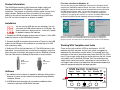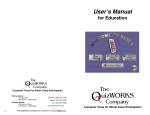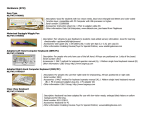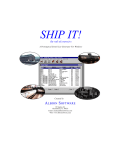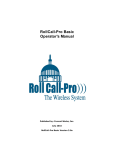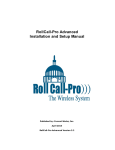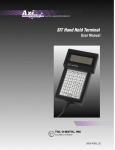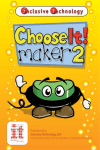Download USB switch interface manual
Transcript
Warranty or Repair Service User’s Manual The USB Switch Interface products are warranted against manufacturing defects for one (1) year from the date of invoice. Warranty service covers materials and labor for the repair or replacement of your product. Problems caused by abuse, mishandling, improper installation, or improper storage are not covered by warranty. Any modification or repair attempt by the customer will invalidate the warranty. The O?uizWORKS Company We suggest you contact us at 888-526-1200 about any difficulties you may experience with USB Switch Interface. If the product needs to be returned for warranty or repair service, Customer Service will give you a Return Authorization number (RA#). Ship the product under prepaid postage to: The QuizWorks Company Attn: Repairs 1395 Horizon Drive Johnsburg, IL 60051-8420 Please include with it: • the “RA” Number given to you by Customer Service • a brief description of the problem • your return address • a day-time phone number or e-mail address • a proof of date of purchase such as product registration card (on file @ CWI), a photocopy of the packing slip, invoice, purchase order or canceled check. If it is a non-warranty repair over $30, we will contact you with a cost estimate for your “Approval to Repair.” Otherwise, we will repair the product and return it with an invoice. When repair service is required, ship the product to us under prepaid postage, whatever way is convenient for you. Our goal is to return ship the product to you within 48 hours of receiving it, or within 48 hours of your “Approval to Repair”, if necessary. FCC Compliance CC Note: This equipment has been tested and found to comply with the limits for a Class A digital device, pursuant to Part 15 of the FCC Rules. These limits are designed to provide reasonable protection against harmful interference when the equipment is operated in a commercial environment. This equipment generates, uses, and can radiate radio frequency energy and , if not installed and used in accordance with the instruction equipment is likely to cause harmful interference in which case the user will be required to correct the interference at his own expense. The 100907 O?uizWORKS Company Shipping address: Mailing address: P.O. Box 203 Ringwood, IL 60072-0203 1395 Horizon Drive Johnsburg, IL 60051-8420 USB Switch Interface Product Features • • • • • • • Supports 1 to 5 switches USB for Mac or PC/Windows Standard 1/8” plug for switch connection Supports industry standard single switch software applications 4 template configurations (LED indicates active template) Change templates with a touch of a button No additional USB software drivers required First time activation for Windows 98 Product Information The USB Switch Interface is the link between single switch input devices and Macintosh or PC/Windows computers with USB capabilities. The interface is utilized by software written for one to five single switches. Switches that have a standard 1/8” mini plug fit directly in the jacks on the interface. Switches with plug sizes other than 1/8” can also be used but an adapter is needed. The first time you plug your USB Switch Interface into a Windows 98 OS computer the “Add New Hardware Wizard” will launch. You will need to go through the Hardware Wizard two times to recognize the correct drivers for the USB Switch Interface. Note: The first time through the computer is recognizing the interface as a keyboard. The second time through the computer is recognizing the interface as a mouse. Just follow the one time on-screen instructions for both keyboard and mouse recognition. Installation You can use any USB port on your computer. You can also attach the USB switch interface to a USB hub. No special software is required and no external AC power is needed to operate the interface. 1. Connect the USB-B connector (please refer to Figure-1) of the USB cable into the port on the USB Switch Interface. 2. Connect the USB-A connector (please refer to Figure-2) of the USB cable into the USB port of the computer or one open port of a USB hub, keyboard or other. 3. Notice an LED on the interface box is lit. The USB interface is now operational. You can quickly test your device by plugging a switch into one of the ports and using a text program such as: NotePad or Simple Text see if the device is sending the keystroke or mouse function. USB B-Connector Figure 1 USB A-Connector Figure 2 These are example screens that will launch when you plug in the USB Switch Interface for the first time with Window 98 OS. You need only to recognize the interface one time, from that point on the Switch Interface will turn on automatically. Working With Templates and Jacks There are five jacks and four LEDS on the interface. A lit LED indicates the active template, the jack your switch is plugged into determines the keystroke or mouse activity. For example; push the red button on the side of the interface box to the third LED, the LED is now lit. Plug a single switch plug into the 3rd jack from the left. Launch a text editor such as NotePad or Simple Text, start pushing on the single switch, notice the numeral 3 appearing on your text editor. To use single-switch software just determine the keystrokes needed and select the appropriate template and begin operation. USB Switch Interface Esc BackSp Enter ➔ Tab ➔ 2. All USB Macintosh computers do not need any additional driver software to operate the USB Switch Interface. push button Enter ➔ 1. No additional driver software is needed for Windows 98 and above. However for some versions need to be configured using Windows Hardware Wizard. Space ➔ 1 2 3 4 0 Click 1 2 3 0 switch jacks Figure 3 USB Switch Interface face layout ▲ ▲ ▲ ▲ Software LEDS