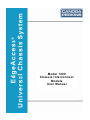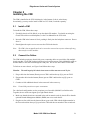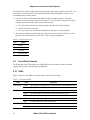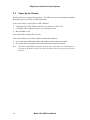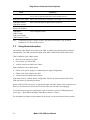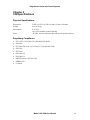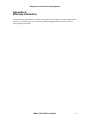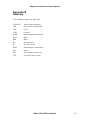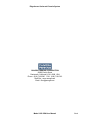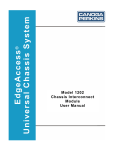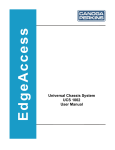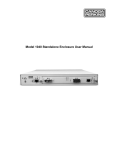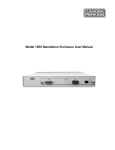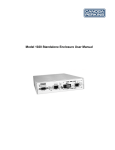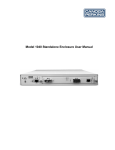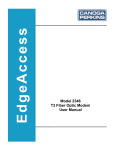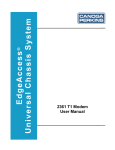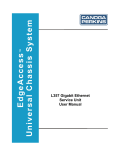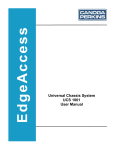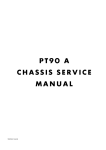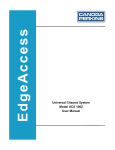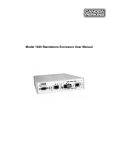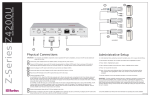Download Model 1200 Chassis Interconnect Module User Manual
Transcript
Model 1200 Chassis Interconnect Module User Manual EdgeAccess Universal Chassis System NOTICE! This device contains static sensitive components. It should be handled only with proper Electrostatic Discharge (ESD) grounding procedures. NOTE! Cet équipement contient des composants sensibles aux décharges électro-statiques. Il doit absolument être manipulé en respectant les règles de mise à la terre afin de prévenir de telles décharges. NOTICE Canoga Perkins has prepared this users manual for use by customers and Canoga Perkins personnel as a guide for the proper installation, operation and/or maintenance of Canoga Perkins equipment. The drawings, specifications and information contained in this document are the property of Canoga Perkins and any unauthorized use or disclosure of such drawings, specifications and information is prohibited. Canoga Perkins reserves the right to change or update the contents of this manual and to change the specifications of its products at any time without prior notification. Every effort has been made to keep the information in this document current and accurate as of the date of publication or revision. However, no guarantee is given or implied that the document is error free or that it is accurate with regard to any specification. CANOGA PERKINS CORPORATION 20600 Prairie Street Chatsworth, California 91311-6008 Business Phone: (818) 718-6300 (Monday through Friday 7 a.m. - 5 p.m. Pacific Time) FAX: (818) 718-6312 (24 hrs.) Web Site: www.canoga.com Email: [email protected] Copyright © 2000 - 2005 Canoga Perkins Corporation All Rights Reserved EdgeAccess® Universal Chassis System Model 1200-2000 Chassis Interconnect Module User Manual Model Number: 1200-UM Part Number: 6912251 Rev. H 01/2008 To reference Technical Advisories and Product Release Notes, go to Canoga Perkins' website. ii Model 1200 CIM User Manual EdgeAccess Universal Chassis System Table of Contents Chapter 1 Introduction............................................................................................1-1 1.1 1.2 Overview ................................................................................................................................1-1 External Features....................................................................................................................1-2 Chapter 2 Installing the CIM..................................................................................2-1 2.1 2.2 2.3 2.3.1 2.3.2 2.4 2.5 Install a CIM...........................................................................................................................2-1 Connect the Cables.................................................................................................................2-1 Front Panel Controls...............................................................................................................2-2 LEDs.......................................................................................................................................2-2 Alarm Acknowledgment Pushbutton .....................................................................................2-3 Clock Source for Linked CIMs ..............................................................................................2-3 Power Up the Chassis.............................................................................................................2-4 Chapter 3 Management - VT-100...........................................................................3-1 3.1 3.2 The CIM Management Screen................................................................................................3-1 Using Alarm Information .......................................................................................................3-2 Chapter 4 CIM Specifications.................................................................................4-1 Appendix A Warranty Information ......................................................................A-1 Appendix B Glossary .............................................................................................. B-1 List of Figures Figure 1. CIM in the UCS 1002 Chassis ............................................................................................1-1 Figure 2. CIM Front Panel..................................................................................................................1-2 Figure 3. CIM Management Screen ...................................................................................................3-1 List of Tables Table 1. Front Panel LEDs .................................................................................................................2-2 Table 2. CIM Management Status Definitions...................................................................................3-1 Model 1200 CIM User Manual iii EdgeAccess Universal Chassis System iv Model 1200 CIM User Manual EdgeAccess Universal Chassis System Chapter 1 Introduction 1.1 Overview The Chassis Interconnect Module (CIM), used in a Universal Chassis System (UCS) 1000 chassis, links up to eight chassis in a domain to provide management and alarm status. This domain can include both UCS 1000 and 1002. Link the chassis in a cascade through the Chassis Link Up and Down ports on the front panel. Figure 1 shows the CIM in its dedicated slot 0 in the chassis. The CIM functions include: • • • • • • • Provides status information for the chassis Collects alarm status through the backplane from other modules in the chassis Indicates major and minor alarm conditions through LEDs on the front panel Forwards alarm signals to external devices through relay contacts on the front panel Links up to eight chassis for system management Distributes the clock signal on the management bus Provides power to and monitors the optional fan tray Figure 1. CIM in the UCS 1000 Chassis Model 1200 CIM User Manual 1-1 EdgeAccess Universal Chassis System 1.2 External Features Figure 2 shows the CIM front panel; it includes a pushbutton, LEDs, and connectors. • • • • • Four LEDs that show module and alarm status Alarm acknowledgement pushbutton Six-pin terminal block connector to forward alarms to external devices Two ports for modular cables to link multiple chassis through CIMs Four-pin connector for power to fan tray Figure 2. CIM Front Panel 1-2 Model 1200 CIM User Manual EdgeAccess Universal Chassis System Chapter 2 Installing the CIM The CIM is installed in the UCS 1000 chassis, in the bottom of slot 0, at the factory. Occasionally, you may need to install a CIM in a UCS 1000, if ordered separately. 2.1 Install a CIM To install the CIM, follow these steps: 1. If multiple chassis will be linked, set up the chassis ID numbers. For details on setting the Chassis ID switch on each backplane, see the User Manual for the UCS 1000. 2. Insert the CIM in the bottom of slot 0, pushing it firmly into the backplane connector. Do not force it. 3. Hand-tighten the captive screws to secure the CIM in the chassis. Note: The CIM is hot-swappable and can be inserted or removed at any time without affecting data transfer in other modules. 2.2 Connect the Cables The CIM includes proprietary chassis link ports; connecting cables are provided to link multiple chassis together. Each CIM package includes a two-foot interconnect cable (98800020) to link to another chassis in the same rack through the CIM ports. Do not use other cables to link CIMs. To link two or more chassis, see Figure 2 and follow these steps. Caution: The total length of all chassis interconnect cables must not exceed 22 feet. 1. Plug a cable into the bottom (Down) port on CIM 1 and into the top (Up) port on CIM 2. 2. Plug another cable into the bottom (Down) port on CIM 2 and into the top (Up) port on CIM 3. 3. Continue to link additional chassis in the same rack in the same way. Note: Unused link ports do not require termination. For a dual rack configuration, use the proprietary ten-foot cable (98800021) to link the racks. Together, the two racks can support up to eight linked chassis. 4. Make sure that the chassis are mounted in the rack in numeric order by chassis ID so that the optional Domain Management Module (DMM) can access each chassis. 5. Plug the ten-foot cable into the bottom (Down) port on the CIM with the highest number in the first rack and into the top (Up) port on the CIM with the next number in the second rack. Model 1200 CIM User Manual 2-1 EdgeAccess Universal Chassis System All modules in the chassis supply their alarm status to the alarm relay contacts on the CIM. You can connect an external device to the terminal to provide alarm information to a person or an environment away from the chassis. 6. Connect devices to collect alarm information for Major and Minor alarms. The alarm contacts are located on the front panel; see Figure 2. The relay alarm contacts provide both normally open and normally closed contacts for each port: • • • NO The contacts are open for normal operation and closed in a fault condition COM The electrical common NC The contacts are closed for normal operation and open in a fault condition 7. If the chassis includes the optional fan tray, locate the cable in the front of the fan tray and plug it into the FAN connector on the CIM. Table 1 lists pin assignments. Table 1. Fan Connector Pins Pin Signal 1 GND 2 -48 VDC 3 FAN_IN 4 FAN_GOOD 2.3 Front Panel Controls The front panel of the CIM includes four LEDs that show current status, contacts for alarm outputs, and an Alarm Acknowledgment pushbutton. 2.3.1 LEDs Figure 2 shows the four LEDs on the front panel; Table 2 describes them. Table 2. Front Panel LEDs LED CLK (Clock) STA (Status) MAJ (Major) MIN (Minor) 2-2 State Definition Green This CIM is providing the active clock source for the management bus Off This CIM is not the clock source Green Normal operation Amber This alarm relay is latched with a major and/or minor alarm Red Fault in the CIM OFF No major alarms Red A major alarm in the CIM or the chassis OFF No minor alarms Amber A minor alarm in the CIM or the chassis Model 1200 CIM User Manual EdgeAccess Universal Chassis System Note: When an alarm occurs in a multiple chassis configuration, only the chassis that generates the alarm shows the amber STA LED. 2.3.2 Alarm Acknowledgment Pushbutton The Alarm Acknowledgement (ALM ACK) reset pushbutton on the front panel resets the latch for the alarm relay, which can reset the external device connected to the alarm relay terminal block. ALM ACK does not reset or correct the alarm condition and the LED(s) will remain on until the problem is resolved. See Figure 2. When an alarm occurs in a multiple chassis system, look for the chassis with the STA LED lit amber; that chassis is generating the alarm. Press ALM ACK on that CIM to turn off the external device. Check the alarm condition and resolve the problem. For more information about alarms, see Chapter 3. 2.4 Clock Source for Linked CIMs The clock source for the system depends on how the interconnecting chassis are configured. Caution: • • To prevent clock errors and ensure proper clocking, make sure that the link cables connect the chassis in numeric order and Link Down to Link Up. In a single chassis configuration, the CIM provides the primary clock to the management bus. If the CIM clock fails, the DMM provides a redundant clock to the management bus. In a multiple chassis configuration, the first CIM in the link provides the primary clock to the management bus. If the clock fails in the first CIM, the next CIM in the link provides a redundant clock to the management bus. Model 1200 CIM User Manual 2-3 EdgeAccess Universal Chassis System 2.5 Power Up the Chassis Switch on the power supply(s) for the chassis. The CIM receives power through the backplane. During the power-on self-test, all LEDs light amber. At the end of self-test, check for these LED conditions: • • • CLK lights Green if this CIM provides the clock; otherwise, CLK is Off STA lights Amber (indicates a power cycle and must be reset) MAJ and MIN are off Press ALM ACK to change STA to Green. If an alarm condition occurs in this chassis or another linked chassis: • • For a minor alarm, MIN lights Amber and the Minor alarm contacts are latched For a major alarm, MAJ lights Red and the Major alarm contacts are latched Note: 2-4 The MAJ or MIN LEDs turn off only when the cause of the alarm is resolved and reset. Pressing the ALM ACK switch resets only the alarm relays, which can turn off external device(s). Model 1200 CIM User Manual EdgeAccess Universal Chassis System Chapter 3 Management - VT-100 To connect to and manage the CIM, use either the serial or Ethernet port on an optional DMM and an application such as HyperTerminal. For details about accessing the DMM and using the management software, see the User Manual for the 1500 or 1502 Domain Management Module for your system. 3.1 The CIM Management Screen If the domain includes an optional DMM, you can access the CIM Management screen to view the current status of the chassis. The CIM Management screen reports status and alarm conditions that help verify the cause, source, and current condition of an alarm. Figure 3 shows the CIM Management screen and Table 3 describes the fields. CIM MANAGEMENT CIM : 2 Chassis Type: Redundant Power: Primary Power Type: Primary Power Status: Secondary Power Type: Secondary Power Status: Fan Installed: Fan Status: Up Link Installed: Down Link Installed: CIM Model: CIM Firmware: CIM Serial Number: CIM Hardware Version: 5U Chassis Yes DC isolated Good DC isolated Good Yes Good No No 1200-2001 3.5 20011195838 CC CIM Status Online CIM clock: CIM Providing Clock: CIM Interlink Clock: Alarm Relay Status: Alarm Latch Status: Backplane Alarm Inputs: CIM Major Alarm: CIM Minor Alarm: Chassis Temperature: Good Enabled N/A Major Major Off Off Off OK 1. Reset Major and Minor Alarm Relay Figure 3. CIM Management Screen Table 3. CIM Management Status Definitions Field Definition CIM Status Shows if this CIM is online or offline CIM clock Lists status for the clock signal on this CIM; either good or failed CIM Providing Clock Enabled shows that this CIM provides the clock signal or Disabled shows that another CIM provides the clock signal CIM Interlink Clock Lists status for the clock signal on the link; either good or failed Alarm Relay Status Shows an alarm condition, Major or Minor, in this chassis or a linked chassis Alarm Latch Status Shows a latched alarm relay, Major or Minor, in this chassis Model 1200 CIM User Manual 3-1 EdgeAccess Universal Chassis System Field Fan Status Definition Shows current fan condition: Good or Failed, which indicates that one or more of the four fans failed; call customer service Backplane Alarm Inputs Shows fault conditions in a module in this chassis or in a linked CIM CIM Major Alarms CIM Minor Alarms Shows detected Major or Minor alarm conditions Up Link Installed Down Link Installed Shows connections to other CIMs CIM Model Lists configuration data CIM Firmware CIM Serial Number CIM Hardware Version Note: If Alarm Relay Status is Major or Minor and Alarm Latch Status is off, the alarm condition occurred on a linked chassis. 3.2 Using Alarm Information All modules in the chassis route alarms to the CIM. In addition, the CIM generates alarms for internal faults. The CIM forwards the alarms to the MAJ or MIN LEDs and the alarm relays. These conditions cause a Major alarm: • • • Recovery from total power failure Power failure in a linked CIM A major alarm in a module in the chassis These conditions cause a Minor alarm: • • • Failure of one power supply in a redundant power supply configuration Failure of the clock signal on the CIM A minor alarm in a module in the chassis If an alarm occurs in a linked chassis configuration, look for the chassis with the amber STA LED; that chassis is generating the alarm. When a CIM in a link loses power, it signals both major and minor alarms to the external devices. However, the link between chassis does not break unless the link cables are unplugged. To reset the alarm relays after resolving the cause of an alarm, access the CIM Management screen, type 1, Reset Major and Minor Alarm Relay, and press <Enter>. For information on alarms in other modules in the chassis, see the users manual for the module. 3-2 Model 1200 CIM User Manual EdgeAccess Universal Chassis System Chapter 4 CIM Specifications Physical Specifications Dimensions 5.0"H x 0.9"W x 10.0"D (130 mm x 2 3mm x 264 mm) Weight 9 oz. (0.25 kg) Environment 0° to 50° C Up to 95% Humidity (noncondensing) Power -48 VDC, 400 mA maximum, plus 400 mA for optional fan tray Regulatory Compliance • • • • • • • • • • ETL, cETL (CAN/CSA-C22.2 No.60950/UL 60950) EN 60950 FCC Part 15B, Class A, IC CS-003, C-Tick (AS/NZS 3548) EN 55022 EN 55024 EN 61000-3-2 EN 61000-3-3 R&TTE Directive (EN 300 386) NEBS Level 3 CE Mark Model 1200 CIM User Manual 4-1 EdgeAccess Universal Chassis System Appendix A Warranty Information Current Warranty information is available on-line in the Client Login Area of the Canoga Perkins web site (www.canoga.com) or by contacting Technical Support at 800-360-6642 (voice) or [email protected] (email). Model 1200 CIM User Manual A-1 EdgeAccess Universal Chassis System Appendix B Glossary These definitions apply to the 1200 CIM. ALM ACK Alarm Acknowledgement CIM Chassis Interconnect Module CLK Clock COM Common DMM Domain Management Module MAJ Major MIN Minor NO Normally Open NC Normally Closed RMA Return Material Authorization STA Status TB Terminal Block (connector) UCS Universal Chassis System Model 1200 CIM User Manual B-1 EdgeAccess Universal Chassis System CANOGA PERKINS CORPORATION 20600 Prairie Street Chatsworth, California 91311-6008 USA Phone: (818) 718-6300 FAX: (818) 718-6312 Web Site: www.canoga.com Email: [email protected] Model 1200 CIM User Manual Blank