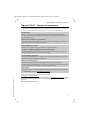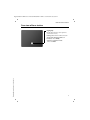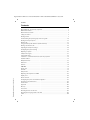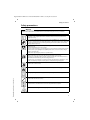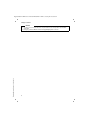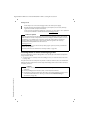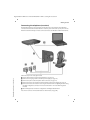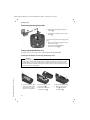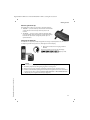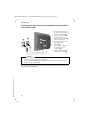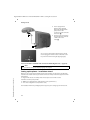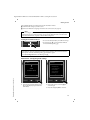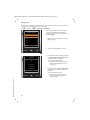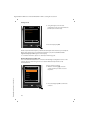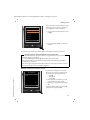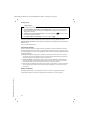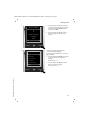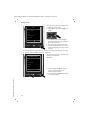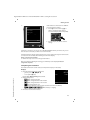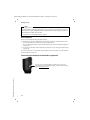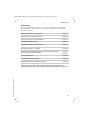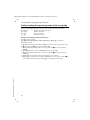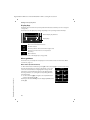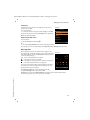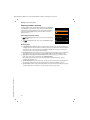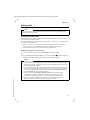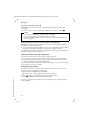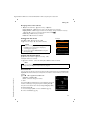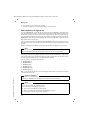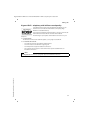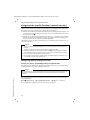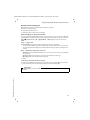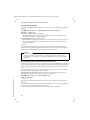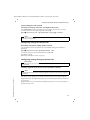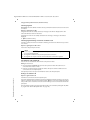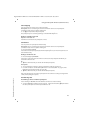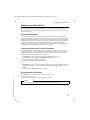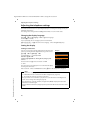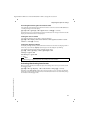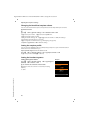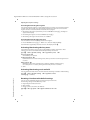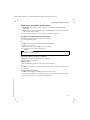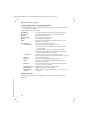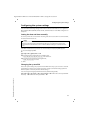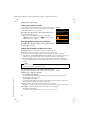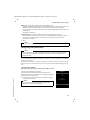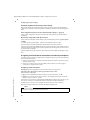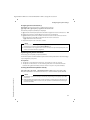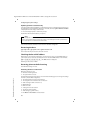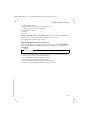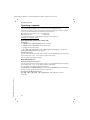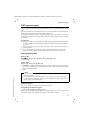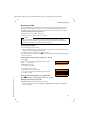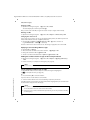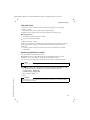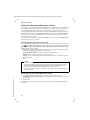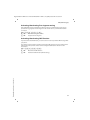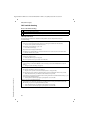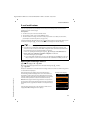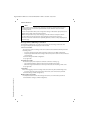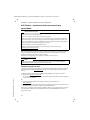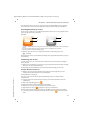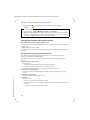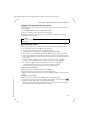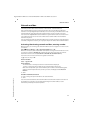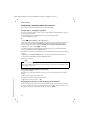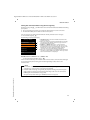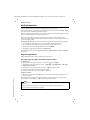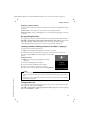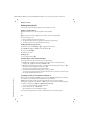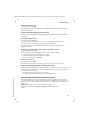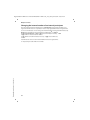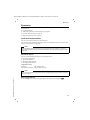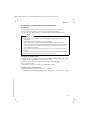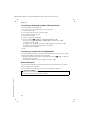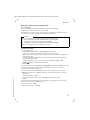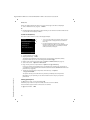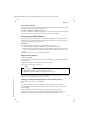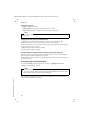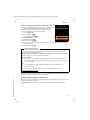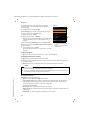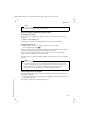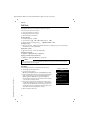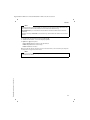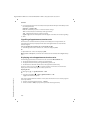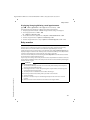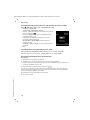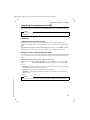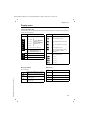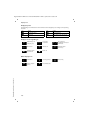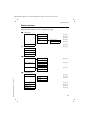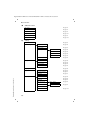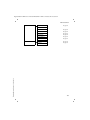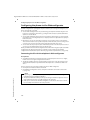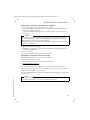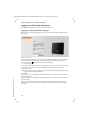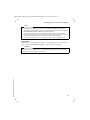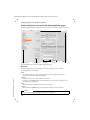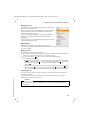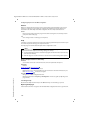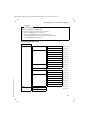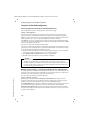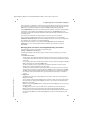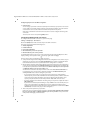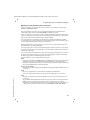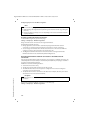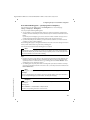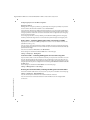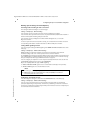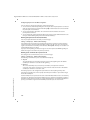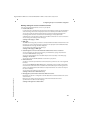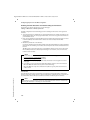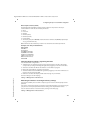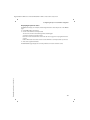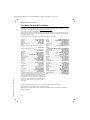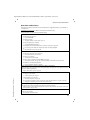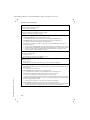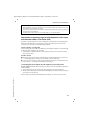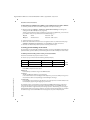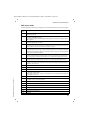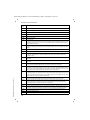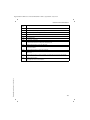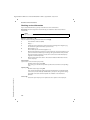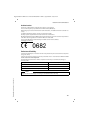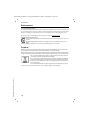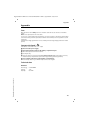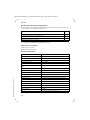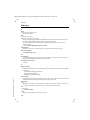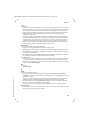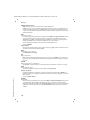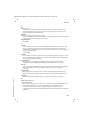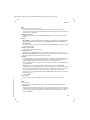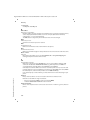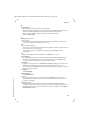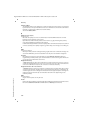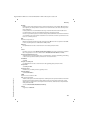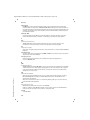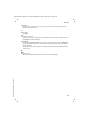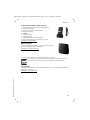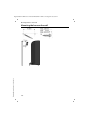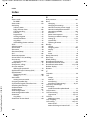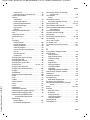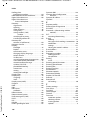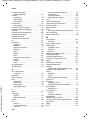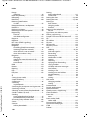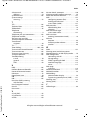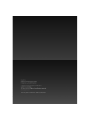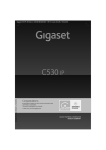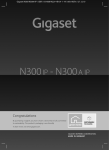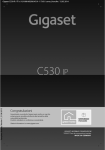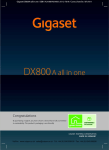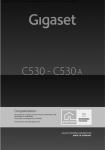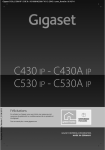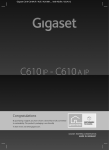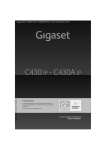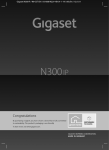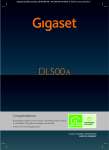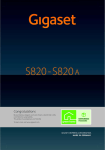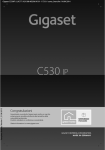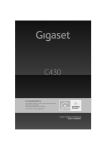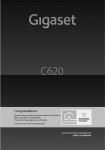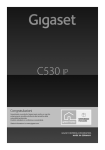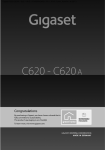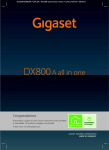Download User Manual - Headset.no
Transcript
Gigaset C530IP / IM-Nord en / A31008-M2506-R201-1-PG19 / cover_front.fm / 06.03.2014
Template Borneo, Version 1, 21.06.2012
C530 IP
Congratulations
By purchasing a Gigaset, you have chosen a brand that is fully
committed to sustainability.
This product’s packaging is eco-friendly!
To learn more, visit www.gigaset.com.
Gigaset C530IP / IM-Nord en / A31008-M2506-R201-1-PG19 / introduction.fm / 06.03.2014
Gigaset C530 IP – Your perfect companion
Gigaset C530 IP – Your perfect companion
... with impressive internal qualities. The large TFT display, user-friendly keypad and clearly laid
out menu are very simple to use. Your Gigaset can do a lot more than just make calls:
Ethernet port
Connect your Gigaset to the Internet and your PC via Ethernet. Use public and private
directories online (¢ page 88). Update the phonebook on your Gigaset and your directory on
the PC simultaneously.
Directory for 200 vCards – appointments
Save phone numbers and other data to the local directory (¢ page 85). Enter anniversaries in
the phonebook and set reminders (¢ page 100).
Use your Gigaset as a PABX
Register up to six handsets. Assign each device its own phone number.
It's easy to configure your Gigaset thanks to the wizards
The wizards help you to configure the VoIP connections for your phone and to assign the
receive and send connections to the registered handsets.
Go online with your Gigaset
Use your phone's Info Centre and have information specifically provided for the phone from
the Internet shown on the display (¢ page 72).
Other practical information
Transfer the phonebook from an existing Gigaset handset (¢ page 87), use the
programmable digit and display keys (¢ page 51) for quick dial or quick access to important
functions, read your e-mail messages on your phone (without a PC).
Environment
Gigaset Green Home – Be environmentally aware when using your phone. You can find details
on our ECO DECT products at www.gigaset.com/service.
Template Borneo, Version 1, 21.06.2012
Further information on your phone can be found online at
www.gigaset.com/gigasetC530ip.
After purchasing your Gigaset phone, please register it at www.gigaset.com/service – this will
enable us to help you more quickly if you have any questions or need to make a claim on the
guarantee!
Have fun using your new phone!
1
Gigaset C530IP / IM-Nord en / A31008-M2506-R201-1-PG19 / overview.fm / 06.03.2014
Overview of handset
Overview of handset
1
Display in idle status
2
Status bar
Icons display current settings and
operating status of the phone
3
4
Display keys (¢ page 28)
Message Key (¢ page 29)
Access to the calls and message lists;
Flashing: new message or new call
i
V
1
5
End call; cancel function; go back one
menu level (press briefly); go back to idle
status (press and hold); switch handset
on/off (press and hold in idle status)
2
07:15
INT 1
14 Oct
End call key, On/off key
6
Hash key
Keypad lock on/off (press and hold in idle
status);
Toggle between upper/lower case and
digits;
Insert a dialling pause (press and hold)
Calls
7
Calendar
3
8
Microphone (¢ page 35)
Recall key
Consultation call (flash) (press and hold)
13
4
12
5
9
Star key
Ringtone on/off (press and hold in idle
status);
Open special characters table
(when inputting text)
10 Connection socket for headset
(¢ page 24)
11
11 Key 1
Dial network mailbox (press and hold)
Template Borneo, Version 1, 21.06.2012
12 Talk key / Handsfree key
Dial number displayed;
Accept call; switch from earpiece to
handsfree mode;
Open the redial list (press briefly)
10
9
8
7
2
6
13 Control key / Menu key
(¢ page 27)
Gigaset C530IP / IM-Nord en / A31008-M2506-R201-1-PG19 / overview.fm / 06.03.2014
Overview of base station
Overview of base station
Paging key
Lit up: LAN connection active (phone is
connected to router)
Flashing: Data transfer to LAN connection
Start paging, display IP address on
handset: ¤ Press briefly
Set base to registration mode:
Template Borneo, Version 1, 21.06.2012
¤ Press and hold
3
Gigaset C530IP / IM-Nord en / A31008-M2506-R201-1-PG19 / C430AIP-C530AIPIVZ.fm / 06.03.2014
Contents
Contents
Gigaset C530 IP – Your perfect companion . . . . . . . . . . . . . . . . . . . . . . . . . . . . . . . . . . . . . . . . . . . . . . . . . 1
Overview of handset . . . . . . . . . . . . . . . . . . . . . . . . . . . . . . . . . . . . . . . . . . . . . . . . . . . . . . . . . . . . . . . . . . . . . . 2
Overview of base station . . . . . . . . . . . . . . . . . . . . . . . . . . . . . . . . . . . . . . . . . . . . . . . . . . . . . . . . . . . . . . . . . . . 3
Safety precautions . . . . . . . . . . . . . . . . . . . . . . . . . . . . . . . . . . . . . . . . . . . . . . . . . . . . . . . . . . . . . . . . . . . . . . . . . 5
Getting started . . . . . . . . . . . . . . . . . . . . . . . . . . . . . . . . . . . . . . . . . . . . . . . . . . . . . . . . . . . . . . . . . . . . . . . . . . . . 7
Understanding the operating steps in the user guide . . . . . . . . . . . . . . . . . . . . . . . . . . . . . . . . . . . . . . 26
Getting to know your phone . . . . . . . . . . . . . . . . . . . . . . . . . . . . . . . . . . . . . . . . . . . . . . . . . . . . . . . . . . . . . . 27
Making calls . . . . . . . . . . . . . . . . . . . . . . . . . . . . . . . . . . . . . . . . . . . . . . . . . . . . . . . . . . . . . . . . . . . . . . . . . . . . . . 31
Using provider-specific functions (network services) . . . . . . . . . . . . . . . . . . . . . . . . . . . . . . . . . . . . . . . 38
Making cost-effective calls . . . . . . . . . . . . . . . . . . . . . . . . . . . . . . . . . . . . . . . . . . . . . . . . . . . . . . . . . . . . . . . . 45
Adjusting the telephone settings . . . . . . . . . . . . . . . . . . . . . . . . . . . . . . . . . . . . . . . . . . . . . . . . . . . . . . . . . 46
Configuring the system settings . . . . . . . . . . . . . . . . . . . . . . . . . . . . . . . . . . . . . . . . . . . . . . . . . . . . . . . . . . 53
Operating a repeater . . . . . . . . . . . . . . . . . . . . . . . . . . . . . . . . . . . . . . . . . . . . . . . . . . . . . . . . . . . . . . . . . . . . . 60
SMS (text messages) . . . . . . . . . . . . . . . . . . . . . . . . . . . . . . . . . . . . . . . . . . . . . . . . . . . . . . . . . . . . . . . . . . . . . . 61
E-mail notifications . . . . . . . . . . . . . . . . . . . . . . . . . . . . . . . . . . . . . . . . . . . . . . . . . . . . . . . . . . . . . . . . . . . . . . . 69
Info Centre – continuous Internet access from your phone . . . . . . . . . . . . . . . . . . . . . . . . . . . . . . . . . 72
Network mailbox . . . . . . . . . . . . . . . . . . . . . . . . . . . . . . . . . . . . . . . . . . . . . . . . . . . . . . . . . . . . . . . . . . . . . . . . . 77
Multiple handsets . . . . . . . . . . . . . . . . . . . . . . . . . . . . . . . . . . . . . . . . . . . . . . . . . . . . . . . . . . . . . . . . . . . . . . . . 80
Directories . . . . . . . . . . . . . . . . . . . . . . . . . . . . . . . . . . . . . . . . . . . . . . . . . . . . . . . . . . . . . . . . . . . . . . . . . . . . . . . 85
Call lists . . . . . . . . . . . . . . . . . . . . . . . . . . . . . . . . . . . . . . . . . . . . . . . . . . . . . . . . . . . . . . . . . . . . . . . . . . . . . . . . . . 96
ECO DECT . . . . . . . . . . . . . . . . . . . . . . . . . . . . . . . . . . . . . . . . . . . . . . . . . . . . . . . . . . . . . . . . . . . . . . . . . . . . . . . . 98
Alarm clock . . . . . . . . . . . . . . . . . . . . . . . . . . . . . . . . . . . . . . . . . . . . . . . . . . . . . . . . . . . . . . . . . . . . . . . . . . . . . . 99
Calendar . . . . . . . . . . . . . . . . . . . . . . . . . . . . . . . . . . . . . . . . . . . . . . . . . . . . . . . . . . . . . . . . . . . . . . . . . . . . . . . . . 99
Baby monitor . . . . . . . . . . . . . . . . . . . . . . . . . . . . . . . . . . . . . . . . . . . . . . . . . . . . . . . . . . . . . . . . . . . . . . . . . . . . 101
Operating the telephone on a PABX . . . . . . . . . . . . . . . . . . . . . . . . . . . . . . . . . . . . . . . . . . . . . . . . . . . . . . 103
Display icons . . . . . . . . . . . . . . . . . . . . . . . . . . . . . . . . . . . . . . . . . . . . . . . . . . . . . . . . . . . . . . . . . . . . . . . . . . . . 105
Template Borneo, Version 1, 21.06.2012
Menu overview . . . . . . . . . . . . . . . . . . . . . . . . . . . . . . . . . . . . . . . . . . . . . . . . . . . . . . . . . . . . . . . . . . . . . . . . . . 107
Configuring the phone via the Web configurator . . . . . . . . . . . . . . . . . . . . . . . . . . . . . . . . . . . . . . . . . 110
Customer Service & Assistance . . . . . . . . . . . . . . . . . . . . . . . . . . . . . . . . . . . . . . . . . . . . . . . . . . . . . . . . . . . 132
Environment . . . . . . . . . . . . . . . . . . . . . . . . . . . . . . . . . . . . . . . . . . . . . . . . . . . . . . . . . . . . . . . . . . . . . . . . . . . . 142
Appendix . . . . . . . . . . . . . . . . . . . . . . . . . . . . . . . . . . . . . . . . . . . . . . . . . . . . . . . . . . . . . . . . . . . . . . . . . . . . . . . 143
Glossary . . . . . . . . . . . . . . . . . . . . . . . . . . . . . . . . . . . . . . . . . . . . . . . . . . . . . . . . . . . . . . . . . . . . . . . . . . . . . . . . . 146
Accessories . . . . . . . . . . . . . . . . . . . . . . . . . . . . . . . . . . . . . . . . . . . . . . . . . . . . . . . . . . . . . . . . . . . . . . . . . . . . . . 158
Mounting the base on the wall . . . . . . . . . . . . . . . . . . . . . . . . . . . . . . . . . . . . . . . . . . . . . . . . . . . . . . . . . . . 162
Mounting the charging cradle on the wall . . . . . . . . . . . . . . . . . . . . . . . . . . . . . . . . . . . . . . . . . . . . . . . . 163
Index . . . . . . . . . . . . . . . . . . . . . . . . . . . . . . . . . . . . . . . . . . . . . . . . . . . . . . . . . . . . . . . . . . . . . . . . . . . . . . . . . . . . 164
4
Gigaset C530IP / IM-Nord en / A31008-M2506-R201-1-PG19 / security.fm / 06.03.2014
Safety precautions
Safety precautions
Warning
Read the safety precautions and the user guide before use.
Explain their content and the potential hazards associated with using the device to your children.
Use only the power adapter indicated on the device.
Use only the cables supplied for fixed line and LAN connection and connect these to the
intended ports only.
Use only rechargeable batteries that correspond to the specification (see "Specifications").
Never use a conventional (non-rechargeable) battery or other battery types as this could result
in significant health risks and personal injury. Rechargeable batteries, which are noticeably
damaged, must be replaced.
Using your telephone may affect nearby medical equipment. Be aware of the technical
conditions in your
particular environment, e.g. doctor's surgery.
If you use a medical device (e.g. a pacemaker), please contact the device manufacturer. They will
be able to advise you regarding the susceptibility of the device to external sources of high
frequency energy (for the
specifications of your Gigaset product see "Specifications").
Do not hold the rear of the handset to your ear when it is ringing or when speaker mode is
activated. Otherwise you risk serious and permanent damage to your hearing.
Your Gigaset is compatible with the majority of digital hearing aids on the market. However,
perfect function with all hearing aids cannot be guaranteed.
The phone may cause interference in analogue hearing aids (humming or whistling) or cause
them to overload. If you require assistance, please contact the hearing aid supplier.
The devices are not splashproof. For this reason do not install them in a damp environment such
as bathrooms or shower rooms.
Do not use the devices in environments with a potential explosion hazard (e.g. paint shops).
Template Borneo, Version 1, 21.06.2012
If you give your Gigaset to a third party, make sure you also give them the user guide.
Remove faulty devices from use or have them repaired by our Service team, as these could
interfere with other wireless services.
Do not use the device if the display is cracked or broken. Broken glass or plastic can cause injury
to hands and face. Send the device to our Service department to be repaired.
To prevent loss of hearing, avoid listening at high volume over long periods of time.
5
Gigaset C530IP / IM-Nord en / A31008-M2506-R201-1-PG19 / security.fm / 06.03.2014
Safety precautions
Please
Template Borneo, Version 1, 21.06.2012
u The device cannot be used in the event of a power failure. It is also not possible to transmit emergency calls.
u Emergency numbers cannot be dialled if the keypad/display lock is activated!
6
Gigaset C530IP / IM-Nord en / A31008-M2506-R201-1-PG19 / starting.fm / 06.03.2014
Getting started
Getting started
Checking the contents of the package
1
2
3
4
5
6
7
8
10
11
Template Borneo, Version 1, 21.06.2012
9
1
Gigaset C530 IPbase
2
Power adapter to connect the base to the mains power supply
3
Phone cable (flat) to connect the base to the analogue fixed line network
4
Ethernet (LAN) cable to connect the base to the router (LAN/Internet)
5
Gigaset C530H handset
6
Two batteries for the handset (not charged)
7
Battery cover for the handset
8
Belt clip for the handset
9
Charging cradle for the handset
7
Gigaset C530IP / IM-Nord en / A31008-M2506-R201-1-PG19 / starting.fm / 06.03.2014
Getting started
10
Power adapter to connect the charging cradle to the mains power supply
11
Brief introduction with installation wizard for your telephone, license texts, warranty
agreement and links to important websites.
In the event of any firmware updates for your base, the user guide is also updated if
necessary and available to download online from www.gigaset.com.
Firmware updates
This user guide describes the functions of your phone from firmware version 080 onwards.
Whenever there are new or improved functions for your Gigaset, firmware updates are made
available for you to download to your base (¢ page 57). If this results in operational
changes when using your phone, a new version of this user guide or the necessary
amendments will be published on the Internet at
www.gigaset.com.
Select the product to open the relevant product page for your base, where you will find a
link to the user guides.
To find out what version of firmware is currently loaded, ¢ page 140.
Installing the base station and charging cradle
The base and charging cradle are designed for use in closed, dry rooms within a temperature
range of +5°C to +45°C.
¤ Set up the base at a central point in the building or house, or mount the base on the wall
(¢ page 163).
The phone's feet do not usually leave any marks on surfaces. However, due to the multitude of
different varnishes and polishes used on today's furnishings, marks on the surfaces cannot be
completely ruled out.
Caution
Template Borneo, Version 1, 21.06.2012
u Never expose the telephone to heat sources, direct sunlight or other electrical
appliances.
u Protect your Gigaset from moisture, dust, corrosive liquids and fumes.
u Pay attention to the range of the base. This is up to 50 m inside buildings and up to 300 m
in unobstructed outdoor areas. The range is reduced when Maximum Range is
deactivated (¢ page 98).
8
Gigaset C530IP / IM-Nord en / A31008-M2506-R201-1-PG19 / starting.fm / 06.03.2014
Getting started
Connecting the telephone (overview)
The following diagram is an overview of all connections for your telephone. The individual
connections are described in detail below. In order for you to make calls on your phone via the
fixed line network and VoIP, you need to connect the base to the fixed line network and Internet.
6
5
3
2
Template Borneo, Version 1, 21.06.2012
1
4
Follow the steps in the order given below:
1 Prepare the handset: Insert and charge batteries (¢ page 10)
2 Connect the charging cradle to the mains power supply (¢ page 10)
3 Connect the phone cable and power cable to the base (¢ page 12)
4 Connect the base to the telephone network and the mains power supply (¢ page 12)
5 Connect the base to the router for accessing the Internet and for configuring the base using
the Web configurator (connection via router and modem or via router with integrated
modem)
6 PC in LAN (optional) - for further configuration of the Gigaset C530 IP base
You can then connect a wire-bound headset to the handset (¢ page 24).
9
Gigaset C530IP / IM-Nord en / A31008-M2506-R201-1-PG19 / starting.fm / 06.03.2014
Getting started
Connecting the charging cradle
¤
2
4
¤
Connect the flat plug from the power
adapter 1.
Plug the power adapter into the power
socket 2.
1
3
To remove the plug from the charging cradle
again:
¤ Disconnect the power adapter from the
mains power supply.
¤ Press the release button 3 and
disconnect the plug 4.
Setting up the handset for use
The display is protected by a plastic film. ¤ Please remove the protective film!
Inserting the batteries and closing the battery cover
Caution
Use only rechargeable batteries recommended by Gigaset Communications GmbH
(¢ page 143), as this could otherwise result in significant health risks and personal injury.
For example, the outer casing of the batteries could be destroyed or the batteries could
explode. The phone could also malfunction or be damaged as a result of using batteries that
are not of the recommended type.
1
Template Borneo, Version 1, 21.06.2012
3
4
2
¤
10
Insert the batteries with
the polarity in the right
direction (for correct +/direction, see diagram).
¤
¤
Insert the battery cover
from the top 1.
Press the cover until it
clicks into place 2.
To open the battery cover:
Grip the notch on the
cover 3 and slide it
downwards 4.
¤
Gigaset C530IP / IM-Nord en / A31008-M2506-R201-1-PG19 / starting.fm / 06.03.2014
Getting started
Attaching the belt clip
The handset has notches on each side to attach the belt clip.
u To attach — press the belt clip onto the back of the handset
so that the tabs on the belt clip click into place in the
notches.
u To remove — press the centre of the belt clip firmly with
your right thumb, push the fingernail of your left thumb up
between the clip and the casing and pull the clip in an
upward direction.
Charging the batteries
The batteries are supplied partially charged. Please charge completely before use. The batteries
are fully charged when the power icon disappears from the display.
¤
6h
Template Borneo, Version 1, 21.06.2012
u
u
u
u
Charge the handset in the charging cradle for
6 hours.
The charge status is shown on the idle display:
xy xy x{ x{ (empty to full).
Notes
The handset may only be placed in the designated base/charging cradle.
The battery may heat up during charging. This is not dangerous.
After a time, the charge capacity of the battery will decrease for technical reasons.
Handsets contained in the package have already been registered to the base. If, however,
a handset has not been registered ("Please register handset" or "Place handset in base"
is displayed), please register it manually (¢ page 80).
11
Gigaset C530IP / IM-Nord en / A31008-M2506-R201-1-PG19 / starting.fm / 06.03.2014
Getting started
Connecting the base station to the telephone network and the
mains power supply
¤
¤
5
4
2
¤
1
3
¤
¤
Insert the phone cable into
the lower connection socket
at the rear of the base 1.
Insert the power cable of the
power adapter into the
upper connection socket 2
at the rear of the base.
Insert both cables into the
appropriate cable
channels 3.
Insert the phone cable into
the fixed line network
connection 4.
Connect the power adapter
into the power socket 5.
Caution
u Use only the supplied network cable and phone cable. Pin connections on telephone
cables can vary (pin connections ¢ page 145).
u The power cable must always be connected in order to function, as the phone will not
operate without a power supply.
Template Borneo, Version 1, 21.06.2012
You can now use your phone to make calls via the fixed line network and can be reached on
your fixed line network number.
12
Gigaset C530IP / IM-Nord en / A31008-M2506-R201-1-PG19 / starting.fm / 06.03.2014
Getting started
Connecting the base to a router (Internet)
Data protection notice
When the device is connected to the router, it automatically contacts the Gigaset support
server to make it easier for you to configure the devices and to enable communication with
the Internet services.
For this purpose, every device sends the following device-specific information once a day:
u Serial number/item number
u MAC address
u Private IP address for the Gigaset in the LAN/its port numbers
u Device name
u Software version
On the support server, this information is linked to the existing device-specific information:
u Gigaset.net phone number
u System-related/device-specific passwords
Further information about the Gigaset.net service data saved can be found at:
www.gigaset.net/privacy-policy
When you connect the base to a router, your telephone can establish an Internet connection. An
Internet connection is required for the following functions:
u Internet telephony VoIP (Voice over Internet Protocol)
u Notification as soon as new software is available for your phone on the Internet
u Configuring date and time with a time server on the Internet
u Info services and online directories.
For Internet access, you need a router connected to the Internet via a modem (this may be
integrated in the router).
You can also connect a PC to the router if you want to set your phone via its Web configurator.
Note
For telephony via the Internet, you need a broadband Internet connection (e.g. DSL) with flat
rate (recommended) or volume rate and a router that connects your phone to the Internet.
You can find a list of recommended routers on the Internet at:
Template Borneo, Version 1, 21.06.2012
www.gigaset.com/service
From here, go to the FAQ page and select your Gigaset IP telephone. Search for "Router", for
example.
13
Gigaset C530IP / IM-Nord en / A31008-M2506-R201-1-PG19 / starting.fm / 06.03.2014
Getting started
¤
¤
2
Insert a plug from the
Ethernet cable supplied
(Cat 5 with 2 RJ45 modular
jacks) into the LAN
connection socket at the side
of the base 1.
Then insert the second plug
from the Ethernet cable into
a LAN socket on the
router 2.
1
As soon as the cable between the telephone and the
router is plugged in and the router is switched on, the
key on the front of the base lights up (paging key).
You are now able to establish VoIP connections within Gigaset.net (¢ page 36).
¤
Note
If you want to change the display language ¢ page 46
Template Borneo, Version 1, 21.06.2012
Setting up the phone – installation wizard
Before you can use the Internet (VoIP) to phone other numbers on the Internet, the fixed line
network or the mobile network, you need the services of a VoIP provider who supports the VoIP
SIP standard.
¤ Register with at least one VoIP provider and set up at least one VoIP account.
You will receive from your provider:
u either access data (username, authentication name, password etc.)
u or an auto configuration code (activation code)
The installation wizard on your Gigaset phone supports you in setting up your VoIP account.
14
Gigaset C530IP / IM-Nord en / A31008-M2506-R201-1-PG19 / starting.fm / 06.03.2014
Getting started
Two individual wizards are combined to form the installation wizard:
1 VoIP wizard for setting up a VoIP account
2 Connection wizard for assigning send and receive connections (¢ page 20)
Note
You can configure up to 6 VoIP connections. When you get started with the phone, you can
initially only set up one VoIP connection. You can set up additional VoIP connections later
with the VoIP wizard (¢ page 55) or with the Web configurator.
Starting the installation wizard
As soon as the handset battery has sufficient charge,
the message key f on your handset will flash.
¤ Press the Message Key f.
If "New firmware available" is shown on the display, there is a firmware update available for
your telephone. Press the right display key Yes. The new firmware will be downloaded. This
takes approx. 6 minutes. The Message Key f then flashes again.
¤ To start configuration: Press the Message Key f.
VoIP wizard – Configuring VoIP settings
IP Wizard
IP Wizard
Ð
?
This wizard helps
you to configure an
Start IP
IP account and
installation wizard?
register it at your
provider so you -
Template Borneo, Version 1, 21.06.2012
No
¤
V
Yes
Press the key below the display screen
Yes (= right display key) to launch the
VoIP wizard.
¤
¤
OK
Press down on the control key s to
scroll through.
Press the display key OK to continue.
15
Gigaset C530IP / IM-Nord en / A31008-M2506-R201-1-PG19 / starting.fm / 06.03.2014
Getting started
If the connection wizard does not launch as normal or if you cancel the connection wizard, you
can launch it via the following menu on the handset:
¤ v Control key ¤ Ï ¤ Telephony ¤ VoIP Wizard
Select IP Account
´
IP 1
´
IP 2
´
IP 3
¤
´
IP 4
Select a connection with the control key
s if necessary.
´
IP 5
Back
A list of all possible IP connections will be
shown in the display (IP 1 to IP 6). VoIP
connections that are already configured are
marked with ³.
V
OK
¤
Press the display key OK to continue.
u Your VoIP provider has supplied you with
an authentication name/password and,
where applicable, a username:
¤ Press the display key No.
¤ For further information, please see:
"Downloading VoIP provider data"
¢ page 18.
IP Wizard
?
Do you have a
code for auto
configuration?
Template Borneo, Version 1, 21.06.2012
No
16
Yes
u You have received an auto-configuration
code (activation code) from your VoIP
provider:
¤ Press the display key Yes.
¤ For further information, please see:
"Entering the auto configuration
code" ¢ page 17.
Gigaset C530IP / IM-Nord en / A31008-M2506-R201-1-PG19 / starting.fm / 06.03.2014
Getting started
No Internet connection:
If an Internet connection cannot be established, one of the following messages is displayed:
u IP address not available: No connection to the router.
Check the plug connection between the router and the base and check the settings on
the router.
Your phone is preconfigured for dynamic assignment of the IP address. In order for your
router to "recognise" the phone, dynamic IP address assignment must also be activated
on the router, i.e. the router's DHCP server must be activated.
If the DHCP server cannot or should not be activated, you must assign a fixed IP address
to the phone (¢ page 54).
u Internet connection not available: No connection to the Internet.
The IP server may be temporarily unavailable. In this case, try to make a connection again
later.
Otherwise: Check the plug connection between the router and the modem or DSL
connection and check the settings on the router.
¤ If you press OK, the VoIP wizard will close.
You will then need to call up the wizard later via the menu to configure the IP connection.
Entering the auto configuration code
Auto configuration:
The configuration process for VoIP connections is automated for some VoIP providers. The
provider creates a configuration file with all required VoIP access data. This file is placed on a
configuration server on the Internet for downloading to your phone.
Your provider supplies you with a configuration code. The installation wizard (¢ page 15)
prompts you to enter the code. All the required VoIP data is then downloaded automatically
onto your phone.
The configuration file is only transferred via a secure connection (TLS authentication). If the
TLS authentication fails, the message key f flashes. If you press the message key, the
message Certificate error - Please check your certificates in the Web configurator. is
displayed. Press the right display key to confirm the message.
Log in to the Web configurator (¢ page 112).
Template Borneo, Version 1, 21.06.2012
The web page Security (¢ page 118) tells you why the secure connection could not be
established and what you can do.
If the configuration file fails to download (e.g. because the configuration server is not
available), the phone keeps trying to establish a connection until the file is downloaded
successfully to the phone.
17
Gigaset C530IP / IM-Nord en / A31008-M2506-R201-1-PG19 / starting.fm / 06.03.2014
Getting started
¤
IP Wizard
Using the keypad, enter the auto
configuration code you received from the
provider (max. 32 characters).
Activation code for
autoconfiguration:
OK
<C
¤
Press the display key OK.
All data required for VoIP telephony is downloaded directly from the Internet to your telephone.
When all the data has been successfully downloaded to your phone, Your IP account is
registered at your provider. appears on the display.
¤
For further information, please see: "Connection wizard" page 20.
Downloading VoIP provider data
The connection wizard establishes a connection with the Gigaset configuration server on the
Internet. Various profiles with general access data for different VoIP providers can be
downloaded here.
Select your country
Country 1
A list of countries is loaded.
¤ With the control key q, select the
country in which you want to use the
telephone.
Country 2
Country 3
Country 4
Template Borneo, Version 1, 21.06.2012
Country 5
Back
V
OK
¤
18
Press the display key OK to confirm the
selection.
Gigaset C530IP / IM-Nord en / A31008-M2506-R201-1-PG19 / starting.fm / 06.03.2014
Getting started
A list of the VoIP providers for which a profile
with the general access data is available on
the configuration server is displayed.
Select a Provider
¤
Provider 1
Provider 2
Provider 3
Select your VoIP provider with the control
key q.
Provider 4
Provider 5
Back
V
OK
¤
Press the display key OK to confirm the
selection.
The general access data for your VoIP provider is downloaded and saved on your phone.
You have not been able to download your provider's data
If your VoIP provider does not appear in the list, i.e. its general data is not provided for
download, cancel the VoIP wizard:
¤ Press and hold the End call key a. The handset returns to idle status.
You must then make the required VoIP provider and IP account settings using the Web
configurator (¢ page 119).
You can change the assignment of the VoIP connection as send/receive connection at a later
time via the telephone menu or the Web configurator.
Entering user data for your VoIP account
Provider Data
User ID
Template Borneo, Version 1, 21.06.2012
:
Abc
<C
OK
You will now be prompted to enter your
personal access data for your VoIP account.
The following are provider-dependent:
- User ID,
- Password
- User name
¤ Enter registration details that you have
received from your VoIP provider.
¤ Confirm each entry with the display key
OK.
If the User name is identical to the User ID,
simply press the display key OK.
19
Gigaset C530IP / IM-Nord en / A31008-M2506-R201-1-PG19 / starting.fm / 06.03.2014
Getting started
Please note ...
... when entering access data, it is case sensitive.
¤ To switch between upper/lower case and digit input: ¤ Press the # key (multiple
times if required). You can see briefly in the display whether upper case, lower case or
digit input is selected.
¤ To delete incorrectly entered characters: ¤ Press the display key Ñ. The character to
the left of the cursor is deleted.
¤ To navigate within an input field: ¤ Press the control key r.
If you have entered all the VoIP data fully and correctly, the message "Your IP account is
registered at your provider." will be shown in the display shortly afterwards. The VoIP wizard
will then close.
The connection wizard starts.
Connection wizard
Use the connection wizard to assign previously configured connections (fixed line network
connection, Gigaset.net connection ¢ page 36 and the VoIP connections ¢ page 15) to the
internal participants as receive or, if applicable, as send connections. Internal participants are the
registered handsets.
u Receive connections are the phone numbers (connections) on which you can be called.
Incoming calls are only forwarded to the internal participants (end devices) for which the
relevant connection is assigned as a receive connection.
u Send connections are the numbers that are sent to the called participant. The network
provider calculates charges based on the send connections. You can assign each internal
participant a number or the associated connection as a send connection.
u Each connection (number) of your phone can be both a send as well as a receive connection.
You can assign each connection to several internal participants as a send and/or receive
connection.
Default assignment
All configured connections are assigned as receive connections at registration/start-up.
Template Borneo, Version 1, 21.06.2012
The fixed line network connection is assigned to the handsets as a send connection.
20
Gigaset C530IP / IM-Nord en / A31008-M2506-R201-1-PG19 / starting.fm / 06.03.2014
Getting started
¤
a.
Connection Wizard
?
¤
Assign connections -
Press the display key Yes if you want to
change the setting for send and receive
connections of the handset with the
internal name INT1.
Press the display key No if you do not
want to change the setting for this
handset.
to handset
INT1?
Yes
No
b.
The list of currently assigned receive
connections will be displayed.
Rec. Connections
INT1
Ð
receives calls for
Fixed Line: 4560123
IP 1: 12345602
¤
Gigaset.net: 12345#9
Template Borneo, Version 1, 21.06.2012
Change
Scroll through the list with the control key
s if required.
¤ Press the display key Change if you want
to change the receive connection
setting.
Continue from £ c.
OK
Press the display key OK if you do not
want to change the setting.
Continue from £ d.
21
Gigaset C530IP / IM-Nord en / A31008-M2506-R201-1-PG19 / starting.fm / 06.03.2014
Getting started
c.
If no calls to the VoIP connection IP1 are to
be signalled on the handset:
¤ Press right on the control key v to set
to No.
INT 1
Receive calls for
IP 1:
< Yes
>
Receive calls for
Gigaset.net:
Back
Save
¤
¤
¤
Press down on the control key s to
switch to the next connection. Set Yes or
No as described above.
Repeat the steps for each connection.
Press the display key Save once you have
finished configuring the settings for the
handset.
The display will show the up-to-date list of receive connections for verification once again.
Press the display key OK to confirm the assignment.
¤
d.
Send Connections
Ð
The send connection that is currently set for
the handset is displayed:
Fixed Line.
INT1
sends calls with
Fixed Line:
4560123
Change
OK
¤
Template Borneo, Version 1, 21.06.2012
¤
22
Press the display key OK if you do not
want to change the setting. The
following step is skipped.
Press the display key Change if you want
to change the setting.
Gigaset C530IP / IM-Nord en / A31008-M2506-R201-1-PG19 / starting.fm / 06.03.2014
Getting started
e.
If the handset is to make calls via a different
connection/phone number:
¤ Press right on the control key v as
often as required until the desired
connection is displayed (in example IP1).
INT 1
Connection for
outgoing calls:
< IP 1
Back
>
Save
¤
Press the display key Save to save the
settings.
Instead of a connection, you can also select Sel. at each call. Each time you make a call, you can
then select the connection you wish to use on this handset.
If other handsets are already registered to the base, you are requested to assign send and receive
connections for the handsets. The following is shown in the display:
Assign connections to handset ?
¤ Perform the steps a. to e. for each registered handset.
After successfully configuring the settings, you will briefly see the display Connection
assignment complete.
Completing the installation
The handset then returns to idle status (an example of the display in idle status):
Template Borneo, Version 1, 21.06.2012
Displays
i
u Reception between the base and handset:
- good to poor: Ð i Ñ Ò
INT 1
- no reception: ¼ (red)
Colour green: Maximum Range deactivated.
u Battery charge status:
- { White: charged over 66%
- { White: charged between 34% and 66%
Calls
- y White: charged between 11% and 33%
- y Red: charged below 11%
- y Flashes red: Battery almost empty (less than ten minutes of talktime)
- xy xy x{ x{ White: Battery is charging
u INT 1: Internal name of the handset
V
07:15
14 Oct
SMS
23
Gigaset C530IP / IM-Nord en / A31008-M2506-R201-1-PG19 / starting.fm / 06.03.2014
Getting started
Note
To protect your phone and its system settings from unauthorised access, you can define
a 4-digit number code (system PIN) known only to yourself. This code must also be entered
before you can register/de-register handsets, or alter the VoIP or LAN settings of your phone.
The default system PIN is 0000 (4 x zero).
For instructions on changing the PIN, ¢ page 53.
Date and time
There are two methods of setting the date and time:
u By default, your phone is configured so that the date and time are transferred from a time
server on the Internet, provided it is connected to the Internet.
You can activate/deactivate the synchronisation with a time server via the Web configurator
(¢ page 127).
u You can also set the date and time manually via the menu on one of the registered handsets
(¢ page 53).
To ensure you have the correct time for incoming calls and to use the alarm clock and calendar,
the date and time must be set.
Connecting the headset to the handset (optional)
Template Borneo, Version 1, 21.06.2012
You can connect a headset with a 2.5 mm jack connector. For
information on recommended headsets, see the relevant product
page at www.gigaset.com.
24
Gigaset C530IP / IM-Nord en / A31008-M2506-R201-1-PG19 / starting.fm / 06.03.2014
Getting started
Proceeding
After successfully setting up the phone, you can make calls straight away, customise your
Gigaset according to your requirements (¢ page 46) or firstly familiarise yourself with the
operation (¢ page 27).
Making external calls and accepting calls
¢ page 31
Setting the ringtone melody and volume
¢ page 48
Storing your own area code in the telephone
¢ page 54
Configuring ECO DECT settings
¢ page 98
Preparing the telephone for SMS reception
¢ page 61
Operating the telephone on a PABX
¢ page 103
Registering available Gigaset handsets to the base and transferring their
phonebook entries to the new handset
¢ page 80
¢ page 87
Using online directories
¢ page 88
Entering additional VoIP accounts
¢ page 55
Configuring the phone via the Web configurator
¢ page 110
Template Borneo, Version 1, 21.06.2012
If you have any questions about using your phone, please read the tips on
troubleshooting (¢ page 133) or contact our Customer Care team (¢ page 132).
25
Gigaset C530IP / IM-Nord en / A31008-M2506-R201-1-PG19 / starting.fm / 06.03.2014
Understanding the operating steps in the user guide
Understanding the operating steps in the user guide
The keys on your Gigaset handset are set out in these operating instructions as follows:
c/v/a
Q to O
*/#
f/S
Talk key / Menu key / End call key
Number / Letter keys
Star key / Hash key
Messages key / R key
Example: Activating/deactivating Auto Answer
v ¤ Ï ¤ OK ¤ q Telephony ¤ OK ¤ Auto Answer ¤ Change (³ = activated)
Illustration in the user guide:
Follow this procedure:
¤ v: With the handset in idle status, press right on the control key to open the main menu.
¤ Ï: Navigate to the Ï icon using the control key p.
¤ OK: Press the display key OK or the centre of the control key w to open the submenu
¤
¤
Template Borneo, Version 1, 21.06.2012
¤
¤
26
Settings.
q Telephony: Scroll to the entry Telephony with the control key q.
OK: Press the display key OK or the centre of the control key w to open the submenu
Telephony.
Auto Answer: The activate/deactivate auto answer function is selected.
Change (³ = activated): Press the display key Change or the centre of the control key w to
alternate between activating or deactivating (³ = activated, ´ = deactivated).
Gigaset C530IP / IM-Nord en / A31008-M2506-R201-1-PG19 / starting.fm / 06.03.2014
Getting to know your phone
Getting to know your phone
Activating/deactivating the handset
¤ Press and hold the End call key a to switch the handset on or off.
Locking/unlocking the keypad
The keypad lock prevents any accidental use of the phone. If you press a key when the keypad is
locked, a message is displayed.
¤ Press and hold the # key to lock or unlock the keypad.
If the keypad lock is activated, you will see a message when you press a key.
The keypad lock deactivates automatically when you receive a call. It is reactivated when the call
is finished.
Control key
The side of the control key (up, down, right, left, centre) that you need
to press in each operating situation is marked in black below, e.g. v for
"press right on the control key" or w for "press the centre of the control
key".
The control key allows you to navigate within menus and entry fields. In
idle status or during an external call, it has the following functions:
When the handset is in idle status
s
vor w
u
t
Press briefly: Open the handset phonebook.
Press and hold: Open the list of available online directories.
Open the main menu.
Open the list of handsets.
Bring up the menu for setting the handset's call volume (¢ page 48).
During an external call
s
u
t
Open the phonebook.
Initiate an internal consultation call.
Adjust the loudspeaker volume for earpiece and handsfree mode.
Template Borneo, Version 1, 21.06.2012
Functions when pressing the centre of the control key
The key has different functions, depending on the operating situation.
u In idle status, it opens the main menu.
u In submenus, selection and entry fields, the key takes on the function of the display keys
OK, Yes, Save, Select or Change.
Note
These instructions demonstrate opening the main menu by pressing right on the control key
v and confirming the functions by pressing the appropriate display key. However, if you
prefer, you can use the control key as described above.
27
Gigaset C530IP / IM-Nord en / A31008-M2506-R201-1-PG19 / starting.fm / 06.03.2014
Getting to know your phone
Display keys
The display keys have a function preset by default in idle status, but the keys can be re-assigned
(¢ page 51).
The functions of the display keys change depending on the operating situation. Example:
Save
Back
Current display key functions
Display keys
Some of the important display keys are:
Options
OK
Û
Open a menu for further functions.
Confirm selection.
Delete key: Delete character/word from right to left.
Back
Skip back one menu level or cancel operation.
Save
Save entry.
Þ
Open redial list.
Overview of icons on the display keys (¢ page 106).
Menu guidance
The functions of your telephone are displayed on a menu that consists of several levels. Menu
overview ¢ page 107.
Main menu (first menu level)
¤
When the handset is in idle status, press right on the control key v to open the main menu.
The main menu functions are shown in the display as icons. The
icon for the selected function is highlighted in orange and the
name of the associated function appears in the display header.
Template Borneo, Version 1, 21.06.2012
Accessing a function, i.e. opening the corresponding submenu
(next menu level):
¤ Use the control key p to navigate to the required function
and press the display key OK.
Returning to idle status: Briefly press the display key Back or End
call key a.
28
Settings
Ë
Ê
Ì
Ç
É
Ï
Back
OK
Gigaset C530IP / IM-Nord en / A31008-M2506-R201-1-PG19 / starting.fm / 06.03.2014
Getting to know your phone
Submenus
The functions in the submenus are displayed as lists (see the
example on the right).
To access a function:
¤ Scroll to the function using the control key q.
¤ Press OK.
Example
Settings
Date/Time
To return to the previous menu level: Briefly press the display key
Back or the End call key a.
Audio Settings
Returning to idle status
Language
From any menu:
¤ Press and hold the End call key a.
Registration
Or:
¤
Display
OK
Back
The display automatically returns to idle status after 2 minutes.
Any settings you have not confirmed by pressing OK, Yes, Save or Change will be discarded.
Message lists
Any messages you receive are saved in the message lists. The
message key f flashes (if activated, ¢ page 127). The flashing
stops when you press the key. In idle status, the display shows an
icon for the new message:
à on the network mailbox (
¢ page 77)
™ in the missed calls list (¢ page 96)
î in the SMS list (¢ page 61) or the e-mail list (¢ page 69)
in the missed appointments list (¢ page 99)
The icon for the network mailbox is always displayed, provided
the number is stored in the telephone. The other lists are only
displayed if they contain messages.
¤ Press the Message Key f.
To open the list: q Select required list. ¤ OK
Example
V
i
07:15
14 Oct
INT 1
à ™
02
Calls
10
Ë
09
08
Calendar
To view the messages list:
Template Borneo, Version 1, 21.06.2012
Exception: If you select the network mailbox, the number of the network mailbox will be
selected (¢ page 77). Lists are not opened on the display.
29
Gigaset C530IP / IM-Nord en / A31008-M2506-R201-1-PG19 / starting.fm / 06.03.2014
Getting to know your phone
Entering numbers and text
If several number and/or text fields are displayed (e.g. First Name
and Surname in a phonebook entry), the field is automatically
activated. The following fields must be activated by navigating
with the control key q. A field is activated when a cursor is
flashing inside it.
New Entry
First Name:
I
Surname:
Correcting incorrect entries
u To delete characters before the cursor: press the display key
Ñ briefly.
u To delete words before the cursor: press and hold the display
key Ñ.
Entering text
Phone (Home):
x
Û
Abc
Save
Template Borneo, Version 1, 21.06.2012
u Letters/Characters: Multiple letters and characters are assigned to each key between Q
and O. The characters are shown according to the key in a selection line at the bottom left
of the display. The selected character is highlighted. Briefly press the key several times in
succession to select the required letter/character.
u Placing the cursor: Letters/characters are inserted at the cursor position. You can change the
place of the cursor by pressing the control key r, or q in fields with multiple rows.
u Typing lower case, upper case and numbers: Press the hash key # to switch between
lower case, upper case or numbers for the following letters.
When editing a phonebook entry, the first letter and each letter following a space is
automatically in upper case.
u Special characters: Press the star key * to open the special characters table. Navigate to
the character desired using the star key and press the display key Insert to select it.
u Special letters: Umlauts or other marked/diacritic characters can be selected by pressing the
corresponding letter several times. See the character table (¢ page 145).
30
Gigaset C530IP / IM-Nord en / A31008-M2506-R201-1-PG19 / telephony.fm / 06.03.2014
Making calls
Making calls
Note
You can make up to two external calls at the same time via your base, depending on the
quality of your DSL connection.
Making an external call
External calls are calls made via the public telephone network (fixed line network or mobile
network) and via the Internet (VoIP).
To make an external call, you need to define one of the phone connections as a send connection.
You have the following options:
u Assign a connection to the handset as a send connection permanently (¢ page 56).
If necessary, you can use a "fallback" connection via a display key (¢ page 51).
u Select a send connection on the handset each time you make a call.
Permanently assigned send connection
¤
Enter the number. ¤ Press the Talk key c briefly. The number is dialled.
Or:
Press and hold the Talk key c. ¤ qSelect a connection. ¤ Dial / w ¤ Enter number. The
number is dialled approximately 3.5 seconds after the last digit is entered.
¤
Template Borneo, Version 1, 21.06.2012
Notes
u If a dialling plan has been defined for the dialled phone number (¢ page 123), then the
connection specified in the dialling plan will be used to establish the connection instead
of the send connection. If the phone number is blocked by a dialling plan, it will not be
dialled. Not possible is displayed.
u If you use VoIP to make a call to the fixed line network, you may also have to dial the area
code for local calls (depending on the provider). You can avoid having to dial your own
area code by entering it in the configuration and activating the Predial area code for
local calls via VoIP option (see Web configurator).
u You have activated the Automatic Fallback to Fixed Line option with the Web
configurator. If an attempt to make a call via a VoIP connection fails, the phone
automatically attempts to establish the connection via the fixed line network.
u Gigaset.net numbers ending with the suffix #9 are automatically dialled via the
Gigaset.net connection. The calls are free of charge (¢ page 36).
31
Gigaset C530IP / IM-Nord en / A31008-M2506-R201-1-PG19 / telephony.fm / 06.03.2014
Making calls
Selecting a connection at each call
Prerequisite: Instead of a send connection, "Sel. at each call" is assigned to the handset
(¢ page 56).
¤ Enter the number. ¤ Press the Talk key c. ¤ q Select a connection. ¤ Dial / w.
Notes
u You can cancel the dialling process with the End call key a.
u You can see the duration of the call while the call is in progress.
u If you have registered multiple handsets to the base, you can make internal calls free of
charge (¢ page 82).
Using an alternative connection/connection list on the display key
Prerequisite: You have assigned an "alternative connection" or the list with all configured
connections to a display key (¢ page 51).
¤ Press the display key Sel. Line. ¤ q Select a connection. ¤ c / Dial. ¤ Enter the number.
The number is dialled approximately 3.5 seconds after the last digit is entered.
Any dialling plan that has been defined for the dialled phone number (¢ page 123) is ignored.
The selected send connection is always used.
Calling an IP address (provider-dependent)
You can also dial an IP address instead of a phone number using VoIP.
¤ Press the star key * to separate the sections of the IP address (e.g. 149*246*122*28).
¤ If necessary press the hash key # to attach the SIP port number of the person you are
calling to the IP address (e.g. 149*246*122*28#5060).
If your VoIP provider does not support the dialling of IP addresses, each part of the address will
be interpreted as a normal phone number.
Dialling with the redial list
The redial list contains the 20 numbers last dialled with the handset. You can manage this
similarly to your phone's message lists (¢ page 29).
¤ Open the redial list: Briefly press the Talk key c.
¤ q Select an entry. ¤ Press the Talk key c. The number is dialled.
If a name is displayed, you can display the corresponding phone number:
View / w ¤ r View next/previous number, if necessary.
Template Borneo, Version 1, 21.06.2012
¤
If you have assigned a line (e.g. to initiate an external consultation call):
number with OK.
32
¤ Dial the selected
Gigaset C530IP / IM-Nord en / A31008-M2506-R201-1-PG19 / telephony.fm / 06.03.2014
Making calls
Managing entries in the redial list
c Open the redial list. ¤ q Select an entry. ¤ Options
¤
Copy to Directory: ¤ OK ¤ Copy an entry to the phonebook (¢ page 85).
Display number: ¤ OK ¤ Copy a number into the display, change or add to if necessary.
¤ Dial with c or save as a new entry in the phonebook with Ó.
Delete entry: ¤ OK. The entry is deleted.
Delete all: ¤ OK. All entries are deleted.
Dialling from the call list
v ¤ Ê ¤ OK ¤ q Select the list. ¤ OK
¤ q Select an entry. ¤ c. The number is dialled.
Example
All calls
l Frank
™
Notes
u You can also bring up the call list using the display
key Calls, but you must assign a display key
accordingly (¢ page 52).
u You can also open the Missed calls list using the
Message Key f.
for IP2
Thursday 14/02/2013, 15:40
š 089563795
via IP1
Thursday 13/02/2013, 15:32
View
Dialling with the phonebook
s Open the phonebook. ¤ q Select an entry.
Options
¤c
If multiple numbers are entered:
¤ r Select a number. ¤ Press the Talk key c or OK. The number is dialled.
Note
You can also dial from a public phonebook¢ page 88, your private online phonebook
¢ page 91 or your Gigaset.net phonebook ¢ page 92.
One touch call
You can set up your phone so that you can dial a specific number when you press any key on the
keyboard. This allows children, for example, who are unable to enter a number, to call a certain
number.
Template Borneo, Version 1, 21.06.2012
v
¤
¤ É ¤ OK ¤ q One Touch Call ¤ OK
Activation: ¤ r On / Off
Call to: ¤ Enter or change the number.
Save
i
V
07:15
INT 1
The activated One Touch Call appears on the idle display. The saved
number is dialled by pressing any key. Cancel dialling with a.
The phone is blocked for other calls (including emergency calls).
To end one touch call:
¤ Press the display key OFF.
¤ Press and hold the # key.
Or: ¤ Press and hold the # key.
?
22 Feb
OneTouchCall active
0891234567
OFF
33
Gigaset C530IP / IM-Nord en / A31008-M2506-R201-1-PG19 / telephony.fm / 06.03.2014
Making calls
Dialling emergency numbers
Dialling plans for emergency numbers (e.g. the local police emergency number) are preset on
the phone for certain countries. Emergency numbers are dialled by default via the fixed line
network. However, you can change the connection through which each emergency number
should be called (e.g. if the phone is not connected to the fixed line network) (¢ page 123).
Please note: If no dialling plans are defined for emergency numbers and you have set an
automatic area code, the area code will also be put in front of the emergency numbers when
dialled via a VoIP connection.
Ending a call
¤ Press the End call key a.
Accepting a call
An incoming call is indicated by ringing, by a display on the screen and by the flashing Talk
key d.
Note
Only calls to the receive connections assigned to the handset are signalled (¢ page 57).
The following applies if VoIP connections are configured on your base:
u If you have not assigned the receive connections on your phone, all incoming calls are
signalled on all registered handsets.
u If you have assigned connections but not assigned a connection to any handset as the
receive connection, calls on this connection will not be signalled.
u If a call cannot be assigned to any connection on the phone, this call is signalled on all
handsets.
Options for answering the call:
Press the Talk key c.
If Auto Answer is switched on (¢ page 47), remove the handset from the charging cradle.
Accepting a call with the Gigaset L410 handsfree clip: ¤ Press the Talk key on the
Gigaset L410.
Prerequisite: The Gigaset L410 must be registered to the base. You can find further
information in the Gigaset L410 user guide.
Template Borneo, Version 1, 21.06.2012
¤
¤
¤
Declining a call:
Switch off ringtone: ¤ Silence. You can accept the call while it is displayed on the screen.
Rejecting a call (only for VoIP connection): ¤ Press the End call key a. For a call to the fixed
line network connection, only the ringtone is deactivated.
¤
¤
Accepting/rejecting call waiting
If you receive a call while conducting an external call, you will hear the call waiting tone. If the
number is transferred, you will see this number or the name of the caller on the display.
To reject a call:
¤ Reject
To accept a call: ¤ Accept
34
Gigaset C530IP / IM-Nord en / A31008-M2506-R201-1-PG19 / telephony.fm / 06.03.2014
Making calls
When you accept a call, the previous call is placed on hold.
Returning to the call on hold:
¤ a.
Once you have accepted the waiting call, you can switch between the two callers ("Call
swapping" ¢ page 43) or speak to both at the same time ("Conference" ¢ page 43).
Switching the handsfree mode on/off
If you are going to let someone listen in, you should tell the other participant that this is
happening.
Activating/deactivating handsfree mode during a call and when establishing a connection:
¤ Press c.
To place the handset in the charging cradle during a call:
Press and hold c for a further 2 seconds while placing the handset in the charging cradle.
¤
For instructions on changing the loudspeaker volume, ¢ page 48.
Switching the microphone on/off (muting)
If you turn the microphone off during a call, your caller can no longer hear you.
¤ Press v to switch the microphone on/off.
Phone number display
Calling Line Identification
The caller's phone number is displayed. If the caller's number is stored in your phonebook, the
number type and name are displayed.
No Calling Line Identification
Instead of name and number, the following is displayed:
u External: No number has been transferred.
u Withheld: Caller has withheld Calling Line Identification.
u Unavailable: Caller has not requested Calling Line Identification.
Template Borneo, Version 1, 21.06.2012
Notes on phone number display for CLIP
By default, the number of the caller is shown on your telephone, ¢ page 134 or
¤ www.gigaset.com/service
Transferring the name from the online phonebook
Instead of the phone number appearing in the call display, you can display the name under
which the caller is saved in the online phonebook.
Prerequisites:
u The provider of the online phonebook you have set for your telephone supports this
function.
u You have activated the "Display caller name" function via the Web configurator
(¢ page 127).
u The caller has requested Calling Line Identification and has not withheld the function.
35
Gigaset C530IP / IM-Nord en / A31008-M2506-R201-1-PG19 / telephony.fm / 06.03.2014
Making calls
u Your telephone is connected to the Internet.
u The caller's number is not saved in the handset's local phonebook.
VoIP telephony via Gigaset.net
You can use Gigaset.net to make free phone calls via the Internet directly to other Gigaset.net
users without having to set up an account with a VoIP provider or make any further settings. You
simply have to connect your phone to the power supply and to the Internet and, if necessary,
enter yourself in the Gigaset.net online phonebook under a name of your choice (¢ page 95).
Gigaset.net is a VoIP service provided by Gigaset Communications GmbH to which all users of a
Gigaset VoIP device can subscribe.
You can call other participants to Gigaset.net free of charge, i.e. there are no telephone charges
other than the costs for your Internet connection. Connections to/from other networks are not
possible.
Numbers ending with the suffix #9 are automatically dialled via the Gigaset.net connection.
Note
Gigaset.net supports broadband telephony: Gigaset.net calls that you make from your
phone with a different broadband-capable terminal have excellent sound quality.
Every Gigaset VoIP device is assigned a Gigaset.net phone number by default (¢ page 140). All
registered participants are included in the Gigaset.net phonebook, which you are able to access.
An echo service is available for you to check your VoIP connection.
The echo service is available in six languages:
u 12341#9 (English)
u 12342#9 (Dutch)
u 12343#9 (Italian)
u 12344#9 (French)
u 12345#9 (German)
u 12346#9 (Spanish)
After an announcement, the echo service immediately sends back the voice data received from
you in the form of an echo.
Template Borneo, Version 1, 21.06.2012
Exclusion of liability
Gigaset.net is a voluntary service provided by Gigaset Communications GmbH without
guarantee or liability for the availability of the network and service provision.
Notes
If you do not use your Gigaset.net connection for six months, it is automatically disabled. You
cannot be reached for calls from Gigaset.net.
The connection is reactivated as soon as you:
u Start a search in the Gigaset.net phonebook
u Make a call via Gigaset.net (dial a number with #9 at the end) or
u Activate the connection via the Web configurator.
36
Gigaset C530IP / IM-Nord en / A31008-M2506-R201-1-PG19 / telephony.fm / 06.03.2014
Making calls
Gigaset HDSP – telephony with brilliant sound quality
Your Gigaset phone supports the broadband codec G.722. You can
therefore use it to make calls with brilliant sound quality (High
Definition Sound Performance).
If you register broadband-capable handsets to your base, internal calls
between these handsets will also be made via broadband.
The following are prerequisites for broadband connections on your
telephone:
u For internal calls:
The handsets involved are broadband-capable, i.e. they support codec G.722.
u For external calls via VoIP:
- You make the call from a broadband-capable handset.
- You have selected codec G.722 for outgoing calls.
- Your VoIP provider supports broadband connections.
- The recipient's phone supports codec G.722 and accepts the establishment of a
broadband connection.
Note
Template Borneo, Version 1, 21.06.2012
The Gigaset.net VoIP service (¢ page 36) supports broadband connections.
37
Gigaset C530IP / IM-Nord en / A31008-M2506-R201-1-PG19 / netservices.fm / 06.03.2014
Using provider-specific functions (network services)
Using provider-specific functions (network services)
Network services depend on and must be requested from your network provider (which may
incur additional charges). Network services fall into two distinct groups:
u Network services that are activated for the following call or all subsequent calls when no call
is being made (for example calling anonymously). You can activate/deactivate these network
services via the menu Ç.
u Network services that are activated during an external call e.g. "consultation call", "swapping
between two callers" and "setting up conference calls". These services are provided to you
during an external call in the options bar (e.g Ext. Call, Conf.).
You will find a general description of the features on your network provider's website or at one
of their store branches.
Notes
u To activate/deactivate the following services, a code is generally sent to the telephone
network.
¤ After a confirmation tone from the telephone network, press a.
u All functions that can be activated under menu item Ç are services made available by
your network provider. If you require assistance, please contact your network provider.
u It is not possible to reprogram the network services.
u Some settings cannot be made simultaneously on multiple handsets. If this is the case,
you will hear a negative acknowledge tone.
Configuring general settings for all calls
Anonymous calling – withholding Calling Line Identification
If you withhold your number (CLIR = Calling Line Identification Restriction), your number will not
be displayed for the caller. You are calling anonymously.
Note
Template Borneo, Version 1, 21.06.2012
Anonymous calls are only possible via VoIP connections through providers that support the
"anonymous calling" function. You may have to ask your VoIP provider to activate this
function.
The setting applies for all calls via the fixed line network and VoIP connections, along with all
registered handsets.
v ¤ Ç Select Services
¤ OK ¤ q All Calls Anonym. ¤ Change (μ = activated).
To cancel Calling Line Identification for the next call only ¢ page 41.
38
Gigaset C530IP / IM-Nord en / A31008-M2506-R201-1-PG19 / netservices.fm / 06.03.2014
Using provider-specific functions (network services)
General Call Forwarding (CD)
When diverting a call, the call is forwarded to another connection.
A distinction is made between
u Diverting calls internally and
u Diverting calls to an external phone number
Call Forwarding to an external connection
You can set up Call Forwarding differently for each connection, i.e. for each connection (fixed line
network number and VoIP connection), that is assigned to the handset as a receive connection.
v ¤ Ç Select Services ¤ OK
¤ OK
Status:
¤ q Call Divert ¤ OK ¤ q Select receive connection.
¤ r On / Off
To Phone Number: ¤ Enter the number to which the call is to be forwarded.
You can specify a different fixed line network, VoIP or mobile number for every connection.
You must specify another Gigaset.net number when diverting a call from your Gigaset.net
number.
When: ¤ r All Calls / When Busy / No Answer
All Calls: Calls are forwarded immediately, i.e. no more calls to this connection are signalled
on your phone.
No Answer: Calls are diverted if no one accepts the call within several rings.
When Busy: Calls are forwarded if your line is busy.
¤ Send
For diverting calls from the fixed line network:
A connection is established to the telephone network to activate/deactivate Call Forwarding.
After confirmation from the fixed line network, press the End call key a.
¤
Please note
Template Borneo, Version 1, 21.06.2012
Diverting calls to your phone numbers can incur additional costs. Please consult your
provider.
39
Gigaset C530IP / IM-Nord en / A31008-M2506-R201-1-PG19 / netservices.fm / 06.03.2014
Using provider-specific functions (network services)
Internal Call Forwarding
You can divert all external calls intended for a receive connection on the handset to a different
handset.
v ¤ Ç Select Services ¤ OK
Activation:
¤ r On / Off
¤ q Call Divert ¤ OK ¤ q Internal ¤ OK.
To Handset: ¤ r Select internal participant.
No Handset is displayed if internal Call Forwarding has not been set previously or if the
previously set handset is no longer registered.
Ring Delay: r None / 10 sec. / 20 sec. / 30 sec.
Delay time for the ring delay. If you prefer to have a delay before the call is diverted, select
the length of the delay. If you select None, the call is not signalled on the handset and is
diverted immediately.
¤ Save
The internal Call Forwarding is single-stage only, i.e. if calls for the handset are diverted to a
different handset (e.g. HS1) on which a Call Forwarding is also active (e.g. to HS2), this second
Call Forwarding is not activated. The calls are signalled on handset HS1.
Notes
u Any call for the handset that has been diverted is entered in the call lists.
u If a call to a receive connection that is only assigned to the handset is diverted to a
handset that is not available (e.g. the handset is deactivated), the call is rejected after a
short time.
Activating/deactivating call waiting for external calls
If the function is activated, you will hear a call waiting tone during an external call to signal that
another external caller is trying to get through. If you have CLIP, the number of the waiting caller
or the corresponding phonebook entry is shown in the display. The caller will hear the ringing
tone.
When call waiting is deactivated, the caller will hear the busy tone if you are already making a
call and you are the only participant of this connection.
Prerequisite for calls via VoIP: Parallel VoIP connections are permitted on your telephone
(default setting; setting can be changed via the Web configurator).
Template Borneo, Version 1, 21.06.2012
v ¤ Ç Select Services ¤ OK
Status: ¤ r On / Off
¤ Send
¤ q Call Waiting ¤ OK
Call waiting is activated/deactivated for all connections to the telephone and all registered
handsets.
To activate/deactivate the function for the fixed line network connection, the phone establishes
a connection to the exchange to send the relevant code.
¤ After confirmation from the fixed line network, press the End call key a.
40
Gigaset C530IP / IM-Nord en / A31008-M2506-R201-1-PG19 / netservices.fm / 06.03.2014
Using provider-specific functions (network services)
Special settings for calls via VoIP
Activating/deactivating call transfer – ECT (Explicit Call Transfer)
If the Transfer (ECT) function is activated, you can connect two external callers on a VoIP
connection with each other by pressing the End call key a.
v ¤ Ç Select Services ¤ OK
¤ q Transfer (ECT) ¤ Change (³ = activated).
Note
You can use the Web configurator to change further settings for the call transfer on a VoIP
connection (¢ page 125).
Configuring settings for the next call
Activating "anonymous calling" for the next call
You can withhold your phone number for the next call (CLIR = Calling Line Identification
Restriction).
v ¤ Ç Select Services ¤ OK
¤
¤ q Next Call Anonym. ¤ OK
Enter the number or copy from the phonebook. ¤ Dial / c
The number is dialled.
Withhold your number for all calls, ¢ page 38.
Configuring settings during an external call
Please note
For VoIP telephony, the services described below are only available if parallel IP connections
are permitted.
Initiating ringback when busy/no answer (fixed line network)
Note
A display key/menu function for activating ringback only appears if the exchange supports
this feature.
Template Borneo, Version 1, 21.06.2012
If the person you are calling does not answer or their line is busy, you can initiate ringback.
Ringback when busy: The ringback takes place as soon as the participant in question terminates
the current call.
Ringback when the call is not answered: The ringback takes place as soon as the participant in
question has made a call.
41
Gigaset C530IP / IM-Nord en / A31008-M2506-R201-1-PG19 / netservices.fm / 06.03.2014
Using provider-specific functions (network services)
Initiating ringback
Prerequisite: You have dialled a number and set your fixed line network connection as the send
connection.
Options ¤ q Ringback ¤ OK
If ringback has been successfully activated, a message to this effect is displayed. The call is
ended. The handset returns to idle status.
If ringback has not been successfully activated in the exchange, a message to this effect is
displayed.
¤ aPress the End call key.
Initiating ringback during an external consultation call
You wish to initiate an external consultation call during an external call. The line is busy or there
is no answer.
Options ¤ q Ringback ¤ OK ¤ End
You return to the participant on hold.
Notes
u You can only activate one ringback at a time. If you activate a second ringback, the first
one is automatically deleted.
u The ringback is initiated on the previously used send connection.
u The ringback can only be received on the handset that activated the ringback.
Consultation calls (external)
You can call a second external caller. The first call is placed on hold.
During an external call:
¤ Press the display key Ext. Call. The previous call is placed on hold. The caller hears an
announcement or music on hold.
¤ Enter the second participant's telephone number. The phone number is dialled. You are
connected to the second participant.
If the participant does not respond:
¤ End. You return to the first participant.
Ending a consultation call
Options ¤ q End active call
Template Borneo, Version 1, 21.06.2012
You will be reconnected to the first call participant.
If you have established the consultation call via your fixed line network connection, you can also
end the consultation call by pressing the End call key a. The connection is briefly interrupted
and you will receive a recall. As soon as the receiver is lifted, you are reconnected to the first call
participant.
This only applies to VoIP connections if the call transfer is not activated by ending the call ("ECT"
¢ page 41 and "Transfer Call by On-Hook" ¢ page 125).
42
Gigaset C530IP / IM-Nord en / A31008-M2506-R201-1-PG19 / netservices.fm / 06.03.2014
Using provider-specific functions (network services)
Call swapping
You can speak to two callers one at a time (call swap).
Prerequisite: You are conducting an external call and have called a second participant
(consultation call) or have accepted a waiting call.
¤ Use q to swap between the participants.
The participant you are currently speaking to is marked with the æ icon.
Ending a currently active call
Options ¤ End active call
You will be reconnected to the participant on hold.
Conference
You can speak to two participants simultaneously.
Prerequisite: You are conducting an external call and have called a second participant
(consultation call) or have accepted a waiting call.
¤ Press the display key Conf.
You and the two other participants (both marked by the æ icon) can hear and speak to each
other simultaneously.
Ending a conference call
¤
Press the display key End Conf.
You return to "call swap" status. You will be reconnected to the participant with whom you
started the conference call.
Or:
¤
a Press the End call key to end the call with both participants.
Prerequisite:
u You are making the conference call via your fixed line network connection or
u For VoIP connections: Transfer Call by On-Hook is not activated ("ECT" ¢ page 41; VoIP:
Configuring call transfer via VoIP", ¢ page 125).
¤ a Press the End call key to end the call with both participants.
Each of the participants can end their participation in the conference call by pressing the End
call key and replacing the earpiece.
Template Borneo, Version 1, 21.06.2012
Transferring calls
Transferring a call to an internal participant
You are making an external call and would like to transfer it to another handset.
¤ Set up an internal consultation call (¢ page 82). ¤ Press the End call key a (even before
the other participant has answered) to transfer the call.
43
Gigaset C530IP / IM-Nord en / A31008-M2506-R201-1-PG19 / netservices.fm / 06.03.2014
Using provider-specific functions (network services)
Transferring a call externally – ECT (Explicit Call Transfer)
Prerequisites:
u The feature is supported by the relevant network provider.
u You have activated the function Transfer Call by On-Hook (¢ page 125)) for VoIP with the
Web configurator.
You are making an external call via a VoIP connection and wish to transfer the call to another
external participant.
¤ Press the End call key a (during a conversation or before the second participant has
answered).
Functions after a call
Cancelling ringback
Prerequisite: Ringback is activated for your fixed line network connection (¢ page 41).
v ¤ Ç Select Services ¤ OK
¤ q Ringback Off ¤ OK
After confirmation from the telephone network, press the End call key a.
¤
Note
Template Borneo, Version 1, 21.06.2012
If the ringback was signalled before you could cancel it, you can end it using Cancel.
44
Gigaset C530IP / IM-Nord en / A31008-M2506-R201-1-PG19 / charges.fm / 06.03.2014
Making cost-effective calls
Making cost-effective calls
Make phone calls through a network provider who offers particularly low-cost call rates
(preselection; fixed line network only). Using the Internet (VoIP) is the preferred cost-effective
way of making calls.
Defining dialling plans
You can also use your phone's cost control function for calls to fixed line network or mobile
networks. In addition to your fixed line network connection, you can open accounts with various
VoIP providers offering favourable rates for calls to other networks. In the phone configuration,
define the best connections (account), e.g. for specific regional, national and mobile network
codes, to be used when calls are made (¢ Web configurator, User-defined dialling plans –
specifying rules for telephony, page 123). Or define the send connection to be used when you
actually dial the number (dialling via line selection, ¢ page 32).
Linking a number with a call-by-call number
You can predial call-by-call numbers for calls via your fixed line network connection. Use the
call-by-call numbers to select the network of a cost-effective provider for a call. You can store the
call-by-call numbers from several network providers in the local phonebook (¢ page 85).
Prefix a number with a call-by-call number ("linking"):
s Briefly press. The local phonebook is opened. ¤ s Select an entry
(call-by-call number). ¤ Options ¤ q Display number ¤ OK
¤
The call-by-call number is shown on the display.
¤ Enter the phone number. c Press the Talk key.
Or:
¤
¤
s Briefly press again to copy the number from the local phonebook. ¤ q Select an entry
(¢ page 85). ¤ If there are several numbers stored in the entry: q Select the number.
¤ OK
Press the Talk key c. Both numbers are dialled.
Displaying the call duration
Template Borneo, Version 1, 21.06.2012
The duration of each call appears in the display for all external calls
u During the conversation
u Until approximately 3 seconds after replacing the earpiece.
Note
The actual duration of the call can vary from what is shown by a few seconds.
45
Gigaset C530IP / IM-Nord en / A31008-M2506-R201-1-PG19 / settings.fm / 06.03.2014
Adjusting the telephone settings
Adjusting the telephone settings
The handset and base station are preconfigured, but you can change the settings to suit your
individual requirements.
The settings can be changed via the Settings menu whilst on a call or in idle status.
Changing the display language
v ¤ Ï ¤ OK ¤ q Language ¤ OK ¤ q Select language
¤ Select (Ø =selected)
If you accidentally choose a language you do not understand:
v ¤ L55
¤ q Select the correct language. ¤ Press the right display key.
Setting the display
Setting a screensaver
You can set a screensaver for the display when in idle status. The
options are: Analogue Clock, Digital Clock, Image, Info Services.
v ¤ Ï ¤ OK ¤ q Display ¤ OK
¤ Screensaver (μ = activated) ¤ Edit
Activation: r On / Off
Selection: r Digital Clock / Analog Clock / [Images] / Info
Services
View screensaver: ¤ r Select screensaver
Save
¤
¤ View
The screensaver is activated approx. 10 seconds after the display
has changed to idle status.
Example
Screensaver
Activation
<On
Selection:
Analog Clock
Back
>
Save
End screensaver: ¤ Press and hold the End call key a. The idle display will be displayed.
Note
Template Borneo, Version 1, 21.06.2012
Prerequisites for displaying info services:
u Info Services must be activated via the Web configurator (¢ page 127).
u The telephone must have an Internet connection.
The type of info service available to your phone is set on the Internet on the Gigaset.net
server. You can change the setting (¢ page 76).
If no information is currently available, the digital time (Clock) is displayed instead until
information is available again.
Together with the information, display keys that open the Info Centre selection menu can be
shown.
46
Gigaset C530IP / IM-Nord en / A31008-M2506-R201-1-PG19 / settings.fm / 06.03.2014
Adjusting the telephone settings
Activating/deactivating the information ticker
You can display text information from the Internet that is set for the screensaver Info Services as
a scrolling message in the idle display.
v ¤ Ï ¤ OK
¤ q Display ¤ OK ¤ q Info Ticker ¤ Edit (³= activated)
The ticker starts as soon as the telephone changes to idle status. If a message is shown in the idle
display, the information ticker is not displayed.
Setting the colour scheme
v ¤ Ï ¤ OK ¤ Display ¤ OK ¤ Colour Schemes ¤ OK ¤ q Colour Scheme 1 / Colour
Scheme 2 ¤ Select (Ø = selected)
You can set the display to show a dark or a light background.
Setting the display backlight
The display backlight is always activated when the handset is not in the base/charging cradle or
when a key is pressed. Any digit keys pressed appear on the display for pre-dialling.
¤ Ï ¤ OK ¤ q Display ¤ OK ¤ q Backlight ¤ OK
¤ r On / Off
Out of Charger: ¤ r On / Off
¤ Save
You can activate/deactivate the display backlight for idle status:
v
In Charger:
Note
The On setting can significantly reduce the standby time of the handset.
Activating/deactivating Auto Answer
When set to Auto Answer, the handset accepts an incoming call as soon as you remove it from
the charging cradle.
v ¤ Ï ¤ OK ¤ q Telephony
¤ OK ¤ Auto Answer ¤ Change (³= activated).
Template Borneo, Version 1, 21.06.2012
Regardless of the Auto Answer setting, the connection ends as soon as you place the handset
back in the charging cradle. Exception: Press and hold c for a further 2 seconds while placing
the handset in the charging cradle.
47
Gigaset C530IP / IM-Nord en / A31008-M2506-R201-1-PG19 / settings.fm / 06.03.2014
Adjusting the telephone settings
Changing the handsfree/earpiece volume
You can set the volume of the earpiece and speaker at 5 levels independently of each other.
t Handset Volume
Or:
¤ Ï ¤ OK ¤ q Audio Settings ¤ OK ¤ Handset Volume ¤ OK
¤ r Set earpiece volume. ¤ s Scroll to the Speaker: line.
¤ r Set speaker volume. ¤ Save
Setting the volume during a call: ¤ t ¤ r Select the volume. ¤ Save (The setting is
v
automatically saved after approx. 3 seconds.)
If t is assigned to another function, e.g. call swapping (¢ page 43):
¤ Options ¤ q Volume ¤ OK ¤ Make the setting.
Setting the earpiece profile
You can set various earpiece profiles to optimally adapt your phone to your environment. Check
which is the most comfortable for you.
Earpiece Profiles: High and Low. The default is Low.
v ¤ Ï ¤ OK ¤ q Audio Settings ¤ OK
¤ q Select profile ¤ Select (Ø = selected)
¤ q Earpiece Profiles ¤ OK
Setting the handset ringtones
Setting the ringtone volume
v ¤Ï
(Handset)
¤ OK ¤ q Audio Settings ¤ OK ¤ q Ringtones
¤ OK ¤ Volume ¤ OK
q For internal calls and alarms / External Calls
r Volume can be set at 5 levels or crescendo (increasing
volume).
¤ Save
Example
Volume
For internal calls
and alarms:
<
‡
External Calls:
ˆ
Template Borneo, Version 1, 21.06.2012
Back
48
>
Save
Gigaset C530IP / IM-Nord en / A31008-M2506-R201-1-PG19 / settings.fm / 06.03.2014
Adjusting the telephone settings
Setting the ringtone
v ¤ Ï ¤ OK ¤ q Audio Settings ¤ OK ¤ q Ringtones (Handset)
¤ q Melodies ¤ OK ¤ q Select the connection.
You can set different ringtones for:
- internal calls and anniversaries
- external calls to each individual receive connection of the phone
(Landline, IP1 to IP6, Gigaset.net)
Or select the same ringtone for All calls.
¤ r Select each ringtone/melody. ¤ Save
¤ OK
Activating/deactivating the ringtone
Activating/deactivating the ringtone permanently: ¤ Press and hold the star key *.
When the ringtone is deactivated, ó appears in the status bar.
Deactivating the ringtone for the current call:
¤ Press Silence or a.
Activating/deactivating the alert tone (beep)
You can activate an alert tone (beep) instead of the ringtone.
¤ Press and hold the star key * and within three seconds press the display key Beep.
When the alert tone is activated, ñ appears in the status bar.
Deactivating the alert tone:
¤ Press and hold the star key *.
Setting time-controlled signalling for external calls
You can specify a time period when you do not want the handset
to signal external calls e.g. during the night.
Example
Time Control
Prerequisite: Date and time are set.
v ¤ Ï ¤ OK ¤ q Audio Settings ¤ OK ¤ q Ringtones
(Handset) ¤ OK ¤ Time Control
For external calls:
¤ r On / OFF
Template Borneo, Version 1, 21.06.2012
For external calls = On:
Suspend ring. from / Suspend ring. until:
and end of the period in 4-digit format.
¤ Save
¤ Enter the start
For external calls:
On
Suspend ring. from:
22:00
Suspend ring. until:
07:00
Back
Save
Note
During this period, your phone will continue to ring for numbers to which you have assigned
a VIP group in the phonebook.
Activating/deactivating the ringtone for anonymous calls
You can set your handset not to ring if a caller withholds their number. The call is only signalled
on the display.
v ¤ Ï ¤ OK ¤ q Audio Settings ¤ OK ¤ q Ringtones (Handset) ¤ OK ¤ Anon. Calls
Silent ¤ Change (³= ringtone is deactivated for anonymous calls).
49
Gigaset C530IP / IM-Nord en / A31008-M2506-R201-1-PG19 / settings.fm / 06.03.2014
Adjusting the telephone settings
Activating/deactivating the ringtone
You can deactivate the ringtone on your handset before you answer a call or when the handset
is in idle status; the ringtone can be deactivated permanently or just for the current call. The
ringtone cannot be re-activated while an external call is in progress.
u Deactivating the ringtone permanently: ¤ Press and hold the star key *. The ó icon
appears in the display.
u Reactivating the ringtone: ¤ Press and hold the star key *.
u Deactivating the ringtone for the current call: ¤ Silence
Activating/deactivating the alert tone
You can activate an alert tone ("Beep") instead of the ringtone.
¤ Press and hold the star key *. ¤ Within 3 sec.: Press the display key Beep.
A call will now be signalled by one short alert tone. The display shows ñ.
Activating/deactivating advisory tones
Your handset uses advisory tones to tell you about different activities and statuses. These
advisory tones can be activated/deactivated independently of each other.
v
¤ Ï ¤ OK ¤ q Audio Settings ¤ OK ¤ q Advisory Tones ¤ OK
Key Tones: r On / Off
Tone when keys are pressed.
Confirmation: r On / Off
Confirmation/error tone after making entries, advisory tone when a new message has been
received.
Battery: r On / Off
Warning tone when there are fewer than 10 minutes of talktime remaining (every
60 seconds). There is no battery warning when the baby monitor is activated.
¤ Save
Activating/deactivating music on hold
v ¤ Ï ¤ OK ¤ q Audio Settings
¤ Change (³ = activated)
Template Borneo, Version 1, 21.06.2012
You can activate/deactivate music on hold for external calls during consultation and forwarding.
¤ OK ¤ q Music on hold
Resetting a handset to the default settings
You can reset any individual settings and changes that you have made.
The following settings are not affected by a reset
u Registering the handset to the base
u Date and time
u Directory entries, the call lists, the SMS lists
v ¤ Ï ¤ OK ¤ q System ¤ OK ¤ q Reset Handset ¤ OK ¤ Yes
50
Gigaset C530IP / IM-Nord en / A31008-M2506-R201-1-PG19 / settings.fm / 06.03.2014
Adjusting the telephone settings
Quick access to numbers and functions
u Number keys: The keys Q and 2 to O can be assigned to a number from the
phonebook.
u Display keys: The left and right display keys have a function preset by default, but the keys
can be re-assigned (¢ page 52).
You can then dial the number or start the function by simply pressing a key.
Assigning a number to digit keys (quick dial)
Prerequisite: No number has been assigned to the digit key.
¤ Press and hold the digit key
Or:
¤
Briefly press the digit key.
The phonebook is opened.
¤ q Select an entry. ¤ OK
¤ Press the display key Quick Dial.
¤ r Select number ¤ OK
The entry is saved to the corresponding digit key.
Note
If you delete or edit the entry in the phonebook at a later date, this will not affect the
assignment to the number key.
Selecting numbers/changing an assignment
Prerequisite: A number has been assigned to the digit key.
When the handset is in idle status
Dialling a number:
¤ Press and hold the digit key. The number is dialled immediately.
Or:
¤
Briefly press the digit key.
if necessary).
¤ Press the left display key with the number/name (abbreviated
Changing digit key assignments:
Briefly press the digit key. ¤ Change. The phonebook is opened.
Changing the assignment: ¤ Select entry ¤ OK ¤ Select the number if necessary
Delete the assignment: ¤ Press the display key Clear Key.
Template Borneo, Version 1, 21.06.2012
¤
¤ OK.
51
Gigaset C530IP / IM-Nord en / A31008-M2506-R201-1-PG19 / settings.fm / 06.03.2014
Adjusting the telephone settings
Assigning display keys, changing assignments
¤
Press and hold the left or right display key. The list of possible key assignments is opened.
¤ Select function. ¤ OK.
The following functions are available:
Baby Monitor:
Alarm Clock:
Calendar:
One Touch Call:
Redial:
eMail:
More Functions...
Send Connection
Line Selection
Call Lists
Call Divert
eMail
Info Centre
Network directories
Central Net Dir.
public network
directory
Set and activate/deactivate the baby monitor (¢ page 102)
Set and activate/deactivate the alarm clock (¢ page 99)
Open calendar (¢ page 99)
Set up one touch call (¢ page 33).
Show redial list (¢ page 32).
Open the e-mail submenu for receiving and reading e-mail
notifications (¢ page 69)
You can also choose further functions:
Assign an alternative send connection to a key.
¤
Select a connection as a (further) send connection for the
handset. ¤ OK
Use this display key if you wish to use the alternative send
connection (temporarily) for the next call (instead of the send
connection for the handset) (¢ page 20).
Assign the list of connections for your phone to a key.
Select the send connection for each call from the list (¢ page 32).
Show call list (¢ page 96).
Activate/deactivate Call Forwarding (¢ page 39)
Open the e-mail submenu for receiving and reading e-mail
notifications (¢ page 69)
Start the Info Centre and open the list of available information
services – go online (¢ page 74).
Display list of network directories (¢ page 88)
Display company directory, if available
Display personal online phonebook if you have set one up
(¢ page 91)
Starting a function
Template Borneo, Version 1, 21.06.2012
With the telephone in idle status:
performed.
52
¤ Briefly press the display key. The assigned function is
Gigaset C530IP / IM-Nord en / A31008-M2506-R201-1-PG19 / settings.fm / 06.03.2014
Configuring the system settings
Configuring the system settings
You can make the following settings via the menu on the relevant handset or on a registered
Gigaset C430H, E630H, C620H, S820H, SL910H, SL930H handset or via the Web configurator on
the phone.
Setting the date and time manually
To ensure you have the correct time for incoming calls and to use the alarm clock and calendar,
the date and time must be set.
Note
The address of a time server on the Internet is stored on your phone. The date and time are
taken from this time server provided that the phone is connected to the Internet and
synchronisation with the time server is activated. Manual settings are overwritten in this
case.
If the date and time have not yet been set on the handset, the display key Time appears.
¤ Press the display key Time.
Or:
v ¤ Ï ¤ OK ¤ q Date/Time
¤ OK
Date: ¤ Enter the day, month and year in 8-digit format,
e.g. 4Q
2Q
for 14/01/2011.
Time: ¤ Enter hours and minutes in 4-digit format,
e.g. QM
5 for 07.15.
¤ Save
Changing the system PIN
Protect the system settings of your phone with a PIN known only to you. You have to enter the
system PIN if you register or de-register a handset, change local network settings, perform a
firmware update or reset the phone to default settings.
You can change the 4-digit system PIN of the base (default setting: 0000).
v ¤ Ï ¤ OK ¤ q System ¤ OK ¤ q System PIN ¤ OK ¤ Enter the current system PIN if
Template Borneo, Version 1, 21.06.2012
necessary.
¤ OK ¤ Enter the new system PIN. ¤ OK
53
Gigaset C530IP / IM-Nord en / A31008-M2506-R201-1-PG19 / settings.fm / 06.03.2014
Configuring the system settings
Setting your own area code
Your area code (international and local area code) must be saved on Example:
the phone before you can transfer phone numbers (e.g. in vCards).
Area Codes
Some of these numbers are already preset.
v ¤ Ï ¤ OK ¤ q Telephony ¤ OK ¤ q Area Codes ¤ OK
¤
¤
Check the (pre)set area code.
Change the number: q Select/change the input field.
¤ r Navigate in the input field. ¤ Ñ Delete the number.
¤ Enter the number. ¤ Save
Activating/deactivating music on hold
v ¤ Ï ¤ OK ¤ q Audio Settings ¤ OK ¤ q Music on hold
¤ Change (³= activated).
International code:
00 - 68
Local area code:
0-[
]
Û
Save
Setting the IP address of the base in LAN
Prerequisite: Your base is connected to a router or a PC (¢ page 13).
An IP address is required in order for the LAN to "recognise" your phone.
The IP address can be assigned to the phone automatically (by the router) or manually.
u If the address is assigned dynamically, the router's DHCP server automatically assigns an IP
address to the phone. The IP address can be changed according to router settings.
u With manual/static assignment, you assign a static IP address to the phone. This may be
necessary depending on your network configuration (e.g. if your phone is connected directly
to a PC).
Note
To assign the IP address dynamically, the DHCP server on the router must be activated.
Please also read the user guide for your router.
v ¤ Ï ¤ OK ¤ q System
Template Borneo, Version 1, 21.06.2012
¤ OK ¤ q Local Network ¤ OK
¤ If system PIN is something other than 0000: Enter the system PIN. ¤ OK
IP Address Type: ¤ r Static / Dynamic
With IP Address Type Dynamic:
The following fields show the current settings that the phone obtained from the router.
These settings cannot be changed.
With IP Address Type Static:
You must manually define the IP address and the subnet mask for the phone as well as the
default gateway and DNS server in the following fields.
IP Address: ¤ Enter the IP address (overwriting the current settings).
The default is 192.168.1.2. For information on the IP address, see the glossary (¢ page 151).
Subnet Mask: ¤ Enter the subnet mask (overwriting the current settings).
The default is 255.255.255.0.
For information on the subnet mask, see the glossary (¢ page 156).
54
Gigaset C530IP / IM-Nord en / A31008-M2506-R201-1-PG19 / settings.fm / 06.03.2014
Configuring the system settings
DNS Server: ¤ Enter the IP address of the preferred DNS server.
The DNS server (Domain Name System, ¢ page 148) converts the symbolic name of a server
(DNS name) into the public IP address for the server when the connection is made.
You can specify your router's IP address here. The router forwards phone address requests to
its DNS server.
The default is 192.168.1.1.
Default Gateway: ¤ Enter the IP address of the standard gateway (¢ page 150).
The local network is connected to the Internet via the standard gateway. This is generally
your router. Your phone requires this information to be able to access the Internet.
The default is 192.168.1.1.
¤ Save
Note
You can make local network settings also via the Web configurator (¢ page 118).
Configuring VoIP connections
Note
If auto configuration is used to download the VoIP data to your phone (provider-specific,
¢ page 17), the VoIP wizard is not available. In this case you cannot change the VoIP
settings manually.
You can configure up to 6 VoIP connections to your phone, i.e. you can assign up to 6 VoIP phone
numbers to your phone.
You need to set up an IP account (VoIP account) with a VoIP provider for each connection. You
must save the access data for this IP account on your phone. The VoIP wizard will help you to do
this.
Launching the IP wizard:
v ¤ Ï ¤ OK ¤ q Telephony ¤ OK ¤ q VoIP Wizard ¤ OK
You will see the following in the display:
IP Wizard
Template Borneo, Version 1, 21.06.2012
The procedure for the VoIP wizard is described on page 15.
?
Each time you run the VoIP wizard you can configure/reconfigure
one VoIP connection (IP account).
¤ Restart the VoIP wizard if you wish to configure/reconfigure
another VoIP connection.
Start IP
installation wizard?
Note
You can also use the Web configurator to configure and
manage VoIP connections (¢ page 120).
No
Yes
55
Gigaset C530IP / IM-Nord en / A31008-M2506-R201-1-PG19 / settings.fm / 06.03.2014
Configuring the system settings
Automatic update for the VoIP provider settings
After the first download of the VoIP provider settings, your phone will check daily whether a
newer version of the file for your VoIP provider is available via the Internet on the configuration
server.
Auto configuration has been used to download VoIP settings (¢ page 17)
If there is new configuration data, this is automatically downloaded to your phone (without
notification).
Manual VoIP configuration with the IP wizard
If there is new provider data, the idle display on the handset displays the message New profile
available.
¤ Confirm prompt by pressing Yes. ¤ Enter the system PIN if required. ¤ OK
The new data for your VoIP provider will be downloaded and saved on the phone.
If you respond to the prompt with No, the handset returns to idle status. Your telephone will not
remind you of this new profile again. The message will only be shown again if a newer version of
the provider data is available.
A profile update will only be started if no other profile or firmware update is taking place at the
time.
Assigning send and receive connections to internal participants
If you have several connections configured for your telephone system, you can do the following
for each internal participant:
u Assign a send connection or allow the internal participant to select the connection for each
external call (select line).
u Assign one or several receive connections. Only calls received via one of the assigned
connections are signalled on the device.
Assigning a send connection
Prerequisite: You have configured at least one VoIP connection on your phone.
v ¤ Ï ¤ OK ¤ q Telephony ¤ OK ¤ q Send Connections ¤ OK
Template Borneo, Version 1, 21.06.2012
A list of handsets is displayed.
¤ q Select the handset that should be assigned a new send connection. ¤ OK
¤ r Choose a connection as the send connection. All configured connections are offered
with the names you have set. ¤ Save
If more than one connection is configured, Sel. at each call is also offered. For each call, you can
then select a connection over which the relevant conversation should be established.
The Gigaset.net connection is not included in the selection for the send connections.
Gigaset.net numbers (suffix #9) are automatically dialled via Gigaset.net.
Note
If the send connection on a handset is deleted or deactivated, the fixed line network
connection is assigned to it as the send connection.
56
Gigaset C530IP / IM-Nord en / A31008-M2506-R201-1-PG19 / settings.fm / 06.03.2014
Configuring the system settings
Assigning receive connection(s)
Prerequisite: Several connections are configured for your phone.
v ¤ Ï ¤ OK ¤ q Telephony ¤ q Rec. Connections ¤ OK
The internal participants (handsets) are displayed.
¤ q Select the internal participants that should be assigned new receive connections.
¤ OK
All configured connections and the Gigaset.net connection are displayed.
¤ r Select Yes if you want the relevant connection to be the receive connection for the
internal participant. Select No if it should not be the receive connection.
¤ s Switch to the next connection.
¤ Repeat the steps for each connection. ¤ Save
Notes
u If a new connection is configured, it is assigned as the receive connection to all internal
participants and answer machine Answer Machine 1.
u If a connection is not assigned as the receive connection to any internal participant, calls
on this connection will not be signalled.
Updating the phone firmware
If necessary, you can update your phone's firmware.
The firmware update is downloaded directly from the Internet by default. The relevant web page
is preconfigured in your phone.
Prerequisite:
u The phone is connected to the Internet (i.e. connected to a router, ¢ page 13).
u The phone is in idle status i.e. no calls are being made, there is no internal connection
between the registered handsets, the base menu is not open in any of the handsets.
Starting the firmware update manually
v ¤ Ï ¤ OK ¤ q System
¤ q Update Firmware ¤ OK ¤ Enter system PIN. ¤ OK
¤ Start the firmware update with Yes.
The phone establishes a connection to the Internet.
Template Borneo, Version 1, 21.06.2012
Notes
u The firmware update can take up to six minutes, depending on the quality of your DSL
connection.
u When updating from the Internet, checks are made to ensure that no newer version of
the firmware exists. If this is not the case, the operation is terminated and a message is
issued to that effect.
57
Gigaset C530IP / IM-Nord en / A31008-M2506-R201-1-PG19 / settings.fm / 06.03.2014
Configuring the system settings
Updating firmware automatically
Your phone will check daily whether a newer firmware version is available from the Internet on
the configuration server. If firmware updates are available, the message New firmware available
is displayed in the idle display of the handset.
¤ Press the display key Yes to confirm the prompt.
The firmware will be downloaded to your phone.
Note
If the telephone is not connected to the Internet at the time when the check for new firmware is to be performed (e.g. because the router is deactivated), the check is performed as
soon as the phone is reconnected to the Internet.
You can deactivate the automatic version check via the Web configurator.
Restarting the base
v ¤ Ï ¤ OK ¤ q System ¤ OK ¤ q Base Restart ¤ OK
This is restarted. This process takes about 20 seconds.
Checking the base MAC address
Depending on your network configuration, you may have to enter your base MAC address in
your router's access control list, for example. You can check the MAC address on the handset.
v
¤ *#Q5# 2 Q The MAC address is displayed.
¤ Back
Returning to idle status:
Restoring phone to default setting
The individual settings are reset.
Resetting the base via the menu
Template Borneo, Version 1, 21.06.2012
When the settings are reset
u Handsets are still registered
u The system PIN is not reset
The following settings in particular are reset to the default settings (you can change the settings
marked "*)" via the Web configurator):
u The entered VoIP connections (are deleted)
u The assignment of send and receive connections
u Audio settings for VoIP connections *)
u DTMF settings *)
u Own area code
u Settings for the local network
u The names of the handsets
u SMS settings (e.g. SMS centres)
u Eco Mode and Eco Mode+ are deactivated
58
Gigaset C530IP / IM-Nord en / A31008-M2506-R201-1-PG19 / settings.fm / 06.03.2014
Configuring the system settings
u PABX connection settings
u Digit and display key assignments as well as the key
u Settings for network services: Call Forwardings
The following lists are deleted:
u SMS lists
u Call lists
v ¤ Ï ¤ OK ¤ q System ¤ OK ¤ q Base Reset ¤ OK ¤ Enter system PIN.
¤ OK ¤ Yes
After the reset, the base is restarted. The restart takes around ten seconds.
The installation wizard is launched (¢ page 14).
Resetting the base using a key on the base
As with resetting the base via the menu, all individual settings are reset. The system PIN will
also be reset to "0000" and all handsets registered above and beyond the delivery scope are
deregistered.
Note
For instructions on re-registering the handsets after a reset (where applicable) ¢ page 80.
Template Borneo, Version 1, 21.06.2012
¤
¤
¤
¤
¤
¤
Remove the cable connections from the base station to the router and fixed line network.
Remove the base station mains unit from the socket.
Press and hold the registration/paging key (¢ page 3).
Plug the power adapter back into the power socket.
Press and hold the registration/paging key (at least 20 seconds).
Release the registration/paging key. The base has now been reset.
59
Gigaset C530IP / IM-Nord en / A31008-M2506-R201-1-PG19 / settings.fm / 06.03.2014
Operating a repeater
Operating a repeater
You can use the Gigaset Repeater to increase the range of your Gigaset handset.
The function and setting of your repeater depends on the repeater version used. The repeater
version can be identified by the item number on the product label:
Gigaset Repeater (earlier than version 2.0) S30853-S601-...
Gigaset Repeater 2.0
S30853-S602-...
For additional information, see the repeater user guide and the website at
www.gigaset.com/gigasetrepeater
Gigaset Repeater (earlier than version 2.0)
Prerequisites:
u ECO DECT function Maximum Range must be activated.
u ECO DECT function No Radiation must be deactivated.
u Encryption must be deactivated:
v
¤ Ï ¤ OK ¤ q System ¤ OK ¤ q Encryption ¤ Change (´ = deactivated)
Modifying the ECO DECT functions ¢ page 98.
Registering a repeater:
¤ Connect the repeater to the mains power supply. ¤ Press and hold the Registration/paging
key on the base (min. 3 sec.). ¤ The repeater registers automatically.
You can register up to 6 Gigaset repeaters.
Gigaset Repeater 2.0
Registering the Gigaset Repeater 2.0:
¤ Connect the repeater to the mains power supply. ¤ Press and hold the Registration/paging
key on the base (min. 3 sec.). ¤ The repeater registers automatically.
You can register a maximum of 2 Gigaset Repeaters 2.0.
The ECO DECT function Maximum Range is activated and the No Radiation is deactivated. The
settings cannot be changed whilst the repeater is registered.
De-registering the Gigaset Repeater 2.0:
Template Borneo, Version 1, 21.06.2012
v ¤ Ï ¤ OK
¤ De-reg.
60
¤ q System ¤ OK ¤ q Repeater ¤ OK ¤ q Select repeater.
Gigaset C530IP / IM-Nord en / A31008-M2506-R201-1-PG19 / sms_BRD_neutral.fm / 06.03.2014
SMS (text messages)
SMS (text messages)
You can use your telephone to send and receive SMS messages via the fixed line network and
VoIP.
You must specify the line via which SMS are sent. You can receive SMS messages (abbreviated:
SMS) via all of your phone's connections except for Gigaset.net.
Your telephone is delivered ready to send SMS messages as soon as the phone is connected to
the fixed line network. If you do not specify any settings the SMS messages are sent via the fixed
line network.
Prerequisites:
u Calling Line Identification is enabled for the VoIP connections/fixed line network via which
you wish to send/receive SMS messages. Calling Line Identification must not be withheld
¢ page 38.
u Your network provider supports the SMS service (information on this is available from your
network provider).
u To receive SMS messages, you must be registered with your SMS service provider. This
happens automatically when you send the first SMS via the provider's service centre.
Writing/sending SMS
Write an SMS
v ¤ ËMessaging ¤ OK
¤
¤ q SMS ¤ OK ¤ q New SMS ¤ OK
Write an SMS.
Send an SMS
Options ¤ q Send ¤ OK ¤ q SMS ¤ OK
¤ Send SMS to: ¤ s Select number with dialling code (even if you are in that area) from the
phonebook or enter directly. If sending SMS messages to an SMS mailbox, add the mailbox
ID to the end of the number.
¤ Send
Template Borneo, Version 1, 21.06.2012
Notes
u If you are interrupted by an external call while writing an SMS, the text is automatically
saved in the draft list.
u If the memory is full, or if the SMS function is being used by a handset, the operation is
cancelled. A corresponding message appears in the display. Delete SMS messages you no
longer require or send the SMS later.
Draft message list
You can save an SMS in the draft list and edit and send it later.
Saving SMS in the draft message list
¤ Write an SMS. ¤ Options ¤ q Save ¤ OK
After saving, the SMS editor with your SMS will be displayed again. You can continue writing the
text and save it again. The SMS that was saved previously will be overwritten.
61
Gigaset C530IP / IM-Nord en / A31008-M2506-R201-1-PG19 / sms_BRD_neutral.fm / 06.03.2014
SMS (text messages)
Opening the draft list
v ¤ Ë Messaging ¤ OK ¤ q SMS ¤ q Draft
The first list entry is displayed, for example:
If the entry has been saved with the phone number, e.g. when an
SMS was saved from the incoming message list, the number is
displayed in the first line.
Saved
on
10-02-11 15:07
Reading an SMS
¤
Open the draft message list. ¤ q Select SMS. ¤ Read. The
text is displayed. ¤ Scroll line by line with q.
Deleting an SMS
¤
Open the draft message list.
¤ q Select SMS. ¤ Options ¤ q Delete entry ¤ OK.
Writing/changing an SMS
¤
Open SMS in the draft message list. ¤ Options
u Send saved SMS: ¤ Send
u Edit the text of the saved SMS and then send it: ¤ Edit ¤ Send
The SMS that was saved previously remains unaltered in the draft message list.
u Change the character set (one SMS is opened for reading): ¤ Character Set ¤ q Select the
character set to be used to show the text (¢ page 64). The setting only applies to the current
SMS.
Deleting draft message list
¤
Open the draft message list.
list is deleted.
¤ Options ¤ q Delete List ¤ OK ¤ Confirm with Yes. The
Sending SMS messages to an e-mail address
If your service provider supports the SMS to e-mail feature, you can also send your SMS
messages to e-mail addresses.
The e-mail address must be at the beginning of the text. You must send the SMS to your SMS
service centre's e-mail service.
v ¤ Ë Messaging ¤ OK ¤ q SMS ¤ q New SMS
¤ Enter SMS text. ¤ Options ¤ q Send ¤ OK ¤ eMail ¤ OK
Template Borneo, Version 1, 21.06.2012
¤
¤
If the number of the e-mail service is not entered (¢ page 66), enter the number of the
e-mail service.
Send
Sending an SMS as a fax
You can also send an SMS to a fax machine.
Prerequisite: Your network provider supports this feature.
¤ Write an SMS. ¤ Options ¤ q Send ¤ OK ¤ q Fax ¤ OK
¤ s Select number from the phonebook or enter it manually. Enter the number with the
local area code (even if you are in the same area).
¤ Send
62
Gigaset C530IP / IM-Nord en / A31008-M2506-R201-1-PG19 / sms_BRD_neutral.fm / 06.03.2014
SMS (text messages)
Receiving an SMS
All received SMS messages are saved in the incoming message list. Linked SMS messages are
displayed as one message. If this is too long or is not transferred completely, it is split into
individual messages. Since an SMS remains in the list even after it has been read, you should
regularly delete SMS messages from the list.
The display tells you if the SMS memory is full.
¤ Delete unnecessary SMS messages (¢ page 64).
Note
Each incoming SMS on the fixed line network connection is signalled by a single ring
(ringtone as for external calls). If you accept the "call", the SMS is lost. To prevent this ring,
suppress the first ringtone for all external calls (¢ page 67).
Incoming message list
The incoming message list contains:
u All received SMS messages regardless of the connection they were intended for. All received
SMS messages are displayed on all handsets.
u SMS messages that could not be sent due to an error.
New SMS messages are signalled by the Ë icon on the display, the flashing Message Key f
and an advisory tone.
Opening the incoming message list with the f key
¤ Press f.
The incoming message list displays the number of entries:
bold:
new entries
regular font: old entries
¤ To open the list: ¤ OK
Every entry in the list contains:
u The number or name of the sender
u The receive connection to which the SMS is addressed
u The date of receipt.
SMS:
(2)
0123727859362922
for IP2
10/02/2011 09:07
Template Borneo, Version 1, 21.06.2012
Opening the incoming SMS list via the SMS menu
v ¤ ËMessaging ¤ OK ¤ q SMS ¤ q Incoming ¤ OK
Deleting the incoming message list
All new and old SMS messages in the list are deleted.
¤ Open the incoming message list. ¤ Options ¤ q Delete List ¤ OK ¤ Confirm with Yes.
The list is deleted.
63
Gigaset C530IP / IM-Nord en / A31008-M2506-R201-1-PG19 / sms_BRD_neutral.fm / 06.03.2014
SMS (text messages)
Reading an SMS
Open the incoming message list. ¤ q Select SMS. ¤ Read
The text is displayed. Scroll line by line with q.
¤
After you have read a new SMS, it is given the status "old" (is no longer shown in bold).
Deleting an SMS
¤
Open the incoming message list.
¤ q Select SMS. ¤ Options ¤ Delete entry ¤ OK
Changing the character set
If you cannot see any text or can only see incomprehensible symbols, the SMS may have been
written with a different character set (Cyrillic, Greek etc.).
¤ Read the SMS. ¤ Options ¤ q Character Set ¤ OK ¤ q Select character set
(e.g. Turkish, Greek) ¤ Select (Ø = activated).
The text is shown in the selected character set. The setting only applies to the current SMS.
Replying to or forwarding SMS messages
¤ Read the SMS. ¤ Options
u Write and send a new SMS to the sender's number: ¤ q Reply ¤ OK
u Change the text of the SMS: ¤ q Edit ¤ OK
u Answer or send back amended SMS: ¤ Options ¤ q Forward ¤ OK
Adding the number of the message sender to the phonebook
Open the incoming message list. ¤ q Select SMS. ¤ Options ¤ q Copy to Directory
¤ OK
Create a new entry or complete an existing entry (¢ page 86).
¤
¤
Note
An attached mailbox identifier is added to the phonebook.
Copying/dialling numbers from an SMS
¤
¤
Read the SMS and scroll to the telephone number. The digits are highlighted.
Ó ¤ Complete the entry (¢ page 86).
Or:
Template Borneo, Version 1, 21.06.2012
¤
Press the Talk key c to select the number.
If you also want to use the number to send an SMS:
¤ Save the number with the local area code (dialling code) in the phonebook.
If an SMS contains several numbers, the next number will be highlighted if you scroll down until
the first number disappears from the display.
Notes
u The + symbol is not transferred for international area codes.
¤ You should then enter '00' at the start of the number.
u If there are no more entries available in the phonebook, you can only overwrite or modify
an existing entry.
64
Gigaset C530IP / IM-Nord en / A31008-M2506-R201-1-PG19 / sms_BRD_neutral.fm / 06.03.2014
SMS (text messages)
SMS with vCard
The vCard is an electronic business card. It is indicated by the Å icon in the SMS text.
A vCard can include:
Name, home number, work number, mobile number, birthday
Individual entries in a vCard can be saved to the phonebook one after the other.
Opening the vCard
¤
Read the SMS containing the vCard.
To return to the SMS text: ¤ Back
Or:
¤
q Select number.
¤ View
¤ Save
When you save a number, the phonebook is opened automatically. The number and name are
copied. If a birthday is entered on the vCard, the date is copied to the phonebook as an
anniversary.
¤ If necessary, edit the entry in the phonebook and save it. You will return to the vCard
automatically.
Receiving notifications via SMS
You can be notified via SMS about missed calls .
Prerequisite: The caller's number (CLI) must have been transmitted in the missed call.
Notification is sent to your mobile or another phone with SMS functionality.
You only need to save the telephone number to which you want to send the notification.
Note
Your provider will usually charge for SMS notifications.
v ¤ Ë Messaging ¤ OK ¤ q SMS ¤ OK ¤ q Settings ¤ OK ¤ q Notification ¤ OK
¤
To : ¤ Enter the number (including area code) to which the SMS is to be sent.
For missed calls: ¤ r On / Off
For AM messages: ¤ r On / Off
On = Notification SMS is sent.
Save
Template Borneo, Version 1, 21.06.2012
Caution
Do not enter your own number for notification of missed calls. This can create an endless
loop that will incur charges.
65
Gigaset C530IP / IM-Nord en / A31008-M2506-R201-1-PG19 / sms_BRD_neutral.fm / 06.03.2014
SMS (text messages)
Setting the SMS centre/defining the send line
Text messages are exchanged between SMS centres that are operated by service providers. You
must enter the SMS centre in your device through which you wish to send and receive. You can
receive SMS from every SMS centre that is entered if you have registered with your service
provider. This happens automatically when you send the first SMS via the relevant service centre.
Your SMS messages are sent via the SMS service centre that is entered as the active send centre.
However, you can activate any other SMS centre as the active send service centre to send a
current message (¢ page 66).
If no SMS service centre is entered, the submenu SMS only consists of the entry Settings. Enter
an SMS service centre (¢ page 66).
Entering/changing the SMS service centre
¤
You should find out about the services and special functions offered by your service provider
before you make a new application and/or before you delete pre-configured call numbers.
v ¤ Ë Messaging ¤ OK
¤ q SMS ¤ OK ¤ q Settings ¤ OK ¤ Service Centres ¤ OK
¤ q Select SMS centre. ¤ Edit
Active Send: ¤ r Select Yes if SMS should be sent via the SMS service centre. For the SMS
centres 2 to 4, the setting only applies to the next SMS.
SMS Service Centre Number: ¤ Enter the number of the SMS service.
eMailService no.: ¤ Enter the number of the e-mail service.
Send via: ¤ Select the fixed line network or VoIP connection that you want to use to send
the SMS messages.
Save
¤
Notes
u If you have selected a VoIP connection and the attempt to transmit the SMS messages
fails, the SMS is stored in the incoming message list with error status. Even if you have
activated the Automatic Fallback to Fixed Line option (¢ Web configurator), your
telephone will not attempt to send the SMS via the fixed line network.
u If the selected send connection is deleted from the configuration, the fixed line network
connection is used.
Sending an SMS via another SMS service centre
Template Borneo, Version 1, 21.06.2012
¤
¤
Select Service Centre 2, 3 or 4 and activate as the active send service centre.
(Set Active Send = Yes). Service Centre 1 is automatically deactivated as the send service for
the next SMS.
Send an SMS.
This setting only applies to the next SMS to be sent. After that the setting Service Centre 1 is
used again.
66
Gigaset C530IP / IM-Nord en / A31008-M2506-R201-1-PG19 / sms_BRD_neutral.fm / 06.03.2014
SMS (text messages)
Activating/deactivating first ringtone muting
Every SMS addressed to your fixed line network connection is indicated by a single ring. To
prevent this ring, suppress the first ringtone for all external calls on your fixed line network
connection.
v ¤ *#Q5# O
Q OK
Make the first ringtone audible.
OK
Suppress the first ringtone.
Activating/deactivating SMS function
If you deactivate the SMS function, you cannot send or receive any further SMS messages with
your phone.
The settings you have made for sending and receiving SMS messages (e.g. the numbers of the
SMS service centres) and the entries in the incoming and draft lists are saved even after
deactivation.
Template Borneo, Version 1, 21.06.2012
v ¤ *#Q5# 2 L
Q OK
Deactivate the SMS function.
OK
Activate the SMS function (default setting).
67
Gigaset C530IP / IM-Nord en / A31008-M2506-R201-1-PG19 / sms_BRD_neutral.fm / 06.03.2014
SMS (text messages)
SMS troubleshooting
Error codes when sending
E0 Calling Line Identification permanently withheld (CLIR) or Calling Line Identification not activated.
FE Error occurred during SMS transfer.
FD Connection to SMS centre failed, see self-help.
Self-help with errors
The following table lists error situations and possible causes and provides notes on
troubleshooting.
You cannot send messages.
1. You have not requested/activated the CLIP service (Calling Line Identification Presentation).
Ask your service provider to enable this service.
¥
2. SMS transfer was interrupted (e.g. by a call).
Re-send the text message.
¥
3. The provider does not support this feature.
4. No number or an invalid number is entered for the SMS service centre set as the active send centre.
Enter the number (
page 66).
¥
¢
You receive an incomplete SMS.
1. Your phone's memory is full.
Delete old SMS messages (
¥
¢ page 62).
2. The service provider has not yet sent the rest of the SMS.
You have stopped receiving SMS messages.
Call Forwarding is activated for All calls or Call Forwarding is activated for All calls for the network
mailbox.
Change the Call Forwarding (
page 39).
¥
¢
The SMS is played back.
1. The "display call number" service is not activated.
Ask your service provider to enable this feature (there is a charge for this).
¥
2. No agreement is in place between your mobile phone operator and fixed line SMS service provider.
Obtain information from your fixed line network SMS service provider.
¥
Template Borneo, Version 1, 21.06.2012
3. Your terminal is recorded by your SMS provider as having no fixed line network SMS functionality, i.e. you
are not registered with the provider.
Send any SMS to automatically register your telephone to receive SMS.
¥
Messages are only received during the day.
Your terminal is recorded in the database of your SMS provider as having no fixed line network SMS
functionality, i.e. you are not registered with the provider.
Obtain information from your fixed line network SMS service provider.
Send any SMS to automatically register your telephone to receive SMS.
¥
¥
68
Gigaset C530IP / IM-Nord en / A31008-M2506-R201-1-PG19 / email.fm / 06.03.2014
E-mail notifications
E-mail notifications
You can set your phone to periodically connect to your incoming e-mail server and check
whether you have new messages.
Prerequisites:
u You have set up an e-mail account with an ISP.
u The incoming e-mail server uses the POP3 protocol.
u The name of the incoming e-mail server and your personal access data (account name,
password) are stored in the phone (¢ page 127).
Your handset display will show when a new e-mail message has been received: An advisory tone
sounds, the message key f flashes and the Ë icon is displayed in the idle display.
Notes
u The Ë icon is also displayed when you have new SMS messages.
u If you have also activated the authentication of the phone with the incoming e-mail
server via a secure connection in the Web configurator (TLS authentication) and this fails,
the e-mail messages are not downloaded to your phone.
In this case, pressing the flashing message key f will display the Certificate error Please check your certificates in the Web configurator. notification.
¤ Confirm message by pressing OK.
¤ Log in to the Web configurator (¢ page 112). The web page Security (¢ page 118)
tells you why the secure connection could not be established and what you can do.
Opening the incoming e-mail list
v ¤ Ë Messaging ¤ OK ¤ q eMail
Or, if new e-mail messages have been received (the message key f flashes):
f ¤ q eMail
The phone establishes a connection to the incoming e-mail server. A list of e-mail messages that
are stored there is displayed.
New unread messages appear above old read messages.
Template Borneo, Version 1, 21.06.2012
The following details are displayed for each e-mail: name or email address of the sender (one line, abbreviated if necessary)
and date and time (date and time will only display correct values
if sender and recipient are located in the same time zone).
Bold: New message. E-mail messages that were not present in
the incoming e-mail server when the inbox was last opened are
identified as "new", regardless of whether or not they have been
read.
If the incoming message list on the incoming e-mail server is
empty, No entries will appear in the display.
Example of the display:
eMail Incoming
[email protected]
10/02/11
15:40
Happy Birthday
Anna Sand
10/02/11
Read
10:38
Delete
69
Gigaset C530IP / IM-Nord en / A31008-M2506-R201-1-PG19 / email.fm / 06.03.2014
E-mail notifications
Note
Many e-mail providers activate spam protection measures by default. E-mail messages
classified as spam are stored in a separate folder and are therefore not shown in the
incoming mail list.
Some e-mail providers allow you to change this setting:
display spam e-mails in the incoming email list.
¤ Deactivate spam protection or
Other e-mail providers may send a message to the inbox when a new spam e-mail is
received. This is to inform you that a suspected spam e-mail has been received.
The date and sender of this mail are repeatedly updated, so that it is always displayed as a
new message.
Messages when establishing a connection
The following problems may occur when connecting to the incoming e-mail server. The
messages are displayed in the display for a few seconds.
Server not accessible
The connection to the incoming e-mail server could not be established. This may have the
following causes:
- Incorrect entry for the name of the incoming e-mail server (¢ Web configurator).
- Temporary problems with the incoming e-mail server (server is down or is not connected
to the Internet).
¤ Check settings in the Web configurator.
¤ Try again later.
Currently not possible
The resources your phone requires to make the connection are busy, e.g.:
- The permitted number of VoIP connections has already been reached.
- One of the registered handsets is currently connected to the incoming e-mail server.
¤ Try again later.
Login failed
Error when logging in to the incoming e-mail server. This may have the following cause:
- Incorrect entries for name of incoming e-mail server, user name and/or password.
¤ Check settings (¢ Web configurator).
Template Borneo, Version 1, 21.06.2012
Mailbox settings incomplete
Incomplete entries for name of incoming e-mail server, user name and/or password.
¤ Check/add to settings (¢ Web configurator).
70
Gigaset C530IP / IM-Nord en / A31008-M2506-R201-1-PG19 / email.fm / 06.03.2014
E-mail notifications
Viewing the message header and text of an e-mail
Prerequisite: You have opened the inbox (¢ page 69).
Example:
¤ q Select an e-mail entry. ¤ Read.
eMail
The subject of the e-mail (maximum 120 characters) and the first
few characters of the text (maximum 560 characters) are displayed.
To return to inbox:
¤ Press the End call key a.
Note
If the e-mail does not contain any standard text, the
message eMail can’t be displayed will briefly appear.
Subject:
Invitation
Text:
Hi Anna, I
passed my test!
Back
Options
View e-mail sender's address
Prerequisite: You have opened the e-mail notification for reading
(¢ page 71).
Example:
Options ¤ From ¤ OK
The sender's e-mail address is displayed, over several lines if
necessary (maximum 60 characters).
To return to inbox: ¤ Back
eMail
From:
[email protected]
Deleting e-mail messages
Prerequisite: You have opened the incoming e-mail list
(¢ page 69) or the header or sender's address for an e-mail is
displayed (¢ page 71):
Back
Options
Options ¤ Delete ¤ OK ¤ Answer security question with Yes.
Template Borneo, Version 1, 21.06.2012
The e-mail is deleted from the incoming e-mail server.
71
Gigaset C530IP / IM-Nord en / A31008-M2506-R201-1-PG19 / Info_Center.fm / 06.03.2014
Info Centre – continuous Internet access from your phone
Info Centre – continuous Internet access from
your phone
Data protection notice
The information services enable you to use a Gigaset telephone to call up selected
information, such as weather forecasts.
The inventory data corresponds to that of the VoIP service.
When you use the service for the first time, a standard profile is created with configuration
data for the device. You can then change and store the configuration data specific to your
device, for example, the city for the weather forecast or the date of birth for the biorhythm.
You can delete this configuration data again at any time.
The information services use the HTTP protocol.
Further information about the Gigaset.net service data saved can be found at:
www.gigaset.net/privacy-policy
You can use your phone to retrieve online content from the Internet, i.e. request info services
that are provided specifically for the telephone. The info services available are constantly
updated. A default selection has already been made.
Information on the gigaset.net info services is available on the Internet at:
www.gigaset.com/nextg/apps
Note
You can launch the Info Centre and display info services with every registered Gigaset
C430H, E630H, C620H, S820H, SL910H or SL930H handset.
Customising info services
You can change the default setting for the Info Centre (standard profile) and add new services.
Visit the Gigaset.net page www.gigaset.net on the Internet and compile your personal info
services.
Template Borneo, Version 1, 21.06.2012
¤
¤
Open the Web configurator page Settings ¤ Info Services (¢ page 127) on the PC.
Click the link gigaset.net/myaccount.
You are automatically logged in with the username and password that have been assigned
to your phone by default.
Or:
¤
¤
Enter the following address in the address field of your PC's web browser:
www.gigaset.net
Enter your Gigaset.net user ID and password on the Gigaset.net page. You will find your user
ID and password on the Web configurator page specified above.
In both cases, your Gigaset.net web page is displayed, where you can customise info services for
your Info Centre ("Info Centre" tab) and the info services for the Info Services screensaver
("Screensaver" tab).
72
Gigaset C530IP / IM-Nord en / A31008-M2506-R201-1-PG19 / Info_Center.fm / 06.03.2014
Info Centre – continuous Internet access from your phone
The "Info Centre" tab has an icon for every info service provided by Gigaset.net (e.g. weather,
horoscope), and an icon for personal applications that you want to add to your Info Centre.
Activating/deactivating a service
An info service is displayed on your Gigaset phone if the relevant icon is orange and the option
at the top right of the icon is activated.
(Example):
3
3
1
2
1 Icon for an activated info service (orange). The info service is displayed in the Info Centre on your Gigaset
phone.
2 Icon for a deactivated info service (grey). The info service is not displayed on your phone.
3 Option to activate or deactivate the info service.
¤
Click the option for an icon to activate/deactivate the corresponding info service
(³ = activated).
All activated info services are provided in the display of the registered handsets when you open
the Info Centre.
Customising info services
For some info services, you can customise the information that you want from your Gigaset
phone yourself.
¤ Click the icon that belongs to an info service (e.g. weather). This will open another web page
where you can customise the RSS feeds.
The web pages for the individual info services describe which settings you can make.
Example "Weather information"
¤
Click the icon for the weather information. This will open a web page where you can
configure the weather information for your Info Centre.
Template Borneo, Version 1, 21.06.2012
The world weather is already set.
You can also set up to nine other locations (worldwide) that you can request weather
information for.
¤ Enter the name of the location that you want to access weather information for in the
editable field.
¤ Click on the magnifying glass icon .
This will list the locations that start with the specified name.
Click the list icon to open the list and select the required location.
Right-click the arrow icon
to add this location to your Info Centre.
¤
¤
The web page lists all the locations for which the Info Centre provides weather information.
If a location needs to be deleted from the list, click the trash icon
next to the location
name.
¤
73
Gigaset C530IP / IM-Nord en / A31008-M2506-R201-1-PG19 / Info_Center.fm / 06.03.2014
Info Centre – continuous Internet access from your phone
¤
Click the disk icon
at the top right of the web page to save your settings.
Note
You can also configure weather information on the handset itself:
¤ Start Info Centre: ¤ v ¤ ÉAdditional Features ¤ Info Centre.
¤ s Select weather information. ¤ OK ¤ Select the entry "Add location". ¤ OK ¤ Enter
a location. ¤ OK. This will show a list of locations with the name specified. ¤ Select a
city/location. ¤ OK ¤ Confirm selection once again with OK.
Starting Info Centre, selecting info services
v ¤ É Additional Features ¤ OK ¤ q Info Centre
Your Info Centre menu i.e. a list of available info services is displayed. You can navigate between
the info services.
¤ q Select an info service. ¤ OK.
To access certain info services (personalised services), you have to log in with a user name and
password.
Messages when loading requested information
The information is loaded from the Internet. Wait a few seconds until the information is
displayed. The display shows "Please wait...".
If the information for an info service cannot be displayed, one of the following messages
appears:
Requested page can’t be reached.
Possible causes:
- Time limit exceeded (timeout) when loading the information
- The Internet server for the info services cannot be accessed.
¤ Check your Internet connection and repeat the request at a later date.
Coding error on requested page
The content of the requested info service is coded in a format that the handset cannot
display.
Template Borneo, Version 1, 21.06.2012
Can’t display requested page
General error when loading the info service.
Login failed.
Possible causes:
- You have not entered your login data correctly.
¤ Reselect the info service and repeat the login process. Please remember that data is case
sensitive.
- You are not entitled to access this info service.
74
Gigaset C530IP / IM-Nord en / A31008-M2506-R201-1-PG19 / Info_Center.fm / 06.03.2014
Info Centre – continuous Internet access from your phone
Logging in for personalised info services
If a special login process with user name and password is required to access an info service, enter
the required data:
¤ Enter Authent. Name. ¤ Save ¤ Enter Password. ¤ Save
If login was successful, the requested info service is displayed.
If login failed, a message to this effect appears on the display
requested information, page 74.
£ Messages when loading
Note
Please remember that login data is case sensitive. For instructions on entering text
¢ page 30.
Operating Info Centre
Depending on the type of info service requested, you can perform the following operations:
u To scroll within an info service: ¤ q Press the control key.
u To skip back to the previous page: ¤ Press the left display key.
u To skip back to the Info Centre menu: ¤ Briefly press the End call key a.
u To go "offline": ¤ Press and hold the End Call key a. The handset returns to idle status.
u To enter text: ¤ q Select line into which you wish to enter text. The cursor flashes in the text
field. ¤ Enter the text (¢ page 30). ¤ Press the right display key to complete the entry and
send the data.
u To make selections: ¤ q Select a line in which a selection is possible. ¤ r Make a
selection. ¤ Press the left display key to complete the selection and send the data.
u To set options: ¤ q Select line that offers the options. The line is highlighted.
¤ v Activate/deactivate option (or press the left display key (e.g. OK)).
¤ Press the left display key to complete the entry and send the data.
Hyperlink to further information:
A hyperlink to further information is displayed using the g icon.
If a page with hyperlinks is opened, the first hyperlink is highlighted.
q Select another hyperlink if required. ¤ Press the display key Link to open the associated
page.
¤
Template Borneo, Version 1, 21.06.2012
Hyperlink to a phone number:
A hyperlink to a phone number offers the Call function on the right display key.
u Copy an entry to the local phonebook: ¤ q Select hyperlink. ¤ Press the display key Ó.
u Dial phone number (Click-2-Call): ¤ Press the display key Call.
Depending on the provider, the number is dialled directly or appears first in the display. You
must first confirm the number with Yes before it is dialled.
75
Gigaset C530IP / IM-Nord en / A31008-M2506-R201-1-PG19 / Info_Center.fm / 06.03.2014
Info Centre – continuous Internet access from your phone
Accessing info services using quick dial
Each info service that is provided via Gigaset.net is assigned a quick dial that you can use to
access the service. Examples:
Info service
Quick dial
Info service
News
1#92
Horoscope
Quick dial
7#92
Weather
2#92
Biorhythm
8#92
My eBay
3#92
My Friends
9#92
Encyclopaedia
4#92
Gigatweet
10#92
Translator
5#92
Unit converter
6#92
My Applications
99#92
(personal info services/applications
that you have defined)
1 The list of info services is one example. Each info service is provider-dependent.
2 The numbers 11 to 98 are reserved for info services/applications that are provided via Gigaset.net.
¤
Enter the quick dial for a service.
¤ Press the Talk key c.
The Info Centre page with this service/application is loaded and shown on the display.
Note
If you enter the quick dial for an info service into the local phonebook and you assign this
phonebook entry to a digit key on your handset (¢ page 51), simply pressing and holding
this digit key will show the relevant page of the Info Centre on the display.
Displaying information from the Internet as a screensaver
You can configure your handset to display one of the info services from the Info Centre (e.g.
weather reports, news feeds) in the idle display of the handset.
To do this, you must switch on the Info Services (¢ page 46) screensaver on your handset and
activate the display of info services via the Web configurator (¢ page 127).
The text information appears on the display approximately ten seconds after the handset
returns to idle status.
Template Borneo, Version 1, 21.06.2012
Depending on the information feed selected, a display key appears on the right of the
screensaver.
u To open further information: ¤ Press the right display key.
u To revert to idle status: ¤ Press and hold the End call key a.
Selecting information for the screensaver
The default setting for the Info Services screensaver is the weather forecast. You can change this
setting:
u On the PC using your account on the Gigaset.net server (¢ page 72)
u On the handset using the Info Centre
v ¤ ÉAdditional Features ¤ OK ¤ q Info Centre
The menu for your Info Centre appears.
¤ s Select Screensaver. ¤ OK ¤ r Select information service. ¤ s Scroll to the next
line, if necessary. ¤ r Make further settings for the information service selected. ¤ Save.
76
Gigaset C530IP / IM-Nord en / A31008-M2506-R201-1-PG19 / Net-AB.fm / 06.03.2014
Network mailbox
Network mailbox
Some VoIP providers offer answer machines on the network – network mailboxes.
Each network mailbox accepts incoming calls made via the corresponding line (fixed line
network or corresponding VoIP phone number). To record all calls, you should therefore set up
network mailboxes for both the fixed line network and for each of your VoIP connections.
You need to have requested the network mailbox for your fixed line network connection from
your network provider. You can store the number of the network mailbox for the fixed line
network in the phone.
You can activate/deactivate the network mailboxes for your VoIP connections using the handset
or the Web configurator. To do this, you only require the phone number of the network mailbox.
Activating/deactivating network mailbox, entering number
On the handset, you can manage the network mailboxes that are assigned to one of its receive
connections.
v ¤ Ì Answer Machine ¤ OK ¤ q Network Mailboxes
¤ OK
The list of connections (VoIP and fixed line network) that are assigned to the handset as receive
connections is displayed. Net AM: xxx are displayed, where xxx is replaced by the relevant
default name of the connection (Net AM: IP1 to Net AM: IP6, Net AM: Fixed Line).
If several receive connections have been assigned to the handset:
¤ q Select an entry ¤ OK
VoIP connection
Status
¤ r On / Off
Network Mailbox
The number that is currently stored for the network mailbox is displayed.
¤ Enter or change the phone number for the network mailbox if necessary.
With some VoIP providers your network mailbox phone number is downloaded together
with the general VoIP provider data, saved to your base and displayed under Network
Mailbox.
¤ Save
Template Borneo, Version 1, 21.06.2012
Fixed line network/connection
¤
¤
Enter or change the phone number for the network mailbox.
Save
You cannot activate/deactivate the network mailbox for the fixed line network connection via
the handset. For instructions on activating/deactivating the network mailbox, see the
information provided by the network provider.
77
Gigaset C530IP / IM-Nord en / A31008-M2506-R201-1-PG19 / Net-AB.fm / 06.03.2014
Network mailbox
Configuring a network mailbox for fast access
You can use fast access to make direct calls to a network mailbox.
Assigning key 1, changing assignment
Fast access settings are device-specific. You can assign a different network mailbox to key on each registered handset.
No network mailbox is preconfigured for fast access in the default settings.
¤ Press and hold the key.
Or:
¤
v ¤ Ì Answer Machine ¤ OK ¤ q Set Key 1
The list of VoIP connections and the fixed line network connection assigned to the handset as
receive connections is displayed. Net AM: xxx are displayed, where xxx is replaced by the
relevant default name of the connection (Net AM: IP1 to Net AM: IP6, Net AM: Fixed Line).
¤ s Select an entry. ¤ Select (Ø = activated).
If a number is already stored for this network mailbox, fast access is activated immediately.
Press and hold the End call key a(idle status).
¤
If no number is saved for the network mailbox, you are asked to enter the number of the network
mailbox.
¤ s Switch to the Network Mailbox line. ¤ Enter the number of the network mailbox.
¤ Save ¤ Press and hold the End call key a (idle status).
Fast access is activated.
Note
You can only assign fast access to one network mailbox.
You can also call the network mailboxes of the handset's receive connections directly via the
message key (¢ page 79).
Calling the network mailbox via fast access
¤
Press and hold.
Template Borneo, Version 1, 21.06.2012
If you have set a network mailbox for fast access, you are connected directly to this network
mailbox.
¤ d If necessary, press the handsfree key.
You will hear the network mailbox announcement.
¤ q Select an answer machine. ¤ OK
Displaying new messages in the idle display of the handset
If a new message is present on one of the network mailboxes that is assigned to the handset via
its receive connection, or on the local answer machine, the icon à and the number of new
messages are displayed in idle display. The f message key flashes.
78
Gigaset C530IP / IM-Nord en / A31008-M2506-R201-1-PG19 / Net-AB.fm / 06.03.2014
Network mailbox
Calling the network mailbox using the message key
Under the message key f you will find a list for each network mailbox that fulfils the following
prerequisites:
u The corresponding connections are assigned to the handset as receive connections
u The network mailbox phone number is saved on the phone.
You can use the list to call the network mailboxes directly and listen to the messages.
Press the Message Key f.
¤
The following is displayed (example):
Messages & Calls
Net AM: Fixed Line
(1)
1
Mailbox IP 1:
(1)
2
Mailbox IP 2:
3
4
Mailbox IP 3:
Mailbox IP 4:
Back
1 Net AM: Fixed Line is the network mailbox for the fixed line
network connection
2 If there are new messages in the network mailbox, the list entry
is shown in bold. The number of new messages is shown in
brackets following the list entry.
3 Mailbox IP 1:, Mailbox IP 2: and so on are the network
mailboxes for the VoIP connections. "IP1", "IP2" and so on are
the default names of the corresponding VoIP connections. The
default names are always displayed regardless of which
connection name you specified during configuration.
4 If there are no new messages, no number is shown after the list
entry for the network mailbox. The number of messages stored
in the network mailbox is not displayed.
OK
Net AM: Fixed Line / Mailbox IP 1: / ... / Mailbox IP 6:
¤ Select the network mailbox entry ¤ OK
You are connected directly to the network mailbox and can hear its announcement. Messages
can generally be played back using your handset keypad (digit codes). Listen to the
announcement.
Notes
Template Borneo, Version 1, 21.06.2012
u The network mailbox is automatically called via the corresponding connection. An
automatic area code specific to your phone is not prefixed.
u Network mailbox messages can generally be played back using your phone's keypad
(digit codes). For VoIP, you need to define how the digit codes are to be converted to
DTMF signals and transmitted (¢ page 125).
Ask your VoIP provider which type of DTMF transmission it supports.
79
Gigaset C530IP / IM-Nord en / A31008-M2506-R201-1-PG19 / HS_and_other_Devices.fm / 06.03.2014
Multiple handsets
Multiple handsets
You can register up to six handsets and six Gigaset repeaters to your base.
Each registered device is assigned an internal number (1 –6) and an internal name (INT 1 – INT 6).
You can change the number assignment and names.
If all internal numbers have already been assigned on your base, you must de-register a handset
that is no longer required before registering a new one.
When you register a Gigaset handset, the base transfers entries for the following online
directories to the local phonebook on the handset to enable you to use the online directories on
your new handset as well.
Prerequisite: The handset can send and receive phonebook entries (see handset user guide).
u The currently set online directory (¢ page 127) with a provider-specific name.
u The currently set Yellow Pages (¢ page 127) with a provider-specific name.
u The private phonebook currently set with the name Prv.NetDir.
u The Gigaset.net phonebook with the name Gigaset.net.
Successful registration is acknowledged with the message Data Transfer x entries received for
this reason.
Registering handsets
A Gigaset C530H handset can be registered to up to four bases.
Manually registering Gigaset C530H to Gigaset C530 IP
On the handset:
u The handset is not registered to a base: ¤ Press the display key Register.
u The handset is already registered to a base: ¤ v ¤ Ï ¤ q Registration ¤ OK ¤ q
Register Handset ¤ OK
u The handset is already registered to four bases: ¤ s Select base ¤ OK
¤ Enter the system PIN for the base if required. ¤ OK
The handset searches for a base that is ready for registration.
On the base station:
Within 60 seconds, press and hold (approx. 3 seconds) the registration/paging key on the
base (¢ page 3).
Template Borneo, Version 1, 21.06.2012
¤
Once registration is complete, the handset returns to idle status. The internal number of the
handset appears in the display, e.g. INT 1. If not, repeat the procedure.
Note
All base connections are assigned to a handset as receive connections as soon as registration is
complete.
The fixed line network connection is assigned to the handset as a send connection.
You can change the assignment ¢ page 56.
80
Gigaset C530IP / IM-Nord en / A31008-M2506-R201-1-PG19 / HS_and_other_Devices.fm / 06.03.2014
Multiple handsets
Registering other handsets
You can register other Gigaset handsets and handsets for other devices with GAP functionality
as follows:
¤ Start registration as described in its operating instructions.
On the base station: ¤ Press and hold (approx. 3 sec.) the registration/paging key on the base
(¢ page 3).
On the handset:
De-registering handsets
v ¤ Ï ¤ q Registration ¤ OK ¤ q De-register Handset ¤ OK ¤ sSelect the handset
You can de-register any other registered handset from any registered Gigaset C530H handset.
you wish to deregister. ¤ OK (The handset you are currently using is indicated by f.)
System PIN something other than 0000:
¤ Enter current system PIN. ¤ OK ¤ Yes
Locating a handset, finding the phone's IP address ("paging")
You can locate your handset using the base.
¤ Briefly press the Registration/paging key on the base (¢ page 3).
All handsets will ring at the same time ("paging"), even if the ringtones are switched off.
The current (local) IP address for the base appears in the handset
displays.
Ending the search
¤
Briefly press the Registration/paging key on the base
(¢ page 3).
¤ Press the Talk key c on the handset.
¤ Press the display key Silence on the handset.
Or: ¤ Do not press any key on the base or handset.
Or:
Or:
After approx. 30 seconds, the paging call will end automatically.
Ø åÚ
Paging
IP: 192.168.1.2
Silence
Template Borneo, Version 1, 21.06.2012
Notes
u An incoming external call will not interrupt the paging process.
u If there are already two internal connections between the handsets,then paging is not possible.
u A paging call is also signalled acoustically on handsets where the ringtone is permanently
deactivated (¢ page 50).
Changing the base
If your handset is registered to more than one base, you can set it to a particular base or to the
base that has the best reception (Best Base).
v ¤ Ï ¤ q Registration ¤ OK ¤ q Select Base ¤ OK ¤ s Select one of the registered
bases or select Best Base.
¤ Select
81
Gigaset C530IP / IM-Nord en / A31008-M2506-R201-1-PG19 / HS_and_other_Devices.fm / 06.03.2014
Multiple handsets
Making internal calls
Internal calls to other handsets registered on the same base are free.
Calling a specific handset
u Start the internal call. ¤ Enter the number of the handset.
Or:
u Start the internal call.
¤ s Select the handset. ¤ Press the Talk key c.
You hear the busy tone if:
u There are already two internal connections.
u The handset being called is not available (deactivated, outside range).
u The internal call is not accepted within three minutes.
Calling all handsets ("group call")
Start the internal call: ¤ Briefly press u. ¤ * Press the star key
Or: ¤ Briefly press u. ¤ Call all ¤ Press the Talk key c.
Or: ¤ Press and hold u.
All handsets are called.
Ending a call
¤
Press the End call key a.
Transferring a call to another handset
You can transfer (connect) an external call to another handset.
¤ u Open list of handsets. The external participant hears music on hold, if activated
(¢ page 54). ¤ s Select handset or Call all ¤ OK
u When the internal participant answers: ¤ Announce the external call, if necessary. ¤ a
Or before the internal participant answers: ¤ a
The external call is transferred to the other handset.
u If the internal participant does not respond or is busy: ¤ End
You return to the external call. If the internal participant does not answer or the line is busy,
the call will automatically return to you.
Template Borneo, Version 1, 21.06.2012
Initiating an internal consultation/conference
When you are conducting an external call, you can call an internal participant at the same time
for consultation or hold a conference call between all 3 participants.
u Open list of handsets. The external participant hears music on hold, if activated
(¢ page 54). ¤ s Select the handset. ¤ OK. You are connected to the internal participant.
u Back to external call: ¤ Options ¤ q End active call ¤ OK
You are reconnected with the external participant.
u Initiate conference call: ¤ Conference
All 3 participants are connected with each other.
If the internal participant does not answer:
82
¤ End. You return to the external caller.
Gigaset C530IP / IM-Nord en / A31008-M2506-R201-1-PG19 / HS_and_other_Devices.fm / 06.03.2014
Multiple handsets
Ending a conference call
¤ Press the End call key a.
If an internal participant presses the End call key a, the other handset remains connected to
the external participant.
External call waiting during an internal call
If you get an external call while conducting an internal call, you will hear the call waiting tone
(short tone).
Ignoring the external call
¤
Press the display key Reject.
The call waiting tone is turned off. You remain connected with the internal participant.
For calls to a VoIP connection: The external caller will hear the busy tone.
For calls to the fixed line network connection: The call continues to be signalled on the
registered handsets.
Accepting an external call/putting an internal participant on hold
¤
Press the display key Accept.
You are connected to the external caller. The internal call is placed on hold.
u Switch between two callers (call swapping): ¤ q
u Speak to both participants at the same time: ¤ Conf.
Return to call swapping: ¤ End Conf.
Ending an internal call
¤ Press the End call key a.
The external call is signalled as an incoming call. You can accept the call (¢ page 34).
Internal call waiting during an internal/external call
If an internal participant attempts to call you while you are involved in an external or internal call,
this call is shown on the display (internal call waiting). You can either accept or reject this call.
u End display: ¤ Press any key.
u Accepting an internal call: ¤ End your current call.
The internal call is signalled as per usual. You can accept the call.
Template Borneo, Version 1, 21.06.2012
Changing the name of an internal participant
The base assigns the handset a free internal number during registration (possible numbers:
1– 6). The internal number is shown on the handset display e.g. INT 2. You can change these
names. The name must be no longer than 10 characters. The changed name is displayed in every
handset's list.
u Open list of handsets. Your own handset is indicated by f.
¤ s Select the handset. ¤ Options ¤ q Rename ¤ OK ¤ Enter names.
¤ Save
83
Gigaset C530IP / IM-Nord en / A31008-M2506-R201-1-PG19 / HS_and_other_Devices.fm / 06.03.2014
Multiple handsets
Changing the internal number of an internal participant
The next unassigned internal number (1-6) is automatically assigned to the handset as it is
registered. If all the slots are occupied, the most recently registered handset is deregistered as
soon as it is in idle status. You can change the internal numbers of all registered handsets (1–6).
u Open list of handsets. Your own handset is indicated by f. ¤ Options
¤ q Assign Handset No. ¤ OK ¤ q Select the handset, if necessary. ¤ OK
¤ r Select or enter the internal number.
¤ q Switch to another handset, if necessary. ¤ r Select number etc.
¤ Save
Template Borneo, Version 1, 21.06.2012
You will hear the error tone if an internal number has been assigned twice.
¤ Repeat the procedure with a free number.
84
Gigaset C530IP / IM-Nord en / A31008-M2506-R201-1-PG19 / directories.fm / 06.03.2014
Directories
Directories
The options are:
u (Local) phonebook
u Public online directory and Yellow Pages (¢ page 88)
u Personal online directory (¢ page 91)
u Gigaset.net phonebook (¢ page 92)
Local handset phonebook
You can save a total of 200 entries in the phonebook.
You can create a personalised phonebook for your own individual handset. You can also send
entries to other handsets (¢ page 87).
Note
With the Gigaset Contacts Push app you can easily transfer your smartphone contacts to
your Gigaset handset. The app can be downloaded free of charge from Google playTM or the
App Store.
Phonebook entries
You can save the following information in a phonebook entry:
u First name and surname
u Up to three numbers
u Anniversary with reminder
u VIP ringtone with VIP icon.
Length of the entries
3 numbers:
Max. 32 digits each
First name and surname: Max. 16 characters each
Note
You can assign numbers from the phonebook to the digit/display keys for quick access (quick
dial) (¢ page 51).
Template Borneo, Version 1, 21.06.2012
Opening phonebook
¤
Press the s key in idle status or, depending on the situation, the display key ö.
85
Gigaset C530IP / IM-Nord en / A31008-M2506-R201-1-PG19 / directories.fm / 06.03.2014
Directories
Creating a new entry
¤
¤
¤
Open phonebook. ¤ q <New Entry> ¤ OK
Switch between the input fields using q and enter the
relevant components of the entry (names, numbers,
anniversary, VIP ringtone, e-mail).
Navigate downwards to display further components.
Save
To create an entry, you must enter at least one number. If you
have assigned a Caller Melody (VIP), the entry in the
phonebook is supplemented with the icon Æ.
Displaying/changing an entry
¤
Or:
¤
Open phonebook.
¤ Edit
¤
q Select desired entry.
New Entry
First Name:
Robert
Surname:
I
Phone (Home):
Û
Abc
x
Save
Open phonebook. ¤ q Select desired entry. ¤ Options
¤ q Edit entry ¤ OK
Deleting an entry
¤
¤ View
Example
Open phonebook. ¤ q Select desired entry.
¤ q Delete entry ¤ OK
¤ Options
Delete all entries in the phonebook:
¤ Open phonebook. ¤ Options ¤ q Delete List
¤ OK
Setting the order of the phonebook entries
You can define whether the entries are to be sorted by first name or surname.
¤ Open phonebook. ¤ Options ¤ q Sort by Surname / Sort by First Name
If no name was entered, the default number is shown in the surname field. These entries appear
at the beginning of the list, regardless of how the entries are sorted.
The sort order is as follows:
Space | Digits (0-9) | Letters (alphabetical) | Other characters.
Displaying the number of entries that are available in the phonebook
Template Borneo, Version 1, 21.06.2012
¤
Open phonebook.
¤ Options ¤ q Available Memory ¤ OK
Selecting a phonebook entry, searching in the phonebook
¤
Open phonebook. ¤ q Scroll to the name you are searching for.
Scroll through phonebook: qPress and hold
Or:
Open phonebook. ¤ Enter the first letters (max. 8 letters). The display jumps to the first name
that begins with these letters. ¤ q If necessary, scroll on to the desired entry.
¤
86
Gigaset C530IP / IM-Nord en / A31008-M2506-R201-1-PG19 / directories.fm / 06.03.2014
Directories
Transferring an entry/phonebook to another handset
Prerequisites:
u The sending and receiving handsets must both be registered to the same base.
u The other handset and the base can send and receive phonebook entries.
You can transfer the entire phonebook, an individual entry or several individual entries.
Notes
u An external call interrupts the transfer.
u Caller pictures and sounds are not transferred. Only the date is transferred for an
anniversary.
u When transferring an entry between two vCard handsets:
If the recipient does not yet have an entry with that name, a new entry is created.
If there is already an entry with that name, this entry is expanded with the new numbers.
If the entry contains more numbers than allowed by the recipient, a second entry is
created with the same name.
u If the recipient is not a vCard handset: A separate entry is created and sent for each
number.
u Your handset receives entries from a non-vCard handset: Entries with numbers that are
already stored are discarded, otherwise a new entry is created.
Transferring individual entries
¤
Open phonebook. ¤ q Select desired entry. ¤ Options ¤ q Copy Entry
Internal ¤ OK ¤ q Select the recipient handset. ¤ OK
¤ OK ¤ q to
Phonebook entries can be sent in vCard format via SMS using vCard via SMS.
After a successful transfer:
Press Yes if you want to send another entry. Otherwise press No.
¤
Transferring the entire phonebook
Template Borneo, Version 1, 21.06.2012
¤
Open phonebook. ¤ q Select desired entry. ¤ Options
¤ q Copy List ¤ OK ¤ q to Internal ¤ OK ¤ q Select the recipient handset.
¤ OK
87
Gigaset C530IP / IM-Nord en / A31008-M2506-R201-1-PG19 / directories.fm / 06.03.2014
Directories
Transferring a displayed number to the phonebook
You can add numbers to the phonebook:
u From a list e.g. the call list, SMS message list or the redial list
u From the text of an SMS
u From a public online directory or the Yellow Pages
u From your private online directory
u When dialling a number
The number is displayed or highlighted.
¤ Press the display key Ó or Options ¤ q Copy to Directory. ¤ OK
To create a new entry: ¤ <New Entry> ¤ OK ¤ r Select number type. ¤ OK
¤ Complete the entry. ¤ OK
To change an entry: ¤ q Select an entry. ¤ OK ¤ r Select number type. ¤ OK
The number is entered or an existing number is overwritten.
¤ Answer prompt with Yes/No.
¤ Save
Transferring a number from the phonebook
In some operating situations, you can transfer a number from the phonebook, e.g. when sending
an SMS or when dialling (even after the entering a prefix).
¤ Depending on the operating situation, open the phonebook using ö or s. ¤ q Select
the phonebook entry. ¤ OK
If more than one number is entered: ¤ r Select number. ¤ OK
Online directories
You can use public online directories (online directories and classified directories e.g. "Yellow
Pages") depending on your provider.
You can configure the net directories you wish to use via the Web configurator.
Exclusion of liability
Template Borneo, Version 1, 21.06.2012
Gigaset Communications GmbH assumes no guarantee or liability for the availability of this
service. The service may be discontinued at any time.
88
Gigaset C530IP / IM-Nord en / A31008-M2506-R201-1-PG19 / directories.fm / 06.03.2014
Directories
Opening an online directory/Yellow Pages
Press and hold s.
The list of online directories with the provider-specific names is displayed.
¤ q Select the online directory from the list. ¤ OK
This establishes a connection to the online directory or the Yellow Pages. If there is only one
online directory available, a connection is immediately established.
Note
You can also establish a connection to the online phonebook as follows:
¤ When the handset is idle status, dial 1#91 and press the Talk key c.
¤ To establish a connection to the Yellow Pages, dial 2#91.
¤ To establish a connection to the Gigaset.net phonebook, dial 1188#9.
Calls to the online phonebook are always free of charge.
Searching an entry
¤
¤
Enter search criteria:
Surname: (Online phonebook) or Category/Name: (Yellow Pages)
¤ Enter the name, part of a name or the category (max. 30 characters).
City: Enter the name of the city/location in which the participant you are searching for lives
(max. 30 characters).
If you have already searched for the entries, the names of the cities you last entered are
displayed (maximum of five).
¤ Enter a new name or select one of the city names displayed using s. ¤ OK
Number: ¤ Enter the number (max. 30 characters).
Search / w
Template Borneo, Version 1, 21.06.2012
You must enter details in either Surname or Category/Name and in City or Number. Searching
by number is only possible if supported by the online directory you have selected. For
instructions on entering text ¢ page 30.
A list of the cities/locations found is displayed if the search returns more than one result:
¤ q Select a city/location. ¤ OK. If the name of a city/location is longer than one line, it is
abbreviated.
Display the full name: ¤ View
If no matching city/location is found: ¤ Change ¤ Change search criteria.
¤ Search
A corresponding message will appear on the display if no participant is found to match the
search criteria. You have the following options:
u Start a new search: ¤ New
u Change search criteria: ¤ Change
89
Gigaset C530IP / IM-Nord en / A31008-M2506-R201-1-PG19 / directories.fm / 06.03.2014
Directories
No hits are displayed if the list of hits is too large. A message to this effect is displayed.
u Start a refined search (¢ page 91): ¤ Refine
Or
u Provider dependent: Depending on the provider, you can view the list if the number of hits
is also shown on the display. ¤ View
Search result (hit list)
The search result is shown as a list on the display. Example:
1/50
Online Dir.
1
2
Sand, Marie Elisabe ...
0049123456789
Parkstrasse 11
1. 1/50: Consecutive number/total number of hits (only the
consecutive number is displayed if the total number of
hits is >99).
2. Four lines including participant's name, category,
telephone number and address (possibly abbreviated). If
a fixed line network number is not available, the mobile
number (if available) is displayed.
Berlin 12345, Germany
View
Options
Template Borneo, Version 1, 21.06.2012
u Scroll through the list: ¤ q
u Display the full entry: ¤ View.
This displays the full details of the entry (name, category where applicable, address,
telephone numbers). You can scroll through the hit list with q.
u Refine search criteria and restrict hit list: ¤ Options ¤ Refine Search (¢ page 91).
u Start a new search: ¤ Options ¤ New Search
u Copy an entry to the local phonebook: ¤ Options ¤ Copy to Directory
If an entry contains several numbers, they are displayed in a selection list. A new entry is
created for the selected number. The surname is transferred to the Surname field of the local
phonebook (¢ page 86).
u Transfer the selected entry to the private online directory: ¤ Options
¤ Copy to Priv.NetDir.
The private directory and online directory must be provided by the same provider.
Depending on your provider, you can add a nickname to the entry in your private
phonebook.
Calling participants
¤
q Select an entry.
¤ Press the Talk key c.
If the entry only contains one phone number, this is the one that is dialled.
A list of numbers appears if there is more than one number.
¤ q Select number. ¤ Dial
90
Gigaset C530IP / IM-Nord en / A31008-M2506-R201-1-PG19 / directories.fm / 06.03.2014
Directories
Start a refined search
You can use the search options available in the refined search (first name and/or street) to limit
the number of hits returned by a previous search.
¤ Refine or ¤ Options ¤ Refine Search ¤ OK
The search criteria from the previous search are copied and entered in the corresponding fields.
¤ Change or add search criteria, e.g. enter first name or street. ¤ Search
Using a private online directory
Some providers offer users the option of creating and managing a private online directory on
the Internet. You can call up online directory entries from any telephone or PC, e.g. from your
VoIP phone in the office or your PC at a hotel.
Prerequisites:
u Create your private online directory using your PC's web browser.
u Create and manage entries in the online directory via your PC's web browser.
u Activate the online directory on your phone using the Web configurator. You must save the
username and password in particular for accessing your personal online directory on the
phone.
You can use the directory from every registered handset.
Opening online directory
s Press and hold.
¤
This opens the list of (online) directories. The provider-specific name is displayed for the private
online directory.
¤ q Select the private online directory from the list. ¤ OK
Your private online directory is opened.
Note
If there is no other online directory available apart from the private online directory:
¤ s Briefly press. The private online directory is opened.
¤ s Press and hold. The handset's local phonebook is opened.
Template Borneo, Version 1, 21.06.2012
The entries in the online directory are sorted alphabetically according to the first non-space field
in the entry. This is generally the nickname or surname.
Selecting, viewing and managing entries in the online directory
¤
s Scroll to the entry you are searching for.
Or:
¤
Enter the first letter of the name.
¤ s If necessary, scroll to the entry. ¤ View.
The detailed view with the complete entry opens. You can scroll through the entry with the
control key q.
The following data is shown, if available (in the sequence specific to the provider):
Nickname, name, first name, phone number, mobile number, VoIP number, street, house
number, post code, town/city, company name, business type, date of birth, e-mail.
91
Gigaset C530IP / IM-Nord en / A31008-M2506-R201-1-PG19 / directories.fm / 06.03.2014
Directories
Using other functions
¤ Options ¤ q Select option:
Edit nickname: Edit or delete the nickname of an entry. ¤ Save
Copy to Directory: Copy an entry to the local phonebook (¢ page 86).
Note
You can copy numbers from a public phonebook to your private online directory
(¢ page 90).
Calling up an entry in the online directory
q Select entry (open the detailed view, if necessary).
¤
¤ Press the Talk key c.
If the entry only contains one phone number, this is the one that is dialled.
If the entry contains more than one phone number (e.g. mobile number and phone number),
they are offered to you for selection.
¤ q Select the number to be dialled. ¤ OK
The selected phone number is dialled.
Transferring the local phonebook to the private online directory
You can save entries in the local phonebook in vCard format as a vcf file on your PC using the
Web configurator (¢ Web configurator on page 127).
Several providers support functions on your web pages that you can use to copy these files to
the online directory.
Using the Gigaset.net phonebook
¤ Press and hold s. The list of online directories opens. ¤ q Gigaset.net ¤ OK
The Gigaset.net phonebook is opened.
Notes
u Calls to the Gigaset.net phonebook are always free of charge.
u You can also open the Gigaset.net phonebook by dialling 1188#9 (phone number of the
Gigaset.net phonebook) and pressing the Talk key c.
Template Borneo, Version 1, 21.06.2012
If no connection to the Gigaset.net phonebook can be established, an error message will be sent
and the handset will switch to idle status.
92
Gigaset C530IP / IM-Nord en / A31008-M2506-R201-1-PG19 / directories.fm / 06.03.2014
Directories
Opening the Gigaset.net phonebook for the first time
Own Details
When you open the Gigaset.net phonebook for the first time, you
are asked to enter a nickname for your connection. You are
Your Gigaset.net
entered into the Gigaset.net phonebook under this name.
nickname:
¤ Press and hold down on the control key s.
Gi
¤ Select Gigaset.net.
¤ Press the display key §OK§.
¤ Press the display key §Options§.
Abc
¤ Select Own Details.
Save
Back
¤ Press the display key §OK§.
¤ Press the display key §Edit§.
¤ Enter the name under which you would like to be entered into the Gigaset.net phonebook
(max. 25 characters).
¤ Press the display key §Save§.
Data protection notice
If you enter a nickname at this point, it is stored on a central Gigaset server. The nickname
appears in the Gigaset.net phonebook, and other participants that use the Gigaset.net
service can call you using this nickname.
By entering your information, you agree for this data to be saved. If you do not wish this
to happen, you can cancel the operation at this point.
Cancel operation:
¤ Do not enter a name and press the display key Save. You can use the phonebook to
search for other Gigaset.net participants and call them. However, no nickname is entered
for you (your phone).
Or:
¤
Press and hold the End call key a to exit the Gigaset.net phonebook (without
performing a search).
Further information about the Gigaset.net service data saved can be found at:
www.gigaset.net/privacy-policy
If an entry with this name already exists, the message Nickname already exists. Please change.
is displayed. You are prompted to enter a name again.
Template Borneo, Version 1, 21.06.2012
Searching for participants on Gigaset.net
Once the connection to the Gigaset.net phonebook has been established, you are asked to enter
a name that you want to search for.
Gigaset.net name:
¤ Enter the name or part of a name (max. 25 characters). ¤ Search
93
Gigaset C530IP / IM-Nord en / A31008-M2506-R201-1-PG19 / directories.fm / 06.03.2014
Directories
If the search has been successful, a hit list is displayed
containing all the names that begin with the specified
character string.
¤ Scroll through the hit list with q.
If no matching entry is found, a corresponding message is
displayed. You have the following options:
u Start a new search: ¤ New.
u Change search criteria: ¤ Change
The name you previously entered in the search field is used
as the search criterion. You can then expand or edit as
required.
If there are too many matching entries in the Gigaset.net
phonebook, the message Too many entries found is displayed
instead of a hit list.
u Start a refined search: ¤ Refine
The previously entered name is copied and you can edit/
expand it.
Example:
Gigaset.net
1/5
1
Saal, Frank
Sailor, Ben
Sailor, Anna
2
Sand, Marie Elisabe ....
Sand, Otto
View
Options
1. 1/5: Entry number/number
of hits
2. Name of an entry, possibly
abbreviated
Calling participants
¤ q Select the participant from the hit list.
¤ Press the Talk key c.
Viewing the participant's number
¤ q Select the participant from the hit list.
¤ View
The display shows the Gigaset.net number and the participant's name. The name may appear
over a number of lines.
¤ q Display the name and number of the next/previous participant in the hit list.
Notes
u Connections to Gigaset.net are always established via the Internet. This is regardless of
the send connection configured/selected on your handset.
u You can open the Gigaset.net phonebook and establish connections, even if you have
not entered yourself in the Gigaset.net phonebook.
Template Borneo, Version 1, 21.06.2012
Using other functions
Prerequisite: The hit list is displayed.
¤ q Select entry ¤ Options ¤ q Choose option:
Copy to Directory: Copy the number to the phonebook of the handset. The number and
name (abbreviated if necessary, max. 16 characters) are copied to the local phonebook.
¤ Edit and save the entry where necessary (¢ page 86).
The hit list is displayed again.
New Search: Start a search with a new name (¢ page 93).
Refine Search: Start a refined search. The name previously searched for is copied and you can
edit/expand it.
Own Details: See "Entering, editing and deleting your own entry".
94
Gigaset C530IP / IM-Nord en / A31008-M2506-R201-1-PG19 / directories.fm / 06.03.2014
Directories
Note
If you select a Gigaset.net number from the local phonebook, the connection is
automatically established via Gigaset.net (Internet).
Entering, editing and deleting your own entry
Viewing your own entry
You are connected to the Gigaset.net phonebook and have performed a search. A hit list is
displayed:
¤ Options ¤ Own Details ¤ OK
Your Gigaset.net number and, where applicable, your current name are displayed.
Entering/editing a name
¤
Change ¤ Edit name or enter a new name (max. 25 characters).
You can delete the name with Ñ.
¤ OK.
If there is no existing entry with this name in the Gigaset.net phonebook, the name is saved. A
message to this effect is displayed. The handset switches to idle status.
If there is already an entry with this name, or the entered name contains impermissible
characters, you are requested to enter a different name.
If an entry has been created successfully in the Gigaset.net phonebook, the message "Saved" is
displayed.
Notes
u Please note the data protection notice when saving a name, ¢ page 93.
u If you delete the name, your entry is deleted from the phonebook. You are no longer
"visible" to other Gigaset.net participants. However, you can still be reached via your
Gigaset.net number. For instructions on displaying the number, ¢ page 140.
u You can also enter/edit your Gigaset.net name via the Web configurator.
Calling a Gigaset.net participant
Template Borneo, Version 1, 21.06.2012
You can call a Gigaset.net participant directly via the Gigaset.net phonebook (see above) or via
their Gigaset net number:
¤ Enter the Gigaset.net number (including the #9) or ¤ sselect it from the local phonebook.
¤ Press the Talk key c.
Every number ending with #9 is dialled via Gigaset.net.
95
Gigaset C530IP / IM-Nord en / A31008-M2506-R201-1-PG19 / lists.fm / 06.03.2014
Call lists
Call lists
Prerequisite: Calling Line Identification (CLIP, ¢ page 35)
Your base stores calls in various lists:
u Accepted calls (max. 30 entries)
u Outgoing calls (max. 60 entries)
u Missed calls (max. 30 entries)
Opening the lists:
u Via the display key: ¤ Calls
u Via the menu: ¤ v ¤ Ê ¤ OK ¤ q Select list. ¤ OK
u Missed calls list: ¤ Message key f ¤ q Missed Calls:
¤ OK
Viewing an entry:
¤ q Select an entry. ¤ View. All available information is displayed, e.g. the corresponding
number when a name is displayed.
Calling back a caller:
q Select an entry.
¤
¤ Press the Talk key c.
Deleting an entry/list:
¤ Options ¤ q Delete entry or Delete all.
Copying a number to the phonebook:
¤ Options ¤ q Copy to Directory (¢ page 88).
Note
You can receive information on unknown numbers free of charge via the reverse search in
the online directory (¢ page 89).
Template Borneo, Version 1, 21.06.2012
List entry
The following information is displayed in the list entries:
u The list type (in the header row)
u Icon for the type of entry:
™ (Missed calls), › (Accepted calls), š (Outgoing calls)
u Caller's number. If the number is stored in the phonebook,
name and number type (ä Phone (Home), k Phone
(Office), l Phone (Mobile)) are displayed instead. For
missed calls, the number of missed calls from this number
is also shown in square brackets.
u Name of the connection to which the missed/accepted
call was directed (for receive connection), or via which the
outgoing call was dialled (via send connection). The connection name you have assigned is displayed where available. Otherwise, the standard name is used.
u Date and time of call (if set)
96
Example of list entries:
All calls
™ lFrank
for IP2
Thursday 14/02/2011, 15:40
š 089563795
for IP1
Thursday 13/02/2011, 15:32
View
Options
Gigaset C530IP / IM-Nord en / A31008-M2506-R201-1-PG19 / lists.fm / 06.03.2014
Call lists
Note
Multiple calls from the same number are stored once in the missed calls list (the latest call).
The number of calls from this number is shown in brackets after the entry.
One Withheld entry is created for all missed calls for which the number of the caller was
withheld.
Equally, one entry Unavailable is created for every call for which the number was not transferred.
¤
¤
¤
Call back the selected caller: ¤ Press the Talk key c.
Additional information: ¤ Press the display key View.
Options ¤ q Select option:
Copy to Directory: Copy number to the phonebook.
Delete entry: Delete the selected entry.
Delete List: Delete all entries.
When you exit the call lists, all entries are set to the status "old", i.e. the next time you call up the
list, they will no longer be shown in bold.
Note
Template Borneo, Version 1, 21.06.2012
In the case of each handset, only those accepted/missed calls directed to its receive
connections are shown.
97
Gigaset C530IP / IM-Nord en / A31008-M2506-R201-1-PG19 / add_features.fm / 06.03.2014
ECO DECT
ECO DECT
ECO DECT uses less energy and reduced transmission power.
Reducing transmission power (radiation)
In normal operation (default setting):
The device range is set to maximum as default. This guarantees optimum wireless management.
In idle status, the handset will not function (as it is not transmitting). Only the base will maintain
contact with the handset via a low wireless signal. During a call, the transmission power
automatically adapts to the distance between the base and handset. A closer distance to the
base means lower transmission power.
You can reduce the transmission power even further:
1) Reducing the range and thereby lowering transmission power by up
to 80%
In many spaces such as apartments, business facilities and offices, the maximum range is not
necessary. If you deactivate the Maximum Range setting, you can reduce the transmission
power during a call by up to 80%, using half of the range.
v
¤ Ï ¤ OK ¤ q ECO DECT ¤ OK ¤ q Maximum Range ¤ Change (³ = activated)
Display icon for reduced range ¢ page 105.
This setting cannot be used with a repeater (¢ page 60).
2) Deactivating DECT wireless module in idle status (Eco Mode+)
With the No Radiation setting, you can deactivate the transmission power of the base
completely in idle status.
v
¤Ï¤
OK
¤
q ECO DECT
¤
OK
¤
q No Radiation
¤
Change (³ = activated)
When the wireless mode is deactivated, the icon ¼ is displayed in idle display instead of the
signal strength icon.
This setting cannot be used with a repeater (¢ page 60).
Template Borneo, Version 1, 21.06.2012
Notes
u To enjoy the benefits of the No Radiation setting, all registered handsets must support
this feature.
u When the No Radiation setting is activated and a handset is registered to the base that
does not support this feature, No Radiation will automatically be deactivated. As soon as
this handset is deregistered, No Radiation will automatically be re-activated.
u The wireless connection will only be established for an incoming or outgoing call and the
connection will be delayed by about 2 seconds.
u So that a handset can establish a wireless connection with the base more quickly for an
incoming call, it must "listen" to the base more often, i.e. scan the environment. This
increases power usage and reduces the standby and talktime duration of the handset.
u When No Radiation is activated, there will be no range display/range alarm on the
handset. Contactability can be tested by assigning a line: Press and hold the Talk key c.
You will hear the ringing tone.
98
Gigaset C530IP / IM-Nord en / A31008-M2506-R201-1-PG19 / add_features.fm / 06.03.2014
Alarm clock
Alarm clock
Prerequisite: Date and time are set.
v ¤ É ¤ OK ¤ q Alarm Clock ¤ OK
Activating/deactivating the alarm clock and setting the wake-up time
¤
Activation: ¤ r On / Off
Time: ¤ Enter the wake-up time in 4-digit format.
Occurrence: ¤ Monday-Friday / Daily
Volume: ¤ r Set the volume.
Melodie: ¤ r Select melody.
Save
The ¼icon and wake up time are shown in idle display.
A wake-up call is shown on the display (¢ page 106) and signalled with the selected ringtone
melody. The wake-up call sounds for 60 seconds. If no key is pressed, the wake-up call is
repeated twice at five minute intervals and then switched off.
During a call, the alarm is only indicated by a short tone.
Deactivating the wake-up call/repeating after a pause (snooze mode)
Deactivate the wake-up call:
¤ Press the display key OFF.
Repeat the wake-up call: ¤ Press the display key Snooze or any key.
The wake-up call is deactivated and then repeated after 5 minutes. After the second repetition
the wake-up call is deactivated completely.
Calendar
You can remind yourself of up to 30 appointments.
In the calendar, the current day is outlined in white; on days with
appointments, the numbers are displayed in colour. When a day
is selected, it will be highlighted.
Template Borneo, Version 1, 21.06.2012
You can create the calendar display using a display key in idle
status (¢ page 52).
Saving appointments to the calendar
Prerequisite: Date and time are set (¢ page 53).
v ¤ É ¤ OK ¤ q Calendar ¤ OK
¤ p Select the desired day. ¤ OK
May 2013
Mo Tu We
01
06 07 08
13 14 15
20 21 22
27 28 29
Back
Th
02
09
16
23
30
Fr
03
10
17
24
31
Sa
04
11
18
25
Su
05
12
19
26
OK
u Appointments that have already been stored are shown.
Enter further appointments: ¤ <New Entry> ¤ OK.
99
Gigaset C530IP / IM-Nord en / A31008-M2506-R201-1-PG19 / add_features.fm / 06.03.2014
Calendar
u If no appointments have been entered, the data input window will open immediately to add
the new appointment.
Activation: ¤ r On / Off
Date: The selected day is preset. ¤ Enter new data to change.
Time: ¤ Enter time (hour and minute) of the appointment.
Text: ¤ Appointment name (e.g. dinner, meeting).
Signal: ¤ r Select the melody of the reminder signal or deactivate the acoustic signalling.
¤ Save
Signalling of appointments/anniversaries
Anniversaries are transferred from the phonebook and displayed as an appointment. An
appointment/anniversary is displayed in idle status and signalled for 60 seconds with the
selected ringtone.
You can deactivate the reminder call or respond with an SMS:
¤ Acknowledge and end the reminder call: ¤ Press the display key OFF.
Or:
¤
Open SMS menu:
¤ Press the display key SMS.
When you are on the phone, a reminder call is indicated on the handset with a single advisory
tone.
Displaying missed appointments/anniversaries
The following appointments and anniversaries are stored in the Missed Alarms list:
u The appointment/anniversary call was not acknowledged.
u The appointment/anniversary was signalled during a phone call.
u The handset was switched off at the time of the appointment/anniversary.
The last 10 entries are stored. The icon and the number of new entries are shown in the
display. The most recent entry appears at the top of the list.
Opening the list
¤ Message Key f
Or:
Template Borneo, Version 1, 21.06.2012
¤
¤
q Missed Alarms
Using the menu: v ¤ É ¤ OK
¤ q Scroll in the list if required
¤ OK
¤ q Missed Alarms ¤ OK
Each entry is displayed with the number or name, date and time. The most recent entry appears
at the top of the list.
u To delete an appointment/anniversary: ¤ Delete
u To write an SMS: ¤ SMS (only if you have opened the list using the menu)
100
Gigaset C530IP / IM-Nord en / A31008-M2506-R201-1-PG19 / add_features.fm / 06.03.2014
Baby monitor
Displaying/changing/deleting saved appointments
v ¤ É ¤ OK ¤ q Calendar ¤ OK ¤ p Select the desired day. ¤ OK
The appointment list is displayed. ¤ q Select the desired appointment.
u To display appointment details: ¤ View. The appointment settings are displayed.
u To change appointment: ¤ View ¤ Edit
Or: ¤ Options ¤ Edit entry ¤ OK
u To activate/deactivate an appointment: ¤ Options ¤ Activate/Deactivate ¤ OK
u To delete an appointment: ¤ Options ¤ Delete entry ¤ OK
u To delete all appointments for a day: ¤ Options ¤ Delete all Appoints. ¤ OK ¤ Yes
Baby monitor
When the baby monitor is switched on, the stored (internal or external) destination number is
called as soon as a defined noise level is exceeded in the vicinity of the handset. The baby
monitor alarm to an external number is cancelled after approximately 90 seconds.
In baby monitor mode, incoming calls are only signalled on the display (without ringtone). The
display backlight is reduced to 50%. Advisory tones are deactivated. All keys are locked, with the
exception of the display keys and pressing the centre of the control key.
You can answer the baby monitor alarm using the Two Way Talk function. Deactivate/activate
the speaker of the handset with this function.
If you accept an incoming call, the baby monitor mode is suspended for the duration of the call,
but the function remains activated. The baby monitor mode is not deactivated by switching the
handset off and on again.
Caution
Template Borneo, Version 1, 21.06.2012
Ensure the following points:
u The handset should be positioned 1 to 2 metres away from the baby. The microphone
must be pointed towards the baby.
u Activating the function reduces the operating time of your handset. If necessary, place
the handset in the charging cradle.
u The baby monitor is activated 20 seconds after switching on.
Please always check the functionality when you switch on the function:
u Test the sensitivity.
u Check the connection if you are forwarding the baby monitor alarm to an external
number.
u Make sure that an answer machine is deactivated at the target number.
101
Gigaset C530IP / IM-Nord en / A31008-M2506-R201-1-PG19 / add_features.fm / 06.03.2014
Baby monitor
Activating the baby monitor function and entering the 'call to' number
v ¤ É Additional Features ¤ OK ¤ q Baby Monitor ¤ OK
¤
Activation: ¤ r On / Off
Send alarm to: ¤ r Internal / External
External: ¤ Enter the number or select from the phonebook
(press the display key ö).
Internal: ¤ Change ¤ Select handset or Call all to call all
registered handsets ¤ OK.
In idle display, the destination number or the internal
destination number is displayed.
Two Way Talk: ¤ r On / Off. Deactivate/activate the
handset's speaker
Sensitivity: ¤ r Low / High. Select the sensitivity for the
noise level.
Save
i
V
07:15
INT 1
Á
22 Feb
Baby Monitor
0891234567
OFF
Options
Cancelling/deactivating the baby monitor alarm
Ending call when the baby monitor alarm is activated: ¤ Press the End call key a.
Deactivate baby monitor alarm mode:
¤ In idle status press the display key OFF.
Deactivating the baby monitor alarm remotely
Prerequisites:
u The telephone must support tone dialling
u The baby monitor alarm is forwarded to an external destination number.
u If baby monitor alarm is activated via a VoIP connection, the DTMF signalling must be done
via SIP info or RFC2833 (¢ page 125).
¤
Accept the baby monitor alarm call.
¤ Press keys 9 ;.
The call is ended. The baby monitor is deactivated and the handset is in idle status. The baby
monitor alarm settings on the handset (e.g. no ringtone) will, however, remain activated until
you press the display key OFF on the handset.
Template Borneo, Version 1, 21.06.2012
Reactivate baby monitor alarm with the same number:
¤ Re-activate. ¤ Save
102
Gigaset C530IP / IM-Nord en / A31008-M2506-R201-1-PG19 / PABX.fm / 06.03.2014
Operating the telephone on a PABX
Operating the telephone on a PABX
The following settings are only necessary if your PABX requires them; see the PABX user guide.
Note
You cannot send or receive SMS messages on PABXs that do not support Calling Line
Identification.
Flash time
Setting flash time (fixed line network)
By default, your phone is set for operation on the main connection (flash time 250 ms). For
operation on a PABX, you may have to change this value. Please refer to the user guide of your
PABX.
v ¤ Ï ¤ OK ¤ Telephony ¤ OK ¤ Recall ¤ q Select flash time
¤ Select (Ø =selected).
Possible values: 80 ms, 100 ms, 120 ms, 180 ms, 250 ms, 300 ms, 400 ms, 600 ms, 800 ms.
Saving an access code (outside line code)
If you must enter an access code in front of the phone number for external calls using your PABX
(e.g. "0"), you can enter an access code for dialling via the fixed line network and for dialling via
VoIP.
v ¤ Ï ¤ OK ¤ q Telephony ¤ OK ¤ q Access Code ¤ OK
Fixed line network: Access external line with: ¤ Enter or change access code, max. 3 digits.
Access external line with: ¤ Enter or change access code, max. 4 digits.
VoIP:
¤
¤
For:
r Call Lists: The access code is prefixed only to numbers dialled from one of the following
lists: SMS list, accepted calls list, missed calls list.
r All calls: The access code is prefixed to all numbers dialled.
r Off: The access code for the fixed line network is deactivated. It is not prefixed to any
phone number.
Save
Template Borneo, Version 1, 21.06.2012
Note
The access code never prefixes any emergency numbers and SMS service centre numbers.
103
Gigaset C530IP / IM-Nord en / A31008-M2506-R201-1-PG19 / PABX.fm / 06.03.2014
Operating the telephone on a PABX
Setting pauses (fixed line network)
v ¤ *#Q5# ¤ Enter one of the following function-specific codes:
u Pause after line seizure
L ¤ ¤ OK (for 1 sec.)
L ¤ 2 ¤ OK (for 3 sec.)
L ¤ 3 ¤ OK (for 7 sec.)
u Pause after Recall key
2 ¤ ¤ OK (for 800 ms.)
2 ¤ 2 ¤ OK (for 1600 ms.)
2 ¤ 3 ¤ OK (for 3200 ms.)
u Dialling pause (Pause after access code)
¤ ¤ OK (for 1 sec.)
¤ 2 ¤ OK (for 2 sec.)
¤ 3 ¤ OK (for 3 sec.)
¤ 4 ¤ OK (for 6 sec.)
Enter a dialling pause when dialling:
¤ Press R key S for around 2 seconds. An R appears in the display.
Switching temporarily to tone dialling (DTMF)
If your PABX still operates with pulse dialling (PD), but you need tone dialling for a connection
(e.g. to listen to the network mailbox), you must switch to tone dialling for the call.
Prerequisite: You are conducting a call or have already dialled an external number.
¤ Press the star key *briefly.
Or:
¤
Options ¤ Tone Dialling ¤ OK
Template Borneo, Version 1, 21.06.2012
After the call ends, pulse dialling is automatically reactivated.
104
Gigaset C530IP / IM-Nord en / A31008-M2506-R201-1-PG19 / symbols.fm / 06.03.2014
Display icons
Display icons
Icons in the status bar
The following icons are displayed in the status bar depending on the settings and the operating
status of your telephone:
Icon
Meaning
Icon
Signal strength (No Radiation off )
Ð
i
Ñ
Ò
¼
¼
ó
ñ
˝
76% - 100%
51% - 75%
26% - 50%
1% - 25%
}
white, if Maximum
Range is on;
green, if Maximum
Range is off
Red: no connection to the base
No Radiation activated:
white, if Maximum Range is on;
green, if Maximum Rangeis off
{
{
y
y
y
Key lock
xy
xy
x{
x{
Message display
New messages:
Ã
™
Template Borneo, Version 1, 21.06.2012
Ë
¢ page 96)
In the missed calls list (¢ page 96)
In the SMS list (¢ page 63), the e-mail
list (¢ page 69)
On the network mailbox (
¢
In the missed appointments list
page 100)
(
Battery charge status:
White: charged over 66%
White: charged between 34% and
66%
White: charged between 11% and
33%
Red: charged below 11%
Flashes red: battery almost empty
(approx. 5 minutes talktime
remaining)
Battery is charging
(current charge status):
Ringtone deactivated
"Beep" ringtone activated
Meaning
0% - 10%
11% - 33%
34% - 66%
67% - 100%
Menu icons
Ë
Ê
Ç
É
Ï
Messaging
Call Lists
Select Services
Additional Features
Settings
105
Gigaset C530IP / IM-Nord en / A31008-M2506-R201-1-PG19 / symbols.fm / 06.03.2014
Display icons
Display key icons
The following icons indicate the current function of the display keys according to the operating
situation:
Icon
Action
Ò
Icon
ö
Last number redial
Ñ
Ó
Delete text
Action
Open phonebook
Copy number to the phonebook
Display icons for signalling of
z
Establishing a call
(outgoing call)
W
Connection
established
X
ØÙÚ
External call
ØãÚ
Internal call
ØðÚ
Øá Ú
Reminder call for
appointment
ØìÚ
Alarm call
Other display icons
Ð
Template Borneo, Version 1, 21.06.2012
‰
106
Information
Action complete
(green)
·
(Security) prompt
Õ
Action failed (red)
Û
No connection
established/connection
terminated
Reminder call for
anniversary
Please wait...
Gigaset C530IP / IM-Nord en / A31008-M2506-R201-1-PG19 / menutree.fm / 06.03.2014
Menu overview
Menu overview
Open main menu: ¤ With the handset in idle status press v:
Ë
Messaging
SMS
New SMS
Incoming
Draft
Settings
Service Centres
Notification
eMail
Ê
Call Lists
¢ page 61
¢ page 63
¢ page 61
¢ page 66
¢ page 65
¢ page 69
¢ page 96
All calls
Outgoing calls
Accepted calls
Missed calls
Ì Answer Machine
Play Messages
Net AM: Fixed Line
¢ page 77
Net AM: IP1 to IP6
Network Mailboxes
Net AM: Fixed Line
¢ page 77
Net AM: IP1 to IP 6
Set Key 1
Netz-AB: FixedLn.
¢ page 78
Net AM: IP1 to IP 6
Ç
Select Services
Next Call Anonym.
Call Divert
Internal
Template Borneo, Version 1, 21.06.2012
Fixed Line
¢ page 41
¢ page 40
¢ page 39
IP1 to IP6
Call Waiting
All Calls Anonym.
Transfer (ECT)
Ringback Off
¢ page 40
¢ page 38
¢ page 41
¢ page 44
107
Gigaset C530IP / IM-Nord en / A31008-M2506-R201-1-PG19 / menutree.fm / 06.03.2014
Menu overview
É
Additional Features
¢ page 72
¢ page 99
¢ page 99
¢ page 101
¢ page 33
¢ page 100
Info Centre
Calendar
Alarm Clock
Baby Monitor
One Touch Call
Missed Alarms
Ï
Settings
¢ page 53
¢ page 48
Date/Time
Audio Settings
Handset Volume
Earpiece Profiles
Advisory Tones
Ringtones (Handset)
Volume
Melodies
Time Control
Anon. Calls Silent
Music on hold
Display
Screensaver
Info Ticker
Colour Schemes
Backlight
Language
Registration
Register Handset
De-register Handset
Select Base
Telephony
Auto Answer
Template Borneo, Version 1, 21.06.2012
Area Codes
VoIP Wizard
Send Connections
INT 1 ... INT 6
Rec. Connections
INT 1 ... INT 6
Recall
Access Code
108
¢ page 50
¢ page 48
¢ page 49
¢ page 49
¢ page 49
¢ page 54
¢ page 46
¢ page 47
¢ page 47
¢ page 47
¢ page 46
¢ page 80
¢ page 81
¢ page 81
¢ page 47
¢ page 54
¢ page 55
¢ page 56
¢ page 57
¢ page 103
Gigaset C530IP / IM-Nord en / A31008-M2506-R201-1-PG19 / menutree.fm / 06.03.2014
Menu overview
System
Reset Handset
Handset PIN
Base Reset
Base Restart
Repeater Mode
Local Network
Update Firmware
System PIN
Eco Mode
Eco Mode
Template Borneo, Version 1, 21.06.2012
Eco Mode+
¢ page 58
¢ page 58
¢ page 58
¢ page 60
¢ page 54
¢ page 57
¢ page 53
¢ page 98
¢ page 98
109
Gigaset C530IP / IM-Nord en / A31008-M2506-R201-1-PG19 / web-conf.fm / 06.03.2014
Configuring the phone via the Web configurator
Configuring the phone via the Web configurator
The Web configurator for your Gigaset telephone enables you to change the settings for your
phone conveniently on your PC.
u You can make settings that are also possible using your telephone handset using the web
browser on your PC as an alternative, e.g. configure VoIP connections, download firmware
updates or start Eco Mode.
u You can make additional settings that are not possible via the handset, e.g. meet particular
prerequisites for connecting the phone to a company network or adjust the voice quality on
VoIP connections.
u On the base, you can save data that is required to access specific services on the Internet.
These services include access to public and private online directories, to the incoming e-mail
server for your e-mail account and synchronising date/time with a time server.
u You can save data for your phone (base and handsets) in files on the PC and, in the event of
an error, you can download them onto your phone again.
Below you will find a list of the Web configurator functions and the navigation paths to the Web
configurator pages where the functions are available. See the online help for the Web
configurator for a detailed description of the web pages and the required entries (¢ page 116).
Connecting the PC with the telephone's Web configurator
Prerequisites:
u A standard web browser is installed on the PC, e.g. Internet Explorer version 7.0 or higher,
Firefox version 3.5 or higher or Apple Safari version 3.x.
u The phone and PC are directly connected with each other via a router. The settings of any
existing firewall installed on your PC allow the PC and phone to communicate with each
other.
There are two ways of connecting your PC to the phone's Web configurator:
u Via the phone's IP address in the local network
u Via the Gigaset configuration service, if the phone and PC are connected to the Internet
(¢ page 111).
Template Borneo, Version 1, 21.06.2012
Notes
u Depending on your VoIP provider, it is possible that you will be unable to change
individual settings in the Web configurator.
u The phone is not blocked while you select your settings in the Web configurator. You can
make calls with your phone or modify settings at the same time.
u While you are connected to the Web configurator, it is blocked to other users. It cannot
be accessed by more than one user at any one time.
110
Gigaset C530IP / IM-Nord en / A31008-M2506-R201-1-PG19 / web-conf.fm / 06.03.2014
Configuring the phone via the Web configurator
Establishing a connection via the phone's IP address
¤
Establish the telephone's current IP address on the handset:
You can see the phone's current IP address in the handset display by briefly pressing the
registration/paging key on the base.
Your phone's IP address can change if you have activated dynamic IP address assignment
(¢ page 54).
Caution
If one of the four parts of the IP address contains leading zeros (e.g. 002), these zeros must
not be entered in the web browser’s address field. Otherwise, the web browser will not be
able to establish a connection to the Web configurator.
Example: The IP address 192.168.002.002 is displayed on the phone. 192.168.2.2 should be
entered in the address field.
¤
¤
¤
Open the web browser on your PC.
Enter http:// and the phone's current IP address (for example: http://192.168.2.2) into the
web browser’s address field.
Press the return key.
A connection is established to the phone's Web configurator.
Establishing a connection via Gigaset config
Prerequisite: PC and telephone are connected to the Internet.
¤
¤
¤
Open the web browser on your PC.
Enter the following URL into the web browser’s address field:
http://www.gigaset-config.com
Press the return key.
You will receive a message stating that the connection has been forwarded to your phone.
If several Gigaset phones can be reached via your Internet connection, you are asked which of
these phones you would like to be connected to.
After successfully forwarding the connection, the Web configurator's Login page is displayed in
the web browser.
Template Borneo, Version 1, 21.06.2012
Note
The connection between the PC and the Web configurator is a local connection (LAN
connection). The Internet is only accessed to establish the connection.
111
Gigaset C530IP / IM-Nord en / A31008-M2506-R201-1-PG19 / web-conf.fm / 06.03.2014
Configuring the phone via the Web configurator
Logging in to/off the Web configurator
Prerequisite: PC and telephone are connected to the Internet.
Logging in, setting the interface language
Once you have successfully established the connection, the website Login is displayed in the
web browser.
Figure 1 Start screen
You can select the language you want the menus and Web configurator dialogs to be displayed
in. The language that is currently selected is displayed in the first field on the web page.
¤ If necessary, click V to open the list of available languages.
¤ Select the language.
The web page is reloaded in the selected language. This may take some time, as the web pages
for the Web configurator for the required language are loaded onto the base from the
configuration server.
¤ Enter your telephone's system PIN in the bottom field of the web page (default setting: 0000)
to access the Web configurator functions.
¤ Click OK.
Template Borneo, Version 1, 21.06.2012
Once you have successfully logged in, the Home web page opens with general information on
the Web configurator.
If you enter an incorrect system PIN, a corresponding message is displayed. You are prompted to
re-enter the PIN.
If you enter an incorrect system PIN a second time, the PIN field is blocked for a short time
(greyed out). The duration of the block will double each time a PIN is subsequently entered
incorrectly.
112
Gigaset C530IP / IM-Nord en / A31008-M2506-R201-1-PG19 / web-conf.fm / 06.03.2014
Configuring the phone via the Web configurator
Notes
u If the system PIN is still set as 0000 on the phone (default setting), you will be notified
during login that the device is not secure and you should change the PIN. You can
deactivate this security advice for subsequent logins by selecting the option "Don’t show
this security advice again.". Click OK to close the dialog box.
u If you do not make any entries for a lengthy period (around 10 minutes), you will be
automatically logged off. The next time you try to make an entry or open a web page, the
Login web page is displayed. Re-enter the system PIN to log back in again.
u Any entries that you did not save on the phone before automatic logoff will be lost.
Logging off
In the menu bar (¢ page 114) at the top right of every web page in the Web configurator, you
will see the command Log Off. Click Log Off to log off from the Web configurator.
Caution
Template Borneo, Version 1, 21.06.2012
Always use the Log Off command to end the connection to the Web configurator. If, for
example, you close the web browser without logging off beforehand, access to the Web
configurator may be blocked for a few minutes.
113
Gigaset C530IP / IM-Nord en / A31008-M2506-R201-1-PG19 / web-conf.fm / 06.03.2014
Configuring the phone via the Web configurator
Understanding the structure of the Web configurator pages
The Web configurator pages (web pages) contain the UI elements shown in Figure 2 (example).
Navigation area
Working area
Buttons
Menu bar
(tabs)
Help
Figure 2 Example of the structure of a Web configurator page
Menu bar
The Web configurator menus are displayed in the form of tab pages in the menu bar.
The following menus are available:
Template Borneo, Version 1, 21.06.2012
Home
The home page opens once you have logged in to the Web configurator. It contains
information on the Web configurator functions.
Settings
This menu allows you to make settings on your phone.
If you click on the Settings menu, a list with the functions of this menu is displayed in the
navigation area (¢ page 115).
Status
This menu provides you with information about your phone.
Log Off
You will find the Log Off function to the right of the menu bar on every web page.
Note
For an overview of the Web configurator menus, see ¢ page 117.
114
Gigaset C530IP / IM-Nord en / A31008-M2506-R201-1-PG19 / web-conf.fm / 06.03.2014
Configuring the phone via the Web configurator
Navigation area
The functions of the menu selected in the menu bar (¢ page 114)
are listed in the navigation area.
If you select a function, the associated page containing information
and/or input fields is opened in the working area. The selected
function is highlighted in orange.
If a function is assigned subfunctions, these are listed below the
function as soon as you select the function (in the example
Telephony).
The relevant page for the first subfunction (highlighted in orange)
is displayed in the working area.
Working area
Depending on the function selected in the navigation area,
information or dialog boxes are displayed in the working area that allow you to make or change
your phone settings.
Making changes
Make settings for entry fields, lists or options.
u There may be restrictions regarding the possible values for a field e.g. the maximum number
of characters, entering special characters or certain value ranges.
u To open a list, click the V button. You can choose between default values.
u There are two kinds of options:
- Checkboxes: You can select one or more options from a list. Active options are indicated
by μ , non-active options by
. You can activate an option by clicking . The status of
the other options in the list does not change. You can deactivate an option by
clicking μ.
- Alternative options (radio buttons). The active option in the list is indicated by
, and
the non-active by . You can activate an option by clicking . The previously activated
option is deactivated. You can only deactivate an option by activating another option.
.
Applying changes
As soon as you have made your change on a page, save and activate the new setting on the
phone by selecting Set.
Template Borneo, Version 1, 21.06.2012
If your entry does not comply with the rules for this field, an appropriate error message is
displayed. You can then repeat the input.
Caution
Changes that have not been saved on your phone are lost if you move to another web page
or the connection to the Web configurator is lost, e.g. due to exceeding the time limit
(¢ page 113).
115
Gigaset C530IP / IM-Nord en / A31008-M2506-R201-1-PG19 / web-conf.fm / 06.03.2014
Configuring the phone via the Web configurator
Buttons
Buttons are displayed in the bottom section of the working area. Depending on the current
function of a web page, various buttons are displayed. The functions of these buttons are
described in the online Help of the Web configurator. The most important buttons are:
Cancel
Reject changes made on the web page and reload the settings that are currently saved in
your phone to the web page.
Set
Store changes made on a web page on the phone.
Help
You will see a question mark at the top right of most web pages. Click this question mark to open
the online help for this web page in a separate window.
The help pages are downloaded directly from the configuration server.
Note
You may need to change your browser settings to display the help pages correctly. Internet
Explorer and Firefox require the following settings, for example:
¤ You must allow blocked active content for help (right-click the information bar at the top
of the browser window).
¤ Allow the pages to use their own fonts or set Arial as the standard font (general option).
Means of representation in online help
Bold font
User interface terms such as menu functions, names of input fields and options.
[Bold font]
Buttons.
About this Help / About this Help
Blue, underlined text shows hidden text.
Click this link once to show the hidden text. The arrow at the end of the link rotates by 90°.
Click About this Help to hide the text again.
Template Borneo, Version 1, 21.06.2012
Telephony > Dialling Plans
Navigation to a Web configurator function.
Matches the illustration "Telephony ¤ Dialling Plans" in this user guide ( ¤ Opening web
pages below)
Searching in help
Click inside the Help window and press the Ctrl and F keys. A search dialog is opened.
Opening web pages
A brief outline of how to navigate to the individual Web configurator functions is given below.
116
Gigaset C530IP / IM-Nord en / A31008-M2506-R201-1-PG19 / web-conf.fm / 06.03.2014
Configuring the phone via the Web configurator
Example
Defining dialling plans:
Settings ¤ Telephony ¤ Dialling Plans
To open the web page, proceed as follows after login:
¤ Select the Settings menu in the menu bar.
¤ Click on the Telephony function in the navigation area.
The Telephony subfunctions are displayed in the navigation tree.
¤ Select the Dialling Plans subfunction.
Web configurator menu
Home
Settings
Network
IP Configuration
Telephony
Connections
Security
Audio
Number Assignment
Call Forwarding
Dialling Plans
Network Mailboxes
Advanced VoIP Settings
Messaging
eMail
MWI Light
Info Services
Directories
Online Directory
Directory Transfer
Management
Date & Time
Template Borneo, Version 1, 21.06.2012
Local Settings
Miscellaneous
Reboot & Reset
Save & Restore
Firmware Update
Status
Device
Connections
¢ page 118
¢ page 118
¢ page 119
¢ page 121
¢ page 122
¢ page 125
¢ page 123
¢ page 124
¢ page 125
¢ page 127
¢ page 127
¢ page 127
¢ page 127
¢ page 128
¢ page 127
¢ page 124
¢ page 129
¢ page 129
¢ page 130
¢ page 130
¢ page 131
¢ page 131
117
Gigaset C530IP / IM-Nord en / A31008-M2506-R201-1-PG19 / web-conf.fm / 06.03.2014
Configuring the phone via the Web configurator
Functions of the Web configurator
Connecting the base to the local network (LAN/router)
You can find the functions for connecting to the LAN on the web page:
Settings ¤ IP Configuration
In most cases, special settings are not required to connect the phone to the router/a local
network. Your phone is preconfigured for dynamic assignment of the IP address by default
(DHCP). In order for your router to "recognise" the phone, dynamic IP address assignment must
also be activated on the router, i.e. the router's DHCP server must be activated.
If the DHCP server cannot or should not be activated, you must assign a fixed/static IP address
to the phone (¢ page 54). A fixed IP address is useful, for example, if port forwarding or a DMZ
is set up on the router for the phone.
You can also assign a static IP address via the handset.
You can also use the Web configurator to make further settings that are required if you connect
your phone to a large (company-wide or organisation-wide) network, or if you want to manage
the phone remotely using the Web configurator. You can:
u Specify the address of a HTTP proxy server within the LAN that the phone can use to establish
connections to the Internet if direct access is not allowed in the LAN.
u Store VLAN Identifier / VLAN Priority for access to a tagged VLAN.
u Allow PCs outside your LAN to connect to the Web configurator.
Caution
u Authorising access from other networks increases the risk of unauthorised access. It is
therefore recommended that you disable remote access if you no longer require it.
u The Web configurator can only be accessed from other networks if your router passes on
the service requests from "outside" to port 80 (the default port) of the phone. Make sure
you read the user guide for your router.
Making security settings – managing certificates for TLS authentication
The phone supports the establishment of secure data connections on the Internet with the TLS
security protocol (Transport Layer Security). With TLS, the client (the phone) uses certificates to
identify the server. These certificates must be stored on the base.
You can manage TLS certificates using the web page:
Template Borneo, Version 1, 21.06.2012
Settings ¤ Network ¤ Security
On this page you will find the Server Certificates / CA Certificates lists. They contain the
certificates saved in the base. The certificates have either already been saved on the base by
default, or you have downloaded them to your base via the Security web page.
The Invalid Certificates list contains the certificates received from servers that have not passed
the certificate check when establishing a connection, and certificates from the Server
Certificates / CA Certificates lists that have become invalid (e.g. because they have expired).
You can remove certificates and download new certificates to the base, and you can also accept
or reject invalid certificates.
118
Gigaset C530IP / IM-Nord en / A31008-M2506-R201-1-PG19 / web-conf.fm / 06.03.2014
Configuring the phone via the Web configurator
If the connection to a data server on the Internet is not made because the phone does not accept
the certificate received from the server (e.g. when downloading your e-mail messages from the
POP3 server), you will be prompted to open the Security security settings web page.
The Invalid Certificates list contains the certificate used to make the connection. You can display
information on the certificate by highlighting it and clicking on the [Details] button. This
information includes who issued the certificate (certification authority) and for whom, as well as
its validity period.
You must use the information to decide whether to accept or reject the certificate.
If you accept the certificate, depending on its type, it is transferred to one of the Server
Certificates / CA Certificates lists (even if it has already expired). If a server responds again with
this certificate, this connection is accepted immediately.
If you decline the certificate, it is transferred to the (rejected) list with the label Server
Certificates. If a server responds again with this certificate, this connection is rejected
immediately.
Managing base connections; activating/deactivating connections
You can manage your base connections using the web page:
Template Borneo, Version 1, 21.06.2012
Settings ¤ Telephony ¤ Connections
This web page displays a list with all possible connections and your status (e.g. connected,
registered):
u Fixed Line Connection
You do not have to configure the fixed line network connection. You can make or receive calls
on the fixed line network connection once your phone is connected to the fixed line network
connection.
You can change the name of the fixed line network connection and the setting for the Recall
time by clicking the corresponding [Edit] button.
The name entered is shown, e.g. for calls to your fixed line network connections, in the
displays of the registered handsets and in the call list.
The flash time is set by default for operating the phone on the main connection. You must
change it if necessary if you connect the phone to a PABX (see the user guide for your PABX).
The flash time specifies the duration of the line interruption used to send control signals to
the exchange or the telecommunications system (call transfer, setting up a consultation
call etc.).
u Gigaset.net
The Gigaset.net connection is preconfigured in your phone. Your phone is preassigned a
Gigaset.net number.
You can activate and deactivate the Gigaset.net connection. If the connection is deactivated,
the phone will not register with the Gigaset.net service. You are then not available via the
Gigaset.net connection.
Click the corresponding [Edit] button to change the name of the Gigaset.net connection and
deactivate STUN.
The Gigaset.net connection uses a STUN server as standard. In the sent data packets,
Gigaset.net replaces the private IP address of your phone with its public IP address.
If you operate your phone behind a router with symmetric NAT, STUN cannot be used. You
must deactivate it. Otherwise, when making Gigaset.net calls you will not be able to hear
the caller.
119
Gigaset C530IP / IM-Nord en / A31008-M2506-R201-1-PG19 / web-conf.fm / 06.03.2014
Configuring the phone via the Web configurator
u IP Connection
You can assign up to 6 VoIP connections (VoIP phone numbers) to your phone. You need to
set up a VoIP account with a VoIP provider for each VoIP phone number. You must save the
access data for each account and for the relevant VoIP provider in the phone.
A list entry is available for each VoIP connection; this is used to configure and manage the
connection.
To do this, click on the corresponding [Edit] button.
Configuring/deleting VoIP connections
To configure and delete VoIP connections, open the web page
Settings ¤ Telephony ¤ Connections
Click on the [Edit] button next to the list entry for the VoIP connection.
This opens a web page with the following areas:
u Auto Configuration
u Profile Download
u Personal Provider Data
u General data for your service provider
u Network data for your service provider
Template Borneo, Version 1, 21.06.2012
For detailed information on the areas, see the online help for this web page. Open the online
help by clicking on the question mark
(at the top right of the web page).
There are various ways of configuring a VoIP connection:
u Some providers support auto configuration with an auto configuration code. In this case you
simply have to enter this code in the Auto Configuration area. All the required VoIP data is
then downloaded into the areas specified above. The configuration is complete.
u Most providers supply provider profiles with the general provider data on the configuration
server. Select your provider in the Profile Download area and download the provider profile
to the phone. The profile data is downloaded into the General data for your service provider
and Network data for your service provider areas.
You then have to enter the data for your VoIP account in the Personal Provider Data area.
In exceptional cases, you also have to adjust the settings in the Network data for your
service provider area to suit the settings for your router:
- If you cannot hear the caller on an outgoing call, you may have to switch between
outbound proxy server mode and STUN use. In the sent data packets, STUN or outbound
server replaces the private IP address of your phone with its public IP address. If you
operate your phone behind a router with symmetric NAT, STUN cannot be used.
- If you are sometimes unavailable for incoming calls, you may have to adjust the value in
NAT refresh time:
If you have not activated port forwarding or set up a DMZ on the router for the phone, an
entry in the routing table for the NAT (in the router) is required to make the phone
available. The phone must confirm this entry in the routing table at certain intervals (NAT
refresh time) so that the entry stays in the routing table.
u There is no provider profile for your provider.
If this is the case, you must change the settings in the Personal Provider Data, General data
for your service provider and Network data for your service provider areas yourself. Your
VoIP provider will supply you with this data.
120
Gigaset C530IP / IM-Nord en / A31008-M2506-R201-1-PG19 / web-conf.fm / 06.03.2014
Configuring the phone via the Web configurator
Optimising voice quality for VoIP connections
Functions to improve the voice quality on VoIP connections are available on the web page:
Settings ¤ Telephony ¤ Audio
The voice quality for VoIP connections is mainly determined by the voice codec used for
transferring the data and the available bandwidth of your DSL connection.
In the case of the voice codec, the voice data is digitised (coded/decoded) and compressed. A
"better" codec (better voice quality) means more data needs to be transferred, i.e. perfect voice
data transfer requires a DSL connection with a larger bandwidth.
You can change the voice quality by selecting (bearing in mind the bandwidth of your DSL
connection) the voice codecs your phone is to use, and specifying the order in which the codecs
are to be suggested when a VoIP connection is established.
Default settings for the codecs used are stored in your phone; one setting optimised for low
bandwidths and one for high bandwidths.
You can generally select one of these standard settings for all VoIP connections on your phone.
If your DSL connection has a low bandwidth, you can also exclude parallel VoIP connections to
increase the voice quality.
You can also change the settings for the voice codecs yourself by selecting the voice codecs to
be used for each VoIP connection on your phone and specifying the sequence in which they
should be suggested when establishing a VoIP connection.
The following voice codecs are supported by your phone:
G.722
Excellent voice quality. The broadband voice codec G.722 works at the same bit rate as G.711
(64 kbit/s per speech connection) but with a higher sampling rate. This allows higher
frequencies to be played back. The speech tone is therefore clearer and better than with the
other codecs (High Definition Sound Performance).
G.711 a law / G.711 μ law
Excellent voice quality (comparable with ISDN). The required bandwidth is 64 kbit/s per voice
connection.
Template Borneo, Version 1, 21.06.2012
G.726
Good voice quality (inferior to that with G.711 but better than with G.729).
Your phone supports G.726 with a transmission rate of 32 kbit/s per voice connection.
G.729
Average voice quality. The necessary bandwidth is less than or equal to 8 kbit/s per voice
connection.
To save additional bandwidth and transmission capacity on VoIP connections that use the
G.729 codec you can suppress the transmission of voice packets in pauses ("silence
suppression"). Instead of the background noises in your environment, your caller then hears
a synthetic noise generated in the receiver (option: Enable Annex B for codec G.729).
121
Gigaset C530IP / IM-Nord en / A31008-M2506-R201-1-PG19 / web-conf.fm / 06.03.2014
Configuring the phone via the Web configurator
Note
Observe the following for good voice quality:
u When making calls using VoIP, avoid performing other Internet activities (e.g. surfing the
Internet).
u Please note that voice delays can occur depending on the codec used and the network
capacity utilisation.
Assigning send and receive connections
For the number assignment, open the web page:
Settings ¤ Telephony ¤ Number Assignment
Assign send and receive connections to the registered handsets.
The following should be observed:
u During registration, each handset is automatically assigned the fixed line network
connection as a send connection and all base connections as receive connections.
u You can assign each handset either a fixed send connection or a line selection. With line
selection, you choose the connection to be used for each call.
u The Gigaset.net number is fixed as the send connection for each registered handset.
Numbers that end in #9 are automatically dialled via Gigaset.net.
Activating the fixed line network connection as the fallback send
connection
You can activate the fixed line network connection on your phone as a fallback connection. If a
call attempt fails via VoIP, an attempt is automatically made (without prompting) to establish a
connection via the fixed line network.
A fallback is used in the following situations:
u Your VoIP connections are busy
u The SIP server for the VoIP connection cannot be accessed
u The dialled VoIP connection has not yet been configured or has not been configured
correctly (e.g. incorrect password)
u The phone does not have a connection to the Internet, for example, because your router is
deactivated or not connected to the Internet.
Template Borneo, Version 1, 21.06.2012
Exception
SMS messages that are to be sent via a VoIP connection are not sent via the fallback
connection.
The option to activate the fallback connection is on the web page:
Settings ¤ Telephony ¤ Number Assignment
122
Gigaset C530IP / IM-Nord en / A31008-M2506-R201-1-PG19 / web-conf.fm / 06.03.2014
Configuring the phone via the Web configurator
User-defined dialling plans – specifying rules for telephony
You can define your own dialling plans in the Dialling Plans area on the web page:
Settings ¤ Telephony ¤ Dialling Plans
You can specify the following dialling plans:
u You can define a connection (fixed line network or a VoIP connection) for specific phone
numbers, which should always be used to dial these phone numbers and therefore also for
billing.
If you enter just a few digits (e.g. local area, national or mobile network code) any call to a
number beginning with these digits will be made via the selected connection.
u If you block specific phone numbers, your phone will not establish a connection to these
numbers (e.g. 0190 or 0900 numbers).
These dialling plans apply to all registered handsets. The send connection settings are inactive
when you dial numbers that are governed by a dialling plan.
You can activate and deactivate the dialling plans as required.
Note
Dialling plans, with the exception of a block, are not effective if you have assigned the line
selection to a display key on the handset and you explicitly choose a send connection from
the list of available connections before dialling.
Tips:
u Compare the rates for long-distance calls (especially for international calls) offered by your
fixed line network and VoIP providers, and determine which connection should be used
specifically for these countries/locations, e.g. a dialling plan for the Phone Number "0033"
would apply to every call made to France.
u Use dialling plans to specify that numbers starting with a preselection number are always
made via your fixed line network connection. To do so, enter the preselection number in the
Phone Number field.
Note
If dialling plans overlap, the one with the greatest concordance will apply.
Example:
Template Borneo, Version 1, 21.06.2012
There is a dialling plan for the number "02" and one for the number "023". If you dial "0231..."
the second plan will apply; if you dial "0208..." the first plan will apply.
Examples
All calls to the mobile phone network should be made via your VoIP connection with
provider B.
Dialling plans:
Phone Number = 017 Connection = IP3, Provider B
and the corresponding entries for "015" and "016".
123
Gigaset C530IP / IM-Nord en / A31008-M2506-R201-1-PG19 / web-conf.fm / 06.03.2014
Configuring the phone via the Web configurator
Emergency numbers
Dialling plans for emergency numbers (e.g. the local police emergency number) are preset for
certain countries. The fixed line network is set as the Connection.
You should only change these dialling plans if the telephone is not connected to the fixed line
network. If you choose a VoIP connection, please make sure the VoIP provider supports calls to
emergency numbers. If the VoIP connection is deleted from the configuration, the emergency
call can no longer be made.
If no emergency numbers are set by default, you should define dialling plans for emergency
numbers yourself and assign them to a connection that you know supports emergency calls.
Access codes – activating dialling plans when connecting to a PABX
If your phone is connected to a PABX, you may have to enter an access code for external calls
(outside line code, e.g. "0").
Save one access code each for fixed line network and VoIP connections and specify separately
for VoIP and fixed line network connections when the phone numbers should be automatically
prefixed with the digits.
You can choose between "All", "None" and "On Call Lists".
These settings are available in the Access Code area on the web page:
Settings ¤ Telephony ¤ Dialling Plans
Local area codes – activating dialling plans for local calls using VoIP
If you use VoIP to make a call to the fixed line network, you may also have to dial the area code
for local calls (depending on the provider). You can avoid having to enter your own local area
code by entering the full area code (with the international code) for the location where you are
using the phone in the phone configuration and activating the Predial area code for local calls
via VoIP option.
These settings are available in the Area Codes area on the web page:
Settings ¤ Management ¤ Local Settings
Entering the network mailbox, enabling/disabling the network mailbox
A list of the network mailboxes for all connections on your phone is available on the web page:
Settings ¤ Telephony ¤ Network Mailboxes
Template Borneo, Version 1, 21.06.2012
You can enter the phone numbers for the network mailboxes in this list.
You can use this list to activate/deactivate the network mailboxes for all configured VoIP
connections.
124
Gigaset C530IP / IM-Nord en / A31008-M2506-R201-1-PG19 / web-conf.fm / 06.03.2014
Configuring the phone via the Web configurator
Making special settings for VoIP telephony
Activating Call Forwarding for VoIP connections
The settings for Call Forwarding are on the web page:
Settings ¤ Telephony ¤ Call Forwarding
You can divert calls to your VoIP connections and to your Gigaset.net number.
You can divert calls to your VoIP connections to any external number (VoIP, fixed line network or
mobile number). Call Forwarding takes place via VoIP.
You can divert calls to your Gigaset.net number within the Gigaset.net, i.e. to another
Gigaset.net number.
For each of your VoIP connections (VoIP accounts), you can determine if and when calls to the
corresponding VoIP number should be diverted to a different VoIP phone number.
Setting DTMF signalling for VoIP
You can change the settings for DTMF signalling in the DTMF over VoIP connections area on the
web page:
Settings ¤ Telephony ¤ Advanced VoIP Settings
DTMF signalling is required, for example, for querying and controlling certain network
mailboxes via digit codes or for remote operation of a local answer machine.
To send DTMF signals via VoIP you must first define how key codes should be converted into and
sent as DTMF signals: as audible information via the speech channel or as an "SIP Info" message.
Ask your VoIP provider which type of DTMF transmission it supports.
You can configure your telephone in such a way that it attempts with each call to set the most
suitable DTMF signalling for the current codec (Automatic).
Or you can explicitly define the type of DTMF signalling:
u Audio or RFC 2833 if DTMF signals are to be transmitted acoustically (in voice packets).
u SIP Info if DTMF signals are to be transmitted as code.
Notes
u The settings for DTMF signalling apply to all VoIP connections (VoIP accounts).
u DTMF signals cannot be transmitted in the audio path (Audio) on broadband
connections (the G.722 codec is used).
Template Borneo, Version 1, 21.06.2012
Configuring call transfer via VoIP
You can change the settings for call transfer in the Call Transfer area on the web page:
Settings ¤ Telephony ¤ Advanced VoIP Settings
You can connect an external call to one of your VoIP connections with a second external
participant (depending on the provider). You do this by establishing an external consultation
call to the second participant and pressing the R key on the handset once the second participant
has answered. The call is transferred.
125
Gigaset C530IP / IM-Nord en / A31008-M2506-R201-1-PG19 / web-conf.fm / 06.03.2014
Configuring the phone via the Web configurator
You can expand or change the settings for call transfer as follows:
u You can activate call transfer by ending the call. The two external participants are connected
with one another when you press the End call key a on the handset. Your connections with
the participants are terminated.
u You can activate direct call transfer. You can then transfer the call before the second
participant has answered.
u You can deactivate call transfer with the R key if you want to assign a different feature to the
R key (see below "Defining R key function for VoIP (hook flash)").
Defining R key function for VoIP (hook flash)
You can specify the function for the R key on the web page:
Settings ¤ Telephony ¤ Advanced VoIP Settings
Your VoIP provider may support special performance features. To make use of these features,
your phone needs to send a specific signal (data packet) to the SIP server. You can assign this
"signal" as the R function to the R key on the handsets. Prerequisite: The R key is not used for call
transfer (default setting, see above).
If you press this key during a VoIP call, the signal is sent. This requires that DTMF signalling via
SIP info messages is activated on the phone (see above).
Defining local communication ports for VoIP
The settings for the communication ports are on the web page:
Settings ¤ Telephony ¤ Advanced VoIP Settings
The following communication ports are used for VoIP telephony:
u SIP port
The communication port via which the phone receives (SIP) signalling data. The default
standard port number is set to 5060 for SIP signalling.
u RTP port
Two consecutive RTP ports (consecutive port numbers) are required for each VoIP
connection. Voice data is received via one port and control data via the other. The default
standard port number is set to 5004 - 5020.
Template Borneo, Version 1, 21.06.2012
This setting only has to be changed if the port numbers are already being used by other
participants in the LAN. You can then specify other fixed port numbers or port number ranges
for the SIP and RTP port.
If several VoIP phones are operated on the same router with NAT, it makes sense to use randomly
selected ports. The phones must then use different ports so that the router's NAT is only able to
forward incoming calls and voice data to one (the intended) phone. Use the Web configurator to
specify a port number range for the SIP and RTP port that the ports are chosen from.
126
Gigaset C530IP / IM-Nord en / A31008-M2506-R201-1-PG19 / web-conf.fm / 06.03.2014
Configuring the phone via the Web configurator
Template Borneo, Version 1, 21.06.2012
Making settings for access to Internet services
You can use the following Internet services on your phone.
u E-mail notifications
In order to use the e-mail function of your base on the handset, you have to save the address
of the incoming e-mail server and your personal access data for your mailbox in the base.
You can also specify the time interval at which your phone should check whether the
incoming e-mail server has received new e-mail messages, and specify whether
authentication on the incoming e-mail server should be carried out via a secure connection.
You can change the settings on the web page:
Settings ¤ Messaging ¤ eMail
u MWI Light
The LED in the message key on the base connected with the handset indicates when a new
message, e.g. a new e-mail, has been received. You can specify for each individual handset
what kind of new message should be displayed.
You can change the settings on the web page:
Settings ¤ Messaging ¤ MWI Light
u Customising info services for the Info Centre and the Info Services screensaver
You can customise your personal services for your Info Centre (¢ page 72) and for the
screensaver Info Services (¢ page 46).
You can access the Gigaset.net server (URL and personal access data) on the web page:
Settings ¤ Info Services
You can also activate the Info Services screensaver for your phone.
u Online directories
You have to select the provider whose online directories you want to use on the registered
handsets.
You can set the Display of caller’s name option, depending on the provider selected. This
means that the name of the caller is read from the online directory for incoming calls and
shown on the display (where the handset's local phonebook does not contain an entry for
the caller's number).
You can change the settings on the web page:
Settings ¤ Directories ¤ Online Directory
u Managing the synchronisation of the base with a time server
By default, your phone is configured so that the date/time is transferred from a time server
on the Internet.
Changes to the settings for the time server and activation/deactivation of the
synchronisation are done via the web page:
Settings ¤ Management ¤ Date & Time
127
Gigaset C530IP / IM-Nord en / A31008-M2506-R201-1-PG19 / web-conf.fm / 06.03.2014
Configuring the phone via the Web configurator
Deleting handset directories and downloading to/from the PC
The functions to edit the directories are on the web page:
Settings ¤ Directories ¤ Directory Transfer
The Web configurator has the following options for editing the directories of the registered
handsets.
u Store the directories on a PC. Entries are stored in vCard format in a vcf file on the PC. You can
download these files onto every registered handset. You can also copy phonebook entries to
your PC address book.
u Copy contact details from your PC address book to handset directories. Export the contacts
in vcf files (vCards) and transfer them to directories of the handsets with the Web
configurator.
u Delete the phonebook on the handset.
If you have edited the phonebook file (vcf file) on the PC and would like to load this modified
phonebook to the handset, you can delete the current phonebook on the handset before the
transfer.
Tip: Back up the current phonebook on your PC before deleting it. You can then reload it if
the modified phonebook is affected by formatting errors and some, or all, of it cannot be
loaded onto the handset.
Notes
u You can find information on vCard format (vcf ) on the Internet, e.g. at:
www.en.wikipedia.org/wiki/VCard (English)
www.de.wikipedia.org/wiki/VCard (German)
(You can set the display language at the bottom left side in the navigation area of the
web page)
u If you wish to copy a phonebook (vcf file) with multiple entries stored on the PC to the
Microsoft Outlook™ address book, please note the following:
Microsoft Outlook™ only ever transfers the first (directory) entry from the vcf file to its
address book.
Transfer rules
Template Borneo, Version 1, 21.06.2012
The phonebook entries from a vcf file that are loaded onto the handset will be added to the
directory. If an entry already exists for a name, it will either be supplemented or a new entry for
the name will be created. The process will not overwrite or delete any phone numbers.
Note
Depending on your device type, up to three entries with the same name are created in the
directory for each vCard – one entry per entered number.
128
Gigaset C530IP / IM-Nord en / A31008-M2506-R201-1-PG19 / web-conf.fm / 06.03.2014
Configuring the phone via the Web configurator
Directory file content (vcf file)
The following data (if available) is written into the vcf file for entry into the directory or
transferred from a vcf file into the handset phonebook:
u Name
u First name
u Number
u Number (office)
u Number (mobile)
u E-mail address
u Anniversary date (YYYY-MM-DD) and the time of the reminder call (HH:MM) separated by a
"T" (e.g.: 2008-12-24T11:00).
Other information that a vCard may contain is not entered into the handset phonebook.
Example of an entry in vCard format:
BEGIN:VCARD
VERSION:2.1
N:Smith;Anna
TEL;HOME:1234567890
TEL;WORK:0299123456
TEL;CELL:0175987654321
E-MAIL:[email protected]
BDAY:2008-12-24T11:00
END:VCARD
Changing the base settings, registering handsets
You can use the Web configurator to:
u Switch the base to registration mode to register more handsets to the base. This setting
corresponds to pressing and holding the registration/paging key on the front of the base.
u Activate or deactivate Eco Mode or Eco Mode+. For Eco Mode see page 98.
u Change the system PIN (¢ page 53) for your phone.
u Activate and deactivate the LED for the registration/paging key on the front of the base. See
page 3 for the meaning of the LED.
u Activate or deactivate the display of VoIP status messages on your handset.
Template Borneo, Version 1, 21.06.2012
The base settings are on the web page
Settings ¤ Management ¤ Miscellaneous
Rebooting the device or restoring the factory settings
If your phone suddenly does not work as expected, you can restart it. This frequently resolves
problems.
You can also reset all of the settings on the phone to the default settings e.g. if you want to give
your phone to a third participant. This deletes all settings, lists and phonebook entries!
You can restart the device or restore the factory settings via the web page:
Settings ¤ Management ¤ Reboot & Reset
129
Gigaset C530IP / IM-Nord en / A31008-M2506-R201-1-PG19 / web-conf.fm / 06.03.2014
Configuring the phone via the Web configurator
Saving and restoring system settings
Once you have configured your base and after each configuration change, you can save the
current base settings in a file on the PC (suffix .cfg).
If you change the settings accidentally or you need to reset the base due to a fault (base reset),
you can reload the saved settings from the file on your PC to your phone.
The contents of the .cfg file include:
u The settings for the local network (IP configuration)
u The data for the (VoIP) connections established
u The assignment of send and receive connections
u Your own local area code and access code
u The network mailbox number
u The Internet services settings
u The ECO DECT settings
You can save and restore the system settings via the web page:
Settings ¤ Management ¤ Save & Restore
Updating firmware for the base/restoring firmware updates, activating/
deactivating automatic updates
You can start firmware updates and downgrades via the web page:
Settings ¤ Management ¤ Firmware Update
Template Borneo, Version 1, 21.06.2012
Regular updates to the base firmware and the provider profile for your VoIP connections
(general provider data) are made available on an Internet configuration server. You can
download these updates onto your base as required. The URL for this server is stored in the base.
You have the following options:
u Starting a firmware update
If a new version of the firmware is available, this is downloaded to the base and the base is
restarted. A firmware update lasts approx. six minutes. The duration also depends on the
bandwidth of your DSL connection.
u Enabling/disabling the automatic version check
When the version check is enabled, the phone checks on a daily basis whether the Gigaset
configuration server has a new version of the phone firmware.
If the telephone is not connected to the Internet at the time when the check is to be
performed (e.g. because the router is disabled), the check is performed as soon as the phone
is reconnected to the Internet.
If a new version is available, a message to this effect is shown on the display of the registered
handsets. You can start the update of the firmware on one of the handsets.
u Downgrading firmware
You have the following options:
- You can reload the firmware version that was loaded before the last update on the base.
- You can reload the firmware version that was loaded by default onto the phone.
The selected firmware is reloaded onto the phone and the current firmware is overwritten.
130
Gigaset C530IP / IM-Nord en / A31008-M2506-R201-1-PG19 / web-conf.fm / 06.03.2014
Configuring the phone via the Web configurator
Displaying the phone status
The Status tab displays, for example, the following information about the phone on the Device
page:
u IP and MAC address for the base
u Version of the firmware currently loaded
The version is shown in the following format: aabbbxxyyyzz
aa denotes the phone's product variant
bbb is the version of the firmware and xx the sub-version (yyyzz are only significant for the
service)
Edition 420200000 means that version 20 of the firmware is currently loaded on your base.
u A list of the registered handsets
Template Borneo, Version 1, 21.06.2012
The Connections page displays the currently available connections and their status.
131
Gigaset C530IP / IM-Nord en / A31008-M2506-R201-1-PG19 / appendix.fm / 06.03.2014
Customer Service & Assistance
Customer Service & Assistance
Template Borneo, Version 1, 21.06.2012
Do you have any questions? As a Gigaset customer, you can find help quickly in this User Manual and in the
service section of our Gigaset online portal www.gigaset.com/service.
Please register your phone online right after purchase.
This enables us to provide you with even better service regarding questions or a warranty claim. In order to
contact our customer service via email, please use the email contact form from our Gigaset online portal after
selecting your home country.
Our representatives are also available on the telephone hotlines for consultation.
Australia - - - - - - - - - - - - - - - +61 1300 780 878
Austria- - - - - - - - - - - - - - - - - - -0043 1 311 3046
Bahrain - - - - - - - - - - - - - - - - - - - - - 31 73 11 173
Belgium- - - - - - - - - - - - - - - - - - - - - 07815 6679
Bosnia Herzegovina- - - - - - - - - - - - 033 276 649
Brazil
Grandes Capitais e Regiões Metropolitanas:
- - - - - - - - - - - - - - - - - - - - - - - - - - - - -4003 3020
(Preço de uma ligação local)
- - - - - - - - - - - - - - - - - - - - - - Demais localidades:
- - - - - - - - - - - - - - - - - - - - - - - - - 0800 888 3020
(Gratuito)
Bulgaria - - - - - - - - - - - - - - - - - - +359 2 9710666
Canada - - - - - - - - - - - - - - - - - - 1-866 247-8758
China- - - - - - - - - 0 21 400 670 6007 (RMB 0.11)
Croatia- - - - - - - - - - - - - - - - - - - - - 01 / 2456 555
Czech Republic - - - - - - - - - - - - - - - 233 032 727
Denmark - - - - - - - - - - - - - - - - - - +45 43682003
Finland - - - - - - - - - - - - - - -+358 (0)9725 19734
France - - - - - - - - - - - - - - - - - - - (0)1 57 32 45 22
Germany - - - - - - - - - - - - - - - - - - 01805 333 222
Greece- - - - - - - - - - - - - - - - - +30 2111 98 1778
Hong Kong - - - - - - - - - - - - - - - - - - - -2763 0203
- - - - - - - - - - - - - - - - - - - - - - - - - - - - - -2389 7285
Hungary - - - - - - - - - - - - - - - - - - - - 01 267 2109
India - - - - - - - - - - - - - - - - - - Please refer to your
- - - - - - - - - - - - - - - - - - - - - - -local warranty card
Indonesia - - - - - - - - - - - - - - - -(62-21) 5673813
- - - - - - - - - - - - - - - - - - - - - (62-21) 888856000
Ireland- - - - - - - - - - - - - - - - - - - - - 0818 200 033
Italy - - - - - - - - - - - - - - - - - - - - - - 02.600.630.45
(il numero è di tipo “urbano nazionale” e può essere
chiamato da qualunque operatore di rete fissa o
mobile. Il costo della chiamata è inerente al proprio
piano tariffario definito con l’operatore telefonico,
ad esempio in caso di un contratto con tariffa FLAT,
non ci sono costi aggiuntivi per la chiamata a questo
numero, in quanto si tratta di un numero urbano
nazionale).
Jordan - - - - - - - - - - - - - - 00962 6 5625460/1/2
Kuwait - - - - - - - - - +965 -22458737/22458738
Lebanon - - - - - - - - - - - - - - - - - - +9611240259/
- - - - - - - - - - - - - - - - - - - - - - - - - -+9611236110
Luxembourg- - - - - - - - - - - - - (+352) 8002 3811
Malaysia- - - - - - - - - - - - - - - - - -+603-8076 9696
Malta - - - - - - - - - - - - +39 02360 46111 (0,10 €)
Mexico
- - 01800 999 4442738 (01800 999 GIGASET)
Netherlands- - - - - - - - - - - - - - - - 0900-3333102
New Zealand - - - - - - - - - - - - - - - - 0800 780 878
Norway - - - - - - - - - - - - - - - - - - - +47 2231 0845
Oman - - - - - - - - - - - +968 70928 Ext. 49/21/75
Poland - - - - - - - - - - - - - - - - - - - - - - 801 140 160
Portugal- - - - - - - - - - - - - - - (+351) 808 788 877
- - - - - - - - - - - - - - (custo de uma chamada local)
Romania - - - - - - - - - - - - - - - +40 021 204 9130
Russia - - - - - - - - - - - - - - - - - - - 8-800 333 4956
Serbia - - - - - - - - - - - - - - - - - - - - - 0800 222 111
Singapore - - - - - - - - - - - - - - - - - - - - 6735 9100
Slovak Republic - - - - - - - - - - - - - - 044 5567 988
Slovenija - - - - - - - - - - - - - - - - - - - - 01 5466 511
South Africa- - - - - - - - - - - - - - - - -0800 98 08 42
Spain - - - - - - - - - - - - - - - - - - - - - - - 902 103935
Sweden - - - - - - - - - - - - - - - +46 (0)8502 52347
Switzerland - - - - - - - - - - - - - - - - - 0848 212 000
Taiwan - - - - - - - - - - - - - - - - - - - - - 02 266 24343
Turkey - - - - - - - - - - - - - - - - - +90 216 223 01 57
Ukraine - - - - - - - - - - - - - - - +380-44-451-71-72
United Arab Emirates- - - - - - - - -+97144458255
- - - - - - - - - - - - - - - - - - - - - - - - -+97144458254
United Kingdom - - - - - - - - - - - - 084503 18190
USA - - - - - - - - - - - - - - - - - - - - - 1-866 247-8758
- - - - - - - - - - - - - - - - - - - - - - - - - - - - - - - - tollfree
For questions about VoIP access, please contact the respective service provider.
Please have your record of purchase ready when calling.
Replacement or repair services are not offered in countries where our product is not sold by
authorised dealers.
132
Gigaset C530IP / IM-Nord en / A31008-M2506-R201-1-PG19 / appendix.fm / 06.03.2014
Customer Service & Assistance
Questions and answers
If you have any queries about the use of your telephone, suggested solutions are available on
our website at
www.gigaset.com/service ¤ FAQ ¤ First steps for troubleshooting.
The table below also lists steps for troubleshooting.
The display is blank.
1. The handset is not activated.
Press and hold a.
¥
2. The battery is empty.
Charge the battery or replace it (
¥
¢ page 11).
3. The key and display lock is activated.
Press and hold the hash key #.
¥
¢
page 47).
4. The backlight is deactivated because a time control was activated (
Press any key on the handset to temporarily activate the display backlight.
Or:
Deactivate time control (
page 49).
¥
¥
¢
"No Base" flashes on the display.
1. The handset is outside the range of the base.
Move the handset closer to the base.
¥
2. The base is not activated.
Check the base power adapter.
¥
3. The base's range is reduced because Eco Mode is activated.
Deactivate Eco Mode (
page 98) or reduce the distance between the handset and base.
¥
¢
4. The firmware is currently being updated.
Please wait until the update is complete.
¥
"Please register handset" or "Place handset in base" flashes on the display.
The handset has not been registered or was de-registered due to the registration of an additional handset
(more than six DECT registrations).
Register the handset again (
page 80).
¥
¢
The handset does not ring.
1. The ringtone is deactivated.
Activate ringtone (
page 50).
Template Borneo, Version 1, 21.06.2012
¥
¢
2. Call Forwarding is set to "All calls".
Deactivate call divert (
page 39).
¥
¢
3. The connection on which the call is received is not assigned to the handset as a receive connection.
Change the assignment of receive connections (
page 57).
¥
¢
You cannot hear a ringtone/dialling tone from the fixed line network.
The supplied phone cable is not being used or the phone cable may be faulty.
Replace the phone cable. When purchasing from a phone retailer, ensure the cable has the correct jack
page 145).
pin connections (
¥
¢
Some of the network services do not work as specified.
Features are not activated.
Query with the network provider.
¥
133
Gigaset C530IP / IM-Nord en / A31008-M2506-R201-1-PG19 / appendix.fm / 06.03.2014
Customer Service & Assistance
Error tone sounds after system PIN prompt.
You have entered the wrong system PIN.
Repeat input of system PIN.
¥
The other participant cannot hear you.
You have pressed the mute key v. The handset is "muted".
Activate the microphone again (
page 35).
¥
¢
The caller's number is not displayed.
1. Calling Line Identification (CLI) is not approved for the caller.
The caller should ask the network provider to enable Calling Line Identification (CLI).
¥
2. Caller display (CLIP) is not supported by the network provider or is not enabled for you.
Caller display (CLIP) must be enabled by the network provider.
¥
3. Your telephone is connected via a PABX or a router with an integrated PABX (gateway) that does not
transmit all information.
Reset the system: Briefly pull out the power plug. Reinsert the plug and wait until the device restarts.
Check the settings on the PABX and activate phone number display, if necessary. To do this, search for
terms such as CLIP, calling line identification, phone number identification, caller ID, etc. in the
system's user guide or ask the system manufacturer.
¥
¥
You hear an error tone when keying an input (descending tone sequence).
Action has failed/invalid input.
Repeat the process.
Read the display and refer to the user guide if necessary.
¥
No time is specified for a message in the call list.
Date/time are not set.
Set date/time or
Activate synchronisation with a time server on the Internet via the Web configurator.
¥
¥
Firmware update or VoIP profile download is not carried out.
1. If Currently not possible is displayed, the VoIP connections may be busy or a download/update is already
being carried out.
Repeat the process at a later date.
¥
2. If File unreadable is displayed, the firmware file may be invalid.
Use only the firmware available on the preconfigured Gigaset configuration server.
¥
3. If Server not accessible is displayed, the download server may not be accessible.
The server is currently not accessible. Repeat the process at a later date.
You have changed the preconfigured server address. Correct the address. If necessary, reset the base.
Template Borneo, Version 1, 21.06.2012
¥
¥
4. If Transmission error XXX is displayed, an error has occurred during the transmission of the file. An HTTP
error code is displayed in place of XXX.
Repeat the process. If the error occurs again, consult the Service department.
¥
5. If Check IP settings is displayed, your phone may not be connected to the Internet.
Check the cable connections between the base and router and between the router and the Internet.
Check whether the phone is connected to the LAN, i.e. it can be reached at its IP address.
¥
¥
134
Gigaset C530IP / IM-Nord en / A31008-M2506-R201-1-PG19 / appendix.fm / 06.03.2014
Customer Service & Assistance
You cannot establish a connection to the phone with your PC's web browser.
¥
¥
¥
¢
When establishing a connection, check the phone's local IP address that has been entered. You can check
page 54).
the IP address on your handset (
Check the connections between the PC and base. Transmit a ping command to your base, e.g. from your
PC (ping <base's local IP address>).
You have tried to reach the phone via a secure http (https://...). Try again with http://...
Information on operating Gigaset VoIP telephones with routers
with Network Address Translation (NAT)
In general no special telephone or router configuration is required when operating a Gigaset
VoIP phone with NAT router. The configuration settings described in this section are only
necessary if you encounter one of the following problems.
Typical problems caused by NAT
u No incoming calls are possible via VoIP. Calls to your VoIP phone number are not put through.
u Outgoing calls via VoIP are not connected.
u A connection is established with the other participant, but you cannot hear them and/or
they cannot hear you.
Possible solution
1 Change the port numbers of the communication ports (SIP and RTP ports) on your phone
( £ "1. Changing the port numbers for SIP and RTP on your VoIP phone").
2 In some cases, you must also define port forwarding for the phone's communication ports
on the router ( £ "2. Setting port forwarding on the router").
1. Changing the port numbers for SIP and RTP on your VoIP phone
On your VoIP phone, define different (local) port numbers for the SIP and RTP ports (between
1024 and 49152).
u These numbers must not be used by any other application or host in the LAN and
u Must be considerably higher or lower than the SIP and RTP port numbers that you usually use
(and are preset on the phone).
Template Borneo, Version 1, 21.06.2012
This procedure is particularly useful if additional VoIP phones are connected to the router.
135
Gigaset C530IP / IM-Nord en / A31008-M2506-R201-1-PG19 / appendix.fm / 06.03.2014
Customer Service & Assistance
To change the SIP and RTP port numbers on your VoIP phone, proceed as follows:
¤
¤
¤
¤
¤
Connect your PC's browser to the Web configurator of the phone and log in.
Open the web page Settings ¤ Telephony ¤ Advanced VoIP Settings and change the
settings for the SIP and RTP ports (¢ page 126).
To help you remember the new port numbers (e.g. for router configuration), you can choose
port numbers that are very similar to the standard settings, e.g.:
SIP port
49060
instead of 5060
RTP port
49004 to 49010
instead of 5004 to 5010
Save the changes on your phone.
Wait for the active VoIP connections to be re-registered. To do so, switch to the web page
Settings ¤ Telephony ¤ Connections to see the Status of your VoIP connections.
Check to see whether the problem persists. If it does, perform step 2.
2. Setting port forwarding on the router
To ensure that your specified SIP and RTP port numbers are used on the WAN interface with the
public IP address, you must define port forwarding rules for the SIP and RTP ports on the router.
To define port forwarding on the router, proceed as follows:
The terms used below may vary from router to router.
To release a port, you must enter the following details (example):
Protocol
Public port
Local port
Local host (IP)
UDP
49060
49060
192.168.2.10
for SIP
UDP
49004 – 49010
49004 – 49010
192.168.2.10
for RTP
Protocol
Enter UDP as the protocol to be used.
Public port
Port number/port number range on the WAN interface
Template Borneo, Version 1, 21.06.2012
Local port
The SIP and RTP port numbers set on the phone.
In the new firmware version for Gigaset VoIP telephones, you can set a RTP port range. You
must then also define corresponding port forwarding for this range.
Local host (IP)
Local IP address of your phone in the LAN. You can see the phone's current IP address in the
handset display by pressing the paging key on the base.
To enable the router to perform this port forwarding, the DHCP settings of the router must
ensure that the phone is always assigned the same local IP address, i.e. the DHCP does not
change the IP address assigned to the phone during operation. Alternatively, you can assign a
fixed (static) IP address to the phone. However, you must ensure that this IP address is not within
the address range reserved for DHCP and is not assigned to any other LAN participant.
136
Gigaset C530IP / IM-Nord en / A31008-M2506-R201-1-PG19 / appendix.fm / 06.03.2014
Customer Service & Assistance
VoIP status codes
Template Borneo, Version 1, 21.06.2012
The following tables show the meaning of the most important VoIP status codes and messages.
Status
code
Meaning
0x31
IP configuration error:
IP domain not entered.
0x33
IP configuration error:
SIP username (User ID) not entered.
This is shown, for example, when dialling with a line suffix, if no connection is configured for the
suffix on the base.
0x34
IP configuration error:
SIP password (Password) not entered.
0x300
The called participant can be reached under multiple phone numbers. If the VoIP provider
supports this, a list of the phone numbers is transmitted as well as the status code. The caller can
select the number to which he/she wants to make the connection.
0x301
Permanently diverted.
The called participant can no longer be reached under this number. The new number is transferred
to the phone together with the status code and the phone then no longer accesses the old number
but dials the new address immediately.
0x302
Temporarily diverted.
The phone is informed that the called participant cannot be reached under the dialled number.
The call is diverted for a limited period. The phone is also notified of the length of the diversion.
0x305
The query is sent to a different "proxy server", e.g. to balance incoming queries. The phone will
make the same query to another proxy server. This is not a redirection of the address per se.
0x380
Other service:
The query or call could not be transferred. However, the phone is informed of the other options
available to connect the call.
0x400
Wrong call
0x401
Not authorised
0x403
The requested service is not supported by the VoIP provider.
0x404
Wrong phone number.
No connection on this number.
Example: While making a local call you have not dialled the area code although your VoIP provider
does not support local calls.
0x405
Method not permitted.
0x406
Not acceptable.
The requested service cannot be provided.
0x407
Proxy authentication required.
0x408
The participant cannot be reached (e.g. account has been deleted).
0x410
The requested service is not available from the VoIP provider.
0x413
Message is too long.
0x414
URI is too long.
0x415
Query format is not supported.
0x416
URI is faulty.
137
Gigaset C530IP / IM-Nord en / A31008-M2506-R201-1-PG19 / appendix.fm / 06.03.2014
Template Borneo, Version 1, 21.06.2012
Customer Service & Assistance
Status
code
Meaning
0x420
Incorrect ending
0x421
Incorrect ending
0x423
The requested service is not supported by the VoIP provider.
0x480
The dialled number is temporarily unavailable.
0x481
The recipient is not available.
0x482
Double service query
0x483
Too many "hops":
The query was rejected because the service server (proxy) has decided that this query has already
passed through too many service servers. The maximum number is defined beforehand by the
original sender of the query.
0x484
Wrong number:
In most cases this response means that you have simply omitted one or more digits in the phone
number.
0x485
The URI dialled is not unique and cannot be processed by the VoIP provider.
0x486
The called participant is busy.
0x487
General error:
The call was cancelled before a call was established. The status code confirms receipt of the
interruption signal.
0x488
The server cannot process the query because the data entered in the media description is not
compatible.
0x491
The server reports that the query will be processed as soon as a previous query has been
completed.
0x493
The server rejects the query because the phone cannot decrypt the message. The sender has used
an encryption method that neither the server nor the receiver phone can decrypt.
0x500
The proxy or the receiving device has discovered a fault while executing the query. It is therefore
impossible to execute the query. If this occurs, the caller or the phone displays the fault and repeats
the query after a few seconds. If applicable, the number of seconds after which the query can be
repeated may be transmitted to the caller or phone by the receiving device.
0x501
The query cannot be processed by the recipient because the recipient does not have the
functionality that the caller requires. If the recipient understands the query but does not process it
because the sender does not have the necessary rights or the query is not permitted in the current
context, status code 405 is transmitted instead of 501.
0x502
In this case, the receiving device that transmits this error code is a proxy or a gateway and has
received an invalid response from its gateway via which this query is to be processed.
0x503
The query cannot be processed by the receiving device or the proxy at present because the server
is either overloaded or is being serviced. If it is possible for the query to be repeated in the
foreseeable future, the server informs the caller or the phone.
0x504
Time limit exceeded at the gateway
0x505
The server rejects the query because the indicated version number of the SIP protocol does not
concur with at least the version that is used by the server or SIP device involved in this query.
0x515
The server rejects the query because the message exceeds the maximum permitted size.
0x600
The called participant is busy.
0x603
The called participant has rejected the call.
138
Gigaset C530IP / IM-Nord en / A31008-M2506-R201-1-PG19 / appendix.fm / 06.03.2014
Customer Service & Assistance
Template Borneo, Version 1, 21.06.2012
Status
code
Meaning
0x604
The called URI does not exist.
0x606
The communication settings are not acceptable.
0x701
The called participant has hung up.
0x703
Connection cancelled because of timeout.
0x704
Connection interrupted because of an SIP error.
0x705
Wrong dialling tone
0x706
No connection established
0x751
Busy tone:
No codec match between the calling and called participant.
0x810
General socket layer error: User is not authorised.
0x811
General socket layer error:
Wrong socket number
0x812
General socket layer error: Socket is not connected.
0x813
General socket layer error:
Memory error
0x814
General socket layer error: Socket not available – check IP settings/connection problem/VoIP
setting incorrect.
0x815
General socket layer error:
Illegal application on the socket interface.
139
Gigaset C530IP / IM-Nord en / A31008-M2506-R201-1-PG19 / appendix.fm / 06.03.2014
Customer Service & Assistance
Checking service information
If you contact Customer Care, you may need the base's service information.
Prerequisite: You have assigned an outside line (try to establish an external call, make an
external call).
Note
You may need to wait a few seconds before Options appears on the display
Options ¤ Service Info
¤ OK
You can select the following information/functions with q:
1:
Serial number of the base (RFPI)
2:
Empty: - - -
3:
Informs the service employees of the base station settings (in hex diagram), e.g.
the number of registered handsets, repeater mode.
4:
Mode (digits 1 to 2),
Version of the phone's firmware (digits 3 to 5).
5:
Gigaset.net number of your phone. A service employee can use this number to call
you over the Internet without you needing to be registered with a VoIP provider.
This means that the employee can test online connections and VoIP telephony
regardless of the VoIP provider.
6:
Device number of the base station. This contains additional information for the
service employee.
Unlock system
(only if the device has been locked by the provider)
Confirm selection by pressing OK.
If necessary, you can unlock a provider-specific device lock with a corresponding
code.
Update profile
Confirm selection by pressing OK.
Your current VoIP provider profiles (general provider data for all configured VoIP
connections) are automatically downloaded to your phone. The general settings
for all VoIP connections for which profiles are available on the Internet are
updated.
Send config.
Template Borneo, Version 1, 21.06.2012
Select this option only if you are requested to do so by the service employee.
140
Gigaset C530IP / IM-Nord en / A31008-M2506-R201-1-PG19 / appendix.fm / 06.03.2014
Customer Service & Assistance
Authorisation
This device is intended for analogue phone lines in your network.
Voice over IP telephony is possible via the LAN interface (IEEE 802.3).
Depending on your telecommunication network interface, an additional modem could be necessary.
For further information please contact your Internet provider.
Country-specific requirements have been taken into consideration.
We, Gigaset Communications GmbH, declare that this device meets the essential requirements
and other relevant regulations laid down in Directive 1999/5/EC.
A copy of the Declaration of Conformity is available at this Internet address:
www.gigaset.com/docs
Exclusion of liability
Your handset display has a resolution of 128 x 160 pixels. Each pixel consists of three sub-pixels
(red, green, blue).
It may be the case that a pixel is incorrectly controlled or has a colour deviation. This is normal
and no reason for a warranty claim.
The following table shows the number of pixel errors that may occur without leading to a
warranty claim.
Description
Maximum number of permitted pixel errors
Colour illuminated sub-pixels
1
Dark sub-pixels
1
Total number of coloured and dark sub-pixels
1
Note
Template Borneo, Version 1, 21.06.2012
Signs of wear on the display and casing are excluded from the warranty.
141
Gigaset C530IP / IM-Nord en / A31008-M2506-R201-1-PG19 / appendix.fm / 06.03.2014
Environment
Environment
Our environmental statement
We at Gigaset Communications GmbH are aware of our social responsibility. That is why we actively take steps
to create a better world. In all areas of our business – from product planning and production to sales and waste
of disposal – following our environmental conscience in everything we do is of utmost importance to us.
Learn more about our earth-friendly products and processes online at www.gigaset.com.
Environmental management system
Gigaset Communications GmbH is certified pursuant to the international standards ISO 14001 and
ISO 9001.
ISO 14001 (Environment): Certified since September 2007 by TÜV SÜD Management Service
GmbH.
ISO 9001 (Quality): Certified since 17/02/1994 by TÜV SÜD Management Service GmbH.
Disposal
Batteries should not be disposed of in general household waste. Observe the local waste disposal regulations, details of which can be obtained from your local authority.
All electrical and electronic products should be disposed of separately from the municipal waste
stream via designated collection facilities appointed by the government or the local authorities.
Template Borneo, Version 1, 21.06.2012
This crossed-out wheeled bin symbol on the product means the product is
covered by the European Directive 2002/96/EC.
The correct disposal and separate collection of your old appliance will help
prevent potential negative consequences for the environment and human
health. It is a precondition for reuse and recycling of used electrical and electronic equipment.
For more detailed information about disposal of your old appliance, please
contact your local council refuse centre or the original supplier of the product.
142
Gigaset C530IP / IM-Nord en / A31008-M2506-R201-1-PG19 / appendix.fm / 06.03.2014
Appendix
Appendix
Care
Wipe the device with a damp cloth or an antistatic cloth. Do not use solvents or microfibre
cloths.
Never use a dry cloth; this can cause static.
In rare cases, contact with chemical substances can cause changes to the device’s exterior. Due
to the wide variety of chemical products available on the market, it was not possible to test all
substances.
Impairments in high-gloss finishes can be carefully removed using display polishes for mobile
phones.
Contact with liquid
!
If the device comes into contact with liquid:
1 Disconnect the power supply.
2 Remove the batteries and leave the battery compartment open.
3 Allow the liquid to drain from the device.
4 Pat all parts dry.
5 Place the device in a dry, warm place for at least 72 hours (not in a microwave, oven etc.)
with the battery compartment open and the keypad facing down (if applicable).
6 Do not switch on the device again until it is completely dry.
When it has fully dried out, you will normally be able to use it again.
Technical data
Batteries
Template Borneo, Version 1, 21.06.2012
Technology:
Voltage:
Capacity:
2 x AAA NiMH
1.2 V
800 mAh
143
Gigaset C530IP / IM-Nord en / A31008-M2506-R201-1-PG19 / appendix.fm / 06.03.2014
Appendix
Handset operating times/charging times
The operating time of your Gigaset depends on the capacity of the battery, its age and the way
it is used. (All times are maximum possible times).
Standby time (hours) *
320 *
170 **
Talktime (hours)
14
Operating time for 1.5 hours of calls per day (hours) *
130 *
100 **
Charging time in base (hours)
8.5
Charging time in charging cradle (hours)
6
*
**
ECO DECT deactivated, without display backlight in idle status
ECO DECT activated, without display backlight in idle status
Base power consumption
Standby: approx. 1.2 watt
During a call: approx. 1.3 watt
Template Borneo, Version 1, 21.06.2012
General specifications
Interfaces
Analogue fixed line network, Ethernet
DECT standard
Supported
GAP standard
Supported
No. of channels
60 duplex channels
Radio frequency range
1880-1900 MHz
Duplex method
Time division multiplexing, 10 ms frame length
Repetition frequency of the transmission
pulse
100 Hz
Duration of the transmission pulse
370 μs
Channel grid
1728 kHz
Bit rate
1152 kbit/s
Modulation
GFSK
Language code
32 kbit/s
Transmission power
10 mW average power per channel. 250 mW pulse power
Range
Up to 300 m outdoors, up to 50 m indoors
Power supply
230 V ~/50 Hz
Environmental conditions for operation
+5°C to +45°C, 20% to 75% relative humidity
Dialling mode
DTMF (tone dialling)/PD (pulse dialling)
Codec
G.711, G.726, G.729AB with VAD/CNG, G.722
Quality of Service
TOS, DiffServ
Protocols
SIP, RTP, DHCP, NAT Traversal (STUN), HTTP
144
Gigaset C530IP / IM-Nord en / A31008-M2506-R201-1-PG19 / appendix.fm / 06.03.2014
Appendix
Pin connections on the fixed line network telephone jack
3
4
2
5
1
6
1
2
3
4
5
6
unused
unused
a
b
unused
unused
Character charts
Standard characters
Press the relevant
key the number of times
indicated.
2
3
4
5
L
M
N
Template Borneo, Version 1, 21.06.2012
1)Space
2)Line break
O
Q
1x
1
a
d
g
j
m
p
t
w
1)
2x
3x
4x
5x
6x
7x
8x
9x
10x
b c
e f
h i
k l
n o
q r
u v
x y
. ,
2
3
4
5
6
s
8
z
?
ä
ë
ï
á
é
í
à
è
ì
â
ê
î
ã
ç
ö ñ ó ò ô õ
7 ß
ü ú ù û
9 ÿ ý æ ø å
2)
!
0
145
Gigaset C530IP / IM-Nord en / A31008-M2506-R201-1-PG19 / Glossary.fm / 06.03.2014
Glossary
Glossary
A
ADSL
Asymmetric Digital Subscriber Line
Special form of DSL.
ALG
Application Layer Gateway
NAT control mechanism of a router.
Many routers with integrated NAT use ALG. ALG lets the data packets in a VoIP connection
pass and adds the public IP address of the secure private network.
The router's ALG should be deactivated if the VoIP provider offers a STUN server or an
outbound proxy.
See also: Firewall, NAT, Outbound Proxy, STUN.
Authentication
Restriction of access to a network/service by using an ID and password to log in.
Automatic ringback
See Ringback when busy.
B
Block dialling
Enter the complete phone number, and correct it if necessary. Then pick up the earpiece or
press the Talk/handsfree key to dial the phone number.
Broadband Internet access
See DSL.
C
Call Forwarding
CF
Template Borneo, Version 1, 21.06.2012
Automatic forwarding of a call to a different telephone number. There are three kinds of Call
Forwarding:
- CFU, Call Forwarding Unconditional
- CFB, Call Forwarding Busy
- CFNR, Call Forwarding No Reply
Call swapping
Call swapping allows you to switch between two callers or between a conference and an individual caller without allowing the waiting caller to listen to the call.
Call waiting
= CW.
Network provider feature. A beep during a call indicates that another caller is waiting. You
can accept or reject the second call. You can activate/deactivate the feature.
CF
Call Forwarding
See Call Forwarding.
Client
Application that requests a service from a server.
146
Gigaset C530IP / IM-Nord en / A31008-M2506-R201-1-PG19 / Glossary.fm / 06.03.2014
Glossary
Codec
Coder/decoder
Codec is a procedure that digitalises and compresses analogue voice before it is sent via the
Internet, and decodes – i.e. translates into analogue voice – digital data when voice packets
are received. There are different codecs that vary, for instance, in the level of compression.
Both participants involved in the telephone connection (caller/sender and recipient) must
use the same codec. This is negotiated between the sender and the recipient when
establishing a connection.
The choice of codec is a compromise between voice quality, transmission speed and the
necessary bandwidth. A high level of compression, for example, means that the bandwidth
required for each voice connection is low. However, it also means that the time needed to
compress/decompress the data is greater, which increases execution time for data in the
network and thus impairs voice quality. The time required increases the delay between the
sender speaking and the recipient hearing what has been said.
COLP / COLR
Connected Line Identification Presentation/Restriction
Feature provided by a VoIP/ISDN connection for outgoing calls.
COLP displays the phone number accepting the call on the calling participant's display unit.
The number of the participant accepting the call is different to the dialled number, e.g. if the
call is diverted or transferred.
The called participant can use COLR (Connected Line Identification Restriction) to prevent
the number from appearing on the calling participant's display.
Consultation call
You are on a call. With a consultation call, you interrupt the conversation briefly to establish
a second connection to another participant. If you end the connection to this participant
immediately, then this was a consultation call. If you switch between the first and second participant, it is called Call swapping.
CW
Call Waiting
See Call waiting.
D
DHCP
Template Borneo, Version 1, 21.06.2012
Dynamic Host Configuration Protocol
Internet protocol that handles the automatic assignment of IP addresses to Network
subscriber. The protocol is made available in the network by a server. A DHCP server can, for
example, be a router.
The phone contains a DHCP client. A router that contains a DHCP server can assign the IP
addresses for the phone automatically from a defined address block. The dynamic
assignment means that several Network subscribers can share one IP address, although
they can only use it alternately and not simultaneously.
With some routers you can specify that the IP address for the phone is never changed.
Displayed name
VoIP provider feature. You can specify any name that is to be shown to the other participant
during a call instead of your phone number.
147
Gigaset C530IP / IM-Nord en / A31008-M2506-R201-1-PG19 / Glossary.fm / 06.03.2014
Glossary
DMZ (Demilitarised Zone)
DMZ describes a part of a network that is outside the firewall.
A DMZ is set up, as it were, between a network you want to protect (e.g. a LAN) and a nonsecure network (e.g. the Internet). A DMZ permits unrestricted access from the Internet to
only one or a few network components, while the other network components remain secure
behind the firewall.
DNS
Domain Name System
Hierarchical system that permits the assignment of IP addresses to Domain Names that are
easier to memorise. This assignment has to be managed by a local DNS server in each
(W)LAN. The local DNS server determines the IP address, if necessary by enquiring about
superordinate DNS servers and other local DNS servers on the Internet.
You can specify the IP address of the primary/secondary DNS server.
See also: DynDNS.
Domain Name
Name of one (of several) web server(s) on the Internet (e.g. Gigaset.net). The domain name is
assigned to the relevant IP address by DNS.
DSCP
Differentiated Service Code Point
See Quality of Service (QoS).
DSL
Digital Subscriber Line
Data transfer technology which allows Internet access of e.g. 1.5 Mbps over conventional
phone lines. Prerequisites: DSL modem and the appropriate service offered by the Internet
provider.
DSLAM
Digital Subscriber Line Access Multiplexer
The DSLAM is a switch cabinet in an exchange where all subscriber connectors converge.
DTMF
Dual Tone Multi-Frequency
Another description for dual tone multi-frequency dialling (DTMF).
Template Borneo, Version 1, 21.06.2012
Dynamic IP address
A dynamic IP address is assigned to a network component automatically via DHCP. The
dynamic IP address for a network component can change every time it registers or at certain
time intervals.
See also: Fixed IP address
DynDNS
Dynamic DNS
Domain names and IP addresses are assigned via DNS. For Dynamic IP addresses this service
is enhanced with "Dynamic DNS". This permits the use of a network component with a
dynamic IP address as a Server on the Internet. DynDNS ensures that a service can always be
addressed on the Internet under the same Domain Names irrespective of the current IP
address.
148
Gigaset C530IP / IM-Nord en / A31008-M2506-R201-1-PG19 / Glossary.fm / 06.03.2014
Glossary
E
ECT
Explicit Call Transfer
Participant A calls participant B. The participant puts the connection on hold and calls
participant C. Rather than connect everyone in a three-participant conference, A now
transfers participant B to C and hangs up.
EEPROM
Electrically Erasable Programmable Read Only Memory
Memory building block in your phone with fixed data (e.g. default and customised settings)
and data saved automatically (e.g. call list entries).
Ethernet network
Wired LAN.
F
Firewall
You can use a firewall to protect your network against unauthorised external access. This
involves combining various measures and technologies (hardware and/or software) to
control the flow of data between a private network you wish to protect and an unprotected
network (e.g. the Internet).
See also: NAT.
Firmware
Device software in which basic information is saved for the functioning of a device. To correct
errors or update the device software, a new version of the firmware can be loaded into the
device's memory (firmware update).
Fixed IP address
A fixed IP address is assigned to a network component manually during network
configuration. Unlike the Dynamic IP address, a fixed IP address does not change.
Flat rate
System of billing for an Internet connection. The Internet provider charges a set monthly fee.
There are no additional charges for the duration of the connection or number of
connections.
Fragmentation
Data packets that are too big are split into smaller packets (fragments) before they are
transferred. They are put together again when they reach the recipient (defragmented).
Template Borneo, Version 1, 21.06.2012
Full duplex
Data transmission mode in which data can be sent and received at the same time.
G
G.711 a law, G.711 μ law
Standard for a Codec.
G.711 delivers a very good voice quality that corresponds to that in the ISDN network. As
there is little compression, the necessary bandwidth is around 64 kbit/s per voice
connection, but the delay caused by coding/decoding is only approx. 0.125 ms.
"a law" describes the European standard and "μ law" describes the North American/Japanese
equivalent.
149
Gigaset C530IP / IM-Nord en / A31008-M2506-R201-1-PG19 / Glossary.fm / 06.03.2014
Glossary
G.722
Standard for a Codec.
G.722 is a broadband language codec with a bandwidth of 50 Hz to 7 kHz, a net transmission
rate of 64 kbit/s per voice connection and integrated speech pause recognition and comfort
noise generation (silence suppression).
G.722 delivers a very good voice quality. A higher sampling rate provides clearer and better
voice quality than with other codecs and enables a speech tone in High Definition Sound
Performance (HDSP).
G.726
Standard for a Codec.
G.726 delivers a good voice quality. It is inferior to the quality with codec G.711 but better
than with G.729.
G.729A/B
Standard for a Codec.
The voice quality is more likely to be lower with G.729A/B. As a result of the high level of
compression, the necessary bandwidth is only around 8 kbit/s per voice connection, but the
delay is around 15 ms.
Gateway
Connects two different Networks, e.g. a router as an Internet gateway.
For phone calls from VoIP to the telephone network, a gateway has to be connected to the
IP network and the telephone network (gateway/VoIP provider). It forwards calls from VoIP
to the telephone network as required.
Gateway provider
See SIP provider.
Global IP address
See IP address.
GSM
Global System for Mobile Communication
Originally a European standard for mobile networks. GSM can now be described as a
worldwide standard. However, in the USA and Japan, national standards were previously
more frequently supported.
H
Template Borneo, Version 1, 21.06.2012
Headset
Combination of microphone and headphones. A headset makes using handsfree mode more
convenient. Headsets that can be connected to the base via a cable (wire-bound) or via
Bluetooth (wireless) are available.
HTTP Proxy
Server via which the Network subscribers can process their Internet traffic.
Hub
Uses one Infrastructure network to connect several Network subscribers. All data sent to
the hub by one network subscriber is forwarded to all network subscribers.
See also: Gateway, Router.
150
Gigaset C530IP / IM-Nord en / A31008-M2506-R201-1-PG19 / Glossary.fm / 06.03.2014
Glossary
I
IEEE
Institute of Electrical and Electronics Engineers
International body that defines standards in electronics and electrical engineering,
concerned in particular with the standardisation of LAN technology, transmission protocols,
data transfer rate and wiring.
Infrastructure network
Network with a central structure: All Network subscribers communicate using a central
Router.
Internet
Global WAN. A series of protocols known as TCP/IP have been defined for exchanging data.
Network subscribers are identifiable via their IP address. DNS assigns an IP address to
Domain Names.
Important services on the Internet include the World Wide Web (WWW), e-mail, file transfer
and discussion forums.
Internet Service Provider
Enables access to the Internet for a fee.
IP (Internet Protocol)
TCP/IP protocol on the Internet. It is responsible for the addressing of subscribers in a
Network using IP addresses and routes data from the sender to the recipient. IP determines
the paths (routing) along which the data packets travel.
IP address
A unique address for a network component within a network based on the TCP/IP protocols
(e.g. LAN, Internet). On the Internet, domain names are usually assigned instead of IP
addresses. DNS assigns the corresponding IP address to the domain name.
The IP address has four parts (decimal numbers between 0 and 255) separated by full stops
(e.g. 230.94.233.2).
The IP address is made up of the network number and the number of the Network
subscriber (e.g. phone). Depending on the Subnet mask, the first, second or third part makes
up the network number and the rest of the IP address addresses the network component.
The network number of all the components in any one network must be identical.
IP addresses can be assigned automatically with DHCP (dynamic IP addresses) or manually
(fixed IP addresses).
See also: DHCP.
Template Borneo, Version 1, 21.06.2012
IP pool range
Range of IP addresses that the DHCP server can use to assign dynamic IP addresses.
L
LAN
Local Area Network
Network with a restricted physical range. A LAN can be wireless (WLAN) and/or wired.
Local IP address
The local or private IP address is the address for a network component in the local network
(LAN). The network operator can assign any address they want. Devices that act as a link from
a local network to the Internet (gateway or router) have a public and a private IP address.
See also IP address.
151
Gigaset C530IP / IM-Nord en / A31008-M2506-R201-1-PG19 / Glossary.fm / 06.03.2014
Glossary
Local SIP port
See SIP port / local SIP port.
M
MAC address
Media Access Control Address
Hardware address by means of which each network device (e.g. network card, switch, phone)
can be uniquely identified worldwide. It consists of six parts (hexadecimal numbers)
separated by a "-" (e.g. 00-90-65-44-00-3A).
The MAC address is assigned by the manufacturer and cannot be changed.
Mbps
Million bits per second
Unit of the transmission speed in a network.
MRU
Maximum Receive Unit
Defines the maximum user data volume within a data packet.
MTU
Maximum Transmission Unit
Defines the maximum length of a data packet that can be carried over the network at a time.
Music on hold
Hold music
Music that is played while you are on a Consultation call or during Call swapping. The
waiting participant hears music while on hold.
N
NAT
Network Address Translation
Template Borneo, Version 1, 21.06.2012
Method for converting (private) IP addresses to one or more (public) IP addresses. NAT
enables the IP addresses of Network subscribers (e.g. VoIP telephones) in a LAN to be
concealed behind a shared IP address for the Routers on the Internet.
VoIP telephones behind a NAT router cannot be reached by VoIP servers (on account of the
private IP address). To "get around" NAT, it is possible to use either ALG in the router, STUN in
the VoIP telephone, or for the VoIP provider to use an Outbound Proxy.
If an outbound proxy is made available, you must allow for this in the VoIP settings for your
phone.
Network
Group of devices. Devices can be connected in either wired or wireless mode.
Networks can also differ in range and structure:
- Range: Local networks (LAN) or wide-area networks (WAN)
- Structure: Infrastructure network or ad-hoc network
Network subscriber
Devices and computers that are connected to each other in a network e.g. servers, PCs and
phones.
152
Gigaset C530IP / IM-Nord en / A31008-M2506-R201-1-PG19 / Glossary.fm / 06.03.2014
Glossary
O
Outbound Proxy
Alternative NAT control mechanism to STUN and ALG.
Outbound proxies are implemented by the VoIP provider in firewall/NAT environments as an
alternative to SIP proxy servers. They control data traffic through the firewall.
Outbound proxy and STUN servers should not be used simultaneously.
See also: STUN and NAT.
P
Paging (handset search)
(German: Funkruf )
Base function for locating the registered handsets. The base establishes a connection to
every registered handset. The handsets start to ring.
PIN
Personal Identification Number
Protects against unauthorised use. When the PIN is activated, a number combination has to
be entered to access a protected area.
You can protect your base configuration data with a system PIN (4-digit number
combination).
Port
Data is exchanged between two applications in a Network across a port.
Port forwarding
The Internet gateway (e.g. your router) forwards data packets from the Internet that are
directed to a certain Port to the port concerned. This allows servers in the LAN to offer
services on the Internet without you needing a public IP address.
Port number
Indicates a specific application of a Network subscriber. Depending on the setting in the
LAN, the port number is permanently assigned or it is assigned with each access.
The combination of IP address/Port number uniquely identifies the recipient or sender of a
data packet within a network.
Pre-dialling
See Block dialling.
Template Borneo, Version 1, 21.06.2012
Private IP address
See Public IP address.
Protocol
Describes the agreements for communicating within a Network. It contains rules for
opening, administering and closing a connection, about data formats, time frames and
possible error handling.
Proxy/Proxy server
Computer program that controls the exchange of data between Client and Server in
computer networks. If the phone sends a query to the VoIP server, the proxy acts as a server
towards the phone and as a client towards the server. A proxy is addressed via IP address/
Domain Names and Port.
153
Gigaset C530IP / IM-Nord en / A31008-M2506-R201-1-PG19 / Glossary.fm / 06.03.2014
Glossary
Public IP address
The public IP address is the address for a network component on the Internet. It is assigned
by the Internet service provider. Devices that act as a link from a local network to the Internet
(gateway or router) have a public and a local IP address.
See also: IP address, NAT
Q
Quality of Service (QoS)
Quality of Service
Describes the quality of service in communication networks. Differentiations are made
between various quality of service classes.
QoS influences the flow of data packets on the Internet, e.g. by prioritising data packets,
reserving bandwidth and optimising data packets.
In VoIP networks, QoS influences the voice quality. If the entire infrastructure (router, network
server etc.) has QoS, voice quality is higher, e.g. fewer delays, less echoing, less crackling etc.
R
RAM
Random Access Memory
Memory in which you have reading and storage rights. Items such as melodies and logos are
saved in the RAM after you have loaded them onto the phone via the Web configurator.
Registrar
The registrar manages the current IP addresses of the Network subscriber. When you
register with your VoIP provider, your current IP address is saved on the registrar. This means
you can also be reached when on the move.
Ringback when busy
= CCBS (Completion of calls to busy subscriber). If a caller hears the busy tone, he or she can
activate the ringback function. As soon as the connection is free, the caller is called back. As
soon as the caller lifts the earpiece, the connection is made automatically.
Ringback when the call is not answered
= CCNR (Completion of calls on no reply). If a participant does not reply when called, a caller
can arrange an automatic ringback. As soon as the destination phone has completed a call
and is free again, the caller is rung back. This feature must be supported by the exchange. The
ringback request is automatically cancelled after about two hours (depending on the
network provider).
ROM
Read Only Memory
Template Borneo, Version 1, 21.06.2012
A type of memory that can only be read.
Router
Routes data packets within a network and between different networks via the quickest route.
Can connect Ethernet networks and WLAN. Can be a Gateway to the Internet.
154
Gigaset C530IP / IM-Nord en / A31008-M2506-R201-1-PG19 / Glossary.fm / 06.03.2014
Glossary
Routing
Routing is the transfer of data packets to another subscriber in your network. On their way to
the recipient, the data packets are sent from one network node to the next until they reach
their destination.
If data packets were not forwarded in this way, a network like the Internet would not be
possible. Routing connects the individual networks to this global system.
A router is a part of this system; it transfers data packets both within a local network and from
one network to the next. Transfer of data from one network to another is performed on the
basis of a common protocol.
RTP
Real-Time Transport Protocol
Global standard for transferring audio and video data. Often used in conjunction with UDP.
In this case, RTP packets are embedded in UDP packets.
RTP port
(Local) Port that is used to send and receive voice data packets for VoIP.
S
Server
Provides a service to other Network subscribers (Clients). The term can indicate a computer/
PC or an application. A server is addressed via IP address/Domain Names and Port.
SIP (Session Initiation Protocol)
Signalling protocol independent of voice communication. Used for establishing and ending
a call. It is also possible to define parameters for voice transmission.
SIP address
See URI.
SIP port / local SIP port
(Local) Port that is used to send and receive SIP signalling data packets for VoIP.
SIP provider
See VoIP provider.
SIP proxy server
IP address of your VoIP provider's gateway server.
Static IP address
See Fixed IP address.
STUN
Template Borneo, Version 1, 21.06.2012
Simple Transversal of UDP over NAT
NAT control mechanism.
STUN is a data protocol for VoIP telephones. STUN replaces the private IP address in the VoIP
telephone data packets with the public address of the secure private network. To control
data transfer, a STUN server is also required on the Internet. STUN cannot be implemented
with symmetric NATs.
See also: ALG, Firewall, NAT, Outbound Proxy.
Subnet
Segment of a Network.
155
Gigaset C530IP / IM-Nord en / A31008-M2506-R201-1-PG19 / Glossary.fm / 06.03.2014
Glossary
Subnet mask
IP addresses consist of a fixed network number and a variable subscriber number. The
network number is identical for all Network subscribers. Which portion of the IP address is
the network number is determined in the subnet mask. In the subnet mask 255.255.255.0, for
example, the first three parts of the IP address are the network number and the last part is
the subscriber number.
Symmetric NAT
A symmetric NAT assigns different external IP addresses and port numbers to the same
internal IP addresses and port numbers – depending on the external target address.
T
TCP
Transmission Control Protocol
Transport protocol. Session-based transmission protocol: it sets up, monitors and
terminates a connection between sender and recipient for transporting data.
TLS
Transport Layer Security
Protocol for encrypting data transmissions on the Internet. TLS is a superordinate Transport
protocol.
Transmission rate
Speed at which data is transmitted in the WAN or LAN. The transmission rate is measured in
data units per unit of time (Mbit/s).
Transport protocol
Controls data transport between two communication partners (applications).
See also: UDP, TCP, TLS.
U
UDP
User Datagram Protocol
Transport protocol. Unlike TCP, UDP is a non session-based protocol. UDP does not establish
a fixed connection. The data packets ("datagrams") are sent as a broadcast. The recipient is
solely responsible for making sure the data is received. The sender is not notified about
whether it is received or not.
URI
Template Borneo, Version 1, 21.06.2012
Uniform Resource Identifier
Character string for identifying resources (e.g. e-mail recipient, http://gigaset.com, files).
On the Internet, URIs are used as a uniform identification for resources. URIs are also
described as SIP addresses.
URIs can be entered in the phone as a number. By dialling a URI, you can call an Internet
subscriber with VoIP equipment.
URL
Universal Resource Locator
Globally unique address of a domain on the Internet.
A URL is a subtype of the URI. URLs identify a resource by its location in the Internet. For
historical reasons, the term is often used as a synonym for URI.
User ID
See User name.
156
Gigaset C530IP / IM-Nord en / A31008-M2506-R201-1-PG19 / Glossary.fm / 06.03.2014
Glossary
User name
Name/number combination for access e.g. to your VoIP account or your private address
phonebook on the Internet.
V
Voice codec
See Codec.
VoIP
Voice over Internet Protocol
Telephone calls are no longer placed and transmitted over the telephone network but over
the Internet (or other IP networks).
VoIP provider
A VoIP, SIP or Gateway provider is an Internet service provider that provides a Gateway for
Internet telephony. As the phone works with the SIP standard, your provider must support
the SIP standard.
The provider routes calls from VoIP to the telephone network (analogue, ISDN and mobile)
and vice versa.
W
WAN
Wide Area Network
Template Borneo, Version 1, 21.06.2012
Wide-area network that is unrestricted in terms of area (e.g. Internet).
157
Gigaset C530IP / IM-Nord en / A31008-M2506-R201-1-PG19 / accessories_SAG.fm / 06.03.2014
Accessories
Accessories
Gigaset handsets
Upgrade your Gigaset to a cordless PABX:
Gigaset Handset SL930H
u Handset for upgrading Gigaset base stations to a cordless PABX
u DECT handset with Android™ and WLAN
u Android™ 4.0.4 for downloading applications from the Google
Play™ Store
u Access to more than 975,000 apps
u Make calls wirelessly via the fixed line network and Internet
(e.g. Skype)
u Capacitive Full Touch Display 45 x 68 mm (B x H)
u 5 freely configurable start screens
u Manage e-mail
u Load music, images and videos
u Android™ address book for up to 2000 contacts (vCards)
u Automatic synchronisation of Google contacts via WLAN
u Brilliant sound quality in duplex grade handsfree mode
u PC connection using micro USB
u Memory extension using microSD-Card up to 32GB
www.gigaset.com/gigasetsl930h
Gigaset Handset SL910H
Template Borneo, Version 1, 21.06.2012
u
u
u
u
u
u
u
u
u
u
u
u
u
u
u
u
u
u
Innovative control concept via touch display
Handset with real metal frame
8.1 cm TFT colour display
Brilliant sound quality in handsfree mode
Bluetooth® and mini USB
Individual menu configuration
Directory for 500 vCards
Talk/standby time of up to 13 hrs/180 hrs
Brilliant sound quality in handsfree mode with 4 adjustable
handsfree profiles
Caller pictures, screensaver (analogue and digital clock)
Download ringtone melodies
ECO-DECT
Alarm clock
Calendar with appointment scheduler
Night mode with time-controlled ringtone deactivation
No interruptions from anonymous calls
Baby monitor
SMS with up to 640 characters
www.gigaset.com/gigasetsl910h
158
Gigaset C530IP / IM-Nord en / A31008-M2506-R201-1-PG19 / accessories_SAG.fm / 06.03.2014
Accessories
Gigaset Handset S820H
u
u
u
u
u
u
u
u
u
u
u
u
u
u
u
u
u
u
Brilliant sound quality in handsfree mode
Illuminated keypad
Plus/minus key for simple volume control
2.4" Touchscreen
Bluetooth® and mini USB
Directory for 500 vCards
Talk/standby time of up to 20 hrs/250 hrs, standard batteries
Brilliant sound quality in handsfree mode with 4 adjustable
handsfree profiles
Caller pictures, screensaver (analogue and digital clock)
Download ringtone melodies
ECO-DECT
Alarm clock
Calendar with appointment scheduler
Night mode with time-controlled ringtone deactivation
No interruptions from anonymous calls
Black list for 15 unwanted numbers (depending on base station)
Baby monitor, one touch call
SMS with up to 640 characters
www.gigaset.com/gigasets820h
Gigaset Handset C620H
u
u
u
u
Template Borneo, Version 1, 21.06.2012
u
u
u
u
u
u
u
u
u
u
Brilliant sound quality in handsfree mode
1.8" TFT colour display
Directory for 250 entries
Talk/standby time of up to 26 hrs/530 hrs,
standard batteries
Brilliant sound quality in handsfree mode: 4 adjustable
handsfree profiles
Screensaver (analogue and digital clock)
ECO-DECT
Alarm clock
Calendar with appointment scheduler
Night mode with time-controlled ringtone deactivation
No interruptions from anonymous calls
Black list for 15 unwanted numbers
Baby monitor, one touch call
SMS with up to 612 characters
www.gigaset.com/gigasetc620h
159
Gigaset C530IP / IM-Nord en / A31008-M2506-R201-1-PG19 / accessories_SAG.fm / 06.03.2014
Accessories
Gigaset Handset E630H
u
u
u
u
u
u
u
Brilliant sound quality in handsfree mode
Side keys for easy volume control
1.8" TFT colour display
Splashproof
Simple Auto Answer with any key
Directory for 200 entries
Talk/standby time of up to 20 hrs/250 hrs,
standard batteries
u Torch function
u LED light call display
u Profile key for quick adjustment to the surroundings
u Screensaver (analogue and digital clock)
u ECO-DECT
u Alarm clock
u Calendar with appointment scheduler
u Night mode with time-controlled ringtone deactivation
u No interruptions from anonymous calls
u Baby monitor, one touch call
u SMS with up to 612 characters
www.gigaset.com/gigasete630h
Gigaset Handset C430H / C530H
Template Borneo, Version 1, 21.06.2012
u
u
u
u
Brilliant sound quality in handsfree mode
1.8" TFT colour display
Directory for 200 entries
Talk/standby time of up to 20 hrs/250 hrs,
standard batteries
u Screensaver (analogue and digital clock)
u ECO-DECT
u Alarm clock
u Calendar with appointment scheduler
u Night mode with time-controlled ringtone
deactivation
u No interruptions from anonymous calls
u Baby monitor, one touch call
u SMS with up to 612 characters
www.gigaset.com/gigasetc430h
www.gigaset.com/gigasetc530h
160
Gigaset C530IP / IM-Nord en / A31008-M2506-R201-1-PG19 / accessories_SAG.fm / 06.03.2014
Accessories
L410 handsfree clip for cordless phones
u
u
u
u
u
u
u
u
u
Complete freedom of movement when making calls
Practical clip fastening
Perfect sound quality in handsfree mode
Weight approx. 30 g
ECO-DECT
5 volume settings
LED status display
Talk/standby time of up to 5 hrs/120 hrs
Ranges: indoors up to 50 m, outdoors up to 300 m
www.gigaset.com/gigasetl410
Gigaset repeater
You can use the Gigaset repeater to increase the reception range
between your Gigaset handset and the base.
www.gigaset.com/gigasetrepeater
All accessories and batteries are available from your phone retailer.
Use only original accessories. This will avoid possible health risks and personal
injury, and also ensure that all the relevant regulations are complied with.
Compatibility
You can find more information about the handset functions in connection with the individual
Gigaset base stations at:
Template Borneo, Version 1, 21.06.2012
www.gigaset.com/compatibility
161
Gigaset C530IP / IM-Nord en / A31008-M2506-R201-1-PG19 / montage.fm / 06.03.2014
Mounting the base on the wall
Template Borneo, Version 1, 21.06.2012
Mounting the base on the wall
162
Gigaset C530IP / IM-Nord en / A31008-M2506-R201-1-PG19 / montage.fm / 06.03.2014
Mounting the charging cradle on the wall
Mounting the charging cradle on the wall
21 mm
Template Borneo, Version 1, 21.06.2012
approx. 2.5
163
Gigaset C530IP / IM-Nord en / A31008-M2506-R201-1-PG19 / C430AIP-C530AIPSIX.fm / 12.03.2014
Index
Template Borneo, Version 1, 21.06.2012
Index
A
B
Access code
for PABX . . . . . . . . . . . . . . . . . . . . . . . . . 103
Accessories . . . . . . . . . . . . . . . . . . . . . . . . . 158
Activating
advisory tones . . . . . . . . . . . . . . . . . . . . . 50
baby monitor alarm. . . . . . . . . . . . . . . . 102
Call Forwarding . . . . . . . . . . . . . . . . . . . . 39
handset . . . . . . . . . . . . . . . . . . . . . . . . . . 27
keypad lock . . . . . . . . . . . . . . . . . . . . . . . 27
muting ringtone . . . . . . . . . . . . . . . . . . . 67
network mailbox . . . . . . . . . . . . . . . . . . . 77
ring delay . . . . . . . . . . . . . . . . . . . . . . . . . 47
withholding phone numbers . . . . . . . . . 38
ADSL . . . . . . . . . . . . . . . . . . . . . . . . . . . . . . 146
Advisory tones . . . . . . . . . . . . . . . . . . . . . . . 50
Alarm clock . . . . . . . . . . . . . . . . . . . . . . . . . 99
Alert tone . . . . . . . . . . . . . . . . . . . . . . . . . . . 50
Alert tone (beep) . . . . . . . . . . . . . . . . . . . . . 49
ALG . . . . . . . . . . . . . . . . . . . . . . . . . . . . . . . 146
Alternative options . . . . . . . . . . . . . . . . . . 115
Annex B for G.729, enabling . . . . . . . . . . . 121
Anniversary
displaying missed . . . . . . . . . . . . . . . . . 100
Anonymous . . . . . . . . . . . . . . . . . . . . . . . . . 35
Anonymous calling . . . . . . . . . . . . . . . . . . . 38
Answer machine
defining for quick dial . . . . . . . . . . . . . . . 78
Application Layer Gateway (ALG) . . . . . . . 146
Appointment
displaying missed . . . . . . . . . . . . . . . . . 100
setting . . . . . . . . . . . . . . . . . . . . . . . . . . . 99
Area codes
setting own area code . . . . . . . . . . . . . . . 54
Assigning number key . . . . . . . . . . . . . . . . . 51
Asymmetric Digital Subscriber Line . . . . . 146
Attaching the belt clip . . . . . . . . . . . . . . . . . 11
Authentication . . . . . . . . . . . . . . . . . . . . . . 146
Authorisation . . . . . . . . . . . . . . . . . . . . . . . 141
Auto configuration . . . . . . . . . . . . . . . . . . . 17
Auto configuration code . . . . . . . . . . . . . . . 14
Automatic
ring delay . . . . . . . . . . . . . . . . . . . . . . . . . 47
Automatic version check . . . . . . . . . . . . . . 130
Baby monitor . . . . . . . . . . . . . . . . . . . . . . . 101
Base
changing . . . . . . . . . . . . . . . . . . . . . . . . . 81
changing the settings. . . . . . . . . . . . . . . 46
connect to mains power supply . . . . . . 12
connect to telephone network . . . . . . . 12
connecting to PABX . . . . . . . . . . . . . . . 103
overview . . . . . . . . . . . . . . . . . . . . . . . . . . 3
power consumption . . . . . . . . . . . . . . . 144
restoring to default settings . . . . . . . . . . 58
setting up . . . . . . . . . . . . . . . . . . . . . . 8, 53
system PIN . . . . . . . . . . . . . . . . . . . . . . . . 53
updating firmware . . . . . . . . . . . . . . . . . 57
Battery
charge . . . . . . . . . . . . . . . . . . . . . . . . . . . 11
charging status . . . . . . . . . . . . . . . . . . . 105
display . . . . . . . . . . . . . . . . . . . . . . . . . . . . 2
icon . . . . . . . . . . . . . . . . . . . . . . . . . . . . . . 2
insert . . . . . . . . . . . . . . . . . . . . . . . . . . . . 10
Beep (alert tone) . . . . . . . . . . . . . . . . . . . . . 49
Best base . . . . . . . . . . . . . . . . . . . . . . . . . . . 81
Block dialling . . . . . . . . . . . . . . . . . . . . . . . 146
Broadband connections . . . . . . . . . . . . . . . 37
Broadband Internet access . . . . . . . . . . . . 146
Broadband voice codec . . . . . . . . . . 121, 150
Broken display . . . . . . . . . . . . . . . . . . . . . . . . 5
Buttons . . . . . . . . . . . . . . . . . . . . . . . . . . . 116
164
C
Calendar . . . . . . . . . . . . . . . . . . . . . . . . . . . 99
Call
accept . . . . . . . . . . . . . . . . . . . . . . . . . . . 34
internal . . . . . . . . . . . . . . . . . . . . . . . . . . 82
transferring . . . . . . . . . . . . . . . . . . . . . . . 43
transferring (connecting) . . . . . . . . . 43, 82
Call costs, see Charges
Call display
name from online phonebook . . . . . . . . 35
Call duration . . . . . . . . . . . . . . . . . . . . . . . . 32
Call Forwarding . . . . . . . . . . . . . . . . . . 39, 146
Gigaset.net . . . . . . . . . . . . . . . . . . . 39, 125
Call lists . . . . . . . . . . . . . . . . . . . . . . . . . . . . 96
deleting an entry . . . . . . . . . . . . . . . . . . 96
Call swapping . . . . . . . . . . . . . . . . . . . 43, 146
Call waiting . . . . . . . . . . . . . . . . . . . . 146, 147
external call . . . . . . . . . . . . . . . . . . . . . . . 40
external during an internal call . . . . . . . 34
Gigaset C530IP / IM-Nord en / A31008-M2506-R201-1-PG19 / C430AIP-C530AIPSIX.fm / 12.03.2014
Template Borneo, Version 1, 21.06.2012
Index
internal call . . . . . . . . . . . . . . . . . . . . . . . 83
internal during an external call. . . . . . . . 34
Call-by-call numbers . . . . . . . . . . . . . . . . . . 45
Calling
anonymous . . . . . . . . . . . . . . . . . . . . . . . 38
entering IP address . . . . . . . . . . . . . . . . . 32
from online phonebook . . . . . . . . . . . . . 90
from Yellow Pages . . . . . . . . . . . . . . . . . . 90
Gigaset.net. . . . . . . . . . . . . . . . . . . . . 94, 95
internal . . . . . . . . . . . . . . . . . . . . . . . . . . . 82
Calling Line Identification . . . . . . . . . . . . . . 35
Care . . . . . . . . . . . . . . . . . . . . . . . . . . . . . . 143
Care of the device . . . . . . . . . . . . . . . . . . . 143
Certificate error . . . . . . . . . . . . . . . . . . . 17, 69
CF . . . . . . . . . . . . . . . . . . . . . . . . . . . . . . . . 146
Changing
dialling mode. . . . . . . . . . . . . . . . . . . . . 103
display language . . . . . . . . . . . . . . . . . . . 46
earpiece volume . . . . . . . . . . . . . . . . . . . 48
internal numbers . . . . . . . . . . . . . . . . . . . 84
names of internal participants . . . . . . . . 83
pauses . . . . . . . . . . . . . . . . . . . . . . . . . . 104
speaker volume . . . . . . . . . . . . . . . . . . . . 48
system PIN . . . . . . . . . . . . . . . . . . . . . . . . 53
Changing the phone settings . . . . . . . . . . . 46
Changing the PIN. . . . . . . . . . . . . . . . . . . . . 53
Changing the settings . . . . . . . . . . . . . . . . . 46
Changing the system PIN . . . . . . . . . . . . . . 53
Character set . . . . . . . . . . . . . . . . . 62, 64, 145
Charge status indicator . . . . . . . . . . . . . . . . . 2
Charge status of the batteries . . . . . . . . . . 105
Charges . . . . . . . . . . . . . . . . . . . . . . . . . . . . 45
Checkboxes . . . . . . . . . . . . . . . . . . . . . . . . 115
Checking service information . . . . . . . . . . 140
Client . . . . . . . . . . . . . . . . . . . . . . . . . . . . . 146
CLIP . . . . . . . . . . . . . . . . . . . . . . . . . . . . . . . . 35
Codecs . . . . . . . . . . . . . . . . . . . . . . . . . . . . 147
Colour scheme . . . . . . . . . . . . . . . . . . . . . . . 47
COLP . . . . . . . . . . . . . . . . . . . . . . . . . . . . . . 147
COLR . . . . . . . . . . . . . . . . . . . . . . . . . . . . . . 147
Conference . . . . . . . . . . . . . . . . . . . . . . . . . . 43
Conference (internal) . . . . . . . . . . . . . . . . . . 82
Configuring the system settings . . . . . . . . . 53
Connect the charging cradle. . . . . . . . . . . . 10
Connected Line Identification
Presentation/Restriction . . . . . . . . . . 147
Connecting
base to PABX . . . . . . . . . . . . . . . . . . . . . 103
to the Web configurator . . . . . . . . . . . . 111
Connecting the PC to the Web
configurator . . . . . . . . . . . . . . . . . . . 110
Connection
status . . . . . . . . . . . . . . . . . . . . . . . . . . . 131
Connection wizard
launching (getting started) . . . . . . . 15, 16
Consultation call . . . . . . . . . . . . . . . . . 42, 147
Consultation call (internal) . . . . . . . . . . . . . 82
Consumption of electricity, see Power
consumption
Contact with liquid . . . . . . . . . . . . . . . . . . 143
Contents of the package . . . . . . . . . . . . . . . 7
Control key . . . . . . . . . . . . . . . . . . . . . . . . . 27
Correcting incorrect entries . . . . . . . . . 28, 30
Cost control . . . . . . . . . . . . . . . . . . . . . . . . . 45
Costs, see Charges
Customer Care . . . . . . . . . . . . . . . . . . . . . . 132
Customer Service & Assistance . . . . . . . . 132
CW . . . . . . . . . . . . . . . . . . . . . . . . . . . . . . . 147
D
Data packets, fragmentation . . . . . . . . . . 149
Deactivating
advisory tones . . . . . . . . . . . . . . . . . . . . . 50
baby monitor alarm . . . . . . . . . . . . . . . 102
Call Forwarding . . . . . . . . . . . . . . . . . . . . 39
handset . . . . . . . . . . . . . . . . . . . . . . . . . . 27
keypad lock . . . . . . . . . . . . . . . . . . . . . . . 27
muting ringtone . . . . . . . . . . . . . . . . . . . 67
network mailbox . . . . . . . . . . . . . . . . . . . 77
ring delay . . . . . . . . . . . . . . . . . . . . . . . . 47
withholding phone numbers . . . . . . . . . 38
Deactivating wireless module . . . . . . . . . . 98
Delete key . . . . . . . . . . . . . . . . . . . . . . . . . . 28
Demilitarised Zone . . . . . . . . . . . . . . . . . . 148
De-registering
from Web configurator . . . . . . . . . . . . . 113
De-registering (handset) . . . . . . . . . . . . . . 81
Destination number (baby monitor
alarm) . . . . . . . . . . . . . . . . . . . . . . . . 102
DHCP . . . . . . . . . . . . . . . . . . . . . . . . . 147, 148
Dialling
from the call list . . . . . . . . . . . . . . . . . . . 33
IP address . . . . . . . . . . . . . . . . . . . . . . . . 32
using quick dial . . . . . . . . . . . . . . . . . . . . 51
using the redial list . . . . . . . . . . . . . . . . . 32
with phonebook . . . . . . . . . . . . . . . . . . . 33
Dialling mode . . . . . . . . . . . . . . . . . . . . . . 103
Dialling pause . . . . . . . . . . . . . . . . . . . . . . 104
165
Gigaset C530IP / IM-Nord en / A31008-M2506-R201-1-PG19 / C430AIP-C530AIPSIX.fm / 12.03.2014
Template Borneo, Version 1, 21.06.2012
Index
Dialling plans
emergency numbers . . . . . . . . . . . . . . . 124
Differentiated Service Code Point. . . . . . . 148
Digital Subscriber Line . . . . . . . . . . . . . . . 148
Digital Subscriber Line
Access Multiplexer . . . . . . . . . . . . . . 148
Directory . . . . . . . . . . . . . . . . . . . . . . . . . . . 85
Gigaset.net. . . . . . . . . . . . . . . . . . . . . . . . 93
opening . . . . . . . . . . . . . . . . . . . . . . . . . . 27
order of entries . . . . . . . . . . . . . . . . . . . . 86
saving entry . . . . . . . . . . . . . . . . . . . . . . . 86
saving sender's (SMS)
number . . . . . . . . . . . . . . . . . . . . . . 64
searching for an entry . . . . . . . . . . . . . . . 89
transferring to/from PC . . . . . . . . . . . . . 128
Directory file
content (vCard format) . . . . . . . . . . . . . 129
Directory transfer . . . . . . . . . . . . . . . . . . . . 128
Display
backlight . . . . . . . . . . . . . . . . . . . . . . . . . 47
broken . . . . . . . . . . . . . . . . . . . . . . . . . . . . 5
call duration, costs. . . . . . . . . . . . . . . . . . 45
changing display language. . . . . . . . . . . 46
colour scheme . . . . . . . . . . . . . . . . . . . . . 47
in idle status . . . . . . . . . . . . . . . . . . . . . . . 29
missed appointments/anniversaries . . 100
name from online phonebook . . . . . . . . 35
network mailbox message . . . . . . . . . . . 29
number (CLI/CLIP) . . . . . . . . . . . . . . . . . . 35
phonebook memory . . . . . . . . . . . . . . . . 86
screensaver . . . . . . . . . . . . . . . . . . . . . . . 46
setting . . . . . . . . . . . . . . . . . . . . . . . . . . . 46
setting the backlight . . . . . . . . . . . . . . . . 47
Display icons . . . . . . . . . . . . . . . . . . . . . . . 105
Display keys . . . . . . . . . . . . . . . . . . . . . . . . . 28
assigning . . . . . . . . . . . . . . . . . . . . . . . . . 51
icons . . . . . . . . . . . . . . . . . . . . . . . . . . . . 106
Display name (VoIP). . . . . . . . . . . . . . . . . . 147
Disposal . . . . . . . . . . . . . . . . . . . . . . . . . . . 142
DMZ . . . . . . . . . . . . . . . . . . . . . . . . . . . . . . 148
DNS . . . . . . . . . . . . . . . . . . . . . . . . . . . . . . . 148
DNS server
preferred . . . . . . . . . . . . . . . . . . . . . . . . . 55
Domain Name . . . . . . . . . . . . . . . . . . . . . . 148
Domain Name System . . . . . . . . . . . . . . . . 148
Draft message list (SMS) . . . . . . . . . . . . . . . 61
DSCP . . . . . . . . . . . . . . . . . . . . . . . . . . . . . . 148
DSL . . . . . . . . . . . . . . . . . . . . . . . . . . . . . . . 148
DSLAM . . . . . . . . . . . . . . . . . . . . . . . . . . . . 148
DTMF signalling for VoIP . . . . . . . . . . . . . . 125
166
Dynamic DNS . . . . . . . . . . . . . . . . . . . . . .
Dynamic Host Configuration
Protocol . . . . . . . . . . . . . . . . . . . . . . .
Dynamic IP address . . . . . . . . . . . . . . . . . .
DynDNS . . . . . . . . . . . . . . . . . . . . . . . . . . .
148
147
148
148
E
Earpiece profile . . . . . . . . . . . . . . . . . . . . . . 48
Echo service of Gigaset.net . . . . . . . . . . . . 36
ECO DECT . . . . . . . . . . . . . . . . . . . . . . . . . . 98
Eco mode + (deactivating wireless
module). . . . . . . . . . . . . . . . . . . . . . . . 98
ECT . . . . . . . . . . . . . . . . . . . . . . . . . . . . . . . . 44
activating/deactivating . . . . . . . . . . . . . 41
E-mail
deleting . . . . . . . . . . . . . . . . . . . . . . . . . . 71
messages whilst making a connection . 70
notification . . . . . . . . . . . . . . . . . . . . . . . 69
settings . . . . . . . . . . . . . . . . . . . . . . . . . 127
viewing the sender's address . . . . . . . . . 71
E-mail address . . . . . . . . . . . . . . . . . . . . . . . 62
E-mail list . . . . . . . . . . . . . . . . . . . . . . . . . . . 69
Emergency numbers
dialling plans for . . . . . . . . . . . . . . . . . . 124
not possible. . . . . . . . . . . . . . . . . . . . . . . . 6
Ending
a call. . . . . . . . . . . . . . . . . . . . . . . . . . . . . 34
Entering special characters. . . . . . . . . . . . . 30
Entering special letters . . . . . . . . . . . . . . . . 30
Entering text . . . . . . . . . . . . . . . . . . . . . . . . 30
Entering umlauts. . . . . . . . . . . . . . . . . . . . . 30
Environment . . . . . . . . . . . . . . . . . . . . . . . 142
Ethernet network . . . . . . . . . . . . . . . . . . . 149
Exclusion of liability . . . . . . . . . . . . . . . . . 141
Explicit Call Transfer . . . . . . . . . . . . . . . . . 149
External . . . . . . . . . . . . . . . . . . . . . . . . . . . . 35
External call
call waiting . . . . . . . . . . . . . . . . . . . . . . . 40
F
Factory settings . . . . . . . . . . . . . . . . . . . . . 129
Fast access . . . . . . . . . . . . . . . . . . . . . . . . . . 78
Fax (SMS) . . . . . . . . . . . . . . . . . . . . . . . . . . . 62
Field strength . . . . . . . . . . . . . . . . . . . . . . 105
Firewall . . . . . . . . . . . . . . . . . . . . . . . . . . . 149
Firmware . . . . . . . . . . . . . . . . . . . . . . . . . . 149
automatic update . . . . . . . . . . . . . . 58, 130
checking version . . . . . . . . . . . . . . . . . . 140
starting update . . . . . . . . . . . . . . . . . . . . 57
updates . . . . . . . . . . . . . . . . . . . . . . . . . . . 8
Gigaset C530IP / IM-Nord en / A31008-M2506-R201-1-PG19 / C430AIP-C530AIPSIX.fm / 12.03.2014
Index
Fixed IP address . . . . . . . . . . . . . . . . . . . . . 149
Fixed line network, cancelling ringback . . . 44
Flash time . . . . . . . . . . . . . . . . . . . . . . . . . . 103
Flat rate. . . . . . . . . . . . . . . . . . . . . . . . . . . . 149
Fragmentation of data packets . . . . . . . . . 149
Full duplex . . . . . . . . . . . . . . . . . . . . . . . . . 149
G
G.711 a law . . . . . . . . . . . . . . . . . . . . . . . . . 121
G.711 μ law . . . . . . . . . . . . . . . . . . . . . . . . . 121
G.722 . . . . . . . . . . . . . . . . . . . . . . . . . . 37, 121
G.722 broadband language codec . . . . . . 121
G.726 . . . . . . . . . . . . . . . . . . . . . . . . . . . . . 121
G.729 . . . . . . . . . . . . . . . . . . . . . . . . . . . . . 121
Gateway . . . . . . . . . . . . . . . . . . . . . . . . . . . 150
Gateway provider . . . . . . . . . . . . . . . . . . . 150
Gigaset config . . . . . . . . . . . . . . . . . . 110, 111
Gigaset HDSP, see HDSP
Gigaset.net . . . . . . . . . . . . . . . . . . . . . . . . . . 36
Call Forwarding . . . . . . . . . . . . . . . . 39, 125
calling participant . . . . . . . . . . . . . . . 94, 95
changing/deleting own name . . . . . . . . 95
echo service . . . . . . . . . . . . . . . . . . . . . . . 36
entering name . . . . . . . . . . . . . . . . . . . . . 95
phonebook . . . . . . . . . . . . . . . . . . . . . . . 93
searching for participants . . . . . . . . . . . . 93
Global IP address . . . . . . . . . . . . . . . . . . . . 150
Global System for
Mobile Communication . . . . . . . . . . 150
Group call . . . . . . . . . . . . . . . . . . . . . . . . . . . 82
GSM . . . . . . . . . . . . . . . . . . . . . . . . . . . . . . 150
Template Borneo, Version 1, 21.06.2012
H
Handset
advisory tones . . . . . . . . . . . . . . . . . . . . . 50
changing internal number . . . . . . . . . . . 84
changing name . . . . . . . . . . . . . . . . . . . . 83
changing the settings . . . . . . . . . . . . . . . 46
changing to a different base . . . . . . . . . . 81
changing to best reception . . . . . . . . . . 81
colour scheme . . . . . . . . . . . . . . . . . . . . . 47
de-registering the handset . . . . . . . . 80, 81
display backlight . . . . . . . . . . . . . . . . . . . 47
display language . . . . . . . . . . . . . . . . . . . 46
earpiece volume . . . . . . . . . . . . . . . . . . . 48
idle status . . . . . . . . . . . . . . . . . . . . . . . . . 29
keys . . . . . . . . . . . . . . . . . . . . . . . . . . . . . . 2
list . . . . . . . . . . . . . . . . . . . . . . . . . . . . . . . 27
overview . . . . . . . . . . . . . . . . . . . . . . . . . . 2
paging . . . . . . . . . . . . . . . . . . . . . . . . . . . 81
registering the handset . . . . . . . . . . . . . . 80
registering to different base . . . . . . . . . . 81
restoring to default setting . . . . . . . . . . 50
searching for . . . . . . . . . . . . . . . . . . . . . . 81
setting . . . . . . . . . . . . . . . . . . . . . . . . . . . 46
setting up . . . . . . . . . . . . . . . . . . . . . . . . 10
speaker volume . . . . . . . . . . . . . . . . . . . 48
switch on/off . . . . . . . . . . . . . . . . . . . . . . 27
transferring a call . . . . . . . . . . . . . . . . . . 82
using baby monitor alarm . . . . . . . . . . 101
Handsfree mode . . . . . . . . . . . . . . . . . . . . . 35
HDSP . . . . . . . . . . . . . . . . . . . . . . . . . . 37, 121
Headset . . . . . . . . . . . . . . . . . . . . . . . . . . . 150
connect . . . . . . . . . . . . . . . . . . . . . . . . . . 24
connecting (wire-bound) . . . . . . . . . . . . . 9
Headset socket . . . . . . . . . . . . . . . . . . . . . . 24
Hearing
prevent loss of. . . . . . . . . . . . . . . . . . . . . . 5
Hearing aids . . . . . . . . . . . . . . . . . . . . . . . . . 5
Help . . . . . . . . . . . . . . . . . . . . . . . . . . . . . . 133
High Definition Sound Performance –
HDSP
Hold music . . . . . . . . . . . . . . . . . . . . . 54, 152
HTTP Proxy . . . . . . . . . . . . . . . . . . . . . . . . 150
Hub . . . . . . . . . . . . . . . . . . . . . . . . . . . . . . 150
I
Icon
alarm clock . . . . . . . . . . . . . . . . . . . . . . . 99
keypad lock . . . . . . . . . . . . . . . . . . . . . . . 27
new SMS . . . . . . . . . . . . . . . . . . . . . . . . . 63
ringtone. . . . . . . . . . . . . . . . . . . . . . . . . . 50
Icons
displaying new messages. . . . . . . . . . . . 29
on display keys . . . . . . . . . . . . . . . . . . . 106
status bar . . . . . . . . . . . . . . . . . . . . . . . . 105
Idle status
returning to . . . . . . . . . . . . . . . . . . . . . . . 29
Idle status (display) . . . . . . . . . . . . . . . . . . . 29
IEEE . . . . . . . . . . . . . . . . . . . . . . . . . . . . . . 151
Incoming message list
opening (e-mail) . . . . . . . . . . . . . . . . . . . 69
Incoming message list (SMS) . . . . . . . . . . . 63
Incorrect entries (correction) . . . . . . . . . . . 28
Info Centre . . . . . . . . . . . . . . . . . . . . . . . . . . 72
operating. . . . . . . . . . . . . . . . . . . . . . . . . 75
Infrastructure network . . . . . . . . . . . . . . . 151
Input fields . . . . . . . . . . . . . . . . . . . . . . . . 115
Installation wizard . . . . . . . . . . . . . . . . . . . . 14
Institute of Electrical and
Electronics Engineers . . . . . . . . . . . . 151
Intercom (baby monitor alarm) . . . . . . . . 102
167
Gigaset C530IP / IM-Nord en / A31008-M2506-R201-1-PG19 / C430AIP-C530AIPSIX.fm / 12.03.2014
Index
Interface language
Web configurator . . . . . . . . . . . . . . . . . 112
Internal
conference . . . . . . . . . . . . . . . . . . . . . . . . 82
consultation . . . . . . . . . . . . . . . . . . . . . . . 82
making calls . . . . . . . . . . . . . . . . . . . . . . . 82
Internal call. . . . . . . . . . . . . . . . . . . . . . . . . . 82
call waiting . . . . . . . . . . . . . . . . . . . . . 34, 83
Internal names, changing . . . . . . . . . . . . . . 83
Internal numbers, changing . . . . . . . . . . . . 84
Internet. . . . . . . . . . . . . . . . . . . . . . . . . . . . 151
Internet access (broadband) . . . . . . . . . . . 146
Internet connection . . . . . . . . . . . . . . . . . . . 13
Internet protocol . . . . . . . . . . . . . . . . . . . . 151
Internet Service Provider . . . . . . . . . . . . . . 151
IP . . . . . . . . . . . . . . . . . . . . . . . . . . . . . . . . . 151
IP address . . . . . . . . . . . . . . . . . . . . . . . . . . 151
assigning . . . . . . . . . . . . . . . . . . . . . . . . . 54
dialling . . . . . . . . . . . . . . . . . . . . . . . . . . . 32
display on handset . . . . . . . . . . . . . . . . . . 3
dynamic . . . . . . . . . . . . . . . . . . . . . . . . . 148
fixed . . . . . . . . . . . . . . . . . . . . . . . . . . . . 149
global . . . . . . . . . . . . . . . . . . . . . . . . . . . 150
local . . . . . . . . . . . . . . . . . . . . . . . . . . . . 151
obtaining automatically . . . . . . . . . . . . . 54
private . . . . . . . . . . . . . . . . . . . . . . . . . . 153
public . . . . . . . . . . . . . . . . . . . . . . . . . . . 154
static . . . . . . . . . . . . . . . . . . . . . . . . . . . . 155
IP configuration . . . . . . . . . . . . . . . . . . . . . . 54
IP pool range . . . . . . . . . . . . . . . . . . . . . . . 151
Template Borneo, Version 1, 21.06.2012
K
Key 1 (fast access)
assigning . . . . . . . . . . . . . . . . . . . . . . . . . 78
Key lock . . . . . . . . . . . . . . . . . . . . . . . . . . . . 27
Key, assigning . . . . . . . . . . . . . . . . . . . . . . . 51
Keys . . . . . . . . . . . . . . . . . . . . . . . . . . . . . . . . 2
control key . . . . . . . . . . . . . . . . . . . . . . . . 27
delete key . . . . . . . . . . . . . . . . . . . . . . . . 28
display keys . . . . . . . . . . . . . . . . . . . . . . . 28
paging key (base) . . . . . . . . . . . . . . . . . . . 3
L
LAN . . . . . . . . . . . . . . . . . . . . . . . . . . . . . . . 151
Language
display . . . . . . . . . . . . . . . . . . . . . . . . . . . 46
Web configurator . . . . . . . . . . . . . . . . . 112
Liquid . . . . . . . . . . . . . . . . . . . . . . . . . . . . . 143
List
call lists . . . . . . . . . . . . . . . . . . . . . . . . . . . 96
e-mail notifications . . . . . . . . . . . . . . . . . 69
handsets. . . . . . . . . . . . . . . . . . . . . . . . . . 27
168
incoming SMS message list . . . . . . . . . . 63
missed calls . . . . . . . . . . . . . . . . . . . . . . . 96
network mailbox . . . . . . . . . . . . . . . . . . . 79
SMS draft message list . . . . . . . . . . . . . . 61
Lists . . . . . . . . . . . . . . . . . . . . . . . . . . . . . . 115
Local Area Network . . . . . . . . . . . . . . . . . . 151
Local communication ports . . . . . . . . . . . 126
Local IP address . . . . . . . . . . . . . . . . . . . . . 151
Local SIP port. . . . . . . . . . . . . . . . . . . . . . . 155
Lock
activating/deactivating keypad lock . . . 27
Loss of hearing . . . . . . . . . . . . . . . . . . . . . . . 5
Lower/upper case . . . . . . . . . . . . . . . . . . . . 30
M
MAC address . . . . . . . . . . . . . . . . . . . . . . . 152
checking . . . . . . . . . . . . . . . . . . . . . . . . . 58
Mains power supply . . . . . . . . . . . . . . . . . . 12
Making calls
accepting a call . . . . . . . . . . . . . . . . . . . . 34
external . . . . . . . . . . . . . . . . . . . . . . . . . . 31
internal . . . . . . . . . . . . . . . . . . . . . . . . . . 82
Making cost-effective calls . . . . . . . . . . . . . 45
Marked characters . . . . . . . . . . . . . . . . . . . 30
Maximum Receive Unit . . . . . . . . . . . . . . . 152
Maximum Transmission Unit . . . . . . . . . . 152
Mbps . . . . . . . . . . . . . . . . . . . . . . . . . . . . . 152
Media Access Control . . . . . . . . . . . . . . . . 152
Medical equipment . . . . . . . . . . . . . . . . . . . . 5
Melody
ringtone for internal/external calls . . . . 49
Memory in the phonebook . . . . . . . . . . . . 86
Menu
opening . . . . . . . . . . . . . . . . . . . . . . . . . . 27
using . . . . . . . . . . . . . . . . . . . . . . . . . . . . 28
Web configurator overview . . . . . . . . . 117
Menu bar . . . . . . . . . . . . . . . . . . . . . . . . . . 114
Message
deleting (e-mail) . . . . . . . . . . . . . . . . . . . 71
playing back (network mailbox) . . . . . . 79
Message Key
opening list . . . . . . . . . . . . . . . . . . . . . . . 63
Message list . . . . . . . . . . . . . . . . . . . . . . . . . 29
e-mail . . . . . . . . . . . . . . . . . . . . . . . . . . . 69
network mailboxes . . . . . . . . . . . . . . . . . 79
Microphone . . . . . . . . . . . . . . . . . . . . . . . . . . 2
Million bits per second . . . . . . . . . . . . . . . 152
Missed anniversaries/appointments . . . . 100
Missed call . . . . . . . . . . . . . . . . . . . . . . . . . . 96
MRU . . . . . . . . . . . . . . . . . . . . . . . . . . . . . . 152
MTU . . . . . . . . . . . . . . . . . . . . . . . . . . . . . . 152
Gigaset C530IP / IM-Nord en / A31008-M2506-R201-1-PG19 / C430AIP-C530AIPSIX.fm / 12.03.2014
Index
Music on hold . . . . . . . . . . . . . . . . 50, 54, 152
Muting
first ring . . . . . . . . . . . . . . . . . . . . . . . . . . 67
microphone . . . . . . . . . . . . . . . . . . . . . . . 35
Muting the phone . . . . . . . . . . . . . . . . . . . . 35
N
Template Borneo, Version 1, 21.06.2012
Name
display name (VoIP) . . . . . . . . . . . . . . . . 147
display name from online phonebook . . 35
of handset . . . . . . . . . . . . . . . . . . . . . . . . 83
NAT . . . . . . . . . . . . . . . . . . . . . . . . . . . . . . . 152
symmetric . . . . . . . . . . . . . . . . . . . . . . . 156
Navigation area . . . . . . . . . . . . . . . . . . . . . 115
Net phonebook
Gigaset.net. . . . . . . . . . . . . . . . . . . . . . . . 93
Network . . . . . . . . . . . . . . . . . . . . . . . . . . . 152
Ethernet . . . . . . . . . . . . . . . . . . . . . . . . . 149
Network Address Translation . . . . . . . . . . 152
Network mailbox . . . . . . . . . . . . . . . . . . . . . 77
activate/deactivate . . . . . . . . . . . . . . . . . 77
calling . . . . . . . . . . . . . . . . . . . . . . . . . 78, 79
defining for quick dial . . . . . . . . . . . . . . . 78
entering number . . . . . . . . . . . . . . . . . . . 77
list . . . . . . . . . . . . . . . . . . . . . . . . . . . . . . . 79
Network MB, see Network mailbox
Network services . . . . . . . . . . . . . . . . . . . . . 38
Notification
incoming e-mail . . . . . . . . . . . . . . . . . . . 69
Number
as destination for baby monitor alarm . 102
copying from SMS . . . . . . . . . . . . . . . . . . 64
copying to the phonebook . . . . . . . . . . . 88
displaying caller's number (CLIP) . . . . . . 35
entering number of network mailbox . . 77
entering with the phonebook . . . . . . . . 88
saving a number in the phonebook . . . . 86
Number display, withholding . . . . . . . . . . . 38
Numbers
entering . . . . . . . . . . . . . . . . . . . . . . . . . . 30
O
One touch call . . . . . . . . . . . . . . . . . . . . . . . 33
Online directories
selecting. . . . . . . . . . . . . . . . . . . . . . . . . 127
Online phonebook . . . . . . . . . . . . . . . . . . . 89
Opening the incoming e-mail list . . . . . . . . 69
Operation (setting up the phone). . . . . . . . . 7
Options . . . . . . . . . . . . . . . . . . . . . . . . . . . . 115
Order in phonebook . . . . . . . . . . . . . . . . . . 86
Outbound proxy . . . . . . . . . . . . . . . . . . . . 153
Outside line code . . . . . . . . . . . . . . . . . . . . 103
P
PABX
connecting base . . . . . . . . . . . . . . . . . . 103
pauses . . . . . . . . . . . . . . . . . . . . . . . . . . 104
saving access code . . . . . . . . . . . . . . . . 103
setting dialling mode . . . . . . . . . . . . . . 103
switching to tone dialling . . . . . . . . . . 104
Paging . . . . . . . . . . . . . . . . . . . . . . . 3, 81, 153
Paging key . . . . . . . . . . . . . . . . . . . . . . . . . . . 3
Pause
after access code. . . . . . . . . . . . . . . . . . 104
after line seizure . . . . . . . . . . . . . . . . . . 104
after Recall key . . . . . . . . . . . . . . . . . . . 104
PC address book entries
copying to the phonebook . . . . . . . 128
Personal Identification Number . . . . . . . . 153
Phone
setting . . . . . . . . . . . . . . . . . . . . . . . . . . . 53
Phone number display, notes . . . . . . . . . . . 35
Phone number display, withholding . . . . . 38
Phonebook . . . . . . . . . . . . . . . . . . . . . . 27, 85
copying number from text . . . . . . . . . . . 88
opening . . . . . . . . . . . . . . . . . . . . . . . . . . 89
sending entry/list to handset . . . . . . . . . 87
sending to handset . . . . . . . . . . . . . . . . . 87
using to enter numbers . . . . . . . . . . . . . 88
PIN . . . . . . . . . . . . . . . . . . . . . . . . . . . . . . . 153
Pin connections. . . . . . . . . . . . . . . . . . . . . 145
Port . . . . . . . . . . . . . . . . . . . . . . . . . . . . . . 153
Port forwarding . . . . . . . . . . . . . . . . . . . . . 153
Port number . . . . . . . . . . . . . . . . . . . . . . . 153
Power adapter . . . . . . . . . . . . . . . . . . . . . . . . 5
Power consumption (base) . . . . . . . . . . . . 144
Pre-dialling . . . . . . . . . . . . . . . . . . . . . . . . 153
Preferred DNS server . . . . . . . . . . . . . . . . . . 55
Private IP address . . . . . . . . . . . . . . . . . . . 153
Protocol . . . . . . . . . . . . . . . . . . . . . . . . . . . 153
Proxy . . . . . . . . . . . . . . . . . . . . . . . . . . . . . 153
Proxy-Server . . . . . . . . . . . . . . . . . . . . . . . 153
Public IP address . . . . . . . . . . . . . . . . . . . . 154
Q
Quality of Service . . . . . . . . . . . . . . . . . . . 154
Questions and answers . . . . . . . . . . . . . . . 133
Quick dial . . . . . . . . . . . . . . . . . . . . . . . . 51, 85
R
R key
function for VoIP . . . . . . . . . . . . . . . . . . 126
RAM . . . . . . . . . . . . . . . . . . . . . . . . . . . . . . 154
Random Access Memory . . . . . . . . . . . . . 154
169
Gigaset C530IP / IM-Nord en / A31008-M2506-R201-1-PG19 / C430AIP-C530AIPSIX.fm / 12.03.2014
Index
Range
reducing . . . . . . . . . . . . . . . . . . . . . . . . . . 98
Read Only Memory . . . . . . . . . . . . . . . . . . 154
Rebooting . . . . . . . . . . . . . . . . . . . . . . . . . 129
Recall key . . . . . . . . . . . . . . . . . . . . . . . . . . 104
Receiving notifications
via SMS . . . . . . . . . . . . . . . . . . . . . . . . . . . 65
Reception booster, see Repeater
Redial list . . . . . . . . . . . . . . . . . . . . . . . . . . . 32
Reducing radiation . . . . . . . . . . . . . . . . . . . 98
Reducing transmission power . . . . . . . . . . 98
Registering
handset . . . . . . . . . . . . . . . . . . . . . . . . . . 80
with Web configurator . . . . . . . . . . . . . 112
Registrar . . . . . . . . . . . . . . . . . . . . . . . . . . . 154
Repeater . . . . . . . . . . . . . . . . . . . . . . . . . . . . 60
RFC 2833 (DTMF signalling) . . . . . . . . . . . 125
Ring delay . . . . . . . . . . . . . . . . . . . . . . . . . . 47
Ringback
cancelling (fixed line network) . . . . . . . . 44
initiating (fixed line network) . . . . . . . . . 41
when the call is not answered . . . . . . . 154
when the number is busy . . . . . . . . . . . 154
Ringtone. . . . . . . . . . . . . . . . . . . . . . . . . . . . 48
changing . . . . . . . . . . . . . . . . . . . . . . . . . 48
melody for internal/external calls. . . . . . 49
muting . . . . . . . . . . . . . . . . . . . . . . . . . . . 67
time control . . . . . . . . . . . . . . . . . . . . . . . 49
ROM . . . . . . . . . . . . . . . . . . . . . . . . . . . . . . 154
Router . . . . . . . . . . . . . . . . . . . . . . . . . . . . . 154
Routing . . . . . . . . . . . . . . . . . . . . . . . . . . . . 155
RTP . . . . . . . . . . . . . . . . . . . . . . . . . . . . . . . 155
RTP port . . . . . . . . . . . . . . . . . . . . . . . . . . . 155
Template Borneo, Version 1, 21.06.2012
S
Saving (access code) . . . . . . . . . . . . . . . . . 103
Scope of delivery . . . . . . . . . . . . . . . . . . . . . . 7
Screensaver . . . . . . . . . . . . . . . . . . . . . . . . . 46
Searching
in phonebook . . . . . . . . . . . . . . . . . . . . . 86
Searching for participants on Gigaset.net . 93
Searching, handset . . . . . . . . . . . . . . . . . . . 81
Selecting an entry from the phonebook . . 86
Sender's address (e-mail) . . . . . . . . . . . . . . 71
Sending
entire phonebook to handset . . . . . . . . . 87
phonebook entry to handset . . . . . . . . . 87
Sensitivity (baby monitor alarm) . . . . . . . 102
Server . . . . . . . . . . . . . . . . . . . . . . . . . . . . . 155
Services
online phonebook . . . . . . . . . . . . . . . . . 127
170
Setting
online phonebook . . . . . . . . . . . . . . . . 127
screensaver . . . . . . . . . . . . . . . . . . . . . . . 46
Setting the date . . . . . . . . . . . . . . . . . 53, 108
Setting the time . . . . . . . . . . . . . . . . . 53, 108
Setting up
base station . . . . . . . . . . . . . . . . . . . . . . . . 8
charging cradle . . . . . . . . . . . . . . . . . . . . 10
handset . . . . . . . . . . . . . . . . . . . . . . . . . . 10
Setting up the telephone
for use . . . . . . . . . . . . . . . . . . . . . . . . . . . . 7
Signal tone, see Advisory tones
Silence, suppressing . . . . . . . . . . . . . . . . . 121
Simple Transversal of UDP over NAT . . . . 155
SIP . . . . . . . . . . . . . . . . . . . . . . . . . . . . . . . 155
SIP address . . . . . . . . . . . . . . . . . . . . . . . . 155
SIP port . . . . . . . . . . . . . . . . . . . . . . . . . . . 155
SIP provider . . . . . . . . . . . . . . . . . . . . . . . . 155
SIP proxy server . . . . . . . . . . . . . . . . . . . . . 155
SMS . . . . . . . . . . . . . . . . . . . . . . . . . . . . . . . 61
deleting . . . . . . . . . . . . . . . . . . . . . . . 62, 64
draft message list . . . . . . . . . . . . . . . . . . 61
forwarding . . . . . . . . . . . . . . . . . . . . . . . 64
incoming list . . . . . . . . . . . . . . . . . . . . . . 63
notification via SMS . . . . . . . . . . . . . . . . 65
reading . . . . . . . . . . . . . . . . . . . . . . . 62, 64
receiving . . . . . . . . . . . . . . . . . . . . . . . . . 63
replying to or forwarding . . . . . . . . . . . . 64
saving number . . . . . . . . . . . . . . . . . . . . 64
self help with error messages . . . . . . . . 68
send centre . . . . . . . . . . . . . . . . . . . . . . . 66
sending as fax . . . . . . . . . . . . . . . . . . . . . 62
sending to e-mail address . . . . . . . . . . . 62
troubleshooting . . . . . . . . . . . . . . . . . . . 68
vCard . . . . . . . . . . . . . . . . . . . . . . . . . . . . 65
writing . . . . . . . . . . . . . . . . . . . . . . . . . . . 61
SMS centre
changing number . . . . . . . . . . . . . . . . . . 66
setting . . . . . . . . . . . . . . . . . . . . . . . . . . . 66
Snooze mode . . . . . . . . . . . . . . . . . . . . . . . 99
Sound, see Ringtone
Special functions . . . . . . . . . . . . . . . . . . . . 103
Speech pauses, suppressing. . . . . . . . . . . 121
Static IP address . . . . . . . . . . . . . . . . . . . . 155
Status bar. . . . . . . . . . . . . . . . . . . . . . . . . . . . 2
icons . . . . . . . . . . . . . . . . . . . . . . . . . . . 105
Status codes (VoIP)
codes table . . . . . . . . . . . . . . . . . . . . . . 137
Structure of IP address . . . . . . . . . . . . . . . 151
Structure of web pages. . . . . . . . . . . . . . . 114
STUN . . . . . . . . . . . . . . . . . . . . . . . . . . . . . 155
Subnet . . . . . . . . . . . . . . . . . . . . . . . . . . . . 155
Gigaset C530IP / IM-Nord en / A31008-M2506-R201-1-PG19 / C430AIP-C530AIPSIX.fm / 12.03.2014
Index
Subnet mask . . . . . . . . . . . . . . . . . . . . . . . 156
defining . . . . . . . . . . . . . . . . . . . . . . . . . . 54
Symmetric NAT . . . . . . . . . . . . . . . . . . . . . 156
System settings
securing . . . . . . . . . . . . . . . . . . . . . . . . . . 53
T
TCP . . . . . . . . . . . . . . . . . . . . . . . . . . . . . . . 156
Technical data . . . . . . . . . . . . . . . . . . . . . . 143
Telefonbuch . . . . . . . . . . . . . . . . . . . . . . . . . 85
Telephone
connecting. . . . . . . . . . . . . . . . . . . . . . . . . 9
Telephone jack, pin connections . . . . . . . 145
Telephone network . . . . . . . . . . . . . . . . . . . 12
Text message, see SMS
Three-participant conference . . . . . . . . . . . 43
Time control
ringtone . . . . . . . . . . . . . . . . . . . . . . . . . . 49
TLS . . . . . . . . . . . . . . . . . . . . . . . . . . . . . . . 156
Tone dialling. . . . . . . . . . . . . . . . . . . . 103, 104
Transmission Control Protocol . . . . . . . . . 156
Transmission rate . . . . . . . . . . . . . . . . . . . . 156
Transport Layer Security . . . . . . . . . . . . . . 156
Transport protocol . . . . . . . . . . . . . . . . . . . 156
Troubleshooting
e-mail . . . . . . . . . . . . . . . . . . . . . . . . . . . . 70
general . . . . . . . . . . . . . . . . . . . . . . . . . . 133
SMS. . . . . . . . . . . . . . . . . . . . . . . . . . . . . . 68
Template Borneo, Version 1, 21.06.2012
U
UDP. . . . . . . . . . . . . . . . . . . . . . . . . . . . . . . 156
Uniform Resource Identifier . . . . . . . . . . . 156
Universal Resource Locator . . . . . . . . . . . . 156
Unknown . . . . . . . . . . . . . . . . . . . . . . . . . . . 35
Upper/lower case. . . . . . . . . . . . . . . . . . . . . 30
URI . . . . . . . . . . . . . . . . . . . . . . . . . . . . . . . 156
URL . . . . . . . . . . . . . . . . . . . . . . . . . . . . . . . 156
User data (VoIP), entering
with handset . . . . . . . . . . . . . . . . . . . . . . 19
User Datagram Protocol . . . . . . . . . . . . . . 156
User ID . . . . . . . . . . . . . . . . . . . . . . . . . . . . 156
User name . . . . . . . . . . . . . . . . . . . . . . . . . 157
Version check, automatic . . . . . . . . . . . . . 130
Viewing network mailbox message . . . . . . 29
Voice over Internet Protocol . . . . . . . . . . . 157
VoIP . . . . . . . . . . . . . . . . . . . . . . . . . . . . . . 157
configuring account (first) . . . . . . . . . . . 19
loading provider data . . . . . . . . . . . . . . . 18
status codes (table) . . . . . . . . . . . . . . . . 137
VoIP provider . . . . . . . . . . . . . . . . . . . . . . . 157
downloading data . . . . . . . . . . . . . . . . . 18
selecting . . . . . . . . . . . . . . . . . . . . . . . . . 18
VoIP status messages
status codes table . . . . . . . . . . . . . . . . . 137
VoIP user data
entering (connection wizard). . . . . . . . . 19
Volume
earpiece . . . . . . . . . . . . . . . . . . . . . . . . . . 48
handset speaker volume . . . . . . . . . . . . 48
speaker . . . . . . . . . . . . . . . . . . . . . . . . . . 48
W
WAN . . . . . . . . . . . . . . . . . . . . . . . . . . . . . . 157
Warning tone, see Advisory tones
Weather forecast, in idle display mode . . . 76
Web configurator
connecting with PC . . . . . . . . . . . . . . . 110
de-registering . . . . . . . . . . . . . . . . . . . . 113
DTMF signalling for VoIP . . . . . . . . . . . 125
interface language . . . . . . . . . . . . . . . . 112
menu . . . . . . . . . . . . . . . . . . . . . . . . . . . 117
Web page
structure . . . . . . . . . . . . . . . . . . . . . . . . 114
Wide Area Network . . . . . . . . . . . . . . . . . . 157
Withheld number . . . . . . . . . . . . . . . . . . . . 38
Withholding
phone number display . . . . . . . . . . . . . . 38
suppressing speech pauses (VoIP) . . . . 121
Working area . . . . . . . . . . . . . . . . . . . . . . . 115
Writing (SMS) . . . . . . . . . . . . . . . . . . . . . . . . 61
Y
Yellow Pages . . . . . . . . . . . . . . . . . . . . . . . . 89
V
vCard (SMS) . . . . . . . . . . . . . . . . . . . . . . . . . 65
vCard format . . . . . . . . . . . . . . . . . . . . . . . 129
vcf file . . . . . . . . . . . . . . . . . . . . . . . . . . . . . 128
All rights reserved. Rights of modification reserved.
171
Template Borneo, Version 1, 21.06.2012
Gigaset C530IP / IM-Nord en / A31008-M2506-R201-1-PG19 / Cover_back.fm / 06.03.2014
172