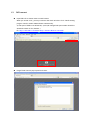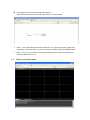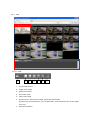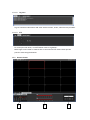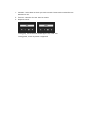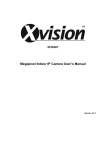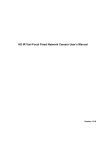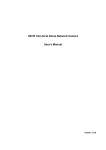Download JAVA viewer User`s manual
Transcript
JAVA viewer User’s manual 1-1. General JAVA viewer was designed to allow users to connect DVR via network using MAC as well as various web browsers such as Firefox, Chrome, Safari & etc in PC. It operates based on JAVA programming language and JAVA software is required on system (MAC or PC) to use it. Live monitoring, remote playback and PTZ control are supported. Main features - Up to 16 channels live monitoring with 1 DVR connection - Remote playback with calendar & time bar - Various screen mode support (1, 4, 9, 16ch screen mode) - Pan/Tilt/Zoom control and log indications System requirements for PC - OS (Operating system) <PC> : Windows XP, Vista, Windows 7 <MAC> : 10.6 snow leopard - CPU : Dual core or higher - RAM : 2GB or higher memory recommended - VGA : 128MB or higher Remark JAVA viewer might work more poorly due to the software structure compared to Web viewer. Therefore, it is strongly recommended using dual stream and set below D1, 8fps per each channel. 1-2 DVR connect Input DVR’s IP or domain name on web browser When you access on PC, you may encounter the block as below. Click “Install missing plugins” then PC installs JAVA software automatically. (If web port of DVR is not default 80, :(colon) & changed web port number should be attached to back of IP or domain.) Ex: http://192.168.1.115:1000 or http://dvrtest.ddnscctv.com:1000 Plugin Finder Service pops up and click Next. Login page shows up after installing JAVA software. Input DVR ID and password and click Login button to access to DVR. 9 Note 1 : Once JAVA software has been installed in PC, Login page shows up right after inputting IP or domain name on browser without procedure of installing JAVA software. 9 Note 2 : There is no procedure of installing JAVA software for MAC users as MAC has basically JAVA software in it. 1-3 How to use web viewer 1-3-1 Live 1-3-1-1 Icon 1 2 3 4 5 6 7 1. Connect/Disconnect 2. Single screen mode 3. Quad screen mode 4. 9ch screen mode 5. 16ch screen mode 6. Channel move : works only in single, quad, 9ch screen mode Ex) While you are watching ch1,2,3,4 in quad mode, click this button then screen shows ch5,6,7,8. 7. Version information 1-3-1-2 Log view Logs of connection/disconnect and event such as motion, sensor, video loss are provided. 1-3-1-3 PTZ To control pan/tilt/zoom, click PTZ button next to Log button. Make single screen mode of channel that is connected to PTZ camera then operate pan/tilt/zoom using the buttons. 1-3-2 Remote Search 1 2 3 1. Calendar : Select date on which you wish to search. Dates with recorded files are indicated in red. 2. Time bar : Move bar for hour then for minute. 3. Playback control -During play, fast-forward & rewind support x8, x16 & x64 -During pause, search by frame is supported