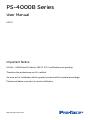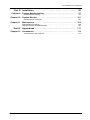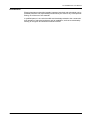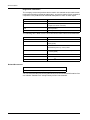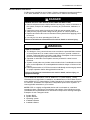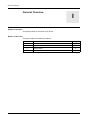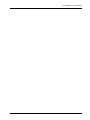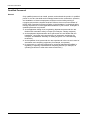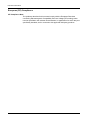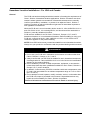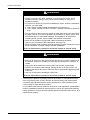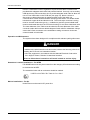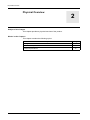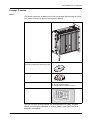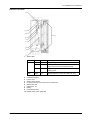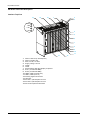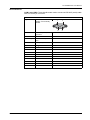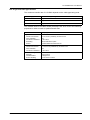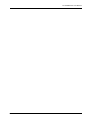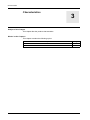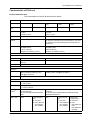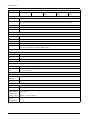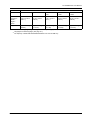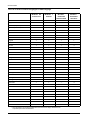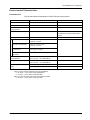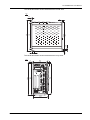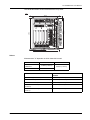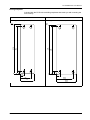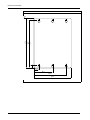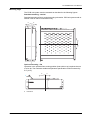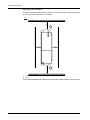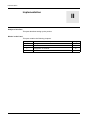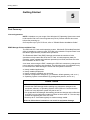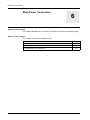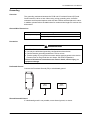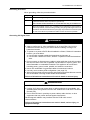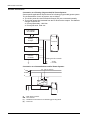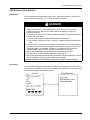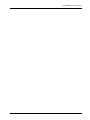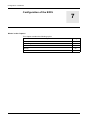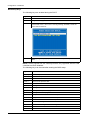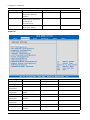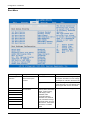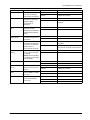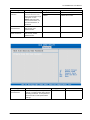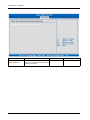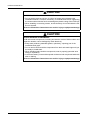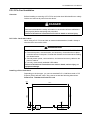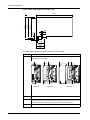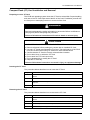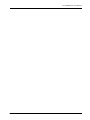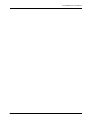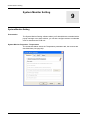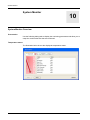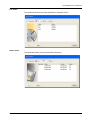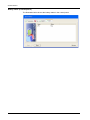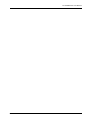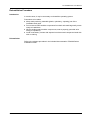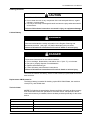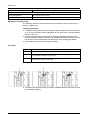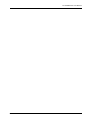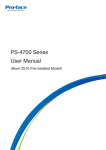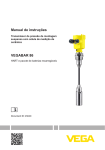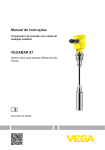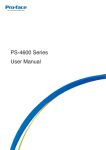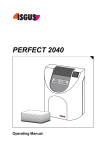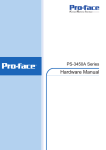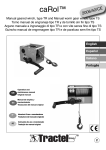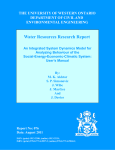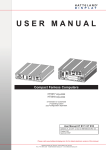Download PS-4000B Series User Manual - Pro
Transcript
EIO0000000856 11/2010 PS-4000B Series User Manual 5/2011 Important Notice UL/cUL - UL508 and UL HazLoc ISA12.12.01 certifications are pending. Therefore the products are not UL certified. As soon as UL certification will be granted, products will be marked accordingly. Please see labels on product to check certification. http://www.pro-face.com/ PS-4000B User Manual The information provided in this documentation contains general descriptions and/or technical characteristics of the performance of the products contained herein. This documentation is not intended as a substitute for and is not to be used for determining suitability or reliability of these products for specific user applications. It is the duty of any such user or integrator to perform the appropriate and complete risk analysis, evaluation and testing of the products with respect to the relevant specific application or use thereof. Neither Pro-face nor any of its affiliates or subsidiaries shall be responsible or liable for misuse of the information contained herein. If you have any suggestions for improvements or amendments or have found errors in this publication, please notify us. No part of this document may be reproduced in any form or by any means, electronic or mechanical, including photocopying, without express written permission of Proface. All pertinent state, regional, and local safety regulations must be observed when installing and using this product. For reasons of safety and to help ensure compliance with documented system data, only the manufacturer should perform repairs to components. When devices are used for applications with technical safety requirements, the relevant instructions must be followed. Failure to use Pro-face software or approved software with our hardware products may result in injury, harm, or improper operating results. Failure to observe this information can result in injury or equipment damage. © 2011 Copyright Digital Electronics Corporation. All rights reserved. 2 Table of Contents Table of Contents Safety Information . . . . . . . . . . . . . . . . . . . . . . . . . . . . . . . . . . About the Book. . . . . . . . . . . . . . . . . . . . . . . . . . . . . . . . . . . . . 5 7 Part I General Overview . . . . . . . . . . . . . . . . . . . . . . . . . . . . . . 13 Chapter 1 Chapter 2 Chapter 3 Chapter 4 Important Information . . . . . . . . . . . . . . . . . . . . . . . . . . . . . . . 15 Federal Communications Commission Radio Frequency Interference Statement - For U.S.A.. . . . . . . . . . . . . . . . . . . . . . . . . . . . . . . . . . . . . . . . . . . . . . . . . . . Qualified Personnel . . . . . . . . . . . . . . . . . . . . . . . . . . . . . . . . . . . . . . . . . . . . . Certifications and Standards . . . . . . . . . . . . . . . . . . . . . . . . . . . . . . . . . . . . . . European (CE) Compliance. . . . . . . . . . . . . . . . . . . . . . . . . . . . . . . . . . . . . . . Hazardous Location Installations - For USA and Canada . . . . . . . . . . . . . . . . 16 17 18 19 20 Physical Overview . . . . . . . . . . . . . . . . . . . . . . . . . . . . . . . . . . 25 Package Contents . . . . . . . . . . . . . . . . . . . . . . . . . . . . . . . . . . . . . . . . . . . . . . PS-B Unit Description . . . . . . . . . . . . . . . . . . . . . . . . . . . . . . . . . . . . . . . . . . . Interface Specifications . . . . . . . . . . . . . . . . . . . . . . . . . . . . . . . . . . . . . . . . . . 26 27 33 Characteristics . . . . . . . . . . . . . . . . . . . . . . . . . . . . . . . . . . . . . 41 Characteristics of PS-B unit. . . . . . . . . . . . . . . . . . . . . . . . . . . . . . . . . . . . . . . Environmental Characteristics . . . . . . . . . . . . . . . . . . . . . . . . . . . . . . . . . . . . . 42 46 Dimensions/Assembly . . . . . . . . . . . . . . . . . . . . . . . . . . . . . . . 47 Dimensions . . . . . . . . . . . . . . . . . . . . . . . . . . . . . . . . . . . . . . . . . . . . . . . . . . . PS-B Unit Mounting . . . . . . . . . . . . . . . . . . . . . . . . . . . . . . . . . . . . . . . . . . . . . Preparing to Install the PS-B Unit . . . . . . . . . . . . . . . . . . . . . . . . . . . . . . . . . . 48 53 58 Part II Implementation . . . . . . . . . . . . . . . . . . . . . . . . . . . . . . . . 59 Chapter 5 Chapter 6 Chapter 7 Chapter 8 Getting Started . . . . . . . . . . . . . . . . . . . . . . . . . . . . . . . . . . . . . 61 First Power-up . . . . . . . . . . . . . . . . . . . . . . . . . . . . . . . . . . . . . . . . . . . . . . . 61 Main Power Connection. . . . . . . . . . . . . . . . . . . . . . . . . . . . . . 63 Grounding . . . . . . . . . . . . . . . . . . . . . . . . . . . . . . . . . . . . . . . . . . . . . . . . . . . . Connecting the DC Power Cord . . . . . . . . . . . . . . . . . . . . . . . . . . . . . . . . . . . USB Outlet on the PS-B Unit . . . . . . . . . . . . . . . . . . . . . . . . . . . . . . . . . . . . . . 64 67 70 Configuration of the BIOS . . . . . . . . . . . . . . . . . . . . . . . . . . . . 73 BIOS Options. . . . . . . . . . . . . . . . . . . . . . . . . . . . . . . . . . . . . . . . . . . . . . . . . . USB Configuration . . . . . . . . . . . . . . . . . . . . . . . . . . . . . . . . . . . . . . . . . . . . . . Boot Menu . . . . . . . . . . . . . . . . . . . . . . . . . . . . . . . . . . . . . . . . . . . . . . . . . . . . Security . . . . . . . . . . . . . . . . . . . . . . . . . . . . . . . . . . . . . . . . . . . . . . . . . . . . . . Exit. . . . . . . . . . . . . . . . . . . . . . . . . . . . . . . . . . . . . . . . . . . . . . . . . . . . . . . . . . 74 79 81 83 86 Hardware Modifications . . . . . . . . . . . . . . . . . . . . . . . . . . . . . . 87 Before Modifications . . . . . . . . . . . . . . . . . . . . . . . . . . . . . . . . . . . . . . . . . . . . PCI / PCIe Card Installation. . . . . . . . . . . . . . . . . . . . . . . . . . . . . . . . . . . . . . . Compact Flash (CF) Card Installation and Removal . . . . . . . . . . . . . . . . . . . . 88 90 92 3 PS-4000B Series User Manual Part III Installation . . . . . . . . . . . . . . . . . . . . . . . . . . . . . . . . . . . . Chapter 9 Chapter 10 Chapter 11 95 System Monitor Setting. . . . . . . . . . . . . . . . . . . . . . . . . . . . . . 97 System Monitor Setting. . . . . . . . . . . . . . . . . . . . . . . . . . . . . . . . . . . . . . . . . 97 System Monitor . . . . . . . . . . . . . . . . . . . . . . . . . . . . . . . . . . . . 101 System Monitor Overview . . . . . . . . . . . . . . . . . . . . . . . . . . . . . . . . . . . . . . . 101 Maintenance . . . . . . . . . . . . . . . . . . . . . . . . . . . . . . . . . . . . . . . 105 Reinstallation Procedure . . . . . . . . . . . . . . . . . . . . . . . . . . . . . . . . . . . . . . . . . Regular Cleaning and Maintenance . . . . . . . . . . . . . . . . . . . . . . . . . . . . . . . . . 106 107 Part IV Appendices . . . . . . . . . . . . . . . . . . . . . . . . . . . . . . . . . . . 111 Chapter 12 4 Accessories . . . . . . . . . . . . . . . . . . . . . . . . . . . . . . . . . . . . . . . 113 Accessories for the PS-B unit . . . . . . . . . . . . . . . . . . . . . . . . . . . . . . . . . . . . 113 Safety Information Safety Information § Important Information NOTICE Read these instructions carefully, and look at the equipment to become familiar with the device before trying to install, operate, or maintain it. The following special messages may appear throughout this documentation or on the equipment to warn of potential hazards or to call attention to information that clarifies or simplifies a procedure. The addition of this symbol to a Danger or Warning safety label indicates that an electrical hazard exists, which will result in personal injury if the instructions are not followed. This is the safety alert symbol. It is used to alert you to potential personal injury hazards. Obey all safety messages that follow this symbol to avoid possible injury or death. DANGER DANGER indicates an imminently hazardous situation which, if not avoided, will result in death or serious injury. WARNING WARNING indicates a potentially hazardous situation which, if not avoided, can result in death or serious injury. CAUTION CAUTION indicates a potentially hazardous situation which, if not avoided, can result in minor or moderate injury. CAUTION CAUTION, used without the safety alert symbol, indicates a potentially hazardous situation which, if not avoided, can result in equipment damage. 5 PS-4000B Series User Manual PLEASE NOTE Electrical equipment should be installed, operated, serviced, and maintained only by qualified personnel. No responsibility is assumed by Pro-face for any consequences arising out of the use of this material. A qualified person is one who has skills and knowledge related to the construction and operation of electrical equipment and its installation, and has received safety training to recognize and avoid the hazards involved. 6 About the Book About the Book At a Glance Thank you for purchasing Pro-face's PS-4000B Series (Hereafter referred to as the "PS-B unit"). Document Scope Reference PFXP B 1 B 2 B D 2 3 C 1 1 0 0 0 1-4 5 6 7 8 9 10 11 12 13 14 15 16 17 18 Reference Character Description Possible Values 1-4 Part Number PFXP 5 Base Unit B: BOX-IPC (PS-B unit) 6 Reserved - 7 Display B: None (BOX-IPC) (PS-B unit) 8 Expansion slots 1: 1 slot = 1 PCI 2: 2 slots = 1 PCI+1 PCIe 5: 5 slots = 2 PCI+3 PCIe 9 CPU type B: Atom N270 C: Core 2 Duo P8400 10 Power Supply D: DC F: DC with Noise filter for Marine Certification G: DC with Battery Backup and Noise filter for Marine Certification (in development) 11 RAM (Configuration available depend on model) 1: 1 GB (Atom N270/Core 2 Duo P8400) 2: 2 GB (Atom N270/Core 2 Duo P8400) 3: 3 GB (Atom N270) 4: 4 GB (Core 2 Duo P8400) 12 Operating System 0: None 1: Windows Embedded Standard 2009 (32-bit, English MUI) 2: Windows XP Professional (32-bit, Japanese) 3: Windows XP Professional (32-bit, English MUI) 4: Windows Embedded Standard 7 (32-bit, English MUI) 5: Windows 7 Ultimate (32-bit, English MUI) 13 Main Storage device sizes (where to install the OS) N: None C: Compact Flash Card 4 GB D: Compact Flash Card 8 GB K: HDD 250 GB T: SSD 32 GB 7 PS-4000B Series User Manual Reference Character Description Possible Values 14 Slide in equipment 0: None 1: DVD Multi drive 2: HDD with Slide-in Slot Adapter 3: SSD with Slide-in Slot Adapter 4: DVD Multi drive + HDD with Slide-in Slot Adapter 5: DVD Multi drive + SSD with Slide-in Slot Adapter 15 Options 0: None 2: DVI-D I/F Expansion Board Slot 4: COM I/F Expansion Board Slot 5: DVI-D I/F Expansion Board Slot and COM I/F Expansion Board Slot 16 Software bundle N: None G: Win GP 17, 18 Reserved - NOTE: All instructions applicable to the enclosed product and all safety precautions must be observed. Validity Note This documentation is valid for PS-4000B. The technical characteristics of the device(s) described in this manual appear online. To access this information online, please go to our site http://www.proface.com/otasuke/ The characteristics presented in this manual should be constantly improved for clarity and accuracy. In the event that you see a difference between the manual in your PC and online information, use the online information as your reference. 8 About the Book Registered Trademarks The company names and product names used in this manual are the trade names, trademarks (including registered trademarks), and service marks of their respective companies. This product omits individual descriptions of each of these rights. Trademark / Tradename Right Holder Microsoft, Windows Microsoft, U.S. Pro-face Digital Electronics Corporation (in Japan and other countries) Intel Intel Corporation Adobe Adobe Systems Incorporated The following terms differ from the abovementioned trade names and trademarks. Term used in this manual Formal Trademark or Tradename Windows Embedded Standard 2009 Microsoft® Windows® Embedded Standard Runtime Windows Embedded Standard 7 Windows® Embedded Standard 7 Runtime (WS7P)(ESD) Windows XP Professional Microsoft® Windows® XP Professional for Embedded Systems (1-2 CPU) ESD Windows 7 Windows® 7 Ultimate for Embedded Systems x32 (1-2 CPU) (ESD) Adobe Reader Adobe® Reader® Atom N270 Intel® AtomTM N270 Core 2 Duo Intel® CoreTM 2 Duo P8400 Related Documents Title of Documentation PS-4000B Series User Manual (this manual) You can download these technical publications and other technical information from our website "Otasuke Pro!" at http://www.pro-face.com/otasuke/. 9 PS-4000B Series User Manual Product Related Information PS-B units are certified for use in Class I, Division 2 hazardous locations as defined in UL 1604, ANSI/ISA 12.12.01 or CSA C22.2 N°213. Observe the following: DANGER HAZARD OF ELECTRIC SHOCK, EXPLOSION OR ARC FLASH z z z z z Remove all power from the device before removing any covers or elements of the system, and prior to installing or removing any accessories, hardware, or cables. Unplug the power cable from both the PS-B unit and the power supply. Always use a properly rated voltage sensing device to confirm power is off. Replace and secure all covers or elements of the system before applying power to the unit. Use only 24 Vdc when operating the PS-B unit. Failure to follow these instructions will result in death or serious injury. WARNING LOSS OF CONTROL z z z z The designer of any control scheme must consider the potential failure modes of control paths and, for certain critical control functions, provide a means to achieve a safe state during and after a path failure. Examples of critical control functions are emergency stop and overtravel stop. Separate or redundant control paths must be provided for critical control functions. System control paths may include communication links. Consideration must be given to the implications of unanticipated transmission delays or failures of the link.(1) Each implementation of a PS-B unit must be individually and thoroughly tested for proper operation before being placed into service. Failure to follow these instructions can result in death, serious injury, or equipment damage. (1) For additional information, refer to NEMA ICS 1.1 (latest edition), "Safety Guidelines for the Application, Installation, and Maintenance of Solid State Control" and to NEMA ICS 7.1 (latest edition),"Safety Standards for Construction and Guide for Selection, Installation and Operation of Adjustable-Speed Drive Systems" or other applicable standards in your location. NOTE: PS-B is a highly configurable device and is not based on a real-time operating system. Changes to the software and settings of the following must be considered new implementations as discussed in the previous warning messages. Examples of such changes include: z z z z z 10 System BIOS System Monitor Operating system Installed hardware Installed software About the Book WARNING UNINTENDED EQUIPMENT OPERATION Use only the software provided with this product. If you use the other software, please confirm the operation and safety before you use. Failure to follow these instructions can result in death, serious injury, or equipment damage. 11 PS-4000B Series User Manual 12 General Overview EIO0000000856 11/2010 General Overview General Overview I Subject of this Part This part provides an overview of PS-B unit. What's in this Part? This part contains the following chapters: Chapter Chapter Name Page 1 Important Information 15 2 Physical Overview 25 3 Characteristics 41 4 Dimensions/Assembly 47 13 PS-4000B Series User Manual 14 Important Information EIO0000000856 11/2010 Important Information Important Information 1 General This chapter describes the safety aspects which are specific to the operation of the PS-B unit. What's in this Chapter? This chapter contains the following topics: Topic Page Federal Communications Commission Radio Frequency Interference Statement - For U.S.A. 16 Qualified Personnel 17 Certifications and Standards 18 European (CE) Compliance 19 Hazardous Location Installations - For USA and Canada 20 15 PS-4000B Series User Manual Federal Communications Commission Radio Frequency Interference Statement - For U.S.A. FCC Radio Interference Information This equipment has been tested and found to comply with the Federal Communications Commission (FCC) limits for a Class A digital device, pursuant to Part 15 of the FCC Rules. These limits are designed to provide reasonable protection against harmful interference in a residential installation. This equipment generates, uses, and can radiate radio frequency energy and, if not installed and used in accordance with the instructions, may cause or be subject to interference with radio communications. To minimize the possibility of electromagnetic interference in your application, observe the following two rules: z z Install and operate the PS-B unit in such a manner that it does not radiate sufficient electromagnetic energy to cause interference in nearby devices. Install and test the PS-B unit to ensure that the electromagnetic energy generated by nearby devices does not interfere with the PS-B unit's operation. WARNING ELECTROMAGNETIC / RADIO INTERFERENCE Electromagnetic radiation may disrupt the PS-B unit's operations, leading to unintended equipment operation. If electromagnetic interference is detected: z z z z z Increase the distance between the PS-B unit and the interfering equipment. Reorient the PS-B unit and the interfering equipment. Reroute power and communication lines to the PS-B unit and the interfering equipment. Connect the PS-B unit and the interfering equipment to different power supplies. Always use shielded cables when connecting the PS-B unit to a peripheral device or another computer. Failure to follow these instructions can result in death, serious injury, or equipment damage. 16 Important Information Qualified Personnel General Only qualified personnel can install, operate, and maintain the product. A qualified person is one who has skills and knowledge related to the construction, operation, and installation of electrical equipment, and has received safety training to recognize and avoid the hazards involved. Refer to the most current release of NFPA 70E®, Standard for Electrical Safety in the Workplace, for electrical safety training requirements or other applicable standards in your location. Examples of qualified personnel may include: z at the application design level, engineering department personnel who are familiar with automation safety concepts (for example, a design engineer) z at the equipment implementation level, personnel who are familiar with the installation, connection and commissioning of automation equipment (for example, an installation assembly or cabling engineer or a commissioning technician) z at the operation level, personnel who are experienced in the use and control of automation and computing equipment (for example, an operator) z for preventive or corrective maintenance, personnel trained and qualified in regulating or repairing automated and computing devices (for example, an operating technician or after-sales service technician.) 17 PS-4000B Series User Manual Certifications and Standards Agency Certifications Pro-face submitted this product for independent testing and qualification by thirdparty agencies. These agencies have certified this product as meeting the following standards. z z z GOST certified. Please refer to product markings. ATEX (directive 94/9/EC) certified. Please refer to product markings. Germanischer Lloyde Type approval. Pro-face is in the process of certifying compliance with the following standards. z z UL/c-UL certified. UL 508 and CSA C22.2 N°142, Industrial Control Equipment UL/c-UL certified. UL 1604, ANSI/ISA 12.12.01 and CSA C22.2 N°213, Electrical Equipment for Use in Class I, Division 2 Hazardous (Classified) Locations Compliance Standards Pro-face tested this product for compliance with the following compulsory standards. United States: z Federal Communications Commission, FCC Part 15 Europe: CE z Directive 2006/95/EC (Low Voltage) Directive 2004/108/EC (EMC) z Programmable Controllers: EN 61131-2 (Ed 3) EMI: EN55011 (Group 1, Class A), EN 61000-6-4 EMS: EN 61000-6-2 z z Australia: z Standard AS/NZS CISPR11 (C-Tick) Qualification Standards Pro-face voluntarily tested this product to additional standards. The additional tests performed, and the standards under which the tests were conducted, are specifically identified in Environmental Characteristics (see page 46). Hazardous Substances This product is compliant with: z z z WEEE, Directive 2002/96/EC RoHS, Directive 2002/95/EC RoHS China, Standard SJ/T 11363-2006 End of Life (WEEE) The product contains electronic boards. It must be disposed of in specific treatment channels. The product contains cells and/or storage batteries which must be collected and processed separately, when they have run out and on product end of life. See the Regular Cleaning and Maintenance (see page 107) to extract easily and safely extract cells and batteries from the product. These batteries do not contain a weight percentage of heavy metals over the threshold notified by European Directive 2006/66/EC. 18 Important Information European (CE) Compliance CE Compliance Note The products described in this manual comply with the European Directives concerning Electromagnetic Compatibility and Low Voltage (CE marking) when used as specified in the relevant documentation, in applications for which they are specifically intended, and in connection with approved third-party products. 19 PS-4000B Series User Manual Hazardous Location Installations - For USA and Canada General The PS-B unit has been designed with the intention of meeting the requirements of Class I, Division 2 hazardous location applications. Division 2 locations are those locations where ignitable concentrations of flammable substances are normally confined, prevented by ventilation, or present in an adjacent Class I, Division 1 location, but where an abnormal situation might result in intermittent exposure to such ignitable concentrations. While the PS-B unit is a non-incendiary device under UL 1604, ANSI/ISA 12.12.01 and CSA C22.2 N°213, it is not designed for, and should never be used within a Division 1 (normally hazardous) location. PS-B units are suitable for use in Class I, Division 2, Groups A, B, C, and D hazardous locations or in non-hazardous locations. Before installing or using your PS-B unit, confirm that the UL 1604, ANSI/ISA 12.12.01 or CSA C22.2 N°213 certification appears on the product labeling NOTE: Some PS-B units are not yet rated as suitable for use in hazardous locations. Always use your product in conformance with the product labeling and this manual. DANGER EXPLOSION HAZARD z z z z z Do not use your PS-B unit in hazardous environments or locations other than Class I, Division 2, Groups A, B, C, and D. Always confirm that your PS-B unit is suitable for use in hazardous locations by checking that the UL 1604, ANSI/ISA 12.12.01 or CSA C22.2 N°213 certification appears on the product labeling. Do not install any Pro-face or OEM components, equipment, or accessories unless these have also been qualified as suitable for use in Class I, Division 2, Groups A, B, C, and D locations. In addition, confirm that any PCI/PCIe controller cards have a temperature code (T-code), and are suitable for an ambient temperature range of +0°C to +50°C (32°F to 122°F). Do not attempt to install, operate, modify, maintain, service, or otherwise alter the PS-B unit except as permitted in this manual. Unpermitted actions may impair the unit’s suitability for Class I, Division 2 operation. Failure to follow these instructions will result in death or serious injury. 20 Important Information DANGER EXPLOSION HAZARD z z z z z z Always confirm the UL 1604, ANSI/ISA 12.12.01 and CSA C22.2 N°213 hazardous location rating of your device before installing or using it in a hazardous location. To power on or power off a PS-B unit installed in a Class I, Division 2 hazardous location, you must either: z Use a switch located outside the hazardous environment, or z Use a switch certified for Class I, Division 1 operation inside the hazardous area. Do not connect or disconnect any cables or wires while the circuit is live unless the area is known to be free of ignitable concentrations of vapors, gases, and other flammable or combustible materials. This applies to all connections including power, ground, serial, parallel, and network connections. Never use unshielded / ungrounded cables in hazardous locations. Use only non-incendiary USB configuration (see page 79). When enclosed, keep enclosure doors and openings closed at all times to avoid the accumulation of foreign matter inside the workstation. Failure to follow these instructions will result in death or serious injury. DANGER HAZARD OF ELECTRIC SHOCK, EXPLOSION OR ARC FLASH z z z z z Remove all power from the device before removing any covers or elements of the system, and prior to installing or removing any accessories, hardware, or cables. Unplug the power cable from both the PS-B unit and the power supply. Always use a properly rated voltage sensing device to confirm power is off. Replace and secure all covers or elements of the system before applying power to the unit. Use only 24 Vdc when operating the PS-B unit. Failure to follow these instructions will result in death or serious injury. Ensure that the product is properly rated for the location. If the intended location does not presently have a Class, Division and Group rating, then users should consult the appropriate authorities having jurisdiction in order to determine the correct rating for that hazardous location. In accordance with Federal, State/Provincial, and Local regulations, all hazardous location installations should be inspected prior to use by the appropriate authority having jurisdiction. Only technically qualified personnel should install, service, and inspect these systems. 21 PS-4000B Series User Manual Power Switch DANGER HAZARD OF ELECTRIC SHOCK, EXPLOSION OR ARC FLASH z z z z z Remove all power from the device before removing any covers or elements of the system, and prior to installing or removing any accessories, hardware, or cables. Unplug the power cable from both the PS-B unit and the power supply. Always use a properly rated voltage sensing device to confirm power is off. Replace and secure all covers or elements of the system before applying power to the unit. Use only 24 Vdc when operating the PS-B unit. Failure to follow these instructions will result in death or serious injury. The amount of input power required by systems with a PS-B unit classifies the power switch as an incendiary device because the voltage and current across the make/break component are capable of generating a spark. If using an ordinary power switch, hazardous location regulations require the power switch be located in an area specified as non-hazardous. However, limits in cable length between the workstation and the power switch may apply. Otherwise the switch must be compliant with Class I, Division 1 requirements (intrinsically safe). These switches are built in a manner that prevents the possibility of a spark when contact is made or broken. Use suitable UL listed and/or CSA Certified Class I, Division 1 switches in hazardous locations. These switches are available from a wide number of sources. It is the responsibility to ensure you select a power switch that conforms to the hazardous location rating for the installation. Cable Connections DANGER EXPLOSION HAZARD z z z z z z Always confirm the UL 1604, ANSI/ISA 12.12.01 and CSA C22.2 N°213 hazardous location rating of your device before installing or using it in a hazardous location. To power on or power off a PS-B unit installed in a Class I, Division 2 hazardous location, you must either: z Use a switch located outside the hazardous environment, or z Use a switch certified for Class I, Division 1 operation inside the hazardous area. Do not connect or disconnect any cables or wires while the circuit is live unless the area is known to be free of ignitable concentrations of vapors, gases, and other flammable or combustible materials. This applies to all connections including power, ground, serial, parallel, and network connections. Never use unshielded / ungrounded cables in hazardous locations. Use only non-incendiary USB configuration (see page 79). When enclosed, keep enclosure doors and openings closed at all times to avoid the accumulation of foreign matter inside the workstation. Failure to follow these instructions will result in death or serious injury. 22 Important Information Division 2 hazardous location regulations require that all cable connections be provided with adequate strain relief and positive interlock. Use only non-incendiary USB devices as USB connections do not provide adequate strain relief to allow the use of Front USB outlet on the PS-B unit (see page 70). Never connect or disconnect a cable while power is applied at either end of the cable. All communication cables should include a chassis ground shield. This shield should include both copper braid and aluminum foil. The D-sub style connector housing must be a metal conductive type (e.g., molded zinc) and the ground shield braid must be terminated directly to the connector housing. Do not use a shield drain wire. The outer diameter of the cable must be suited to the inner diameter of the cable connector strain relief so that a reliable degree of strain relief is maintained. Always secure the D-Sub connectors to the workstation-mating connectors via the two screws located on both sides. Operation and Maintenance The systems have been designed for compliance with relevant spark ignition tests. DANGER EXPLOSION HAZARD In addition to the other instructions in this manual, observe the following rules when installing the PS-B unit in a hazardous location: z Wire the equipment in accordance with the National Electrical Code article 501.10(B) for Class I, Division 2 hazardous locations. Failure to follow these instructions will result in death or serious injury. Hazardous Location Installations - For ATEX PS-4000B Series must only be mounted in to the category 3D enclosures according to the directive 94/9/EC. The assembled units with an enclosure should be marked: II 3D Ex tc IIIA T85°C Dc Tamb: 0°C to +50°C Marine Installations - For GL Noise Filter must be used in DC power line. 23 PS-4000B Series User Manual 24 Physical Overview EIO0000000856 11/2010 Physical Overview Physical Overview 2 Subject of this Chapter This chapter provides a physical overview of the product. What's in this Chapter? This chapter contains the following topics: Topic Page Package Contents 26 PS-B Unit Description 27 Interface Specifications 33 25 PS-4000B Series User Manual Package Contents Items The following items are included in the PS-B unit package. Before using the PS-B unit, please confirm that all items listed here are present. PS-B unit: 1 DVD-ROM containing the software required to reinstall the Operating System. DC Connector Documents z Warning/Caution Information (1) z The MS Windows EULA z PS4000 Series Installation Guide (1) Connector cover (1) This unit has been carefully packed, with special attention to quality. However, should you find anything damaged or missing, please contact your local PS-B distributor immediately. 26 Physical Overview PS-B Unit Description WARNING RISK OF BURNING INJURY During operation, surface temperatures of the heat sink may reach 70°C (158°F). Do not touch the surface of the heat sink during operation. Failure to follow these instructions can result in death, serious injury, or equipment damage. PS-B unit 1 slot Unit Description Interfaces top View 14 1 2 3 Power HDD Link1 Link2 4 5 6 7 8 9 10 11 1 2 3 4 5 6 7 8 9 10 11 12 13 14 Add-on UPS slot (in development) Add-on interface slot MIC, Line IN, Line OUT Supply voltage +24 Vdc COM2 COM1 Monitor/Panel, BDL(Box Display Link)/DVI-I ETH1 (10/100/1000 MBit) ETH2 (10/100/1000 MBit) USB2, USB4 (max 500mA) USB1, USB3 (max 1A) Warning sign/Heat sink seal Heat sink PCI slot (half-size)/PCI or PCIe 13 12 27 PS-4000B Series User Manual Interface Front View 1 Status LEDs LED Color Power Green On Supply voltage OK Red On The system is in standby mode (S5: soft-off mode or S4: hibernate mode -Suspend-to-Disk) Orange1) On Supply voltage not OK; the system is operating on battery power. Yellow Signals IDE drive access (CF, HDD, CD, etc.) HDD Meaning On 1) Only lit when add-on UPS module (in development) is installed. 2 3 4 5 6 7 8 9 10 28 Permanent magnet Fan kit cover Serial number sticker Compact Flash slot CF1/Connection via IDE-PATA Slide-in Disk slot USB5 (max. 1A) Battery Power/Reset button CMOS Profile switch (page.86) Physical Overview PS-B Unit 2 slot Unit Description Interface Top View 3RZHU +'' /LQN /LQN 1 2 3 4 5 6 7 8 9 10 11 12 13 14 15 16 Add-on UPS slot (in development) Add-on interface slot MIC, Line IN, Line OUT Supply voltage +24 Vdc COM2 COM1 Monitor/Panel, BDL (Box Display Link)/DVI-I ETH1 (10/100/1000 MBit) ETH2 (10/100/1000 MBit) USB2, USB4 (max.500 mA) USB1, USB3 (max.1A) Warning sign/Heat sink seal Heat sink PCI slot 1 (half-size)/PCI or PCIe PCI slot 2 (half-size)/PCI or PCIe DVI-D I/F Expansion Board Slot 29 PS-4000B Series User Manual Interface Front View 1 Status LEDs LED Color Power Green On Supply voltage OK Red On The system is in standby mode (S5: soft-off mode or S4: hibernate mode -Suspend-to-Disk) Orange1) On Supply voltage not OK; the system is operating on battery power. Yellow Signals IDE drive access (CF, HDD, CD, etc.) HDD Meaning On 1) Only lit when add-on UPS module (in development) is installed. 2 3 4 5 6 7 8 9 10 11 30 Permanent magnet Fan kit cover Serial number sticker Compact Flash slot CF1/Connection via IDE-PATA Slide-in Disk slot (Connection via SATA) USB5 (max. 1 A) Battery Slide-in slot 1 ( connection via SATA) Power/Reset button CMOS Profile switch (page.86) Physical Overview PS-B Unit 5 slot Unit Description Interface Top View 3RZHU +'' /LQN /LQN 1 2 3 4 5 6 7 8 9 10 11 12 13 14 15 16 17 18 19 Add-on UPS slot (in development) Add-on interface slot MIC, Line IN, Line OUT Supply voltage +24 Vdc COM 2 COM 1 Monitor/panel/BDL (Box Display Link)/DVI-I ETH1 (10/100/1000 MBit) ETH2 (10/100/1000 MBit) USB2, USB4 (max. 500 mA) USB1, USB3 (max. 1 A) Warning sign/Heat sink seal Heat sink PCI slot 5 - half-size/PCI or PCIe PCI slot 4 - half-size/PCI or PCIe PCI slot 3 - half-size/PCI or PCIe PCI slot 2 - half-size/PCI or PCIe PCI slot 1 - half-size/PCI or PCIe DVI-D I/F Expansion Board Slot 31 PS-4000B Series User Manual Interface Front View 1 2 3 Slide-in slot 1 (Connection via SATA) CMOS profile switch Status LEDs LED Color Power Green On Supply voltage OK Red On The system is in standby mode (S5: soft-off mode or S4: hibernate mode -Suspend-to-Disk) Orange1) On Supply voltage not OK; the system is operating on battery power. Yellow Signals IDE drive access (CF, HDD, CD, etc.) HDD Meaning On 1) Only lit when add-on UPS module (in development) is installed. 4 5 6 7 8 9 10 11 12 32 Power/Reset button Permanent magnet Fan kit cover Serial number sticker Compact Flash slot CF1/Connection via IDE - PATA Slide-in compact slot (Connection via SATA) USB5 (max. 1 A) Battery Slide-in slot 2 (Connection via SATA) Physical Overview Interface Specifications Communication Connections DANGER EXPLOSION HAZARD z z z z z z Always confirm the UL 1604, ANSI/ISA 12.12.01 and CSA C22.2 N°213 hazardous location rating of your device before installing or using it in a hazardous location. To power on or power off a PS-B unit installed in a Class I, Division 2 hazardous location, you must either: z Use a switch located outside the hazardous environment, or z Use a switch certified for Class I, Division 1 operation inside the hazardous area. Do not connect or disconnect any cables or wires while the circuit is live unless the area is known to be free of ignitable concentrations of vapors, gases, and other flammable or combustible materials. This applies to all connections including power, ground, serial, parallel, and network connections. Never use unshielded / ungrounded cables in hazardous locations. Use only non-incendiary USB configuration (see page 79). When enclosed, keep enclosure doors and openings closed at all times to avoid the accumulation of foreign matter inside the workstation. Failure to follow these instructions will result in death or serious injury. WARNING EQUIPMENT DISCONNECTION OR UNINTENDED EQUIPMENT OPERATION z z z z Ensure that power, communication, and accessory connections do not place excessive stress on the ports. Consider the vibration environment when making this determination. Securely attach power, communication, and external accessory cables to the panel or cabinet. Use only commercially available USB cables. Use the Single-link Monitor to connect DVI-D I/F Expansion Board Slot. If you use the Dual-link Monitor, the monitor is unable to show and it will cause malfunction to the monitor. Failure to follow these instructions can result in death, serious injury, or equipment damage. 33 PS-4000B Series User Manual Serial Interfaces COM 1 and COM 2: These interfaces are used to connect an RS-232C (serial) cable with a D-SUB 9 pin connector. Serial interface COM1 and COM2 Type RS-232C, modemcapable, not electrically isolated 1 6 UART 34 16650-compatible, 16byte FIFO Transfer rate Max. 115 kBit/s Cable length Max. 15 meters (49.21 feet) Interfit Bracket #4-40 (UNC) Pin Assignment 1 DCD 2 RXD 3 TXD 4 DTR 5 GND 6 DSR 7 RTS 8 CTS 9 RI 5 9 Physical Overview Add-on Serial Interfaces COM I/F Expansion Board Slot Pin Assignments: The serial interface is a combined RS-232C/RS-422/RS-485 interface with D-SUB 9 pin connector. The operating mode (RS-232C/RS-422/RS-485) is selected automatically, depending on the electrical connection. CAUTION UNINTENDED PIN WIRING z Do not connect anything to n.c. pins. Failure to follow these instructions can result in unintended communication. Add-on Serial interface COM I/F Expansion Board Slot Pin Assignments RS-232C RS-422/485 Type RS-232C not modem compatible; Electrically isolated UART 16550 compatible, 16 byte FIFO Transfer rate Max. 115 kBit/s Cable length Max. 15 meters (49.21 feet) Max. 1200 meters (3937.01 feet) Pin Assignments (RS-232C) Assignments (RS-422) 1 n.c. TXD\ 2 RXD n.c. 3 TXD n.c. 4 n.c. TXD 5 GND GND 6 n.c. RXD\ 7 RTS n.c. 8 CTS n.c. 9 n.c. RXD 1 6 5 9 35 PS-4000B Series User Manual Bus length and cable type RS-232C The maximum transfer rate of 115 kBit/s depends on the cable type being used. Distance [m] Transfer rate [kBit/s] ≤ 15 Typ. 64 ≤ 10 Typ. 115 ≤5 Typ. 115 The material used for the cable should preferably have all or most of the following properties in order to reach an optimal transfer rate. 36 RS-232C cable Property Signal lines Cable cross section Wire insulation Conductor resistance Stranding Shield 4 x 0.16 mm² (26AWG), tinned Cu wire PE ≤ 82 Ω/km Wires stranded in pairs Paired shield with aluminum foil Grounding line Cable cross section Wire insulation Conductor resistance 1 x 0.34 mm² (22AWG/19), tinned Cu wire PE ≤ 59 Ω/km Outer sheathing Material Characteristics Entire shielding PUR mixture Halogen free From tinned cu wires Physical Overview RS-422 - Bus length and cable type The RTS line must be switched on to activate the sender. The maximum transfer rate of 115 kBit/s depends on the cable type being used. Distance [m] Transfer rate [kBit/s] 1200 Typ. 115 The material used for the cable should preferably have all or most of the following properties in order to reach an optimal transfer rate. RS-422 cable Property Signal lines Cable cross section Wire insulation Conductor resistance Stranding Shield 4 x 0.25 mm² (24AWG/19), tinned Cu wire PE ≤ 82 Ω/km Wires stranded in pairs Paired shield with aluminum foil Grounding line Cable cross section Wire insulation Conductor resistance 1 x 0.34 mm² (22AWG/19), tinned Cu wire PE ≤ 59 Ω/km Outer sheathing Material Characteristics Entire shielding PUR mixture Halogen free From tinned cu wires RS-485 interface operation The pins of the RS-422 default interface (1, 4, 6 and 9) should be used for operation. The pins should be connected as shown. The RTS line must be switched each time the driver is sent and received; there is no automatic switch back. This cannot be configured in Windows. The voltage drop caused by long line lengths can lead to greater potential differences between the bus stations, which can hinder communication. This can be improved by running ground wire with the others. The line ends of the RS-485 interface should (at least for longer line lengths or larger transfer rates) be closed. Normally a passive terminator can be used on the bus ends by connecting each of the signal lines with 120 Ω resistance. 37 PS-4000B Series User Manual RS-485 - Bus length and cable type The maximum transfer rate of 115 kBit/s depends on the cable type being used. Distance [m] Transfer rate [kBit/s] 1200 Typ. 115 The material used for the cable should preferably have all or most of the following properties in order to reach an optimal transfer rate. 38 RS-485 cable Property Signal lines Cable cross section Wire insulation Conductor resistance Stranding Shield 4 x 0.25 mm² (24AWG/19), tinned Cu wire PE ≤ 82 Ω/km Wires stranded in pairs Paired shield with aluminum foil Grounding line Cable cross section Wire insulation Conductor resistance 1 x 0.34 mm² (22AWG/19), tinned Cu wire PE ≤ 59 Ω/km Outer sheathing Material Characteristics Entire shielding PUR mixture Halogen free From tinned cu wires Physical Overview DVI-D I/F Expansion Board Slot WARNING EQUIPMENT DISCONNECTION OR UNINTENDED EQUIPMENT OPERATION z Use the Single-link Monitor to connect DVI-D I/F Expansion Board Slot. If you use the Dual-link Monitor, the monitor is unable to show and it will cause malfunction to the monitor. Failure to follow these instructions can result in equipment damage. DVI-D I/F Expansion Board Slot Type DVI-I 24 pin, Socket Recommended Screw No.4(40 UNC) Type Cable length Max. 5 meters (16.40 feet) Pin Assignment Pin Assignment 1 T.M.D.S. data 2- 16 Hot Plug detect 2 T.M.D.S. data 2- 17 T.M.D.S. data 0- 3 T.M.D.S. data 2/SDL shield 18 T.M.D.S. data 0+ 4 SDL- 19 T.M.D.S. DATA 0/XUSB1 shield 5 SDL+ 20 XUSB1- 6 DDC clock 21 XUSB1+ 7 DDC data 22 T.M.D.S. shield 8 n.c. 23 T.M.D.S. clock + 9 T.M.D.S. data 1- 24 T.M.D.S. clock - 10 T.M.D.S. Data 1+ c1 n.c. 11 T.M.D.S. DATA 1/XUBS0 shield c2 n.c. 12 XUSB0- c3 n.c. 13 XUSB0+ c4 n.c. c5 n.c. 14 1) + 5V power 15 Ground (return for + 5 V, HSync and VSync) 1) Protected internally by a multifuse 39 PS-4000B Series User Manual 40 Characteristics EIO0000000856 11/2010 Characteristics Characteristics 3 Subject of this Chapter This chapter lists the product characteristics. What's in this Chapter? This chapter contains the following topics: Topic Page Characteristics of the PS-B unit 42 Environmental Characteristics 46 41 PS-4000B Series User Manual Characteristics of PS-B unit Product Characteristics The characteristics of the PS-B units are given below: Element Characteristics AtomN270 1 slot AtomN270 2 slots Core2Duo P8400 1 slot Expansion slots 1 = 1PCI 2 = 1 PCI + 1 PCIe 1 = 1 PCI Processor AtomN270 1.6 GHz 512 KB L2 cache Core2Duo P8400 2 slots Core2Duo P8400 5 slots 2 = 1 PCI + 1 PCIe 5 = 2 PCI + 3 PCIe Core2Duo P8400 2.26 GHz 3 MB L2 cache Chipset 945GME GM45 Cooling method Passive heat sink, Fanless operation Fan kit with filter Fan speed is controlled by internal temperature. Fan does not operate unless internal temperature reaches the set temperature. RAM DDR2 533 MHz SO-DIMM 2 slots 1 GB to 3 GB max (Unable to be added by Users.) DDR3 1066 MHz SO-DIMM 2 slots 2 GB to 8 GB max (Unable to be added by Users.) Graphics Controller Intel® Graphics Media Accelerator 950 Intel® Graphics Media Accelerator (GMA) 4500 MHD Memory Up to 224 MB (reserved from main memory) Color depth 32 bit (maximum) Up to 384 MB (reserved from main memory) Resolution RGB 400 MHz RAMDAC, up to 2048 x 1536 300 MHz RAMDAC, up to 2048 x 1536 @70 Hz (QXGA) including 1920 x 1080 @85 Hz (HDTV) @75 Hz (QXGA) including 1920 x 1080 @85 Hz (HDTV) DVI 1920 x 1080 Slide in Disk 1 slot equipped z HDD or SSD Compact Flash 1 slot type 1 equipped z 4 GB or 8 GB CF Operating System*1 Slide in Slot HDD or SSD: Windows® XP Professional SP3 CF: Windows® Embedded Standard 2009 HDD or SSD: Windows® XP Professional SP3/Windows® 7 Ultimate CF: Windows® Embedded Standard 2009/Windows® None None 1 slot equipped with: z DVD-RW z HDD, SSD and drive adapter also available 42 Embedded Standard 7*2 1 slot equipped with: z DVD-RW 2 slots with 1 equipped with: z DVD-RW z HDD, SSD and z DVD- drive adapter also available RW+HDD and DVDRW+SSD also available Characteristics Element Characteristics AtomN270 1 slot AtomN270 2 slots Core2Duo P8400 1 slot Core2Duo P8400 2 slots Core2Duo P8400 5 slots Serial Interface Amount 3 Type RS-232C, modem-capable, not electrically isolated x 1 RS-232C/422/485, RS-232C not modem compatible, electrically isolated x 1 (Optional) UART 16550-compatible, 16-byte FIFO Transfer rate 115 kBit/s Connection 9-pin D-SUB USB Interface Amount 5 Type USB 2.0 Transfer rate Low speed (1.5 Mbit/s), full speed (12 Mbit/s), to high speed (480 Mbit/s) Connection Type A Current load Max. 500 mA per connection for USB2, USB4 Max 1 A per connection for USB1, USB3, USB5 Ethernet Interface Amount 2 Speed 10/100/1000 Mbit/s Connection RJ-45 Modular jack DVI Interface Amount 2 Type DVI-I x 1 DVI-D x 1 (Optional) SRAM (in development) Batterybuffered Yes Quantity 512 KB Reset button Yes Buzzer Yes Power supply Rated voltage Rated current Inrush current 24 Vdc ±25 % 6A Typically 7 A, 50 A < 300 µs Battery backup Optional UPS (in development) 43 PS-4000B Series User Manual Element Characteristics AtomN270 1 slot AtomN270 2 slots Core2Duo P8400 1 slot Core2Duo P8400 2 slots Core2Duo P8400 5 slots Outer dimensions (Width x Height x Depth) 82 x 270 x 250 mm 121 x 270 x 251 mm 97 x 270 x 250 mm (3.23 x 10.63 x (4.76 x 10.63 x (3.82 x 10.63 x 9.85 in.) 9.89 in.) 9.85 in.) 136 x 270 x 251 mm 217 x 270 x 251 mm (5.35 x 10.63 x (8.54 x 10.63 x 9.89 in.) 9.89 in.) Weight Approx. 4.0 kg (8.8 lbs) Approx. 6.0 kg (13.2 lbs) *1 Approx. 5.0 kg (11.0 lbs) Approx. 5.5 kg (12.1 lbs) Approx. 7.0 kg (15.4 lbs) For details on languages supported by pre-installed operating systems, read "The List of OS Pre-installed Languages for Multi-language" (see page 45 ). *2 The capacity of Windows® Embedded Standard 7 CF Card is 8GB only. 44 Characteristics The List of OS Pre-installed Languages for Multi-language Windows® XP Professional Windows® 7 Ultimate Windows® Embedded Standard 2009 Windows® Embedded Standard7 Arabic 9 9 9 *1 Bulgarian 9 9 — *1 Chinese(Simplified) 9 9 9 *1 Chinese(Traditional) 9 9 9 *1 Croatian 9 9 — *1 Czech 9 9 9 *1 Danish 9 9 9 *1 Dutch 9 9 9 *1 English 9 9 9 9 Estonian 9 9 — *1 Finnish 9 9 9 *1 French 9 9 9 9 German 9 9 9 9 Greek 9 9 9 *1 Hebrew 9 9 9 *1 Hungarian 9 9 9 *1 Italian 9 9 9 9 Japanese 9 9 9 9 Korean 9 9 9 *1 Latvian 9 — — *1 Lithuanian 9 9 — *1 Norwegian 9 9 9 *1 Polish 9 9 9 *1 Portuguese 9 9 9 *1 Portuguese(Brazil) 9 9 9 *1 Romanian 9 9 — *1 Russian 9 9 9 *1 Serbian Latin — 9 — *1 Slovak 9 9 — *1 Slovenian 9 9 — *1 Spanish 9 9 9 9 Swedish 9 9 9 *1 Thai 9 9 — *1 Turkish 9 9 9 *1 Ukrainian — 9 — *1 *1 The languages can be downloaded from Pro-face Home Page "Otasuke Pro!". http://www.pro-face.com/otasuke/ 45 PS-4000B Series User Manual Environmental Characteristics Characteristics The environmental characteristics of the PS-B unit are as follows: Value Standards Degree of Protection IP 20 EN/IEC 61131-2 Pollution Degree For use in Pollution Degree 2 environment EN/IEC 61131-2 Surrounding air temperature during operation 0...50 °C (32...122 °F) EN/IEC 61131-2, UL508 Storage temperature – 20...60 °C (– 4...140 °F) IEC 60068-2-2 tests Bb and Ab, IEC 60068-2-14 tests Na and EN/IEC 61131-2 Operating altitude 2000 m (6560 ft) max EN/IEC 61131-2 Operation (continuous) 2-9 Hz: 1.75 mm (0.07 in.) 9-200 Hz: 4.9 m/s2 IACS E10 and EN/IEC 60068-2-6 Fc Operation (occasional) 2-9 Hz: 3.5 mm (0.14 in.) 9-200 Hz: 9.8 m/s2 Merchant navy (continuous) 3-13.2 Hz: 1mm (0.04 in.) 13.2-100 Hz: 6.9 m/s2 Shock Resistance (in operation) 147 m/s2 / 11 ms Vibration Characteristics *1 Surrounding air humidity during operation 10...85 % RH (Wet bulb temperature: 29 °C EN/IEC 60068-2-78 Ca (84.2 °F) max. - no condensation) Storage humidity 10...85 % RH (Wet bulb temperature: 29 °C EN/IEC 60068-2-30 Db (84.2 °F) max. - no condensation) Electromagnetic Compatibility Immunity to High Frequency Interference (EMC) Electromagnetic Emissions Class A *1 46 EN/IEC 61131-2, IEC 61000-4x EN 55022/55011 Surrounding air temperature depends on what feature or option you use. When you use PS-B unit without FAN unit (AtomN270) 0...45°C(32... 113°F) when using Gigabit Ether 5...40°C(41... 104°F) when using DVD-RW When you use PS-B unit with FAN unit (Core2Duo P8400) 5...50°C(41... 122°F) when using DVD-RW Dimensions/Assembly EIO0000000856 11/2010 Dimensions/Assembly Dimensions/Assembly 4 Subject of this Chapter This chapter concerns the dimensions and the panel mounting of products. What's in this Chapter? This chapter contains the following topics: Topic Page Dimensions 48 PS-B Unit Mounting 53 Preparing to Install the PS-B Unit 58 47 PS-4000B Series User Manual Dimensions Dimensions of the 1 slot Unit The illustration below shows the dimensions of front view. mm in. 4xØ5.4 4xØ0.21 4xØ11 4xØ0.43 18 0.71 184.6 7.27 244 9.61 9 0.34 42.7 1.68 18 0.71 71 2.8 35 1.38 The illustration below shows the dimensions of side view. 15 0.59 48 13 0.51 260 10.24 270 10.63 222 8.74 24 0.94 2.5 0.1 5 0.2 mm in. Dimensions/Assembly This illustration below shows the dimensions of top view. mm in. ‘A’ 241 9.48 65.5 2.57 252.7 9.94 3 0.11 71 2.79 Dimensions of the 2 slot Unit This illustration below shows the dimensions of front view. mm in. 42.7 1.68 184.6 7.26 18 0.71 244 9.6 4xØ11 4xØ0.43 4xØ5.4 4xØ0.21 9 0.35 20.3 0.79 110.5 4.35 70 2.75 49 PS-4000B Series User Manual This illustration below shows the dimensions of side view. mm in. 2,5 0.09 19 0.74 260 10.23 270 10.62 222 8.74 24 0.94 15 0.59 5 0.19 15 0.59 This illustration below shows the dimensions of top view. 110.5 4.35 50 ‘A’ 241 9.48 105 4.13 245 4.35 3 0.11 254.6 10.02 mm in. Dimensions/Assembly Dimensions of the 5 slot Unit This illustration below shows the dimensions of front view. PP LQ [ [ [ [ This illustration below shows the dimensions of side view. 2.5 0.09 15 0.59 260 10.23 222 8.74 15 0.59 5 0.19 24 0.94 270 10.62 24 0.94 mm in. 51 PS-4000B Series User Manual This illustration below shows the dimensions of top view. 185.9 7.31 ‘A’ 241 9.48 3 0.11 254.5 10.01 mm in. 191.4 7.53 Values Measurement "A" depends on which heat sink is used AtomN270 52 1 Slot Unit 2 Slot Unit 12.8mm (0.503 in) 5 Slot Unit — Core2Duo PS8400 28 mm (1.103 in) Nominal measurement area General tolerance acc. DIN ISO 2768 medium up to 6mm (up to 0.236 in) ± 0.1 mm (± 0.004 in) over 6 to 30 mm (over 0.236 to 1.181 in) ± 0.2 mm (± 0.0078 in) over 30 to 120 mm (over 1.18 to 4.724 in) ± 0.3 mm (± 0.012 in) over 120 to 400 mm (over 4.724 in to 15.747 in) ± 0.5 mm (± 0.02 in) over 400 to 1000 mm (over 15.747 to 39.37 in) ± 0.8 mm (± 0.031 in) Dimensions/Assembly PS-B Unit Mounting Installation Location CAUTION UNINTENDED EQUIPMENT OPERATION Overheating can cause incorrect software behavior, therefore: z z z z z Do not place the PS-B unit next to other devices that might cause overheating. Keep the PS-B unit away from arc-generating devices such as magnetic switches and non-fused breakers. Avoid using the PS-B unit in environments where corrosive gases are present. Install the PS-B unit in a location providing a minimum clearance of 60 mm (2.4 in.) on more on the left and right sides and 110 mm (4.3 in) or more above and below the product from all adjacent structures and equipment. Install the PS-B unit with sufficient clearance to provide for cable routing and cable connectors. Failure to follow these instructions can result in injury or equipment damage. Mount the PS-B unit system with the mounting plates found on the housing. The plates are designed for M5 screws. Ø5,4 for M5 screws Ø0.21 for M5 screws 9 0.35 mm in. Ø11 Ø0.43 Use the Drilling templates to see the exact positioning of the mounting holes Drilling templates. (see page 54) Important mounting information z z z z z z z Environmental Characteristics. (see page 46) The PS-B unit is only permitted for operation in closed rooms. The PS-B unit cannot be situated in direct sunlight. The vent holes must not be covered. When mounting the device, adhere to the allowable Mounting angle (see page 56) Be sure the wall or switching cabinet can support a minimum four times the total weight of the PS-B unit. When connecting certain cable types (DVI, USB, and so on), keep the flex radius of the cable in mind. 53 PS-4000B Series User Manual Drilling templates Included with the PS-B unit are drilling templates that assist you with mounting the unit correctly. PS-B unit 1 slot PS-B unit 2 slot Mounting plate outline (PS-B unit) Mounting plate outline (PS-B unit) mm in. 18 0.71 18 0.71 270 10.63 262 10.31 270 10.63 262 10.31 mm in. 18 0.71 54 53 2.09 71 2.8 20.3 0.8 90.3 3.56 110.5 4.35 Dimensions/Assembly PS-B unit 5 slot Mounting plate outline (PS-B unit) 18 0.71 270 10.63 262 10.31 mm in. 25.7 1.01 95.7 3.77 165.7 6.52 191.4 7.54 55 PS-4000B Series User Manual Mounting angle The PS-B unit system must be mounted as described in the following figures. Standard mounting - vertical Standard mounting refers to vertical mounting orientation. PS-B unit systems with or without a fan kit can be mounted this way. 0° 0° 0° 0° Optional mounting - flat Operation in the optional flat mounting position (heat sink on top) requires the use of a fan kit. The maximum ambient temperature specification must be lowered by 5°C (41°F). 0° 1 1 56 Heat sink 0° Dimensions/Assembly Spacing for air circulation In order to guarantee sufficient air circulation, mount the system so that the spacing on the top, bottom, and sides is as follows: > 100 > 3.93 mm in. 1 > 50 > 1.96 > 100 > 3.93 > 50 > 1.96 1 2 2 Air out Air in These defined distances are valid for both vertical and flat mounting of the PS-B unit. 57 PS-4000B Series User Manual Preparing to Install the PS-B Unit Vibration and Shocks Extra care should be taken with respect to vibration levels when installing or moving the PS-B unit. If the PS-B unit is moved, for example, while it is installed in a rack equipped with caster wheels, the unit can receive excessive shock and vibration. CAUTION EXCESSIVE VIBRATION z z Plan your installation activities so that shock and vibration tolerances in the unit are not exceeded. The recommended torque for mounting the PS-B unit is 0.5 N•m (4.5 lb-in). Failure to follow these instructions can result in injury or equipment damage. 58 Implementation EIO0000000856 11/2010 Implementation Implementation II Subject of this Part This part describes setting up the product. What's in this Part? This part contains the following chapters: Chapter Chapter Name Page 5 Getting Started 61 6 Main Power Connection 63 7 Configuration of the BIOS 73 8 Hardware Modifications 87 59 PS-4000B Series User Manual 60 Getting Started EIO0000000856 11/2010 Getting Started Getting Started 5 First Power-up License Agreement NOTE: Limitations on your usage of the Windows XP Operating System are noted in Microsoft's End User License Agreement (EULA). Please read this document before first powering-up. On first power-up of your PS-B unit, refer to "PS4000 Series Installation Guide". IEWF Manager Enhanced Write Filter The PS-B unit CF Card model operating system, Windows® Embedded Standard 2009, is installed on a memory card. This card is a re-writable "Compact Flash" card that allows approximately 100,000 write operations. The Enhanced Write Filter (EWF) Manager minimizes the number of write operations to help extend the life of the CF Card. It loads temporary data (for example, system updates and software operations) into RAM, and does not write this information to the CF Card. As a result, when using the EWF, restarting the PS-B unit causes any changes the user made to the system to be cancelled. The following types of modifications may be cancelled if the EWF Manager is active and the system is restarted: z z z z z Newly installed applications. Newly installed peripherals. Newly created or modified user accounts. Network configuration changes (e.g. IP address, default gateway, and so on.) Operating System customizations (e.g.background pictures, and so on.) CAUTION DATA AND CONFIGURATION LOSS z z z Disable the EWF Manager before making any permanent changes to the hardware, software, or Operating System of the PS-B unit. Confirm that the EWF icon in the Windows system tray has a red "X". Re-enable the EWF Manager after making permanent changes and confirm that the EWF icon in the Windows system tray does not have a red "X". This can help extend the operating life of the CF Card. Back up all CF Card data regularly to another storage media. Failure to follow these instructions can result in equipment damage. 61 PS-4000B Series User Manual Enabling/Disabling the EWF Manager The status of the EWF Manager may be changed by running the ChangeEWFstate.exe program located in the C:\Program files\Proface\EWF directory. After running this program, a system restart is required for the change to take effect. Administrator privileges are required to enable and disable the EWF Manager. 62 Main Power Connection EIO0000000856 11/2010 Main Power Connection Main Power Connection 6 Subject of this Chapter This chapter describes the connection of the PS-B unit to the main power supply. What's in this Chapter? This chapter contains the following topics: Topic Page Grounding 64 Connecting the DC Power Cord 67 Front USB Outlet on the PS-B Unit 70 63 PS-4000B Series User Manual Grounding Overview The grounding resistance between the PS-B unit’s Functional Ground (FG) and Ground must be 100 Ω or less. When using a long grounding wire, check the resistance and if required replace a thin wire with a thicker wire and place it in a duct. In addition, please refer to the table below for maximum line lengths for various wire thicknesses. Ground Wire Dimensions Wire Thickness 2 2.5 mm (13 AWG) Maximum Line Length 30 m (98 ft.) 60 m (196 ft.) round trip. Precaution WARNING UNINTENDED EQUIPMENT OPERATION z z z Use only the authorized grounding configurations shown below. Confirm that the grounding resistance is 100 Ω or less. Test the quality of your ground connection before applying power to the device. Excess noise on the ground line can disrupt PS-B unit's operations. Failure to follow these instructions can result in death, serious injury, or equipment damage. Dedicated Ground Connect the Functional Ground (FG) to a dedicated ground. PS-B unit Other Device Other Device Shared Ground Allowed If a dedicated ground is not possible, use a shared ground, as shown. 64 Main Power Connection PS-B unit Other Device Other Device Shared Ground not Allowed Do not connect the PS-B unit to ground through other devices using the SG terminals. PS-B unit Other Device Other Device Shared Ground - Avoid Ground Loop When connecting an external device to a PS-B unit with the Shield Ground (SG), ensure that no ground loop is created. The PS-B unit’s FG and SG are connected internally. PS-B unit Other Device Other Device 65 PS-4000B Series User Manual Grounding Procedure When grounding, follow the procedure below: Step Action 1 Check that the grounding resistance is 100 Ω or less. 2 When connecting the SG line to another device, ensure that the design of the system/connection does not produce a ground loop. Note: The SG and FG terminals are connected internally in the PS-B unit. 3 Wherever possible, use 2.5 mm2 (13 AWG) wire to make the ground connection. If this isn't possible, ensure that the grounding wire gauge and length conform to the table in Ground Wire Dimensions (see page 64). Create the connection point as close to PS-B unit as possible and make the wire as short as possible. Grounding I/O Signal Lines DANGER EXPLOSION HAZARD z z z z z z Always confirm the UL 1604, ANSI/ISA 12.12.01 and CSA C22.2 N°213 hazardous location rating of your device before installing or using it in a hazardous location. To power on or power off a PS-B unit installed in a Class I, Division 2 hazardous location, you must either: z Use a switch located outside the hazardous environment, or z Use a switch certified for Class I, Division 1 operation inside the hazardous area. Do not connect or disconnect any cables or wires while the circuit is live unless the area is known to be free of ignitable concentrations of vapors, gases, and other flammable or combustible materials. This applies to all connections including power, ground, serial, parallel, and network connections. Never use unshielded / ungrounded cables in hazardous locations. Use only non-incendiary USB configuration (see page 79). When enclosed, keep enclosure doors and openings closed at all times to avoid the accumulation of foreign matter inside the workstation. Failure to follow these instructions will result in death or serious injury. WARNING UNINTENDED EQUIPMENT OPERATION z z If wiring of I/O lines near power lines or radio equipment is unavoidable, use shielded cables and ground one end of the shield to the PS-B unit's Functional Ground (FG). Do not wire I/O lines in proximity to power cables, radio devices, or other equipment that may cause electromagnetic interference. Electromagnetic radiation may interfere with the PS-B unit's control communications. Failure to follow these instructions can result in death, serious injury, or equipment damage. 66 Main Power Connection Connecting the DC Power Cord Precaution When connecting the PS-B unit's power cable to the power connector on the unit, first ensure that the power cord is disconnected from the DC power supply. DANGER HAZARD OF ELECTRIC SHOCK, EXPLOSION OR ARC FLASH z Remove all power from the device before removing any covers or elements of the system, and prior to installing or removing any accessories, hardware, or cables. Unplug the power cable from both the PS-B unit and the power supply. Always use a properly rated voltage sensing device to confirm power is off. Replace and secure all covers or elements of the system before applying power to the unit. Use only 24 Vdc when operating the PS-B unit. z The temperature rating of field installed conductions: 75°C (167°F) only. z z z z Failure to follow these instructions will result in death or serious injury. WARNING UNINTENDED EQUIPMENT OPERATION z z z Ensure that power, communication, and accessory connections do not place excessive stress on the ports. Consider the vibration environment when making this determination. Securely attach power, communication, and external accessory cables to the panel or cabinet. Use only commercially available USB cables. Failure to follow these instructions can result in death, serious injury, or equipment damage. 67 PS-4000B Series User Manual Wiring and Connecting the Terminal Block When wiring and connecting the PS-B unit power cables, follow the procedure below: Step Action 1 Remove all power from the PS-B unit and confirm that the DC power supply has been disconnected from its power source. 2 Connect the power cord to the terminal block as shown below: Insert each pin terminal into its designated hole and tighten the screw with a small slot screw driver. 7HUPLQDO EORFN VFUHZ 9 )* 9 3RZHUFRUG Use wire with cross-section 0.75 mm² to 2.5 mm² (AWG18 to AWG12). 3 Place the terminal block in the power connector and tighten the screws. The recommended torque to tighten these screws is 0.5 N•m (4.5 lb-in): 3RZHU&RUG 6FUHZ 7HUPLQDO%ORFN 6FUHZ 3RZHU&RQQHFWRU 68 Main Power Connection Possible Connections Connection to a Floating (Ungrounded) DC Power System: Some specific applications require the use of a floating (ungrounded) power system. The characteristics of such as system, are as follows: z The 0 Vdc power line and Functional Ground (FG) are connected internally. z The 24 Vdc power line is isolated from the FG and from the outputs. The dielectric strength for these are: z Primary/Secondary: 1000 Vac z Primary/Ground: 1000 Vac Low voltage AC network Battery charger + - + - PS-B unit Battery + - Isolation controller + Floating 24 Vdc network - 0 Vdc + 24 Vdc Connection to a Ground-Referenced DC Power System: 100 - 240 Vac network L N G Q KM 1 1 + 24 Vdc + + 2 PS-B unit Q : Main Power Contact KM : Line contacts (1) : Residual Current Detector for detecting grounding faults (2) : PS-B unit 69 PS-4000B Series User Manual USB Outlet on the PS-B Unit Introduction The information below describes usage of the USB outlet located on PS-B unit in Class I, Division 2 Groups A, B, C, and D hazardous locations. DANGER EXPLOSION HAZARD z z z z z z Always confirm the UL 1604, ANSI/ISA 12.12.01 and CSA C22.2 N°213 hazardous location rating of your device before installing or using it in a hazardous location. To power on or power off a PS-B unit installed in a Class I, Division 2 hazardous location, you must either: z Use a switch located outside the hazardous environment, or z Use a switch certified for Class I, Division 1 operation inside the hazardous area. Do not connect or disconnect any cables or wires while the circuit is live unless the area is known to be free of ignitable concentrations of vapors, gases, and other flammable or combustible materials. This applies to all connections including power, ground, serial, parallel, and network connections. Never use unshielded / ungrounded cables in hazardous locations. Use only non-incendiary USB configuration (see page 79). When enclosed, keep enclosure doors and openings closed at all times to avoid the accumulation of foreign matter inside the workstation. Failure to follow these instructions will result in death or serious injury. Description Non-incendiary equipment (keyboards, mouse) are permitted for use on the PS-B unit USB port. In addition to being non-incendiary, any equipment connected to the USB port must satisfy the following criteria. PS-B unit 70 Main Power Connection Notes: 1. Non-incendiary Circuit Parameters: USB Port: Open-circuit voltage Voc = 5.26 V Short-circuit current Isc = 1.3 A Associated capacitance Ca = 20 µF Associated inductance La = 16 µH 2. Associated Non-incendiary Field Wiring Apparatus shall satisfy the following: Associated Non-incendiary Field Wiring Apparatus (Mouse, Keyboard) Voc Isc Ca La ≤ ≤ ≥ ≥ PS-B Unit Vmax Imax Ci + C cable Li + L cable 3. If the electrical parameters of the cable are unknown, the following values may be used: Capacitance = 196.85 pF/m (60 pF/ft) and Inductive = 0.656 µH/m (0.20 µH/ft). 4. Non-incendiary Field Wiring must be installed in accordance with article 501.10(B)(3) of the National Electrical Code ANSI/NFPA 70. 5. Associated Non-incendiary Field wiring Apparatus shall not contain or be connected to another source of power. 71 PS-4000B Series User Manual 72 Configuration of the BIOS EIO0000000856 11/2010 Configuration of the BIOS Configuration of the BIOS 7 What's in this Chapter? This chapter contains the following topics: Topic Page BIOS Options 74 USB Configuration 79 Boot Menu 81 Security 83 Exit 86 73 PS-4000B Series User Manual BIOS Options General Information BIOS stands for "Basic Input Output System". It is the most basic communication between the user and the hardware. The BIOS Setup Utility lets you modify basic system configuration settings. These settings are stored in CMOS and in an EEPROM (as a backup). The CMOS data is buffered by a battery (if present), and remains in the PS-B unit even when the power is turned off ( 24 Vdc power supply is disconnected). BIOS Setup and Boot Procedure BIOS is immediately activated when switching on the power supply of the PS-B unit or pressing the power button. The system checks if the setup data from the EEPROM is "OK". If the data is "OK", then it is transferred to the CMOS. If the data is "not OK", then the CMOS data is checked for validity. A message appears if the CMOS data contains anomalies, but you can continue the boot procedure by pressing the [F1] key. To prevent the message from appearing at each restart, open the BIOS setup by pressing the [Del] key and re-save the settings. BIOS reads the system configuration information in CMOS RAM, checks the system, and configures it using the Power On Self Test (POST). When these "preliminaries" are complete, the BIOS seeks the operating system from the data storage devices available (hard drive, floppy drive, etc.). BIOS launches the operating system and hands over to the operating system control of system operations. To enter BIOS Setup, the [DEL] key must be pressed after the USB controller has been initialized as soon as the following message appears on the monitor (during POST): "Press DEL to run SETUP" 74 Configuration of the BIOS BIOS Setup Keys The following keys are enabled during the POST: Key Function Del Enters the BIOS setup menu F12 Using the F12 key, you can boot from the network F11 Displays the boot menu. Lists all bootable devices that are connected to the system. With cursor ↑ and cursor ↓ and by pressing <ENTER>, select the device used for the boot. Pause Pressing the [pause] key stops the POST. Press any other key to resume the POST. NOTE: The key signals from the USB keyboard are only registered after the USB controller has been initialized. The following keys can be used after entering the BIOS setup: Key Function F1 General help. Cursor ↑ Moves to the previous item. Cursor ↓ Goes to the next item. Cursor ← Moves to the previous item. Cursor → Goes to the next item. ± Changes the value of the selected item. Enter Changes to the selected menu. PgUp ↑ Changes to the previous page. PgDn ↓ Changes to the next page. Start Jumps to the first BIOS menu item or object. End Jumps to the last BIOS menu item or object. F2/F3 Switches the colors of the BIOS setup. F7 Resets any changes. F9 Loads these settings for all BIOS configurations. F10 Saves and closes. Esc Exits the submenu. 75 PS-4000B Series User Manual Main Immediately after the [DEL] key is pressed during startup, the main BIOS setup menu appears: BIOS setting Description Setting options Effect System Time This is the current time setting. The time is maintained by the battery (CMOS battery) when the unit is turned off. Adjustment of the time Set the time in the format Hour:Minute:Second (hh:mm:ss). System Date This is the current date setting. The time is maintained by the battery (CMOS battery) when the unit is turned off. Changes to the date Set the date in the format Month:Day:Year (mm:dd:yyyy) BIOS ID Displays the BIOS detected. None - Processor Displays the processor type None - CPU frequency Displays the processor frequency None - System memory Displays the system memory size None - Product revision Displays the CPU board HW revision. None - Serial number Displays the CPU board serial number. None - BC Firmware rev. Displays the CPU board controller firmware revision. None - 76 Configuration of the BIOS BIOS setting Description Setting options Effect MAC Adresse (ETH1 Displays the MAC addresses None assigned for the ETH1 interface. - Boot counter Displays the boot counter each restart increments the counter by one (max.16777215). None - Running time Displays the running time in hours. (max. 65535). None - Advanced BIOS setting Description Setting options Effect ACPI configuration Configures APCI devices. Enter Opens submenu PCI configuration Configures PCI devices. Enter Opens submenu PCI Express Configuration Configures the PCI Express. Enter Opens submenu Graphics configuration Configures the graphic settings. Enter Opens submenu CPU configuration Configures CPU settings. Enter Opens submenu Chipset configuration Configures the chipset functions. Enter Open submenu I/O interface configuration Configures the I/O devices. Enter Opens submenu Clock configuration Configures clock settings. Enter Opens submenu IDE Configuration Configures the IDE functions. Enter Opens submenu 77 PS-4000B Series User Manual BIOS setting Description Setting options Effect USB configuration Configures USB settings Enter Opens submenu Keyboard/mouse configuration Configures the keyboard/mouse options Enter Opens submenu Remote access configuration Configures the remote access settings. Enter Opens submenu CPU board monitor Displays the current voltage Enter and temperature of the processor Opens submenu Baseboard/panel features Displays device specific information and setup of device specific values. Enter Opens submenu 78 Configuration of the BIOS USB Configuration USB Configuration BIOS setting Description Setting options Effect USB Functions You can enable or disable USB ports here. USB port numbers (e.g. USB1, USB3, and so on) are printed on the PS-B unit housing. Disabled Disables the USB port 2 USB ports USB1, USB3 are enabled. 4 USB ports USB1, USB2, USB3, USB4, are enabled. 6 USB ports USB1, USB2, USB3, USB4, USB5 are enabled 8 USB ports USB 2.0 Controller Legacy USB Support Option for enabling or disabling USB 2.0. Enabled All USB interfaces run in USB 2.0 mode. Disabled All USB interfaces run in USB 1.1 mode. Disabled Legacy USB support can be enabled/disabled here. Enabled USB interfaces do not function Auto during startup. USB is supported after the operating system has started. A USB keyboard is recognized during the POST. Disables this function. Enables this function. Automatic enabling. 79 PS-4000B Series User Manual BIOS setting Description Setting options Effect USB Legacy POSTAlways Option to enable Legacy USB Support during the POST (Power On Self Test), the same as the Legacy USB Support setting. Enabled Enables calling the BIOS Setup during the POST with a USB keyboard Disabled Disables this function USB Keyboard Legacy Support USB keyboard support can be Disabled enabled/disabled here. Enabled Disables this function USB Mouse Legacy Support USB mouse support can be enabled/disabled here. Disabled Disables this function. Enabled Enables this function. USB Storage Device USB storage device support Disabled Support can be enabled/disabled here. Enabled Disables this function. Port 64/60 Emulation Disabled USB keyboard functions in all systems excluding Windows NT. Enabled USB keyboard functions in Windows NT. Port 64/60 emulation can be enabled/disabled here. Enables this function Enables this function. USB 2.0 Controller Mode Defines settings for the USB controller. Full speed 12 Mbps Hi speed 480 Mbps BIOS EHCI HandOff Defines operating system support for the fully automatic EHCI function. Disabled Disables this function. Enabled Enables this function. USB Beep Message Option for outputting a tone each time a USB device is detected by the BIOS during the POST. Disabled Disables this function. Enabled Enables this function. USB Stick Default Emulation Auto USB devices with less than 530MB of memory are simulated as floppy disk drives. Devices with larger capacities are simulated as hard drives. Hard disk An HDD-formatted drive (such as Zip drive) can be used as a FDD for starting the system. 10 Sec, 20 Sec, 30 Sec, 40 Sec Manually define the delay time. USB Mass Storage Reset Delay 80 You can set how the USB device will be used. You can define the amount of time the USB device POST waits after the device start command. NOTE: The message "No USB mass storage device detected" will appear if no USB memory device is installed. Configuration of the BIOS Boot Menu Boot setting Description Setting options Effect Boot Priority Selection You can define the drive used to boot up the machine. Device based Only devices that are recognized by the system are listed. You can change the sequence of items in the device list. Type based You can change the sequence of items in the device list. You can add to the list device types that are not connected. 1st boot device 2nd boot device 3rd boot device 4th boot device 5th boot device 6th boot device 7th boot device 8th boot device Use this option to define the boot drive. Disabled, Primary Master, Select the desired boot sequence. Primary Slave, Secondary Slave, Legacy Floppy, USB Floppy, USB CDROM, USB Removable Device, Onboard LAN, External LAN, PCI Mass Storage, PCI SCSI Card, Any PCI, BEV Device, Third Slave, PCI RAID, Local BEV ROM 81 PS-4000B Series User Manual Boot setting Description Quick Boot This function reduces the Disabled boot time by skipping Enabled some POST procedures. Quiet Boot Determines if POST message or OEM logo (default = Black background) is displayed. Setting options Effect Disables this function. Enables this function. Disabled POST message display Enabled OEM logo display instead of POST message. Automatic Boot List Retry Disabled With this option, the operating system Enabled attempts to automatically restart following startup failure. Disables this function. Add On ROM Display Mode Force BIOS Sets the display mode for ROM (during the boot Keep Current procedure). Displays an additional BIOS part. Hold On Errors This option sets whether Disabled the system should pause the Power On Self Test Enabled (POST) when it encounters an anomaly. The system does not pause. Ignores all anomalies. You can define to display Disabled the "Hit ‘DEL’ Message" Enabled on startup. NOTE: When Quiet Boot is enabled, the message will not display. The message does not displayed. Hit ‘DEL’ Message Display Interrupt 19 Capture Controls BIOS interrupt. Enables this function. Displays BIOS information. System pause. The system pauses every time an anomaly is encountered. The message will display. Disabled Disables this function. Enabled Enables this function. Disabled Disables this function. PXE Boot to LAN (ETH1) Enables/disables the ability to boot from LAN (ETH1). Enabled Enables this function. Slide-In 2 Optional ROM Disabled Enables/disables optional ROM for a slideEnabled in 2 drive. Disables this function. Power Loss Control Determines if the system Remain Off turns on/off following Turn On power loss. Last State Remains off 82 Enables this function. Powers on Enables the previous state. Configuration of the BIOS Security BIOS Setting Description Setting options Effect Supervisor Password Displays whether or not a supervisor password has been set. None - User Password Displays whether or not a user password has been set. None - Change Supervisor Password Required to enter/change the supervisor password. A supervisor password is necessary to edit BIOS settings. Enter Enter password. Change User Password To enter/change a user password. A user password allows the user to edit certain BIOS settings. Enter Enter password. 83 PS-4000B Series User Manual BIOS Setting Description Boot Sector Virus Protection With this option, a warning Disabled is issued when the boot Enabled sector is accessed through a program or virus. NOTE: With this option, only the boot sector, not the entire hard drive, is protected. Setting options Effect Hard Disk Security User Password You can create the hard disk security user password here. Enter Opens submenu. Hard Disk Security Master Password You can create the hard disk security master password here. Enter Opens submenu. Disables this function. Enables this function. BIOS setting Description Setting options Effect Primary Slave HDD User Password With a valid user password, you can change or configure hard drives without rebooting the device. A user password allows the user to edit specific BIOS settings. Enter Enter password 84 Configuration of the BIOS BIOS setting Description Primary Slave HDD Master Password Enter With a valid user password, you can change or configure hard drives without rebooting the device. Setting options Effect Enter password 85 PS-4000B Series User Manual Exit BIOS SETUP UTILITY Main Advanced Boot Security Exit Options Save Changes and Exit Discard Changes and Exit Di s c a r d Ch a n g e s Power Exit Exit system setup after saving the changes. F 1 0 k e y c a n be u s e d for this operation. Load CMOS Defaults Select Screen Select Item Enter Go to Sub Screen F1 General Help F10 Save and Exit ESC Exit v02.59 (C)Copyright 1985-2005, American Megatrends, Inc. BIOS setting Description Setting options Effect OK / Cancel Save Changes and Exit Displays a confirmation message box. On confirming you want to save changes to the BIOS settings, saves the new settings to CMOS, and restarts the system.. - Discard Changes and Exit Exits the BIOS settings without making any changes, and restarts the system. OK / Cancel - Discard Changes Restores the previously saved BIOS settings and discards any changes that were made during the current session. OK / Cancel - Load CMOS Defaults Loads the CMOS default values, defined OK / Cancel by the DIP switch settings. This command loads CMOS default values for all BIOS configurations. - BIOS default settings The CMOS profile switches, located on the front side of the unit near the LEDs, are used to load pre-defined BIOS profile settings, which are based on the position of the switches. The switch positions at delivery represents the optimum BIOS default values and should not be changed. 86 Hardware Modifications EIO0000000856 11/2010 Hardware Modifications Hardware Modifications 8 Subject of this Chapter This chapter concerns the hardware modifications for the PS-B unit. A wide variety of optional units, Main Memory and CF Cards manufactured by Proface and commercial devices and boards can be used with this product. What's in this Chapter? This chapter contains the following topics: Topic Page Before Modifications 88 PCI / PCIe Card Installation 90 Compact Flash (CF) Card Installation and Removal 92 87 PS-4000B Series User Manual Before Modifications Overview For detailed installation procedures for optional units, refer to the Installation Guide included with the optional unit. DANGER HAZARD OF ELECTRIC SHOCK, EXPLOSION OR ARC FLASH z z z z z Remove all power from the device before removing any covers or elements of the system, and prior to installing or removing any accessories, hardware, or cables. Unplug the power cable from both the PS-B unit and the power supply. Always use a properly rated voltage sensing device to confirm power is off. Replace and secure all covers or elements of the system before applying power to the unit. Use only 24 Vdc when operating the PS-B unit. Failure to follow these instructions will result in death or serious injury. DANGER EXPLOSION HAZARD z z z z z z Always confirm the UL 1604, ANSI/ISA 12.12.01 and CSA C22.2 N°213 hazardous location rating of your device before installing or using it in a hazardous location. To power on or power off a PS-B unit installed in a Class I, Division 2 hazardous location, you must either: z Use a switch located outside the hazardous environment, or; z Use a switch certified for Class I, Division 1 operation inside the hazardous area. Do not connect or disconnect any cables or wires while the circuit is live unless the area is known to be free of ignitable concentrations of vapors, gases, and other flammable or combustible materials. This applies to all connections including power, ground, serial, parallel, and network connections. Never use unshielded / ungrounded cables in hazardous locations. Use only non-incendiary USB configuration (see page 79). When enclosed, keep enclosure doors and openings closed at all times to avoid the accumulation of foreign matter inside the workstation. Failure to follow these instructions will result in death or serious injury. WARNING RISK OF BURNING INJURY During operation, surface temperatures of the heat sink may reach 70°C (158°F). Do not touch the surface of the heat sink during operation. Failure to follow these instructions can result in death, serious injury, or equipment damage. 88 Hardware Modifications CAUTION OVERTORQUE AND LOOSE HARDWARE z z Do not exert more than 0.6 N•m (5.3 lb-in) of torque when tightening the installation fastener, enclosure, accessory, or terminal block screws. Tightening the screws with excessive force can damage the plastic casing of the PS-B unit. When installing or removing screws, ensure that they do not fall inside the PSB unit's chassis. Failure to follow these instructions can result in injury or equipment damage. CAUTION STATIC SENSITIVE COMPONENTS PS-B unit internal components, including accessories such as RAM modules and expansion boards, can be damaged by static electricity. z z z z Keep static-producing materials (plastic, upholstery, carpeting) out of the immediate work area. Do not remove ESD-sensitive components from their anti-static bags until you are ready to install them. When handling static-sensitive components, wear a properly grounded wrist strap (or equivalent). Avoid unnecessary contact with exposed conductors and component leads with skin or clothing. Failure to follow these instructions can result in injury or equipment damage. 89 PS-4000B Series User Manual PCI / PCIe Card Installation Overview Before installing or removing a PCI / PCIe card, shut down Windows® in an orderly fashion and remove all power from the device. DANGER HAZARD OF ELECTRIC SHOCK, EXPLOSION OR ARC FLASH Read and understand the safety information in the section before modifications (see page 88) before attempting this procedure. Failure to follow these instructions will result in death or serious injury. PCI / PCIe Cards with Cables When using a PCI / PCIe card with an external cable attached, install a clamp or other device to secure the cable. WARNING EQUIPMENT DISCONNECTION OR UNINTENDED EQUIPMENT OPERATION z z z Ensure that power, communication, and accessory connections do not place excessive stress on the ports. Consider the vibration environment when making this determination. Securely attach power, communication, and external accessory cables to the panel or cabinet. Use only commercially available USB cables. Failure to follow these instructions can result in death, serious injury, or equipment damage. Installing a PCI or PCIe Card Depending on the bus type, you can use standard PCI 2.2 half-size cards or PCI Express (PCIe) half-size cards. They cannot exceed the following dimensions. Dimensions - Standard half size PCI card mm in. 9 0.35 9 0.35 100.5 3.96 106.7 4.2 177.7 7 17.4 0.68 90 26.8 1.06 55 2.17 Hardware Modifications Dimensions - Standard half size PCIe card mm in. 111.15 4.38 106.65 4.2 100.36 3.95 167.65 6.6 8.25 0.32 11.65 0.46 3.65 0.14 15 0.59 49.65 1.95 57.15 2.25 59.05 2.32 The table below describes how to install a PCI or PCIe card: Step Action 1 To install a PCI or PCIe card, open the blue side cover and loosen the screws of the PS-B unit as shown. 1 Slot Unit 2 Slot Unit 5 Slot Unit 2 Remove the side cover by pulling it backward. 3 Unscrew the screw from the empty panel and remove the blank panel. Insert the PCI/PCIe board into the expansion board connector and secure in place using the filler panel screw, with 0.5 to 0.6 N•m (4.5 to 5.3 lb-in) of torque. 4 Replace the side cover and secure it by inserting the screws. 91 PS-4000B Series User Manual Compact Flash (CF) Card Installation and Removal Preparing to use a CF Card The PS-B unit operating system views the CF Card as a hard disk. Proper handling and care of the CF Card helps extend the life of the Card. Familiarize yourself with the Card prior to attempting insertion or removal of the Card. DANGER HAZARD OF ELECTRIC SHOCK, EXPLOSION OR ARC FLASH Read and understand the safety information in the section Before modifications (see page 88) before attempting this procedure. Failure to follow these instructions will result in death or serious injury. CAUTION COMPACT FLASH CARD DAMAGE AND DATA LOSS z z z z z z z Remove all power before making any contact with an installed CF Card. Use only CF Cards manufactured by Pro-face. The performance of the PS-B unit has not been tested using CF Cards from other manufacturers Confirm that the CF Card is correctly oriented before insertion. Do not bend, drop, or strike the CF Card. Do not touch the CF Card connectors. Do not disassemble or modify the CF Card. Keep the CF Card dry. Failure to follow these instructions can result in injury or equipment damage. Inserting the CF Card The procedure below describes how to insert the CF Card. Step 1 Action Shut down Windows® in an orderly fashion and remove all power from the device. 2 Remove the CF Card cover. 3 Insert the CF Card firmly into the CF Card slot, and check that the eject button pops out. 4 Replace the CF Card cover. Removing the CF Card The procedure below describes how to remove the CF Card. Step 92 Action 1 Shut down Windows® in an orderly fashion and remove all power from the device. 2 Remove the CF Card cover. 3 Press the eject button all the way to remove the CF Card from the CF Card slot. 4 After inserting/removing the CF Card, replace the CF Card cover. Hardware Modifications Data Writing Limitation The CF Card is limited to approximately 100,000 write operations. Back up all CF Card data regularly to another storage media. 93 PS-4000B Series User Manual 94 Installation EIO0000000856 11/2010 Installation Installation III Subject of this Part This part describes the product installation. What's in this Part? This part contains the following chapters: Chapter 9 Chapter Name System Monitor Setting Page 97 10 System Monitor 101 11 Maintenance 105 95 PS-4000B Series User Manual 96 System Monitor Setting EIO0000000856 04/2011 System Monitor Setting System Monitor Setting 9 System Monitor Setting Presentation The System Monitor Setting software alerts you if thresholds are exceeded with a popup message or an alarm window, you can also configure actions to undertake such as shutdown the PS-B unit. System Monitor Properties - Temperature The screenshot below shows the Temperature parameters tab, the contents are described later (see page 99): 97 PS-4000B Series User Manual System Monitor Properties - Fan The screenshot below shows the Fan parameters tab, the contents are described later (see page 99): System Monitor Properties - Smart The screenshot below shows the Smart parameters tab, the contents are described later (see page 99): 98 System Monitor Setting System Monitor Properties - Battery (in development) The screenshot below shows the Battery parameters tab, the contents are described later (see page 99): Description Field Description Monitor the range of the PC temperature You must check this box to enable and begin monitoring the PC temperature. Monitor the function of the PC Fans You must check this box to enable and begin monitoring the Fans functioning. Monitor the function of the built-in hard disks You must check this box to enable and begin monitoring the hard disks functioning. Error action Turn on buzzer To enable the buzzer you must check this box . Play sound You must check this box to enable the sound that will be used for all detected errors. Show popup message When this box is checked you display status messages in the form of a popup. Shut down system If you want the system to stop when an error is detected, you must check this box. 99 PS-4000B Series User Manual 100 System Monitor EIO0000000856 04/2011 System Monitor System Monitor 10 System Monitor Overview Presentation Use the following dialog tabs to display the monitoring parameters and allow you to setup the various elements that are monitored. Temperature status The illustration below shows the displayed temperature status: 101 PS-4000B Series User Manual Fan status This parameter defines the status (Disabled or Enabled) of fans Smart status This illustration below shows the hard disk monitoring 102 System Monitor Battery status (in development) The illustration below shows the battery status in the control panel 103 PS-4000B Series User Manual 104 Maintenance EIO0000000856 11/2010 Maintenance Maintenance 11 Subject of this Chapter This chapter covers maintenance of the PS-B unit What's in this Chapter? This chapter contains the following topics: Topic Page Reinstallation Procedure 106 Regular Cleaning and Maintenance 107 105 PS-4000B Series User Manual Reinstallation Procedure Introduction In certain cases, it may be necessary to reinstall the operating system. Precautions to be taken: z z z z Keep static-producing materials (plastic, upholstery, carpeting) out of the immediate work area. Do not remove ESD-sensitive components from their anti-static bags until you are ready to install them. When handling static-sensitive components, wear a properly grounded wrist strap (or equivalent). Avoid unnecessary contact with exposed conductors and component leads with skin or clothing. Reinstallation Refer to the relevant procedure in the included documentation "PS4000 Series Installation Guide". 106 Maintenance Regular Cleaning and Maintenance DANGER HAZARD OF ELECTRIC SHOCK, EXPLOSION OR ARC FLASH z z z z z Remove all power from the device before removing any covers or elements of the system, and prior to installing or removing any accessories, hardware, or cables. Unplug the power cable from both the PS-B unit and the power supply. Always use a properly rated voltage sensing device to confirm power is off. Replace and secure all covers or elements of the system before applying power to the unit. Use only 24 Vdc when operating the PS-B unit. Failure to follow these instructions will result in death or serious injury. DANGER EXPLOSION HAZARD z z z z z z Always confirm the UL 1604, ANSI/ISA 12.12.01 and CSA C22.2 N°213 hazardous location rating of your device before installing or using it in a hazardous location. To power on or power off a PS-B unit installed in a Class I, Division 2 hazardous location, you must either: z Use a switch located outside the hazardous environment, or z Use a switch certified for Class I, Division 1 operation inside the hazardous area. Do not connect or disconnect any cables or wires while the circuit is live unless the area is known to be free of ignitable concentrations of vapors, gases, and other flammable or combustible materials. This applies to all connections including power, ground, serial, parallel, and network connections. Never use unshielded / ungrounded cables in hazardous locations. Use only non-incendiary USB configuration (see page 79). When enclosed, keep enclosure doors and openings closed at all times to avoid the accumulation of foreign matter inside the workstation. Failure to follow these instructions will result in death or serious injury. WARNING RISK OF BURNING INJURY During operation, surface temperatures of the heat sink may reach 70°C (158°F). Do not touch the surface of the heat sink during operation. Failure to follow these instructions can result in death, serious injury, or equipment damage. 107 PS-4000B Series User Manual Cleaning Solutions CAUTION HARMFUL CLEANING SOLUTIONS z z Do not clean the unit or any component of the unit with paint thinner, organic solvents, or strong acids. Use only a mild soap or detergent that will not harm the polycarbonate material of the screen. Failure to follow these instructions can result in injury or equipment damage. Lithium Battery DANGER HAZARD OF ELECTRIC SHOCK, EXPLOSION, OR ARC FLASH Read and understand the safety information in the Regular Cleaning and Maintenance section (see page 107) before attempting this procedure. Failure to follow these instructions will result in death or serious injury. DANGER EXPLOSION, FIRE, OR CHEMICAL HAZARD Follow these instructions for the Lithium batteries: z z z z Do not recharge, disassemble, heat above 100 °C (212 °F), or incinerate. Recycle or properly dispose of used batteries. Replace with identical type. Follow all battery manufacturer’s instructions Failure to follow these instructions will result in death or serious injury. The terminal contains one battery, which is used to back up system data such as the date and time. Replacement CMOS batteries The lithium battery is needed for backing up the BIOS CMOS data, the real-time clock (RTC), and SRAM data. Technical data NOTE: The following characteristics, features and limits only apply to this accessory and can deviate from those specified for the entire device. For the entire device where this accessory is installed, refer to the data provided specifically for the entire device. Features PFXZPSBTLT1 Capacity 950 mAh Voltage 3V Self discharge at 23°C < 1% per year Storage time Max. 3 years at 30°C (86°F) 108 Maintenance Features PFXZPSBTLT1 Environmental characteristics Storage temperature -20 to +60°C (-4°F to 140°F) Relative humidity 0 to 95% non-condensing Maintenance and Servicing The following describes service/maintenance work which can be carried out by a trained, qualified user. Changing the battery z z z The product design allows you to change the battery with the PS-B unit either on or off. In some countries, safety regulations do not allow you to change batteries while the unit is on. Previous settings will be restored when changing the battery with the power turned off (as the settings are stored in non-volatile EEPROM). However, the date and time must be reset bacause this data is lost when changing the battery. Only qualified personnel can change the battery. Procedure Step Action 1 Disconnect the power supply to the PS-B unit. 2 Touch the housing or ground connection (not the power supply) to discharge any electrostatic charge from your body. 3 Remove the black plastic cover from the battery compartment and carefully pull out the battery using removal strips. z The battery should not be held by its edges. Insulated tweezers may also be used for inserting the battery. 109 PS-4000B Series User Manual z Insert the new battery with correct polarity. z To make the next battery change easier, be sure the removal strip is in place when inserting battery. Reconnect the power supply to the PS-B unit (plug in power cable and press power button). You may need to reset the date and time in the BIOS settings. z z 110 Appendices EIO0000000856 11/2010 Appendices Appendices IV 111 PS-4000B Series User Manual 112 Accessories EIO0000000856 11/2010 Accessories Accessories 12 Accessories for the PS-B unit Available Accessories Accessories are available as options. The list of accessories available for the PS-B unit is shown below: Description Reference CF Card, 4GB PFXZCBCF41 CF Card, 8GB PFXZCBCF81 HDD Unit without OS, 250GB (for Slide in Disk) PFXZPSSCHDD251 SSD Unit without OS, 32GB (for Slide in Disk) PFXZPSSCSSD321 Adaptor to install an unit for Slide in Disk to Slide in Slot PFXZPSSSAD1 DVD multi drive (for Slide in Slot) PFXZPSSSMD1 A cable converting DVI-I to RGB CA7-CBLCVRGB-01 Analog RGB interface cable when image signal is output to the FP-CV02-45 FP from the host. (Dsub15 pin Plug) (4.5m) Digital Visual Interface cable used to send the image signal from the host to the FP. (DVI-D 24-pin male) (5 m) FP-DV01-50 A branch cable converting DVI-I to DVI-D/RGB CA7-CBLCVDVI-D/RGB-01 USB interface cable (5m) used for touch panel data transmission between the host and the FP. The cable type is A-B. FP-US00 Extension cable attaching USB port to front panel. CA5-USBEXT-01 Serial interface cable (5m) used for touch panel data transmission between the host and the FP. This is a straight Dsub9 pin female cable. FP61V-IS00-O Maintenance Items DC power supply connector (Screw type 5pcs) PFXZPSCNDC1 Lithium battery for replacement (for BIOS backup) PFXZPSBTLT1 Replacement Fan filter for PS-B with 1 Slot (5pcs) PFXZPB1FTFAN5P1 Replacement Fan filter for PS-B with 2 Slots (5pcs) PFXZPB2FTFAN5P1 Replacement Fan filter for PS-B with 5 Slots (5pcs) PFXZPB5FTFAN5P1 Noise Filter for Marine Certification *1 PFXZFTPNDC1 *1 Only PS-4000B with CPU AtomTM and Embedded Standard 2009 ML model(PFXPB1B2BD11C04N00) having Noise Filter is certificated by GL. 113 PS-4000B Series User Manual 114