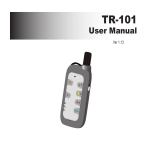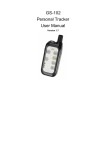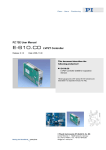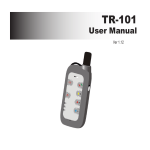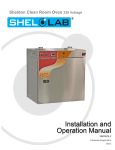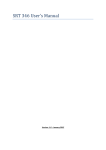Download TR-102
Transcript
TR-102 User Manual Ver 1.17 TR-102 Table of Contents 1. Introduction����������������������������������������������������������������������������������������������������������� 4 2. Features��������������������������������������������������������������������������������������������������������������� 4 3. Specification��������������������������������������������������������������������������������������������������������� 5 4. Start-up����������������������������������������������������������������������������������������������������������������� 7 4.1 Accessories������������������������������������������������������������������������������������������������������������ 7 4.2 Charging the battery�����������������������������������������������������������������������������������������������8 4.3 Install SIM card �����������������������������������������������������������������������������������������������������8 5. Hardware Overview���������������������������������������������������������������������������������������������� 9 5.1 Appearance������������������������������������������������������������������������������������������������������������ 9 5.2 Button description����������������������������������������������������������������������������������������������� 10 6. TR-102 Setup and Call Center Operation���������������������������������������������������������� 11 6.1 Install the USB driver������������������������������������������������������������������������������������������� 11 6.2 Install the Call Center program��������������������������������������������������������������������������� 12 6.3 Call Center Operation����������������������������������������������������������������������������������������� 13 6.4 Basic Setting������������������������������������������������������������������������������������������������������� 14 7. Operating the device������������������������������������������������������������������������������������������ 19 7.1 Turn on / Turn off������������������������������������������������������������������������������������������������� 19 7.2 Answer / Hand up the phone������������������������������������������������������������������������������� 19 7.3 Adjust the volume������������������������������������������������������������������������������������������������ 20 7.4 Making a phone call�������������������������������������������������������������������������������������������� 20 7.5 Send out emergency SMS���������������������������������������������������������������������������������� 21 TR-102 8. Tracking by SMS mode ������������������������������������������������������������������������������������� 22 8.1 Setup SMS return type���������������������������������������������������������������������������������������� 22 8.2 Send SMS from a cell phone to TR-102������������������������������������������������������������� 22 8.3 TR-102 sends SMS to cell phone����������������������������������������������������������������������� 22 8.4 Displaying the location on map��������������������������������������������������������������������������� 23 9. Tracking by GPRS mode ����������������������������������������������������������������������������������� 25 9.1 Setup GPRS return type������������������������������������������������������������������������������������� 25 9.2 Trigger the TR-102 to connect to Internet by GPRS������������������������������������������� 25 9.3 Send a command from Call Center to TR-102���������������������������������������������������� 26 9.4 TR-102 sends back location information to Call Center�������������������������������������� 28 9.5 Displaying the location on map��������������������������������������������������������������������������� 29 10. How does TR-102 work by SMS and GRPS?�������������������������������������������������� 30 11. Troubleshooting������������������������������������������������������������������������������������������������ 34 TR-102 1. Introduction TR-102 is a personal remote positioning device with built-in GPS and GSM modules; it’s compact and portable. Not only can TR-102 transmit the longitude and latitude coordinate to your cell phone by the short message service, but it can also transmit the longitude and latitude coordinate to your personal computer by the internet connection of GPRS and then displaying the location by a specific map software. There are three speed-dial keys and one emergency key on the TR-102. You can use these features for protecting and searching children and old persons. Further, you can use it as a security purpose and other purpose which needs remote positioning. 2. Features 1. GPS/GPRS personal locator. 2. GSM/SMS/GPRS communication. 3. Omni-directional high sensitivity GPS antenna which can receive GPS signal from all direction. 4. New technology and latest GPS SiRF-Star III chipset! Excellent for fixing the position even at a weak signal status. 5. Remote command control via mobile phones or through online software. 6. Receive phone calls to have two way communications. 7. Monitors can track the person without interfering him, LIVE! Real-Time tracking! 8. Locate the locator holder by just pressing a button on PC software or through mobile phone via SMS (short messaging system). 9. Three quick dialing buttons for 3 preset phone numbers. 10. Works worldwide! Support 4-frequency GSM 850/900/1800/1900 MHZ and GPRS class 12. 11. SOS button send out exact location for immediate rescue/action. 12. Independent SOS (emergency) button which will send GPS location information via SMS for up to 3 preset numbers (it can be 3 sets of different numbers than the 3 sets of quick dialing numbers). 13. Device can be connecting to PC by using a USB cable for setup the arguments (package comes with mini USB cable when you purchase the device). 14. Report device holder’s position at a preset time interval. 15. Low battery notification before the battery dies out! Worrying free on why the locator wouldn’t respond for this kind of situation! TR-102 Software Feature Professional Call Center program, supporting the operating system such as Windows 98 /2000 /XP, also supporting up to 5 sets of TR-102's tracking function at the same time by using the GPRS mode. Clicking on one of the TR-102's user name from the Call Center program will open a browser with the latitude and longitude information displaying as a point at the center of the maps.google.com. The display map is Google's patented right. 3. Specification Hardware GSM module: embedded GSM 850/900/1800/1900 MHz , GPRS class 12 GPS Chipset: SiRF Star III Frequency: L1, 1575.42 MHz C/A code: 1.023 MHz chip rate Channels: 20 channel all-in-view tracking Antenna Type: Omni-directional GPS antenna Position Accuracy: 10 meters, 2D RMS Velocity Accuracy: 0.1 m/s Time Accuracy: 1 us synchronized to GPS time Default datum: WGS-84 Reacquisition: 0.1 sec., average Hot start: 1 sec., average Warm start: 38 sec., average TR-102 Cold start: 42 sec., average Altitude Limit: 18,000 meters (60,000 feet) max. Velocity Limit: 515 meters/second (1000 knots) max. Acceleration Limit: Less than 4g Jerk Limit: 20 m/sec3 Operating temperature: -20° to 55° C Humidity: 5% to 95% Non-condensing Dimension: 115 mm × 45 mm × 22.5 mm Voltage: Rechargeable and replaceable 1300 mAh battery (3.7V), 5V for charging input. Charging connector: DC 5V Standby time: Over 100 hours Talking time: 5 ~ 6 hours LED: 3 LEDs showing Power, GPS and GSM status. Key: 7 Keys for Power On/Off key, Emergency key, Intimate call * 3, Lock key and Answer/ Reject key. USB port: Mini USB port for connecting to PC. SAR: GSM850 Head: 0.758 PCS1900 Head: 0.735 GSM850 Body(GSM): 0.206 PCS1900 Body(GSM): 0.177 GSM850 Body(GPRS): 0.21 PCS1900 Body(GPRS): 0.223 TR-102 4. Start-up 4.1 Accessories 1. TR-102 2. 1300 mAh Li-ion Battery 3. Mini USB cable 4. AC power adapter 5. CD-ROM 6. Leather case (Optional) 1 2 4 5 Li-lon Battery 3 6 TR-102 4.2 Charging the battery Before you can use the TR-102, you must complete the following procedures: 1. Fully charge the battery. Before your first time using of TR-102, please connect it with AC power adapter for battery charging at least 10 hours under the power-off condition. (The included battery is specially designed for TR-102. Please do not use other type of battery, otherwise it will damage the device. If you need to change the battery for TR-102, please contact you local dealer.) 2. Install the SIM card. Please see the steps below in this page. 3. Complete the software setup. Please refer to chapter 6 for details. 4.3 Install SIM card Install SIM card: 1. Press on the battery cover, then pull it downward to open it. 2. Remove the battery. 3. Insert the SIM card into the cartridge according to the direction shown, and close the cartridge when done. 4. Put back the battery, and close the battery cover. TR-102 5. Hardware Overview 5.1 Appearance SOS button Speaker Answer / Hang up Power button Quick dial 1 / Volume up Quick dial 2 / Mute the microphone GSM LED GPS LED Power LED Quick dial 3 / Volume down Microphone DC Button Lock Power adapter jack Mini USB connector TR-102 5.2 Button description Power button Turn on / Turn off: Please see 7.1 for details. SOS button You can assign up to 3 sets of phone numbers to the SOS button. When this button is pressed, TR-102 will send it's location information to these 3 sets of phone numbers by SMS. TR-102 will first call the SOS number 1 and send the location information by SMS. Following, TR-102 will repeat the same procedure to SOS number 2 and 3. Answer / Hang up When there is a incoming call, press this button to answer the incoming call. While in talking, press it will hang up the phone. Quick dial 1 / Volume up You can set a phone number for this button; when this button is pressed, TR-102 will dial the preset number. While in talking, you can press this button to increase the volume. Quick dial 2 / Mute the microphone You can set a phone number for this button; when this button is pressed, TR-102 will dial the preset number. While in talking, the other party will not hear from you if this button is pressed to mute the microphone; press it again to enable the microphone. Quick dial 3 / Volume down You can set a phone number for this button; when this button is pressed, TR-102 will dial the preset number. While in talking, you can press this button to decrease the volume. GSM LED LED is on: TR-102 is turned on, but not connected to GSM network yet. Blinking quickly (once per second): TR-102 is in dialing or talking mode. Blinking slowly (once per 3 seconds): TR-102 is in the standby mode. GPS LED The LED will be blinking when TR-102 is fixing its location. More details please see Page 21 for SOS button and Page 27 for GPRS mode. Power LED The LED will be orange when AC adapter is plugged for charging the battery. If the battery power is low, this LED will be on in red. Power adapter jack Plug in the Power adapter to TR-102's power adapter jack for battery charging. Mini USB connector Connecting TR-102 to PC by a Mini USB cable, you can setup all its features and functions from an application software in PC. Button Lock Switch to lock all the buttons for the purpose of preventing buttons from been accidentally touched. (Only the power button is not lockable. When Button Lock is on, the LED indicators will flash 3 times if any other button is pressed.) 10 TR-102 6. TR-102 Setup and Call Center Operation 6.1 Install the USB driver 1. Insert the CD into CD-ROM drive. When the autorun dialog box is displayed, click on "Install USB Driver" button to install the TR-102 driver. 2. You will see dialog box 1, click on Next to continue. 3. When installation is complete, click on Finish to close the dialog box 2. 4. Reboot your PC to activate the USB driver. Dialog box 1 Dialog box 2 Autorun Dialog box 11 TR-102 6.2 Install the Call Center program 1. From the autorun dialog box, click on the "Install PC Software" to install the Call Center program. 2. Follow instruction of dialog box 1 to continue the installation. 3. When the installation is complete, click on Finish in dialog box 2 to close the dialog box. Dialog box 1 Autorun Dialog box Dialog box 2 12 TR-102 6.3 Call Center Operation Menu item Icon button Description File > Save File (KML) Save the records as the KML format. You can import the KML file to Google Earth, and it will display the location route. This function only works under the "Search Records" mode. File > Exit Close the Call Center program. View > GPRS Tracking Switch to GRPS Tracking mode. You can view the information of TR-102 which is on line. View > Show Map Check this item to show the location point in Google Map or Google Earth. View > Search Records Switch to Search Records mode. You can inquire information of one user during a specific time. When you double click on one of these items, it will show the location point of this item on Google Map or Google Earth. Management > User Information Display the User Information. You can setup up to 5 users in the Call Center. Management > User Edit For deleting a user. The Call Center can only hold 5 users’ information at most. If you want to add a new user after you have already set 5 users, please delete a existing one first. Management > Setup When a TR-102 is connected to your PC, you can do the basic setup to this TR102. GPRS > Start Start the Call Center connection to Internet. You can send the commands to TR102 if the Call Center is connected online. GPRS > Pause Pause the Call Center connection from Internet. While your Call Center is online, you can not enter the setup mode unless you pause the connection first. GPRS > Send Command to RT102 Send Command to TR-102 Map > Google Map Set to display the location point by "Google Map". Map > Google Earth Set to display the location point by "Google Earth". About Version information. 13 TR-102 6.4 Basic Setting 1. Connect the USB cable to TR-102 and the PC's USB port after installing the driver. 2. Turn on the power of TR-102: (i) Please wait for a while until the startup process is finished. (ii) Press and hold the "Answer/Hang up" button about 5 seconds until you see the three LEDs flashing slowly and simultaneously. Release the button and it will enter the setup mode. 3. Start the TR-102 Call Center program in your PC (or double click on the "TR102-Call Center icon from desktop). 4. Click Management > Setup in menu item, then press on the Scan button to scan the COM port Figure 1 which TR-102 is connected. (Figure 1) When the scan process is finished, click on OK and it will automatically set the correct COM Port. 5. Press on the Setup button (Figure 2) to open the setup dialog box. 6. For detailed description of those setting, please refer to the following pages. Figure 2 Note: If your SIM card has the PIN code protected, a dialog box will pop up first to ask you to enter the PIN. (Be careful when you enter the PIN code. Normally, if you enter the wrong code for 3 times, the SIM card will be locked. If you do not know the PIN code or it has been locked, please consult with your SIM card provider. 14 TR-102 item option description Return Type GPRS TR-102 will return the location information by GPRS. SMS TR-102 will return the location information by SMS. Off TR-102 will not ring and user can not answer the call. When received a call or SMS, TR-102 will return the location information by the way of "Return Type". (please see figure. 3 in page 32) On When received a call, TR-102 will ring, and user can answer the call. (please see figure. 1 in page 32) When received a SMS, TR-102 will return the location information by the way of "Return Type". (please see figure. 2 in page 32) Return count 1~10 Set the time period in minute for GPS fixing. Check Phone List Off TR-102 will return the location information for all the incoming call. On TR-102 will return the location information only if the number of incoming call is from the Check Phone List. Time Zone On The SMS returned by TR-102 will contain a local time. Off The SMS returned by TR-102 will contain a Coordinated Universal Time, abbreviated UTC. Answer Mode 15 TR-102 Note: The returned SMS from TR-102 to your mobile phone will be the following format: (example) Position Report: TR102 2005/01/02 11:20:30 24.9965,121.4877 GPS fixed • The second line shows your User Name (default is "TR102"). • The third line contains the date and time. (yyyy/mm/dd hh:mm:ss) • The fourth line contains the longitude and latitude. You can copy this value and input it to "Google Earth" or maps.google. com to find this position on map. • The fifth line indicates "GPS fixed" or "GPS not fixed". (If it is "GPS not fixed", then the information of third and fourth lines will be the one from last time GPS fixed.) 16 item description SOS Number 1~3 When SOS button is pressed, TR102 will dial to these 3 numbers and send the location information to them by SMS. (please see figure. 4 in page 33) Quick Dial 1~3 Assign numbers to Quick Dial button 1~3 respectively. (please see figure. 5 in page 33) TR-102 17 item description Phone Number 1~3 These 3 numbers are same as Quick Dial number, you can not modify it from here. Phone Number 4~10 You can set number 4 ~ 10. item description IMEI International Mobile Equipment Identity Firmware Version Firmware version of TR-102 Name Input a user name here. (Default is TR102) Phone Input the phone number of this TR-102. TR-102 item description GPRS user name Please consult your Call Center system administrator for all other parameter values. GPRS user password GPRS apn GPRS_dns1 GPRS_dns2 item description GPRS Port Default GPRS Port is "5000". GPRS Server Host Set the GPRS server host name. Name 18 TR-102 7. Operating the device 7.1 Turn on / Turn off ● Turn on: When the device is off, press the Power button for 3 seconds, three LEDs will start to flash quickly from top to bottom. It will enter the standby mode with blue LED flash slowly after the startup process is finished. (During the startup process, it can not be turned off.) Whe the device is on, GPS will start to locate its position with the green GPS LED flashing. If location is fixed, the LED will be on for a few seconds and then goes out. If the location is not fixed in 3 minutes, the GPS function goes sleep mode for 30 minutes before its next trial. It is suggested that you be a outer place where it can receive the better GPS signal when you turn on the device. ● Turn off: When the device is on, press the Power button for 3 seconds, three LEDs will start to flash slowly from bottom to top. When the LEDs go out, it indicates that the device is turned off for sure. 7.2 Answer / Hand up the phone ● When there is an incoming call, press this button to answer the incoming call. ● While in talking, press it will hang up the phone. 19 TR-102 7.3 Adjust the volume ● While in talking, you can press the "+" button to increase the volume. ● While in talking, the other party will not hear from you if the mute button is pressed to mute the microphone; press it again to enable the microphone. ● While in talking, you can press the "-" button to decrease the volume. 7.4 Making a phone call ● If you have already setup the Quick dial number, then you can press the Quick dial button to make a call to the preset number. If you want to press the button to make a quick dial , please press the button for over 1 second and release. Quick dial 1 Quick dial 2 Quick dial 3 20 TR-102 7.5 Send out emergency SMS ● If you have already assigned 3 sets of phone numbers to the SOS button, press this button on the TR-102 will send out it's location information to these 3 sets of phone numbers by SMS. To avoid accidentally touching of this button, when you want to send out the emergency SMS, please make sure you press this button for over 2 seconds and release. ● TR-102 will first call the SOS number 1 and send the location information by SMS. Following, TR-102 will repeat the same procedure to SOS number 2 and 3. How does it work when you press the SOS button? 1. To confirm that you have pressed SOS button correctly, TR-102 will followed by long flash the red LED about 2 times. 2. TR-102 will start to position itself with green GPS LED flashing; when the GPS position is fixed, the LED will be on. 3. Then, TR-102 will turn off GPS and green LED goes out. 4. TR-102 begins to send SMS with blue LED flash once per second. 5. When it finished sending SMS, the blue LED comes back to standby mode with flash once per three seconds. 6. If the SMS has been sent out successfully, TR-102 will again long flash the red LED about 2 times. 7. If the GPS position can not be fixed for 3 minutes, it will send back the SMS with a "no fixed" message and the last fixed position. 21 TR-102 8. Tracking by SMS mode 8.1 Setup SMS return type • Connect the USB cable to TR-102 and the PC's USB port. • Enter the setup mode. Select "SMS" Return Type from "Phone Mode" tab. 8.2 Send SMS from a cell phone to TR-102 • Send a short message to TR-102 to trigger it for sending back the location information. (The message content can be anything, even a blank message.) 8.3 TR-102 sends SMS to cell phone • When TR-102 receives a short message, it will return the location information by SMS in the following format. Position Report: TR102 2005/01/02 11:20:30 24.9965,121.4877 GPS fixed 22 TR-102 8.4 Displaying the location on map ● Start the Google Earth software. (For more information about the Google Earth software, please refer to “TR-102 Supporting User Manual En_Free Google Earth Software.pdf” which you can find them in the CD-ROM under the “Manual” folder.) Input the latitude and longitude that you received from SMS and click on search button. The Google Earth will display the location map for you. 23 TR-102 ● Or you can start the Internet Explorer and type "http://maps.google.com" to connect to Google Map website for displaying the location map. Select "Satellite" or "Hybrid". It depends on Google Map whether your area is supported by this mode or not. Input the latitude and longitude that you received from SMS and click on Search button. The Google Map will display the location map for you. 24 TR-102 9. Tracking by GPRS mode 9.1 Setup GPRS return type • Connect the USB cable to TR-102 and the PC's USB port. • Enter the setup mode. Select "GPRS" Return Type from "Phone Mode" tab. 9.2 Trigger the TR-102 to connect to Internet by GPRS • If the Answer Mode is "Off", you can use the cell phone to call TR-102, or send a short message to TR102 to trigger it for connecting to internet. • If the Answer Mode is "On", you can only send a short message to TR-102 to trigger it for connecting to internet. 25 TR-102 9.3 Send a command from Call Center to TR-102 • You can send command to TR-102 by the following steps and make it send back the location information: (1) Start the TR-102 Call Center program and click on "GPRS" > "Start" from menu bar to start the connection for internet. (2) Click on "GPRS" > "Send Message" to display the Send Message box. (3) Select the Name, Return Mode, and Second if necessary. Click on OK button to send out this command. (4) Please refer to the below description for how to select the "Return Mode" and "Return Time". 26 TR-102 Return Mode Return Time (second) description Immediate report N/A When TR-102 receives this command, it will send the report back immediately. It will send one or two times, and the GPRS connection is still on. While TR-102 is in the "immediate report" mode, blue LED will flash once per second; and it begins to start GPS function with green LED flashing. When position is fixed, green LED will be on until it gets the next report request. Period report 5 ~ 86400 seconds When TR-102 receives this command, it will send back the report every specified second. And the GPRS connection is still on. When the specified period of time is reached, TR102 will start GPS function with green LED flashing. When position is fixed, LED will be on until the time period is reached again; it will repeat the same procedure. The time error of return could be 1~3 seconds, or larger if the GPRS connection is not stable. Stop connect N/A When TR-102 receives this command, it will disconnect from GRPS and go to sleep mode. Stop connect and set period report 30 ~ 86400 seconds When TR-102 receives this command, it will send the report back immediately by starting the GPS function with green LED flashing. When position is fixed, green LED is on and the GPRS connection is set for the data transferring with blue LED flash once per second. After that, it will disconnect from GRPS and go to sleep mode with green LED goes out and blue LED comes back to standby mode. When the specified period of time is reached, it will wake up and connect to internet via GPRS to send the report, and go to sleep mode again. It will repeat the same procedure when the specified period time is reached again. Due to the GPS function is closed most of time, when it starts the GPS function, it could take a little bit longer to get a fixed position. If the GPS signal is not strong enough, it could take more 3 minutes (also depending on the stability of GPRS connection.) For detailed description of how to set the Return Mode and Second, please see "TR-102 GPRS Access command Vx.x.pdf" in the CD-ROM under the "Manual" folder. When you turn on the TR-102, it will resume to the previous "Return Mode" status as it was turned off. 27 TR-102 9.4 TR-102 sends back location information to Call Center • When TR-102 receives a command, it will send back the location information by GPRS. Please switch to GPRS view in the Call Center program and you can see the most updated information is displayed in the top of the list. 28 TR-102 9.5 Displaying the location on map ● Click on Map from menu bar, you can setup the program to display the map by "Google Map" or "Google Earth". ● If you have checked the View > Show Map, the Call Center program will make the "Google Map" or "Google Earth" to refresh the display when receiving the updated information. ● Or you can double click on any item, it will also show the location map on "Google Map" or "Google Earth". 29 TR-102 10. How does TR-102 work by SMS and GRPS? 30 TR-102 31 TR-102 Mobile Phone Answer Call Figure. 1 TR-102 Answer mode is "On". SMS (Any content, include blank SMS.) Mobile Phone SMS Figure. 2 example Position Report: TR102 2005/01/02 11:20:30 24.9965,121.4877 GPS fixed TR-102 Answer mode is "On". Call or SMS (Any content, include blank SMS.) Mobile Phone SMS Figure. 3 example Position Report: TR102 2005/01/02 11:20:30 24.9965,121.4877 GPS fixed 32 TR-102 Answer mode is "Off". TR-102 Mobile Phone SOS number 1 TR-102 SMS SOS number 2 When SOS button is pressed. example Emergency Report: TR102 2005/01/02 11:20:30 24.9965,121.4877 GPS fixed Figure. 4 SOS number 3 TR-102 Mobile Phone Quick Dial number Call Answer Figure. 5 33 When Quick Dial button is pressed. TR-102 11. Troubleshooting and Safety info status cause solution After you turn on the power of TR-102, the three LEDs are flashing simultaneously. The SIM card is not inserted. Please insert the SIM card into TR-102. The SIM card is inserted in the TR102, but it has the PIN code protection enabled and the PIN code is mismatched. Please take out the SIM card, use your mobile phone to disable the PIN code protection and then insert the SIM card back to TR-102. Then you will not be asked the PIN code in the Setup mode. Or connect the TR-102 to PC and enter the setup mode of Call Center program to input the correct password. After you turn on the power of TR-102, the Blue GSM LED is on. The signal is too weak. Please move to a location where there is a stronger signal. ► For more information about the Google Earth software and Free DDNS Service, please refer to "TR-101 Supporting User Manual EN1_Free DDNS Service.pdf" and "TR-101 Supporting User Manual En_Free Google Earth Software.pdf" which you can find them in the CD-ROM under the "Manual" folder. ► In general situation, it needs about 4 ~ 5 hours to fully charge the battery under the power-off condition. If you charge the battery under the power-on condition, it may need longer charging time depending on different usage mode. ► There is a little tenon on the rubber cover of TR-102 USB port (please see the right figure). You have to press it a little harder downward to close it firmly. There will be a click sound if you do the right way. ► Please do not connect TR-102 to AC power adapter during its startup process, otherwise it can not be turned on properly. ► Please do not connect TR-102 to a USB cable when you are changing the battery, otherwise it will make some beep sound. ► If TR-102 can not be turned off properly, please open the battery cover and remove the battery for 3 seconds at least. Put the battery back and then restart it. 34 TR-102 ► When you press the KML button, only the item with GPS fixed (2D or 3D) will be exported. If all the items are "No Fix", then it can not be exported to the KML file, and you will see the error message with "No effective data". ► When the device is turned on, it will begin to do the initialization process, and you will hear a short “toot” sound from the speaker. This is a normal situation, not a defect. ► Please avoid storing the device in an excessive heat or humidity place. Please do not leave the device in your car under the direct sunshine with windows closed. A high temperature environment may damage the device or even cause the battery explosion. ► When you use TR-102 to make a call, but the other party can not be reached for some reason (not turn on, busy line, reject the call), you may hear the voice that requests you to leave a message in the voice box. If you don't want to leave a message, please make sure to press the hang up button on TR-102 to end the call, otherwise TR-102 will keep hanging on with the voice box system and can not come back to standby mode. ► Do not hold TR-102 to your ear when it rings! When you receive a call, press the answer button to accept the call before bringing TR-102 to your ear in order to avoid ear damage caused by the loud ringtones. 35 TR-102 FCC Notices This device complies with part 15 of the FCC rules. Operation is subject to the following two conditions: (1) This device may not cause harmful interference, and (2) This device must accept any interference received, including interference that may cause undesired operation. FCC RF Exposure requirements: This device and its antenna(s) must not be co-located or operation in conjunction with any other antenna or transmitter. NOTE: THE MANUFACTURER IS NOT RESPONSIBLE FOR ANY RADIO OR TV INTERFERENCE CAUSED BY UNAUTHORIZED MODIFICATIONS TO THIS EQUIPMENT. SUCH MODIFICATIONS COULD VOID THE USER’S AUTHORITY TO OPERATE THE EQUIPMENT. 36