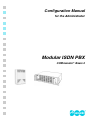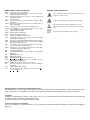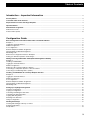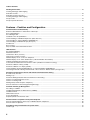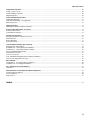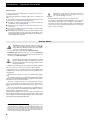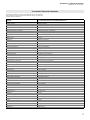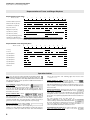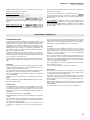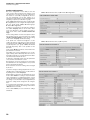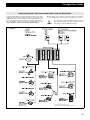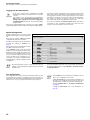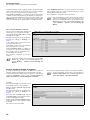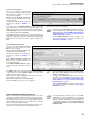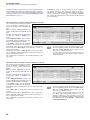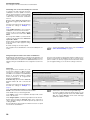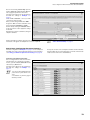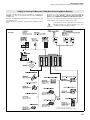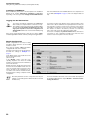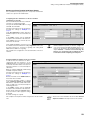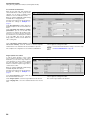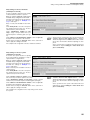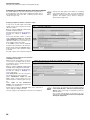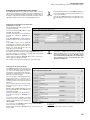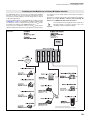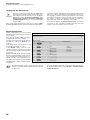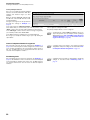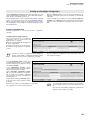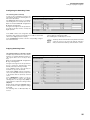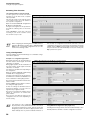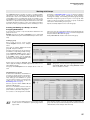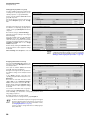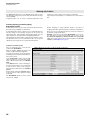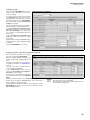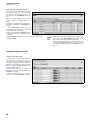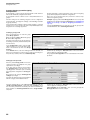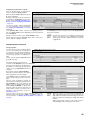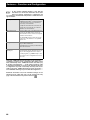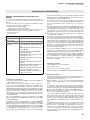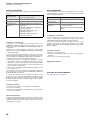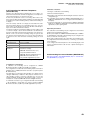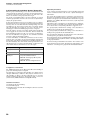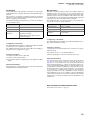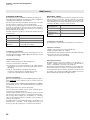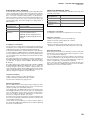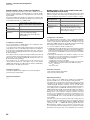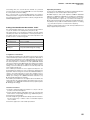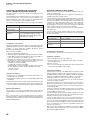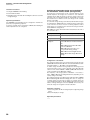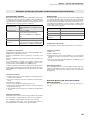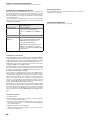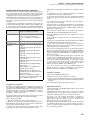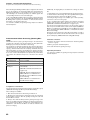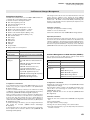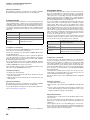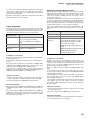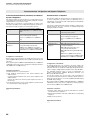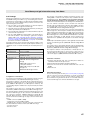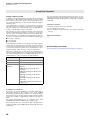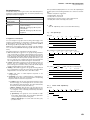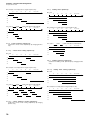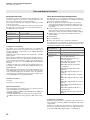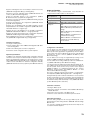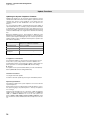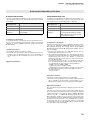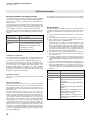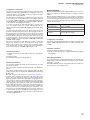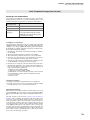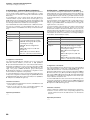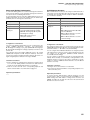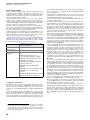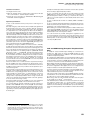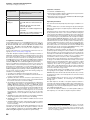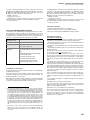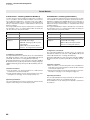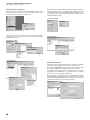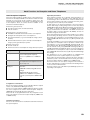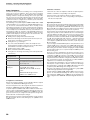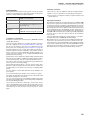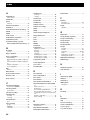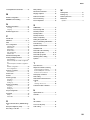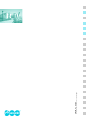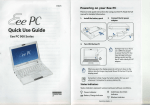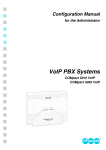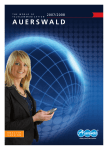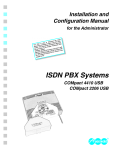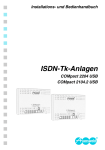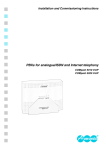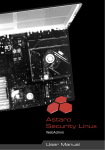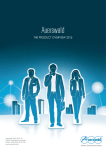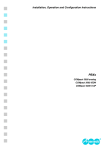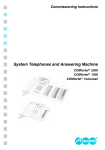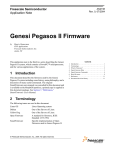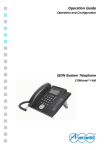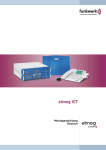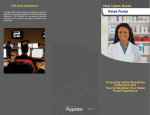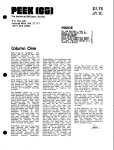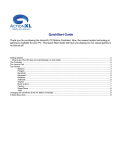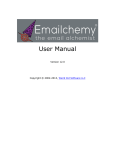Download Advice - LTcom
Transcript
Configuration Manual for the Administrator Modular ISDN PBX COMmander쏐 Basic.2 Abbreviations used in this Manual MSN MWD NT UPS VoIP Warning This is a warning symbol to prevent damage to persons by dangerous electric voltage. This is a warning symbol to prevent property damages. Attention ☞ Three party conference (3 Party) Charge information during and at the end of the connection (Advice Of Charge During Call) AOCE Charge information at the end of the connection (Advice Of Charge End of Call) CF Call forwarding CCBS Automatic call back on Busy (Completion of Calls to Busy Subscriber) CCNR Automatic call back if nobody answers the call (Completion of Calls on No Reply) CD Call deflection by the called partner (Call Deflection) CD (PR) Forward DDI of a Point-to-Point connection in the central office (Call Deflection (Partial Rerouting)) CFB Call Forwarding on Busy) CFNR Call Forwarding on No Reply CFU Call Forwarding Unconditional CLIP Calling Line Identification Presentation CLIR Call-by-Call suppression of the presented number (Calling Line Identification Restriction) CNIP Name presentation (Calling Name Identification Presentation) CNIR Call-by-Call suppression of the presented name (Calling Name Identification Restriction) COLP Presentation of the reached target number at the caller (Connected Line Identification Presentation) COLR Suppression of the reached target number at the caller (Connected Line Identification Restriction) CW Knocking (Call Waiting) DDI Direct Dialling In number in case of a PTP connection (Direct Dialling In) DSP Digital Signal Processor ECT Explicit Call Transfer GSM Global System for Mobile Communications Symbols used in this Manual 3PTY AOCD Important ☞ This symbol marks possible misapplication or circumstances that may cause functional restrictions or interferences. This symbol signals additional advice and tips. Advice Multiple Subscriber Number in case of a PTMP connection (Multiple Subscriber Number) MWD number = Value added service number Network termination unit for the basic connection (Network Termination) Uninterruptable Power Supply Internet telephony, voice transmission in IP networks (Voice over Internet Protocol) General limitation of legal responsibility and application Auerswald products are not designed or intended for use in any life-saving and/or life support application and/or nuclear facility. When using our products for such applications a written agreement by Auerswald for each individual case is necessary in advance. Copyright Passing on or duplicating the contents of this manual or parts of it is only allowed with our express written permission. Offenders will be subject to claims for damages. All Rights Reserved. 쏘 Auerswald GmbH & Co. KG, 38162 Cremlingen, 2006 Accessory and Service components These are available at your authorized dealer or in the Internet shop distriCOM at http://www.districom-online.de (Only shipping in Germany.) Table of Contents Table of Contents Introduction – Important Information ..................................................................................................................... 6 Security Advice .................................................................................................................................................................................................... 6 Translation Table of the Features ................................................................................................................................................................... 7 Representation of Tones and Ringer Rhythms .......................................................................................................................................... 8 Operation Advice ................................................................................................................................................................................................. 8 Authorization Assignment ................................................................................................................................................................................ 9 Authorization Levels .............................................................................................................................................................................................. 9 Profiles and Properties ....................................................................................................................................................................................... 10 Configuration Guide.................................................................................................................................................................... 11 Basic Configuration with Internal Subscribers and Call Distribution ................................................................................................ 11 Example 1 ............................................................................................................................................................................................................. 11 Logging into the Web Interface ......................................................................................................................................................................... 12 Module Configuration .......................................................................................................................................................................................... 12 Port Configuration ................................................................................................................................................................................................ 12 External Telephone Number Assignment........................................................................................................................................................ 14 Internal Telephone Number Assignment ......................................................................................................................................................... 15 Distributing Calls .................................................................................................................................................................................................. 17 End of Basic Configuration Based on Example 1 .......................................................................................................................................... 19 Putting your PBX into Operation and Testing it .............................................................................................................................................. 20 Adding an Analog COMmander 2TSM (Door/Switching/Music Module) ........................................................................................... 21 Example 2 ............................................................................................................................................................................................................. 21 Installing a 2TSM Module ................................................................................................................................................................................... 22 Logging into the Web Interface ......................................................................................................................................................................... 22 Module Configuration .......................................................................................................................................................................................... 22 Setting up a Door Terminal with Door Opener ............................................................................................................................................... 23 Connecting a Loudspeaker System for Announcements ............................................................................................................................. 26 Connecting a Leak Warning Device (Alarm)................................................................................................................................................... 27 Installing an S2M Module for a Primary Multiplex Interface ................................................................................................................. 29 Example 3 ............................................................................................................................................................................................................. 29 Logging into the Web Interface ......................................................................................................................................................................... 30 Module Configuration .......................................................................................................................................................................................... 30 Port Configuration ................................................................................................................................................................................................ 31 External Telephone Number Assignment........................................................................................................................................................ 31 Internal Telephone Number Assignment ......................................................................................................................................................... 32 Distributing Calls .................................................................................................................................................................................................. 32 Setting up a Day/Night Configuration.......................................................................................................................................................... 33 Creating a Configuration..................................................................................................................................................................................... 33 Copying a Configuration ..................................................................................................................................................................................... 34 Controlling and Setting the PBX Time ............................................................................................................................................................. 34 Configuring the Switching Times ...................................................................................................................................................................... 35 Copying Switching Times ................................................................................................................................................................................... 35 Switching Time Overview ................................................................................................................................................................................... 36 Using a Configuration ......................................................................................................................................................................................... 36 Working with Groups ....................................................................................................................................................................................... 37 Creating and Setting up a Group, as well as Assigning Subscribers ........................................................................................................................................................................................ 37 Group Status......................................................................................................................................................................................................... 39 3 Table of Contents Working with Profiles ....................................................................................................................................................................................... 40 Creating, Setting up and Assigning Subscriber Profiles .............................................................................................................................................................................................. 40 Subscriber Property Overview ........................................................................................................................................................................... 42 Creating, Setting up and Assigning Group Profiles....................................................................................................................................................................................................... 44 Group Properties Overview................................................................................................................................................................................ 45 Features – Funktion and Configuration............................................................................................................. 46 Call Distribution and Reachability ................................................................................................................................................................ 47 External Call Distribution to Subscribers and Groups ................................................................................................................................... 47 Door Call Distribution .......................................................................................................................................................................................... 48 Second Ringer Bell .............................................................................................................................................................................................. 48 Call Order of the Group Members .................................................................................................................................................................... 48 Call Forwarding for individual Telephones (Subscriber-CF) ........................................................................................................................ 49 Call forwarding for external Numbers (MSN/DDI-CF) ................................................................................................................................... 49 Call forwarding for individual Groups (Group-CF) ......................................................................................................................................... 50 Parallel Call ........................................................................................................................................................................................................... 51 Busy-on-Busy ....................................................................................................................................................................................................... 51 Stay reachable via B Channel Reservation .................................................................................................................................................... 51 ISDN Features ..................................................................................................................................................................................................... 52 Knocking/Call Waiting ......................................................................................................................................................................................... 52 Alternation “HOLD” .............................................................................................................................................................................................. 52 Call Transfer “ECT” (Connect) .......................................................................................................................................................................... 53 Three Party Conference “3PTY” ....................................................................................................................................................................... 53 Number Display “CLIP” on the own Telephone .............................................................................................................................................. 54 Number Display “CLIP” at the called Partner (outbound Number Presentation) ..................................................................................... 54 Calling Line Identification Restriction “CLIR” .................................................................................................................................................. 55 Connected Line Identification Presentation “COLP” (Number Presentation incoming) .......................................................................... 56 Automatic Callback on Busy (CCBS) ............................................................................................................................................................... 56 Automatic Callback on no Reply (CCNR)........................................................................................................................................................ 57 Call Forwarding “CFU/CFB/CFNR/CD (PR)” for external Numbers (MSN/DDI-CF) ............................................................................... 57 Call Charge Information during and at the End of the Connection “AOCD, AOCE” (Charge Pulse).................................................... 58 Reception and Secretary Function and Announcement before Answering..................................................................................... 59 Boss/Secretary Function .................................................................................................................................................................................... 59 Waiting Loop ......................................................................................................................................................................................................... 59 Automatic Waiting Field after Announcement before Answering ................................................................................................................ 59 Transfer of an Exchange Line Access ............................................................................................................................................................. 60 Transfer of existing Calls .................................................................................................................................................................................... 60 Waiting Field (central Reception Telephone) ................................................................................................................................................. 61 Announcement before Answering (Greeting Message) ................................................................................................................................ 62 Call Data and Charges Management............................................................................................................................................................ 63 Recording of Call Data ........................................................................................................................................................................................ 63 Call Data Management via Web Interface (COMlist) .................................................................................................................................... 63 Call Data Printout ................................................................................................................................................................................................. 64 Online Name Search ........................................................................................................................................................................................... 64 Project Assignment.............................................................................................................................................................................................. 65 Separate private from Business Calls .............................................................................................................................................................. 65 Announcements via Speaker and System Telephone ............................................................................................................................ 66 Announcement/Handsfree (InterCom) to individual System Telephones .................................................................................................. 66 Announcement via Speaker ............................................................................................................................................................................... 66 Save Money and get Information away from Home ................................................................................................................................. 67 Call Through ......................................................................................................................................................................................................... 67 4 Table of Contents Group/Team Functions .................................................................................................................................................................................... 68 Assign, Log in, Log out ....................................................................................................................................................................................... 68 Call Forwarding for Groups ................................................................................................................................................................................ 68 Ringing Sequence ............................................................................................................................................................................................... 69 Timer and Wake-up Functions ....................................................................................................................................................................... 72 Setting the PBX Time .......................................................................................................................................................................................... 72 Timer-driven Switching of Configurations........................................................................................................................................................ 72 Wake-up Function................................................................................................................................................................................................ 73 Update Functions .............................................................................................................................................................................................. 74 Updating the System Telephone Firmware ..................................................................................................................................................... 74 Prefer certain Subscribers or S0 Ports........................................................................................................................................................ 75 B Channel Reservation ....................................................................................................................................................................................... 75 Preferred Exchange Line .................................................................................................................................................................................... 75 Use Security Functions ................................................................................................................................................................................... 76 Emergency Numbers and Priority Function .................................................................................................................................................... 76 Alarm Functions ................................................................................................................................................................................................... 76 Baby Call/Hotline ................................................................................................................................................................................................. 77 Room Monitoring.................................................................................................................................................................................................. 78 Limit Telephone Charges (Cost Control) .................................................................................................................................................... 79 Exchange Line Authorizations ........................................................................................................................................................................... 79 Call Deblocker - outbound (Release Numbers) ............................................................................................................................................. 80 Call Restrictor - outbound (restricted numbers) ............................................................................................................................................. 80 Short-code Dialling Authorization ..................................................................................................................................................................... 81 Call Allowance Account ...................................................................................................................................................................................... 81 Voice over IP (VoIP) ............................................................................................................................................................................................ 82 VoIP and GSM Routing (Exception Telephone Numbers) ........................................................................................................................... 83 Least Cost Routing (Soft-LCR easy) ................................................................................................................................................................ 85 Do-no-Disturb ..................................................................................................................................................................................................... 86 Call Restrictor - incoming (Robinson Numbers) ............................................................................................................................................. 86 Call Deblocker - incoming (VIP Numbers) ...................................................................................................................................................... 86 CTI – Computer assisted Telephony............................................................................................................................................................ 87 LAN-TAPI .............................................................................................................................................................................................................. 87 Hotel Functions for Reception and Room Telephones .......................................................................................................................... 89 Hotel Reception Telephone ............................................................................................................................................................................... 89 Room Telephones ............................................................................................................................................................................................... 90 Print Function ....................................................................................................................................................................................................... 91 Index ................................................................................................................................................................................................................ 92 5 Introduction – Important Information Introduction – Important Information In order to install your new PBX, please commission the services of a trained professional. This instruction manual thoroughly describes how to configure your PBX. In order to get certain information quickly and carefully directed, the manual will offer you different helps and guide lines: The table of contents on page 3 gives you an idea of content and organization of the operating manual. The index on page 92 helps you to find certain text portions for a certain term. In the texts you will be referred to other chapters or pictures with the help of cross references. The headlines on each page remind you in which chapter you are at the present. On the left side of the pages the headlines of the actual chapter will be repeated. On the right side the headlines of the paragraph will be repeated. ☞ Dear Customer! Important - Read the manual carefully and store it for later reference. - Pay attention to the information in the additional brochure “Guarantee declaration, information service” in addition to this manual. - The device described in this manual is made for the indicated use only. If you are not sure about the intended purpose of the product, please contact your dealer. Security Advice Warning Touching the voltage carrying conductors or the telephone connections may cause an electric shock dangerous to life. Also individual modules may carry dangerous ringer voltages during operation. - The case may only be opened by the authorized dealer1. ☞ - Installation work inside the open case as well as maintenance services involving the keys inside the case are only allowed to be executed by the authorized dealer 1. In a PBX among other things personal data are processed subject to data privacy. These are numbers stored in the call data management or short messages (SMS) stored in Important the system telephones. In addition to this PBX systems may be attacked by dialer programs that enforce Internet connections via expensive dial-in numbers. In general there is no one hundred percent protection against abuse of PBX functions. Please observe that a protection against abuse is only granted if ... ... unauthorized persons have no access to the PBX and its programming. ... the available authorizations (programming authorization via internal S0 port, programming authorization, exchange line authorization, Call Restrictor etc.) are used reasonable. ... all options to assign passwords are consequently used. A responsible use of passwords is essential for the protection against abuse. Do not transfer passwords to unauthorized persons e.g. on a notepad. ... the access to data media e.g. backup discs by unauthorized persons is blocked. Destroy un-needed data media. Make sure that no paper remains in the public access area. Additional advice against abuse may be found in the paper of the Bundesamt für Sicherheit in der Informationstechnik: “Sicherer Einsatz von digitalen Telekommunikationsanlagen” in the Internet under http://www.bsi.de/literat/tkanlage/6001.htm. 1. Authorized dealer: These are persons that are trained for this purpose (e.g. certified electricians). For installation work at the COMmander Business they also have achieved an authorization through a manufacturer training. They must have the necessary knowledge about the work in an area with potentially hazardous voltage. They must also have the knowledge about the latest electrical safety standards and requirements. 6 Unintended use may cause e.g. functional restrictions or interferences, the destruction of the device or in a worst case scenario damage to persons. Introduction – Important Information Translation Table of the Features Translation Table of the Features Sometimes features are known under different names. To find these in the manual if you do not know the used name used, a list of known features can be found here. Feature Corresponding Feature of the COMmander Basic.2 Return to operator Fall-back to reception Return on busy Fall-back on Busy Return to attendant Fall-back to reception Actuator Relays Call pick-up Pick-up Announcement before polling Announcement before Answering Automatic exchange line seizure Direct exchange line telephone Babyphone Room monitoring Class of service Exchange line authorizations Call Pick-up Pick-up Caller ID Number presentation Voice-announcement InterCom Direct call Baby call/hotline Station guarding Do-not-Disturb Remote maintenance Remote programming Relays Relays Charge limit Call allowance account Metering pulse Charge meter pulse Duplex operation Handsfree mode (InterCom) Tax indication Charge display Telephone directory Phone book Access to public exchange line Transfer of an Exchange Line Access Automatic line connection Direct exchange line telephone Music while waiting Music on Hold Hold-on tone Music on Hold Private call Private exchange line access Paging Speaker announcement Project code Project numbers Pre-selection of external lines Exchange line reservation Route selection Exchange line access number Knocking Call waiting Call number transmitting Number presentation Bell signal Ringer rhythms Call deviation Call forwarding immediately Call deviation on busy/on no reply Call forwarding on Busy/on no Reply Silence/station guarding Do-not-Disturb Sensor Door bell button Follow-me Follow-me Day/Night changeover Configurations Team function Group creation Switching Transfer Call switching Transfer Simplified call transfer Blind Transfer Switch to exchange line Call transfer to externals Adopt Pick-up Automatic call Baby call/hotline Charge indication Charge display On-hook dialling Dial preparation Waiting line Waiting Field 7 Introduction – Important Information Representation of Tones and Ringer Rhythms Representation of Tones and Ringer Rhythms Representation of the tones: Time in seconds 0 1 2 3 4 5 6 7 8 9 2 3 4 5 6 7 8 9 Permanent dial tone (425 Hz) Extension dial tone (425 Hz) Confirmation tone (425 Hz) Busy tone (425 Hz) Ringback tone (425 Hz) Special tone 1 (425 Hz) Special tone 2 (425 Hz) Knocking (Call Waiting) (425 Hz) Changing tone (697/1633 Hz) Call Through and Remote Programming Representation of the Ringer Rhythms: Time in seconds 0 1 1 x long 3 x short Special rhythm 1 Special rhythm 2 Special rhythm 3 Special rhythm 4 Special rhythm 5 Special rhythm 6 Alarm Call Operation Advice Help: You can open the online help with the information about the currently viewed page by clicking on the question mark symbol on each page. Inside the online help additional information or help files about other pages can be opened via “additional information” in an alphabetic ordered list. Log out/Finish: In the bottom left corner there are the two buttons necessary to close the web interface. Via mouse click on “Log out” you can directly return to the registration page. After a mouse click on “Finish” and “OK” the current configuration as well as the window are closed. Accept entered Data: Before leaving a page it is necessary – with some exceptions – to confirm your changes via mouse click on the field “Execute” in the action line. This way the displayed data is stored in the PBX. The successful storage of data is shown by a green hook on the storage symbol right at the top of the page. Entry in a free field: A free field is available for the entry of a name or a number. Click with the left mouse button in the corresponding field and enter a number or a name with the keyboard. Before leaving the page it is necessary to confirm your entries via mouse click on the field “Exe- 8 cute” in the action line. The following signs must not be used: “”'#$&%<>/\ Change number or name: Click with the left mouse button twice on the entry to be overwritten. It will be marked in blue and can directly be overwritten or deleted with the Delete/Backspace key. Before leaving the page it is necessary to confirm your changes via mouse click on the field “Execute” in the action line. Switch-over Functions: Functions that can do more that switching on/off and have a limited selection of only some options, a preselection has already been done in the field. To change this selection, you have to choose from the popup menu via mouse click. You open the popup menu with the left mouse button on the arrow. For some functions there are little circles as switches additionally to the listed options. The selected setting is marked with a black point within the circle. The function is switched over via mouse click on an empty circle. The activation of a setting causes the parallel deactivation of all other choices. Activate/deactivate Functions: A square represent a switch. An empty square means “out” or “no”; there Introduction – Important Information Authorization Assignment against a little hook means “on” or “yes”. The selection is done with a simple click with the left mouse button. more entries in the first table column via mouse click to delete them (little hook in the square). Add entries in the list: To create new entries in the list, you fill in the empty entry fields in the bottom line of the table and confirm your entries with a mouse click on the field “Execute” in the action line. Then one or more lines are added to the list. If you like to select all entries you can activate the little box at the bottom left side of the action bar. Then you delete the marked entries with a mouse click on the field “Execute” in the action line. Delete entries in the list: To delete an entry you select “Delete” in the action line first instead of “Accept”. Then you can mark one or Colour schemes: To adapt the “interface to the personal taste the PBX is offering four colour schemes. The may be configured for the admin under Administration Server configuration and for the individual users under COMset Internal subscriber (scr) Properties User settings. Authorization Assignment Authorization Levels To prevent that important settings are changed by mistake or by unauthorized persons, there are different authorization levels in the PBX. The access to the web interface of the PBX is divided into three authorization levels: Admin, SubAdmin and user. Each of these authorization levels have a user name and a PIN. Additionally, these PINs are used for the operation of some functions via telephone. For the operation of functions usable from external telephones additionally an external PIN is necessary. All PINs in the PBX are unique that means that it is not possible to assign the same PIN twice in the PBX. As the PINs can also be entered via telephone, only digits are possible. A PIN is always 6 digits long and must not start with a zero. The access authorization to the web interface is assigned to the SubAdmin by the admin due to the necessary requirements. The allocation is made in the menu Administration Access authorizations. Each of the four possible SubAdmins has the same rights. User PIN Via telephone the user PIN primarily offers the access to a few personal functions such as private calls and the activation of Call Restrictor/Deblocker. The user PIN may also remote control the own telephone for some functions if you use these programming sequences on another telephone. After entering the wrong PIN three times to access the web interface, there is a timeout of 60 seconds. During this time no PIN entry is possible. The access authorization to the web surface are assigned to the user by the admin due to the necessary requirements. The allocation is made in the menu Administration Access authorizations. Only a few functions can be made available. Each user has the same rights - as far as a PIN has been assigned. Admin PIN The corresponding user name for the web interface is the internal telephone number of the user. The Admin PIN protects the functions the dealer or the person setting up and monitoring the PBX needs to configure the PBX as well as to enable system functions with the dongle. A user PIN can be assigned to each internal subscriber. This authorization level also allows to change the other PINs without knowing them as well as the setting the access authorizations. The external PIN is necessary for the operation of some functions such as Follow-me, Remote switching and room monitoring from an external telephone (Remote programming). The access authorizations of the admin via telephone correspond to those of a SubAdmin. The user name for the web interface in the default factory settings: admin. PIN in the default factory settings: Does not exist. The PIN is set during the first commissioning. SubAdmin PIN The SubAdmin PIN is assigned to the internal supervisor that means for someone who has the function of an administrator for the owner of the PBX. A maximum of 4 internal supervisors can be selected. These are selected in the menu Administration user PINs by the administrator. External PIN The dial-in is made via a special telephone number – the remote switching and programming number. The PBX accepts the call automatically and the entry of the PIN or the programming sequence is done via DTMF. Additionally, the external PIN is needed for the dial-in to the PBX via PPP (remote configuration PPP). In this case you also need the user name: external. The external PIN cannot be used for log in to the web interface. User name for the web interface: sub-admin. The SubAdmin PIN is the same as the user PIN of the selected subscribers. If the SubAdmin enter his internal telephone number as user name, this log in process will be recognized as user log in and the web interface for the user will be presented. Via telephone the SubAdmin PIN offers the access to functions such as setting the call allowance accounts and recording announcements. 9 Introduction – Important Information Authorization Assignment Profiles and Properties Due to the assignment of a user PIN you can offer each user the option to influence the features of his own extension or of his group. As only a little part of the features is reasonably configurable by the user, you can permanently set all other features (e. g. exchange line authorizations, other authorizations) by assigning of a profile (for subscriber or group). COMset Internal subscriber (scr) Profiles Configuration Under COMset Internal subscriber (scr) Profiles Configuration you can configure the requested profiles (for groups under COMset Internal groups Profiles Configuration). In doing so you only have to do make the settings in the column “Property” that you do not want to leave to the user himself. For these settings you have to make a hook in the column “Profile controlled settings”. For the settings that do not have to be profile-controlled, the little hook has to be removed in the column “Profile controlled settings”. In this case the setting in the column “Property” is without meaning. If the profile was created and assigned to a subscriber, the features of the extension can be reviewed and changed under COMset Internal subscriber (scr) Properties (for groups COMset Internal groups Properties). This is also possible for the user later. In the column “Mode” the features of the extension are presented in an overview. If the PBX uses several configurations (e.g. for day, night, holidays) and if different profiles are in use for the telephone/group, you can learn this from the different entries listed on under the other. To differ the changeable entries from the permanent ones, all entries are marked in colours. Red character colour: The setting is not released by the administrator to be changed by the user (in other words controlled by the profile). Green character colour: The setting can be changed by the user. If you like to change a setting (requirement: the corresponding entry is marked in green), you will achieve it by working in the column “Property”. Settings that you can do here are listed in green colour in the column “Mode”. If a setting is only controlled in some configurations (e.g. night) by the profile, you can change the setting in another configuration (e.g. day). If a setting is not controlled in any configuration by a profile, the setting will be changed in all configurations. If you made requested settings on a page, you have to confirm these changes by clicking on the button “Execute” in the action line. In the column “Mode” you can control these settings afterwards. 10 COMset Internal subscriber (scr) Properties Configuration Guide Configuration Guide Basic Configuration with Internal Subscribers and Call Distribution Modules that are not included in your system will not be configured. You can simply skip the sections that do not apply to your system. ☞ A simple example PBX (as shown in Example 1) will be used to demonstrate step-by-step the procedure for planning the system for the COMmander Basic.2. The compilation of the most important modules is exemplified here and may vary from your PBX. The basics for using the modules can be found in the Installation Manual in the chapter Modules – Function and Connecting the Devices. Important Note that this section thoroughly describes only the most important settings. You will be referred to the corresponding sections for additional settings. Example 1 Connected devices with information about the internal and external telephone numbers 11 Configuration Guide Basic Configuration with Internal Subscribers and Call Distribution ☞ Logging into the Web Interface Important To be able to perform basic configuration, the COMmander Basic.2 and your computer must be connected correctly. The settings for this are described in the Installation Manual in the chapter Assembly and Initial Use under Setting up the computer to access the configuration via Ethernet/USB and must be observed when initially using the PBX. After set-up, start the Web interface. Enter the user name “admin” and the 6-digit Admin PIN and confirm by clicking the “Log in” button. You must be registered as admin in order to perform module configuration since only the admin has the required permissions. After you have logged in, you will see a menu as a tree structure on the left side of the page. You now have access to the entire system configuration. The structure is similar to the directory structure on a hard drive where each folder can be described with a unique path. For reasons of simplicity, this path information will be shown above each figure for each configuration example. This shows the exact location of each menu option in the tree structure. Module Configuration Module configuration is necessary for telling the PBX which module is in which expansion slot. COMset Module configuration Selection of modules Now open the window COMset Module configuration Selection of modules. The figure to the right shows the opened window with the settings for Example 1 on page 11. Each module slot on the mainboard is listed in the “Slot” column (Slot 1A to 1E). In the “Module” column, select the inserted modules used in your PBX from the list fields. Modules that have already been inserted are in black in the list. Available module slots are set to not used. No settings need to be configured on the CPU. If the configuration is correct, all the control entries should be in black. Configuring these settings completes module configuration. ☞ Advice Note that parameters set here correspond to the real port settings of your PBX (question: Which module is inserted in which slot?). Port Configuration Port configuration is the basic set-up for the inserted modules as well as for the CPU. The connection assignments for the ports must be set depending on the intended use and adapted to the actual connection options on site. You can configure the modules in any sequence. For more information about this, refer to the module descriptions in the Installation Manual in the chapter Modules – Function and Connecting the Devices. ☞ Advice If no module has been inserted (as in Example 1 in Slot 1D), no port configuration is necessary. If an 8 a/b module has been inserted (as in Example 1 in Slot 1E), no port configuration is necessary because the 8 a/b module does not have any internal or external ports. If using a 2TSM module, see Installing a 2TSM Module on page 22. If using an S2M module, refer to the information page 29. 12 on Configuration Guide Basic Configuration with Internal Subscribers and Call Distribution CPU Mainboard Here you can modify the settings for connecting to a computer or network, if required. COMset Port configuration Mainboard CPU First open the window COMset Port configuration Mainboard CPU. The figure to the right shows the opened window with the CPU factory settings. Changes to the settings are not necessary for basic configuration. Changes will only be accepted if you click the “Execute” button in the action line. In addition, the Ethernet settings are not accepted until the system hardware is reset (rebooted). 4S0 module (in Example 1 in Slot 1A) Here the 4S0 module with its internal and external S0 port is configured in the PBX. COMset Port configuration Slot 1A 4S0 First open the window COMset Port configuration Slot 1A 4S0. The figure to the right shows the opened window with the settings for Example 1 on page 11. In the “Port” column, all the ports for the selected module are listed. Under “Application”, set the ports according to how you want to use them whether as an internal or external S0 port. Unused ports are set to free. If the configuration is correct, the control entries here should be in black. Under “kind of connection”, you need to assign the PBX systems or PTMP connections that have been provided by your network provider on the network termination of basic access device (NT) to the external ports. When using internal ports, the connection type is automatically set to PTMP connection. Under “Additional Functions”, the S0-bus system for the external ports should be turned on in order to prevent waiting times for the external dial tone (add check mark). This completes the configuration for the 4S0 module. ☞ Advice Note that parameters set here correspond to the real port settings of your PBX (which port is set to internal or external). For more information, refer to the description for the COMmander 4S0 module in the Installation Manual in the chapter Modules – Function and Connecting the Devices. 8S0 module (in Example 1 in Slot 1B) Here the 8S0 module with its internal and external S0 port is configured in the PBX. COMset Port configuration Slot 1B 8S0 First open the window COMset Port configuration Slot 1B 8S0. The figure to the right shows the opened window with the settings for Example 1 on page 11. In the “Port” column, all the ports for the selected module are listed. Under “Application”, set the ports according to how you want to use them whether as an internal or external S0 port. 13 Configuration Guide Basic Configuration with Internal Subscribers and Call Distribution In contrast to the 4S0 module for the 8S0 module, only the first 4 ports can be used externally. Unused ports are set to free. If the configuration is correct, the control entries here should be in black. Under “Additional Functions”, the S0-bus system for the external ports should be turned on in order to prevent waiting times for the external dial tone (add check mark). Under “kind of connection”, you need to assign the PBX systems or PTMP connections that have been provided by your network provider on the network termination of basic access device (NT) to the external ports (not shown in this example). When using internal ports, the connection type is automatically set to PTMP connection. This completes the configuration for the 8S0 module. ☞ Advice Note that parameters set here correspond to the real port settings of your PBX (which port is set to internal or external). For more information, refer to the description for the COMmander 8S0 module in the Installation Manual in the chapter Modules – Function and Connecting the Devices. 8UP0 module (in Example 1 in Slot 1C) Here the 8UP0 module with its internal and external S0 ports is configured in the PBX. COMset Port configuration Slot 1C 8UP0 First open the window COMset Port configuration Slot 1C 8UP0. The figure to the right shows the opened window with the settings for Example 1 on page 11. In the “Port” column, all the ports for the selected module are listed. Under “Use”, the ports are set as internal S0 port. Unused ports are set to free. Under “Connection Type”, no settings are configured since when using internal ports, the connection type is automatically set to Point-to-Multipoint connection. This completes configuration for the 8UP0 module. ☞ Advice For more information, refer to the description for the COMmander 8UP0 module in the Installation Manual in the chapter Modules – Function and Connecting the Devices. External Telephone Number Assignment To assign external telephone numbers, the PBX must recognize all telephone numbers provided by your network provider on the NT. A separate telephone number must be assigned for each external connection (in Example 1 on page 11, this is a Point-to-Point connection as bundle and a Point-to-Multipoint connection). Please get the following settings ready for your telephone numbers. ☞ Advice For more information on this, refer to the description of Functions and Features in the Installation Manual in the chapter Introduction – Important Information. Location This is where the PBX is told in which country and in which location it is to be operated. Open the window COMset External numbers Location. The figure to the right shows the opened window with the settings for Example 1 on page 11. Now enter your “Country code” and the “Local area code” for the installation location in the corresponding entry fields. Confirm this by clicking the “Execute” button in the action line in order to apply the settings in the PBX. This sets the location in the PBX. 14 COMset External numbers Location Configuration Guide Basic Configuration with Internal Subscribers and Call Distribution Point-to-Point Connection Here you can configure the Point-to-Point connection (PTP connection) and tell the PBX which PBX base numbers and extension ranges you have available. COMset External numbers PTP connections PBX base numbers/trunk bundles Open the window COMset External numbers PTP connections PBX base numbers/trunk bundles. The figure to the right shows the opened window with the settings for Example 1 on page 11. In the entry field in the “PBX base Number” column, now enter the base number that you received from your network provider. In the “Name” column, enter any name with a maximum of 16 characters. In the “DDI range” column, enter the extension ranges assigned by your network provider under “from: until:”. The PTP connection is now configured. ☞ Advice In the “4S0” column, both external S0 ports 1 and 2 are already pre-set and bundled since the PTP connections have already been assigned in the port configuration for this port. Confirm this by clicking the “Execute” button in the action line in order to apply the settings in the PBX. A change in the columns “GSM” and “LCR” is only necessary in exceptional cases (for example, when operating a GSM gateway) (see VoIP and GSM Routing (Exception Telephone Numbers) on page 83 and Least Cost Routing (Soft-LCR easy) on page 85). In the “Charge information” column, a change is only necessary if problems are caused by call charges (see Recording of Call Data on page 63. Point-to-Multipoint Connection Here you can configure the Point-to-Multipoint connection and let the PBX know which MSNs you have available. COMset External numbers PTMP connections MSNs Open the window COMset External numbers PTMP connections MSNs. The figure to the right shows the opened window with the settings for Example 1 on page 11. Under “Multiple subscriber numbers for port”, select the available external S0 port that you want for your Point-to-Multipoint connection from the list field. In the “Name of PTMP connection” column, enter any name with a maximum of 16 characters. In the “MSN” column, enter your first available MSN under “from:”. In the “Name” column, enter an applicable description with a maximum of 16 characters, and under “Ringer rhythm”, select the ringer rhythm you want from the list field. ☞ Note Confirm this by clicking the “Execute” button in the action line in order to apply the settings in the PBX. Repeat this procedure for all of the available MSNs. If you have contiguous telephone number ranges, you can enter the beginning and end values under “from: until:”. Only after clicking “Execute” will the name and ringer rhythm be available for entries. A change under “GSM” and “LCR” is only necessary in exceptional cases (for example, when operating a GSM gateway) (see VoIP and GSM Routing (Exception Telephone Numbers) on page 83 and Least Cost Routing (Soft-LCR easy) on page 85). The Point-to-Multipoint connection is now configured. Under “Charge information”, a change is only necessary if problems are caused by call charges (see Recording of Call Data on page 63). Internal Telephone Number Assignment After the PBXs and the Point-to-Multipoint connection have been configured on the external S0 port, they must now be assigned internal telephone numbers. In order for the connected terminal devices to be available, the internal ports must be configured with internal telephone numbers. This means that each terminal device connected receives a subscriber telephone number. It is a good idea to create a telephone numbering plan for the devices and then use the following steps to transmit this to the PBX. ☞ Advice The internal telephone number memory for the COMmander Basic.2 contains a maximum of 112 telephone numbers in the range of 10-9999 (for more than 48 internal telephone numbers, additional activation is required. For more information on this, refer to the chapter Introduction – Important Information under Activation using the System Dongle). 15 Configuration Guide Basic Configuration with Internal Subscribers and Call Distribution In order to use linear call distribution, you need to assign internal telephone numbers that lie within the set DDI value range. For example, 4711-25 corresponds to the internal subscriber telephone number 25 (for more information on this, refer to Linear call distribution on the PTP connection on page 17). In Example 1 on page 11, the 4S0 module can only be configured with external connections. The unused 4S0 module connection is configured as free. Therefore no additional settings are necessary here. If you have set the available S0 port on your PBX to internal, now configure this port in the same way as described in the next step for the 8S0 module. Internal subscribers on the 8S0 module (in Example 1 in Slot 1B) This is where the internal telephone numbers from your telephone numbering plan are assigned on the 8S0 module of the internal S0 port. COMset Internal subscriber (scr) Telephone numbers Slot 1B 8S0 Open the window COMset Internal subscriber (scr) Telephone numbers Slot 1B 8S0. The figure to the right shows the opened window with the settings for Example 1 on page 11. In the “Telephone number” column, enter the first available telephone number from your telephone numbering plan under “from:”. In the “Name” column, enter an applicable description with a maximum of 16 characters. Under “Port”, select the S0 port where the device is connected from the list field. Under “Device type”, select what type of device you have from the list field. ☞ Advice Confirm this by clicking the “Execute” button in the action line in order to apply the settings in the PBX. You must repeat this procedure for each telephone number. If you have contiguous telephone number ranges, you can enter the beginning and end values under “from: until:”. Only after clicking “Execute” will the name, port and device type be available for entries. It is a good idea to not connect more than two devices on each S0 port in order to allow separate calling on either of the two B-channels. This completes the configuration of the internal subscribers on the 8S0 module. Internal subscribers on the 8UP0 module (in Example 1 in Slot 1C) This is where the internal telephone numbers from your telephone numbering plan are assigned on the 8UP0 module of the internal S0 port. COMset Internal subscriber (scr) Telephone numbers Slot 1C 8UP0 Open the window COMset Internal subscriber (scr) Telephone numbers Slot 1C 8UP0. The figure to the right shows the opened window with the settings for Example 1 on page 11. In the “Telephone Number” column, enter the first available telephone number from your telephone numbering plan under “from:”. In the “Name” column, enter an applicable description with a maximum of 16 characters. Under “Port”, select the port where the device is connected from the list field. Under “Device type”, select what type of device you have from the list field. Confirm this by clicking the “Execute” button in the action line in order to apply the settings in the PBX. You must repeat this procedure for each telephone number. This completes the configuration of the internal subscribers on the 8UP0 module. 16 ☞ Advice If you have contiguous telephone number ranges, you can enter the beginning and end values under “from: until:”. Only after clicking “Execute” will the name, port and device type be available for entries. You can connect one UP0 system telephone to each UP0 port. When using standard ISDN telephones, a UP0/S0 adapter is required. For more information, refer to the description for the COMmander 8UP0 module in the Installation Manual in the chapter Modules – Function and Connecting the Devices. Configuration Guide Basic Configuration with Internal Subscribers and Call Distribution Internal subscribers on the 8a/b module (in Example 1 in Slot 1E) This is where the internal telephone numbers from your telephone numbering plan are assigned on the 8a/b module of the internal S0 port. COMset Internal subscriber (scr) Telephone numbers Slot 1E 8a/b Open the window COMset Internal subscriber (scr) Telephone numbers Slot 1E 8a/b. The figure to the right shows the opened window with the settings for Example 1 on page 11. In the “Telephone Number” column, enter the first available telephone number from your telephone numbering plan under “from:”. In the “Name” column, enter an applicable description with a maximum of 16 characters. Under “Port”, select the subscriber port where the device is connected from the list field. Under “Device type”, select what type of device you have from the list field. Confirm this by clicking the “Execute” button in the action line in order to apply the settings in the PBX. You must repeat this procedure for each telephone number. ☞ Advice If you have contiguous telephone number ranges, you can enter the beginning and end values under “from: until:”. Only after clicking “Execute” will the name, port and device type be available for entries. As opposed to an S0 port, only one telephone can be connected to an 8a/b port. This completes the configuration of the internal subscribers on the 8a/b module. Distributing Calls Call distribution is required to establish a connection between the external telephone numbers already configured and the internal subscribers. (Question: Which internal subscriber rings when a call comes in on an external telephone number?). A separate telephone number must be assigned for each external connection (in Example 1 on page 11, this is a Point-to-Point connection as bundle and a Point-to-Multipoint connection). You have many options for controlling this distribution. Please get the following settings ready for your telephone numbers. Linear call distribution on the PTP connection If a DDI value range is indicated during the external telephone number assignment, as is normal for a PTP connection, the DDI values are accepted 1:1 to the internal telephone numbers. The internal telephone numbers the correspond to the DDI range (linear). For example, 4711-25 would then correspond to internal subscriber 25. COMset Call distributions External->scr/grp/recept. PTP connections Open the window COMset Call distributions External->scr/grp/recept. PTP connections. The figure to the right shows the opened window with the settings for Example 1 on page 11. Under “PTP connection”, select your PTP connection from the list field. Under “Linear call distribution (external = internal)”, use the check boxes to activate linear call distribution (it is activated by default). Confirm this by clicking the “Execute” button in the action line in order to apply the settings in the PBX. Now the DDI values are automatically linearly assigned to the internal subscribers 1:1. No further settings are required at this time. This completes linear call distribution on the PTP connection. ☞ Advice If linear call distribution is not desired, see Divergent telephone numbers from linear call distribution on page 18. For more information on this subject, refer to Call Distribution and Reachability on page 47. 17 Configuration Guide Basic Configuration with Internal Subscribers and Call Distribution Distributing calls on the Point-to-Multipoint connection In contrast to the PTP connection, the Pointto-Multipoint connection (PTMP connection) with the external telephone numbers (MSNs) is individually assigned to the internal subscribers. There is no automatic call distribution here. COMset Call distributions External->scr/grp/recept. PTMP connections Open the window COMset Call distributions External->scr/grp/recept. PTMP connections. The figure to the right shows the opened window with the settings for Example 1 on page 11. Under “PTMP connection”, select your Pointto-Multipoint connection from the list field. Finally you will see that the MSNs available for this connection are listed under “MSN | Name”. Now assign these MSNs to your internal subscriber from the list fields under “Internal Telephone No. | Name”. Confirm this by clicking the “Execute” button in the action line in order to apply the settings in the PBX. No further settings are currently required. This completes linear call distribution on the Point-to-Multipoint connection. ☞ For more information on this subject, refer to Call Distribution and Reachability on page 47. Advice Divergent telephone numbers from linear call distribution Organizational, PBX-dependent or company internal guidelines can require diverging from linear telephone number assignments in particular. For this, there is the option in the COMmander Basic.2 of configuring a divergent call distribution. This configuration is done in two steps. In the first step, the PBX is notified which telephone numbers are to be taken out of the linear call distribution. In the second step, the telephone numbers are directly assigned internal subscribers. When you set up global calling, you are shown the settings for this here. Global Call Using a global call for reception, as is common at many companies, a “zero” should be assigned to an internal telephone number. The “zero” is not available to the COMmander Basic.2 in the internal telephone number memory and needs to be configured with divergent call distribution. COMset External numbers PTP connections DDIs In the first step open the window COMset External numbers PTP connections DDIs. The figure to the right shows the opened window with the settings for Example 1 on page 11. Under “Direct Dial Inward numbers for the PTP connection/trunk bundle”, select your PTP connection from the list field. Under “from:” enter your first divergent DDI. In the “Name” column, enter an applicable description with a maximum of 16 characters. Under “Ringer rhythm”, select the ringer rhythm from the list field. Confirm this by clicking the “Execute” button in the action line in order to apply the settings in the PBX. Repeat this procedure for all of divergent DDIs. Now the PBX knows which telephone numbers have been accepted from the linear call distribution. 18 ☞ Advice Telephone numbers that diverge from the linear call distribution need to be located in the assigned DDI range. If you have contiguous telephone number ranges, you can enter the beginning and end values under “from: until:”. Only after clicking “Execute” will the name and ringer rhythm be available for entries. Configuration Guide Basic Configuration with Internal Subscribers and Call Distribution Now in the following second step open the window COMset Call distributions External->scr/grp/recept. PTP connections. COMset Call distributions External->scr/grp/recept. PTP connections The figure to the right shows the opened window with the settings for Example 1 on page 11. Under “PTP connection”, select your PTP connection from the list field. Enter your first divergent DDI under “DDI:”. Assign this DDI an internal subscriber from the list field under “Internal no. | name”. Confirm this by clicking the “Execute” button in the action line in order to apply the settings in the PBX. Repeat this procedure for all further, divergent telephone numbers. Setting up telephone numbers divergent from the linear call distribution based on the global call example has now been completed. ☞ For more information on this subject, refer to Call Distribution and Reachability on page 47. Advice End of Basic Configuration Based on Example 1 The basic configuration of Example 1 on page 11 is now completed. The PBX can now be connected and operated. For more information, see Putting your PBX into Operation and Testing it on page 20. To keep an overview of the set telephone numbers and their distribution in the PBX, there are two helpful views (overview of internal subscribers and overview of the call distribution). Overview of the internal subscribers Here an assignment list shows how the internal subscribers are configured in your PBX. COMset Internal subscriber (scr) Overview For this, open the window COMset Internal subscriber (scr) Overview. The figure to the right shows the opened window with the settings for Example 1 on page 11. ☞ Advice You can use the printing function in your browser to print out this overview. It is advisable to print the page in landscape format. 19 Configuration Guide Basic Configuration with Internal Subscribers and Call Distribution Overview of call distribution Here you see a detailed overview of all the set assignments for external and internal telephone numbers. COMset Call distributions Overview You can also see the assignment to the system connections. For this, open the window COMset Call distributions Overview. The figure to the right shows the opened window with the settings for Example 1 on page 11. ☞ Advice You can use the printing function in your browser to print out this overview. It is advisable to print the page in landscape format. Checking external outgoing connections After basic configuration is completed, the PBX based on Example 1 on page 11 can be put into operation and the connected devices can be tested for function. Terminate both PTP connections on the COMmander Basic.2 by removing the RJ45 plug for the external S0 connections from the NT. Then dial zero from any internal subscriber. You should then hear a dial tone. Now dial an external number (for example, your mobile phone). The mobile phone should ring. Calls go properly to the exchange line via the PTMP connection. ☞ Putting your PBX into Operation and Testing it Important It is assumed that your PBX, as described in the Installation Manual, has been installed by a professional and the safety information in the chapter Introduction – Important Information has been suitably observed. All devices are properly connected and configured, the PBX is turned on and shows no faults. Before you use the PBX to make telephone calls, you should test all of the connected devices. The tests described in the following apply to all the telephone numbers and devices that are connected to your PBX. Checking the device connections Pick up the telephone handset on the end devices of your PBX. An internal dial tone should be heard. Checking the internal connections Call other internal subscribers from any internal subscriber on your PBX. Check the internal telephone number assignment for the terminal devices and correct module configuration. Checking external incoming connections Using an external connection (for example, a mobile phone), dial an external telephone number on your PBX (based on Example 1 on page 11, the number 05306/4711-21). The corresponding internal phone on your PBX should then ring. The PTP connection incoming and call distribution work. Using an external connection (for example, a mobile phone), dial an external MSN on your PTMP connections (in Example 1 on page 11, the number 05306/4712). The corresponding internal phone on your PBX should then ring. The PTMP connection incoming and call distribution work. 20 Now disconnect the PTMP connection from the COMmander Basic.2 by removing the RJ45 plug for the external S0 connection from the NT. Then connect only the first PTP connection to the COMmander Basic.2. Then dial zero from any internal subscriber. You should then hear a dial tone. Now dial an external number (for example, your mobile phone). The mobile phone should ring. Calls go properly to the first exchange line via the PTP connection. Now disconnect the first PTP connection from the COMmander Basic.2 by removing the RJ45 plug for the external S0 connection from the NT. Then connect only the second PTP connection to the COMmander Basic.2. Then dial zero from any internal subscriber. You should then hear a dial tone. Now dial an external number (for example, your mobile phone). The mobile phone should ring. Calls go properly to the exchange line via the second PTP connection. Now reconnect all the external system connections to the COMmander Basic.2. Initial start-up is completed. The PBX is now operational. ☞ Advice The tests described are only a few of the options you have for performing general testing on your PBX. These instructions cannot replace a complete initial start-up procedure. Configuration Guide Adding an Analog COMmander 2TSM (Door/Switching/Music Module) Adding an Analog COMmander 2TSM (Door/Switching/Music Module) The basics for using the modules can be found in the Installation Manual in the chapter Modules - Function and Connecting the Devices in the COMmander 2TSM Analog Module Description. After this, the 2TSM module should carry out several functions that are frequently used. All the necessary configuration settings will be explained step-bystep. Functions not needed in your system will not be configured. You can simply skip the sections that do not apply to your system. ☞ Using the example PBX (as shown in Example 2), the PBX from Example 1 on page 11 is extended with an analog COMmander 2TSM module. Important Note that this section thoroughly describes only the most important settings. You will be referred to the corresponding sections for additional settings. Example 2 Connected devices with information about the internal and external telephone numbers 21 Configuration Guide Adding an Analog COMmander 2TSM (Door/Switching/Music Module) Installing a 2TSM Module Before installation, please refer to the description in the Installation Manual in the chapter Preparations, Installation of the Case, depending on the case type under Change and Add PBX Modules. Turn off the PBX and insert a 2TSM module into a free expansion slot in your PBX (in Example 2 on page 21, this is the empty module slot 1D). ☞ Logging into the Web Interface Important To be able to perform the configuration, the COMmander Basic.2 and your computer must be connected correctly. The settings for this are described in the Installation Manual in the chapter Assembly and Initial Use under Setting up the computer to access the configuration via Ethernet/USB and must be observed when initially using the PBX. After set-up, start the Web interface. Enter the user name “admin” and the 6-digit Admin PIN and confirm by clicking the “Log in” button. You must be registered as admin in order to perform module configuration since only the admin has the required permissions. After you have logged in, you will see a menu as a tree structure on the left side of the page. You now have access to the entire system configuration. The structure is similar to the directory structure on a hard drive where each folder can be described with a unique path. For reasons of simplicity, this path information will be shown above each figure for each configuration example. This shows the exact location of each menu option in the tree structure. Module Configuration Module configuration is necessary for telling the PBX in which expansion slot the 2TSM module is located. COMset Module configuration Selection of modules Now open the window COMset Module configuration Selection of modules. The figure to the right shows the opened window with the settings for Example 2 on page 21. In the “Slot” column, each module slot on the base circuit board is listed (Slot 1A to 1E). In the “Module” column, select the corresponding expansion slot where the 2TSM module is inserted and select the 2TSM module from the list field. Modules that have already been inserted are in black in the list. Available module slots are set to not used. No settings need to be configured on the CPU. If the configuration is correct, all the control entries should be in black. Configuring these settings completes module configuration. ☞ Advice 22 Note that parameters set here correspond to the real port settings of your PBX (question: Which module is inserted in which slot?). For more information about this, refer to the module descriptions in the Installation Manual in the chapter Modules – Function and Connecting the Devices. Configuration Guide Adding an Analog COMmander 2TSM (Door/Switching/Music Module) Setting up a Door Terminal with Door Opener Here you will find out step-by-step how to set up a door terminal with electric door opener in the 2TSM module. Configuring the door bell buttons on the door terminal (in Example 2 in Slot 1D) Here the 2TSM module with its door bell button inputs is configured in the PBX. COMset Port configuration Slot 1D 2TSM First open the window COMset Port configuration Slot 1D 2TSM. The figure to the right shows the opened window with the settings for Example 2 on page 21. In the “Door bell button” column, all the door bell button inputs for the selected module are listed. In the “Name” column, enter an applicable description with a maximum of 16 characters. Under “Type of contact”, select the level corresponding to how your door bell is set from the list field. The setting “High level” switches the door bell connection to +12 Volts for signaling. The setting “Low level” switches GND on for signaling. ☞ Under “Input”, select one of the two door terminals from the list field. Important This completes the configuration of the door bell button on the door terminal. Depending on the type of door bell contact assignment and door hands-free system, you need to configure the correct level setting under Type of contact. Various connections are described in the Installation Manual in the chapter Modules – Function and Connecting the Devices under Connecting a Door Terminal for Door Conversation and Door Opening via Telephone. Assigning telephone numbers to the door terminal In order for the door terminal to be able to communicate with the telephones on the COMmander Basic.2, each must be assigned an internal subscriber number. The door terminals then behave as connected telephone subscribers. COMset 2TSM analog module Telephone number Open the window COMset 2TSM analog module Telephone number. The figure to the right shows the opened window with the settings for Example 2 on page 21. Both door terminals for the 2TSM module are listed under “Door terminal”. An internal subscriber number is entered under “Telephone number for door terminal”. Enter a subscriber number with a maximum of 3 digits from your internal telephone numbering plan here. In the “Name” column, enter an applicable description with a maximum of 16 characters. Confirm this by clicking the “Execute” button in the action line in order to apply the settings in the PBX. No further settings are required. This completes the telephone number assignment for the door terminals. ☞ Please refer to the information about the door terminal telephone number in the help function for the software. Advice 23 Configuration Guide Adding an Analog COMmander 2TSM (Door/Switching/Music Module) Door terminal call distribution When the door bell rings, both internal and external subscribers as well as groups can be signaled. You can assign a separate target number for each door bell button for this. COMset 2TSM analog module Door->Scr/grp/external Open the window COMset 2TSM analog module Door->Scr/grp/external. The figure to the right shows the opened window with the settings for Example 2 on page 21. In the “Door bell button” column, all the door bell button inputs for the selected module are listed. Under “Exchange line selection / number presentation”, you can set via which PTP connection an outgoing call should be established. You can select a specific external S0 port and therefore even the telephone number to be sent (DDI). This lets the subscriber being called see which door bell button the call is coming from. Under “Destination number (internal or external with exchange line access number)”, enter the internal or external telephone number that is to be called when the door bell button is pressed. This completes the configuration of door terminal call distribution. Confirm this by clicking the “Execute” button in the action line in order to apply the settings in the PBX. ☞ For more information about the settings, refer to the chapter Door Call Distribution on page 48. Advice Ringer rhythms and cadence In order to detect whether a call is coming from a telephone subscriber or from a door bell button, you can set the ringer rhythm for each separately. It is also possible to extend the short ringer button action to a maximum duration so that the telephone signal lasts a certain amount of time. COMset 2TSM analog module Rhythm and cadence Open the window COMset 2TSM analog module Rhythm and cadence. The figure to the right shows the opened window with the settings for Example 2 on page 21. In the “Door bell button” column, all the door bell button inputs for the selected module are listed. Confirm this by clicking the “Execute” button in the action line in order to apply the settings in the PBX. Under “Ringer rhythm”, select the ringer rhythm from the list field. This sets the ringer rhythms and durations. Under “Ringing time”, select the maximum duration from the list field. 24 Configuration Guide Adding an Analog COMmander 2TSM (Door/Switching/Music Module) Relay settings for the door terminals (in Example 2 in Slot 1D) A relay is required to switch the power supply for Auerswald door hands-free systems. COMset 2TSM analog module Relay settings Slot 1D 2TSM Open the window COMset 2TSM analog module Relay settings Slot 1D 2TSM. The figure to the right shows the opened window with the settings for Example 2 on page 21 with relay 1. Relay 1 or relay 4 are available for door terminals. Under “Relay mode”, select the corresponding operational mode (in this case, the door terminal function) from the list field. Under “Identification number for this relay”, assign a unique number from your internal telephone numbering plan (2-4 digits). Under “Name for the identification number”, enter an applicable description with a maximum of 16 characters. Confirm this by clicking the “Execute” button in the action line in order to apply the settings in the PBX. ☞ Advice The completes the configuration of the door hands-free terminal. Please note the connections as they are described in the Installation Manual in the chapter Modules – Function and Connecting the Devices under Connect a Door Terminal for Door Conversation and Door Opening via Telephone. How to operate the door terminal is described in the user manual in the chapter Talking to a visitor at the door (door conversation). Relay settings for the door opener (in Example 2 in Slot 1D) To use the door opener function for opening doors using telephone equipment, a relay is required which is configured here. COMset 2TSM analog module Relay settings Slot 1D 2TSM Open the window COMset 2TSM analog module Relay settings Slot 1D 2TSM. The figure to the right shows the opened window with the settings for Example 2 on page 21 with relay 2. Relay 2 and relay 5 are available for the door opener function. Under “Relay Mode”, select the corresponding operational mode (in this case, the door opener function) from the list field. Under “On time of the door opener” for the door opener, set the time for the relay needed to open the door safely. Under “Identification number for this relay”, assign a unique number from your internal telephone numbering plan (2-4 digits). Under “Name for the identification number”, enter an applicable description with a maximum of 16 characters. Confirm this by clicking the “Execute” button in the action line in order to apply the settings in the PBX. ☞ Advice Please note the connections as they are described in the Installation Manual in the chapter Modules – Function and Connecting the Devices under Connect a Door Terminal for Door Conversation and Door Opening via Telephone. How to operate the door opener is described in the user manual in the chapter Talking to a visitor at the door (door conversation). This completes the configuration of the relay settings for the electric door opener. 25 Configuration Guide Adding an Analog COMmander 2TSM (Door/Switching/Music Module) Connecting a Loudspeaker System for Announcements The 2TSM module lets you make announcements using announcement loudspeakers. The audio signal is supplied via a Cinch jack on the 2TSM module. At the same time, a switching operation can be carried out using a relay. ☞ Advice However, the audio signal is not suitable for controlling loud speakers directly. For this, you need an additional amplifier in order to increase the performance of the loud speakers. The amplifier can be turned on during an announcement using a relay. Assigning a telephone number to the audio output In order to use an audio output on the 2TSM module, it needs to be assigned an internal subscriber number. COMset 2TSM analog module Telephone number Open the window COMset 2TSM analog module Telephone number. The figure to the right shows the opened window with the settings for Example 2 on page 21. An internal subscriber number is entered under “Telephone number for the audio output (Audio Out)”. At this point, enter any subscriber number from your internal telephone number memory (2-4 digits). In the “Name” column, enter an applicable description with a maximum of 16 characters. Confirm this by clicking the “Execute” button in the action line in order to apply the settings in the PBX. The audio output is now completely configured. Turning on devices during an announcement (in Example 2 in Slot 1D) When necessary, it is possible to set up one or more relays on the PBX in order to connect a loudspeaker system or another device during the announcement. COMset 2TSM analog module Relay settings Slot 1D 2TSM Open the window COMset 2TSM analog module Relay settings Slot 1D 2TSM. The figure to the right shows the opened window with the settings for Example 2 on page 21 with relay 3. Under “Relay mode”, select the corresponding operational mode from the list field. Under “Identification number for this relay”, assign a unique number from your internal telephone numbering plan (2-4 digits). Under “Name for the identification number”, enter an applicable description with a maximum of 16 characters. Confirm this by clicking the “Execute” button in the action line in order to apply the settings in the PBX. The relay settings for the loudspeaker system are now configured. ☞ Advice Please refer to the explanations in the Installation Manual in the chapter Modules – Function and Connecting the Devices under Connecting a Loudspeaker System for Announcements. How to make announcements is described in the user manual in the chapter Announcements via Loudspeaker and System Telephones. 26 Configuration Guide Adding an Analog COMmander 2TSM (Door/Switching/Music Module) The COMmander Basic.2 lets you process status, alarm or monitor signals and to signal them according to the current configuration. You can use any door bell button inputs still available for alarm inputs. If an alarm is activated, both internal and external subscribers can be called by the PBX as well as sirens and signal lights turned on. ☞ Connecting a Leak Warning Device (Alarm) Important Note that the alarm functions of the COMmander Basic.2 do not satisfy alarm system safety requirements for protection of life and limb. However, the COMmander.Basic well equipped for simple monitoring procedures that do not require strict security. Ringer button assignment for the alarm input (in Example 2 in Slot 1D) Here the 2TSM module with an alarm input is configured in the PBX. COMset Port configuration Slot 1D 2TSM First open the window COMset Port configuration Slot 1D 2TSM. The figure to the right shows the opened window with the settings for Example 2 on page 21. In the “Door bell button” column, all the door bell button inputs for the selected module are listed. In the “Name” column, enter an applicable description with a maximum of 16 characters. Under “Type of contact”, select the level corresponding to how your door bell is set from the list field. The setting “High level” switches the door bell connection to +12 Volts for signaling. The setting “Low level” switches GND on for signaling. Confirm this by clicking the “Execute” button in the action line in order to apply the settings in the PBX. This completes the ringer button assignment for the alarm input. ☞ Under “Input”, select one of the two door terminals or an alarm input (in this case, the alarm input) from the list field. Important Depending on the type of door bell contact assignment, you need to configure the correct level setting under Type of contact. Various connections are described in the Installation Manual in the chapter Modules – Function and Connecting the Devices under Connecting a Door Terminal for Door Conversation and Door Opening via Telephone. Setting up an alarm announcement The COMmander Basic.2 can manage up to four different alarm announcements (up to 30 sec. each). In the alarm settings, the alarm is assigned the corresponding alarm announcement that is played back to the subscriber called when an alarm is tripped. COMtools Music on Hold/announcements File selection Music on Hold/announcements You have the option of uploading ready-made announcement texts as sound files in the COMmander Basic.2 as well as the option of recording an alarm announcement using the telephone. Here we will describe how to upload a readymade announcement text as a sound file to the PBX. Open the window COMtools Music on Hold/ announcements File selection Music on Hold/announcements. The figure to the right shows the opened window with the settings for Example 2 on page 21. To select a sound file containing your alarm announcement, enter the name of your sound file in the entry field in the corresponding line “Store in PBX”. You can also use the “Browse” button in the line “Store in PBX” to select a file from any data medium. To indicate that the file has been loaded, the corresponding file name is underlined. Confirm this by clicking the “Upload” button in order to transfer the file to the PBX. Double-click the file name to open the sound file. 27 Configuration Guide Adding an Analog COMmander 2TSM (Door/Switching/Music Module) To create a backup copy of the sound file from the PBX, click the “Download” button in the “Read from PBX” line. The file can now be saved on any data medium. ☞ Advice The alarm announcement is now set up. You can also record, listen to or delete the alarm announcement using a telephone. Please refer to the explanations in the user manual in the chapter Changing Music on Hold and Announcements. Please note that information about file names and file formats is found not only in the help function of the software but also in the chapter Music on Hold and Announcements. Alarm settings The alarm can signal both internal and external subscribers as well as groups. Here you can assign an alarm to multiple target numbers in a specified sequence. COMset 2TSM analog module Alarm settings Open the window COMset 2TSM analog module Alarm settings. The figure to the right shows the opened window with the settings for Example 2 on page 21. Under “Exchange line selection / number presentation”, you can set via which PTP connection an outgoing call should be established. You can select a specific external S0 port and therefore even the telephone number to be sent (DDI). This lets the subscriber being called see which door bell button the call is coming from. Under “Activate alarm”, select from multiple activations in the list field. Under “Number of alarm loops:”, if all the set alarm subscribers have been called without the alarm being acknowledged, the alarm run will be repeated according to the frequency set here. Under “Alarm announcement”, choose one of multiple announcement texts from the list field to be played back to an alarm subscriber. Under “Alarm subscribers (internal or external with exchange line access number)”, you can enter up to four internal, external or group numbers, which should be called in this sequence. Under “Alarm delay time in seconds (0..99)”, set the delay time in seconds before the COMmander business.2 triggers the alarm. However, you have the option during this time (with a false alarm) of turning the alarm off using an internal telephone. Under “Alarm waiting time in seconds (0..99)”, set the time in seconds that the PBX waits until the next alarm run starts, that is if the previous run has not been acknowledged. Under “Identification number for this alarm”, assign a unique number from your internal telephone numbering plan (2-4 digits). 28 Under “Name for the identification number”, enter an applicable description with a maximum of 16 characters. Confirm this by clicking the “Execute” button in the action line in order to apply the settings in the PBX. This completes the configuration of the alarm settings. ☞ Advice Please refer to the information in the help section of the software about the alarm and alarm settings for the 2TSM analog modules. You will find more information about operating the alarm in the user manual in the chapter Operating the Alarm Functions. Configuration Guide Installing an S2M Module for a Primary Multiplex Interface Installing an S2M Module for a Primary Multiplex Interface Using the example PBX (as shown in Example 3) as a basis, the PBX in Example 1 on page 11 is upgraded to a primary multiplex interface. When this is done, instead of the 4S0 module, an S2M module is installed and configured in the COMmander Basic.2. All the necessary configuration settings for the S2M module will be explained step-by-step. Functions not needed in your system will not be configured. You can simply skip the sections that do not apply to your system. The basics for using the S2M module can be found in the Installation Manual in the chapter Modules - Function and Connecting the Devices in the COMmander S2M module description. ☞ The COmmander Basic.2 can also run on an S2M primary multiplex interface. To do this, you need a special S2M module that can be inserted in any module expansion slot. This will provide you with up to 30 external B channels. Important Note that this section thoroughly describes only the most important settings. You will be referred to the corresponding sections for additional settings. Example 3 Connected devices with information about the internal and external telephone numbers 29 Configuration Guide Installing an S2M Module for a Primary Multiplex Interface ☞ Logging into the Web Interface Important To be able to perform the configuration, the COMmander Basic.2 and your computer must be connected correctly. The settings for this are described in the Installation Manual in the chapter Assembly and Initial Use under Setting up the computer to access the configuration via Ethernet/USB and must be observed when initially using the PBX. After set-up, start the Web interface. Enter the user name “admin” and the 6-digit Admin PIN and confirm by clicking the “Log in” button. You must be registered as admin in order to perform module configuration since only the admin has the required permissions. After you have logged in, you will see a menu as a tree structure on the left side of the page. You now have access to the entire system configuration. The structure is similar to the directory structure on a hard drive where each folder can be described with a unique path. For reasons of simplicity, this path information will be shown above each figure for each configuration example. This shows the exact location of each menu option in the tree structure. Module Configuration Module configuration is necessary for telling the PBX in which expansion slot the S2M module is located. COMset Module configuration Selection of modules Now open the window COMset Module configuration Selection of modules. The figure to the right shows the opened window with the settings for Example 3 on page 29. In the “Slot” column, each module slot on the mainboard is listed (Slot 1A to 1E). In the “Module” column, select the corresponding expansion slot where the S2M module is inserted and select the S2M module from the list field. Modules that have already been inserted are in black in the list. Available module slots are set to no defined. No settings need to be configured on the CPU. If the configuration is correct, all the control entries should be in black. Configuring these settings completes module configuration. ☞ Advice 30 Note that parameters set here correspond to the real port settings of your PBX (question: Which module is inserted in which slot?). For more information about this, refer to the module descriptions in the Installation Manual in the chapter Modules – Function and Connecting the Devices. Configuration Guide Installing an S2M Module for a Primary Multiplex Interface Port Configuration Port configuration is the basic set-up for the inserted modules as well as for the CPU. The connection assignments for the ports must be set depending on the intended use and adapted to the actual connection options on site. You can configure the modules in any sequence. ☞ Advice If no module has been inserted (as in Example 3 in Slot 1D), port configuration is not necessary. If an 8 a/b module has been inserted (as in Example 3 in Slot 1E) no port configuration is necessary because the 8 a/b module does not have any internal or external ports. If using a 2TSM module, see Installing a 2TSM Module on page 22. S2M module (in Example 1 in Slot 1A) Here the S2M module with its 30 B channels is configured in the PBX. COMset Port configuration Slot 1A S2M First open the window COMset Port configuration Slot 1A S2M. The figure to the right shows the opened window with the settings for Example 3 on page 29. In the “Type of B channel assignment” line, use the list field to select the direction of conversation either as Global (B channels not permanently assigned) or Specific (individual B channels permanently assigned). (In this case, the assignment Global has been selected). Under “first usable B channel”, set the first B channel provided by your network provider or which he has provided as first for the PBX due to restricted conditions. Under “channels incoming”, select the number of B channels available for incoming calls. Under “channels outgoing”, select the number of B channels available for outgoing calls. Confirm this by clicking the “Execute” button in the action line in order to apply the settings in the PBX. This completes the port configuration for the S2M module. ☞ Advice Under “channels incoming/outgoing”, select the number of B channels available for calls in both directions. These settings depend on the utilization rate of your telephone system and can be corrected at any time even during operation. However, changes will trigger a restart of the system. External Telephone Number Assignment To assign external telephone numbers, the PBX must recognize all the telephone numbers provided by your network provider on the network termination unit (NTPM - primary rate access). Please get the following settings ready for your telephone numbers. A separate telephone number assignment must be made for each external connection (in Example 3 on page 29 a primary multiplex interface). Advice ☞ For more information on this, refer to the description of Functions and Features in the Installation Manual in the chapter Introduction – Important Information. Location This is where the PBX is told in which country and in which location it is to be operated. COMset External numbers Location Open the window COMset External numbers Location. The figure to the right shows the opened window with the settings for Example 3 on page 29. Now enter your “Country code” and the “Local area code” for the installation location in the corresponding entry fields. Confirm this by clicking the “Execute” button in the action line in order to apply the settings in the PBX. This sets the location in the PBX. 31 Configuration Guide Installing an S2M Module for a Primary Multiplex Interface Primary Multiplex Interface Here you can configure the primary multiplex interface and tell the PBX which PBX base numbers and extension ranges you have available. COMset External numbers PTP connections PBX base numbers/trunk bundles Open the window COMset External numbers PTP connections PBX base numbers/trunk bundles. The figure to the right shows the opened window with the settings for Example 3 on page 29. In the entry field in the “PBX base Number” column, now enter the base number that you received from your network provider. In the “Name” column, enter any name with a maximum of 16 characters. In the “DDI range” column, enter the extension ranges assigned by your network provider under “from: until:”. In the “S2M” column, the available port 1 is already displayed. Now assign your telephone number range to port 1 by clicking the option button. Internal Telephone Number Assignment Since the PBX connection has been changed in the Example 3 on page 29, the internal telephone number assignment now also needs to be checked and adapted to the new telephone number range. In this case, the DDI range has not changed and therefore does not effect the internal telephone numbers. Distributing Calls Since the PBX Connection has been changed in the Example 3 on page 29, call distribution now also needs to be checked and adapted to the new telephone number range. In this case, the DDI range has not changed and therefore does not effect the internal telephone numbers. 32 Confirm this by clicking the “Execute” button in the action line in order to apply the settings in the PBX. The primary multiplex interface is now configured. ☞ Advice A change in the columns “GSM” and “LCR” is only necessary in exceptional cases (for example, when operating a GSM gateway) (see VoIP and GSM Routing (Exception Telephone Numbers) on page 83 and Least Cost Routing (Soft-LCR easy) on page 85). ☞ If changes have been made to the telephone number assignment, modify the settings as described under Internal Telephone Number Assignment on page 15. ☞ If changes have been made to call distribution, modify the settings as described under Distributing Calls on page 17. Advice Advice Configuration Guide Setting up a Day/Night Configuration Setting up a Day/Night Configuration Under Configuration, COMmander Basic.2 has operating states that can be activated during specified times. This includes day operation, night operation, lunch break operation, etc. With the COMmander Basic.2, you can set up to eight different configurations (operational states) that are manually or automatically switchable. The following parameters can be configured and modified: Assigning profiles to the subscribers (refer to the chapter Working with Profiles on page 40), fallback options for the external ports, door terminal call distribution, relay settings in configuration-dependent mode and call distribution. Using an example, the procedure for creating a Day And Night configuration in the COMmander Basic.2 will be demonstrated step-bystep. You can set up additional configurations based on this procedure. Creating a Configuration Example configuration for a week with automatic configuration switching. Configuring Day and Night operation Here you are shown how to create different configurations that you need for Day and Night operation, for example. COMset Configurations Create configurations Open the window COMset Configurations Create configurations. The figure to the right shows the opened window with the factory settings for configuration creation. ☞ Advice Here there is already a configuration named Konfig-1; it already contains all the configuration-dependent settings and functions that you have configured on your PBX. In the “Configuration name” column, enter an applicable description for your configuration with a maximum of 16 characters (in this case, Day and Night). You can rename this configuration for your own purposes and continue using it unchanged. COMset Configurations Create configurations In the “Identification number” column, assign a unique number from your internal telephone numbering plan (2-4 digits). Under “Automatic configuration switching”, you can define whether you would like to use the switchover according to adjustable times (select the check box) or would prefer a manual switchover. Confirm this by clicking the “Execute” button in the action line in order to apply the settings in the PBX. Repeat this procedure for creating additional configurations. The configurations are now created and named. ☞ Advice You only need the identification number if you would like to use the manual switchover option with internal subscribers. Note that now only the Day configuration contains all the settings you have made on your PBX. 33 Configuration Guide Setting up a Day/Night Configuration Copying a Configuration As soon as you have created a new configuration, it needs to correspond to the previously valid or a similar configuration. Only after this can you make all the configuration-dependent changes. Copying the Day configuration to Night configuration Here you are shown how to transfer an already existing configuration to a new configuration. COMset Configurations Copy configurations Open the window COMset Configurations Copy configurations. The figure to the right shows the opened window with the settings for a 1:1 copy of the configuration Day transferred to Night. In the “Source” column, select the configuration you would like to copy from the list field. In the “Target” column, click the check box to select a configuration that is already set up and should be identical with the previously selected source. In the “Configuration dependent settings” column, click the check boxes to select the configuration-dependent settings that should be transferred to the destination configuration (in this case, all the settings will be accepted). the target configuration (Add) or use the buttons to replace the settings entirely (Replace). In the “Add/Replace” column, you can use the option buttons for “Call distribution” to extend the existing call distribution settings for The configuration has now been copied 1:1 and can be adapted to the necessary requirements. Confirm this by clicking the “Execute” button in the action line in order to apply the settings in the PBX. Controlling and Setting the PBX Time Before the switching times for automatic configuration switching are set, the date and the PBX time need to be checked and set. Only then can the configuration switch to the correct time. COMset General settings PBX time Open the window COMset General settings PBX time. The figure to the right shows the opened window with the current settings. By default, the update is performed with an outgoing call via ISDN if the check box is selected in the “ISDN” line under “Refresh automatically”. It is also possible to dial a specified telephone number each time the PBX is restarted by entering a telephone number in the entry field and selecting the check box. If this is not possible, you can also configure the settings manually. In order to ensure correct summer and winter time switches, select the time zone for your location from the list field. 34 Confirm this by clicking the “Set now” or “Execute” button in the action line in order to apply the settings in the PBX. PBX time is now correctly set. Configuration Guide Setting up a Day/Night Configuration Configuring the Switching Times The switching time for Monday In order for the configurations created to be automatically effective, the switching times for this need to be defined. COMset Configurations Monday switching times The COMmander Basic.2 lets you set individual switching times for each day up to a week. Open the window COMset Configurations Monday switching times. The figure to the right shows the opened window with the already set times for Day and Night operation. In the “Time” column, each configuration start time is entered in the list fields (to Day operation would start here at 7:30 a.m. and would switch over to Night operation at 6 p.m.). In the “Configuration” column, select the corresponding configuration from the list field. Confirm this by clicking the “Execute” button in the action line in order to apply the settings in the PBX. The switching times for Monday are now set. ☞ Advice If wake-up announcements that are dependent on the time of day are used, you can select the wake-up announcement you want in the “Wake-up announcement” column. Copying Switching Times The switching times for Tuesday to Friday If multiple days should have the same switching times, for example, Monday to Friday, you can copy the times set for one day to other days. COMset Configurations Copy switching times Open the window COMset Configurations Copy switching times. The figure to the right shows the opened window for copying the switching times from Monday to the days Tuesday to Friday. In the “Source” column, select the day you would like to copy from the list field. In the column “Target”, click the check box to select a week day that is already set up and is to be identical with the previously selected source. In the “Add/Replace” column, you can use the option buttons to add to the existing switching times for the target days (Add) or use the buttons to replace the settings entirely (Replace). Confirm this by clicking the “Execute” button in the action line in order to apply the settings in the PBX. The switching times for Monday-Friday are now set. 35 Configuration Guide Setting up a Day/Night Configuration Switching Time Overview The switching times for the whole week In order to give you an overview of the switching times across the whole week, a separate view is provided. COMset Configurations Overview switching times This view also makes it clear what the effects of the switch-on times are on the duration of the respective configurations. Open the window COMset Configurations Overview switching times. The figure to the right shows the opened window with the switching times for the whole week. Under “resolution”, set the size of the view according to your screen resolution so that the overview is easy to read. ☞ Advice When configuring the switching times via COMset Configurations Monday switching times, only those start times for the corresponding configurations are set. This results in the following context: The currently set configuration ends with the start time of the next configuration. Therefore the overview also shows that the weekend is running entirely in Night operation. Night operation starts on Friday at 6 p.m. and does not end until Monday at 7:30 a.m. At that point, Day operation is accepted. Using a Configuration Using an example, the practical advantages of a switchable configuration will be explained. Example of a configuration application During Day operation, the door bell button at the main entrance should signal an internal subscriber, for example. COMset 2TSM analog module Door->Scr/grp/external During Night operation, the door bell button at the main entrance should signal an external subscriber, for example. The switchover should be done depending on the configuration. Open the window COMset 2TSM analog module Door->Scr/grp/external. The figure to the right shows the opened window with the door terminal call distribution for the door bell button 1 during Day operation. Now set the internal subscriber under the destination number. Click the “Night” operation button to switch to the settings for Night operation. At first, the settings are identical because in the previous example, a 1:1 copy of the configuration Day to Night was made. Now enter an exchange line number using a special S0 connection to an external telephone number. Now you have two different settings in the configurations that are active depending on the time setting. ☞ Advice 36 The switchover of the configurations can be done manually at any time, even by an internal subscriber, in as much as he has the permissions to do this. This also means that during Day operation, the switch to Night operation can be made manually. How to perform a manual switchover of the configurations can be found in the user manual in the chapter Using Different Configurations (Day, Night, etc.). Switching back to Day operation can be done either manually or automatically when the start time of another configuration is reached. Configuration Guide Working with Groups Working with Groups The COMmander Basic.2 provides the option of assigning multiple subscribers to a group. A maximum of 64 groups with a maximum of 20 subscribers each can be administered. Subscribers with similar responsibilities can be consolidated into groups (for example, a support department or a software team). A group has, just as an internal subscriber, a separate internal telephone number and is treated like an internal subscriber in relation to some of the settings. This makes it possible to reach a group internally as well as externally. (For more information, see Distributing Calls on page 17). Function settings in the following categories can be configured in group properties: exchange line settings, call forwarding, reachability, group (internal). Subscribers assigned to a group can log into or out of a group. Subscribers can also be assigned to more than one group. A subscriber can decide for himself which group to log into. A practical example explains how to work with groups. Creating and Setting up a Group, as well as Assigning Subscribers A group must be created, set up and subscribers added before the group can be used. Example: A group by the name of Reception is to be created and reachable under the telephone number 49 internally as well as externally. If there is no reply, the call should be taken by answering machine 20. The subscribers from Example 2 on page 21 should be assigned the telephone numbers 32 to 34 in this group. Finally, subscriber 33 should be removed from the group. Creating a group Here you will see how to create a group named Reception based on the example above. COMset Internal groups Telephone numbers First open the window COMset Internal groups Telephone numbers. The figure to the right shows the opened window with the corresponding example settings. In the “Telephone number” column, enter a group number (In this case,49)under “from:”. In the “Name” column, enter an applicable description of the group with a maximum of 16 characters (in this case, Reception). Confirm this by clicking the “Execute” button in the action line in order to apply the settings in the PBX. Repeat this procedure for creating additional groups. The group named Reception from the example above is now created. ☞ Advice If you have contiguous telephone number ranges for multiple groups, you can enter the beginning and end values under “from: until:”. Only after clicking “Execute” will the name be available for entries. Call distribution for groups As with internal subscribers, call distribution is necessary for groups in order for the group to be reachable both internally as well as externally. Setting up call distribution for groups uses the same procedure as for internal subscribers (for more information on this, see Distributing Calls on page 17). COMset Call distributions Overview After this, open the window COMset Call distributions Overview. Here you see a detailed overview of all the set assignments for external and internal telephone numbers (subscribers and groups). You can also see the assignment to the PBX. ☞ Advice You can use the printing function in your browser to print out this overview. It is advisable to print the page in landscape format. If the telephone number of a group lies within in a DDI range, the group is also directly reachable externally with this number in a linear call distribution (in this example, under 4711-49). 37 Configuration Guide Working with Groups Setting up the properties of a group In order to adapt a group for the requirements for taking care of special group tasks, you can edit the properties of a group individually. COMset Internal groups Properties For this, open the window COMset Internal groups Properties. The groups already created are listed. In the line for the Reception group, click “Configure”. The figure to the right shows the opened window with the corresponding group properties settings for the group Reception with all the categories. Now click the category “Call Forwarding”. This figure shows the settings for the category Call Forwarding. Using the example above, in the “CF if no response” line in the “Property” column, select the check box (activate a checkmark) and enter the internal telephone number for answering machine 20 in the “Target number” entry field. Confirm this by clicking the “Execute” button in the action line in order to apply the settings in the PBX. Call forwarding on no response is now set based on the example. ☞ Advice Note that the settings here apply to all configurations. For configuration-dependent settings, you need to work with group profiles (for more information on this, see Creating, Setting up and Assigning Group Profiles on page 44). Assigning Subscribers to a Group Here internal subscribers 32 to 34 are to be assigned to the group Reception based on the example above. COMset Internal groups Subscriber assignment First open the window COMset Internal groups Subscriber assignment. The figure to the right shows the opened window with the settings for the example named above. In the “Group” category, select the corresponding group from the list field (in this case, Reception). Now enter the start and end values under “from: until:” in the “Telephone number / name” column. (in this case, from 32 to 34). Confirm this by clicking the “Execute” button in the action line in order to apply the settings in the PBX. You can move subscribers from one group to another using the “Change group” column. Under “Priority”, you can set the corresponding sequence when using ringing sequences. No further settings are currently required. The subscribers are now assigned to the group Reception. ☞ Advice In order to avoid all the telephones in a group from signaling at the same time when a call comes in, you can choose specific ringing sequences (for more information on this, see Ringing Sequence on page 69). It is also possible to assign subscribers to multiple groups at the same time. 38 Configuration Guide Working with Groups Group overview The group overview displays all the groups that have been created and the members of those groups in a table. COMset Internal groups Overview Open the window COMset Internal groups Overview. The figure to the right shows an overview of the groups including the assigned subscribers (to make the example more clear, another group named Depot has been added and assigned several subscribers). The “Status” column lists the group status of each group member. Group Status After the subscribers in a group have been assigned, you can start off by pre-defining the group status of each member so that the group members have a defined status when they start working as a group (logged-in, logged-out or permanently logged-in). The special group settings that a group member receives when he is logged in as outgoing is saved in the group properties and the group profiles (for more information on this, see Setting up the properties of a group on page 38 and Setting up a Group Profile on page 44). Each group member can log in or out as incoming, outgoing or incoming + outgoing in a group (for more information on this, refer to the user manual Calling Call Groups (Teams) Simultaneously). Pre-defining group membership (incoming) Here you will see how to pre-define the group status (incoming). COMset Internal groups State -> incoming Incoming means that a group subscriber receives incoming calls for the group. First open the window COMset Internal groups State -> incoming. Then select the corresponding group from the list field. The figure to the right shows the opened window with the settings for the group Reception. In the “Status” column, select a pre-defined group status for each subscriber in the group from the list field (the default setting is logged in). ☞ Advice A subscriber cannot log himself out of the group if the setting is Permanently logged in. A subscriber can be logged into more than one group for incoming calls. Pre-defining group membership (outgoing) Here you will see how to pre-define the group status (outgoing). COMset Internal groups State -> outgoing Outgoing means that a group subscriber can also make outgoing calls from the group. For this, he receives pre-defined group properties. First open the window COMset Internal groups State -> outgoing. The figure to the right shows the opened window with all the subscribers in the COMmander Basic.2 that have been assigned to specific groups. In the “Group” column, select from the list field the group for each subscriber for which a pre-defined group status should be assigned. Then in the “Status” column, select the pre-defined group status from the list field (the default setting is logged out). ☞ Advice A subscriber cannot log himself out of the group if the setting is Permanently logged in. A subscriber can only be logged into one group for outgoing calls. 39 Configuration Guide Working with Profiles Working with Profiles The COMmander Basic.2 lets you individually assign and save internal subscribers and groups, preset working environments and properties in profiles. extends your control options for the settings considerably. Using small practical examples, you will learn how to work with profiles. Assigning profiles can be made configuration-dependent. This Creating, Setting up and Assigning Subscriber Profiles A subscriber profile is a preset work environment with certain functions that can be individually set and named. Another advantage to using subscriber profiles is the option of assigning subscribers different properties in different configurations. A subscriber profile restricts or allows access to many PBX functions. Before you can use subscriber profiles, they need to be created, set up and then assigned subscribers. Function settings for the following categories can be saved in the subscriber profiles: analog settings, exchange line settings, user settings, permissions, special functions, and signaling with tones. Using subscriber profiles facilitates setting up large numbers of internal subscribers, since not every subscriber needs to be set up individually but only assigned to the created subscriber profiles. Example: A subscriber profile named AB PROFILE is to be set up. The subscribers for profile should officially only be able to accept incoming calls. Emergency calls are allowed. Only local private calls can be made. This profile should be assigned to all a/b subscribers (as in Example 2 on page 21). Creating a subscriber profile Here you will learn how to create the subscriber profile AB PROFILE. Open the window COMset Internal subscriber (scr) Profiles Configuration. The figure to the right shows the opened window listing previously defined subscriber profiles from the factory. In the “Profile name” column, enter an applicable description for your profile with a maximum of 16 characters (in this case, AB PROFILE). In the “Based on” line, select an existing profile in the list field, which is closest in function in order to have to make as few changes to the profile as possible (in this case, Standard phone). Confirm this by clicking the “Execute” button in the action line in order to apply the settings in the PBX. The AB PROFILE profile has been created based on the example. 40 COMset Internal subscriber (scr) Profiles Configuration Configuration Guide Working with Profiles Setting up a profile After the profile AB PROFILE has been created, it needs to be adapted to the requirements accordingly. To do this, click (as shown in the last figure) the “Configure” button in the line of the corresponding profile. A window opens containing the profile configuration of the AB PROFILE. Now switch to the category “Exchange line settings” by clicking it. The figure the right shows the opened window with the categories and available functions. In the “Exchange line authorization (business)” line, select the check box for the “Profile controlled settings”. Then under Property, select the corresponding property from the list field. In the “Exchange line authorization (private)” line, repeat the procedure for setting the property. Confirm this by clicking the “Execute” button in the action line in order to apply the settings in the PBX. The profile AB PROFILE is now set up. Assigning a profile to subscribers (in Example 2 in Slot 1E) Here the internal subscribers are assigned the newly created profile AB PROFILE. COMset Internal subscriber (scr) Profile assignment Slot 1E 8a/b Open the window COMset Internal subscriber (scr) Profile assignment Slot 1E 8a/b. The figure to the right shows the opened window with the subscribers from Example 2 on page 21. You can now assign a separate profile for each configuration individually. In the “Profile in Day” column, select the check box “all subscribers are assigned to the profile” (set checkmark). Then select the corresponding profile from the list field underneath (in this case, AB PROFILE). Repeat the same procedure for the “Profile in Night” column. Confirm this by clicking the “Execute” button in the action line in order to apply the settings in the PBX All the subscribers in the 8a/b module are now assigned to the profile AB PROFILE. The profile is now active for the subscribers in both Day and Night operation. ☞ Advice You have the option here of assigning a separate profile to each subscriber in every configuration. This means that the subscribers can have different properties for different configurations. 41 Configuration Guide Working with Profiles Removing subscribers from a profile You can remove subscribers at any time from the profiles whenever necessary. For example, here the fax machine needs to be removed from the AB PROFILE during the day. COMset Internal subscriber (scr) Profile assignment Slot 1E 8a/b Open the window COMset Internal subscriber (scr) Profile assignment Slot 1E 8a/b. The figure to the right shows the opened window with the subscribers from Example 2 on page 21. In the “Profile in Day” column, select the Standard phone profile (here the fax machine) from the subscriber line list field. Confirm this by clicking the “Execute” button in the action line in order to apply the settings in the PBX. The fax machine subscriber now no longer has a user profile in the configuration Day. ☞ Advice During Night operation, the fax machine continues to be active in the profile AB PROFILE. This means that no faxes can be sent as trunk calls during the night. If different settings should apply to multiple subscribers between Day and Night operation, it is a good idea to create separate subscriber profiles for the individual configurations. Subscriber Property Overview Overview of the subscribers In order to get an overview of which properties are set for a user of an extension, there is an overview for each subscriber in which the interaction of the profile-controlled properties with the user properties are shown in a table. Open the window COMset Internal subscriber (scr) Overview. The figure to the right shows an excerpt containing the subscribers in the a/b module from Example 2 on page 21. To view the properties set for a subscriber, click the icon In the “Scr-Propert.” column. 42 COMset Internal subscriber (scr) Overview Configuration Guide Working with Profiles Subscriber properties The figure to the right shows the properties of the subscriber (in this case, subscriber 22), which are subdivided into different categories. Here individual settings for each specific subscriber can be configured. Now click the category “Exchange line settings”. Now you see the properties for the exchange line settings that were configured in the previous example. In the “Function” column, all the functions that can be set for subscriber 22 are listed. In the “Mode” column, the individual configurations are listed along with the current settings. Here the entries in red (these settings are specified by an assigned profile and are not modifiable by the user) and green (shows the default settings that are however freely modifiable for the user) have different functions. However, the user requires a user PIN for these changes (for more information on this, see User PIN on page 9). Under “Property”, you can configure individual settings for this subscriber. These settings are in green in the “Mode” column. ☞ Advice Whenever possible, use profiles instead of individual settings. Simply using a profile for a few subscribers in order to take advantage of these setting options is worth it. This makes it easier to keep an overview of the settings made in your PBX as well as prevents users with user PINs from modifying the settings and making mistakes. 43 Configuration Guide Working with Profiles Creating, Setting up and Assigning Group Profiles A group profile is a preset group environment with certain functions that can be individually configured and named. Another advantage to using group profiles is the option of assigning groups different properties in different configurations. A group profile restricts or allows access to many PBX functions for groups. Before you can use group profiles, they need to be created, set up and then assigned to groups. Function settings in the following categories can be configured in group properties: exchange line settings, call forwarding, reachability, group (internal). Example: A group profile named Group profile 1 is to be set up and assigned to the already existing group Reception (see Creating and Setting up a Group, as well as Assigning Subscribers on page 37). Using group profiles facilitates setting up large numbers of internal groups, since not every group needs to be set up individually but only assigned to the created group profiles. If the group Reception does not respond to a call, the group profile should forward the call to answering machine 20. Creating a group profile Here you will learn how to create the group profile Group profile 1. COMset Internal groups Profiles Configuration Open the window COMset Internal groups Profiles Configuration. The figure to the right shows the opened window listing a previously defined default profile from the factory. In the “Profile name” column, enter an applicable description for your profile with a maximum of 16 characters (In this case, Group Profile 1). In the “Based on” line, select an existing profile in the list field, one that is closest in function in order to have to make as few changes to the profile as possible (in this case, Standard profile). Confirm this by clicking the “Execute” button in the action line in order to apply the settings in the PBX. The group profile Group profile 1 is now created based on the example above. Setting up a Group Profile After the profile Group profile 1 has been created, it needs to be adapted to the group requirements accordingly. To do this, click (as shown in the last figure) the “Configure” button in the line of the corresponding profile. A window opens containing the group profile configuration for Group profile 1. Now switch to the category “Exchange line settings” by clicking it. The figure the right shows the opened window with the category and available functions. Using the example above, in the “CF if no response” line under the “Profile controlled settings” column and under “Property”, select the check box (activate the checkmark) and enter the internal telephone number for answering machine 20 in the “Target number” entry field. 44 Confirm this by clicking the “Execute” button in the action line in order to apply the settings in the PBX. Call forwarding on no response is now set in the group profile Group profile 1 based on the example. Configuration Guide Working with Profiles Assigning a group profile to a group Here the internal groups are assigned the newly created profile Group profile 1. COMset Internal groups Profile assignment Open the window COMset Internal groups Profile assignment. The figure to the right shows the opened window with the group Reception (for more information, refer to Creating and Setting up a Group, as well as Assigning Subscribers on page 37). You can now assign a separate group profile for each configuration (for more information, see Creating a Configuration on page 33) individually. In the “Profile in Day” column, select the corresponding profile (in this case, Group profile 1) for the applicable group from the list field (here, Reception). Repeat the same procedure for the “Profile in Night” column. Confirm this by clicking the “Execute” button in the action line in order to apply the settings in the PBX. The Reception group is now assigned to the profile Group profile 1 based on the example. ☞ Advice You have the option here of assigning a separate group profile to each group in every configuration. This means that the groups can have different properties for different configurations. Group Properties Overview Group properties In order to get an overview of which properties are set for an internal group, each group has an overview in which the interaction between the properties controlled by the group profile and the group properties is displayed in a table. COMset Internal groups Properties For this, open the window COMset Internal groups Properties. The groups already created are listed. In the line for the Reception group, click “Configure”. The figure to the right shows the opened window with the corresponding group properties settings for the group Reception with all the categories. Now click the category “Call Forwarding”. This figure shows the settings for the category Call Forwarding as set in the example. In the “Mode” column, the individual configurations are listed along with the current settings. Here the entries in red (these settings are specified by an assigned group profile and are not modifiable by the group member) and green (shows the default settings that are however freely modifiable for group members) have different functions). However, the group member requires a user PIN for these changes (for more information on this, see User PIN on page 9). Under “Property”, you can only configure individual settings for this subscriber. These settings are in green in the “Mode” column (for more information, see Setting up the properties of a group on page 38). ☞ Advice Whenever possible, use profiles instead of individual settings. This makes it easier to keep an overview of the settings made in your PBX as well as basically prevents users with user PINs from modifying the settings and making mistakes. Simply using a group profile for a few groups in order to take advantage of these setting options is worth it. 45 Features – Function and Configuration Features – Function and Configuration ☞ In this chapter individual features of the PBX are described. You will receive information about hardware and software requirements, configuration and use of features. The table near every feature contains the following information: HW requirements If a special module (e.g. COMmander 2TSM analog module), a system telephone or special accessory (e.g. a speaker) is necessary, it is listed here. Telephones and external connections as well as the necessary a/b-, S0- and UP0Modules are not listed here. SW requirements Here the SW version of the PBX and if necessary also the SW version of the telephone and the version of the necessary PC software are listed here. The listed SW version may be necessary for the use of the function or for a partial aspect of it. Dongle release If the release of a special function is necessary, it will be listed here. The HW release necessary for all functions will not be listed her. Configuration via / Setting via Here the pages of the web interface are listed in a top to down order that are necessary for the configuration of the feature. If a PC program (e.g. COMfort Set) is also necessary for the configuration it is listed here also. If the page “COMset Internal subscriber (scr) Properties ...” is named as location for the configuration the setting can be made alternatively under “COMset Internal subscriber (scr) Profiles Configuration ...”. If the setting should be made configuration dependent or should not be changed by the user, a configuration via profile is absolutely necessary. This is also valid for the pages “COMset Internal groups Properties ...” and “COMset Internal groups Profiles Configuration ...”. Additional information about the individual settings can be learned from the online help. This can be opened from every page of the web interface via question mark icon . 46 Features – Function and Configuration Call Distribution and Reachability Call Distribution and Reachability External Call Distribution to Subscribers and Groups To reach internal subscribers and groups from external telephones you have to assign external numbers to internal subscribers and groups. For each external connection a separated call distribution will be made. A single connection in this definition is: - a PTMP connection (ISDN or GSM) - a single PTP connection (ISDN or GSM) - a bundled PTP connection formed by several S0 connections with the same PBX base numbers and the same DDI value range - one S2M connection - a VoIP Account HW requirements ––– SW requirements Version 1.4 (PBX) Dongle release ––– Configuration via / Setting via COMset External numbers PTP connections PBX base numbers/trunk bundles COMset External numbers PTP connections DDIs COMset External numbers PTMP connections MSNs COMset External numbers Voice over IP (VoIP) Accounts COMset Internal subscriber (scr) Telephone numbers COMset Internal groups Telephone numbers COMset Call distributions External -> scr/grp/recept. PTP connections COMset Call distributions External -> scr/grp/recept. PTMP connections COMset Call distributions External -> scr/grp/recept. VoIP for explanations concerning the table see page 46 Configuration of the Feature First of all the external numbers available on the external ISDN connections have to be entered. A PBX of this size may have many DDIs on a PTP connection, so these are not entered individually. Instead of this the DDIs made available by the network provider are entered as a DDI value range (COMset External numbers PTP connections PBX base numbers/trunk bundles). Only in additional configuration options the DDIs that differ from the linear call distribution or that are necessary for other functions (e.g. for the remote configuration) are entered. Each entered DDI is listed under COMset External numbers PTP connections DDIs then. For a Point-to-Multipoint connection in comparison all available MSNs have to be entered (COMset External numbers PTMP connections MSNs). To be able to configure the call distribution for connected digital GSM gateways, please enter the dialable telephone numbers as MSNs or DDIs that have also been entered in the configuration of the GSM gateways (COMset External numbers PTP connections DDIs or ... PTMP connections MSNs). Before you can enter the DDIs for a GSM gateway on the PTP connection, however you have to create the requested connection with the entry of a freely selectable PBX base number with DDI value range e.g. PBX base number 4711 with DDI value range 1 to 2 (COMset External numbers PTP connections PBX base numbers/trunk bundles). If accounts have been created at one or more VoIP providers these account data have to be entered (COMset External numbers Voice over IP (VoIP) Accounts; see also Voice over IP (VoIP) on page 82). Afterwards internal numbers for subscribers (COMset Internal subscriber (scr) Telephone numbers) and groups (COMset Internal groups Telephone numbers) have to be created. To realise a linear call distribution the internal numbers have to match the DDIs assigned by the network provider. For this purpose the PBX has a free numbering plan that allows the assignment of 2- to 4-digit numbers in the range of 10-9999. For the DDIs of a Point-to-Point connection a linear call distribution is used. Every available DDI in the DDI value range will be assigned to the corresponding internal number, e.g. 4711 - 99 to the internal number 99. The linear call distribution may be deactivated separately per connection. Then the DDIs have to be entered individually and assigned to the internal numbers later (COMset Call distributions External -> scr/grp/recept. PTP connections). Then the DDIs have to be entered separately and have to be carefully assigned to the internal telephone numbers. For each entered DDI, each MSN and each account an individual subscriber or an individual group may be selected (COMset Call distributions External -> scr/grp/recept. PTMP connections). If no internal number has been assigned to the number called by the external telephone a fallback number can be configured that will take the call immediately or delayed (COMset Call distributions External -> scr/grp/recept. PTP connections, ... PTMP connections and ... VoIP). Use/Check of Features 1. Call distribution for an external number. 2. Call external number. 3. Check if the correct subscriber is ringing. 4. Check settings under “COMset Call distributions Overview“. Dependency/Limitations An external number may be assigned to a single subscriber or to a single group. If several subscribers should ring simultaneously, these have to be summarized in a group. External numbers, e.g. used as remote switching/ programming number or Call Through numbers, must not be used in the call distribution. To differentiate external calls incoming via different external numbers (e.g. business numbers, private numbers) by the ringer rhythm different ringer rhythms may be configured (COMset External numbers PTP connections DDIs, ... PTMP connections MSNs and ... Voice over IP (VoIP) Accounts). In case of a PTP connection it is necessary to enter the DDIs separately. If two- or three-digit direct dialling-in numbers are requested for the PTP connection, these must be supported by the network provider and entered into the DDI value range. A DDI value range of 10-999 allows to use e.g. two- and three-digit direct dialling-in numbers, however a DDI value range 100-999 only a three-digit dialling-in numbers. If 1-digit DDIs are needed these have to be entered manually and assigned to the internal numbers in the call distribution. This is only possible if these one-digit DDIs are supported by the network provider and are entered in the DDI value range (e.g. 0-199). Please pay attention to the fact that if you use the 0 as the central telephone numbers, the dialling-in numbers 00-09 as well as 000-099 will not be available any longer. 47 Features – Function and Configuration Call Distribution and Reachability Door Call Distribution Second Ringer Bell The ringing at the door may be signalled on internal and external telephones. If the customer likes to notice the ringing at places where he cannot hear his telephone, you can connect a second ringer bell to the COMmander 2TSM analog Module. a COMmander 2TSM analog Module and a connected speaker system HW requirements a COMmander 2TSM analog Module SW requirements Version 1.4 (PBX) SW requirements Version 1.4 (PBX) Dongle release ––– Dongle release ––– Configuration via / Setting via COMset 2TSM analog module Port configuration Configuration via / Setting via COMset 2TSM analog module Telephone numbers HW requirements COMset 2TSM analog module Door -> Scr/group/external COMset 2TSM analog module Relay settings COMset 2TSM analog module Rhythm and cadence COMset 2TSM analog module Telephone numbers for explanations concerning the table see page 46 Configuration of the Feature At least one of the available door bell button inputs on the COMmander 2TSM analog Module has to be assigned to a door terminal as door bell button (COMset 2TSM analog module Port configuration). Afterwards for each door bell button an internal or external target number has to be entered (COMset 2TSM analog module Door -> Scr/group/external). In case of an external target number the exchange line used by the PBX and perhaps the telephone number to be presented have to be selected additionally. (COMset 2TSM analog module Door -> Scr/group/external). The following settings are possible: 1. “All external connections or internal“: The dialling of the external target number is made via any available fixed network connection. 2. “Special S0 connection“: The dialling of the external target number is made via a special fixed network connection selected by the telephone number to be presented. for explanations concerning the table see page 46 Configuration of the Feature You can configure the second ringer bell to ring for calls to a subscriber or group number and/or when pressing a door bell button (COMset 2TSM analog module Telephone numbers). If e.g. a lamp should be switched on simultaneously to the second ringer bell, it is possible to configure as switching relay on the COMmander 2TSM analog module (COMset 2TSM analog module Relay settings). Use/Check of Features 1. Configure a second ringer bell. 2. Call the corresponding subscriber or press the corresponding door bell button. 3. Check if the second ringer bell is ringing. Dependency/Limitations ––– 3. “VoIP account“: The dialling of the external target number is made via a certain account. For internal door calls a ringer rhythm and the duration of ringing has to be configured for each door bell button (COMset 2TSM analog module Rhythm and cadence). To call the door and for the internal number presentation a door number has to be configured (COMset 2TSM analog module Telephone numbers). Select this from the free telephone number plan that permits the allocation of 2-digit to 4-digit telephone numbers in the range 10-9999. Use/Check of Features 1. Configure a door and the corresponding door call distribution. 2. Press a door bell button. 3. Check if the entered number is called with the correct ringer rhythm and the correct duration. Dependency/Limitations In case of the setting “All external connections or internal” the VoIPand GSM-Routing will be used if the target number was entered in the exception telephone number table and was activated for the current configuration (see page 83). 48 Call Order of the Group Members See Ringing Sequence on page 69. Features – Function and Configuration Call Distribution and Reachability Call Forwarding for individual Telephones (Subscriber-CF) Use/Check of Features Thanks to the subscriber Call Forwarding (CF) you are able to forward internal and external calls that are targeted to your telephone to other internal telephones or external connections. 2. Call the forwarded telephone. As there may be different reasons for not being able to take a call, there are three different kind of Call Forwarding: “the immediate Call Forwarding“, the “Call Forwarding on Busy” and “Call Forwarding on no Reply“. 4. A forwarded system telephone COMfort 1000/1200/2000 plus or COMfortel 1500/2500 will show a configured “CF immediately” in the display. If the “CF on Busy” and “CF on no Reply” are activated at the same time, both variants will be in use. Depending on the case - the telephone is busy or nobody takes the call - the call will be forwarded perhaps even to different destination numbers. If an “CF unconditional” is activated in addition to a “CF on Busy” and/ or a “CF on no Reply“, only the “CF unconditional” is used that means the whole calls will be forwarded to the destination of the “CF unconditional“. In this case the other forwarding settings are ignored, but are still active in the background. As soon as the “CF unconditional” is switched off, the other still active forwarding settings are used again. HW requirements ––– SW requirements Version 1.4 (PBX) Dongle release ––– Configuration via / Setting via COMset Internal subscriber (scr) Properties User settings 1. Configure a subscriber call forwarding. 3. Depending on the activated call forwarding the call has to reach the configured target. 5. In the busy lamp field of a system telephone COMfort 1000/1200/ 2000 plus or COMfortel 1500/2500 a forwarded subscriber will be signalled by a yellow glowing LED. Dependency/Limitations The “subscriber call forwarding” may be configured on each internal telephone by a programming sequence. On the system telephones COMfort 1000/1200/2000 plus or COMfortel 1500/2500 the “subscriber call forwarding” may be configured via menu (see manual of the telephone). On an analog T-Net telephone the “subscriber call forwarding” may be configured via T-Net menu/function key – if existing – (see manual of the telephone). If you configure an internal telephone as the forwarding target, it will need for forwarded external calls at least a partial exchange line authorization. COMset Internal subscriber (scr) Properties Authorizations COMset General settings General COMset Internal subscriber (scr) Properties Signalization by tones Call forwarding for external Numbers (MSN/DDI-CF) See Call Forwarding “CFU/CFB/CFNR/CD (PR)” for external Numbers (MSN/DDI-CF) on page 57. for explanations concerning the table see page 46 Configuration of the Feature A subscriber call forwarding can be configured via “COMset Internal subscriber (scr) Properties User settings“. The configuration of a subscriber call forwarding may be restricted for individual users (COMset Internal subscriber (scr) Properties Authorizations). The delay time for a subscriber call forwarding “on no Reply” may be changed. Additionally, a fallback on Busy may be switched on for a call forwarding “on Busy“. If the busy subscriber goes on hook, the already forwarded call will ring on his telephone again - if it has not already been accepted (COMset General settings General). To remind the user about e.g. a configured subscriber call forwarding or Do-not-Disturb a special dial tone may be activated (COMset Internal subscriber (scr) Properties Signalization by tones). 49 Features – Function and Configuration Call Distribution and Reachability Call forwarding for individual Groups (Group-CF) Dependency/Limitations With the group call forwarding you are able to forward internal and external calls that are targeted to a group to other internal telephones or external connections. This way a person can take these calls which is not member of this group and cannot log in. If you configure an internal telephone as the forwarding target it will need for forwarded external calls at least a partial exchange line authorization. The group call forwarding makes sure that somebody is reached under the group number even if the calls can not be accepted temporarily by the group members. As there may be different reasons for not taking a call, e.g. nobody is there during a shorter or longer period or all the logged in telephones are busy, there are four different Call Forwarding settings: The “CF unconditional“, the “CF on Busy” and the “CF on no Reply” and the “CF if all subscribers are logged out“. For each of the four call forwarding types a different forwarding target may be configured. If the “CF on Busy“, the “CF on no Reply” and the “CF if all subscribers are logged out” are active at the same time, all three variants will work. Depending on which case will occur - it is busy or nobody takes the call or all subscribers are logged out - the call will be forwarded and even to different destination numbers. If an “CF immediately” is additionally activated to an “CF on Busy” and/or an “CF on no Reply” only the “CF immediately” will work that means all the calls will be forwarded to the forwarding destination of the “CF immediately“. The other variants will be ignored, but they are still switched on. As soon as the “CF immediately” is switched off, the other variants that are still switched on, are active again. HW requirements ––– SW requirements Version 1.4 (PBX) Dongle release ––– Configuration via / Setting via COMset Internal subscriber (scr) Properties Authorizations COMset Internal groups Properties Call Forwarding COMset General settings General for explanations concerning the table see page 46 Configuration of the Feature Via “COMset Internal groups Properties Call Forwarding” a group call forwarding may be configured. The delay time for a subscriber call forwarding “on no Reply” may be changed. Additionally, a fallback on Busy may be switched on for a call forwarding “on Busy“. If the busy subscriber goes on hook the already forwarded call will ring on his telephone again - if it has not yet been taken (COMset General settings General). Use/Check of Features 1. Configure group call forwarding. 2. Call forwarded group. 3. Depending on the activated call forwarding the call has to reach the configured target. 50 The “group call forwarding” may be configured on each internal telephone by a programming sequence. The used telephone has to be member of the group to be forwarded and the authorization for group CF/Follow me (COMset Internal subscriber (scr) Properties Authorizations). LCR will be used for a group CF to an external target (e.g. mobile telephone) if at least one member of the group has an activated LCR. It is not relevant if the corresponding subscriber is logged in or not. The group property “Call Restrictor settings of the subscribers” is working for the group CF like “No Call Restrictor“. The group property “Call Deblocker settings of the subscribers” is working for the group CF like “No Call Deblocker“. The group property “Exchange line authorization of the subscribers” is working for the group CF like “International“. The group property “Short-code dialling authorization of the subscribers” is working for the group CF like “Short-code dialling authorization for all group members“. Preferred exchange line/Number Presentation: The number of the group will always be presented. “Exchange line authorization of the subscribers” is working for the group CF like “Standard/Standard“. Features – Function and Configuration Call Distribution and Reachability Parallel Call Busy-on-Busy Internal and external calls targeted to a subscriber or group may be ringing additionally on a number (internally or externally) with the parallel call. This is useful e.g. if a single user should be reachable on two internal telephones or at the same time internally and on his mobile telephone without configuring a call forwarding. With help of the function Busy-on-Busy it is possible to define the maximum of active call connections for one group (in single steps until the maximum of possible external B channels minus two). If this quantity has been reached, all additional callers will hear the busy tone. But members of the group may make additional calls (outbound calls) if there are still free external B channels available. The parallel call will be performed always, even if the “main number” is e.g. forwarded or busy. The setting "busy after one connection" makes sense if the group is used to call one user on several telephones. HW requirements ––– HW requirements ––– SW requirements Version 1.4 (PBX) SW requirements Version 1.4 (PBX) Dongle release ––– Dongle release ––– Configuration via / Setting via COMset Internal subscriber (scr) Properties User settings Configuration via / Setting via COMset Internal groups Properties Reachability COMset Internal groups Properties Call Forwarding for explanations concerning the table see page 46 Configuration of the Feature Via “COMset Internal subscriber (scr) Properties User settings” a parallel call can be configured for a subscriber. Via “COMset Internal groups Properties Call Forwarding” a parallel call can be configured for a group. for explanations concerning the table see page 46 Configuration of the Feature Via “COMset Internal groups Properties Reachability” Busy-onBusy can be activated for a group. Use/Check of Features 1. Configure Busy-on-Busy with “Busy after 1 connection” for a group. 2. Call the group. 3. Accept the call on one of the ringing telephones. Use/Check of Features 4. Call the group again. You have to hear the busy tone now. 1. Configure a parallel call for a subscriber. 2. Call the corresponding subscriber. 3. The subscriber and the configured target of the parallel call will be ringing. Dependency/Limitations The parallel call for a group will be made over the whole call duration independently from the ringing sequence. Dependency/Limitations The functions Busy-on-Busy and Announcement before Answering (see Announcement before Answering (Greeting Message) on page 62) can work hand-in-hand: If the function Announcement before Answering "On busy" or "Always" is activated, it may be necessary, especially with a S2M connection - to limit the number of callers that are put on hold into the Waiting Loop automatically. To reach this the function Busy-on-Busy can be activated for a certain number of connections. If e.g. 2 telephones are logged-in to the corresponding group and both are in a call, a maximum of 4 callers will be put into the Waiting Loop in case of a limitation of 6. Then all additional callers will hear the busy tone. This way the situation will be avoided that there are more callers on hold than can be accepted within a reasonable time. Stay reachable via B Channel Reservation See B Channel Reservation on page 75. 51 Features – Function and Configuration ISDN Features ISDN Features Knocking/Call Waiting Alternation “HOLD” Knocking is the name for an additional call during an existing call. Query is the switching between two different calls (internal or external). In contrast to a conference call both call partners can only talk alternatively. During the conversation with the first call partner the other call will be put on hold in the PBX. During this time the call partner will hear the Music on Hold or an announcement. A knocking will be signalled by an attention tone and/or a display text (depending on the telephone) on the telephone. Now the current call may be interrupted, disconnected or the caller may be rejected to continue the current call undisturbed. The caller hears a normal ringing tone and does not know that there is already an ongoing phone call on the called connection. Exception: During an internal call the caller hears the busy tone and starts by waiting deliberately the knocking. The PBX supports the knocking for external calls, internal calls, door and alarm calls. HW requirements ––– SW requirements Version 1.4 (PBX) Dongle release ––– Configuration via / Setting via COMset Internal subscriber (scr) Properties User settings HW requirements ––– SW requirements Version 1.4 (PBX) Dongle release ––– Configuration via / Setting via ––– for explanations concerning the table see page 46 for explanations concerning the table see page 46 Configuration of the Feature The configuration of this feature via web interface is not necessary. Use/Check of Features 1. Make a call (e.g. between two internal telephones). Configuration of the Feature 2. Make a 2nd call via Query (R + number). For each subscriber the knocking or the knocking type has to activate/deactivated separately (COMset Internal subscriber (scr) Properties User settings). 3. Switch between both call partners with the feature Alternation (R2). Use/Check of Features Dependency/Limitations 1. Make a call (e.g. between two internal telephones). On ISDN telephones and system telephones the “Alternation” – if possible – is made via function key or menu (e.g. with “Alternation“, “R-key” or “Call1/Call2”; see manual of the telephone). 2. Call one of the telephones externally. 3. The knocking has to heard acoustically on the called telephone (depending on the telephone the knocking caller will be shown in the display). 4. Take the caller with R1 (1st call will be disconnected). or: Take the caller with R2 (1st call will be put on hold) or: Reject the caller with R0 (1st call will continue). Dependency/Limitations On some of the ISDN telephones the Call Waiting will have to be permitted additionally for the telephone itself (see manual of the telephone). On the system telephone COMfort 1000/1200/2000 plus or COMfortel 1500/2500 the user can activate/deactivate the knocking via menu. The knocking of alarm calls cannot be deactivated. If the knocking call is an alarm call, the current call will be disconnected when accepting the alarm call. If there is a Query call at the moment of knocking, at least one of both calls have to be disconnected before accepting the knocking caller. On an analog T-Net telephone the “Accept/Reject of a knocking caller” via T-Net function key/menu – if existing – is also possible (see manual of the telephone). On ISDN telephones and system telephones the “Accept/Reject of a knocking caller” – if possible – via an existing function key or via menu (e.g. with “call accept/reject”; see manual of the telephone). 52 4. The active call is disconnected with R1. Or: Disconnect the call on hold with R0. On an analog T-Net telephone the “Alternation” is also possible via TNet function key/menu – if existing – (see manual of the telephone). For the Alternation with two external call partners you will not need the support of the central office (ISDN feature HOLD), because the PBX is supporting the Alternation via 2nd B channel. Features – Function and Configuration ISDN Features Call Transfer “ECT” (Connect) Three Party Conference “3PTY” An internal subscriber can be transferred to another subscriber (internally or externally) with the function ECT. It is irrelevant if the call partner to be transferred has called you or is called by you. This procedure – connect two call partners during a Query – is called transfer. During a conference you talk with two subscribers at the same time (externally or internally). When transferring an external call to another internal telephone it is not necessary to wait for the second connection but replace the receiver while ringing. The internal telephone is ringing further on (Blind Transfer). HW requirements ––– SW requirements Version 1.4 (PBX) Dongle release ––– Configuration via / Setting via COMset Internal subscriber (scr) Properties Authorizations HW requirements ––– SW requirements Version 1.4 (PBX) Dongle release ––– Configuration via / Setting via ––– for explanations concerning the table see page 46 Configuration of the Feature A configuration of the feature via web interface is not necessary. COMset General settings General COMlist Call data/charges General settings for explanations concerning the table see page 46 Use/Check of Features 1. Make a call (e.g. between two internal telephones). 2. Make a 2nd call by starting a Query (R + number). 3. Start a conference with R3. Configuration of the Feature For the transfer of external calls to another external call partner an authorization can be configured for each individual subscriber (COMset Internal subscriber (scr) Properties Authorizations). A call transferred between two external call partners can be limited to a certain timeframe (COMset General settings General). This has been implemented for safety reasons as the accidental transfer e.g. to the talking clock or the weather forecast would cause an unlimited connection. The waiting caller will hear the ringing tone instead of the Music on Hold during a Blind Transfer. If this behaviour is unwanted the Music on Hold may be played instead (COMset General settings General). The setting “Call charge recording changes with subscriber” (COMlist Call data/charges General settings) will cause to assign the occurring charges from the time of transfer of external calls to the connected internal telephone. On the ISDN exchange line the feature “Advice of Charge during the connection (AOCD)” is necessary, otherwise all charges are assigned to the last subscriber. 4. Return to alternation with R2 (status like before the conference). Or: Return to alternation with R1 (with change of the active call). Dependency/Limitations On an analog T-Net telephone the “Finishing a conference and return to Alternation” is also possible via T-Net function key/menu – if existing – (see manual of the telephone). To use on ISDN telephones and system telephones the “Finishing a conference and return to a specific target” the function has to be supported via function key or menu (e.g. with “Alternation”, “single connection” or “Call1/Call2”; see manual of the telephone). For the conference with two call partners you will not need the support of the central office (ISDN feature 3PTY), because the PBX is supporting the conference via 2nd B channel. Use/Check of Features 1. Make a call (e.g. between two internal telephones). 2. Make a 2nd call by starting a Query (R + number). 3. Connect both call partners by going on-hook. Dependency/Limitations On some ISDN telephones the “Transfer” may be made by an available function key or menu instead of going on-hook see manual of the telephone; perhaps also called “ECT” “Transfer”). It may happen with some ISDN telephones that your telephone rings after hanging up and that you are reconnected to your 1st calling partner if you pick up the receiver. Please check the operation instructions of the telephone whether the “PBX Transfer” is activated on. Please try to configure this problem, if necessary. An external call can only be transferred to an internal subscriber with the necessary exchange line authorization (at least “incoming” for the corresponding exchange line). For the transfer of two call partners you will not need the support of the central office (ISDN feature ECT) because the PBX is supporting the transfer via 2nd B channel. 53 Features – Function and Configuration ISDN Features Number Display “CLIP” on the own Telephone With this feature the presentation of the caller’s number on the display of a system telephone, an ISDN telephone or a CLIP capable analog telephone is possible. It is required that the caller is presenting his number. Some CLIP capable analog telephones support the recording of date and time in the caller list. Sometimes the display of the name instead of the number is possible (e.g. COMfort 300). Number Display “CLIP” at the called Partner (outbound Number Presentation) With this feature the selection of the number presented to the called partner is possible. The number may be differently presented for a business and private call as well as for a call as member of a group. HW requirements ––– SW requirements Version 1.4 (PBX) HW requirements system telephone, ISDN telephone with display or CLIP capable analog telephone Dongle release ––– SW requirements Version 1.4 (PBX) Configuration via / Setting via COMset Internal subscriber (scr) Properties Exchange line settings Dongle release ––– Configuration via / Setting via COMset Internal subscriber (scr) Properties Analog settings COMset Internal groups Properties Exchange line settings for explanations concerning the table see page 46 COMtools Telephone book Telephone numbers for explanations concerning the table see page 46 Configuration of the Feature For a system telephone or ISDN telephone the configuration of this feature via web interface is not possible. Configuration of the Feature The outbound number presentation can be configured individually per subscriber for business and private calls (COMset Internal subscriber (scr) Properties Exchange line settings) and group dependent (COMset Internal groups Properties Exchange line settings). Three settings are available each time: 1. “none”: The telephone number is suppressed. To recognize the information analog CLIP telephones need a special ringer signal. For the corresponding analog telephones the display of the CLIP and the extended CLIP information (date, time, name) has to be switched on (COMset Internal subscriber (scr) Properties Analog settings). 2. “Standard”: Both the DDI parallel to the internal telephone number and the MSN over which the subscriber is called on the PTMP connection are transmitted on the PTP connection (if the subscriber is not located in the call distribution for this connection, the first MSN is transmitted). If the call has not been accepted, the telephone will be blocked for 10 seconds for further calls. This CLIP timeout is necessary for some telephones but can be disabled (COMset Internal subscriber (scr) Properties Analog settings). If the telephone has no internal phone book the name has to be entered into the phone book of the PBX to have a name display (COMtools Telephone book Telephone numbers). Additionally, internal names of the PBX are presented. 3. “Exchange line dependent”: The telephone number to be presented has to be selected separately for each external connection under “Expert”. A single connection in this definition is: - a PTMP connection (only ISDN) - a single PTP connection (only ISDN) - a bundled PTP connection formed by several S0 connections with the same PBX base numbers and the same DDI value range - one S2M connection - all VoIP accounts Use/Check of Features Use/Check of Features 1. Call CLIP capable internal telephone from external telephone. 1. Call external telephone with display. 2. Check the presented number. 2. Check the presented number. Dependency/Limitations Dependency/Limitations ––– For the setting “no” the ISDN feature “Calling Line Identification Restriction (CLIR)” has to be released by the network provider. If the preferred account has been selected in the table of the exception numbers for the dialling of a telephone number (COMset VoIP / GSM Routing Exception numbers), first the account will be checked that has been selected in the outbound number presentation of the dialling telephone (COMset Internal subscriber (scr) ... or COMset Internal groups Properties Exchange line settings). If an account was selected there, this account would be used for the dialling. But if in the telephone number presentation “Preferred account” or only “Standard” was selected for all exchange lines, the account that was marked as a preferred account in the list of the accounts (COMset Voice over IP (VoIP) Accounts) will be used for the dialling. If the VoIP connection was selected as preferred exchange line, first the account will be checked that has been selected in the outbound number presentation of the dialling telephone (COMset Internal subscriber (scr) ... or COMset Internal groups Properties Exchange line settings). If an account was selected there, this account would be used for the dialling. But if in the telephone number presentation “Preferred account” or only “Standard” was selected for 54 Features – Function and Configuration ISDN Features all exchange lines, the account that was marked as a preferred account in the list of the accounts (COMset Voice over IP (VoIP) Accounts) will be used for the dialling. Dependency/Limitations On a connection with a connected GSM gateway, the telephone number presentation configured in the PBX will not be used because the actual telephone number presentation is directly configured in the individual GSM gateways. On ISDN telephones and system telephones COMfort 1000/1200/ 2000 plus or COMfortel 1500/2500 the “Calling Line Identification Restriction (CLIR)” – if possible – is made via function key or menu (e.g. with “Identification suppressed”; see manual of the telephone). For this function the ISDN feature “Calling Line Identification Restriction (CLIR)” has to be released by the network provider. On an analog T-Net telephone the “Calling Line Identification Restriction (CLIR)” is also possible via T-Net function key/menu – if existing – (e.g. will “call anonymous” see manual of the telephone). A telephone number suppression for VoIP calls is possible but it is not always supported by the providers. Calling Line Identification Restriction “CLIR” Also called “Number suppression”. You can prevent the presentation of your own number to the called partner (anonymous call). This feature allows you to decide before starting a call if the number should be presented to the called partner or not. The presentation of the number from the own connection to the network provider is still possible to have a consistent charge bill. HW requirements ––– SW requirements Version 1.4 (PBX) Dongle release ––– Configuration via / Setting via COMset Internal subscriber (scr) Properties Exchange line settings for explanations concerning the table see page 46 Configuration of the Feature If the number presentation has to be suppressed only call per call, the outbound number presentation has to be configured as “Standard” or “Exchange line dependent”. For the setting “Exchange line dependent” each exchange line can have an individual number presented to the network provider or eventually to the caller (COMset Internal subscriber (scr) Properties Exchange line settings). The number presentation to the caller will be suppressed via telephone before starting a call. The number presentation to the network provider will not be suppressed this way. If the number presentation has to be suppressed always the outbound number presentation has to be configured as “Exchange line dependent”. Each exchange line can have an individual number presented to the network provider. To have these numbers not presented to the caller the number presentation can be suppressed individually per exchange line (COMset Internal subscriber (scr) Properties Exchange line settings). If the number presentation has to be suppressed from the PBX to the network provider, the outbound number presentation has to be also configured as “no” (COMset Internal subscriber (scr) Properties Exchange line settings). Use/Check of Features 1. Configure outbound number presentation for a call per call suppression on an internal telephone. 2. Call an external telephone with display and on an connection with CLIP from the corresponding telephone (e.g. GSM mobile phone). 3. Check the presented number. 4. Call the telephone again but this time with presentation restriction. Use the function key + number or dial on a standard telephone 31# + number. * 5. Check the suppression of the number presentation. 55 Features – Function and Configuration ISDN Features Connected Line Identification Presentation “COLP” (Number Presentation incoming) This feature allows to present the actually reached number to the incoming caller. The backwards presented number may be one of the numbers of the reached exchange line connection. This may be different to the number dialled by the caller. This is useful if e.g. another subscriber takes the call via pick-up or a call forwarding is active. The number to be presented back may also be suppressed (COLR). HW requirements ––– SW requirements Version 1.4 (PBX) Dongle release ––– Configuration via / Setting via COMset Internal subscriber (scr) Properties Exchange line settings Automatic Callback on Busy (CCBS) With this function you will receive an automatic callback if a busy subscriber is available again. The telephone of the caller will receive a signal if the called partner is available again when using this feature. If the caller hears the busy tone after dialling the number, he can activate the service CCBS by dialling a digit sequence or using the callback key. The callback request remains active for 45 minutes in the central office. If the called partner replaces the receiver within this timeframe, the callback starts and the telephone of the caller rings. By picking up the receiver the connection to the target is established and the callback request in the central office is deleted. If the callback is already unnecessary, it may be actively deleted in the central office. It is also possible to start a callback on Busy for calls to internal telephones. The callback request is not stored in the central office but in the PBX (no time limit). COMset Internal groups Properties Exchange line settings HW requirements ––– for explanations concerning the table see page 46 SW requirements Version 1.4 (PBX) Dongle release ––– Configuration via / Setting via COMset General settings CLIP texts Configuration of the Feature The incoming number presentation may be configured per subscriber (COMset Internal subscriber (scr) Properties Exchange line settings) or group dependent (COMset Internal groups Properties Exchange line settings). for explanations concerning the table see page 46 Three settings are available: Configuration of the Feature 1. “No” (the number will be suppressed). The configuration of this feature via web interface is not necessary. 2. “Standard”: Both the DDI parallel to the internal telephone number and the MSN over which the subscriber is called on the PTM connection are transmitted on the PTMP connection. 3. “Exchange line dependent”: The telephone number to be presented has to be selected separately for each external connection under “Expert”. A single connection in this definition is: - a PTMP connection (only ISDN) - a single PTP connection (only ISDN) - a bundled PTP connection formed by several S0 connections with the same PBX base numbers and the same DDI value range - one S2M connection - all VoIP accounts Use/Check of Features 1. Configure the incoming number presentation differently for two internal telephones (A and B). 2. Call an internal telephone (A) from an external ISDN telephone (C) with Display. 3. Perform an pick-up for this call from another internal telephone (B). 4. Check the number presented back on the external telephone display. The number configured for telephone (B) has to be displayed. Dependency/Limitations For the setting “no” a release of the ISDN feature “Connected Line Identification Presentation (COLR)” by the network provider is necessary. On a connection with a connected GSM gateway, the telephone number presentation configured in the PBX will not be used because the actual telephone number presentation is directly configured in the individual GSM gateways. Use/Check of Features 1. Call a subscriber that is in a call – busy tone. 2. Activate callback (e.g. by dialling the digit sequence R *37#) – Acknowledgement tone. 3. Replace receiver. 4. As soon as the subscriber has finished the call the telephone that has activated, the callback will be ringing. Dependency/Limitations For this function a release of the ISDN feature “Completion of Calls to Busy Subscriber (CCBS)” by the network provider is necessary. On ISDN telephones and system telephones COMfort 1000/1200/ 2000 plus or COMfortel 1500/2500 the “callback” – if possible – is made via function key or menu (see manual of the telephone). If you do not hear any confirmation tone, the recall request was refused by the public exchange. The technical condition for a recall must be given e.g. the recall to a PBX is not possible with some of the network providers on a Point-toPoint connection. If a VoIP account was used for the external call no recall will be possible. It may be possible that the public exchange starts the recall before the subscriber you have called has hanged up because one B channel of his ISDN connection is free. A recall is tried up to 45 minutes by the public exchange. If the called person did not finish his call until then, the recall will be deleted automatically. An internal recall is not time-limited. If you do not pick up the receiver in case of a recall in time (After you have been called for 30 seconds), the recall will also be cancelled. If you use an analog T-Net telephone as an internal subscriber telephone and you can start a “Callback on Busy” via T-Net function key/ menu, you will be able to use also this comfortable operation (see manual of the telephone). With some analog telephones the callback is shown in the display while ringing. The text displayed may be changed under “COMset General settings CLIP texts”. 56 Features – Function and Configuration ISDN Features Automatic Callback on no Reply (CCNR) With this function you will receive an automatic callback, as soon as the subscriber called in vain hangs up after his next call. If the caller hears the ringing tone, but the called person does not take the call, you will be able to activate the service CCNR by dialling a digit sequence or pressing the callback button. The callback request remains active for 45 minutes in the central office. If the called partner makes a call and replaces the receiver within this timeframe, the callback starts and the telephone of the caller rings. By picking up the receiver the connection to the target is established, which will ring, and the callback request in the central office is deleted. It is also possible to start a Callback on no Reply for calls to internal telephones. The callback request is not stored in the central office but in the PBX (no time limit). HW requirements ––– SW requirements Version 1.4 (PBX) Dongle release ––– Configuration via / Setting via COMset General settings CLIP texts Call Forwarding “CFU/CFB/CFNR/CD (PR)” for external Numbers (MSN/DDI-CF) With the MSN/DDI forwarding you are able to forward external calls that are targeted to exchange line numbers to other external connections. The MSN/DDI call forwarding may alternatively also be configured in the central office. In addition to a monthly fee the forwarded call from the own connection to the target will be charged to you. As there may be different reasons for not taking a call, there are three different Call Forwarding settings: The “CF unconditional”, the “CF on Busy” and the “CF on no Reply”. For each of the three call forwarding types a different forwarding target may be configured. If the “CF on Busy” and the “CF on no Reply” are active at the same time, both variants will work. Depending on which case will occur - it is busy or nobody takes the call - the call will be forwarded and even to different destination numbers. If an “CF immediately” is additionally activated to an “CF on Busy” and/or an “CF on no Reply” only the “CF immediately” will work that means all the calls will be forwarded to the forwarding destination of the “CF immediately”. The other variants will be ignored, but they are still switched on. As soon as the “CF immediately” is switched off, the other variants that are still switched on, are active again. for explanations concerning the table see page 46 Configuration of the Feature The configuration of this feature via web interface is not necessary. Use/Check of Features 1. Call a subscriber. 2. Do not take the call on the called telephone. 3. Activate callback with the function key– Acknowledgement tone. HW requirements ––– SW requirements Version 1.4 (PBX) Dongle release ––– Configuration via / Setting via COMset External numbers PTP connections Call Forwarding COMset External numbers PTMP connections Call Forwarding COMset Internal subscriber (scr) Properties Authorizations 4. Replace receiver. 5. Take the receiver of the called telephone and replace it again. for explanations concerning the table see page 46 6. The telephone that has activated the callback will be ringing. Configuration of the Feature Dependency/Limitations This function is only available on the internal S0 port with a function key or menu on the telephone. For this function a release of the ISDN feature “Completion of Calls on No Reply (CCNR)” by the network provider is necessary. If you do not hear any confirmation tone, the recall request was refused by the public exchange. If you do not pick up the receiver in case of a recall in time (After you have been called for 15 seconds), the recall will also be cancelled. The technical condition for a recall must be given e.g. the recall to a PBX is not possible with some of the network providers on a Point-toPoint connection. If a VoIP account was used for the external call no recall will be possible. A recall is tried up to 45 minutes by the public exchange. If the called person did not finish his call until then, the recall will be deleted automatically. An internal recall is not time-limited. With some analog telephones the callback is shown in the display while ringing. The text displayed may be changed under “COMset General settings CLIP texts”. Via “COMset External numbers PTP connections Call Forwarding” a DDI call forwarding may be configured. Via “COMset External numbers PTMP connections Call Forwarding” an MSN call forwarding may be configured. You can configure per port that MSN/DDI call forwardings may be configured via network provider instead of the 2nd B channel (COMset External numbers PTP connections Call Forwarding and ... PTMP connections Call Forwarding). The configuration via telephone of the user stays the same. It may be possible that the configuration time (time to acknowledgement) may be longer. The delay time for the MSN/DDI call forwarding “on no Reply” configured via 2nd B channel may be changed per port (COMset External numbers PTP connections Call Forwarding and ... PTMP connections Call Forwarding). The delay time for the MSN/DDI call forwarding configured in the central office is fixed to 20 seconds. The default configuration for the MSN/DDI call forwarding via 2nd B channel is the B channel on the same port (e.g. because the charges for different S0 ports are assigned to different persons). The probability of an unsuccessful call forwarding is higher so this setting may be changed per port (COMset External numbers PTP connections Call Forwarding and ... PTMP connections Call Forwarding). The configuration of an MSN/DDI call forwarding via telephone may be restricted per subscriber (COMset Internal subscriber (scr) Properties Authorizations). 57 Features – Function and Configuration ISDN Features Use/Check of Features 1. Configure MSN/DDI call forwarding. 2. Call forwarded number. 3. Depending on the activated call forwarding the call has to reach the configured target. Dependency/Limitations The “MSN/DDI call forwarding” may be configured on internal telephones by a programming sequence. If you like to forward calls to a T-Net Box, an MSN call forwarding via network provider has to be configured. Call Charge Information during and at the End of the Connection “AOCD, AOCE” (Charge Pulse) To monitor the accrued charges on the connection and also on the internal telephones the charges are recorded for each subscriber separately by the PBX. From time to time the charge sum may be reviewed on the corresponding telephone and deleted is necessary. The deletion has no influence on the call charges in the call data memory of the PBX. To control the charges during a call or directly afterwards the charges are transmitted to ISDN telephones unchanged at the moment they occur even if the receiver is on-hook. For analog telephones with a charge meter you can define how to transform the charges transmitted via ISDN into charge pulses. With AOCE the charge information will be transmitted at the end of the connection only. HW requirements Telephones with charge meter display SW requirements Version 1.4 (PBX) Dongle release ––– Configuration via / Setting via COMset External numbers PTP connections PBX base numbers/trunk bundles COMset External numbers PTMP connections MSNs COMset Internal subscriber (scr) Properties Analog settings COMset General settings General COMlist Call data/charges General settings for explanations concerning the table see page 46 Configuration of the Feature The charge information has to be activated at the external S0 Ports (COMset External numbers PTP connections PBX base numbers/trunk bundles or ... PTMP connections MSNs). To utilize charge information analog telephones with charge meter need charge pulses. These can be switched on per subscriber with selection of the feature AOCD or AOCE (COMset Internal subscriber (scr) Properties Analog settings). The frequency of the charge pulse is switchable – if necessary – under “COMset General settings General” (depending on the country settings of the PBX). The setting “Call charge recording changes with subscriber” (COMlist Call data/charges General settings) will cause to assign the occurring charges from the time of transfer of external calls to the connected internal telephone. On the ISDN exchange line the feature “Advice of Charge during the connection (AOCD)” is necessary, otherwise all charges are assigned to the last subscriber. Use/Check of Features 1. Start a chargeable call with an analog telephone supporting charge pulses. 2. Check the display of charges. Dependency/Limitations ––– 58 Features – Function and Configuration Reception and Secretary Function and Announcement before Answering Reception and Secretary Function and Announcement before Answering Boss/Secretary Function Waiting Loop This function shields the boss´ telephone against direct calls by redirecting these calls to the secretary’s telephone. The main difference to a standard call forwarding is, that the boss´ telephone can be reached from the secretary’s telephone and important calls can be switched from the secretary to the boss´ telephone. This function offers an indirect transfer of an external calling partner to an internal subscriber if this one is busy. The external calling partner can be put into the waiting loop. There he is held for up to 3 minutes and is listening to the Music on Hold in the meantime. If the corresponding internal subscriber is not busy anymore, he will be called for up to 60 seconds. If he takes the call, he will be connected to the external subscriber immediately. at least two system telephones COMfort 1000/1200/2000 plus or COMfortel 1500/ 2500 HW requirements SW requirements Version 1.4 (PBX) Version 2.3B (system telephone) Version 1.7 (COMfort Set or COMfortel Set) Dongle release ––– Configuration via / Setting via COMfort Set or COMfortel Set (alternatively the system telephone COMfort 1000/ 1200/2000 plus or COMfortel 1500/2500) HW requirements ––– SW requirements Version 1.4 (PBX) Dongle release ––– Configuration via / Setting via ––– for explanations concerning the table see page 46 for explanations concerning the table see page 46 Configuration of the Feature The configuration of this feature via web interface is not necessary. Configuration of the Feature Use/Check of Features The following configurations have to be made with COMfort Set or COMfortel Set or via telephone menu: Configure a multi-function key as secretary key on the boss´ telephone. 1. Make a call. Configure a multi-function key as a boss key on the secretary’s telephone. It is recommended to configure a speed dial key with the boss number on the secretary’s telephone in addition to the boss key to monitor the busy status (COMfort Set or COMfortel Set). To identify a call from the secretary via ringer melody, the secretary’s number may be assigned to a special ringer melody with the PC program (COMfort Set or COMfortel Set) in the phonebook of the boss’ telephone. 2. Make an additional call. 3. Start the transfer of the external call partner to one of the internal telephones currently in a conversation -> Busy tone and return to the call. 4. Put the external call partner with R ##07 into the Waiting Loop of the called internal subscriber. Dependency/Limitations At several ISDN telephones the “Finish a Query” function will be executed via an existing function key or via menu (e.g. with “end“, “separating“, “back” or pressing of the R-key once more; see manual of the telephone). Use/Check of Features 1. Configure a boss key on system telephone and a secretary key on another system telephone. 2. Press the secretary key on the boss’ telephone to switch the function on. 3. Call the boss´ telephone. 4. The secretary’s telephone is ringing - take the call. 5. Start a query to the boss’ telephone from the secretary’s telephone by pressing the boss key. Automatic Waiting Field after Announcement before Answering See Announcement before Answering (Greeting Message) on page 62. 6. The call will be transferred to the boss’ telephone by replacing the receiver. Dependency/Limitations A maximum of five secretary or boss keys per telephone are possible. It is not possible to configure both types of keys on one telephone. The configuration is only possible on the first level of the keys. The configuration and usage of the Boss/Secretary function is described in detail in the manual of the system telephone. 59 Features – Function and Configuration Reception and Secretary Function and Announcement before Answering Transfer of an Exchange Line Access Dependency/Limitations With this function an authorized telephone e.g. the reception can transfer an exchange line access for a short timeframe to another internal telephone for one outbound call. This is useful if the telephone is in a public room and only used from time to time by employees for external calls. The special profile “Transfer of an Exchange Line Access” cannot be assigned to any subscriber. The exchange line authorization can be used for one call only. After the end of one successful outbound call (or after the time limit has elapsed) it will be deleted. HW requirements at least one system telephone COMfort 1000/1200/2000 plus SW requirements Version 1.4 (PBX) Version 2.3B (system telephone) Version 1.7 (COMfort Set or COMfortel Set) Dongle release ––– Configuration via / Setting via COMset Internal subscriber (scr) Properties Exchange line settings COMset Internal subscriber (scr) Properties Authorizations COMset General settings General COMfort Set or COMfortel Set (alternatively the system telephone COMfort 1000/ 1200/2000 plus) for explanations concerning the table see page 46 Configuration of the Feature The internal telephone (only available to system telephones COMfort 1000/1200/2000 plus) used for transferring the exchange line access need the authorization “Transfer of an Exchange Line Access” (COMset Internal subscriber (scr) Properties Authorizations). Additionally, a key “Transfer of an Exchange Line Access” has to be configured (COMfort Set or COMfortel Set). The internal telephones that should receive a transferred exchange line need at least the exchange line authorization “Incoming only, with emergency call authorization” (COMset Internal subscriber (scr) Properties Exchange line settings). For the “Transfer of an Exchange Line Access” some additional functions have to be configured affecting all telephones. First it has to be configured which exchange line settings (e.g. exchange line authorization, preferred exchange line, number presentation) should be valid for the telephone after the “Transfer of an Exchange Line Access“. You can configure special exchange line settings or use the settings of the telephone granting the “Transfer of an Exchange Line Access” (COMset General settings General). Additionally, you can configure if the activation of a callback during the external call attempt should be possible and who will be charged for the external call. The timeframe has to be configured for the deletion of the “Transfer of an Exchange Line Access” if no successful external call has been made (COMset General settings General). Use/Check of Features 1. Configure function. 2. Call the telephone authorized for “Transfer of an Exchange Line Access” from an internal telephone. 3. Take the call on this telephone and press the key for “Transfer of an Exchange Line Access“. You will hear the acknowledgement tone on both telephones. 4. Replace the receiver on both telephones. 5. Start an external call on the telephone that has received the exchange line authorization. 60 Transfer of existing Calls See Call Transfer “ECT” (Connect) on page 53. Features – Function and Configuration Reception and Secretary Function and Announcement before Answering Waiting Field (central Reception Telephone) This function allows to configure a group of Waiting Field Receptions. You can park external callers in the Waiting Field (the waiting caller hears “Announcement before Answering” once and then the Music on Hold) and retrieve or transfer them (in the requested order). The Waiting Field is particularly necessary if on one reception telephone several call are often handled at the same time. Depending on the number of external B channels up to 34 calls can be accepted and managed. To unburden the user at timeframes of high traffic incoming calls may be put automatically (immediately or delayed) into the Waiting Field. To accept internal calls to the group or to the individual Waiting Field Reception telephone an internal Waiting Field Key can be configured. Additionally, the ringing delay is selectable. Two settings are available: 1. “Immediately“: The call is signalled immediately in the Waiting Field that means during the greeting message. 2. “After Text before Answering“: The call is signalled in the Waiting Field after the greeting message when the caller hears the Music on Hold. If several greeting messages are available (up to 10 are possible) you have to select one for the group. Assign the numbers in the external call distribution to the group “Waiting Field” used to call the Waiting Field. These calls are signalled at all active Waiting Field Receptions (COMset Call distributions External -> scr/grp/recept.). HW requirements at least one system telephone COMfort 2000 plus or COMfortel 1500/2500 Select the group “Waiting Field” as the Waiting Field Reception (COMset General settings Waiting Field reception). SW requirements Version 1.4 (PBX) Version 2.3B (system telephone) Configure additionally the automatic call accepting. Three settings are available: Version 1.7 (COMfort Set or COMfortel Set) 1. “No automatic“: Incoming calls have to be put manually into the Waiting Field. Dongle release ––– 2. “On Busy“: Incoming Calls will be put automatically into the Waiting Field if all Waiting Field Reception telephones are busy. Configuration via / Setting via COMset Internal groups Telephone numbers COMset Internal groups Subscriber assignment COMset Internal groups Relation (incoming) COMset Internal groups Relation (outbound) COMset Internal groups Properties Reachability COMset Call distributions External -> scr/grp/recept. COMset General settings Waiting Field reception 3. “After x sec.“: Incoming calls will be signalled x seconds in the Waiting Field Reception and then put into the Waiting Field automatically if not previously accepted manually. The announcement will be transferred as .wav file (Format: A-Law, 8 kHz, mono) into the PBX and the volume can be adjusted (COMtools Music on Hold/announcements File selection Announcement before answering and COMtools Music on Hold/announcements General settings). For each of the available Waiting Field Receptions for all the B channels to be used, set up a Waiting Field key which can be used to monitor and process incoming exchange line calls. On a PRI, it is sufficient to set the number of Waiting Field keys according to the number of callers expected, since the B channels are dynamically assigned to the keys. Also set up a key for internal calls in order to be able to pick them up directly (COMfort Set or COMfortel Set). COMtools Music on Hold/announcements General settings If you like to deactivate the function for individual Waiting Field Reception telephones, configure an additional key for switching the Waiting Field Reception (COMfort Set or COMfortel Set). COMtools Music on Hold/announcements File selection Announcement before answering Use/Check of Features COMfort Set or COMfortel Set (alternatively the system telephone COMfort 2000 plus or COMfortel 1500/2500) for explanations concerning the table see page 46 1. Configure the Waiting Field Reception. 2. Make an external call to the number of the reception. 3. Put the caller into the Waiting Field by pressing the yellow blinking Waiting Field key (if the caller is not put into the Waiting Field automatically). 4. Accepting waiting caller by pressing the same key. Configuration of the Feature Configure a group “Waiting Field” and assign members to it (only system telephones COMfort 2000 plus or COMfortel 1500/2500) that should be used as Waiting Field Receptions. To avoid user errors all subscribers should be “logged in fixed“. (COMset Internal groups Telephone numbers, ... Subscriber assignment, ... Relation (incoming), ... Relation (outbound)). Activate the function Announcement before Answering for this group (COMset Internal groups Properties Reachability). Three settings are available: 1. “Off“: Announcement before Answering is switched off. 2. “On Busy“: The caller hears the greeting message only, if all active Waiting Field Reception telephones are busy. After the greeting message the caller will hear the Music on Hold. 3. “Always“: The caller will always hear the greeting message. After the greeting message the caller will hear the Music on Hold. Dependency/Limitations A detailed description of the Waiting Field Reception is in the manual of the system telephone. A Waiting Field Reception is “busy” for one incoming, one outbound ringing call and for a conversation (external or internal). If a caller is waiting in the Waiting Field, this is not considered to be “busy“. The timing of the call accepting (automatically or manually) is depending on the time of ringing. If the call is signalled “after Announcement before Answering“, the caller can be put into the Waiting Field only after the greeting message. The external and internal calls targeted to the group will be signalled to all Waiting Field Receptions. The external and internal calls targeted to one subscriber will be signalled only in the Waiting Field of the corresponding subscriber. 61 Features – Function and Configuration Reception and Secretary Function and Announcement before Answering After activating the Waiting Field Reception configured call forwardings for the telephone are deactivated. Only after deactivating the Waiting Field Reception (on the telephone) these functions (e.g. a call forwarding to an answering machine) are available again. The corresponding function has to be activated again. If only a single Waiting Field Reception is needed, a single subscriber may be selected instead of the group (COMset General settings Waiting Field reception). The transfer of “Announcement before Answering” is not possible in this case. If no .wav file is available, the greeting message may be recorded via internal telephone. Announcement before Answering (Greeting Message) Additionally, the ringing delay is selectable. Two settings are available: 1. “Immediately“: The call is signalled during the greeting message. 2. “After Text before Answering“: The call is signalled after the greeting message when the caller hears the Music on Hold. If several greeting messages are available (up to 10 are possible), you have to select one for the group. In case of a fallback (the number called is not assigned to an internal number) Announcement before Answering can also be activated (COMset Call distributions External -> scr/grp/recept.). The announcement will be transferred as .wav file (Format: A-Law, 8 kHz, mono) into the PBX and the volume can be adjusted (COMtools Music on Hold/announcements File selection Announcement before answering and COMtools Music on Hold/announcements General settings). Besides this select whether the caller will hear the Music on Hold or the ringback tone after the announcement before the call is accepted by the called party. (COMset General settings General). Use/Check of Features This function allows to play a greeting message to the caller before accepting the call and/or if all group members are busy (Automatic Waiting Loop for Announcement before Answering). 1. Configure the function “Announcement before Answering always active” for a group. The call will be accepted by the PBX first (the external caller will be charged from now on). The external caller will hear a greeting message (e.g. with information about the company). Afterwards the caller will hear the Music on Hold or the ringback tone again (in the busy case he will be put into the Waiting Loop after the greeting message). As soon as on of the called telephones accepts the call (or in the busy case finishes the call before that) he is connected to the external caller. 3. The caller will hear the greeting message. HW requirements ––– SW requirements Version 1.4 (PBX) Dongle release ––– Configuration via / Setting via COMset Internal groups Properties Reachability COMset Call distributions External -> scr/grp/recept. COMset General settings General COMtools Music on Hold/announcements File selection Announcement before answering COMtools Music on Hold/announcements General settings for explanations concerning the table see page 46 Configuration of the Feature The function Announcement before Answering is activated per group (COMset Internal groups Properties Reachability). Three settings are available: 1. “Off“: Announcement before Answering is switched off. 2. “On busy“: The caller hears the greeting message only, if all called group members are busy. After the greeting message the caller will hear the Music on Hold. 3. “Always“: The caller will always hear the greeting message. In the busy case he will be put into the Waiting Loop after the greeting message and will hear the Music on Hold. If the called telephones are available the caller will hear the Music on Hold also while the telephones are ringing. 62 2.Call the group from external telephone. Dependency/Limitations If no .wav file is available, the greeting message may be recorded via internal telephone. Features – Function and Configuration Call Data and Charges Management Call Data and Charges Management Recording of Call Data The PBX has a call data memory to store 3000 to 9000 call data sets of external calls secured against power outage. A call data set has the following information: Date at the beginning of the call Time at the beginning of the call Duration of the call Prefix number of the LCR provider - if used Number of the external call partner – if known Name of the external call partner – if known Number of the internal telephone (Billing + real) Name of the internal telephone (Billing + real) Own external number Call charges Billing factor Call direction Billing type Call type Project number Billing number for room telephones HW requirements ––– SW requirements Version 1.4 (PBX) Dongle release A release is necessary for more than 3000 call data sets Configuration via / Setting via COMset External numbers PTP connections PBX base numbers/trunk bundles COMset External numbers PTMP connections MSNs COMset Internal subscriber (scr) Properties Authorizations COMset Internal subscriber (scr) Properties Signalization by tones If the charges for the calls are to be recorded, transmission of the call charges must be activated on the external S0 ports (COMset External numbers PTP connections PBX base numbers/trunk bundles oder ... PTMP connections MSNs). Deactivating this function is only advisable if it causes problems (this depends on the network provider/country). Use/Check of Features 1. Configure the requested call data recording. 2. Make one or more external calls. 3. Check the call data now under “COMlist Call charge data list“. Dependency/Limitations The function “Delete list of single call records” allows to e.g. a member of the works council to delete the number of his call partner in the call data completely to prevent being viewed by unauthorized persons. The data part necessary for billing remains unharmed. To use this function a special authorization is necessary for the subscriber (COMset Internal subscriber (scr) Properties Authorizations). Call Data Management via Web Interface (COMlist) The call data stored in the PBX may be viewed, sorted, filtered printed, exported and deleted via web interface. HW requirements ––– SW requirements Version 1.4 (PBX) Dongle release ––– Configuration via / Setting via COMlist Call data/charges General settings COMlist Print options COMlist Filter Configuration COMlist Call data/charges Acquisition COMlist Call charge data list COMlist Call charge data list COMlist Call data/charges Acquisition Administration Dongle releases for explanations concerning the table see page 46 for explanations concerning the table see page 46 Configuration of the Feature Configuration of the Feature If you would like memory for more than 3000 call data sets, you can activate it by using the required activation code (Administration Dongle releases). In case of a call data memory overflow you can enable the recording of additional calls by activating the setting “Overwrite the memory automatically” (COMlist Call data/charges Acquisition). If this is not what you want, you have to delete the call data memory via telephone in time before no new data can be recorded anymore. To know early when this would be the case, a special dial tone if usage of the call data memory has exceeded can be configured for certain subscribers (COMset Internal subscriber (scr) Properties Signalization by tones). To avoid a fast filling of the memory, you can configure which kind of calls should be recorded. (COMlist Call data/charges Acquisition). To provide privacy there is the option to truncate the recorded numbers for private calls in contrast to business calls (COMlist Call data/charges Acquisition). Configure the currency name an price per unit (COMlist Call data/ charges General settings). Select the table columns or which of the available information of the call you like to see and change the column names if necessary (COMlist Print options). Configure additional filters for the call data list (COMlist Filter Configuration). Use/Check of Features 1. Open the view of the call data under “COMlist Call charge data list“. 2. Select requested filter. 3. Configure number of lines per page. 4. Change the sort order by clicking on the column headers. 5. Selected requested action (e.g. create export file) in the action line and click on execute. 63 Features – Function and Configuration Call Data and Charges Management Dependency/Limitations Online Name Search Call data that has not been recorded due to the settings in “COMlist Call data/charges Acquisition” will also not be displayed. The Online Name Search enables to take over names from the telephone book “Das Örtliche” of Deutsche Telekom. If a telephone number is presented in case of an incoming call, the PBX automatically searches the corresponding entry under www.dasoertliche.de. If an entry has been found, it is displayed in a system telephone COMfort 1000/1200/2000 plus or COMfortel 1500/2500 and stored in the column “External Partner” of the call data list. Call Data Printout The call data stored in the PBX may not only be managed by PC but can be printed directly to a printer. As soon as the printout has been enabled by a “start command” the call data is printed permanently following immediately after the end of the call. If the printer has to be disconnected for some time from the PBX, the “stop command” entered via telephone will prevent that the data sets stored in this timeframe will be lost. HW requirements serial Printer SW requirements Version 1.4 (PBX) Dongle release ––– You can also update the call data list subsequently with help of the online name search to add missing names or perhaps to update existing names. With a mouse click on the magnifier in the column “External partner” of the call data list the backward search is started under www.dasoertliche.de. If an entry was found, name and perhaps the address of the calling partner would be displayed. It is possible to edit this entry before transferring it into the column “external name” (truncated to a maximum of 16 characters) and store it into the data set or in all data sets with the corresponding telephone number as well as into the telephone book of the PBX. Via mouse click on the book in the column “external name” of the call data list the telephone number and name of the external calling partner can also be stored into the telephone book of the PBX. COMlist Call data/charges Acquisition Configuration via / Setting via COMlist Print options for explanations concerning the table see page 46 Configuration of the Feature 2 Configure the parameters “9600-38400 Baud , 8 bit, no parity, 1 stop bit, no protocol” for the interface of the printer. Activate the permanent call data printout (COMlist Call data/ charges Acquisition). Format the printout by selecting if you want to separate the data with one of the following signs (semicolon, space, tabulator) or if you want print the data in form of a table with fixed column width (COMlist Call data/charges Acquisition). Select if the printout should contain a headline (COMlist Call data/ charges Acquisition). In this case adapt names/terms used in the headline (COMlist Print options) if necessary. Select the table columns or which of the available information of the call you like to print (COMlist Print options). Use/Check of Features 1. Configure the call data printout. * 2. Enter the “start command” with “##8 271#“. Already accrued call data will be printed now. 3. Make an external call. Immediately after the call the data of this call will be printed. Dependency/Limitations Call data that has not been recorded due to the settings in “COMlist Call data/charges Acquisition” will also not be printed. For the call data print in a hotel please use the special hotel print function (see Print Function on page 91). HW requirements Broadband-Internet connection (e.g. DSLconnection) and Router SW requirements Version 1.4 (PBX) Dongle release ––– COMset General settings General Configuration via / Setting via Administration Server configuration for explanations concerning the table see page 46 Configuration of the Feature To resolve the name of the Internet addresses (e. g. www.dasoertliche.de), the integrated web server (as well as a PC connected to the Internet) needs the address of a DNS server. Preferably the DNS server made available by the Internet Service Provider has to be entered (the Webserver cannot find this address automatically). Otherwise another public DNS server can also be used. For backup purposes, the entry of a second address is possible (Administration Server configuration). If the DNS server is addressed via a proxy, this one has to be activated and the corresponding address as well as the port has to be entered (Administration Server configuration). Activate the Online name search (COMset General settings General). Use/Check of Features 1. Install the Online name search. 2. Open the view of the call data under COMlist Call charge data list. 3. Search a data set with existing external telephone number in the column “External partner” and start the backward search for this telephone number by clicking on the magnifier. Dependency/Limitations It the PBX works as a sub-system, the function Online Name Search cannot be used. The entry of the telephone book “Das Örtliche” is truncated to 16 characters if it is shown on the display or if automatically added to the call data list. 2. When activating the Auerswald hotel function a data rate of 9200 Baud is fixed 64 If in the telephone book (or on a speed dialling key) of a system telephone a name for the presented telephone number has already been entered, this name would be displayed. But in the call data list the newly found name will be stored nevertheless. Features – Function and Configuration Call Data and Charges Management If a name for the transferred telephone number has already been entered into the telephone book of the PBX, this name would be stored in the call data list. But it can be updated by the manual backward search via the magnifier. Depending on how quickly a call has been accepted, the name will be visible only during the call on the display. Separate private from Business Calls The private (personalized) exchange line access allows the separate billing of business and private calls of the individual employees. Calls started with a private exchange line access will receive a special token in the call data recording. This way the charges can be assigned to the employee. The employee that likes to make private calls from his work place will receive a user PIN assigned to his telephone. All call started with the private exchange line access and this PIN will be assigned to him in the call data management. This is also valid for calls made from another internal telephone (e.g. his colleagues’ telephone). Project Assignment The exchange line access with project assignment allows the sorting of external calls to a specific project/customer/client (e.g. within a law firm). With the call data management the charges and the time exposure may be assigned to different projects/customers/clients. HW requirements ––– SW requirements Version 1.4 (PBX) Version 2.3B (system telephone) With a special authorization assigned to the subscriber private calls can be made without entering a user PIN but only on the own telephone. HW requirements ––– SW requirements Version 1.4 (PBX) Dongle release ––– Configuration via / Setting via COMset Internal subscriber (scr) Properties Exchange line settings Version 1.7 (COMfort Set or COMfortel Set) Dongle release Global release is necessary Configuration via / Setting via Administration Dongle releases COMset Internal subscriber (scr) Properties User settings COMlist Call data/charges General settings COMlist Call data/charges Acquisition COMfort Set or COMfortel Set COMlist Call charge data list for explanations concerning the table see page 46 Administration User PINs for explanations concerning the table see page 46 Configuration of the Feature Activate the function using the required activation code (Administration Dongle releases). A configuration of this feature via web interface is not absolutely necessary. A project list can be configured in a system telephone COMfort 1000/ 1200/2000 plus or COMfortel 1500/2500 to select the project - even by name from this list (COMfort Set or COMfortel Set). A function key for selecting a project or a single project can also be configured on a system telephone COMfort 1000/1200/2000 plus or COMfortel 1500/2500 (COMfort Set or COMfortel Set). Use/Check of Features 1. Make an external call with project assignment with “##93 Project number * (0) number” (the project number may be 2- to 6-digit). 2. Check the call data under COMlist Call charge data list. Dependency/Limitations On a system telephone COMfort 1000/1200/2000 plus or COMfortel 1500/2500 the project number is entered via configured function key or menu. On a system telephone COMfort 1000/1200/2000 plus or COMfortel 1500/2500 the project number can be entered not only before the call but also in a call. This way the assignment of incoming calls (for billing the time exposure) is possible. Configuration of the Feature Configure the exchange line authorization, Call Restrictor and Deblocker (outbound), Short-code dialling authorization, preferred exchange line and number presentation differently for private and business calls if necessary (COMset Internal subscriber (scr) Properties Exchange line settings). Enter a user PIN for the internal telephones (Administration User PINs). If call allowance accounts have been configured you can select if these are used for business and/or private calls (COMlist Call data/ charges General settings). To provide privacy there is the option to truncate the recorded numbers for private calls in contrast to business calls (COMlist Call data/charges Acquisition). If the subscriber should be able to make private calls without entering a user PIN but only on the own telephone, you have to assign an authorization (COMset Internal subscriber (scr) Properties User settings). Use/Check of Features 1. Start an external call with the private exchange line access “##92 user PIN (0) number“. * 2. Check the call data under “COMlist Call charge data list“. Dependency/Limitations If you allow to make private calls without PIN a protection against misuse by other internal users is not available. 65 Features – Function and Configuration Announcements via Speaker and System Telephone Announcements via Speaker and System Telephone Announcement/Handsfree (InterCom) to individual System Telephones This function enables an announcement to a system telephone from any available internal telephone without actively taking the call at the target telephone (e.g. in a doctor’s office). Besides this you can instruct a system telephone to switch on the microphone in addition to the loudspeaker (handsfree operation) so that a person nearby can talk to you via the built-in intercom. at least one system telephone COMfort 1000/1200/2000 plus or COMfortel 1500/ 2500 HW requirements SW requirements Version 1.4 (PBX) Announcement via Speaker This function enables an announcement to a loudspeaker device or an active loudspeaker (e.g. ELA system in a department store or supermarket) connected to the audio output (Cinch jack marked with “audio output“) of the PBX. A previously configured internal telephone number is called from an internal telephone. The voice connection is established right after dialling the telephone number. HW requirements A COMmander 2TSM analog Module and a connected speaker system SW requirements Version 1.4 (PBX) Version 2.3B (system telephone) Version 2.3B (system telephone) Version 1.7 (COMfort Set or COMfortel Set) Version 1.7 (COMfort Set or COMfortel Set) Dongle release ––– Dongle release ––– Configuration via / Setting via COMset Internal subscriber (scr) Properties Special functions Configuration via / Setting via COMset Internal subscriber (scr) Telephone numbers COMset Internal subscriber (scr) Properties Authorizations COMfort Set or COMfortel Set (alternatively the system telephone COMfort 1000/ 1200/2000 plus or COMfortel 1500/2500 ) COMset 2TSM analog module Relay settings for explanations concerning the table see page 46 COMfort Set or COMfortel Set (alternatively the system telephone COMfort 1000/ 1200/2000 plus or COMfortel 1500/2500) Configuration of the Feature On the target system telephone the InterCom function has to be allowed (COMset Internal subscriber (scr) Properties Special functions). On a system telephone COMfort 1000/1200/2000 plus or COMfortel 1500/2500 a function key can be configured for starting an InterCom call (COMfort Set or COMfortel Set). Use/Check of Features 1. Enable InterCom on a system telephone. 2. Start InterCom announcement to this system telephone with “##011 number“ or: Start InterCom handsfree mode to this system telephone with “##012 number“ (start the procedure from another system telephone via menu or function key) for explanations concerning the table see page 46 Configuration of the Feature An internal number has to be assigned to the audio output to be called (COMset Internal subscriber (scr) Telephone numbers). Select this from the free telephone number plan that permits the allocation of 2-digit to 4-digit telephone numbers in the range 10-9999. The individual telephones have to receive an authorization for speaker announcements (COMset Internal subscriber (scr) Properties Authorizations). You can also configure one ore more relays of the used module for the operation mode announcement to switch the speaker system on during the announcement if necessary (COMset 2TSM analog module Relay settings). 3. The speaker key flashes on the system telephone and the call will be accepted after a single ringing tone. On a system telephone COMfort 1000/1200/2000 plus or COMfortel 1500/2500 a function key can be configured for starting a speaker announcement (COMfort Set or COMfortel Set). Dependency/Limitations Use/Check of Features ––– 1. Configure audio output and assign the authorization for speaker announcements to a telephone. 2. Call the internal number of the audio output with the corresponding telephone. 3. Make an announcement. Dependency/Limitations ––– 66 Features – Function and Configuration Save Money and get Information away from Home Save Money and get Information away from Home Call Through This function enables the use of the functions Least Cost Routing and VoIP/GSM Routing of the PBX for e.g. the travelling sales man. To avoid high costs when making e.g an international call with the mobile phone you can call the PBX first and you will be connected to the requested target by it. Function: 햲 The user dial on his mobile telephone an external telephone number of the PBX assigned to Call Through. 햳 The PBX checks the Call Through authorization by checking the number presented by the mobile phone. 햴 If the Call Through authorization is verified, the PBX accepts the call and sends a special tone. 햵 The user dials (DTMF) the target number on his mobile phone. This will be dialled – after checking it against the exception number table (VoIP and GSM Routing (Exception Telephone Numbers) on page 83) and against the Least Cost Routing table (Least Cost Routing (Soft-LCR easy) on page 85) – by the PBX then and a connection is established. The biggest savings can be achieved if the telephone number of the PBX has been selected as a favourite special telephone number (e.g. “TellyActive Local” or “Partner & Family“) at the mobile phone provider. The selection of the telephone numbers is made by selection of an existing MSN or a VoIP account or by the entry of a DDI in the available DDI value range. This number is not to be used for the external call distribution and may not be forwarded! The entered DDI will be removed automatically from an existing linear call distribution. For each external connection can be selected how many Call Through calls are permitted at the same time. On a PTMP connection or on a simple PTP connection only one call is possible at the same time. (COMset General settings Call Through). Which exchange lines are used for the connection requested by the Call Through user, which telephone number will be presented and which exchange line authorizations are valid, can be selected in the profile configuration for Call Through (COMset General settings Call Through). The common Call Restrictor/Deblocker selected in the profile configuration for Call Through can be activated user dependent then. (COMtools Telephone book Call Through user). Additionally for all Call Through users can be globally selected if LCR is active for Call Through calls (COMset General settings Call Through). For security reasons external Call Through calls are time-limited by the PBX. The maximum duration may be configured between 1 and 99 minutes (COMset General settings Call Through). HW requirements ––– SW requirements Version 1.4 (PBX) Dongle release Release is necessary for more then four simultaneous calls Configuration via / Setting via COMset External numbers Location Use/Check of Features COMset General settings Call Through 1. Configure Call Through and enter a mobile phone number as authorized number into the phone book. COMtools Telephone book Telephone numbers 2. Call the Call Through number with that mobile phone. COMtools Telephone book Call Through user The telephone numbers in the phonebooks of mobile phones are most often entered with a plus (+) in front of the country code (e.g. +49). The PBX can accept and use this format. Configure the country code for this purpose (COMset External numbers Location). 3. After the short tone dial an external number with area code via DTMF. 4. Make this call. Administration Dongle releases for explanations concerning the table see page 46 Configuration of the Feature For more then four simultaneous calls activate the function using the required activation code (Administration Dongle releases). Dependency/Limitations In case of incoming calls via VoIP (Voice over IP (VoIP) on page 82) only the connection to internal subscribers (or groups) is permitted due to security reasons, because for VoIP calls the sender’s telephone number is not guaranteed to be the correct number and therefore the Call Through user cannot be identified sure enough. The telephone numbers of the mobile phones (Call Through users), permitted for Call Through, have to be entered into the telephone book (COMtools Telephone book Telephone numbers). The corresponding telephone number has to be presented by the mobile telephone. This telephone book entry has to assigned with a Call Through authorization (COMtools Telephone book Call Through user). The external telephone number used by the Call Through user to call the function Call Through, can be selected for each individual external connection separately (COMset General settings Call Through). When selecting “---” however, individual connections can also be restricted for Call Through. A single connection in this definition is: - a PTMP connection (ISDN or GSM) - a single PTP connection (ISDN or GSM) - a bundled PTP connection formed by several S0 connections with the same PBX base numbers and the same DDI value range - one S2M connection - all VoIP accounts 67 Features – Function and Configuration Group/Team Functions Group/Team Functions Assign, Log in, Log out In addition to the internal subscribers the PBX is able to manage 64 groups with up to 20 members. Internal subscribers can be member of more than one group. These groups can be used in order to reach e.g. the internal subscribers of certain departments/teams (support, marketing, sales). Your membership in a group does not mean that you are always called when your group is called. If you do not like to be reachable via the group number for a certain time but only as an individual subscriber, you will be able to “log out” of this group. This way there are active and passive members of the group. This function can be important for members of service lines or call centers who do not like to be available for their customers around the clock. Group functionality is not available for a subscriber that is logged out, but only for a certain period. There are three different modes to log in: incoming + outbound The log in/out may be performed by telephone. A preset is also possible. The subscriber may be logged in permanently to a group (COMset Internal groups Relation (incoming) and ... Relation (outbound)). Use/Check of Features 1. Configure group with at least one subscriber. 2. Log in subscriber to the group. 3. Call the group from another telephone. The logged in subscriber will ring. Dependency/Limitations ––– only incoming only outbound A subscriber that is member of several groups can only be “logged in outbound” in one single group at the same time. If he likes to get also the calls of the other groups in this case, he will be able to log in there as “incoming“. Therefore he will be in the call distribution of more groups for internal -, public exchange - and door terminal calls. With “log in outbound” into a certain group, the subscriber gets a number of features/authorizations of the group which will replace his own features/authorizations as an individual subscriber in case of outbound business calls (e.g. exchange line authorizations). HW requirements ––– SW requirements Version 1.4 (PBX) Dongle release ––– Configuration via / Setting via COMset Internal groups Telephone numbers COMset Internal groups Profile assignment COMset Internal groups Subscriber assignment COMset Internal groups Relation (incoming) COMset Internal groups Relation (outbound) COMset Call distributions External -> scr/grp/recept. for explanations concerning the table see page 46 Configuration of the Feature A group has, like an internal subscriber, an internal number and an own profile defining the base settings of the group (COMset Internal groups Telephone numbers and ... Profile assignment). Select this from the free telephone number plan that permits the allocation of 2-digit to 4-digit telephone numbers in the range 109999. The external call distribution has to be configured for the group (COMset Call distributions External -> scr/grp/recept.). Each group can have up to 20 members. One subscriber can be member of multiple groups (COMset Internal groups Subscriber assignment). 68 Call Forwarding for Groups See Call forwarding for individual Groups (Group-CF) on page 50. Features – Function and Configuration Group/Team Functions Ringing Sequence It may not be always useful e.g in a service center that all telephones logged into a group ring simultaneously. To solve this problem a ringing sequence may be configured HW requirements ––– SW requirements Version 1.4 (PBX) Dongle release ––– Configuration via / Setting via COMset Internal groups Properties Call Forwarding Here you will find example pictures for one or two calls explaining the possible options. The following parameters are common to all examples: - Number of telephones logged in: 4 - Configured time: 20 seconds - Priority order: T1, T2, T3, T4 - Ringing delay for ringing sequence “All“: Activated for T3 - CF delay time for CF on no Reply: 20 seconds 1. COMset Internal groups Properties Reachability COMset Internal groups Subscriber assignment for explanations concerning the table see page 46 “All“ (like “All - Split Group“, but a second caller will hear busy) 1. y. “All - Split Group“ One call: 0 20 40 60 80 100 120 seconds Configuration of the Feature You can configure for a group how an incoming call is ringing on the logged in group members. For this purpose a ringing sequence and a time between 5 and 60 seconds has to be defined (COMset Internal groups Properties Reachability). Additional for some ringing sequences a priority of group members has to be defined (COMset Internal groups Subscriber assignment). The ringing sequence is created by the following settings: 1. “All“: All subscribers logged in to the group will ring simultaneously. It is possible to configure a delayed ringing for selected subscribers. These subscriber will start to ring after the delay time. If busy, all logged in subscribers will hear the knocking tone. The call is terminated by the network provider (usually after 120 sec.). If a CF on no response was configured, the group call is finished after the configured delay time and the CF target is called instead. 2. “Linear“: All members logged in to the group will ring directly one after the other for a configured time. For one call only one telephone will ring at the same time. A busy subscriber will be skipped and the next subscriber in the order will be called. 3. “Adding“: All members logged in to the group start to ring delayed by a configured time one after the other. A busy subscriber will be skipped and the next subscriber in the order will be called. T1 T2 T3 T4 One call (CF on no Reply active to target telephone T5): 0 20 40 60 80 100 120 seconds T1 T2 T3 T4 T5 Two calls A 0 20 and B 40 (call B starts 30 seconds delayed): 60 80 100 120 seconds 100 120 seconds T1 a. “fixed“: The order of called telephones depends on the assigned priority. b. “balancing“: The order of called telephones is managed by a dynamic priority list. After each accepted call the corresponding telephone will be moved to the last position. x. “rotating“: After the first loop (all logged in telephones have been/are ringing) it is started again. In the second loop the busy subscribers will hear knocking. The call is terminated by the network provider (usually after 120 sec.). _. without “rotating“: After the first loop (all logged in telephones have been/are ringing) the call will be disconnected or – if configured – a CF on no Reply started. Busy subscribers will not hear knocking. T2 T3 T4 2. a. y. “Linear - fixed - Split Group“ One call: 0 20 40 60 80 T1 y. “Split Group“: The group has to be reachable for additional callers during ringing. The group will be splitted into several sub-groups for the incoming calls. _. without “Split Group“: A second caller hears busy (only possible for “All“). T2 T3 T4 69 Features – Function and Configuration Group/Team Functions One call (CF on no Reply active to target telephone T5): 0 20 40 60 80 100 3. a. y. “Adding - fixed - Split Group“ 120 seconds One call: 0 T1 T2 20 40 60 80 100 120 seconds T1 T3 T2 T4 T3 T5 T4 Two calls A 0 and B 20 40 (call B starts 30 seconds delayed): 60 80 100 120 seconds T1 One call (CF on no Reply active to target telephone T5): 0 20 40 60 80 100 120 seconds T1 T2 T2 T3 T3 T4 T4 T5 2. b. y. “Linear - balancing - Split Group“ (is different to “Linear - fixed - Split Group” by changing priorities only) Two calls A 0 and B 20 40 (call B starts 30 seconds delayed): 60 80 100 120 seconds T1 2. a. x. y. “Linear - fixed - rotating - Split Group“ T3 One call: 0 T2 20 40 60 80 100 120 seconds T4 T1 T2 3. b. y. “Adding - balancing - Split Group“ (is different to “Adding - fixed - Split Group” by changing priorities only) T3 T4 One call (CF on no Reply active to target telephone T5): 0 20 40 60 80 100 120 seconds 3. a. x. y. “Adding - fixed - rotating - Split Group“ One call: T1 0 20 40 60 80 100 120 seconds T2 T3 T1 T4 T2 T5 T3 T4 Two calls A 0 20 and B 40 (call B starts 30 seconds delayed): 60 80 100 120 seconds One call (CF on no Reply active to target telephone T5): 0 T1 T2 T1 T3 T2 T4 T3 T4 T5 2. b. x. y. “Linear - balancing - rotating - Split Group“ (is different to “Linear - fixed - rotating - Split Group” by changing priorities only) 70 20 40 60 80 100 120 seconds Features – Function and Configuration Group/Team Functions Two calls A 0 20 and B 40 (call B starts 30 seconds delayed): 60 80 100 120 seconds T1 T2 T3 T4 3. b. x. y. “Adding - balancing - rotating - Split Group“ (is different to “Adding - fixed - rotating - Split Group” by changing priorities only) Use/Check of Features 1. Configure group with several subscribers. 2. Log in all subscribers to the group. 3. Call the group from another telephone. Keep the call ringing to check the ringing sequence. Dependency/Limitations A CF on no Reply configured for a group (COMset Internal groups Properties Call Forwarding) will be started with the variant “All” already after the configured CF delay time. With the variants “Linear” and “Adding” the CF will be started after the first loop (all available telephones have been ringing once). With the setting “rotating” the CF delay time will be observed after the first loop but without “rotating” the CF target will be called immediately after the first loop. As soon as the CF target is called the group call is terminated. With the variants “Linear” and “Adding” a busy subscriber will be skipped and the next subscriber in the order will be called. With the setting “rotating” after the first loop (all available telephones have been/are ringing once) the busy subscribers will hear the knocking tone - if allowed. If a second call comes in with the variant “Linear” without “rotating” when the last subscriber is ringing the caller will hear the busy tone. The delay time of the alarm call (COMset Call distributions Alarm settings) between alarm subscribers is independent from the ringing sequence of the groups. With the variants “Linear” and “Adding” it may happen that the last members of a group are not called because the next alarm subscriber has already been called. After a Reset/Reboot of the PBX the priorities assigned in the configuration are used for “balancing“. 71 Features – Function and Configuration Timer and Wake-up Functions Timer and Wake-up Functions Setting the PBX Time Timer-driven Switching of Configurations The PBX has an internal clock which transfers the PBX time to the connected telephones. If the function is implemented in the telephone, this system time will be shown on the display. The PBX enables to set some functions differently for day, night, holidays and lunch break. 8 configurations are available. The following functions are configuration dependent: For the functions Wake-up and configuration switching your PBX needs the system time. Profile assignment of subscribers (and with it e.g.: Preferred exchange line, Exchange Line Authorization, Baby call (connection without dialling), number presentation and Subscriber Call Forwarding) To ensure that after a power failure the system time becomes available again, there are various options for automatically updating it – over ISDN and over the network. Profile assignment of groups (and with it e.g.: Announcement before Answering, Preferred exchange line, Exchange Line Authorization, number presentation and Group Call Forwarding) HW requirements ––– SW requirements Version 1.4 (PBX) Fallback options of the external ports (Fallback number and delayed fallback) Dongle release ––– Call distribution Configuration via / Setting via COMset General settings PBX time Door call distribution Relays with operation mode “configuration dependent“ for explanations concerning the table see page 46 The switching from one configuration to another may be performed time-dependent via internal clock or manually from internal or external subscribers (telephones with authorization). Configuration of the Feature The internal clock of the PBX (system time) can manually be adjusted. It is also necessary to enter the time zone to enable e.g. an automatic adjustment of summer/winter time (COMset General settings PBX time). Additionally, it is possible to adjust the time automatically – via ISDN and via network. When adjusting via ISDN the network provider generally transfers a minute-exact time in case of an outbound external call that is used to set the internal system time and the real time clock. An adjustment of the time is done only once an hour (COMset General settings PBX time). In addition, the PBX can be prompted to automatically initiate a call, for example, to itself after a power failure (COMset General settings PBX time). When adjusting via network the time can be made available by a local or an external NTP server. This time can be extremely exact and is often compared and adjusted to official time servers. An adjustment of the time is done in the time intervals selected here (Update after x hours) (COMset General settings PBX time). Use/Check of Features 1. Set time. 2. View time on system telephone. Dependency/Limitations For the time display on the telephone there is a different synchronisation depending on the type of telephone: - for system telephones COMfort 1000/1200/2000 plus or COMfortel 1500/2500: Automatically - for Standard ISDN telephones: During successful outbound calls - for COMfort 300 and other analog telephones: With each incoming call HW requirements ––– SW requirements Version 1.4 (PBX) Dongle release ––– Configuration via / Setting via COMset Internal subscriber (scr) Profiles Configuration COMset Internal subscriber (scr) Profile assignment COMset Internal subscriber (scr) Properties Authorizations COMset Internal groups Profiles Configuration COMset Internal groups Profile assignment COMset Configurations Create configurations COMset Configurations ... switching times COMset Configurations Copy configurations COMset Configurations Copy switching times COMset Call distributions External -> scr/grp/recept. COMset Call distributions Door -> Scr/group/external COMset 2TSM analog module Relay settings for explanations concerning the table see page 46 Configuration of the Feature Create the requested number of configurations and activate the automatic configuration switching (COMset Configurations Create configurations). Configure the configuration switching times for the different weekdays. For the automatic switching a total of up to 100 switching times are possible (COMset Configurations ... switching times). 72 Features – Function and Configuration Timer and Wake-up Functions Copy the switching times from one weekday to another if necessary (COMset Configurations Copy switching times). Create the necessary subscriber profiles (COMset Internal subscriber (scr) Profiles Configuration). Assign the subscriber profiles to the configurations (COMset Internal subscriber (scr) Profile assignment). Create the necessary group profiles (COMset Internal groups Profiles Configuration). Assign the group profiles to the configurations (COMset Internal groups Profile assignment). Wake-up Function To be reminded of single or recurrent dates, every subscriber can configure different wake-up times for his telephone. HW requirements ––– SW requirements Version 1.2A (PBX) Dongle release ––– Configuration via / Setting via COMset Configurations ... switching times Configure the call distribution with the fallback numbers and the delayed fallback for the available configurations (COMset Call distributions External -> scr/grp/recept.). COMset General settings CLIP texts COMtools Wake-up times General settings Configure the door call distribution for the available configurations (COMset Call distributions Door -> Scr/group/external). COMtools Wake-up times Wake-up times subscriber Configure the relays with operation mode “configuration dependent” (COMset 2TSM analog module Relay settings). COMtools Music on Hold/announcements General settings Copy individual functions from one configuration to another if necessary (COMset Configurations Copy configurations). Use/Check of Features 1. Configure switching times. 2. Check switching times under COMset Configurations Overview switching times. 3. Wait for the switching time to another configuration. 4. Check the current configuration with a system telephone. Dependency/Limitations In addition to the automatic time-dependent configuration switching via internal clock it may be started manually via telephone. For this purpose an identification number has to be assigned to the configuration (COMset Configurations Create configurations). The subscriber needs an authorization to switch the configuration manually (COMset Internal subscriber (scr) Properties Authorizations). COMtools Music on Hold/announcements File selection Wake-up announcements for explanations concerning the table see page 46 Configuration of the Feature You can define how often a Wake-up call is repeated per Wake-up time. In addition to this it is possible to configure the duration of the Wake-up call and the gap between single Wake-up calls. The Wakeup procedure ends earlier if a Wake-up call has been acknowledged by taking the receiver off-hook (COMtools Wake-up times General settings). You can define here how long one single Wake-up call rings on the telephone (COMtools Wake-up times General settings). You can activate the recording of Wake-up calls in the call data memory (COMtools Wake-up times General settings). If an announcement should be played when taking the Wake-up call, up to 3 Wake-up announcement may be transferred to the PBX as a .wav file (format: A-Law, 8 kHz, mono) and the volume adjusted (COMtools Music on Hold/announcements File selection Wake-up announcements and COMtools Music on Hold/ announcements General settings). The usage of different wake-up announcements is configured daytime-dependent (COMset Configurations ... switching times). Configure Wake-up calls for different subscribers if necessary. Enter the time and weekday or a group of weekdays. Activate the Wake-up time and select if the Wake-up call should happen “Repeatedly” (on the defined weekdays until deactivated) or once (COMtools Wakeup times Wake-up times subscriber). Use/Check of Features 1. Configure Wake-up call. 2. Check the wake-up call activation under COMtools Wake-up times Overview. 3. Check the correct execution of the Wake-up call. 4. Take the receiver and listen to the Wake-up announcement. Dependency/Limitations On some analog telephones the message “Wake-up call” is displayed. This text can be changed under “COMset General settings CLIP texts“. If no .wav file is available, the Wake-up announcement may also be recorded via internal telephone. 73 Features – Function and Configuration Update Functions Update Functions Updating the System Telephone Firmware Updating the firmware for all connected system telephones can be started via the PBX. This means that an update is performed “via the exchange line” using a system telephone of any design; the new operating software is then “distributed” to the other system telephones. You can program the PBX to automatically perform this update at specified time intervals (for example, yearly). The PBX then attempts to download the current firmware from the server during a four hour period. If the update could not be performed during the preset period of time, the PBX attempts to do it again at the same time the following day. During the distribution process, “Server Mode” is displayed on the display panel of the distributing system telephone. It is not possible to use the system telephone during this process. It is best to perform the update at night in order to not disrupt normal telephone operation (the time frame is adjustable). HW requirements system telephones COMfort 1000/1200/ 2000 plus or COMfortel 1500/2500 SW requirements Version 1.4 (PBX) Dongle release ––– Configuration via / Setting via COMset General settings General for explanations concerning the table see page 46 Configuration of the Feature If an automatic update is to be performed, a time interval (every 12 weeks, twice a year, yearly) must be selected. In addition, set a meaningful time frame for performing the update so that normal telephone operation is not disrupted (COMset General settings General). If an update is to be performed immediately, click the “Immediately” button (COMset General settings General). Use/Check of Features 1. Configure Automatic Update. 2. Start the automatic update by pressing the “Immediately” button. Dependency/Limitations The telephone number of the system telephone server is stored in the system telephones. Aside from the charges resulting from the required telephone connection (after first going to System telephone -> Server), the update is free of charge. If different system telephones are connected to a PBX, the firmware update “Via the exchange line” must be performed on a COMfortel 1500, on a COMfortel 2500 and on one of the older system telephones (COMfort 1000, COMfort 1200 and COMfort 2000 plus). After this, the firmware can be distributed from these telephones to the others. 74 Features – Function and Configuration Prefer certain Subscribers or S0 Ports Prefer certain Subscribers or S0 Ports B Channel Reservation Preferred Exchange Line If a group of subscribers should have the option to make an external call at any time B channels of an external connection can be reserved for the group. If a telephone should primarily use specific external connections, several preferred exchange lines for business and/or private calls may be configured for the corresponding group or subscriber. HW requirements ––– HW requirements ––– SW requirements Version 1.4 (PBX) SW requirements Version 1.4 (PBX) Dongle release ––– Dongle release ––– Configuration via / Setting via COMset Internal groups Properties Reachability Configuration via / Setting via COMset Internal subscriber (scr) Properties Exchange line settings COMset Internal groups Properties Exchange line settings for explanations concerning the table see page 46 for explanations concerning the table see page 46 Configuration of the Feature To reserve B channels of an external connection the external connection has to be selected per group. Then the number of reserved B channels is entered (COMset Internal groups Properties Reachability). Use/Check of Features 1. Configure B channel reservation for a group. 2. Try to make the connection busy with some telephones that are not member of the corresponding group. As soon as the number of free B channels has been exceeded, you have to receive a busy tone. Dependency/Limitations ––– Configuration of the Feature A preferred exchange line may be configured for business and private calls per subscriber (COMset Internal subscriber (scr) Properties Exchange line settings) and per group (COMset Internal groups Properties Exchange line settings). Two settings are available: 1. “No preferred exchange line“: For outbound external calls any available fixed network connection is used. 2. “Special preferred exchange lines“: For outbound external calls the connections released under “Expert” are used depending on the selected priority. This way e.g. the definition of a preferred exchange line (priority = 1) with overflow to other connections (priority > 1) will be possible. If all released connections are busy, no call will be possible anymore. The subscriber cannot use a connection with the setting “--” for outbound calls. A single connection in this definition is: - a PTMP connection (ISDN or GSM) - a single PTP connection (ISDN or GSM) - a bundled PTP connection formed by several S0 connections with the same PBX base numbers and the same DDI value range - one S2M connection - all VoIP accounts Use/Check of Features 1. Configure the preferred exchange line for a subscriber. 2. Check the correct exchange line access with an outbound external call e.g. via LEDs on the S0 modules or via busy lamps on a configured system telephone or by checking the presented number. Dependency/Limitations The same priority may be allocated to different external connections in parallel. If the VoIP connection was selected as preferred exchange line, first the account will be checked that has been selected in the outbound number presentation of the dialling telephone (COMset Internal subscriber (scr) ... or COMset Internal groups Properties Exchange line settings). If an account was selected there, this account would be used for the dialling. But if in the telephone number presentation “Preferred account” or only “Standard” was selected for all exchange lines, the account that was marked as a preferred account in the list of the accounts (COMset Voice over IP (VoIP) Accounts) will be used for the dialling. 75 Features – Function and Configuration Use Security Functions Use Security Functions Emergency Numbers and Priority Function The emergency priority circuit makes a public exchange line available at any time when dialling an emergency number or when tripping an alarm. If all lines are busy, an existing call will be terminated for the emergency call. An emergency number can be dialled with or without the Exchange Line Access Number “0“, to save time in a case of an emergency. The advantage is that even persons without knowledge of Exchange Line Access Numbers can dial these numbers without any problems. Even subscribers that do not have permission to make external calls may have the right to dial essential numbers by using the emergency numbers. The dialling of emergency numbers via VoIP accounts is manually possible by special exchange line selection with the account number. Alarm Functions If the alarm functions of the PBX are used in case of an alarm internal and external telephones can be called and sirens and alarm indication lights can be switched on. The alarm procedure can be as follows: HW requirements ––– 햲 Alarm detection at the alarm input (contact closed longer than ½ a second). SW requirements Version 1.4 (PBX) 햳 The configurable alarm delay time is running (0-99 seconds). Dongle release ––– 햴 Non recurring start of the siren (for 1-6000 seconds) and/or the alarm indication light (for 1-6000 minutes). Configuration via / Setting via COMset Internal subscriber (scr) Properties Exchange line settings COMset Internal groups Properties Exchange line settings COMset Emergency call for explanations concerning the table see page 46 Configuration of the Feature The function “Emergency call has priority” (emergency priority circuit) has to activated for the whole PBX. Up to ten external numbers may be entered as emergency numbers (COMset Emergency call). The exchange line authorization “Internal only, with emergency call authorization” may be configured per subscriber separately for business and private calls (COMset Internal subscriber (scr) Properties Exchange line settings) or for groups (COMset Internal groups Properties Exchange line settings). The exchange line authorizations “International“, “National” and “City” include the emergency call authorization. Use/Check of Features Please use no “real” emergency number like e.g. 112 when checking the feature. Dependency/Limitations When entering numbers without area code as emergency numbers make sure that these numbers do not conflict with internal numbers. The emergency numbers 110 and 112 are pre-configured in the default factory settings. So internal subscriber numbers may not start with the digits 11. Currently emergency calls via VoIP (see Voice over IP (VoIP) on page 82) cannot completely be guaranteed by all providers. This refers to the connection with the emergency center as well as providing the geographic location of the caller which is so important in case of an emergency call. Due to this the PBX prefers to route emergency calls (that are the calls to telephone numbers registered under COMset Emergency call as well as the alarm calls automatically done by the PBX) via fixed network connections. If all fixed network connections are busy, another call will be disconnected to establish this emergency call in case of an activated emergency call priority – even if the VoIP accounts and the GSM gateways are not busy. If there are no fixed network connections available at all (external S0 ports are all connected to digital GSM gateways), emergency calls will be made via a digital GSM gateway. 76 Simultaneously the first alarm call run starts (Alarm calls to the alarm subscribers) by calling the first alarm subscriber for app. 60 seconds. Internal alarm subscribers are called with a special ringer rhythm (telephone dependent). After taking the receiver, you will hear an alarm announcement stored in the PBX again and again. The called party must acknowledge the alarm call within 60 seconds by sending the DTMF number 0 햵 If the called party does not acknowledge the alarm call, the next alarm subscriber will be called some seconds after finishing the first call. And so on.... 햶 If all alarm subscribers have been called without receiving an acknowledgement, the alarm loop will be repeated after a configurable alarm waiting period (0-99 seconds) has elapsed (up to 9 times). 햷 The alarm will be terminated (including siren and alarm indication light), as soon as one of the alarm subscriber acknowledges the alarm. If the alarm input has been configured to “active once“, it is deactivated afterwards. If the alarm input has been configured to “active repetitive“, it is activated again and a new alarm can be triggered. HW requirements a COMmander 2TSM analog Module SW requirements Version 1.4 (PBX) Dongle release ––– Configuration via / Setting via COMset Emergency call COMset 2TSM analog module Port configuration COMset 2TSM analog module Alarm settings COMset 2TSM analog module Relay settings COMset General settings CLIP texts COMtools Music on Hold/announcements General settings COMtools Music on Hold/announcements File selection Music on Hold/ announcements for explanations concerning the table see page 46 Features – Function and Configuration Use Security Functions Configuration of the Feature Baby Call/Hotline For at least one door bell button input the operation mode alarm input (COMset 2TSM analog module Port configuration) has to be configured. With the corresponding circuitry (e.g. output of an alarm system) an alarm can be activated. With the automatic dialling function (Baby Call/Hot Line) you can configure your telephone to dial automatically one internal or external number. The alarm announcement (up to 4) is transferred as .wav file (Format: A-Law, 8 kHz, mono) into the PBX and the volume may be adjusted if necessary (COMtools Music on Hold/announcements File selection Music on Hold/announcements and COMtools Music on Hold/announcements General settings). To control a siren and/or an alarm indication light, a relay has to be set to the operation mode siren or alarm indication light with the requested duration timing (COMset 2TSM analog module Relay settings). You may activate the alarm function now. But the alarm can also be activated or deactivated by an internal or external telephone. One of the available alarm announcements has to be selected for the alarm loop. Depending on how often and how long an alarm has to be signalled, modify the settings for alarm loops, alarm delay time as well as alarm waiting time. You can enter up to four internal and external telephone numbers as alarm subscribers (COMset 2TSM analog module Alarm settings). One of the security functions of the PBX is the emergency call priority function. This functions provides an exchange line at any circumstance for an emergency call or an alarm call to an external number. If all exchange lines are busy, an active call will be terminated in favour of the emergency call (COMset Emergency call). With the automatic dialling function you can configure your telephone to dial an internal or external number automatically. This will start 2 seconds after taking the receiver off-hook. It is not necessary to press any key. If you start to dial manually before these 2 seconds have elapsed, this has priority. HW requirements ––– SW requirements Version 1.4 (PBX) Dongle release ––– Configuration via / Setting via COMset Internal subscriber (scr) Properties User settings for explanations concerning the table see page 46 Configuration of the Feature Activate the automatic dialling and enter an internal or external target number (COMset Internal subscriber (scr) Properties User settings). Use/Check of Features 1. Configure automatic dialling on a telephone. Use/Check of Features 1. Configure and activate an alarm with an alarm call to internal subscribers. 2. Tale the receiver off-hook. The configured nu8mber will be dialled automatically. 2. Trigger the alarm. 3. Accept alarm call and acknowledge with “0“. Dependency/Limitations Dependency/Limitations Please pay attention if you start to dial manually to the fact that some telephones do not dial immediately after pressing the key (sometimes delayed by 1/2 second). If no .wav file is available, the alarm announcement may be recorded via internal telephone. The Baby Call/Hotline may be configured directly from a telephone if this setting is not controlled by a profile. You can de/activate the alarm also with an internal or an external telephone. Some analog telephones will show the message “Alarm call” while ringing. This text can be changed under “COMset General settings CLIP texts“. Currently emergency calls via VoIP (see Voice over IP (VoIP) on page 82) cannot completely be guaranteed by all providers. This refers to the connection with the emergency center as well as providing the geographic location of the caller which is so important in case of an emergency call. Due to this the PBX prefers to route emergency calls (that are the calls to telephone numbers registered under COMset Emergency call as well as the alarm calls automatically done by the PBX) via fixed network connections. If all fixed network connections are busy, another call will be disconnected to establish this emergency call in case of an activated emergency call priority – even if the VoIP accounts and the GSM gateways are not busy. If there are no fixed network connections available at all (external S0 ports are all connected to digital GSM gateways), emergency calls will be made via a digital GSM gateway. 77 Features – Function and Configuration Use Security Functions Room Monitoring A room can acoustically be monitored from internal or external callers if room monitoring has been enabled for a telephone in the room. HW requirements ––– SW requirements Version 1.4 (PBX) Dongle release ––– Configuration via / Setting via COMset General settings Remote configuration Internal telephone to be monitored for explanations concerning the table see page 46 Configuration of the Feature The room monitoring can only be configured on the monitoring telephone itself. Take the receiver off-hook and dial ##8 61#. Put the receiver besides the telephone. For the external room monitoring the remote programming and switching MSN/DDI as well as the external PIN have to be configured (COMset General settings Remote configuration). You can select an available MSN or select an existing bundle and enter a DDI assigned to the bundle. This number is not to be used for the external call distribution and may not be forwarded! The entered DDI will be removed automatically from an available linear call distribution. * Use/Check of Features 1. Configure room monitoring for a telephone. 2. Take the receiver of another telephone off-hook. Dial the number of the previously configured telephone. You can listen into the room. Dependency/Limitations It is not possible to make a call from the configured telephone and it cannot be called normally. It is only possible to enable a single internal telephone of the PBX for Room Monitoring at the same time. To deactivate Room Monitoring, replace the receiver of the telephone. 78 Features – Function and Configuration Limit Telephone Charges (Cost Control) Limit Telephone Charges (Cost Control) Exchange Line Authorizations If you want to prevent that high costs will accrue on the connection by dialling expensive numbers, you can limit the dialling options of the individual subscribers and groups by exchange line authorizations. HW requirements ––– SW requirements Version 1.4 (PBX) Dongle release ––– Configuration via / Setting via COMset Internal subscriber (scr) Properties Exchange line settings COMset Internal groups Properties Exchange line settings for explanations concerning the table see page 46 Configuration of the Feature The exchange line authorization may be configured per subscriber (COMset Internal subscriber (scr) Properties Exchange line settings) or per group (COMset Internal groups Properties Exchange line settings) separately for business and private calls. The following settings are available: 1. “International“: All national and international telephone numbers can be dialled. 2. “National“: All national telephone numbers can be dialled. 3. “City“: All telephone numbers without area code can be dialled. 4. “Incoming only, with emergency call authorization“: Emergency calls can be dialled and incoming calls can be accepted. 5. “Internal only, with emergency call authorization“: Emergency calls can be dialled but no incoming calls can be accepted. 6. “Internal only, no emergency calls“: No external calls can be done. 7. “Exchange line dependent“: The exchange line authorization has to be set under “Expert” for each external connection separately. A single connection in this definition is: - a PTMP connection (ISDN or GSM) - a single PTP connection (ISDN or GSM) - a bundled PTP connection formed by several S0 connections with the same PBX base numbers and the same DDI value range - one S2M connection - all VoIP accounts Use/Check of Features 1. Configure exchange line authorization “City” for a telephone. 2. Take the receiver off-hook of the corresponding telephone and dial a number with area code. You will hear the busy tone. Dependency/Limitations When dialling a local number (telephone number without area code) via VoIP and GSM connections the area code entered under COMset External numbers Location will be automatically dialled as a prefix. Currently emergency calls via VoIP (see Voice over IP (VoIP) on page 82) cannot completely be guaranteed by all providers. This refers to the connection with the emergency center as well as providing the geographic location of the caller which is so important in case of an emergency call. Due to this reason existing VoIP accounts are not used for emergency calls (the calls to telephone numbers entered under COMset E Emergency call). Therefore when selecting “only incoming, with emergency call authorization” only incoming calls can be accepted on the corresponding connections. When selecting “only internal, with emergency call authorization” no external calls can be done on the corresponding connections. 79 Features – Function and Configuration Limit Telephone Charges (Cost Control) Call Deblocker - outbound (Release Numbers) Call Restrictor - outbound (restricted numbers) To extend the dialling options of a restricted exchange line authorization by specific numbers (Numbers of certain telephones or certain area codes) you can extend the exchange line authorizations by Call Deblockers. You can limit the exchange line authorization for subscribers, groups and Call Through users: The numbers that should not be dialled can be entered into up to 10 different Call Restrictors. A total of up to 100 restricted numbers may be entered (e.g. 10 Call Restrictors with up to 10 restricted numbers or 5 Call Restrictors with up to 20 restricted numbers). As Call Deblockers have a higher priority than Call Restrictors restricted numbers or parts of them can be released again (e.g. if 0180 numbers have been blocked by entering and activating a Call Restrictor. By entering the 0180 6 number into a Call Deblocker and the following activation these numbers are released again). Up to 10 Call Deblockers with a maximum total of 100 released numbers may be configured (e.g. 10 Call Deblockers with up to 10 released numbers or 5 Call Deblockers with up to 20 released numbers). HW requirements ––– SW requirements Version 1.4 (PBX) Dongle release ––– Configuration via / Setting via COMset Internal subscriber (scr) Properties Exchange line settings COMset Internal groups Properties Exchange line settings COMset General settings Call Through In general numbers are blocked starting with a certain digit sequence and that should not be available to every subscriber due to high charges, e.g. the 0900 numbers. Normally the first 4 to 5 digits are significant for the costly service. If a restricted number is tried, the busy tone will be heard. If the Call Restrictor is not activated (not restricted), this does not necessarily mean that this number is allowed to be dialled. In this case the configured exchange line authorization is active. If e.g. a subscriber has no exchange line authorization or only the incoming exchange line authorization, the restriction of numbers does not change anything as he can dial no external numbers anyway. HW requirements ––– SW requirements Version 1.4 (PBX) Dongle release ––– Configuration via / Setting via COMset Internal subscriber (scr) Properties Exchange line settings COMset Internal groups Properties Exchange line settings COMtools Telephone book Call Through user COMset General settings Call Through COMtools Special numbers Call deblocker - outbound (released numbers) COMtools Telephone book Call Through user for explanations concerning the table see page 46 COMtools Special numbers Call restrictors - outbound (restricted numbers) Configuration of the Feature The requested Call Deblockers (10 max.) have to be created and filled with released numbers (a max. total of 100) (COMtools Special numbers Call deblocker - outbound (released numbers). Afterwards a Call Deblocker can be selected for subscribers (COMset Internal subscriber (scr) Properties Exchange line settings) and groups (COMset Internal groups Properties Exchange line settings). For a subscriber the configuration can be made for business and private calls separately. A common Call Restrictor can be selected for the Call Through users in the profile configuration for Call Through only (COMset General settings Call Through), which can be activated per user (COMtools Telephone book Call Through user). Use/Check of Features 1. Enter a number into a Call Restrictor and into a Call Deblocker and activate both for a telephone. 2. Take the receiver off-hook on the corresponding telephone and dial the entered number. You will hear the ringing tone. for explanations concerning the table see page 46 Configuration of the Feature The requested Call Restrictors (10 max.) have to be created and filled with restricted numbers (a max. total of 100) (COMtools Special numbers Call restrictors - outbound (restricted numbers)). Afterwards a Call Restrictor can be selected for subscribers (COMset Internal subscriber (scr) Properties Exchange line settings) and groups (COMset Internal groups Properties Exchange line settings). For a subscriber the configuration can be made separately for business and private calls. A common Call Deblocker can be selected for the Call Through users in the profile configuration for Call Through only (COMset General settings Call Through), which can be activated per user (COMtools Telephone book Call Through user). Use/Check of Features 1. Enter a number into a Call Restrictor and activate it for a telephone. Dependency/Limitations ––– 2. Take the receiver off-hook on the corresponding telephone and dial the number entered into the Call Restrictor. You will hear the busy tone. Dependency/Limitations ––– 80 Features – Function and Configuration Limit Telephone Charges (Cost Control) Short-code Dialling Authorization Call Allowance Account To extend the dialling options of a restricted exchange line authorization by specific numbers you can extend the exchange line authorizations by the Short-code dialling authorization. With a call allowance account you can configure a defined amount of charge units for each subscriber. Once these charge units are spent, no external call is possible from this telephone until the Call Allowance is refilled or redefined. So special numbers may be released for dialling. With the short-code dialling authorization all short-code numbers may be dialled independently from the exchange line authorization. HW requirements ––– SW requirements Version 1.4 (PBX) Dongle release ––– Configuration via / Setting via COMset Internal subscriber (scr) Properties Exchange line settings HW requirements ––– SW requirements Version 1.4 (PBX) Dongle release ––– Configuration via / Setting via COMset External numbers PTP connections PBX base numbers/trunk bundles COMset External numbers PTMP connections MSNs COMset Internal groups Properties Exchange line settings COMtools Call allowance accounts Call allowance accounts COMtools Telephone book Telephone numbers COMtools Call allowance accounts General settings for explanations concerning the table see page 46 for explanations concerning the table see page 46 Configuration of the Feature The short-code dialling authorizations may be configured per subscriber (COMset Internal subscriber (scr) Properties Exchange line settings) or per group (COMset Internal groups Properties Exchange line settings) separately for business and private calls. The requested short-code numbers (400 max.) have to be created (COMtools Telephone book Telephone numbers). Select this from the free telephone number plan that permits the allocation of 2digit to 4-digit telephone numbers in the range 10-9999. Use/Check of Features 1. Enter a number into a Call Restrictor and into the telephone book as a short-code dialling number and activate the Call Restrictor and the short-code dialling authorization for a telephone. 2. Take the receiver off-hook on the corresponding telephone and dial the entered number. You will hear the ringing tone. Dependency/Limitations ––– Configuration of the Feature The charge information has to be activated at the external S0 Ports (COMset External numbers PTP connections PBX base numbers/trunk bundles or ... PTMP connections MSNs). You can configure if the individual subscribers are charged for private calls and/or business calls. The currency name and the price per unit are common for all subscribers (COMtools Call allowance accounts General settings). You can configure a call allowance account for each subscriber individually with a manually or automatically recharged balance. The maximum amount for each account can be configured for all subscribers in common (COMtools Call allowance accounts Call allowance accounts). Use/Check of Features 1. Configure an account of 0 Euro for a subscriber. 2. Try to make an external call with the corresponding telephone. You will hear the busy tone. Dependency/Limitations To use the function “Call Allowance” without restrictions, you will need the feature “Advice of charge during the call (AOCD)” for your ISDN exchange line. With “Advice of charge at the end of the call (AOCE)” the PBX can only find out at the end of the call if the Call Allowance has been exceeded. 81 Features – Function and Configuration Limit Telephone Charges (Cost Control) Voice over IP (VoIP) In case of Internet telephony (Voice over IP) the Internet connection (e.g. DSL) is used to telephone instead of the “normal” route of an analog or ISDN line. In doing so the digital voice data is sent as IP packages from one telephone to the other one. That works like transferring a homepage from the Internet. There are already many providers who offer an own telephone number to each customer so that you cannot only be reached via Internet but also via fixed network. Depending on the used provider and the called telephone number more cost-effective and sometimes even free of charge3 connections are possible this way. The PBX enables the configuration of a VoIP access via the Ethernet interface. Due to this up to two Internet calls are possible at the same time. The use of the VoIP access is possible for all internal subscribers, only restricted by the corresponding authorization. Incoming Internet calls are distributed via the call distribution to the internal subscribers and groups. Outbound Internet calls can be started by the manual selection of a VoIP account or via the configuration of a VoIP account as a preferred exchange line. If certain telephone numbers have to be always called by all internal subscriber via a VoIP account, these telephone numbers can be routed via an exception telephone number table (see VoIP and GSM Routing (Exception Telephone Numbers) on page 83). HW requirements Broadband Internet connection - (e.g. DSL connection) and router SW requirements Version 1.4 (PBX) Dongle release ––– Configuration via / Setting via COMset Port configuration Mainboard CPU COMset Internal subscriber (scr) Properties Exchange line settings COMset Internal groups Properties Exchange line settings COMset Call distributions External -> scr/grp/recept. VoIP COMset General settings Call Through COMset Voice over IP (VoIP) Provider COMset Voice over IP (VoIP) Accounts Administration Monitoring VoIP status Administration Server configuration for explanations concerning the table see page 46 Configuration of the Feature The PBX allows up to two VoIP calls via the Ethernet interface at the same time. If you only have a standard DSL connection (uncompressed.), you have to adjust the limitation to only one call in favour of a better voice quality (COMset Port configuration Mainboard CPU). To resolve the name of the Internet addresses (e. g. www.dasoertliche.de), the integrated web server (as well as a PC connected to the Internet) needs the address of a DNS server. Preferably the DNS server made available by the Internet Service Provider has to be entered (the Webserver cannot find this address automatically). Oth- 3. Precondition for a free of charge call is a broadband Internet connection with a corresponding tariff (e.g. DSL flatrate), for that additional costs will be charged. Calls are only free of charge if they are done to subscribers of the same VoIP provider or a partner network. More information can be obtained from the corresponding providers. 82 erwise another public DNS server can also be used. For backup purposes, the entry of a second address is possible (Administration Server configuration). If the DNS server is addressed via a proxy, this one has to be activated and the corresponding address as well as the port has to be entered (Administration Server configuration). Up to 10 accounts can be configured in the PBX (COMset Voice over IP (VoIP) Accounts). To obtain the necessary account data, first of all accounts have to be registered with one or more VoIP providers. For this purpose a registration is done on the web page of a provider with names and address data. Then a telephone number reachable from the fixed network and the Internet as well as an account with user name (is also called authorization user or SIP code) and password will be assigned. In general the registered connection is configured within a few minutes and can be used a short time later. Enter under user name, password and Internet telephone number the access data assigned during the registration. If an identification ID was also assigned additionally, enter this also into the identically named field, if not, leave the field empty. Additionally assign a display name and an account number for the internal identification. They are necessary to select an account. Select this from the free telephone number plan that permits the allocation of 2-digit to 4-digit telephone numbers in the range 10-9999. For each configured account the corresponding provider has to be selected (COMset Voice over IP (VoIP) Accounts). Five often used VoIP providers and their configuration have already been defined in the PBX as default provider. If you like to use these, activate them via the action line on the page COMset Voice over IP (VoIP) Provider. If there are changes in the configuration or if another provider has to be added, the providers’ data has to be adapted. You will directly get the data from the provider or via corresponding lists in the Internet. To get more information please also consult the online help for the page COMset Voice over IP (VoIP) Provider. The three coloured indication points at the right next to the access data of the accounts indicate the success status of the account registration (COMset Voice over IP (VoIP) Accounts). Every step of the registration procedure is represented by a coloured indication point. The green points are for a successful step, green points are for an unsettled status and red points refer to an error (the view shows the status at the time of the page access, it is not automatically updated). If one of these steps had a problem, normally no VoIP calls are possible via the corresponding account. A detailed overview about the registration status of the account offers the page Administration Monitoring VoIP status. For additional information also consult the corresponding online help. The echo compensation (echo cancellation) has to be activated for each account (COMset Voice over IP (VoIP) Accounts). One of the installed accounts has to be selected as the preferred account (COMset Voice over IP (VoIP) Accounts). This one will be always used if no special account was selected. The call distribution can be configured separately for each account (COMset Call distributions External -> scr/grp/recept. VoIP). Besides this the exchange lines settings (authorization, preferred exchange line, telephone number presentation) have to be configured like for each external connection (COMset Internal subscriber (scr) ... or COMset Internal groups Properties Exchange line settings). Features – Function and Configuration Limit Telephone Charges (Cost Control) Use/Check of Features 1. Configure VoIP account. 2. Make an external call via a certain VoIP account. Due to this dial the account number + external telephone number. 3. Check the used connection via Administration Monitoring External B channel assignment . Dependency/Limitations In case of calls started via VoIP you may have to wait longer for a connection. Currently emergency calls via VoIP cannot completely be guaranteed by all providers. This refers to the connection with the emergency center as well as providing the geographic location of the caller which is so important in case of an emergency call. Due to this the PBX prefers to route emergency calls (that are the calls to telephone numbers registered under COMset Emergency call as well as the alarm calls automatically done by the PBX) via fixed network connections. If all fixed network connections are busy, another call will be disconnected to establish this emergency call in case of an activated emergency call priority – even if the VoIP accounts and the GSM gateways are not busy. If there are no fixed network connections available at all (external S0 ports are all connected to digital GSM gateways), emergency calls will be made via a digital GSM gateway. A telephone number presentation restriction for VoIP calls is possible but is not always supported by the providers. In case of incoming calls via VoIP the account number set under COMset Voice over IP (VoIP) Accounts is put as a prefix to the presented telephone number, so that e.g. a recall from the caller or calls list of a system telephone is automatically made via the same VoIP account. In case of outbound calls via VoIP no callback (CCBS or CCNR) is possible. In case of a flatrate without time limitation an automatic disconnect is made every 24 hours by the Internet service provider, that causes the termination of an ongoing call at this time. When dialling a local area number (telephone number without area code) via VoIP and GSM connections, the area code number entered under COMset External numbers Location is dialled as a prefix automatically in front of the telephone number. If no calls via VoIP are possible, although the registration of the account and perhaps a first call was successful, this may be caused by a very short timeout of the used firewall. Reduce the “Interval for NAT keep-alive” for all used providers on the page COMset Voice over IP (VoIP) Provider. The dialling of emergency numbers via VoIP accounts is manually possible by special exchange line selection with the account number. If the VoIP connection was selected as preferred exchange line, first the account will be checked that has been selected in the outbound number presentation of the dialling telephone (COMset Internal subscriber (scr) ... or COMset Internal groups Properties Exchange line settings). If an account was selected there, this account would be used for the dialling. But if in the telephone number presentation “Preferred account” or only “Standard” was selected for all exchange lines, the account that was marked as a preferred account in the list of the accounts (COMset Voice over IP (VoIP) Accounts) will be used for the dialling. Please note that in case of a VoIP connection as preferred exchange line the reliability may suffer compared to the fixed network connections. It makes sense to release at least one fixed network connection in addition. For this purpose it is possible to allocate priorities for preferred exchange lines. VoIP and GSM Routing (Exception Telephone Numbers) To telephone easily and without prior thinking as cost-effective as possible, the PBX offers the VoIP and GSM Routing via VoIP accounts and GSM gateways in addition to the Least Cost Routing via different telephone providers. By comparing the dialled number to a special table the PBX receives the information which port has to be used for this call. It is possible to use the fixed-line connections or GSM gateways via external S0 ports as well as to use VoIP accounts via the Ethernet interface. When dialing externally, the PBX first checks whether the dialed telephone number is in the Exception Number list and is activated for the current configuration. If this applies, the access configured for the telephone number on the Exception Number list is used. Some providers create the impression, the Internet telephony is free of charge. You should be informed4 about the actually costs in the tariff tables of the corresponding providers. As the connection to a fixed network telephone is made via the so-called gateways (connection computers), the location of the gateways is relevant for the call charges. This is especially important for calls to foreign countries that can be more expensive than real fixed network calls if the gateways is not also in the same foreign country. If a call is routed to a port with a fixed-line connection (PTMP, PTP or S2M connection), the most cost-effective telephone provider can be selected with the help of the Least Cost Routing. The transfer quality and also the reliability of Voice over IP depends in a high degree on the quality of the used Internet connection. If the dialled telephone number has not been entered into the exception telephone number table, it is checked whether a preferred exchange line was set for the subscriber. If also not, the telephone number is checked with help of the LCR tables (if Least Cost Routing has been activated) and then any available free fixed network will be used. You can deactivate an already configured account by selecting “no provider” under COMset Voice over IP (VoIP) Accounts temporarily. This way all the other data will stay unharmed and you can activate the account later by selecting the right provider again. Then the registration procedure (until all green indication points appear) has to be made again. If the call is routed to a port with a connected GSM gateway, the internal subscribers can use the favourable tariff for network internal calls by a direct access to the mobile telephone network. When using a VoIP account all internal subscribers have the option to call - partly free of charge 4 - via the Internet. 4. Precondition for a free of charge call is a broadband Internet connection with a corresponding tariff (e.g. DSL flatrate), for that additional costs will be charged. Calls are only free of charge if they are done to subscribers of the same VoIP provider or a partner network. More information can be obtained from the corresponding providers. 83 Features – Function and Configuration Limit Telephone Charges (Cost Control) HW requirements GSM gateway Broadband Internet connection (e.g. DSL connection) and router SW requirements Version 1.4 (PBX) Dongle release ––– Configuration via / Setting via COMset External numbers PTP connections PBX base numbers/trunk bundles COMset External numbers PTMP connections MSNs COMset VoIP / GSM Routing Exception number COMset VoIP / GSM Routing Configuration dependent exception number for explanations concerning the table see page 46 Configuration of the Feature For the GSM routing one or several GSM gateways have to be connected and activated on the corresponding connections (COMset External numbers PTP connections PBX base numbers/trunk bundles and ... PTMP connections MSNs). Consult the corresponding documentation of the vendor for the configuration of the GSM gateways. For the VoIP Routing one or several VoIP accounts have to be configured (see Voice over IP (VoIP) on page 82). In the table “Exception telephone numbers” all telephone numbers or initial digits of telephone numbers (e.g. mobile telephone area codes) have to be entered which you want to exclude from using the fixedline network connection and route to the existing VoIP accounts or the GSM gateway. It is possible to enter up to 400 telephone numbers (2- to 20-digit) with name. To simplify this a CSV import function is available (COMset VoIP / GSM Routing Exception number). Then you can define the requested access type for each of these telephone numbers. If the first requested access is busy, defective or blocked by lack of authorization, a second and third option can also be selected (e.g. then the fixed-line network, too) (COMset VoIP / GSM Routing Exception number). If all three dialling attempts were not successful, a busy tone will be heard. The following settings are available for each dialling attempt: 1. “send busy“: The dialling is finished and a busy is put out. 2. “All fixed-line connections“: Any available free fixed network connection is used for the dialling. 3. “[individual fixed-line network connections represented by telephone number/port and connection name]“: The predefined fixedline network connection is used for the dialling. 4. “Preferred account“: First the account selected in the outbound telephone number presentation of the dialling telephone is checked (COMset Internal subscriber (scr) ... or COMset Internal groups Properties Exchange line settings). If an account was selected there, this account would be used for the dialling. But if in the telephone number presentation “Preferred account” or only “Standard” was selected for all exchange lines, the account that was marked as a preferred account in the list of the accounts (COMset Voice over IP (VoIP) Accounts) will be used for the dialling. Use/Check of Features 1. Install VoIP and GSM Routing. 2. Start external call with a telephone number previously entered into the exception telephone number table. 3. Check the used connection under Administration Monitoring External B channel assignment. Dependency/Limitations The calls routed via VoIP perhaps may take longer to establish a connection. If a call is started via to a selected exchange line (by preselecting the MSN to be presented), the exception telephone number table will not be checked. Currently emergency calls via VoIP cannot completely be guaranteed by all providers. This refers to the connection with the emergency center as well as providing the geographic location of the caller which is so important in case of an emergency call. Due to this the PBX prefers to route emergency calls (that are the calls to telephone numbers registered under COMset Emergency call as well as the alarm calls automatically done by the PBX) via fixed network connections. If all fixed network connections are busy, another call will be disconnected to establish this emergency call in case of an activated emergency call priority – even if the VoIP accounts and the GSM gateways are not busy. If there are no fixed network connections available at all (external S0 ports are all connected to digital GSM gateways), emergency calls will be made via a digital GSM gateway. The dialling of emergency numbers via VoIP accounts is manually possible by special exchange line selection with the account number. Please note that in case of a VoIP connection an access in the exception telephone number table the reliability may suffer compared to the fixed-line network connections. It makes sense to configure at least one fixed-line network connection as 2nd or 3rd dialling option. Some providers create the impression, the Internet telephony is free of charge. You should be informed5 about the actually costs in the tariff tables of the corresponding providers. As the connection to a fixed network telephone is made via the so-called gateways (connection computers), the location of the gateways is relevant for the call charges. This is especially important for calls to foreign countries that can be more expensive than real fixed network calls if the gateways is not also in the same foreign country. The transfer quality and also the reliability of Voice over IP depends in a high degree on the quality of the used Internet connection. GSM Gateways take external calls automatically. This way costs may be charged to the caller, even if nobody takes the call on the internal destination side. The VoIP/GSM routing is also done in case of call forwardings to external telephone numbers, door-exchange line calls and Call Through calls. The CSV import into the table of exception telephone numbers is restricted to the telephone numbers and the name. “All fixed-line network connections” under 1st dialling and “send busy” for the 2nd and 3rd dialling is entered for the imported telephone numbers. This has to be adapted manually later. Do not enter the telephone numbers for software updates (PBX, system telephone) etc. in the table of exception telephone number. 5. “[individual accounts represented by account number and display name]“: The predefined account is used for the dialling. 6. “All GSM connections“: Any available free GSM connection is used for the dialling. 7. “[individual GSM connections represented by telephone number/ port and connection name]“: The predefined GSM connection is used for the dialling. If providers selected using the Exception Call Number list only offer favorable rates at specific times, the telephone numbers in the list can be individually configured to be deactivated (COMset VoIP / GSM Routing Configuration dependent exception number). 84 5. Precondition for a free of charge call is a broadband Internet connection with a corresponding tariff (e.g. DSL flatrate), for that additional costs will be charged. Calls are only free of charge if they are done to subscribers of the same VoIP provider or a partner network. More information can be obtained from the corresponding providers. Features – Function and Configuration Limit Telephone Charges (Cost Control) You have to deactivate LCR for an external connection connected to a GSM Gateway (COMset External numbers PTP connections PBX base numbers/trunk bundles and ... PTMP connections MSNs). A single connection in this definition is: - a PTMP connection - a single PTP connection - a bundled PTP connection formed by several S0 connections with the same PBX base numbers and the same DDI value range - one S2M connection If a GSM gateway is connected or the network provider does not support LCR, you can separately activate LCR for each individual external connection. (COMset External numbers PTP connections PBX base numbers/trunk bundles and ... PTMP connections MSNs). A single connection in this definition is: - a PTMP connection - a single PTP connection - a bundled PTP connection formed by several S0 connections with the same PBX base numbers and the same DDI value range - one S2M connection Use/Check of Features 1. Configure LCR and activate it for a telephone. Least Cost Routing (Soft-LCR easy) 2. Start an external call on the corresponding telephone. To telephone easily and without prior thinking via the most cost effective telephony provider the PBX offers the automatic Least Cost Routing (LCR). To activate the LCR in the PBX the function has to be configured and the current tariff structure of the used telephony provider has to be transferred into the tariff tables of the PBX. 3. Check the call data under COMlist Call charge data list. HW requirements ––– SW requirements Version 1.4 (PBX) Dongle release for more then 16 LCR subscribers Release necessary in steps of 8 Configuration via / Setting via COMset External numbers PTP connections PBX base numbers/trunk bundles COMset External numbers PTMP connections MSNs Soft-LCR easy LCR setup Soft-LCR easy LCR status Soft-LCR easy LCR subscriber Administration Dongle releases for explanations concerning the table see page 46 Configuration of the Feature Activate the function using the required activation code (Administration Dongle releases). Dependency/Limitations The Update is chargeable. 7 For the function of the update method an ISDN connection inside of Germany is necessary that meets the following requirements: - The network provider has to allow to use the Call-by-Call dialling of the selected telephony providers. - The dialling of 0 90 09 numbers may not be blocked by the network provider. - The number presentation of the own connection may not be blocked (CLIR permanent). As long as the server is busy or does not accept the call (e.g. because the data is up to date) no charges will occur. To use Call-by-Call in the local area it is necessary to select “use in the local area” for telephony provider in the provider list that support Call-by-Call in the local area. If you select “Automatic“, only telephony provider are used that support Call-by-Call in the local area nationwide. If the update was cancelled without success (e.g. because the server has a problem), the PBX has no LCR data anymore afterwards. LCR easy will be deactivated automatically after deleting the data and only activated again after the next successful LCR easy update. This update will start automatically and will be enforced in case that the server does not accept the call by retrying the update. (Exception: If you did not configure the automatic update you have to start the update manually.) Soft-LCR easy 6 has to be installed, activated and configured first (Soft-LCR easy LCR setup). During this procedure at least one update (chargeable7) is necessary. If the server did not accept the call because the data is already up to date you can enforce an update (e.g. because you have changed the number of telephony providers) by starting a new update within one hour. Depending on the number of LCR subscribers released in the Dongle the telephones have to be selected that should use the automatic Least Cost Routing (Soft-LCR easy LCR subscriber). You can make a maximum of 5 update attempts per day and presented number. An update may be started also per telephone. The current activation status and the time of the last (successful) update as well as the next automatic update can be learned on the page Soft-LCR easy LCR status. 6. The PC program Soft-LCR easy is a dialer program registered at the Bundesnetzagentur (formerly RegTP) for the added value service described below with the added value number MWD (0 90 09) 00 00 561. The program is used to update the Least-Cost-Routing table in the PBX to enable the automatic dialling of the most cost-effective connection. During installation only the configuration program Soft-LCR easy will be installed on the PC. There is no dialling of the MWD number. Only after the activation by the user a dialup of the MWD number is made by the PBX. This configuration program may be used also to configure the program to dial in regular configurable periods the MWD number to update the LCR tariff tables automatically. For the deactivation only the deactivation of the regular dial-up of the MWD number by the configuration program Soft-LCR easy in the PBX. Additionally the configuration program Soft-LCR easy may be deinstalled with the system control. Soft-LCR easy is only available for use in Germany. Please observe that some providers do not transfer charge information. If such a provider is used to make a call, e.g. a configured call allowance account will not work for this call. To avoid this situation these provider numbers should be entered into the activated Call Restrictor for every telephone. 7. The Update is made via the added value number (0 90 09) 00 00 561 (0,031 Euro/ seconds – pulse length 2 seconds; valid until 31.12.05). The price is a german fixed network price. There is a maximum of 0,93 Euro per connection. 85 Features – Function and Configuration Do-no-Disturb Do-no-Disturb Call Restrictor - incoming (Robinson Numbers) Call Deblocker - incoming (VIP Numbers) In order to be protect specific telephones against calls of certain persons, it is possible to enter the telephone numbers of these persons into ten different Call Restrictors - incoming. A total of up to 100 so called Robinson numbers can be entered (e.g. 10 Call Restrictors with up to 10 Robinson numbers or 5 Call Restrictors with up to 20 Robinson numbers). If there are important external persons that should reach you while “Do-not-Disturb” is activated, it is possible to deactivate the “Do-notDisturb” by configuring up to 10 Call Deblockers for incoming calls. A total of up to 100 restricted numbers can be entered (e.g. 10 Call Deblockers with up to 10 VIP numbers or 5 Call Deblockers with up to 20 VIP numbers). The assigned Call Restrictor may be switched active or deactive by the subscriber’s choice. It is required that the PBX can identify the call: The caller has to present his number. The assigned Call Deblocker may be switched active or deactive by the subscriber’s choice. It is required that the PBX can identify the call: The caller has to present his number. HW requirements ––– HW requirements ––– SW requirements Version 1.4 (PBX) SW requirements Version 1.4 (PBX) Dongle release ––– Dongle release ––– Configuration via / Setting via COMset Internal subscriber (scr) Properties User settings Configuration via / Setting via COMset Internal subscriber (scr) Properties User settings COMset Internal groups Properties Reachability COMtools Special numbers Call restrictors - incoming (Robinson numbers) COMtools Special numbers Call deblocker - incoming (VIP numbers) for explanations concerning the table see page 46 for explanations concerning the table see page 46 Configuration of the Feature Configuration of the Feature The requested Call Restrictors (10 max.) have to be created and filled with Robinson numbers (a max. total of 100) (COMtools Special numbers Call restrictors - incoming (Robinson numbers)). Afterwards a Call Restrictor can be selected for subscribers (COMset Internal subscriber (scr) Properties User settings) and groups (COMset Internal groups Properties Reachability) and activated. The requested Call Deblockers (10 max.) have to be created and filled with VIP numbers (a max. total of 100) (COMtools Special numbers Call deblocker - incoming (VIP numbers)). Afterwards a Call Deblocker can be selected per subscriber (COMset Internal subscriber (scr) Properties User settings) and activated. Use/Check of Features Use/Check of Features 1. Enter the number of an external telephone into a Call Deblocker and activate it for an internal telephone. Activate the Do-no-Disturb for the internal telephone also. 1. Enter the number of an external telephone into a Call Restrictor and activate it for an internal telephone. 2. Call the internal telephone from the external telephone. The internal telephone is ringing. You are hearing the ringing tone. 2. Call the internal telephone from the external telephone. The internal telephone is not ringing. You are hearing the busy tone. Dependency/Limitations Dependency/Limitations The selected Call Deblocker may be activated also directly with the telephone if this setting is not controlled by the profile. The selected Call Restrictor may be activated also directly with the telephone if this setting is not controlled by the profile. The Call Deblocker is only working if Do-no-Disturb is activated for the telephone. 86 Features – Function and Configuration CTI – Computer assisted Telephony CTI – Computer assisted Telephony LAN-TAPI Follow the installation of the driver by clicking on the button “Next“. The Auerswald LAN-TAPI offers the TAPI 2.1 interface via Ethernet port of the COMmander Basic.2. A Microsoft PC distributes this functionality on the network (Third party network connection) to individual computers so that telephony software e.g. OSITRON CTI or also other TAPI applications may use the TAPI functions. The PBX is connected to the server via Ethernet interface. If the user likes to dial on the client PC, this command will be transferred to the server. This transports it to the PBX that establishes the connection finally. HW requirements TCP/IP-network with CTI server and CTI clients SW requirements Version 1.4 (PBX) Version 2.3B (system telephone COMfort) CTI software (e.g. by Ositron) and corresponding server software (perhaps consult the software vendor of the used CTI software) Dongle release Release of the TAPI subscribers necessary in steps of 8 Configuration via / Setting via LAN TAPI LAN TAPI subscriber Enter the IP address of the PBX or - if existing - the DNS address of the PBX. In this case you can detect the IP address by clicking on the button “Search“. Besides this enter port and password that you have already defined for the network connection to the TAPI server in the PBX. Finish the entry by clicking on the button “OK“. LAN TAPI Configuration Administration Dongle releases for explanations concerning the table see page 46 Configuration of the Feature Release the requested number of TAPI subscriber with the required release code (Administration Dongle releases). All subscribers that have to be controlled via a PC, have to be selected on the page LAN TAPI LAN TAPI subscriber. For the network connection to the TAPI server the port and the password have to be configured (LAN TAPI Configuration). Port and password prevent subscribers without the authorization from sending TAPI commands to the IP address of the PBX to make e.g. unauthorized external calls. The PBX has to be connected to a server PC via TCP/IP network. On this server PC the TAPI driver (TSP) belonging to the PBX has to be installed. Finish the installation by clicking on the button “OK“. You have to start the Auerswald Mega Disk (Version 4.63 ++) in the server PC and click on the COMmander Basic.2 software page on the link “TAPI Service Provider“. For all additional settings and installations (on the server and the client) consult the vendor of the used CTI software (e.g.Ositron). 87 Features – Function and Configuration CTI – Computer assisted Telephony Operation/Check of the Feature For a simple function check of the TAPI driver (TSP) as well as of the settings done in the PBX, you can use the Windows dialer on the server PC. Start it by execution of “dialer.exe“. Select an internal or external telephone number. Enter the telephone number the same way as you would dial it on the telephone. Now the controlled telephone (in this example 36) will be called first. As soon as you pick up the receiver, the dialled destination number (in this example 422) will be called. with Windows 2003 Select one of the offered telephones for controlling. The telephone selected here has to be also entered on the page LAN TAPI LAN TAPI subscriber. with Windows XP with Windows 2003 with Windows XP Dependency/Limitations Consult the vendor of the used CTI software (e.g. Ositron) for all additional settings and installations (on the server and the clients). The software OSITRON CTI server needs a server operation system (e.g. Windows 2000 server or Windows 2003 server) as basis. If you integrate the LAN-TAPI into an existing network, contact the responsible system administrator. An intervention into an existing network may cause considerable malfunctions. The configuration of the TAPI driver may be changed via the “Phone and Modem Options” in the Control Panel later. Select the list entry “Ositron/Auerswald COMmander Telefon Anbieter” on the register card “Advanced” and click on the button “Configure“. 88 Features – Function and Configuration Hotel Functions for Reception and Room Telephones Hotel Functions for Reception and Room Telephones Hotel Reception Telephone Dependency/Limitations The hotel reception telephone enables various control and information functions via display and LEDs on the Xtension module. An additional PC is not necessary at the reception in many cases. The guests’ Check in and Check out are directly controlled with the menu of the telephone. There are various functions available for the affected room in different phases. Some telephone providers do not transmit charge information. If a hotel guest is using such a provider to make outbound calls, the accrued charges can not be billed to him. If LCR is enabled for the hotel reception telephone and calls are transferred to hotel guests, the charges for these calls may not be available. Arrival of the guest (check in): View Room status (clean, uncleaned, blocked) Perform “check in“ During the guest´s stay (after check in): Permit/block outbound external calls from the room telephone Configure the wake-up time of the room telephones View guest information (e.g. accrued telephone charges, time of check in) Print informational invoices (of the currently accrued telephone charges) for the guest directly to a printer Departure of the guest: Perform “check out“ Print invoice for the accrued telephone charges directly to a printer HW requirements System telephone COMfort 2000 plus SW requirements Version 1.4 (PBX) Version 2.3B (system telephone) Version 1.7 (COMfort Set or COMfortel Set) Dongle release Release of the hotel function with number of reception and room telephones necessary in steps of 8 COMset Hotel function Reception subscriber Configuration via / Setting via COMlist Call data/charges General settings To add charges for an assisted call transfer to the guest´s bill the function “Call charge recording changes with scr” has to be activated (COMlist Call data/charges General settings). A useful feature is the “Advice of charge at the end of the call (AOCE)” because all charges are billed to the last subscriber. If the ISDN connection has the feature “Advice of charge during the call (AOCD)“, at least one unit will be charged to the hotel bill. Please pay attention that the hotel reception telephone is not available for incoming calls during check in or check out (caller hears the busy signal). The configuration of a call forwarding on Busy is recommended (COMset Internal subscriber (scr) Properties User settings). To provide reachability (e.g. for room reservations) for the hotel when guests make a lot of telephone calls it is possible to combine reception telephones e.g. in a group (COMset Internal groups Telephone numbers and ... Subscriber assignment) and reserve one or more B channels for this group (COMset Internal groups Properties Reachability). An additional option is to assign exchange line authorizations for room telephones only for a part of the available S0 ports (COMset Internal subscriber (scr) Properties Exchange line settings). The simultaneous use of a system telephone as a Waiting Field reception and as a hotel reception telephone is not possible. Please make sure that the listing of internal calls in the caller list is activated if you like to be informed about unsuccessful guest calls to the hotel reception telephone. (COMfort Set or COMfortel Set). The function “hotel room” can only be configured on the first level of the keys. Afterwards the second level is blocked. An existing function on the second level will be deleted. The hotel room key is also a destination speed dialling key for the corresponding room telephone. Administration Dongle releases COMfort Set or COMfortel Set (alternatively the system telephone COMfort 2000 plus) for explanations concerning the table see page 46 Configuration of the Feature Release the requested number of hotel subscriber with the required release code (Administration Dongle releases). At least one system telephone COMfort 2000 plus Xtension module has to be assigned to the function Hotel Reception Telephone. (COMset Hotel function Reception subscriber). There must be one programmable function key configured for each hotel room telephone on the hotel reception telephone (COMfort Set or COMfortel Set). Use/Check of Features The use of the hotel function is described in detail in the manual of the system telephone. 89 Features – Function and Configuration Hotel Functions for Reception and Room Telephones Room Telephones Use/Check of Features The PBX has many functions not making sense or being harmful if used from a hotel room telephone. This is the reason for blocking programming functions (like e.g. Do-not-disturb, Call forwarding), exchange functions and special exchange line access types. This way, the guest can only make outbound calls and accept calls and configure the personal wake-up time. In addition to this it is possible for the room service to configure the room status (clean, uncleaned, blocked) by entering a digit sequence. 1. Check in one of the room telephones with the reception telephone. The advantage of a system telephone COMfort 1000, 1200 or 2000 compared with the use of an analog or standard ISDN telephones is e.g. the remote controlled delete function when checking out the guest (privacy protection), the various comfort functions and specifically configured function keys. The functions which are still allowed for room telephones are handled the same way as described for normal telephones. With one exception: A programmable function key configured with the function “hotel room” allows the setting of a wakeup time and the display of call charges and of the check in time. The following functions are also possible: Dependency/Limitations Starting and accepting internal and external calls Delete lists and charges via the menu point “functions” (the call charge meter of the PBX is not influenced) Interrogation of e.g. call charges Use of the caller/call/redial list as well as the telephone book (internal telephone number as well as the short-code dial numbers of the PBX are not listed in the telephone book) Sending and receiving of SMS Memo, scheduled call and Power Dialling Interrogation of call charges and setting of the wake-up time with a function key. HW requirements ––– SW requirements Version 1.4 (PBX) Dongle release Release of the hotel function with number of reception and room telephones necessary in steps of 8 Configuration via / Setting via COMset Internal subscriber (scr) Properties User settings COMset Hotel function Room subscriber Administration Dongle releases COMfort Set or COMfortel Set for explanations concerning the table see page 46 Configuration of the Feature Release the requested number of hotel subscriber with the required release code (Administration Dongle releases). At least one telephone has to be assigned to the function Hotel Room Telephone. (COMset Hotel function Room subscriber). If system telephones COMfort 1000, 1200 or 2000 are used an Xtension key can be configured with the function Hotel Room for the telephone number of this telephone (COMfort Set or COMfortel Set). The guest can use this key to configure the wake-up time and get information about the accrued telephone charges. Other Xtension keys may be assigned with numbers for the exchange line (0), Reception, Room service, Emergency etc. (COMfort Set or COMfortel Set). 90 2. Make a call with the corresponding room telephone. 3. Check out this room telephones with the reception telephone. 4. Try start an external call on the corresponding room telephone. This has to be impossible. Most of the time the hotel guest will pay higher charges than paid by the hotel to the network provider. so an individual billing factor may be assigned to each telephone (COMset Internal subscriber (scr) Properties User settings). This factor will be used for the charge display on the system telephone and on the invoice printout. Some providers do not transmit charge information. If a hotel guest is using such a provider to make outbound calls, the accrued charges can not be billed to him. Out of this reason it is not useful to activate Soft-LCR for a hotel room telephone. To avoid manual dialling of a provider these numbers should be added to the Call Restrictor (COMtools Special numbers Call restrictors - outbound (restricted numbers)). The Call Restrictor has to be activated for each hotel room telephone (COMset Internal subscriber (scr) Properties User settings). If you are using a standard ISDN telephone, it may be better to use a separate ISDN port for each hotel room (COMset Internal subscriber (scr) Telephone numbers). This way you avoid the situation that a hotel guest can make calls after changing his telephone MSN (password protected if you use a system telephone COMfort) on the bill of another guest. There are no charges transmitted for an Internet connection. Uncontrolled Internet connections by hotel guests can be avoided by not configuring an ISDN PC-controller on the ISDN ports used by the hotel guests (COMset Internal subscriber (scr) Telephone numbers). Be aware that a subscriber configured as “ISDN PC-controller” also accepts devices that do not transmit any or a different MSN to support these non standard card configurations. The exchange line authorization of the room telephones will be controlled by the reception telephone with the check in/out. Exchange line authorizations configured under COMset Internal subscriber (scr) Properties Exchange line settings are not active. The hotel room telephones should not be assigned to a group (COMset Internal groups Subscriber assignment). System telephones COMfort 1000, 1200 or 2000 as hotel room telephones: To avoid misunderstandings the value for cost per charge unit configured in COMfort Set or COMfortel Set should match the value configured under COMlist Call data/charges General settings. Features – Function and Configuration Hotel Functions for Reception and Room Telephones Print Function Use/Check of Features This function allows the printout of the guest’s accrued call charges as an invoice (or interim invoice) with single call data set listing. This function is controlled with the reception telephone. 1. Check in one of the room telephones with the reception telephone. HW requirements serial printer, the A4 printer EPSON LX300+ is recommended SW requirements Version 1.4 (PBX) Dongle release Release of the hotel function with number of reception and room telephones necessary in steps of 8 Configuration via / Setting via COMset Hotel function Create print form COMlist Call data/charges Acquisition for explanations concerning the table see page 46 Configuration of the Feature Configure the V.24 mode “no special function” (COMlist Call data/ charges Acquisition). The hotel reception telephone for controlling the print-out functions has to be configured (see Hotel Reception Telephone on page 89). The hotel room telephones (the invoices are printed for the telephones) have to be configured (see Room Telephones on page 90). 2. Make one or more calls with the corresponding room telephone. 3. Check out this room telephones with the reception telephone and start the print-out. Dependency/Limitations The PBX has a permanent call charge data memory for 3000 to 9000 data sets. If the capacity of this memory is filled and some of the calls of a long term guest are overwritten, a text explaining that not all calls are listed (entered under Missing Call Data) is printed on the invoice. The sum listed on the invoice is taken from the call charge meter that counts independently from the individual call data. Tip: Activate on the hotel reception telephone the Special dial tone if call data memory full (COMset Internal subscriber (scr) Properties Signalization by tones). Then you have the option to print-out an informational invoice in time. If you deactivated the registration of certain call types to save space in the Call data memory (COMlist Call data/charges Acquisition), these are not listed on the individual call data listing of the invoice. The sum listed on the invoice is taken from the call charge meter that counts independently from the individual call data. If you read the call data with a PC (z. B. über COMlist Call charge data list), the invoice number is listed in the column “invoice number“. This number has been assigned automatically during “check in“. The print template has to be created. This includes the activation of the print-out Function and the configuration of the number of prints if invoice copies are necessary. Additionally, individual settings for the design of the Print template can be configured (COMset Hotel function Create print form). Header and Footer are empty in the default settings and may be filled with texts like hotel address, additional information and best wishes for the travel back home. This text can be printed Bold line by line. The same is valid for the line Concerning that my be filled with the words e.g Invoice or Call charge listing. The pre-defined words Receipt no., check in, check out, Date, Time, Duration, Telephone Number, Amount, Sum, VAT incl. and Tax may be replaced by your own words if necessary (e.g. for language adaptations). Also the separators used for Date and Time may be adapted to the local versions. You can enter under Currency Name your local currency e.g. Euro. If the printer should print the tax, this function has to be activated and the valid percentage has to be entered. If in case of long term guests some individual call listings have been erased from the call data memory, these missing data is explained by the text under Missing Call data. If the Form Feed is activated, a new page is used for each invoice copy. If a partially printed page should not be ejected at the end of the text to save paper, the Form feed has to be deactivated. The copies are printed now one after the other and you may have to cut the paper. 91 Index I NDEX A Abbreviations in the manual ........................................2 Admin PIN ..............................................9 Alarm functions .............................................76 Alarm announcement ..........................27 Alternation ...........................................52 Announcement before Answering .....62 AOCD ....................................................58 AOCE ....................................................58 Audio output ........................................26 Authorization Assignment ....................9 Authorization levels ..............................9 Automatic Waiting Loop after Announcement before Answering ..59 Call Restrictor incoming ............................................. 86 outgoing ............................................. 80 Call Through ....................................... 67 Call transfer ......................................... 53 Call Waiting ......................................... 52 Callback on Busy ................................ 56 Callback on no Reply ......................... 57 B channel reserve ................................................75 Baby call/hotline ..................................77 Basic configuration .............................11 Call distribution ...................................17 External telephone number assignment . 14 Internal telephone number assignment .. 15 Module configuration ..........................12 Port configuration ................................12 Bell Buttons ................................................23 CCNR ................................................... 57 Central reception telephone .............. 61 Charge meter pulse ............................ 58 CLIP ..................................................... 54 CLIR ..................................................... 55 COLP .................................................... 56 COMlist ................................................ 63 Configuration ...................................... 33 Application example ........................... 36 Copying .............................................. 34 Creating ............................................. 33 switching ............................................ 72 Switching time overview ..................... 36 Switching times, setting ..................... 35 Switching times,copying ..................... 35 Configuration Guide ........................... 11 Cost control ........................................ 79 CTI (LAN TAPI) .................................... 87 Boss/secretary function .....................59 Do-not-Disturb .................................... 86 Business calls .....................................65 Door call distribution ......................... 48 Busy-on-Busy ......................................51 Door opener ........................................ 23 Door terminal ...................................... 23 Call data printout .................................64 hotel function ......................................91 Call data recording ..............................63 Call Deblocker incoming .............................................86 outgoing ..............................................80 Call distribution .............................17, 47 door .....................................................48 Call forwarding groups .................................................50 MSN/DDI .............................................57 subscriber ...........................................49 Door terminal call distribution .......... 24 Door/switching/music module (2TSM) . 21 Alarm connection ............................... 27 Alarm input ......................................... 27 Door terminal call distribution ............. 24 Door terminal with door opener .......... 23 Loudspeaker system for announcement 26 Module configuration .......................... 22 Relay settings .................................... 25 G Global Call ........................................... 18 Group (ringing sequence) .................. 69 Group call forwarding ........................ 50 Group functions .................................. 68 Group profiles ..................................... 10 Group properties ................................ 10 Groups Creating .............................................. 37 Profiles ............................................... 44 Properties ..................................... 38, 45 Status ................................................. 39 Subscribers, assigning ....................... 38 Working with groups ........................... 37 GSM-Gateway (Routing) ..................... 83 GSM-Routing ....................................... 83 H Handsfree operation ........................... 66 I Initial start-up (PBX) ........................... 20 InterCom .............................................. 66 Introduction ........................................... 6 ISDN features Description ......................................... 52 K Knocking ............................................. 52 L LAN-TAPI ............................................. 87 E Emergency numbers .......................... 76 priority circuit ...................................... 76 Enter Telephone Numbers ................. 14 Exchange line authorization .............. 79 92 Finger Rhythms ............................................. 24 Hotel functions .................................... 89 Blind transfer .......................................53 Call data management web interface (COMlist) ......................63 Features Description ......................................... 46 translation table .................................... 7 Connecting Devices ........................... 26 D C F CCBS ................................................... 56 Conference .......................................... 53 B External PIN ........................................... 9 LCR ...................................................... 85 Least Cost Routing ............................. 85 Linear call distribution ....................... 17 Log in to group ................................... 68 Log out from group ............................ 68 Index Loudspeaker announcement .............26 Relay settings ..................................... 25 Reservation B channel ....................... 75 M Module configuration ..........................12 MSN/DDI call forwarding .....................57 Ringing sequence ............................... 69 Robinson numbers ............................. 86 Room monitoring ................................ 78 Room Telephones .............................. 90 N Number presentation ..........................54 incoming .............................................56 outgoing ..............................................54 Number suppression ..........................55 W Waiting field ........................................ 61 Waiting loop ........................................ 59 Wake-up functions .............................. 73 Webserver operation .............................................. 8 S S2M Module ......................................... 29 Second ringer bell .............................. 48 Secretary function .............................. 59 Security Advice ..................................... 6 P Parallel call ...........................................51 PBX time .........................................34, 72 PINs ........................................................9 Port configuration ...............................12 2TSM module .....................................23 4S0 module .........................................13 8S0 module .........................................13 8UP0 module ......................................14 CPU mainboard ..................................13 S2M module ........................................31 Security functions .............................. 76 Senior call (hotline) ............................ 77 Setting the system time ..................... 72 Short-code dialling authorization ..... 81 Soft-LCR easy ..................................... 85 Speaker announcement ..................... 66 SubAdmin PIN ....................................... 9 Subscriber call forwarding ................ 49 Subscriber profiles ....................... 10, 40 Subscriber properties .................. 10, 42 Preferred exchange line ......................75 Switching times, setting .................... 35 Primary multiplex interface ................29 Call distribution ...................................32 External telephone number assignment . 31 Internal telephone number assignment .. 32 Module configuration ..........................30 Port configuration ................................31 Symbols ................................................. 2 T Team functions ................................... 68 Printout of call data .............................64 hotel function ......................................91 Telephone numbers, entering Internal telephone numbers ............... 15 Point-to-Multipoint connection ............ 15 Point-to-Point connection ................... 15 Private calls .........................................65 Three party conference ...................... 53 Profiles .................................................10 Time setting ........................................ 34 Profiles (groups) ..................................44 Assigning ............................................45 Creating ..............................................44 Setting up ............................................44 Timer-driven switch functions .......... 72 Profiles (subscriber) ...........................40 Assigning ............................................41 Creating ..............................................40 Setting up ............................................41 Project assignment .............................65 Properties .............................................10 Group ..................................................45 Subscriber ...........................................42 R Radiocommunications (GSM Routing) .. 83 Reception telephone (hotel) ...............89 Transfer call ...................................................... 53 exchange line access ......................... 60 Translation table of features ............... 7 U Update functions ................................ 74 User PIN ................................................. 9 V VIP numbers ........................................ 86 Voice over IP (VoIP) ............................ 82 VoIP routing ........................................ 83 Recording of call data .........................63 93 01 09/06 For the sake of the environment – 100 % recovered paper 884204