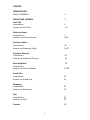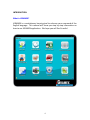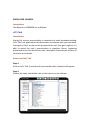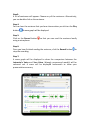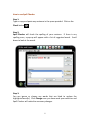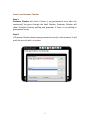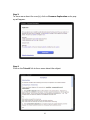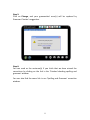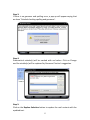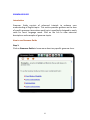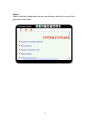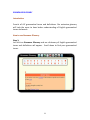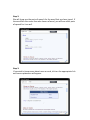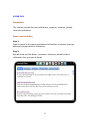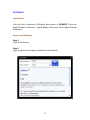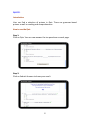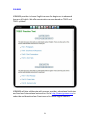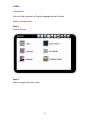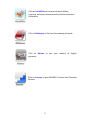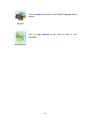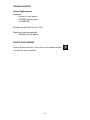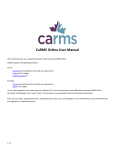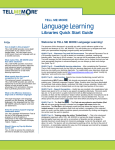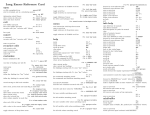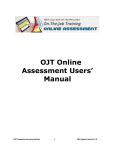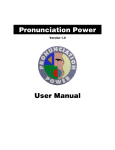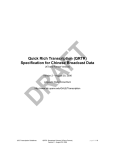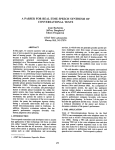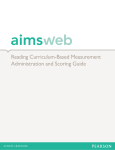Download here. - iGRAMEX
Transcript
USER GUIDE 2011 CONTENT INTRODUCTION What is iGRAMEX? 4 KNOW YOUR iGRAMEX Let’s Talk Introduction How to use Let’s Talk 5 5 5-7 Write and Learn Introduction How to use Write and Learn 7 8-15 Grammar Guide Introduction How to use Grammar Guide 16 16-17 Grammar Glossary Introduction How to use Grammar Glossary 18 18 Parts of Speech Introduction How to use Parts of Speech 19 19-20 Vocab Plus Introduction How to use Vocab Plus 21 21 Dictionary Introduction How to use Dictionary 22 22 Quiz Introduction How to use Quiz 23 23 Courses 24 2 Games Introduction How to use Games 25 25 MENU NAVIGATION BASICS 26-28 TECHNICAL SUPPORT 29 UPDATE iGRAMEX 29 FAQs 30-31 CONTACT INFORMATION 32 3 INTRODUCTION What is iGRAMEX? iGRAMEX is a revolutionary learning tool to enhance your command of the English language. This manual will show you step by step information on how to use iGRAMEX application. We hope you will find it useful. 4 KNOW YOUR iGRAMEX Introduction The features in iGRAMEX are as follows: LET’S TALK Introduction Having the correct pronunciation is important to avoid misunderstanding. Let’s Talk is an application that allows users to improve their pronunciation. Users get to listen to the correct pronunciation until they get it right as it is able to assess the user’s pronunciation in practices. Hence, improving pronunciation can be done at the user’s own pace. Practices can be done in structures or by words. How to use Let’s Talk Step 1: Click on Let’s Talk. A selection of topics and/or their subtopics will appear. Step 2: Choose the topic and double click on the topic or on its subtopic. 5 Step3: A list of sentences will appear. Choose any of the sentences. Alternatively, you can double click on the sentence. Step 4: You can hear the sentence that you have chosen when you click on the Play button . A wave graph will be displayed. Step 5: Click on the Record button using a microphone. so that you can read the sentence loudly Step 6: Once you have finished reading the sentence, click the Record button stop the recording. to Step 7: A wave graph will be displayed to show the comparison between the Instructor’s Voice and Your Voice. Wrongly pronounced word(s) will be coloured red. A score will be displayed underneath to show your pronunciation accuracy. 6 Step 8: You can learn how to pronounce correctly by just clicking on the mispronounced word(s) in the Instructor’s Voice box. Alternatively, you can just click on the wave graph in the Instructor’s Voice box. WRITE AND LEARN Introduction Write and Learn is an ideal companion throughout your English grammar study. With a fresh inviting new look and updated content, Write and Learn contains what you need to achieve better grammar! It has spell checker, grammar checker, grammar explanations and tutorials. Spell Checker is equipped to check the spelling of each English word used by the users. It is capable of suggesting a list of words if any errors in spelling have been identified by it. Grammar Checker will detect any grammatical error(s) in a sentence. It will highlight the error(s) and give suggestion(s) to correct the error(s). Grammar Explanations will briefly explain the error(s) through the means of pop-ups. We have more than 24,000 pop-ups covering various grammar topics. Tutorial is a link from the pop-ups to tutorial notes. It will give a clearer understanding of the relevant topics. These pop-ups and tutorial notes are also available in other languages such as Malay and Chinese. 7 How to use Spell Checker Step 1: Type or copy and paste any sentence in the space provided. Click on the Check button . Step 2: Spell Checker will check the spelling of your sentence. If there is any spelling error, a pop-up will appear with a list of suggested words. Scroll down to look at the words. Step 3: You can ignore or choose any words that are listed to replace the highlighted word(s). Click Change once you have made your selection and Spell Checker will make the necessary changes. 8 How to use Grammar Checker Step 1: Grammar Checker will check if there is any grammatical error after the sentence(s) has gone through the Spell Checker. Grammar Checker will show ‘Finished checking spelling and grammar’ if there is no spelling or grammatical errors. Step 2: If Grammar Checker detects any grammatical error(s) in the sentence, it will mark the error(s) with red colour. 9 Step 3: To learn more about the error(s), click on Grammar Explanation and a popup will appear. Step 4: Click on the Tutorial link to learn more about the subject. 10 Step 5: Click on Change, and your grammatical error(s) will be replaced by Grammar Checker's suggestion. Step 6: You can send us the sentence(s) if you think that we have missed the corrections by clicking on the link in the ‘Finished checking spelling and grammar’ window. You can also find the same link in our ‘Spelling and Grammar’ correction window. 11 Grammar Checker can be used with other applications Grammar Checker is capable of working with other applications too. See how we do it! Step 1: Type your message in any mail application such as Microsoft Outlook or MSN. Make a selection on the sentence that you want to check or select the whole message and press F4. Step 2: Once our External Text Processing window appears, click Check. It will direct you to our grammar and spelling dialogue. 12 Step 3: If there is no grammar and spelling error, a pop up will appear saying that we have ‘Finished checking spelling and grammar’. Step 4: Grammatical mistake(s) will be marked with red colour. Click on Change and the mistake(s) will be replaced by Grammar Checker’s suggestion. Step 5: Click on the Replace Selection button to replace the mail content with the updated text. 13 TIPS ON USING GRAMMAR CHECKER Common Errors in Grammar Checker’s Input These are the common errors found in the Grammar Checker’s input. Please try to avoid these typo errors in order to help facilitate the efficiency of Grammar Checker. a. Iam, Iknow I am, I know Two words should not be joined together. Make sure there is a space between them. b. i'am I am Words that are not contracted shouldn't have an apostrophe. c. foster _ sister foster sister Words are not supposed to be separated by an underscore. d. use the Money use the money Use the capital letter only for proper nouns. Abbreviated forms need to have the point. 9 am is early 9am is early 9 a.m is early 9 a.m. is early Capitalization Our Grammar Checker is case-sensitive. Use only capital letters when you want to say that the word is a proper noun. Example: 1. The lions are growling hungrily. 2. The Lions is expected to win the game. 14 Contractions Contractions using the apostrophe should be written without any spaces between. Contraction for a. singular possessive - The boy's not The boy 's b. plural possessive - The boys' not The boys ' c. contraction for is/has - She's not She 's d. contraction for am - I'm not I 'm e. contraction for are - We're not We 're f. contraction for have - They've not They 've g. contraction for had/would - I'd not I 'd h. contraction for will - We'll not We 'll i. contraction for not - isn't not is'nt Grammar Checker Corrections Grammar Checker CANNOT cover all errors HOWEVER Grammar Checker’s team is updating the rules everyday, hence it will reduce the missing corrections problems. Grammar Checker won’t cover extreme structure or extreme spelling mistakes. Examples: I friend love play to with my. (I love to play with my friend) Jhytgrfslp (no similar word in English) You wrong turning taken have. (You have taken the wrong turning) NOTE: Do not insert other types of markers for contractions. Example: I?m, we*ll, you"re or they^d. 15 GRAMMAR GUIDE Introduction Grammar Guide consists of advanced tutorials to enhance your understanding of English topics. This section provides guidance on the uses of specific grammar items where each topic is specifically designed to easily cater for users' language needs. Click on the link to view extensive descriptions and examples of grammar topics. How to use Grammar Guide Step 1: Click on Grammar Guide to know more about any specific grammar item. 16 Step 2: Select Grammar Guide based on your proficiencies and click on any of the grammar items listed. 17 GRAMMAR GLOSSARY Introduction Consist of A-Z grammatical terms and definitions. Our extensive glossary will help the users to have better understanding of English grammatical terms and words. How to use Grammar Glossary Step 1: Just click on Grammar Glossary and our dictionary of English grammatical terms and definitions will appear. Scroll down to find your grammatical terms. 18 PARTS OF SPEECH Introduction In this section, the user could identify different parts of speech provided and also the other forms of the words that the user are interested to know. This section is connected to the dictionary where all the words could be retrieved along with the other forms of them. How to use Parts of Speech Step 1: Type any word in the space provided and click Get. 19 Step 2: We will show you the parts of speech for the word that you have typed. If the word falls into more than one classes of word, you will see other parts of speech for it as well. Step 3: If you wish to know more about noun or verb, click on the appropriate link and more explanation will appear. 20 VOCAB PLUS Introduction This section provides the user with idioms, synonym, antonym, phrasal verbs and collocation. How to use Vocab Plus Step 1: Type any word in the space provided and click either on idioms, synonym, antonym, phrasal verbs or collocation. Step 2: We will show you the idioms, synonyms, antonyms, phrasal verbs or collocation that you want to know. 21 DICTIONARY Introduction User can find a selection of bilingual dictionaries in iGRAMEX. There are English-English Dictionary, English-Malay Dictionary and English-Chinese Dictionary. How to use Dictionary Step 1: Click on Dictionary. Step 2: Type any word in the space provided and click Search. 22 QUIZZES Introduction User can find a selection of quizzes in Quiz. There are grammar-based quizzes as well as reading and comprehensions. How to use the Quiz Step 1: Click on Quiz. You can now answer the ten questions on each page. Step 2: Click on Submit Answers to know your result. 23 COURSES iGRAMEX provides in-house English courses for beginners to advanced learners of English. We offer examination courses based on TOEIC and TOEFL syllabus. iGRAMEX will also collaborate with courses provider, educational institutes and local and international universities. Go to http://www.igramex.com to subscribe and download our Premium and in-house English courses. 24 GAMES Introduction User can find a selection of English language-based in Games. How to use the Games Step 1: Click on Games. Step 2: Select any game for you to play. 25 MENU NAVIGATION Click on Let’s Talk communication skill. to improve your English Click on Write and Learn to improve your English grammar. Click on Grammar Guide to view extensive descriptions and examples of grammar topics. Click on Grammar Glossary to have a better understanding of English grammatical terms and words. Click on Parts of Speech to identify different parts of speech provided and also the other forms of the words. 26 Click on Vocab Plus to know more about idioms, synonym, antonym, measure words, phrasal verbs and collocation. Click on Dictionary to find out the meaning of words. Click on Quizzes to test your mastery of English grammar. Click on Courses to get iGRAMEX in-house and Premium Courses. 27 Click on Games to play any of the English language-based games. Click on User Manual to get help on how to use iGRAMEX. 28 TECHNICAL SUPPORT System Requirements Hardware: - Pentium IV and above - 200 MB Free disk space - 512 MB RAM Headphones with Mic for Let’s Talk Operating system supported: - Windows XP and above UPDATE YOUR iGRAMEX Click on Write and Learn. Then click on the Update button to install the latest updates. 29 FAQs a. What is iGRAMEX? iGRAMEX is a revolutionary learning tool to enhance your command of the English language. b. What makes iGRAMEX different from other English learning tool available in the market? iGRAMEX is the FIRST English learning tool that runs from USB. You can carry iGRAMEX with you (in your pocket) to use on any available Windows client computer. You can easily plug the USB and run the application instantly. iGRAMEX content and grammar rules will also be updated regularly by our linguists to strengthen and gives users the best English learning experience. c. What is the variety of English described in iGRAMEX? iGRAMEX is mainly concerned with standard contemporary British English. d. Can I install iGRAMEX in any USB? No, iGRAMEX comes with the specialised USB with the pre-installed software in it. e. Can I uninstall iGRAMEX software from my USB? No, you cannot uninstall the software. It is designed to be an install-only version. f. What languages are the tutorial notes written in? By default, the tutorial notes are in English but we also have it in other languages such as Japanese, Malay, Korean and Chinese. g. Where can I make the selection for languages other than English for the tutorial notes? If you prefer the tutorials to be in Chinese, Malay, Korean or Japanese language, you may select the choice from the Settings>Write&Learn. h. Is iGRAMEX user friendly? Yes, iGRAMEX comes with various functions that will make your learning easier. User can choose many functions available from the Settings>Write&Learn. If you want iGRAMEX to check your grammar and spelling as you type, just click on the checkbox in Settings. 30 i. Can I upgrade my iGRAMEX? Yes, you can. j. How to upgrade iGRAMEX? You need to register first before you make any updates. Go to our web site, http://www.igramex.com to register. Then, click on the updates button on the Write & Learn interface to install the latest updates. k. Do I need to pay for the updates? No, you can update iGRAMEX for FREE. l. Can iGRAMEX works on both MAC and PC? No. iGRAMEX is designed to work only in Windows. m. Can I use iGRAMEX with the new Windows 7? Yes, iGRAMEX is compatible with Windows 2000/NT/XP/Vista/Win7. n. I am a student, is iGRAMEX suitable for me? Yes, you can use iGRAMEX too. iGRAMEX provides 3 levels of proficiencies for users to choose from. We have Lower Intermediate, Intermediate and Upper Intermediate. If you want to know the basic English grammar principles, go to our Lower Intermediate in Grammar Guide section. If you want to know more about the subject pick Intermediate or Upper Intermediate level. o. Can I use iGRAMEX without Internet connection? Yes, you can use iGRAMEX even if you don’t have any Internet connection. 31 CONTACT INFORMATION If you have any queries or comment, do e-mail us or go to our website and complete the comment form. E-mail: [email protected] Website: www.igramex.com 32