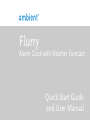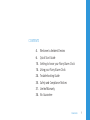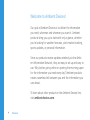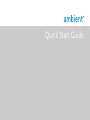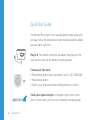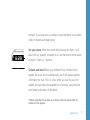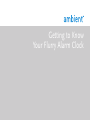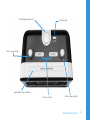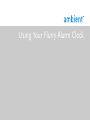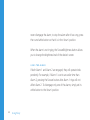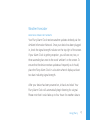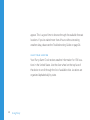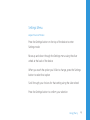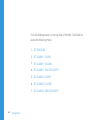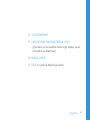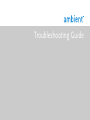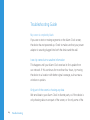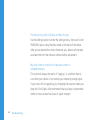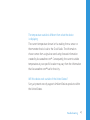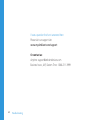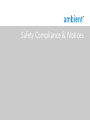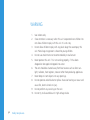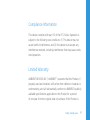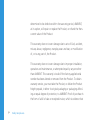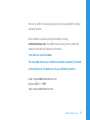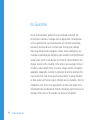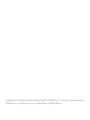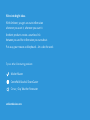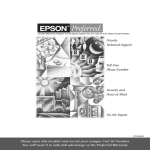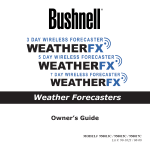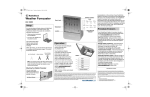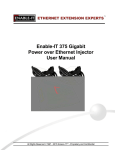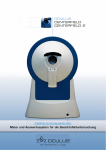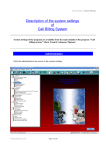Download Alarm Clock with Weather Forecast
Transcript
Flurry Alarm Clock with Weather Forecast Quick Start Guide and User Manual now you know. Flurry Alarm Clock with Weather Forecast Quick Start Guide and User Manual CONTENTS 4. 6. 10. 14. 24. 30. 31. 34. Welcome to Ambient Devices Quick Start Guide Getting to know your Flurry Alarm Clock Using your Flurry Alarm Clock Troubleshooting Guide Safety and Compliance Notices Limited Warranty No Guarantee Contents 3 Welcome to Ambient Devices! Our goal at Ambient Devices is to deliver the information you need, whenever and wherever you want it. Ambient products bring you up to date with only a glance, whether you’re looking for weather forecasts, stock market tracking, sports updates, or personal information. Since our products receive updates wirelessly via the Ambient Information Network, they are easy to set up and easy to use. Why bother going online or opening the morning paper for the information you need every day? Ambient products create a seamless link between you and the information you care about. To learn about other products in the Ambient Devices line, visit ambientdevices.com. 4 Welcome Quick Start Guide Quick Start Guide The Ambient Flurry Alarm Clock was designed to make setup quick and easy. Follow the steps below to start receiving weather updates, use your alarm, and more: Settings Plug it in. Your device comes with an adapter that plugs into the wall, and also uses one AA battery for backup power. Choose your time zone. • Press Settings button, then use wheel to scroll to ‘SET TIMEZONE’ • Press Settings button • Scroll to your timezone and press Settings button to confirm Check your signal strength. In the upper right corner of your Alarm Clock’s screen, you’ll see up to three bars indicating signal 6 Quick Start strength. If you have zero or one bars, move the device to a location where it receives a stronger signal. Set your alarm. When the round white buttons for Alarm 1 or 2 are in the ‘up’ position, the alarm is on. Set the time for either alarm using the “Alarm +/-“ buttons. Sit back and relax! When your Ambient Flurry receives its first update, the clock will set automatically, and it will display weather information for over 150 U.S. cities. While you wait for your first update, you can review the available list of cities by using the silver scroll wheel at the back of the device. *Please note that it may take up to 4 hours for the Alarm Clock to receive its first update. Quick Start 7 Getting to Know Your Flurry Alarm Clock Getting to know your Flurry Alarm Clock Self-setting network time Alarm 1 set time Alarm 2 set time Current weather conditions Signal strength indicator Current temperature Today’s hi/lo and weather conditions 10 Getting to Know Flurry Tomorrow’s hi/lo and weather conditions Scroll through weather cities Settings button Alarm 1 pop-up button Snooze/Adjust screen brightness Set alarm 1/2 time Alarm 2 pop-up button Getting to Know Flurry 11 Weather Updates Your Flurry Alarm Clock receives Accuweather.com® updates several times per hour to give you up-to-date weather information. Your Alarm Clock will automatically begin listening for a signal when it is plugged in – please note that it could take up to four hours for weather data to appear. If you’ve waited more than 4 hours without receiving weather data, please see the Troubleshooting Guide at the end of this booklet. Backup Battery The Ambient Flurry uses an AC adapter as its main power source. However, since we know you need to be able to count on your alarm no matter what, we’ve added a backup battery slot that takes one AA battery. If your power goes out, the Alarm Clock will use power from this battery to ring at the scheduled time. 12 Getting to Know Flurry Using Your Flurry Alarm Clock Using your Flurry Alarm Clock Alarm Your device is equipped with two independent alarms, which are controlled by the dimpled orange and white buttons located on the top face of the clock. Alarm 1 corresponds to the orange and white button on the left, and Alarm 2 corresponds to the orange and white button on the right. An alarm is turned on when its button is in the ‘up’ position. An alarm is disengaged if its button is in the ‘down’ position. If both of the orange and white buttons are in the ‘up’ position, both alarms are engaged. When either of the alarms is turned on, the time at which it is set will be displayed on the screen. When an alarm is turned off, the alarm’s clock display will show only dashes. 14 Using Flurry setting alarm time Set the time for your alarms using the Alarm +/- buttons. Hold down the Alarm +/- button in the desired direction to scroll quickly through the hours, or tap the button to scroll through minutes. An alarm’s time can be set whether the alarm is on or off. Unless you select a new alarm time, each alarm automatically uses the last set time when it is turned on. snooze function When your alarm is ringing, use the Snooze/Brightness bar on the top face of the Flurry to give yourself a few extra minutes of sleep. Flurry’s default snooze length is 9 minutes – this length of time can be changed using the Settings menu (see page 19). The Snooze bar will Using Flurry 15 never disengage the alarm; to stop the alarm after it has rung, press the round white button so that it is in the ‘down’ position. When the alarm is not ringing, the Snooze/Brightness button allows you to change the brightness level of the device’s screen. using two alarms If both Alarm 1 and Alarm 2 are engaged, they will operate independently. For example, if Alarm 1 is set to an earlier time than Alarm 2, pressing the Snooze button after Alarm 1 rings will not affect Alarm 2. To disengage only one of the alarms, simply set its white button to the ‘down’ position. 16 Using Flurry Weather Forecaster receiving your first update Your Flurry Alarm Clock receives weather updates wirelessly via the Ambient Information Network. Once your device has been plugged in, check the signal strength indicator on the top right of the screen. If your Alarm Clock is getting reception, you will see one, two, or three ascending bars next to the word ‘ambient’ on the screen. To ensure that the device receives updates as frequently as it should, place the Flurry Alarm Clock in a location where it displays at least two bars indicating signal strength. After your device has been powered on, sit back and relax! Your Flurry Alarm Clock will automatically begin listening for a signal. Please note that it could take up to four hours for weather data to Using Flurry 17 appear. This is a good time to browse through the available forecast locations. If you’ve waited more than 4 hours without receiving weather data, please see the Troubleshooting Guide on page 24. select your location Your Flurry Alarm Clock receives weather information for 150 locations in the United States. Use the silver wheel on the top face of the device to scroll through the list of available cities. Locations are organized alphabetically by state. 18 Using Flurry Settings Menu adjusting settings Press the Settings button on the top of the device to enter Settings mode Move up and down through the Settings menu using the silver wheel at the back of the device When you reach the option you’d like to change, press the Settings button to select that option Scroll through your choices for that setting using the silver wheel Press the Settings button to confirm your selection Using Flurry 19 Click the Settings button on the top face of the Mist Clock Radio to access the following menu: 1. SET TIMEZONE 2. SET ALARM 1 SOUND 3. SET ALARM 1 VOLUME 4. SET ALARM 1 SNOOZE LENGTH 5. SET ALARM 2 SOUND 6. SET ALARM 2 VOLUME 7. SET ALARM 2 SNOOZE LENGTH 20 Using Flurry 8. CELSIUS/FAHRENHEIT 9. USING NETWORK TIME/USING INTERNAL CLOCK (if your device is in an area where it does not get reception, you will not be able to use network time) 10. MANUAL TIME SET 11. ERASE ALL (clears all data from your device) Using Flurry 21 Troubleshooting Guide Troubleshooting Guide My screen is completely blank If you see no text or moving segments on the Alarm Clock screen, the device has not powered up. Check to make sure that your power adaptor is securely plugged into both the device and the wall. I see city names but no weather information This happens until your Alarm Clock receives its first update from our network. If this continues for more than four hours, try moving the device to a location with better signal coverage, such as near a window or upstairs. Only part of the screen is showing any data We send data to your Alarm Clock in discrete parts, so if the device is only showing data on one part of the screen, or for only some of the 24 Troubleshooting 150 cities, it’s likely that the next update will remedy this situation. If you’ve waited four hours or more without seeing the rest of the screen display data, check the signal indicator to ensure that your Alarm Clock is getting reception. I don’t see any bars next to the signal strength indicator This means that your Alarm Clock is in an area with poor reception. Try moving the device closer to a window, or if possible, to an upstairs room. If your Alarm Clock still doesn’t get any bars of signal, go to map.myAmbient.com to verify that your location receives signal coverage. Troubleshooting 25 The time on my clock is off by a number of hours Use the Settings button to enter the Settings menu, then scroll to the TIMEZONE option using the silver wheel on the back of the device. After you’ve selected the correct timezone, your device will maintain accurate time from the network without further adjustment. My clock’s time is correct, but I have an incorrect or outdated forecast This is almost always the result of “lagging,” a condition that occurs when your device is not receiving a consistently strong signal. If you notice this is happening, try changing the location where you keep the Clock Radio. We recommend that you keep it somewhere where it shows at least two bars of signal strength. 26 Troubleshooting The temperature outside is different from what the device is displaying The current temperature shown isn’t a reading from a sensor or thermometer that is local to the Clock Radio. The information shown comes from a signal we send using forecast information created by Accuweather.com®. Consequently, the current outside temperature at your specific location may vary from the information that Accuweather.com® has for that city. Will this device work outside of the United States? Sorry, at present we only support Ambient Devices products within the United States. Troubleshooting 27 I have a question that’s not answered here Please visit our support site: www.myAmbient.com/support Or contact us: Anytime: [email protected] Business hours, M-F, Eastern Time: 1-866-311-1999 28 Troubleshooting Safety Compliance & Notices WARNING Use indoors only. Close attention is necessary when this unit is operated near children. Do not allow children to play with this unit. It is not a toy. 3. Do not allow children to play with any plastic bags that accompany this unit. Plastic bags may present a hazard to young children. 4. Do not use attachments not recommended by manufacturer. 5. Never operate this unit if it is not working properly, if it has been dropped or damaged or dropped into water. 6. The unit should be situated away from heat sources such as direct sunlight, radiators, heat registers, stoves or other heat-producing appliances. 7. Never drop or insert objects into any openings. 8. Do not operate under blanket or pillow. Excessive heating can occur and cause fire, electric shock or injury. 9. Do not perform any servicing on the unit. 10. Do not try to disassemble unit. High voltage inside. 1. 2. 30 Safety Compliance Compliance Information This device complies with part 15 of the FCC Rules. Operation is subject to the following two conditions: (1) This device may not cause harmful interference, and (2) this device must accept any interference received, including interference that may cause undesired operation. Limited Warranty AMBIENT DEVICES INC (“AMBIENT”) warrants that this Product, if properly used and installed, will be free from defects in material or workmanship, and will substantially conform to AMBIENT’s publicly available specifications applicable to this Product for a period of one year from the original date of purchase. If this Product is Safety Compliance 31 determined to be defective within the warranty period, AMBIENT, at its option, will repair or replace the Product, or refund the thencurrent value of the Product. This warranty does not cover damage due to acts of God, accident, misuse, abuse, negligence, everyday wear and tear, or modification of, or to any part of, the Product. This warranty does not cover damage due to improper installation, operation and maintenance, or attempted repair by anyone other than AMBIENT. This warranty is invalid if the factory-applied serial number has been altered or removed from the Product. To obtain warranty service, you must take the Product, or deliver the Product freight prepaid, in either its original packaging or packaging affording an equal degree of protection, to AMBIENT. Proof of purchase in the form of a bill of sale or receipted invoice, which is evidence that 32 Safety Compliance the unit is within the warranty period, must be presented to obtain warranty service. Most questions can be quickly answered by visiting ambientdevices.com. For additional warranty service, please be ready to provide the following information: Your device’s serial number The zip code where your Ambient product is presently located A description of the behavior of your Ambient product email: [email protected] phone: 866-311-1999 web: www.ambientdevices.com Safety Compliance 33 No Guarantee Like all wireless products, performance can vary based on location and environmental conditions. Coverage areas are approximate. Coverage areas within a specified zone may include locations with limited or no coverage, particularly near boundaries or in remote areas. Existing signal coverage does not guarantee future coverage on a device. Actual coverage may vary. Coverage can periodically be affected by signal availability and strength due to several factors, which include (but are not limited to): network problems and changes, location within a building, traffic volume, service outages, technical limitations, signal strength, terrain, structures, foliage, weather, atmospheric, geographic, topographic and other environmental or external conditions that may interfere with actual service, quality and availability, including the ability to make, receive and maintain signals. Although service is available in most US metropolitan cities, service is not guaranteed in all areas. User agrees not to hold Ambient Devices liable should there be a temporary or permanent loss of coverage. When service is not available, the device will not operate. 34 Safety Compliance Ambient Devices™, the Ambient logo, Ambient Information Network™ and Ambient Flurry™ are trademarks or registered trademarks of Ambient Devices, Inc. All rights reserved. © 2001-2009 Ambient Devices, Inc. All Rights Reserved. We’re into bright ideas. With Ambient, you get accurate information whenever you want it, wherever you want it. Ambient products create a seamless link between you and the information you care about. Put away your mouse and keyboard – let us do the work. Try our other illuminating products: Market Maven Centerfield Baseball ScoreCaster Cirrus 7 Day Weather Forecaster ambientdevices.com