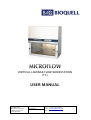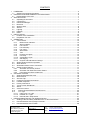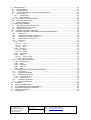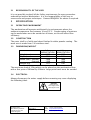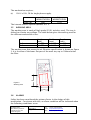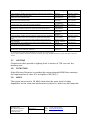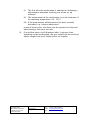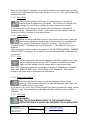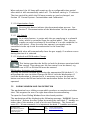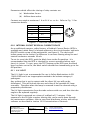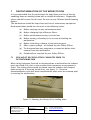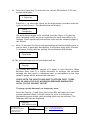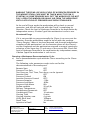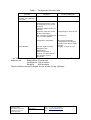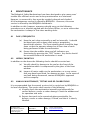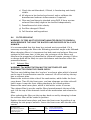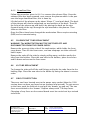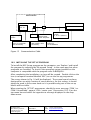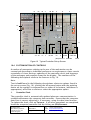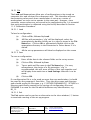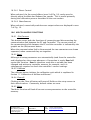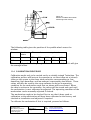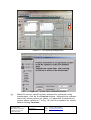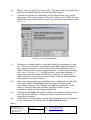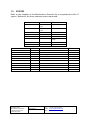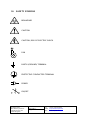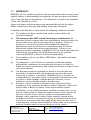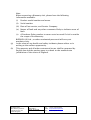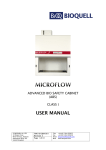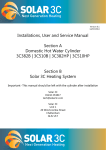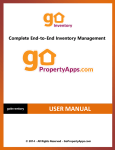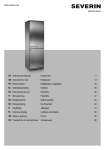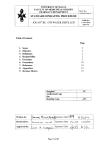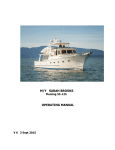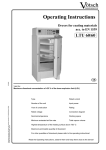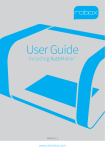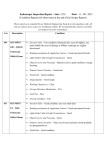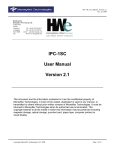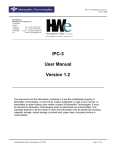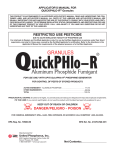Download USER MANUAL - Astec Microflow
Transcript
VERTICAL LAMINAR FLOW WORKSTATION (TC) USER MANUAL © BIOQUELL UK LTD 52 Royce Close West Portway, Andover Hampshire SP10 3TS United Kingdom TM090-O&M-001 Revision 1 Page 1 of 58 Tele +44 (0) 1264 835835 Fax +44 (0) 1264 835836 Email [email protected] Web www.bioquell.com CONTENTS 1 2 3 4 5 6 7 FOREWARD .................................................................................................................................... 5 1.1 Safety EnvIronmental Conditions ............................................................................................. 5 INTRODUCTION AND PRINCIPLE OF OPERATION .................................................................... 6 2.1 Responsibility of the User ......................................................................................................... 7 SPECIFICATION ............................................................................................................................. 7 3.1 Operating Environment............................................................................................................. 7 3.2 Construction.............................................................................................................................. 7 3.3 Dimensions/Weight................................................................................................................... 7 3.4 Electrical ................................................................................................................................... 7 3.5 Working Area ............................................................................................................................ 8 3.6 Alarms....................................................................................................................................... 8 3.7 Lighting ..................................................................................................................................... 9 3.8 Filtration .................................................................................................................................... 9 3.9 Noise......................................................................................................................................... 9 INSTALLATION ............................................................................................................................. 10 4.1 Position of the workstation...................................................................................................... 10 4.2 Preparation For Use ............................................................................................................... 10 OPERATION.................................................................................................................................. 12 5.1 Control Panel .......................................................................................................................... 12 5.1.1 Mains Power Indicator ..................................................................................................... 12 5.1.2 Alarm indicator................................................................................................................. 12 5.1.3 Fan Control...................................................................................................................... 12 5.1.4 Fan Off Delay .................................................................................................................. 12 5.1.5 Fan 100% ........................................................................................................................ 13 5.1.6 Alarm Mute ...................................................................................................................... 13 5.1.7 Test.................................................................................................................................. 13 5.1.8 Fluorescent Lights ........................................................................................................... 13 5.1.9 UV Lamp.......................................................................................................................... 13 5.1.10 Vaporisation Cycle .......................................................................................................... 14 5.1.11 Gas Supply ...................................................................................................................... 14 5.1.12 Keylock and PIN Number Change .................................................................................. 14 5.2 Sliding window And Fan Operation ........................................................................................ 14 5.3 Work Surface .......................................................................................................................... 16 5.4 Workstation Mains Power Connection.................................................................................... 17 5.5 Safety Control Features.......................................................................................................... 17 5.5.1 Automatic Air Velocity Control......................................................................................... 17 5.5.2 Automatic Fan Start After Power Failure......................................................................... 17 5.5.3 Hour Meter and Service Date Due .................................................................................. 17 OPTIONAL EXTRAS ..................................................................................................................... 18 6.1 Solenoid Operated Gas Inlet .................................................................................................. 18 6.2 Mains Socket .......................................................................................................................... 18 6.3 Services Tap........................................................................................................................... 18 6.4 Hydrogen Peroxide Connections............................................................................................ 18 6.5 Formalin Vaporiser ................................................................................................................. 18 6.6 Fireboy Gas Burner ................................................................................................................ 19 6.7 Touch-o-matic Gas Burner ..................................................................................................... 19 6.8 Stand ...................................................................................................................................... 19 6.9 Volt Free Contact.................................................................................................................... 19 6.10 Internal Socket Residual Current Device............................................................................ 20 6.11 U.V. Light ............................................................................................................................ 20 6.11.1 High Level U.V. Light....................................................................................................... 21 6.11.2 Portable U.V. Light .......................................................................................................... 21 6.11.3 Remote Start / Stop Switch ............................................................................................. 21 DECONTAMINATION OF THE WORKSTATION ......................................................................... 22 7.1 Sealing of Re-Circulatory Cabinates Prior To Decontamination ............................................ 22 7.2 Decontamination with Hydrogen Peroxide ............................................................................. 23 7.3 Decontamination with Formalin .............................................................................................. 28 © BIOQUELL UK LTD 52 Royce Close West Portway, Andover Hampshire SP10 3TS United Kingdom TM090-O&M-001 Revision 1 Page 3 of 58 Tele +44 (0) 1264 835835 Fax +44 (0) 1264 835836 Email [email protected] Web www.bioquell.com 8 MAINTENANCE............................................................................................................................. 31 8.1 Daily/Frequently...................................................................................................................... 31 8.2 Weekly/Monthly ...................................................................................................................... 31 8.3 Annual Maintenance, Testing and Re-Calibrations ................................................................ 31 8.4 Filter Servicing ........................................................................................................................ 32 8.4.1 Exhaust filter.................................................................................................................... 32 8.4.2 Downflow filter ................................................................................................................. 33 8.5 Fluorescent Tube Replacement ............................................................................................. 33 8.6 UV Tube Replacement ........................................................................................................... 33 8.7 Circuit Protection .................................................................................................................... 33 9 CARE AND CLEANING ................................................................................................................. 34 9.1 Bio Organism Removal Cleaning ........................................................................................... 34 9.2 Stainless Steel Components .................................................................................................. 34 9.3 Plastic Components................................................................................................................ 34 9.4 Painted and Other Components ............................................................................................. 35 10 CONTROL SYSTEM: CUSTOMISATION AND CALIBRATION................................................ 36 10.1 Introduction ......................................................................................................................... 36 10.2 Computer and Cable requirements..................................................................................... 36 10.3 Installing The Set-up Program ............................................................................................ 37 10.4 Customisation of Controls................................................................................................... 38 10.5 Menu Bar............................................................................................................................. 41 10.5.1 File ................................................................................................................................... 42 10.5.1.1 Load ......................................................................................................................... 42 10.5.1.2 Save ......................................................................................................................... 42 10.5.1.3 Exit ........................................................................................................................... 42 10.5.2 PIN Nos. .......................................................................................................................... 43 10.5.2.1 Read......................................................................................................................... 43 10.5.2.2 Reset ........................................................................................................................ 43 10.5.3 Comm Port ...................................................................................................................... 43 10.5.4 Options ............................................................................................................................ 43 10.5.4.1 Direct Control ........................................................................................................... 44 10.5.4.2 Show Sensors .......................................................................................................... 44 10.6 Miscellaneous functions ...................................................................................................... 44 10.6.1 (Dis)Connect.................................................................................................................... 44 10.6.2 Read ................................................................................................................................ 44 10.6.3 Calibrate .......................................................................................................................... 44 10.6.4 Clear all ........................................................................................................................... 44 10.6.5 Write ................................................................................................................................ 44 11 CALIBRATION OF AIRFLOW AND ALARMS ........................................................................... 45 11.1 Introduction ......................................................................................................................... 45 11.2 Equipment Required ........................................................................................................... 45 11.3 Airflow Requirements .......................................................................................................... 45 11.3.1 Downflow Velocity ........................................................................................................... 45 11.3.2 Inflow Velocity.................................................................................................................. 46 11.4 Calibration Procedure ......................................................................................................... 47 11.5 Setpoint Adjustment............................................................................................................ 51 12 SPARES ..................................................................................................................................... 52 13 SERVICING RECORD ............................................................................................................... 53 14 EC DECLARATION OF CONFORMITY .................................................................................... 54 15 APPROVED SERVICE COMPANY ........................................................................................... 55 16 SAFETY SYMBOLS ................................................................................................................... 56 17 WARRANTY............................................................................................................................... 57 © BIOQUELL UK LTD 52 Royce Close West Portway, Andover Hampshire SP10 3TS United Kingdom TM090-O&M-001 Revision 1 Page 4 of 58 Tele +44 (0) 1264 835835 Fax +44 (0) 1264 835836 Email [email protected] Web www.bioquell.com 1 FOREWARD This manual has been specially prepared to give guidance in the use and maintenance of the: MICROFLOW VERTICAL LAMINAR FLOW WORKSTATION WARNINGS: (1) USE OF THE WORKSTATION IN A WAY OTHER THAN DESCRIBED IN THIS MANUAL COULD PROVE TO BE VERY DANGEROUS. (2) GERMICIDAL LAMP. EMITS UV RADIATION 253.7 nm. EXPOSURE WILL CAUSE DAMAGE TO SKIN AND EYES. VACATE AREA WHEN IN USE. A list of Safety Symbols used on the Workstation labels is provided in Section 17. In order to utilise the full product protection factors given by the workstation, it is essential that the operator is fully familiar with the workstation and all of its functions and controls. This manual should be thoroughly studied before the workstation is used. This manual contains the operational and first line maintenance instructions. Service and maintenance operations other than those covered by this manual should only be undertaken by BIOQUELL’s recommended service agent, see Section 16. Care should be taken to follow the instructions in this manual to ensure safe operation. However, if further clarification is required contact your supplier. 1.1 SAFETY ENVIRONMENTAL CONDITIONS The workstation is for indoor use only. The unit is safe to run electrically between 5C and 40C at 10 to 80% humidity, however the unit ought not to be operated outside a temperature range of 10 to 35C for it to give the designed operator protection. Installation category (overvoltage category) II (BS 7671). Microflow is a registered trademark of BIOQUELL plc. Windows™ is a trademark of Microsoft Corporation © BIOQUELL UK LTD 52 Royce Close West Portway, Andover Hampshire SP10 3TS United Kingdom TM090-O&M-001 Revision 1 Page 5 of 58 Tele +44 (0) 1264 835835 Fax +44 (0) 1264 835836 Email [email protected] Web www.bioquell.com 2 INTRODUCTION AND PRINCIPLE OF OPERATION The Microflow Workstation is the result of many years of experience in the development and use of Clean airflow products and should give long and trouble-free service provided these simple instructions are followed. The Microflow Vertical Laminar Flow Workstation has been designed to produce an air quality within the workstation to BS EN ISO 14644-1:1999 Class 5 and EU GMP Grade A, to provide product protection. This is achieved by means of a HEPA filtered uni-directional downward airflow inside the workstation and an air-curtain at the front aperture. The Class II – type airflow protects the product and the workstation provides negative pressure at the working aperture. This unit is particularly suited to Tissue Culture work but is not suitable for use with pathogens. The critical airflow requirements of the workstation to ensure that it functions correctly are the inflow and downflow. The mean inflow must be greater than or equal to 0.4 m/s. This parameter is monitored by an airflow sensor on the exhaust. If the airflow should fall below the 0.4 m/s limit then the workstation will alarm. The mean downflow velocity must be between 0.25 and 0.5 m/s. If the downflow should fall outside this range the workstation will alarm. The workstation is designed to have approximately 70% of the flow recirculating and 30% exhausted. The airflow patterns are shown below in figure 1. Figure 1 Airflow patterns © BIOQUELL UK LTD 52 Royce Close West Portway, Andover Hampshire SP10 3TS United Kingdom TM090-O&M-001 Revision 1 Page 6 of 58 Tele +44 (0) 1264 835835 Fax +44 (0) 1264 835836 Email [email protected] Web www.bioquell.com 2.1 RESPONSIBILITY OF THE USER It is not possible to detail all the Safety requirements for every procedure undertaken inside a Workstation. It is the responsibility of the user to ensure safe and proper techniques. Contact BIOQUELL for advice if required. 3 SPECIFICATION 3.1 OPERATING ENVIRONMENT The workstation will operate satisfactorily in environments where the ambient temperature lies between 10 and 35°C. Condensation of moisture on the workstation must be avoided at all times, as this will affect filter efficiency. 3.2 CONSTRUCTION The outer shell is of mild steel sheet finished in white powder coating. The work area is made from 316 stainless steel. 3.3 DIMENSIONS/WEIGHT Height (mm) Depth (mm) Width (mm) Internal External Weight (kg) 1.2 m WORKSTATION 1380 748 1200 1390 210 1.8 m WORKSTATION 1380 748 1800 1990 290 The maximum load of 25kg which can be placed on the workstation floor with a foot print of 300mm by 300mm. Large point loads must be avoided. 3.4 ELECTRICAL Always disconnect the mains supply before removing any cover displaying the following label: WARNING Disconnect the mains supply before removing this cover © BIOQUELL UK LTD 52 Royce Close West Portway, Andover Hampshire SP10 3TS United Kingdom TM090-O&M-001 Revision 1 Page 7 of 58 Tele +44 (0) 1264 835835 Fax +44 (0) 1264 835836 Email [email protected] Web www.bioquell.com The workstation requires: (a) 230 V ±10%, 50 Hz single phase supply. 1.2 m WORKSTATION Power (W) 800 The internal control system operates at 5 V. 3.5 1.8 m WORKSTATION 1150 WORKING AREA The working area is made of high grade (316L) stainless steel. The tray is dished to contain any spillage. The table below gives the working area for the different workstation sizes: Workstation Height (mm) 570 570 1.2m 1.8m Width (mm) 1065 1665 Depth (mm) 420 420 The working area that meets the air filtration specification is shown on figure 2. It is the area of the lower flat part of the work tray up to 100mm below the filter. 570 Figure 2 Working area 420 3.6 ALARMS Safety has been considered the primary factor in the design of this workstation. Consistent with this, an alarm condition will be indicated when the following conditions occur: © BIOQUELL UK LTD 52 Royce Close West Portway, Andover Hampshire SP10 3TS United Kingdom TM090-O&M-001 Revision 1 Page 8 of 58 Tele +44 (0) 1264 835835 Fax +44 (0) 1264 835836 Email [email protected] Web www.bioquell.com Alarm / warning event Text message Action If fan/ventilation enabled and the mask time expired and the downflow airflow greater than calibrated limit. If fan/ventilation enabled and the mask time expired and the downflow airflow less than calibrated limit. If fan/ventilation enabled and the mask time expired and the inflow airflow less than calibrated limit. If front screen open and left hand side unlatched. Warning: downflow high Warning: downflow low Warning: Inflow low Warning: screen LH unlatched Warning: screen RH unlatched Warning: replace filters Warning: screen locked shut Fumigation cycle ABORTED Warning: Flow sensor failure Disables optional gas solenoid. Disables optional gas solenoid. Disables optional gas solenoid. Warning only Warning: Screen shut LH unlocked Fan off, Window open Service overdue Warning only Fan 100% Battery Fail Fan runs at full speed If front screen open and right hand side unlatched. If the speed of the recirculation fan required to maintain the downflow airflow at the calibrated setpoint is greater than 80% of full speed. If fan/ventilation enabled and the front screen is locked shut. If fumigation cycle aborted. If fan/ventilation enabled and the mask time expired and the downflow or exhaust airflow sensor not connected or greater than maximum limit. If screen right hand side latched in lower position and the left hand side unlatched. If fan/ventilation not enabled and the front screen (window) not shut and latched in the lower position. If service due date exceeded. If battery backed data not retained after power failure. Note this would denote a loss of all calibration setpoints. Warning only Warning only Warning only Warning only Disables optional gas solenoid. Warning only Warning only All alarm/warning events will be displayed on the LCD as a text message. The red alarm indicator will flash and unless muted by pressing the Mute button the buzzer will emit a two-tone sound. 3.7 LIGHTING Fluorescent tubes provide a lighting level in excess of 750 Lux over the working area. 3.8 FILTRATION High efficiency filtration is provided by narrow pleated HEPA filters meeting the requirements of class H14 or higher of EN 1822-1. 3.9 NOISE The typical noise level is 58 dB(A). Note that the noise level is highly dependent on the room the workstation is placed in, both size and materials. © BIOQUELL UK LTD 52 Royce Close West Portway, Andover Hampshire SP10 3TS United Kingdom TM090-O&M-001 Revision 1 Page 9 of 58 Tele +44 (0) 1264 835835 Fax +44 (0) 1264 835836 Email [email protected] Web www.bioquell.com 4 INSTALLATION WARNING: INSTALLATION SHOULD ONLY BE CARRIED OUT BY TRAINED AND APPROVED ENGINEERS OR AGENTS. BIOQUELL OR ITS AGENTS CANNOT ACCEPT RESPONSIBILITY FOR DAMAGE, LOSS OR INJURY CAUSED BY, OR RESULTING FROM, INCORRECTLY INSTALLED EQUIPMENT. WARNING: DO NOT USE THE PEROXIDE BLOCK OR PIPES FOR LIFTING. 4.1 POSITION OF THE WORKSTATION The correct functioning of a Safety Workstation can only be achieved if the Workstation is properly installed. The position of the Workstation in the Laboratory is important. Advice on the siting of Workstations can be given by BIOQUELL. 4.2 PREPARATION FOR USE In order to utilise the full product protection factors given by the workstation, it is essential that the operator is fully familiar with the workstation and all of its functions and controls. This manual should be thoroughly studied before the workstation is used. When commencing use, the following procedure must be followed for safe operation; abbreviated instructions are shown on the Control Panel: (a) Plug in the power lead, if applicable. Switch on power at the switch located at the power entry point. (b) Confirm that the blue LED on the control panel is lit, indicating that mains power is applied to the workstation. (c) Press and hold down the ‘TEST’ button. All LEDs on the keypad should light and the buzzer should sound. If not, the workstation should not be used and maintenance advice sought. (d) Open the window to operating position (see section 5.2) and press the ‘FAN’ button, if prompted enter PIN number. The fan will take about 1 minute to stabilize, during this period the alarms are muted. (e) It is possible that after the stabilising process, the buzzer sounds and the display advises of an airflow alarm. The possible causes are as follows: © BIOQUELL UK LTD 52 Royce Close West Portway, Andover Hampshire SP10 3TS United Kingdom TM090-O&M-001 Revision 1 Page 10 of 58 Tele +44 (0) 1264 835835 Fax +44 (0) 1264 835836 Email [email protected] Web www.bioquell.com (i) The first time the workstation is switched on following a maintenance operation involving use of the set up software. (ii) The environment of the workstation is at the extremes of its operating temperature (10 - 35°C). (iii) If the workstations airflow pattern has been recently disturbed, e.g. exhaust obstructed. In any of these cases, the alarm can be expected to clear and after waiting a few extra seconds. (f) If an airflow alarm is still displayed after 3 minutes from switching on the workstation, the unit should not be used and advice sought from your Safety Officer or Supplier. © BIOQUELL UK LTD 52 Royce Close West Portway, Andover Hampshire SP10 3TS United Kingdom TM090-O&M-001 Revision 1 Page 11 of 58 Tele +44 (0) 1264 835835 Fax +44 (0) 1264 835836 Email [email protected] Web www.bioquell.com 5 OPERATION 5.1 CONTROL PANEL The touch controls are located on the Control Panel (Fig. 3) and are described in the following paragraphs. Figure 3 Control Panel (for illustration purposes only) 5.1.1 Mains Power Indicator The blue indicator is lit when the mains supply has been connected to the workstation. The indicator remains lit at all times. 5.1.2 Alarm indicator The alarm indicator flashes whenever an alarm condition occurs. Additionally, unless muted by pressing the MUTE button, the buzzer emits an alternating two tone signal to give warning of an alarm condition. 5.1.3 Fan Control Operation of this switch causes the workstations internal or external fan together with the airflow control system to operate. Alarms are muted for a period of about 1 minute during which time the display will show the message ‘STABILISING FLOW’. If after this time no alarms are active the correct airflow will have been established and the display will show an appropriate message, for example ‘SAFE’. A second press of the fan button causes the fan(s) to be switched off. Alternatively, one of the other fan controls, or the vaporisation cycle can be selected to provide the desired action. 5.1.4 Fan Off Delay Pressing this button when the fan has been running (LEDs of buttons with numbers (1) or (3) lit) will cause the fan to be switched off after expiry of a timed period. The delay period is configurable from the set-up software. See Section 10 ‘Control System: Customisation and Calibration’. Pressing this button a second time cancels the remaining delay time and switches off the fan(s). © BIOQUELL UK LTD 52 Royce Close West Portway, Andover Hampshire SP10 3TS United Kingdom TM090-O&M-001 Revision 1 Page 12 of 58 Tele +44 (0) 1264 835835 Fax +44 (0) 1264 835836 Email [email protected] Web www.bioquell.com Once the fan delay is activated, it can alternatively be cancelled by pressing either of the other two fan functions: buttons (1) or (3). This will initiate the relevant function 5.1.5 Fan 100% Pressing this button will cause the workstation’s internal or external fan to operate at full speed. This facility is intended for emergency use after a spillage or other inadvertent activity A second press of this button will switch the workstation’s internal or exhaust fan off. Alternatively, either of the other two fan buttons can be pressed in order to select the desired action. 5.1.6 Alarm Mute When an alarm condition occurs, the buzzer will sound. Pressing this button will cause the buzzer to be muted for a configurable time period of between 0 and 255 minutes. See Section 10 ‘Control System: Customisation and Calibration’. The default setting is 4 minutes The intermittent beeping that accompanies: ‘FLOW STABILISATION’, ‘EXPIRED SERVICE DATE’ messages, or attempts to select incompatible conditions are not muted. 5.1.7 Test Correct operation of button indicators and the audible alarm may be checked by pressing the ‘TEST’ button; all indicators should light and the buzzer should sound with a continuous tone. The ‘TEST’ function serves the secondary purpose of allowing the ‘HOURS RUN’ and ‘SERVICE DATE DUE’ information to be displayed. This data is useful in the planning of maintenance operations. 5.1.8 Fluorescent Lights Pressing this button turns on the workstation’s fluorescent lighting. With power connected to the workstation, the lights can be switched on at any time. If UV lamp is in use or the UV lamp switch has been pressed (UV lamp switch LED lit), it will automatically be switched off when the fluorescent light is selected. 5.1.9 UV Lamp WARNING: DUE TO ITS HAZARDOUS EFFECTS, THE WORKSTATION OPERATOR SHOULD AVOID ANY EXPOSURE TO UV RADIATION. © BIOQUELL UK LTD 52 Royce Close West Portway, Andover Hampshire SP10 3TS United Kingdom TM090-O&M-001 Revision 1 Page 13 of 58 Tele +44 (0) 1264 835835 Fax +44 (0) 1264 835836 Email [email protected] Web www.bioquell.com When selected, the UV lamp will remain on for a configurable time period after which it will automatically switch off. The default setting is 15 minutes. The time period for which the UV lamp remains on can be changed, see Section 10 ‘Control System: Customisation and Calibration’. 5.1.10 Vaporisation Cycle Pressing this button initiates the decontamination process. See Section 7 ‘Decontamination of the Workstation’ for the procedure. 5.1.11 Gas Supply As a safety feature, in series with the gas supply tap is a solenoid valve, which is controlled from the control panel. Thus, the gas supply can only be selected if the airflow is in a safe condition (i.e. no alarms are active). Once the valve has opened, gas supply can be controlled via the tap inside the workstation in the usual way. Caution: The solenoid valve will automatically close the gas supply, if an alarm occurs during the time it is selected. 5.1.12 Keylock and PIN Number Change Keylock This button provides the facility to lock the buttons associated with fan control. Then when ever the fan control is to be altered, e.g. turn it OFF or ON the PIN must be entered. PIN Number Activation and Change Pressing the button followed by entering the appropriate PIN (default 1111) will prompt the user to either Change the PIN or Lock the Workstation. If Lock the workstation is chosen then it is necessary to press the keylock button and enter the PIN and unlock the workstation before the fan can be operated. 5.2 SLIDING WINDOW AND FAN OPERATION The workstation has a sliding screen which produces a complete seal when shut. This negates the use of a night door when de-contaminating. To open the Front Sliding Window from the closed position: The workstation will be displaying the following message: ‘WARNING Screen locked shut’. Release the door frame by turning the two black ‘T’ handles on either side of the window, a half of a turn anti-clockwise. The frame will move 20 – 30 mm outwards. It is important the both ‘T’ handles are turned, © BIOQUELL UK LTD 52 Royce Close West Portway, Andover Hampshire SP10 3TS United Kingdom TM090-O&M-001 Revision 1 Page 14 of 58 Tele +44 (0) 1264 835835 Fax +44 (0) 1264 835836 Email [email protected] Web www.bioquell.com so that the red dot is at the top (Figure 5). The workstation will start to alarm with the following message ‘WARNING: LH Unlatched’ and ‘WARNING: RH Unlatched’ Figure 4 Window frame closed Red dot at bottom Figure 5 Window Frame released Red dot at top With both sides released the glass window can be moved using the handles on the glass up to the operating position. As the window is raised the fan(s) will start to operate. When the glass reaches the operating position a stop will prevent it from being raised any further, in addition there is a label indicating where the bottom of the glass ought to be. Then push the window frame inwards and turn the two ‘T’ handles clockwise half a turn to re-secure the window onto its seal (figure 4). If the window is not at the correct height or the two ‘T’ handles have not located correctly, the following alarm messages will continue to be displayed ‘WARNING: LH Unlatched’ and ‘WARNING: RH Unlatched’. Press the fan button on the keypad to start the fan. The fan will take approximately a minute to stabilise and will display ‘STABILISING FLOW’, then the following message is displayed ‘SAFE’ stating that the workstation is safe. To close the window carry out the same procedure in reverse. The fan ought to be stopped by pressing the fan button before closing the window. If the fan is not stopped the workstation will alarm when the ‘T’ handles are released and the fan will stop when the window is shut, this method can lead to potential damage to the window so is not recommended. The Front Sliding Window may also be hinged (Figure 6), allowing access into the workstation for cleaning the inside surface of the window, or for loading equipment into the workstation. With the window frame hinged out the window itself can be raised higher. To hinge open the widow pull outwards the window frame until it stops, then let it back slowly, the window will then © BIOQUELL UK LTD 52 Royce Close West Portway, Andover Hampshire SP10 3TS United Kingdom TM090-O&M-001 Revision 1 Page 15 of 58 Tele +44 (0) 1264 835835 Fax +44 (0) 1264 835836 Email [email protected] Web www.bioquell.com hold open. To shut it again, pull the window frame fully open again, and it will unlatch allowing it to close. Figure 6 Window hinged open for increased access and for cleaning Caution: Care must be taken to avoid impact damage to the bottom edge of the Front Sliding Window as cracking of the glass may result. When wishing to leave the workstation the fan can be switched off by pressing the fan button, or the window can be closed which will also turn off the fan. 5.3 WORK SURFACE The actual working surface is lower than its edges so that minor spillages will be contained. The worktray can be removed for cleaning purposes. To remove the work tray first lift-up and out a side infill panel using the finger notch at the back, this allows access for the whole tray to be removed. Finger Notch Figure 7 When replacing the side infill panel ensure that the slots running down it, are facing into the workstation. © BIOQUELL UK LTD 52 Royce Close West Portway, Andover Hampshire SP10 3TS United Kingdom TM090-O&M-001 Revision 1 Page 16 of 58 Tele +44 (0) 1264 835835 Fax +44 (0) 1264 835836 Email [email protected] Web www.bioquell.com 5.4 WORKSTATION MAINS POWER CONNECTION Mains power connection to the workstation is made by the use of a standard IEC 3 pin connector assembly incorporating dual pole fusing and an isolator switch (Fig. 8). Figure 8 Mains Connector and Switch 5.5 5.5.1 SAFETY CONTROL FEATURES Automatic Air Velocity Control The control system automatically compensates the airflow for the dirtying of filters and variations in the mains power supply. Whenever the airflow is within safe operating conditions, the display reports the message ‘SAFE’. If an alarm condition is detected, the buzzer will sound and the alarm LED will flash; the cause of the alarm will be reported on the display. After switching on the workstation from cold, an airflow alarm may occur for a short period. This is due to the stabilisation of flow sensors and airflows. During stabilisation, the display shows the message ‘STABILISING FLOW’. 5.5.2 Automatic Fan Start After Power Failure In the event of power disconnection from the workstation while the fan is operating, reconnection of the power will cause the fan to start. However, all other functions will be automatically set to off and, if required, they must be reselected. If Fumigating with Formalin the cycle will re-start automatically from the beginning of the phase it was in when the power disconnection occurred 5.5.3 Hour Meter and Service Date Due These parameters can be viewed on the display by pressing the ‘TEST’ button. © BIOQUELL UK LTD 52 Royce Close West Portway, Andover Hampshire SP10 3TS United Kingdom TM090-O&M-001 Revision 1 Page 17 of 58 Tele +44 (0) 1264 835835 Fax +44 (0) 1264 835836 Email [email protected] Web www.bioquell.com 6 OPTIONAL EXTRAS Figure 9 Services Taps and Mains Sockets 6.1 SOLENOID OPERATED GAS INLET Gases for use inside the workstation are supplied via a solenoid valve (located behind the side panel) which permits gas to flow only when the workstation fans are operating and airflow levels are within the specified parameters. Switch on the gas supply by pressing the button marked ‘GAS’ on the Control Panel. The gas flow can then be controlled at the tap. 6.2 MAINS SOCKET A single or double mains socket (IP55 rated) can be fitted to the side wall of the workstation. Most workstations are fitted with two similar electrical sockets. Equipment in excess of 300 W should not be connected to a socket, if this value is exceeded, the circuit breaker will trip. The circuit breaker is located on the top right of the workstation adjacent to the mains connection socket and on/off switch, see figure 8. Electrical safety test on the electrical socket has a maximum permitted earth leakage of 0.5 mA. 6.3 SERVICES TAP In addition to the solenoid operated inlet, a second tap without an interlock valve is provided. This valve can be used to connect air vacuum or nonhazardous gas supplies to the workstation. 6.4 HYDROGEN PEROXIDE CONNECTIONS On Peroxide versions of the workstation, connections designed to enable integration with a Clarus Hydrogen Peroxide Generator are fitted. This is used to de-contaminate the workstation see section 7. 6.5 FORMALIN VAPORISER A Formalin Vaporiser (Fig. 10) can be fitted to the workstation to provide a convenient method for decontamination. The vaporiser can function as part of the integrated fumigation cycle. Refer to Section 7. © BIOQUELL UK LTD 52 Royce Close West Portway, Andover Hampshire SP10 3TS United Kingdom TM090-O&M-001 Revision 1 Page 18 of 58 Tele +44 (0) 1264 835835 Fax +44 (0) 1264 835836 Email [email protected] Web www.bioquell.com Figure 10 Formalin Vaporiser 6.6 FIREBOY GAS BURNER This burner has been designed for use in Safety Workstations and Laminar Flow Units and can be supplied with a foot-operated switch. The switch operates a solenoid valve allowing the gas to flow and at the same time initiates its ignition. The burner can either be set for a fixed time of operation or can be extinguished by pressing the foot switch a second time. The advantage of this type of burner is that the flame is only present when actually needed and so causes minimum disturbance to the airflow pattern within the workstation. 6.7 TOUCH-O-MATIC GAS BURNER This is a gas burner, which is operated by a palm control. The control is linked to the gas burner and operates a valve to allow passage of gas; a pilot flame in the burner ensures immediate combustion of the gas. The flame is extinguished by the release of the palm control and its size and intensity can also be varied. 6.8 STAND For applications where bench space is not available for the workstation, a stand is available with either adjustable feet or swivel castors. The height of the stand can be adjusted between 675 and 850mm in 25mm increments at installation to suit the operator. This gives a work surface height of 745 to 920mm. In addition there is a foot rest at the front which can be moved to also suit the operator. A stand with motorised height adjustment is also available. This allows the stand’s height to be altered to the operator’s requirement. Using the control pendent three heights can be programmed in, along with a maximum height, to prevent the workstation from being raised too high. 6.9 VOLT FREE CONTACT An option is available so that continuous remote monitoring of workstation operating status can be performed. Interfacing to the workstation is via a multi-way plug located on the top surface of the workstation. © BIOQUELL UK LTD 52 Royce Close West Portway, Andover Hampshire SP10 3TS United Kingdom TM090-O&M-001 Revision 1 Page 19 of 58 Tele +44 (0) 1264 835835 Fax +44 (0) 1264 835836 Email [email protected] Web www.bioquell.com Parameters which affect the closing of relay contacts are: (a) Workstation fan on. (b) Airflow alarm active. Contacts are rated at maximum 1 A at 24 V a.c. or d.c. Refer to Fig. 11 for connection details. DESIGNATION CONNECTION A N.O B N.C C Common D N.O E N.C F Common ALARM Airflow Alarm On F A B E Workstation Fan On D C Figure 11 Volt Free Contact Wiring 6.10 INTERNAL SOCKET RESIDUAL CURRENT DEVICE As an additional operator safety feature, a Residual Current Device (RCD) is available and, when fitted, is located adjacent to the circuit breaker and main ON/OFF switch on top of the workstation, see figure 8. The device will isolate power to the socket if a difference in currents flowing along live and neutral conductors exceeds 30 mA. To set (or reset) the RCD, push the black lever to the On position. It is recommended that the RCD is checked for correct operation before each time it is (re)set. To test, press the TEST button on the RCD once the black lever has been set to On; the black switch should then immediately go to the Off position. 6.11 U.V. LIGHT The U.V. light is not recommended for use in Safety Workstations in EN 12469:2000 and is an inappropriate method to de-activate category 4 pathogens. Any surface that is not in contact with the direct UV rays will not be disinfected. This will include the rear and sides of the portable UV lamp assembly. Therefore when the lamp is removed it must be cleaned using a proprietary disinfectant. The UV light transmission from the tube reduces with use, and thus the tube ought to be replaced regularly. The UV light is operated on a timer of a default of 15 minutes. If the exposure to the UV light requires altering this can be easily done through the maintenance software, refer to your local distributor or alter with set-up software as described in section 10.4 Customisation of Controls. © BIOQUELL UK LTD 52 Royce Close West Portway, Andover Hampshire SP10 3TS United Kingdom TM090-O&M-001 Revision 1 Page 20 of 58 Tele +44 (0) 1264 835835 Fax +44 (0) 1264 835836 Email [email protected] Web www.bioquell.com WARNING: DUE TO ITS HAZARDOUS EFFECTS, THE WORKSTATION OPERATOR SHOULD AVOID ANY EXPOSURE TO UV RADIATION. 6.11.1 High Level U.V. Light The high level U.V. light is permanently fitted and is operated by use of the U.V. light switch (see section 5.1.9). As a safety feature the internal fluorescent lighting must be switched off and the window shut, prior to switching on the U.V. light, otherwise it will not operate. 6.11.2 Portable U.V. Light Place the Portable U.V. light on the sloping inlet grille. It should be positioned centrally along the length of the grille. The power lead can then be connected to the socket (labelled ‘UV’) on the internal wall of the workstation. Two safety related interlocks are incorporated into the circuit powering the UV lamp: The front viewing panel must be fully closed, thereby achieving the alignment of a magnet on the window with a reed switch in the rear of the lamp casing. If alignment of the two components is not achieved, the lamp will not function. A series of holes on the rear of the lamp casing indicate the position of the switch; if the UV light does not work when expected, adjust its position slightly. The fluorescent lights must be switched off. Unless these lamps are off, it will not be possible to switch on the UV lamp. The U.V. light is operated by use of the U.V. light switch (see section 5.1.9). 6.11.3 Remote Start / Stop Switch A remote start/ stop switch can be supplied to be fitted outside the room where the workstation is fitted. This key switch requires turning momentarily to initiate the stopping of the fan and starting it, replicating the fan button. Note that the window on the workstation must be in operating position otherwise the workstation will alarm and not operate. Note if an Integral Bypass is fitted the Fan time delay button must be used to turn off the fan at the workstation, as this allows the window to be left open without the alarm sounding. If turned off at the remote keyswitch the alarm will not sound either. © BIOQUELL UK LTD 52 Royce Close West Portway, Andover Hampshire SP10 3TS United Kingdom TM090-O&M-001 Revision 1 Page 21 of 58 Tele +44 (0) 1264 835835 Fax +44 (0) 1264 835836 Email [email protected] Web www.bioquell.com 7 DECONTAMINATION OF THE WORKSTATION It is recommended that the workstation be kept clean and free of dust by swabbing down or washing down with a suitable disinfectant. Disposable gloves should be worn for this task. Do not use any Chlorine based cleaning agents. The workstation should be kept clean and free of unnecessary equipment. Decomtamination would be necessary at the following times: 7.1 (a) Before carrying out any maintenance work. (b) Before changing high efficiency filters. (c) Before performance testing is carried out. (d) Before moving, relocating or in any way disturbing the workstation. (e) Before instituting a change in the work program. (f) After a gross spillage - as defined by your Safety Officer. (g) To decontaminate any equipment or materials before their removal from the workstation. (h) Periodically as required by your Safety Officer. SEALING OF RE-CIRCULATORY CABINATES PRIOR TO DECONTAMINATION When using Hydrogen Peroxide to decontaminate a workstation the exhaust must be sealed if no duct to the outside either temporary or permanent is fitted. The sealing plate should be placed onto the exhaust and clamped down using the 8 securing thumb nuts, see figure 12. Once the decontamination cycle has been completed the plate must be removed prior to starting the workstation. Figure 12 Showing the fitting of the sealing plate. © BIOQUELL UK LTD 52 Royce Close West Portway, Andover Hampshire SP10 3TS United Kingdom TM090-O&M-001 Revision 1 Page 22 of 58 Tele +44 (0) 1264 835835 Fax +44 (0) 1264 835836 Email [email protected] Web www.bioquell.com 7.2 DECONTAMINATION WITH HYDROGEN PEROXIDE This method of bio-decontamination requires a BIOQUELL Clarus Hydrogen Peroxide Gas Generator, alternatively the Bioquell EBDS Hydrogen Peroxide Bio-decontamination service. The following instructions relate to the use of a ‘Peroxide’ Workstation and a Clarus L2. A Clarus C can be used, refer to Bioquell for details. If the unit is not a Peroxide Workstation the Bioquell EBDS service can still biodecontaminate it with a simple site modification. (a) Check that the workstation is running in SAFE MODE. (b) Release the window locks and pull the window down, the fans will stop working, then lock the window shut by use of the two ‘T’ handles on either side of the window. (c) If the unit is Ducted ensure that it is safe to vent Hydrogen Peroxide through the duct work. If the unit is a re-circulatory workstation then attach a vent pipe to the exhaust spigot for safe external ventilation or otherwise the Clarus can Aerate on its own, although this may take a long time. (d) Connect the hoses, large diameter is supply and blue is return, and the pressure tube to the connectors on the rear of the Clarus L2. Connect the other end of the hoses and the pressure tube to the corresponding connectors on the right-hand side of the Workstation as shown in Figure 13. The blue hose connects into the top connection and the large diameter hose in the bottom, with the pressure tube connected in the centre. Note for the Clarus L2 these connections are required to be 1.5”. The workstation is, as standard, supplied with 1” connections for decontamination using the BIOQUELL EBDS service. Figure 13 Workstation Hose and Pressure Tube Connection There are two different types of cycles which are available, either a filter decontamination cycle which ought to be used if the filters are going to be © BIOQUELL UK LTD 52 Royce Close West Portway, Andover Hampshire SP10 3TS United Kingdom TM090-O&M-001 Revision 1 Page 23 of 58 Tele +44 (0) 1264 835835 Fax +44 (0) 1264 835836 Email [email protected] Web www.bioquell.com changed or the filter integrity is to be broken for any other reason. Or there is a workspace decontamination cycle which can be used to decontaminate the working area, and under the work tray. This is a suitable procedure when general servicing of the workstation is to be done, or a biodecontamination is required between experiments to stop crosscontamination. The advantage of the workspace only decontamination is that it is significantly shorter. Running a Filter Decontamination Cycle a) Run a decontamination cycle with the Clarus according to the Clarus manual. The following cycle parameters ought to be set for biodecontamination of the filters. Remote Start Pressure Test Only Test Pressure, Test Time, Test Aeration Only Pressure Control Aeration Pressure Control Pressure Setpoint Pressure Low Alarm Pressure High Alarm Airflow setpoint Delivery Temperature Conditioning Parametric Conditioning Time Gassing Time Gassing Injection rate H2O2 Alert level Dwell Time Injection in Dwell Dwell Injection Rate Total Injection Limit Aeration VFC Delay Aeration Parametric Aeration time H2O2 Concentration Nozzle Alarm Enable OFF OFF decay, can be ignored OFF ON OFF* -10Pa -80Pa 0Pa 20 m3/hr 60°C OFF 10 minutes 42 mins for 1.0 &1.2m and 53mins for 1.5 & 1.8m 2.6 g/min 100ppm 15 minutes No Can be ignored 5% Can be ignored OFF 100 minutes 30% OFF * If it is not possible to purge using the duct or vent pipe set to ON © BIOQUELL UK LTD 52 Royce Close West Portway, Andover Hampshire SP10 3TS United Kingdom TM090-O&M-001 Revision 1 Page 24 of 58 Tele +44 (0) 1264 835835 Fax +44 (0) 1264 835836 Email [email protected] Web www.bioquell.com b) Select the Vapor key (7) and enter the correct PIN (default 2222) the screen will display: 1. Clarus 2. Vaporiser Press key 1, to select the Clarus on the workstation, and then start the cycle on the Clarus L. The Workstation will display: Clarus Fumigation The workstation ought to be checked once the Clarus is in gassing with a portable H2O2 sensor or equivalent to check that there is no leakage. Check specifically around the seals and the exhaust spigot if not ducted. c) After 16 minutes the fan on the workstation will automatically pulse to ensure there is good gas distribution. It will pulse again after a further 14 minutes. During the fan pulsing the workstation will display: Clarus cycle Circulation d) The next message seen on the display will be: Clarus Purging The Clarus will have just started or is about to start Aeration. When Aeration does start it is highly desirable to exhaust the peroxide through the duct work or temporary vent to atmosphere as the time taken to purge will be dramatically reduced. CHECK WITH THE HEALTH AND SAFETY OFFICER FIRST. THERE WILL BE HIGH LEVELS OF HYDROGEN PEROXIDE IMMIDIATELY LOCAL TO THE EXHAUST OUTLET To purge up the ductwork or temporary vent: Press the Fan key (1) and enter the correct PIN, and open the front screen (window) slowly, this will cause the cycle to transition to Workstation purge mode, with air being taken out the exhaust. The following will then be displayed: Purging XXX mins to run © BIOQUELL UK LTD 52 Royce Close West Portway, Andover Hampshire SP10 3TS United Kingdom TM090-O&M-001 Revision 1 Page 25 of 58 Tele +44 (0) 1264 835835 Fax +44 (0) 1264 835836 Email [email protected] Web www.bioquell.com WARNING THERE WILL BE HIGH LEVELS OF HYDROGEN PEROXIDE IN THE WORKSTATION, CARE MUST BE TAKEN WHILE THE FAN IS STARTING AS SOME PEROXIDE MAY EXIT THE WORKSPACE. DO NOT FULLY OPEN THE WINDOW OR INHALE AIR FROM THE WORKSPACE UNTIL SAFE LEVELS OF PEROXIDE HAVE BEEN ESTABLISHED. At the end of Purge mode the workstation will go back to normal operation, and this will coincide with the Clarus L completing its Aeration. Check the level of Hydrogen Peroxide in the workstation by independent means, if below 1ppm the workstation is safe to use. No external Purge If it is not possible to purge externally the Clarus L can carry out the Aeration, then the workstation ought to be left with the message ‘Clarus Purging’. When it has been deemed safe through independent sampling of the workstation’s air the Aeration phase on the Clarus L can be completed and the workstation returned to normal running by selection of the Vapor key (7) and entry of the correct PIN. Check the level of Hydrogen Peroxide in the workstation by independent means, if below 1ppm the workstation is safe to use. Running a Workspace Decontamination Cycle a) Run a decontamination cycle with the Clarus according to the Clarus manual. The following cycle parameters ought to be set for biodecontamination of the workspace. Remote Start Pressure Test Only Test Pressure, Test Time, Test Aeration Only Pressure Control Aeration Pressure Control Pressure Setpoint Pressure Low Alarm Pressure High Alarm Airflow setpoint Delivery Temperature Conditioning Parametric Conditioning Time Gassing Time Gassing Injection rate H2O2 Alert level Dwell Time Injection in Dwell © BIOQUELL UK LTD 52 Royce Close West Portway, Andover Hampshire SP10 3TS United Kingdom TM090-O&M-001 Revision 1 Page 26 of 58 OFF OFF decay, can be ignored OFF ON OFF* -10Pa -80Pa 0Pa 20 m3/hr 60°C OFF 10 minutes 8 mins 4 g/min 100ppm 10 minutes No Tele +44 (0) 1264 835835 Fax +44 (0) 1264 835836 Email [email protected] Web www.bioquell.com Dwell Injection Rate Total Injection Limit Aeration VFC Delay Aeration Parametric Aeration time H2O2 Concentration Nozzle Alarm Enable Can be ignored 5% Can be ignored OFF 60 minutes 30% OFF * If it is not possible to purge using the duct or vent pipe set to ON b) With the window locked down start the Clarus L2 cycle. There is no need to run the Workstation’s Decontamination cycle as well. After 28 minutes the Clarus L2 will be starting Aeration, it is highly desirable to exhaust the peroxide through the duct work or temporary vent to atmosphere as the time taken to purge will be dramatically reduced. CHECK WITH THE HEALTH AND SAFETY OFFICER FIRST. THERE WILL BE HIGH LEVELS OF HYDROGEN PEROXIDE IMMIDIATELY LOCAL TO THE EXHAUST OUTLET To purge up the ductwork or temporary vent: Open the workstation’s window to its normal working height slowly and lock in position. When the window is opened the fan will come on immediately. WARNING THERE WILL BE HIGH LEVELS OF HYDROGEN PEROXIDE IN THE WORKSTATION, CARE MUST BE TAKEN WHILE THE FAN IS STARTING AS SOME PEROXIDE MAY EXIT THE WORKSPACE. DO NOT FULLY OPEN THE WINDOW OR INHALE AIR FROM THE WORKSPACE UNTIL SAFE LEVELS OF PEROXIDE HAVE BEEN ESTABLISHED. When the cycle on the Clarus L2 has completed check the level of Hydrogen Peroxide in the workstation by independent means, if below 1ppm the workstation is safe to use. No external Purge If it is not possible to purge externally the Clarus L2 can carry out the Aeration, then the workstation ought to be left in the same state as for gassing. At the end of Aeration by the Clarus L2 the operator ought to check the level of Hydrogen Peroxide in the workstation by independent means, if below 1ppm the workstation is safe to use. © BIOQUELL UK LTD 52 Royce Close West Portway, Andover Hampshire SP10 3TS United Kingdom TM090-O&M-001 Revision 1 Page 27 of 58 Tele +44 (0) 1264 835835 Fax +44 (0) 1264 835836 Email [email protected] Web www.bioquell.com 7.3 DECONTAMINATION WITH FORMALIN Formaldehyde and Formalin are hazardous: observe handling procedures. Ensure that the workstation is free of Hydrochloric acid and other Chloro compounds. This will avoid the production of the carcinogenic product that results from the mixing of formaldehyde and HCl or Chloride gas. The following procedure is provided for guidance purposes only; your Safety Officer should be consulted for definitive guidance. Formaldehyde penetrates poorly and its effectiveness is dependendent on temperature and humidity. It is most effective above a temperature of 20C and a relative humidity of 65%. Use of excessive amounts can result in polymer deposition within the workstation and may contribute to filter blockage. If a stand alone separate fumigation unit is used, which is then plugged into the internal socket, the same procedure can be followed as described below, but the vaporiser unit will have to be turned on manually. A safe manner to exhaust the fumigant is required, the following are a list of common methods: Use the existing Ducting for permanently ducted workstations Fit temporary ducting to a central duct or other exhaust system Fit a Formalin Evacuation unit to the exhaust, a small portable unit designed specifically for this purpose, available from BIOQUELL. The workstation display prompts the user throughout the fumigation cycle. A safety feature built into the control system is that if the Window is disturbed during the evaporation or fumigating processes, the fan will automatically be switched on in order to safely expel the fumigant up the duct work or through the Evacuation unit. It is therefore most important the extract duct work is fitted prior to the start of the cycle. In such a situation the fan will continue to run until the Keylock button is pressed and the fumigation PIN number has been entered for a second time. The recommended quantities of the solutions used in the following procedures are: SOLUTION Formaldehyde Solution 40% w/v (ml) De-Ionised Water (ml) 1.2 m 22 1.8 m 30 22 30 Ensure that the ducting to expel the Formalin is secure to the exhaust plenum and that any manual valves are open. Add the formaldehyde solution to the deionised water. This must be carried out in a fume cupboard or a Class I safety workstation (ducted outside). © BIOQUELL UK LTD 52 Royce Close West Portway, Andover Hampshire SP10 3TS United Kingdom TM090-O&M-001 Revision 1 Page 28 of 58 Tele +44 (0) 1264 835835 Fax +44 (0) 1264 835836 Email [email protected] Web www.bioquell.com Remove the cap of the vaporiser, add the diluted formaldehyde solution and replace the cap. Press the VAP switch and enter 2222 (PIN number). Close the workstation window and lock the ‘T’ handles shut. The vaporiser operates automatically and takes approximately 30 minutes to evaporate the contents. The sterilising cycle is set at 240 minutes. After this time the cycle changes to ‘Purging’ (set for 480 minutes). When the fumigation cycle is complete the display will show the following alternating messages ‘Fumigation cycle Purging required’ and ‘Please open window’. The operator ought to open the window, or if a Formaldehyde Extraction Unit is being used switch it on, and after 10 to 15 seconds open the orange admission valve on top of the workstation and allow the unit to run for the purging time. Periodically check the room with a formaldehyde meter (this should read less than 2 ppm formaldehyde). Purging will continue until the purge time has expired. The workstation will then return to normal workstation functions. Press the Fan button and the airflow will stabilise to allow safe operation. Remove the temporary duct/Evacuation unit (close the orange valve first) as appropriate and run the Workstation as normal and check the room with a Formaldehyde Meter. A description of the cycle is provided in Table 1. © BIOQUELL UK LTD 52 Royce Close West Portway, Andover Hampshire SP10 3TS United Kingdom TM090-O&M-001 Revision 1 Page 29 of 58 Tele +44 (0) 1264 835835 Fax +44 (0) 1264 835836 Email [email protected] Web www.bioquell.com Table 1 Fumigation Ducted Cycle ACTION PROCESS Lock shut window, pour Start Cycle formalin into vaporiser Press VAP Enter four digit Number. Vaporiser powered to evaporate formalin. (turn on manually if unit is not integral) Vaporiser powered for xx* minutes. Formalin sterilises inside of the workstation. Fan circulates fumigant for one 5 second phases Fumigation completed Open Window Fan will start to purge fumigant from workstation. When purge time is expired, the workstation will resume normal operation. DISPLAY MESSAGE ‘Enter PIN Number’ ‘Evaporation: xx mins to run’ ‘Fumigating xx mins to run’ ‘Circulating’ Alternating messages: ‘Fumigation cycle Purging required’ and ‘Please open window’ ‘Purging xx mins to run’ * ‘xx’ Denotes a preconfigured time which counts down in minutes. The defaults are: Evaporation 30 minutes Fumigation 240 minutes Purging 480 minutes These defaults can be changed by use of the Set-up software. © BIOQUELL UK LTD 52 Royce Close West Portway, Andover Hampshire SP10 3TS United Kingdom TM090-O&M-001 Revision 1 Page 30 of 58 Tele +44 (0) 1264 835835 Fax +44 (0) 1264 835836 Email [email protected] Web www.bioquell.com 8 MAINTENANCE The Biological Safety Workstations have been designed to give many years’ trouble-free efficient service and to keep maintenance to a minimum. However, to ensure this, they must be regularly cleaned and checked. A full maintenance service is offered by BIOQUELL. Overseas, this same service is offered by the BIOQUELL distributors. In addition to this, however, operators should carry out the following procedures on a schedule agreed with the Safety Officer, so as to ensure that the workstation is always in first-class working order. 8.1 8.2 DAILY/FREQUENTLY (a) Keep the unit clean externally as well as internally. It should be wiped over with a damp cloth using a proprietary bactericidal solution. The front viewing panel should be kept clean so that the operator always has a clear view of work being performed inside the workstation. (b) Ensure that the audible alarm and all indicators are functioning by pressing the ‘TEST’ button. Any faults should be corrected before the workstation is used. WEEKLY/MONTHLY In addition to the above the following checks should be carried out: 8.3 (a) Visually check for damage to the seal on the front of the workstation which is compressed by the glass of the front window. (b) Inspect all mains cables to the workstation, or to any extras that may have been fitted, for damage or wear. In the event of any fault being discovered, contact a BIOQUELL approved service company. ANNUAL MAINTENANCE, TESTING AND RE-CALIBRATIONS It is recommended that the annual service visit is carried out by BIOQUELL or its local distributor. The service shall consist of the following: a) Visually check the workstation internally and externally for surface defects, cracks or other damage. Check the window and its operation and seals. b) Extract duct work to be examined where practicable, for defects, cracks or other damage, if fitted, and that it is clearly labelled. © BIOQUELL UK LTD 52 Royce Close West Portway, Andover Hampshire SP10 3TS United Kingdom TM090-O&M-001 Revision 1 Page 31 of 58 Tele +44 (0) 1264 835835 Fax +44 (0) 1264 835836 Email [email protected] Web www.bioquell.com c) Check the anti-blow back, if fitted, is functioning and clearly visible. d) All alarms to be checked and tested, and re-calibrate the downflow and exhaust airflow sensors if required. e) Filter and seal integrity checked using DOP. If there are two exhaust filters they ought to be checked independently. f) Downflow and air inlet velocity g) Pre-filter changed if fitted h) Full function and keypad test 8.4 FILTER SERVICING WARNING: FILTERS MUST BE DECONTAMINATED PRIOR TO REMOVAL. WHEN REMOVED THEY MUST BE BAGGED AND DISPOSED OF IN A SAFE MANNER. It is recommended that this done by a trained service provided. If it is necessary to change the filters the following procedure ought to be followed: When changing filters it is important that both main and exhaust filters are replaced at the same time. In this way, the resistance of the filters and therefore the proportion of downflow to inflow will remain constant. Failure to change both will be likely to upset the balance and therefore affect the protection factors. 8.4.1 Exhaust filter WARNING: The WORKSTATION MUST BE SWITCHED OFF AND DISCONNECTED FROM THE POWER SUPPLY The four nuts holding down the ‘top box’ or exhaust plate which is located on the top of the workstation must be removed. Lift off or hold up the top box or exhaust plate. Remove the screw at either side of the workstation, which holds the front cover down. Then lift the front cover, and two teleprops on either side will hold it open. Lower the front sliding window to the closed position. Remove the metal cover plate, which is held with a series of screws. The exhaust filter(s) are the smaller filters located towards the top of the unit. Lift the top of the ductwork inside of the workstation and remove the filter. After replacing the filter put the top box back on and by clamping it down the exhaust filter will be sealed in position. Replace the metal cover plate, and lower the front cover by pushing it up allowing the tele-prop to unlatch. Secure the front cover with the two side screws. © BIOQUELL UK LTD 52 Royce Close West Portway, Andover Hampshire SP10 3TS United Kingdom TM090-O&M-001 Revision 1 Page 32 of 58 Tele +44 (0) 1264 835835 Fax +44 (0) 1264 835836 Email [email protected] Web www.bioquell.com 8.4.2 Downflow filter Follow the procedure given in 8.4.1 to remove the exhaust filter. Once the exhaust filter has been removed, next remove the plenum which is the part over the large downflow filter, this is done by: Lift the back of the plenum up by about 30mm (1”) and push back. The back of the plenum will now be supported on two brackets at the back. Then lift the front of the plenum up and hold it by placing the hook on the wire (located inside at the top) through the eye attached to the plenum. Then slide out the filter. Once the filters have been changed the workstation filters require retesting (DOP) and re-commissioning. 8.5 FLUORESCENT TUBE REPLACEMENT WARNING: The WORKSTATION MUST BE SWITCHED OFF AND DISCONNECTED FROM THE POWER SUPPLY Remove the screw at either side of the workstation, which holds the front cover down. Then lift the front cover, and two teleprops on either side will hold it open. Remove the ends off the tube by simply pulling away, and then unclip the tube from the holders. Place the new tube in the holders, place the end on and fit down and secure the front cover 8.6 UV TUBE REPLACEMENT To change the tube pull off the end fittings unclip the the tube from the the holding clips. Place the new tube in the holder by doing the above in reverse order. 8.7 CIRCUIT PROTECTION There are two fuses located next to the power entry socket (Note the 120V version does not have any fuses but an overload trip instead). To gain access to the fuses push the little tab in and pull the ‘drawer’ up and out. The two fuses are attached to the ‘drawer’. Replace always with T10 Amp fuses. Changing of any fuses on the control board must be carried out by a trained technician. © BIOQUELL UK LTD 52 Royce Close West Portway, Andover Hampshire SP10 3TS United Kingdom TM090-O&M-001 Revision 1 Page 33 of 58 Tele +44 (0) 1264 835835 Fax +44 (0) 1264 835836 Email [email protected] Web www.bioquell.com 9 CARE AND CLEANING 9.1 BIO ORGANISM REMOVAL CLEANING Special attention for cleaning must be given to the door seal. Thoroughly clean with disinfectant, then rinse well with sterile water. All MSCs should be kept clean and free of unnecessary equipment. The interior should be swabbed after use with a suitable disinfectant. Phenolics, quarternary ammonium compounds and aldehydes can be use for disinfecting these surfaces. Users of chlorine compounds should be aware of their corrosive nature. The use of alcohols should be undertaken with caution because of the risk of fire. Heavy duty polyvinyl chloride (PVC) or rubber gloves which provide suitable protection for the hands and wrists which can be disinfected for re-use should be worn when cleaning MSCs. At the selection of disinfectants occupational health aspects should be considered. 9.2 STAINLESS STEEL COMPONENTS The internal work area’s sides, back and work tray are made of stainless steel. Liquids or vapours containing Chlorine are known to cause gradual staining of stainless steel. To avoid this, cleaning agents which containing Chlorine ought to be avoided, however if this is not possible then all surfaces should be thoroughly dried and all traces of the solution removed, the area should then be treated with a neutralising agent. Open vessels left inside the equipment which are likely to cause Chlorine vapours may also result in staining of the metal surfaces. Should the surface of the stainless steel become stained, it may be cleaned by mechanical polishing and special treatment of the affected area. Note: When cleaning to remove bio organisms the method we recommend is to wash with 40% ethanol or equivalent in all poor access points, e.g. corner of liners, fold and recesses in the tray. It is important to ensure that full surface contact is achieved and the use of cotton buds is recommended. 9.3 PLASTIC COMPONENTS Cleaning of the plastic items should only be carried out with mild detergent or chlorine based cleaning solutions. Care must be taken not to apply chlorine solutions to any stainless steel metalwork, as this will potentially cause staining. © BIOQUELL UK LTD 52 Royce Close West Portway, Andover Hampshire SP10 3TS United Kingdom TM090-O&M-001 Revision 1 Page 34 of 58 Tele +44 (0) 1264 835835 Fax +44 (0) 1264 835836 Email [email protected] Web www.bioquell.com Do not apply heat, abrasive materials, solvents or solvent wipes to the surface as this can cause irreparable damage. 9.4 PAINTED AND OTHER COMPONENTS Caution: Do not use water around electrical connections, switches etc. To clean all painted and other components use a damp cloth and, when required, a liquid detergent. Note: Do not use abrasive cleaners or chlorine based cleaning products. © BIOQUELL UK LTD 52 Royce Close West Portway, Andover Hampshire SP10 3TS United Kingdom TM090-O&M-001 Revision 1 Page 35 of 58 Tele +44 (0) 1264 835835 Fax +44 (0) 1264 835836 Email [email protected] Web www.bioquell.com 10 CONTROL SYSTEM: CUSTOMISATION AND CALIBRATION It is strongly recommended that BIOQUELL or a trained agent of BIOQUELL is used to customise, and calibrate the workstation. To do this work a PC with appropriate operating system is required as well as the set-up software which is available from BIOQUELL. 10.1 INTRODUCTION The microprocessor based control system used in the workstation allows the user two main advantages over the conventional analogue system. These are: (a) Workstation functions can be customised to the user’s requirements. (b) Calibration can be performed remote from the workstation itself, without the need to access electrical components located in a potentially hazardous compartment. Executions of both of these tasks are made simple and quick with the use of dedicated set-up software obtainable form BIOQUELL. 10.2 COMPUTER AND CABLE REQUIREMENTS Equipment required to run the set-up software comprises a communication cable and a Personal Computer (PC) with MS Windows™ installed and a serial port. The PC’s monitor should support a screen resolution of at least the VGA standard. Physical connection of the computer to the workstation is now required by means of a suitable cable. Serial Cable: 9 way male ‘D’ Connector to 9 way female ‘D’ Connector. Serial Cable: 9 way male ‘D’ Connector to 25 way female ‘ D’ Connector USB – RS232 Converter Cable: 9 way male ‘D’ Connector to USB Connector Connection to the controller (Workstation) is via the 9 way female 'D' connector located under the front cover on the side of the electrical box. The computer end of the cable should be connected to an available Comm. port. See figure 15. The connector on the computer will thus be either a: 9 way male ‘D’ Connector. 25 way male 'D' connector. USB Port Note: Important: The comm. port used to connect to the workstation must be configured as either: COM 1 or COM2. © BIOQUELL UK LTD 52 Royce Close West Portway, Andover Hampshire SP10 3TS United Kingdom TM090-O&M-001 Revision 1 Page 36 of 58 Tele +44 (0) 1264 835835 Fax +44 (0) 1264 835836 Email [email protected] Web www.bioquell.com Electrical Box EPROM V2.19 Eprom May Differ 259-0994 Class 2 Controller PCB Assembly Comm. Port 1 or 2 PL 6 259-0990 RS232 Port with Amplifier 256-5435/1 ABS 4 Way Cable Assembly Communication Cable: a, b or c (above.) Lap Top Computer Running: V2.40 Software Figure 15 Communication Cable 10.3 INSTALLING THE SET-UP PROGRAM To install the BSC Set-up program on the computer, use ‘Explore’ and install the program by selecting the file named ‘Setup’, in the same way that other programs are installed. To check if the operating system installed on the computer is compatible with the program refer to BIOQUELL. After completing the installation, an icon will be created. Double click on the icon (a computer terminal labelled ‘BSC’) to run the Set-up programme. The screen shown in Fig. 16 will be displayed. The screen layout has been designed for use with a variety of screen devices; for this reason, it should always be used in full screen mode or it is possible only part of the set-up blocks will be visible. When starting the ‘SET-UP’ programme, should the error message ‘COM 1 or COM 2 Unavailable’, appear, Click ‘comm. port’ (See section 10.5.3) on the top menu bar and select the opposite to message displayed in the drop down menu. © BIOQUELL UK LTD 52 Royce Close West Portway, Andover Hampshire SP10 3TS United Kingdom TM090-O&M-001 Revision 1 Page 37 of 58 Tele +44 (0) 1264 835835 Fax +44 (0) 1264 835836 Email [email protected] Web www.bioquell.com 3c 3b 3a 3 9a 9b 9 8 5 10 1 11 7 4a 4b 4c 4 6a 6b 6c 6 Read (Dis)Connect Clear All Calibrate Write Figure 16 Typical Controller Set-up Screen 10.4 CUSTOMISATION OF CONTROLS A number of parameters relating to the use of the workstation can be customised according to individual preference or requirements; these consist essentially of: timer settings, updating of the controller clock, and language of the messages and prompts shown on the display. The numbers of the following descriptions relate to the features in Fig. 16. Note: Text in bold found in the following descriptions relates to options found in the set-up screen (Fig. 16); clicking the left mouse button with the pointing device on the symbol, its adjacent box or either of its buttons, (whichever is appropriate), will effect a routine or select the appropriate option. 1. Controller Clock The controller clock is automatically updated whenever communication is established between the computer and controller. Ensure that the computer date/time is correct adjusting it, if necessary, using the date/time function. To update the clock, click on Connect. If all other operations are completed, break the computer/controller link by clicking on (Dis)Connect. © BIOQUELL UK LTD 52 Royce Close West Portway, Andover Hampshire SP10 3TS United Kingdom TM090-O&M-001 Revision 1 Page 38 of 58 Tele +44 (0) 1264 835835 Fax +44 (0) 1264 835836 Email [email protected] Web www.bioquell.com 3. Timer Settings The settings for the timers in 3a to 3c are changed by clicking in the appropriate box and then typing the required time. The time entered is in minutes for which the device is active. Values can range between 0 and 255 minutes for the mute timer and 0 to 999 minutes for other parameters 3a Overrun timer Pressing the ‘FAN DELAY OFF’ button causes the fan to continue running for the time period entered. 3b UV timer Pressing the ‘UV’ button switches the UV lamp on for the time period entered. 3c Mute timer Pressing the ‘MUTE’ button mutes the buzzer for the time period entered. 4 Vapouriser Cycle The vapourisation cycle consists of sequential phases, with configurable durations of between 0 and 999 minutes. To change the settings, after Connecting, click in the relevant box and edit as required. If these are the only operations to be carried out, after amending the values, click on Write, followed by Disconnect. 4a On time This is the time at the start of the cycle when the vapouriser heater is powered. Choose a suitable time to achieve evaporation of all of the fumigant solution, but not to run the heater needlessly. A thermostat will break (and reset) power to the unit if the evaporation temperature is exceeded. As a guide, if 22 ml of approximately 40% solution with an equal volume of water is being used, then 26 minutes should be an appropriate value for this timer. 4b Fumigation time This is the time required for the fumigant to sterilise the workstation internal surfaces and all installed components. Thus, choice of an appropriate value will depend on the sterilising agent, its concentration, and the nature of the source of contamination within the workstation. A figure of 240 minutes is suggested as a suitable value, assuming 40% solution Formaldehyde is being used. 4c Purge time: This is the time period following fumigation when the fan operates to extract the sterilising agent out of the workstation. Again, careful consideration needs to be given to the choice of this value since an adequate time needs to © BIOQUELL UK LTD 52 Royce Close West Portway, Andover Hampshire SP10 3TS United Kingdom TM090-O&M-001 Revision 1 Page 39 of 58 Tele +44 (0) 1264 835835 Fax +44 (0) 1264 835836 Email [email protected] Web www.bioquell.com be allowed to ensure that all traces of the material have been removed. The following points should be remembered: (i) Although the OES (Occupational Exposure Standard) may be satisfied and the presence of the fumigant is not detected by smell, the working area of the workstation may still constitute a hazardous environment towards the material being processed. (ii) Trials with the workstation have found that concentration levels of fumigant within the workstation when subjected to purging action (exhaust ducted outside laboratory), drop rapidly initially, but a disproportionate time is required for final reductions to the acceptable level. (iii) A value for this time of 240 minutes has been found to be appropriate to bring concentration level within the currently published OES value (2 ppm). However, your Safety Officer should be consulted for definite guidance on this and other timer settings suggested. 5 Language The language of messages displayed on the controller screen can be selected by clicking on the appropriate button corresponding to the flag of the nation whose language the messages are required to be displayed. 6 Alarms The value at which alarm limits are to be calibrated are entered in the three fields 6a to 6c. On execution of a calibration process, it is the values entered or previously entered and stored, which the user is prompted to set in order that airflow alarms can be recorded by the controller. The alarm values are stored as configuration files. How to Save and Load configuration files is described in Section 10.5.1 ‘File’. The fields labelled 6a, 6b and 6c refer to alarm values (in m/s) of high downflow, low downflow and (low) inflow respectively. To create a configuration file click the pointer in the relevant field, press the Delete key as required and enter the desired value. When all other desired parameters have been entered select Save as described in Section 10.5.1.2 ‘Save’, to store the settings on the PC disk. 7 Sensor Output Providing the Show sensors option has been selected from the Options menu, the fields adjacent to the symbols will display a numerical representation of the downflow (upper) and exhaust (lower) sensor output values. The numbers displayed (between 0 and 255) proportionally relate, although not linearly, to the airflow over the respective sensor. Thus, observation of the values can be of assistance during: calibration, diagnosis of faults, and commissioning. Note: As a default, Show sensors is selected. © BIOQUELL UK LTD 52 Royce Close West Portway, Andover Hampshire SP10 3TS United Kingdom TM090-O&M-001 Revision 1 Page 40 of 58 Tele +44 (0) 1264 835835 Fax +44 (0) 1264 835836 Email [email protected] Web www.bioquell.com 8 Setpoint Adjustment This slider allows the controlled operating point of the workstation fan’s speed to be adjusted once calibration has been performed. The operating point always defaults half way between the high and low alarm points. Since this facility is related to the calibration process, a fuller description can be found in Section 12.2 ‘Setpoint Adjustment’. 9 Fan Speed Adjustment These two controls allow the speeds of the main and exhaust fans to be adjusted. 9a Main Fan Speed Manual speed control of the workstation’s main fan can be achieved by use of the slider labelled 9a in Fig. 16. Manual adjustments may be necessary when a specific flow is required in the workstation, such as checking or setting the low and high downflow alarms. To use the manual speed adjustment, the software should firstly be Connected, then manual control can be enabled by clicking on Options followed by Direct Control. Note that as a default, this option is selected. Whenever the controller and computer are (Dis)Connected, the fan will return and control to the setpoint speed, see 8. 9b Exhaust Fan Speed Manual adjustment of the exhaust fan speed is provided for in a similar way to that of the main fan. However, setting of the exhaust fan (when fitted) constitutes an important part of the workstation setting up process. This task will follow calibration and is described in Section 12.2 ‘Exhaust Fan Setup’. 10 PC Clock This field shows the time and date of the PC’s internal clock. It is important that the PC’s clock always reports the correct time and date as this is the reference used to (re)set the controller clock; whenever a connection is made between the two devices, the controller clock is automatically updated from the PC clock. For security purposes, the controller has been programmed so that it will not accept a time update grossly behind its current reference. 10.5 MENU BAR Facilities available from the top menu (refer to Fig. 13) are described in the following paragraphs. To display the possible options click with the pointer on the appropriate text. The available options will then be displayed in black text. Options not available will be shown in grey. © BIOQUELL UK LTD 52 Royce Close West Portway, Andover Hampshire SP10 3TS United Kingdom TM090-O&M-001 Revision 1 Page 41 of 58 Tele +44 (0) 1264 835835 Fax +44 (0) 1264 835836 Email [email protected] Web www.bioquell.com 10.5.1 File The Load and Save options allow sets of configurations to be stored on computer disc and retrieved for subsequent use. This therefore will save time entering values each time a workstation is set-up or a series of workstations are to be set to operate in the same way. However, since controller sensor values are not stored in the configuration file, it is essential that each workstation is calibrated using the facility described in Section 11.3 ‘Calibration Procedure’. 10.5.1.1 Load To load a configuration: (a) Click on File, followed by Load. (b) All files with extensions ‘.cfg’ will be displayed; select the appropriate by double clicking on it or type its name in the File Name box. Click on OK or alternatively double click on the appropriate directory in the Directories or Drives boxes if it is stored. (c) All the set-up parameters will then be displayed on the screen 10.5.1.2 Save To save a configuration: (a) Enter all the data in the relevant fields on the set-up screen (b) Click on File, followed by Save. (c) Type a path and file name in the File Name box. For easy management, the choice of a file extension ‘.cfg’ is recommended; this will store all files of this type together and will display them each time a Load Settings selection is to be made. (d) Click on OK. If a configuration file is to be used on more than one workstation, it should be saved on the computer’s fixed disc. Thus the drive name and directory path should prefix the file name, e.g. C:\SETUPS\FILENAME.CFG. SETUPS is a directory specifically created for the storage of configuration files and FILENAME is a name for the file which facilitates easy identification, e.g. BS_12. 10.5.1.3 Exit The Exit option can be used as an alternative to the close window (‘-‘) button to terminate running of the set-up program. © BIOQUELL UK LTD 52 Royce Close West Portway, Andover Hampshire SP10 3TS United Kingdom TM090-O&M-001 Revision 1 Page 42 of 58 Tele +44 (0) 1264 835835 Fax +44 (0) 1264 835836 Email [email protected] Web www.bioquell.com 10.5.2 PIN Nos. Maintenance of the PIN numbers can be carried out by selecting PIN Nos. The PIN numbers are the four digit codes which allow the fan selections to be locked and also allows use of the vapourisation cycle to those persons with knowledge of the applicable number. When the Connect operation has been executed the following two options are available. 10.5.2.1 Read Allows the stored codes to be interrogated and displayed in a box on the screen. 10.5.2.2 Reset Resets the two codes to default values. The default values will be displayed, but for reference they are: Fan functions locking code: 1111 Vapouriser function access code: 2222 The configuration of different codes must be carried out from the controller keypad once communication between controller and computer has been broken. To break the link, click on the (Dis)connect button. Note: The current status of the communication link between the PC and the controller is indicated by the graphic on the (Dis)Connect button. When the communication link is disconnected the two connectors are shown separated; when connected they are together. The status of the communication link should not be confused with physical condition of whether the cable is connected or not, e.g. the cable may be connected but the communication link may not be made. 10.5.3 Comm Port The Comm Port menu options allow the selection of either COM1 or COM2 (serial) ports on the computer to be used for communication to the controller. By default, COM2 will be selected but the assignment can be changed to COM1 by clicking on the appropriate text. If a portable computer is used for setting up, the use of COM1 is likely to be the only serial port available for external connections. Thus, it will be necessary to make this selection before connection to the controller can be made. 10.5.4 Options Selecting Options allows enabling of the following two facilities. © BIOQUELL UK LTD 52 Royce Close West Portway, Andover Hampshire SP10 3TS United Kingdom TM090-O&M-001 Revision 1 Page 43 of 58 Tele +44 (0) 1264 835835 Fax +44 (0) 1264 835836 Email [email protected] Web www.bioquell.com 10.5.4.1 Direct Control When selected, the fan speed sliders (area 9 of Fig. 16) can be used to directly adjust the Main and Exhaust fan speeds. This is useful primarily during the calibration process described in the next section. 10.5.4.2 Show Sensors When selected, numerically scaled sensor output values are displayed in area 7 of Fig. 16. 10.6 MISCELLANEOUS FUNCTIONS 10.6.1 (Dis)Connect This button serves both the functions of connecting and disconnecting the communication link between the PC and Controller. The current status of the communication link between the PC and the controller is indicated by the graphic on the (Dis)connect button. When the communication link is disconnected the two connectors are shown separated, when connected they are together. 10.6.2 Read Although all setup parameters are automatically (read from the controller and) displayed on the screen whenever a Connection is made, Read will repeat this function. Read is therefore used after a variable has been changed and written to controller memory for example, and it is subsequently required to check the controller’s current settings. 10.6.3 Calibrate The calibrate button initiates the calibration cycle which is explained in Section 11 ‘Calibration of Airflow and Alarms’. 10.6.4 Clear all Clicking on the Clear all button will reset all fields on the setup screen to their default values. Commonly, default values are zero. 10.6.5 Write The Write function will load all current screen parameters to the controller memory. © BIOQUELL UK LTD 52 Royce Close West Portway, Andover Hampshire SP10 3TS United Kingdom TM090-O&M-001 Revision 1 Page 44 of 58 Tele +44 (0) 1264 835835 Fax +44 (0) 1264 835836 Email [email protected] Web www.bioquell.com 11 CALIBRATION OF AIRFLOW AND ALARMS 11.1 INTRODUCTION The setup software Calibrate facility allows calibration of the workstation airflows and alarms. This option will allow downflow and inflow alarms to be set, together with the operating speed for the workstation. It is then this speed that the control system will use as a reference and always attempt to maintain. To ensure the workstation airflow meets BS EN ISO 14644-1 air quality the following procedures described must be followed. Note that workstations are set-up accurately with a calibrated rig giving accurate inflow and downflow readings at the factory. Site calibrations will always be less accurate, so it is important to double check before altering any settings. 11.2 EQUIPMENT REQUIRED A hot wire anemometer for downflow measurements, a 100mm Dia Paddle wheel anemometer can be used instead A Laboratory stand to hold the anemometer If Re-circulatory workstation or no existing installed duct airflow measuring devise, a 100mm Dia paddle wheel to measure inflow velocity Multimeter Laptop Computer with V2.40 Calibration software Installed Communication Cable see section 10.1 11.3 AIRFLOW REQUIREMENTS Mean downflow velocity shall be between 0.25 and 0.5 m/s. No individual measurement (of eight) shall differ from the mean by more than 20%. (Note set the upper alarm to 0.41 to automatically get a downflow set point of 0.35 m/s 10%) The inward airflow velocity through the working aperture shall not be less than 0.4 m/s. An average of approximately 0.45 10% is required. 11.3.1 Downflow Velocity Airflow velocity measurements shall be made in a horizontal plane 100 mm above the top edge of the working aperture. Measurements should be made for at least 1 minute in each of eight positions, four along a line ¼ of the depth of the working space forward of the rear wall and the remainder along a line the same distance behind the front window. Along each line, © BIOQUELL UK LTD 52 Royce Close West Portway, Andover Hampshire SP10 3TS United Kingdom TM090-O&M-001 Revision 1 Page 45 of 58 Tele +44 (0) 1264 835835 Fax +44 (0) 1264 835836 Email [email protected] Web www.bioquell.com measurements should be spaced at ⅛ and ⅜ of the width of the working space, measured from each end. L 3/8L 3/8L 1/8L 1/8L ¼D D ¼D L.H. Side vent Front Grille R.H. Side Vent Figure 17- Downflow measurement positions It is recommended that a hot wire anemometer is used as this gives the most accurate reading, however a 100mm diameter paddle wheel anemometer can also be used. Only re-calibrate if any parameters or alarms need altering. 11.3.2 Inflow Velocity The inflow velocity shall be derived from a measurement of the exhaust airflow and a consideration of the ratio of exhaust to inflow aperture areas. Proceed by either using an existing installed calibrated airflow devise in the duct. Alternatively take five exhaust flow measurements, each for at least 1 minute, with a hot wire anemometer head positioned in the centre of the exhaust area and the centre of each of the quarters of this area. The velocity of inflow air is then calculated using the following equation: Vin=(Aexh x Vexh)/Ain where variables are defined: Vin = velocity of inflow air in m/s. Vexh = average value of five exhaust velocity measurements in m/s. Aexh = area of exhaust aperture in m2. Ain = area of inlet aperture in m2. Where it is not possible to access the duct to measure the airflow, or the workstation is a re-circulatory type, then the airflow can be measured through the front aperture. A 100mm diameter paddle wheel ought to be placed in the position shown in figure 18. © BIOQUELL UK LTD 52 Royce Close West Portway, Andover Hampshire SP10 3TS United Kingdom TM090-O&M-001 Revision 1 Page 46 of 58 Tele +44 (0) 1264 835835 Fax +44 (0) 1264 835836 Email [email protected] Web www.bioquell.com Figure 18 Position of Paddle wheel when measuring inflow velocity. The following table gives the position of the paddle wheel across the window. Size No of test points Distance between test points in mm 1.2m 4 150 300 300 300 150 1.8m 4 225 450 450 450 225 The average from the readings ought to be calculated and then this will give the average inflow. 11.4 CALIBRATION PROCEDURE Calibration ought only to be carried out by a suitably trained Technician. The calibration process will instruct the operator to set the airflow via a (virtual) slider on the screen to the three alarm velocities corresponding to: low downflow, high downflow, and low exhaust (representing low inflow). These values will then be used by the setup software to derive an operating condition for the workstation such that no alarms will be activated. When the data is written to the controller, the values will be stored and used until the workstation is next calibrated or adjusted. The operating condition of the workstation can be manually adjusted if desired. The workstation ought to be checked first to see that it does need recalibration as the workstation will have been calibrated at the factory, and checked at installation and adjusted if required. To calibrate the workstation if this is required, proceed as follows: © BIOQUELL UK LTD 52 Royce Close West Portway, Andover Hampshire SP10 3TS United Kingdom TM090-O&M-001 Revision 1 Page 47 of 58 Tele +44 (0) 1264 835835 Fax +44 (0) 1264 835836 Email [email protected] Web www.bioquell.com (a) Establish a connection between the PC and controller as described in Section 10.5.1 ‘(Dis)Connect’. The workstation ought to be running for at least 10 minutes with the window secured in the working position. (b) Set the Main fan slider, labelled 9 on figure 16 to the values given below: Workstation Fan Setting 1.2m 3250 1.8m 2900 Set Exhaust fan to zero (c) Measure the downflow as described in section 11.3.1. (d) Once the average downflow reading has been calculated , the position of the single downflow reading closest to this average should be used to set the downflow alarm points. (e) Initiate the software calibration process by clicking with the pointer on the Calibrate icon (video screen with sine wave, see box 11 Fig. 16). The configuration file opening screen will then appear see figure 19. If a workstation of the same type has been previously calibrated or the current workstation calibrated on a previous occasion, and the file saved, it can now be retrieved for use again. If not, then the default file ‘default.cfg’ should be used; double click on the appropriate text. Check that the alarms are set as below in box 6 in figure 16. High Downflow alarm (6a) shall be set to 0.41m/s 0.02m/s Low Downflow alarm (6b) shall be set to 0.25 m/s 0.02m/s Low Inflow alarm (6c) shall be set to 0.4 m/s 0.02m/s (f) A dialogue box will now appear - similar to the illustration of Fig. 20. With the anemometer at a position representing the average velocity, adjust the fan to give the High and low downflow alarm values. Adjustment is made by dragging the slider next to Main Fan Speed title on the screen. Alternatively, for small increments, the bar either side of the slider may be clicked, or for the smallest adjustment, either direction arrow may be clicked. © BIOQUELL UK LTD 52 Royce Close West Portway, Andover Hampshire SP10 3TS United Kingdom TM090-O&M-001 Revision 1 Page 48 of 58 Tele +44 (0) 1264 835835 Fax +44 (0) 1264 835836 Email [email protected] Web www.bioquell.com Figure 19 File Opening Dialogue Box Figure 20 Typical Alarm Calibration Screen (g) When the correct speed has been obtained as indicated on the anemometer, click on the Continue button. Although the software waits until sensor values are stable, it is advisable to observe the sensor values (reference 7 in Fig. 16) until the numbers are steady before clicking Continue. © BIOQUELL UK LTD 52 Royce Close West Portway, Andover Hampshire SP10 3TS United Kingdom TM090-O&M-001 Revision 1 Page 49 of 58 Tele +44 (0) 1264 835835 Fax +44 (0) 1264 835836 Email [email protected] Web www.bioquell.com (h) Repeat steps (g) and (h) as instructed. This will enable the calibration point to be established for the high downflow alarm. (i) A similar repetition for calibration of the inflow alarm can next be performed. The screen shown in figure 21 will be seen. NOTE do not follow the instructions on this screen, but follow the procedure given in 11.3.2 Figure 21 Low Inflow Alarm (l) Following a similar process to that described in paragraphs (g) and (h). This time, either the anemometer will need to be positioned in the exhaust airstream, or use reading from an installed devise, or inflow measurement at the average position. Set the inflow velocity to 0.4 m/s. Section 11.3.2 ‘Inflow Velocity’ gives the methods of measuring and calculating the inflow air velocity. To reduce the inflow velocity it may be necessary to block off duct work, partially shut dampers or alter inverters. (m) After the three alarm points have been set, a dialogue box will offer the choice either to Continue which will store the data to the controller’s memory, or to Cancel the calibration process. If the latter is selected then flow settings and alarm values in the controller’s memory will remain unchanged. (n) Clicking on Continue will then terminate the calibration process and store all the parameters configured on the setup screen to the controller’s memory. (o) Calibration is now complete. Break the communication link between PC and controller by clicking on the (Dis)Connect button. Note: © BIOQUELL UK LTD 52 Royce Close West Portway, Andover Hampshire SP10 3TS United Kingdom TM090-O&M-001 Revision 1 Page 50 of 58 Tele +44 (0) 1264 835835 Fax +44 (0) 1264 835836 Email [email protected] Web www.bioquell.com If new setup parameters (different from configuration files already stored on the PC’s disk) are required to be saved for future use, this operation should be carried out before (Dis)Connecting. To save a configuration file, edit all variables to the figures required on the screen then execute the file interface. Finally, click on Save. For further details see Section 10.5.1 ‘File’. 11.5 SETPOINT ADJUSTMENT When the unit is running, by default the downflow setpoint (the point to which the downflow is controlled) is half way between the high and low downflow alarms. For most circumstances this is suitable, however if the setpoint needs altering and the alarm points are to remain, the slider labelled 8 in figure 16 is used. To alter firstly Connect the computer and then alter the setpoint with the slider to the required downflow, then (Dis)Connect. The workstation will now control at the new setpoint. © BIOQUELL UK LTD 52 Royce Close West Portway, Andover Hampshire SP10 3TS United Kingdom TM090-O&M-001 Revision 1 Page 51 of 58 Tele +44 (0) 1264 835835 Fax +44 (0) 1264 835836 Email [email protected] Web www.bioquell.com 12 SPARES Refer to the Supplier or the Maintenance Provider for a comprehensive list of spares. Below are the most common parts requested: MODEL ITEM TC 1200 TC 1800 Main Filter MSABS1200031 MSABS1800-031 Exhaust Filter MSABS1200033 MSABS1800-033 Electronic Ballast H12010016 H12010038 Light Tubes H12010015 H12010037 UV Tubes 262-5004 262-5004 Flexible Plenum TM000-0033 TM021-0010 (RHS & LHS) Gas Springs 754-1026 754-1021 Door Seal TM022-0014 TM028-0014 QTY. USED DESCRIPTION PART No. Main Fan (230V) 1* Motor Fan Unit complete with Capacitors 450-2050 Starters for UV 1 Starter 257-0381 Fuses 2 10 A Antisurge 271-4719 Fuses 3 6.3 A Quick Blow EHB 10342 E Fuses 1 2 A Antisurge EHB 10374 E Fuses 2 1 A Quick Blow EHB 10437 E Fuses 1 100 mA Antisurge EHB 10174 E Fuses 1 1 A Antisurge EHB 10440 E Circuit Breakers 1 Double Pole Circuit Breaker/Switch (2.5 A) 250-0010 1 Main circuit board 259-0994 ABS PCB * 2 on 1.8m version © BIOQUELL UK LTD 52 Royce Close West Portway, Andover Hampshire SP10 3TS United Kingdom TM090-O&M-001 Revision 1 Page 52 of 58 Tele +44 (0) 1264 835835 Fax +44 (0) 1264 835836 Email [email protected] Web www.bioquell.com 13 SERVICING RECORD DATE © BIOQUELL UK LTD 52 Royce Close West Portway, Andover Hampshire SP10 3TS United Kingdom ACTION TM090-O&M-001 Revision 1 Page 53 of 58 Tele +44 (0) 1264 835835 Fax +44 (0) 1264 835836 Email [email protected] Web www.bioquell.com COMPLETED BY 14 EC DECLARATION OF CONFORMITY © BIOQUELL UK LTD 52 Royce Close West Portway, Andover Hampshire SP10 3TS United Kingdom TM090-O&M-001 Revision 1 Page 54 of 58 Tele +44 (0) 1264 835835 Fax +44 (0) 1264 835836 Email [email protected] Web www.bioquell.com 15 APPROVED SERVICE COMPANY We only recommend BIOQUELL, in the UK or its local service provider to carry out service and repair work. These technicians have been fully trained on the product. To contact BIOQUELL use one of the following methods: Call the Service Desk on 01264 835 800 or 0800 527800 Fax to 01264 835 801 E-mail to [email protected] For details of our local service providers outside the UK contact BIOQUELL on +44 1264 835 800 © BIOQUELL UK LTD 52 Royce Close West Portway, Andover Hampshire SP10 3TS United Kingdom TM090-O&M-001 Revision 1 Page 55 of 58 Tele +44 (0) 1264 835835 Fax +44 (0) 1264 835836 Email [email protected] Web www.bioquell.com 16 SAFETY SYMBOLS BIOHAZARD CAUTION CAUTION, RISK OF ELECTRIC SHOCK FAN EARTH (GROUND) TERMINAL PROTECTIVE CONDUCTOR TERMINAL POWER ON/OFF I O © BIOQUELL UK LTD 52 Royce Close West Portway, Andover Hampshire SP10 3TS United Kingdom TM090-O&M-001 Revision 1 Page 56 of 58 Tele +44 (0) 1264 835835 Fax +44 (0) 1264 835836 Email [email protected] Web www.bioquell.com 17 WARRANTY BIOQUELL UK Ltd. produces products that are warranted under normal usage against defects in workmanship and materials for one-year parts and labour costs, from the date of manufacture. The Warranty is stated in the Standard Terms and Conditions of sale. Export and Agent retailed products are warranted directly by the Agent. Please confirm your warranty and liability status with the Agent. In addition, the Warranty is void unless the following conditions are met: (a) The product has been installed and used as stated within the Instruction Manual. (b) The warranty does NOT include servicing or maintenance. An approved service company who have attended our training courses for your product must carry out maintenance of product. Failure to maintain or service this product will invalidate the warranty. Maintenance must be carried out in accordance with the Service Manual and include tasks within stated periods. Failure to use approved service companies or BIOQUELL UK Ltd. trained personnel for maintenance also affects the CE Marking status of the product, removing BIOQUELL’s Duty of Care and responsibility (c) Consumables such as: pre-filters, HEPA filters, light bulbs and tubes, not warranted. (d) This Warranty is void if faults are caused by accidental damage, mishandling, adjustment by unauthorised personnel or failure to follow the correct maintenance and safety precautions as stated in the Instruction Manual. (e) The Warranty expressly provided for herein is the sole Warranty provided in connection with the product and no other Warranty, expressed or implied, is provided. BIOQUELL UK Ltd. assumes no responsibility for any other claims, consequential (including lost time or profit) or other damage, whether based in contract, tort or otherwise, not specifically stated in this Warranty. (f) Except in respect of death or personal injury caused by Seller’s negligence, or as expressly provided in these Conditions, Seller shall not be liable to Buyer by reason of any representation (unless fraudulent), or any implied warranty, condition or other term, or any duty at common law, or under the express terms of the Contract for any loss of profit or any indirect, special or consequential loss, damage, costs, expenses or other claims (whether caused by the negligence of Seller, its servants or agents or otherwise) which arise out of or in connection with the supply of the Goods or their use or resale by Buyer, and the entire liability of Seller under or in connection with the Contract shall not exceed the price of the Goods. © BIOQUELL UK LTD 52 Royce Close West Portway, Andover Hampshire SP10 3TS United Kingdom TM090-O&M-001 Revision 1 Page 57 of 58 Tele +44 (0) 1264 835835 Fax +44 (0) 1264 835836 Email [email protected] Web www.bioquell.com Note: When requesting a Warranty visit, please have the following information available: (i) Product model number and name. (ii) Serial number. (iii) Date of last service, and Service Company. (iv) Nature of fault and any other comments likely to indicate cause of fault. (v) A Purchase Order number to cover costs incurred if visit is outside the scope of the Warranty. BIOQUELL UK Ltd., or other nominated personnel will carry out warranty visits. (g) In the event of any health and safety incidents please advise us in writing at the earliest opportunity. (h) This warranty and all other contractual issues shall be governed by English law and the parties agree to submit to the nonexclusive jurisdiction of the courts of England. © BIOQUELL UK LTD 52 Royce Close West Portway, Andover Hampshire SP10 3TS United Kingdom TM090-O&M-001 Revision 1 Page 58 of 58 Tele +44 (0) 1264 835835 Fax +44 (0) 1264 835836 Email [email protected] Web www.bioquell.com