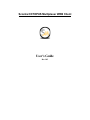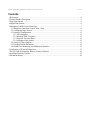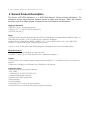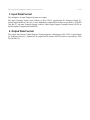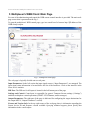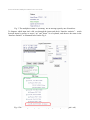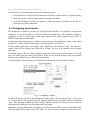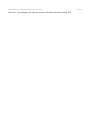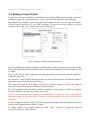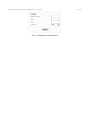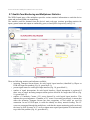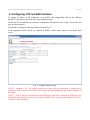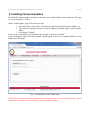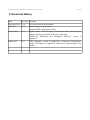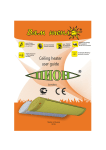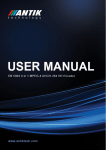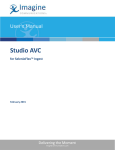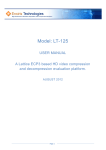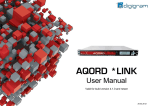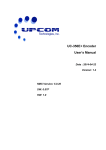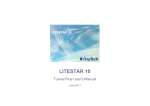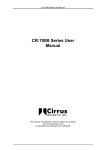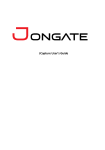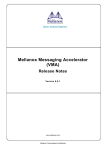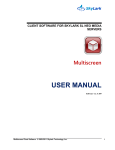Download Scienta OCTOPUS Mutliplexer User Manual
Transcript
Scienta OCTOPUS Multiplexer WEB Client User's Guide Rev 1.03 Scienta OCTOPUS Multiplexer WEB Client User's Guide 2 of 22 Preface The information in this document is subject to change without prior notice. All changes are incorporated into new editions. In no event will Scienta Media s.r.o. be liable for technical or editorial errors or omissions contained in this manual. Some of the features described in this manual or shown in the screen captures may not be available in your version of the product. For any question regarding the availability of some features, please contact Scienta Media s.r.o. or your local dealer. � Before using the product, read this User's Guide to make safe, correct use of the product. � Keep the User's Guide in a safe place after reading so you can read it again when you encounter questions using the product. Scienta Media s.r.o. 2010 - 2012 © All Rights Reserved Scienta OCTOPUS Multiplexer WEB Client User's Guide 3 of 22 Contents 1 References..............................................................................................................................................4 2 General Product Description..................................................................................................................5 3 Input Data Format..................................................................................................................................6 4 Output Data Format...............................................................................................................................6 5 Multiplexer's WEB Client: Main Page...................................................................................................7 5.1 Multiplexer Operation Control: Start / Stop...................................................................................8 5.2 Configuring Input Sources.............................................................................................................9 5.3 Advanced Configuration...............................................................................................................11 5.3.1 PID remapping......................................................................................................................11 5.3.2 Blocking PIDs / Programs....................................................................................................12 5.3.3 Program / Provider Name.....................................................................................................12 5.3.4 Language Code (Audio).......................................................................................................12 5.4 Setting up Target Outputs.............................................................................................................13 5.5 Transport Stream Parameters........................................................................................................14 5.6 Health-Care Monitoring and Multiplexer Statistics.....................................................................15 6 Configuring of IP and ASI Interfaces...................................................................................................17 7 Device Control (Shutdown, Reboot, Firmware Restart)......................................................................18 8 Installing Firmware Updates................................................................................................................19 9 Document History................................................................................................................................20 Scienta OCTOPUS Multiplexer WEB Client User's Guide 4 of 22 1 References [1] ISO/IEC 13818-1: "Information technology - Generic coding of moving pictures and associated audio information: Systems". [2] ETSI EN 300 468: Digital Video Broadcasting (DVB); Specification for Service Information (SI) in DVB systems. [3] ETSI TR 101 290: Digital Video Broadcasting (DVB); Measurement guidelines for DVB systems. Scienta OCTOPUS Multiplexer WEB Client User's Guide 5 of 22 2 General Product Description The Scienta OCTOPUS Multiplexer is a DVB Multi-Program Transport Stream Multiplexer. The multiplexer accepts Single-Program Transport Streams as inputs from encoders / IRDs, and combines them into ready-to-air Multi-Program Transport Stream for modulation and distribution. Supported Standards » ISO/IEC 13818-1: Transport Streams [1] » DVB-S / S2 / T / C due to ETSI EN 300-468 [2] » ETSI TR 101 290 [3]. Inputs » 188-bytes Single-Program Transport Streams (SPTS) or Multi-Program Transport Streams (MPTS) input over DVB-ASI (max 6 inputs), or TS-over-UDP (unicast / multicast / broadcast). An input TS may contain H.264, MPEG-2, MPEG-4, VC-1 video, MPEG Audio, AAC / AAC-HE ADTS / LATM, AC-3 audio, DVB teletext, user-defined private data. » Up to 12, 20 or 32 and higher input SD/HD programs, depending on the license and complectation Physical interfaces: » IP: default 2 x 1 Gb, optionally up to 6 physical ports * » ASI BNC 75 Ohm: Up to 6 DVB-ASI ports (max 6 inputs and 6 outputs) * Outputs » 188-byte ISO 13818-1 Multi-Program Transport Stream or DVB-S / T / C MPTS over IP or over ASI (max 6 outputs). » Output rate: 220 Mbps per ASI output, up to 300 Mbps per IP interface Advanced Features » PSI/SI generation, processing and insertion − PAT / PMT; − DVB-S/S2/T/C SI: NIT, TDT, SDT, EIT; » automatic PID-conflict resolution; » Automatic PAT/PMT regeneration; » PID remapping; » PCR De-jittering; » monitoring of CC errors by the input interfaces » Automatic fail-over early detection and input signal loss alarming Scienta OCTOPUS Multiplexer WEB Client User's Guide 6 of 22 3 Input Data Format The multiplexer accepts Transport Streams as an input. The input Transport Stream must conform to ISO 13818-1 specification for Transport Stream [1]. Packet length should be 188 bytes. It may additionally contain DVB SI tables as specified by ETSI EN 300 468 [2]. An input Transport Stream could be either Single Program Transport Stream (SPTS) or Multi Program Transport Stream (MPTS). 4 Output Data Format The output data format is Multi-Program Transport Stream conforming to ISO 13818-1 specification for Transport Stream [1]. Optionally, the output MPTS contains DVB SI tables as specified by ETSI EN 300 468 [2]. Scienta OCTOPUS Multiplexer WEB Client User's Guide 7 of 22 5 Multiplexer's WEB Client: Main Page For ease of the administering and control the WEB remote control interface is provided. The main webpage screen-shot is presented on the Fig. 1. To open the multiplexer's WEB control page, type in a search bar of a browser http://[IP address of the WEB client]/octopus. Fig. 1. Multiplexer main page The web page is logically divided onto several parts. Input Parameters: In the left section the input signal sources (“Input Parameters”) are managed. The input signal status information is located below the list of the interfaces. Click on the interface in the list to see it's statistics. PID Tree: The PID tree for all inputs is located in the left bottom part of the page. Settings and Control: Central part is responsible for generic Transport Stream settings (“Settings”) and basic multiplexer control operations (START / STOP buttons, status messages). Output Parameters: The right part of the page is dedicated for configuring the target destinations for the output MPTS (“Output Parameters” section). License and Version Info: In the top right corner of the web page there is information regarding the license, device ID and firmware version available. Querying technical support, please specify that information in the e-mail subject. Scienta OCTOPUS Multiplexer WEB Client User's Guide 8 of 22 5.1 Multiplexer Operation Control 5.2 Connecting to remote multiplexer server Communication protocol between the WEB client and the multiplexer server is SNMP (on top of UDP). Make sure that the port 161 is open for both multiplexer server / the server hosting the WEB client. In case if the WEB client and the multiplexer server installed on the same PC, the localhost can be used for communication. One single WEB client can be used to manage multiple instances of the multiplexer servers. The IP address of the managed multiplexer server shall be specified in the “Muxer IP” field. The SNMP post shall be set to the SNMP port used by the multiplexer server (161 by default). Press the “Connect” button to establish SNMP connection to the specified multiplexer. After connection is established, all the sections on the web page are automatically updated to the state of the connected multiplexer. The IP/port configuration can be saved under a readable name for quick access – enter the sensible label for the multiplexer (e.g. “Multiplex 1”) in the “Name” field and press “Save” button. Select this name from the dropdown “Load Saved” and press “Connect” for quick access to this multiplexer server in future. Fig. 2. Multiplexer Control Menu To start / stop the multiplexer operation, use the buttons located in the middle of the web-page: “Start” and “Stop” button respectively. After the button “Start” is pressed, in case of successful start the multiplexer should change it's status (the line below the buttons “Start” and “Stop”) to “Running” (see the Fig. 2). If you observe instead the line “Status: scanning” as illustrated on Fig. 3, it most likely means that one of inputs is missing signal or input signal is not a valid Transport Stream – for example, it doesn't contain PAT/PMT definitions, therefore the multiplexer cannot parse a stream by the faulty input and start operation. Scienta OCTOPUS Multiplexer WEB Client User's Guide 9 of 22 Fig. 3. The multiplexer status is “Scanning” due to missing signal by one of interfaces To diagnose which input isn't valid, run through the inputs and check “Interface statistics” - switch between inputs by mouse or arrows “up” and “down” on a keyboard, and observe the status in the “Interface statistics” as illustrated below on the Fig. 4. Fig. 4. Determining of the input signal status (input signal OK – green, no signal - red) Scienta OCTOPUS Multiplexer WEB Client User's Guide 10 of 22 In such a case, it is recommended to perform the following actions: • check that there is a physical cable connection to the device, and the cable is of a proper quality; • check the interface, multicast group and port settings for IP inputs; • for DVB-ASI inputs, check the slot number by which the signal is intended to be fed and if it fits the physical cable connection. 5.3 Configuring Input Sources The multiplexer is capable to get data over IP and DVB-ASI interfaces. It is possible to configure the multiplexer to accept the inputs over IP and DVB-ASI simultaneously. The multiplexer should be configured to have 1 or more inputs. Each input should provide valid Transport Stream (SPTS or MPTS) being streamed to that input. Configuring of input signal sources is done over the main page of the multiplexer, in the section “Input Parameters”, which is located in the left part of the page (please see the Fig. 5) To add an input signal source, click button “Add”. Depending on the values of “Type” and “Interface” controls, there will be created a new DVB-ASI or IP input. The type of the interface can be changed afterward. The button “Clone” adds a new Input, taking the parameters of the currently selected Input. To avoid IP port / slot conflict, the port value is increased by 100 in case of IP input cloning, or the next available ASI input slot is taken in case of DVB-ASI input cloning. To delete an Input, select the input to be removed from the list and press the “Delete” button. Fig. 5. Configuring of Inputs To add an IP input to the list of the multiplexer's inputs, please set the parameter“Type” to the value “IP”, choose the IP of the physical network adapter which provides the signal, and press the button “Add”. After the Input is added, specify the IP port, Mulitcast Group (if necessary). In case of Unicast streaming to the multiplexer, leave the Multicast Group empty. Optionally, a Service Name can be specified in case if the incoming SPTS does not contain SDT table. If the incoming SPTS already carries SDT table, it is not necessary to explicitly specify the Service Scienta OCTOPUS Multiplexer WEB Client User's Guide Name here – the multiplexer will take the necessary information from the incoming SDT. 11 of 22 Scienta OCTOPUS Multiplexer WEB Client User's Guide 12 of 22 5.4 Advanced Configuration The multiplexer enables advanced configuration of the following TS parameters: – PID remapping; – blocking individual PIDs / entire Programs; – program names / provider names; – language descriptors for audio streams. How to do advanced configuration. 1. Select the desired input in the Inputs' List; 2. Click on the “Configure PIDs” (illustrated on Fig. 6). Fig. 6. Configuring PIDs – steps 1 and 2 By clicking on the “Configure PIDs”, the pop-up window with the PID information should appear, as illustrated on the Fig. 7. 5.4.1 PID remapping The table of PIDs for a given selected input displays the original PID in the first column and the new PID value in the second column. After modifying the new PID values, press the “Apply”button to save the new PID configuration. PID values reserved by DVB and ISO specs shall not be used. The PID value cannot exceed 0x1FFF. NOTE: If no explicit PID assignment is performed, the multiplexer keeps the original PIDs, whenever possible. In case of PID conflicts, the multiplexer performs automatic conflict resolution to guarantee valid Transport Stream at the output. NOTE: Configuring of PIDs is only allowed when the multiplexer is stopped. Scienta OCTOPUS Multiplexer WEB Client User's Guide 13 of 22 Fig. 7. Advanced Configuration 5.4.2 Blocking PIDs / Programs Blocking of PID means that the PID is dropped from the stream and isn't delivered to the output. Blocking of Program means that the entire program is dropped from the stream – respectively all the PIDs from this program are dropped, including the SI PIDs. Any individual PID or an entire Program can be blocked by checking the box in the column “Block PID” (see Fig. 7). By default, no PIDs / Programs are blocked. 5.4.3 Program / Provider Name Program and Provider name fields (SDT table) are displayed in the “Advanced Config” column of the “Configure PIDs” pop-up (see Fig. 7). If the input TS being configured already has valid program name / provider name fields, the values specified here will overwrite the existing values. 5.4.4 Language Code (Audio) The language code for audio streams can be specified in the “Advanced Config” column. The value shall be 3x-digit long (examples: “eng”, “swe”). The language codes shall be specified in accordance to [2]. Scienta OCTOPUS Multiplexer WEB Client User's Guide 14 of 22 5.5 Setting up Target Outputs To specify to where the multiplexer should deliver the resulting MPTS stream, navigate to the main multiplexer's page. The “Output parameters” section is located in the right part of the main page. The multiplexer is capable to deliver the generated Transport Stream over two types of mediums: DVB-ASI and IP interfaces (TS over UDP streaming). To choose the desired interface, select the appropriate type in the “Type” drop-down control (see the Fig. 8). Fig. 8. Setting up of Target Output Destinations In case of multiple ASI outputs available at a particular device, choose the physical connector which is intended for signal delivery. Physical connectors are enumerated consequently and represented by “Slot #” control. In case of IP (TS over UDP) output, there are three parameters which must be specified: “Interface”, “Target IP” and “Port”. The “Interface” control is a drop-down which allows to choose which physical 1GB Ethernet adapter is supposed to be used for transport stream delivery. The “Target IP” should be an IP address of the device which is supposed to receive the Transport Stream. It could be either unicast, multicast or broadcast address. The “Port” should be an IP port which is used for streaming. A connected device should be configured to receive the data by the same port number, respectively. NOTE: it is not recommended to stream the resulting MPTS over multicast – due to typically high bandwidth required for generated MPTS. Sending in multicast might lead to packet losses and data corruptions. To add an output, use buttons “Add” or “Clone”. To remove an output, select the output to be removed from the list of outputs and press “Delete” button. To change settings of an output, modify the fields “Type”, “Interface”, “Target IP” and port respectively, and press “Apply” button. Scienta OCTOPUS Multiplexer WEB Client User's Guide 15 of 22 5.6 Transport Stream Parameters The Transport Stream settings tab is located at the main page of the multiplexer WEB-Control (please see Fig. 9, outlined by red). It provides the following settings: – Target output bitrate. Measurement units are bits per second. Value “0” means that the multiplexer will determine the output bitrate automatically on the basis of sum of input bitrates. – NW Id (Network Id) – specifies the Network ID as specified by [2], clause 5.2.1. – TS Id (Transport Stream id) – Transport Stream Id parameter in PMT as defined by [1], clause 2.4.4.5. – Autostart: TRUE means that the multiplexer will automatically start data processing using the existing configured set of inputs after reboot. FALSE means that the multiplexer starts operation only by manual click on the “Start” button. Scienta OCTOPUS Multiplexer WEB Client User's Guide Fig. 9. Transport Stream Parameters 16 of 22 Scienta OCTOPUS Multiplexer WEB Client User's Guide 17 of 22 5.7 Health-Care Monitoring and Multiplexer Statistics The WEB-Control page of the multiplexer provides various statistical information to watch the device status and perform health-care monitoring. The statistics could be obtained from the device's main web-page (sections providing statistics for inputs, general status and output are outlined by green, red and yellow respectively on Fig. 10). Fig. 10. Statistics Information There are following statistics and indicators available: – incoming Transport Stream bitrate for each logical input interface (identified by IP:port or DVB-ASI input slot number) (Fig. 10, green block 1); – present signal status for each logical input interface (Fig. 10, green block 1); – number of signal interruptions for each logical interface. Signal interruption is registered if there were no single incoming transport stream packet delivered for longer than 300 ms (Fig. 10, green block 1); – number of Continuity Counter (CC) errors detected by each logical input interface. This indicator has great importance. If number of CC errors is increasing persistently, it means that either the incoming Transport Stream has data corruptions, or bad cables are used for connection. In case of UDP input, it could also identify too heavy network loading. The CC errors are propagated through the multiplexer, such that the output monitoring probe can detect the issues as well. Presence of CC errors at inputs must require participation of technician staff to get rid of the problem (Fig. 10, green block 1); Scienta OCTOPUS Multiplexer WEB Client User's Guide – – – – 18 of 22 present status of the multiplexer device. It can have three states: Stopped, Running and Scanning. Scanning means that the processing has been started, but there is no valid signal by one or more inputs. When the multiplexer is in Scanning mode, there are no data packets delivered to the output. As soon as signal will appear by all configured input interfaces, the multiplexer should transit to the state “Running” (Fig. 10, red block 2) ; total number of CC errors detected for all input interfaces together (Fig. 10, red block 2) ; the “Uptime” parameter shows the time elapsed since the moment when the multiplexer started processing (period of scanning for signal isn't accounted). The “Uptime” should constantly increase (Fig. 10, red block 2); actual output bitrate out of the multiplexer (Fig. 10, yellow block 3); Scienta OCTOPUS Multiplexer WEB Client User's Guide 19 of 22 6 Configuring of IP and ASI Interfaces To change IP address of the multiplexer or to modify ASI configuration click on the “Manage Interfaces” menu item in the menu bar on the multiplexer page. NOTE: not all of modifications could have configurable ASI interfaces; the “Light” version does not provide such an option. You should be navigated to the page illustrated on the Fig. 11. In the appropriate fields, specify the required IP address, subnet mask, gateway or preferred DNS server. Fig. 11. Manage Interfaces Page NOTE 1: changing of IP / ASI settings should not be done while the multiplexer is running and in operational mode, because it will lead firmware restart and correspondingly might result in breakage of the output. NOTE 2 : If the IP which is used for the present WEB page connection is changed, the WEB page gets invalid since that moment. To proceed, re-open the WEB browser and type in the address bar the new IP address of the multiplexer. Scienta OCTOPUS Multiplexer WEB Client User's Guide 20 of 22 7 Device Control (Shutdown, Reboot, Firmware Restart) To perform general control actions over the multiplexer, navigate to the menu item “Device Control” in the menu bar. The page view is given on Fig. 12. The corresponding page has 3 buttons: “Restart Device”, “Shutdown Device” and “Restart Firmware”. Restart Device reboots the multiplexer unit. Please update the WEB page after the device is booted up again. Shutdown device shuts down the multiplexer unit. NOTE: Please give an extra attention when pressing the “Shutdown” button, as after this action the device is not available for remote control until it's switched on manually. The “Restart Firmware” button is used in extra cases if the multiplexer supposed to have internal failure of the firmware. The status message below the button shows the present status of the firmware. NOTE: Please do not use this button without strong necessity or hints in the message log advising to restart the firmware. Fig. 12. Device Control page Scienta OCTOPUS Multiplexer WEB Client User's Guide 21 of 22 8 Installing Firmware Updates To install the firmware update, navigate to the menu item “Install Update” in the menu bar. The page view is given on Fig. 13 below. On the “Install update” page, follow the next steps: 1. Press the button “Choose file”, and select the .upd file provided by Scienta Media s.r.o. 2. Type into the comment field the reason for update (scheduled update, special update, other) 3. Press button “Upload”. In case of successful upload, you should see the message “Upload is successful”. After refreshing the page, the installed update should appear in the list of “Installed Updates” in the bottom part of the page. Fig. 13. Installing Firmware Update Page NOTE: On upload, the multiplexer automatically installs the update and restarts the firmware. Please ensure that the multiplexer is in STOP mode when installing an update. Scienta OCTOPUS Multiplexer WEB Client User's Guide 22 of 22 9 Document History Date Revision Comment December 2009 1.0.0 The first revision of the document. April 2010 1.0.1 Regular update of the document. Introduced PID configuration section. August 2010 1.0.2 Regular update of the document. Corrections are done for the figures: updated to fit the present look of the web-control page. “Health-Care Monitoring and Multiplexer Statistics” section is introduced. March 2012 1.03 “PID remapping” section is replaced by “Advanced Configuration” section. The figures are updated to reflect the re-styled design of the product.