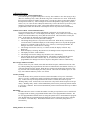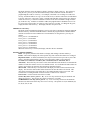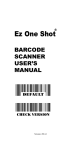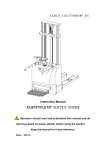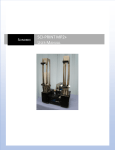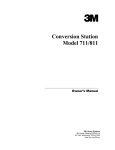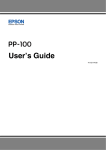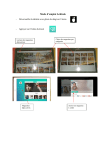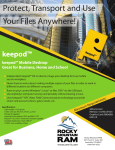Download Kiosk Users Manual
Transcript
Kiosk User’s Manual Basic Functionality Checking Key Values: 1. Insert a key into the kiosk key port. 2. The key value is displayed. Recharging Debit Keys (Kiosks with Stackers): 1. Insert a key into the kiosk key port. The key value is displayed 2. Insert a bill into the bill acceptor. The display changes to show the amount of money inserted. If the key is removed before the button is pushed, the amount entered will be saved and the display will return to the default mode. (See Recovering Undelivered Credits). 3. If desired, insert more bills. The display will always show the amount entered. The bill acceptor will stop accepting money once the amount has reached the inserted key’s value limit. 4. Push the program button. The credits are added to the key and the new key value is displayed. 5. If the kiosk can not add the credits to the key (out of recharges, corrupt key, etc.), the credits are removed from the key, added to any money the user entered, and the total is written to a new key. When a user receives a new key in this way, he or she is not charged for the key, regardless of the new key price. Purchasing a New Debit Key (Kiosks with Stackers): 1. Insert money into the kiosk bill acceptor. If the kiosk is not in “Recharge Only” mode (See Low Key Sensing), the bill is accepted and the display changes to show the amount of money inserted. 2. If desired, insert more bills. Once the amount of money entered is equal to or greater than both the price of a new key and the minimum for a new key (See Setting the Price for a New Key and Minimum for a New Key), the display will change to offer the option of pushing the program button. If the user has not entered enough money, the display will instruct the user to insert another bill. 3. Money can be entered up to the maximum credits that will fit on a new key, at which point the bill acceptor will no longer accept money. 4. Push the program button. 5. The kiosk programs the credits to a new key and dispenses the key. 6. If the kiosk can not program the first key in the stacker, it will reject the key and attempt to program the next key in line. This will continue up to six times, at which point the kiosk will go into “Contact Service” mode. (See Contact Service Mode – Kiosks with Stackers). Recharging Keys (Kiosks without Stackers): 1. Insert a key into the kiosk key port. The key value is displayed 2. Insert a bill into the bill acceptor. The display changes to show the amount of money inserted. If the key is removed before the button is pushed, the amount entered will be saved and the display will return to the default mode. (See Recovering Undelivered Credits). 3. If desired, insert more bills. The display will always show the amount entered. The bill acceptor will stop accepting money once the amount has reached the inserted key’s value limit. 4. Push the program button. The credits are added to the key and the new key value is displayed. 5. If the kiosk can not add the credits to the key (out of recharges, corrupt key, etc.), the credits are removed from the key, added to any money the user entered, and stored in memory. (See Contact Service Mode – Kiosks without Stackers). Additional Features: Contact Service Mode – Kiosks with Stackers: If a kiosk attempts to program and dispense a new key, but is unable to do so after trying six keys (three if in “Recharge Only” mode), the kiosk will go into “Contact Service” mode. In this mode, the kiosk will not allow any further customer usage. The only key that is accepted in this mode is the Dispense/Transfer key. After a manager has corrected the problem (empty stacker, jammed stacker, etc.), he or she can enter a Dispense/Transfer key to force the kiosk to reject one key and attempt to program the next key in line. This would continue until a key is successfully programmed, at which time the kiosk would dispense the new key and return to normal mode. Contact Service Mode – Kiosks without Stackers: If a person inserts money into a kiosk and attempts to add money to a key that can not be recharged, “Contact Service” will be displayed on the display. If any credits were on the key, they will be removed and added to any money that the user inserted. This total will be saved by the kiosk. At this point, the following steps would be performed: 1. The user removes his or her key and calls a manager. 2. The manager brings the user’s key back to the same kiosk. When the key is inserted, the saved total will be recalled and displayed. If the manager chooses, he can push the program button to try to add the credits to the user’s key. If the key is still un-programmable, the manager will see the “Contact Service” message. 3. The manager removes the user’s key. For three seconds, the display will show “Key Removed”. 4. While the display is showing “Key Removed”, the manager inserts a Dispense/Transfer key. 5. The display will show “Credit Transfer”. 6. The manager removes the manager key and inserts a new customer key. 7. The saved total will be recalled and displayed. The manager can then push the program button to add all the credits to the new key. If, for some reason, the new key is unprogrammable, the manager can return to step three and put the credits on a different key. Recovering Undelivered Credits: If a user inserts a key into a kiosk, inserts bills into the bill acceptor, and then removes his or her key without pushing the program button, the kiosk will remember the serial number of the key, as well as the amount of money entered. When the user returns to the kiosk and re-inserts the “lost” key, the kiosk will recall and display the money entered. The kiosk can remember up to six “lost” keys, after which the oldest key will be over-written. Low Key Sensing: On stacker kiosks, the key stacker has sensors to detect the number of keys left. If the kiosk detects a “low key” condition, the display will flash to warn that the stacker will soon run out of keys. If three more keys are dispensed before the stacker is refilled, the kiosk will go into “Recharge Only” mode. In this mode, a user must insert a key before the bill acceptor will accept money. “Recharge Only” mode is entered immediately if the kiosk is powered-up with the stacker in a “low key” condition. The kiosk will automatically return to normal mode after keys are added to the stacker. Bill Tables: Bill tables allow the owner to control the number of credits given per dollar received. Each kiosk is equipped with one factory-programmed bill table and two user-programmable bill tables. The two user-programmable bill tables can be set using the optional service unit and Interface program. Once the bill tables are programmed into the kiosk, they can be selected at any time by using the tier 2 and tier 3 activation keys. The default bill table can be re-selected by using the tier 1 activation key. Setting the Price for a New Key: The kiosk offers the owner the ability to charge a customer to obtain a new key. This is done by using the tier 1 price keys to tell the kiosk how many credits to subtract from the total before programming the credits to a new key. For example, if the kiosk is set to charge six credits for a new key, and the bill table is set to give seven credits for $1, a customer who inserts $1 and obtains a new key will receive a key with 1 credit. Using the same bill table, if the kiosk is set to charge 9 credits for a new key, a customer would have to insert at least $2 to accumulate enough credits to pay for the new key. Until the second bill is added, the program button is disabled The set of 16 tier 1 price keys can be used to set a new key price from 0 to 15 credits. To change the key price, simply insert the desired tier key. The display will show “Key Price Set”. Minimum for a New Key: The kiosk can be programmed to dispense a new key only after a customer has entered a minimum amount of money. Until this minimum amount is entered, the program button is disabled and the customer is instructed to insert another bill. The minimum is set using the tier 2 price keys as follows: Tier 2, price 0 = No minimum set Tier 2, price 1 = $5 minimum Tier 2, price 2 = $10 minimum Tier 2, price 3 = $20 minimum Tier 2, price 12 = $2 minimum Tier 2, price 13 = $3 minimum Tier 2, price 14 = $4 minimum When one of these keys is entered, the display will show the new minimum. Kiosk Key Function Summary: Debit – The primary function of the kiosk is to display and recharge customer debit keys. Promo – The kiosk will display the value of promo keys, but will not allow them to be recharged. Dispense/Transfer – In kiosks with stackers, this key forces the kiosk to reject one key out of the stacker. In kiosks without stackers, this key is used to transfer credits to a new debit key. Use Table 1, Use Table 2, Use Table 3 (Tier 1 Activation, Tier 2 Activation, Tier 3 Activation) – These three keys are used to select which table the kiosk should use to determine the number of credits the customer receives for each bill entered. Use of alternate bill tables allows an owner to give bonuses to customers who insert larger amounts of money. Show Totals – When this key is used, the kiosk will display two totals on the second line of the display. The first is the total amount collected since the last time the totals were cleared. This value can be cleared using a Clear Totals key or by reading the totals with a service unit. The second total is a running total that can not be cleared. It will roll over at $65535. Clear Totals – Used to clear the first of the two totals. Set New Key Price (Tier 1, price 0 – 15) – A set of 16 keys used to set the price the kiosk will charge for a new key. The new key price can be set from 0 to 15 credits. Set Minimum for New Key (Tier 2, price 0 – 3) – A set of four keys used to set the minimum amount a user must enter before they can receive a new key. The options are 0 (no minimum), $2, $3, $4, $5, $10, or $20