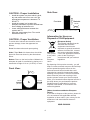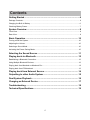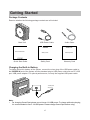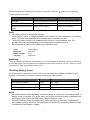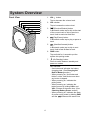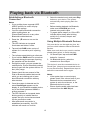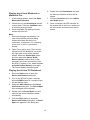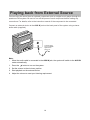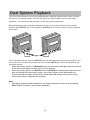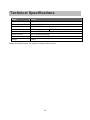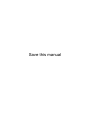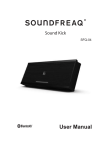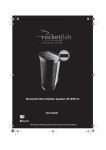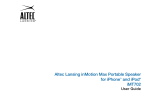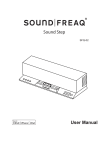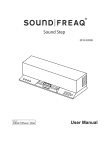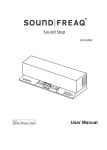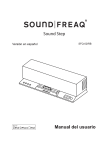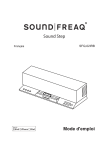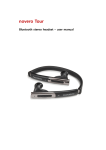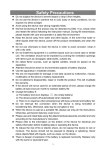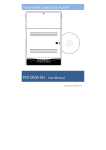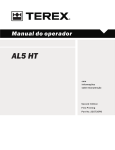Download SFQ-07 User Manual - Soundfreaq User Guides
Transcript
Sound Spot SFQ-07 User Manual Safety Information electrician for replacement of the obsolete outlet. 10. Protect the power cord from being walked on or pinched particularly at plugs, convenience receptacles, and the point where they exit from the apparatus. The lightning flash with arrowhead symbol, within an equilateral triangle is intended to alert the user to the presence of uninsulated "dangerous voltage" within the product's enclosure that may be of sufficient magnitude to constitute a risk of electric shock to persons. 11. Only use attachments/accessories specified by the manufacturer. 12. Use only with the cart, stand, tripod, bracket The exclamation point within an equilateral triangle is intended to alert the user to the presence of important operating and maintenance (servicing) instructions in the literature accompanying the appliance. or table specified by the manufacturer, or sold with the apparatus. When a cart is used, use caution when moving the cart/apparatus combination to avoid injury from tip-over. WARNINGS: TO REDUCE THE RISK OF FIRE OR ELECTRIC SHOCK, DO NOT EXPOSE THIS APPLIANCE TO RAIN OR MOISTURE. DO NOT REMOVE COVER or OPEN THE CABINET. Dangerous high voltages are present inside the enclosure. No user serviceable parts inside. Leave all servicing to qualified service personnel. PORTABLE CART WARNING (Symbol provided by RETAC) 13. Unplug this apparatus during lightning IMPORTANT SAFETY INSTRUCTIONS storms or when unused for long periods of time. 1. Read these instructions. 14. Refer all servicing to qualified service personnel. Servicing is required when the apparatus has been damaged in any way, such as power-supply cord or plug is damaged, liquid has been spilled or objects have fallen into the apparatus, the apparatus has been exposed to rain or moisture, does not operate normally, or has been dropped. 2. Keep these Instructions. 3. Heed all Warnings. 4. Follow all instructions. 5. Do not use this apparatus near water. 6. Clean only with dry cloth. 7. Do not block any ventilation openings. Install in accordance with the manufacturer's instructions. 15. Apparatus shall not be exposed to dripping or splashing and no objects filled with liquids, such as vase,shall not be placed on the apparatus. 8. Do not install near any heat sources such as radiators, heat registers, stoves, or other apparatus (including amplifiers) that produce heat. 16. The mains plug is used as disconnect device and it shall remain readily operable during intended use. In order to disconnect the mains plug from the mains completely, the mains plug should be disconnected from the mains socket outlet completely. 9. Do not defeat the safety purpose of the polarized or grounding - type plug. A polarized plug has two blades with one wider than the other. A grounding type plug has two blades and a third grounding prong. The wide blade or the third prong is provided for your safety. If the provided plug does not fit into your outlet, consult an 17. The batteries (battery pack & batteries installed) shall not be exposed to excessive heat such as sunshine, fire or the like. 2 18. Do not place any naked flame sources, encouraged to try to correct the interference by one or more of the following measures: y Reorient or relocate the receiving antenna. y Increase the separation between the equipment and receiver. y Connect the equipment into an outlet on a circuit different from that to which the receiver is connected. y Consult the dealer or an experienced radio TV technician for help. such as lighted candles, on the apparatus. 19. The battery used in this product must be properly recycled or disposed of. Please contact your local recycling center for proper battery handling and disposal instructions. FCC and IC Information: This device complies with Part 15 of the FCC Rules and RSS-210 of the IC Rules. Operation is subject to the following two conditions: (1) This device may not cause harmful interference, and (2) this device must accept any interference received, including interference that may cause undesired operation. Warnings: The device meets the exemption from the routine evaluation limits in section 2.5 of RSS 102 and users can obtain Canadian information on RF exposure and compliance from the Canadian Representative Burnport Holdings Ltd. 72MT Belcher Pls, East, Calgary, Alberta, T2Z 2G1, CANADA. Tel: 403-257-4961 Canada IC statments FCC&IC Radiation Exposure Statement Le présent appareil est conforme aux CNR d'Industrie Canada applicables aux appareils radio exempts de licence. L'exploitation est autorisée aux deux conditions suivantes: (1) l'appareil ne doit pas produire de brouillage, et (2) l'utilisateur de l'appareil doit accepter tout brouillage radioélectrique subi, même si le brouillage est susceptible d'en compromettre le fonctionnement. This equipment complies with FCC radiation exposure limits set forth for an uncontrolled environment and meets the exemption from the routine evaluation limits in section 2.5 of RSS 102. 1. This Transmitter must not be co-located or operating in conjunction with any other antenna or transmitter. 2. This equipment complies with FCC RF Warning: Changes or modifications to this unit not expressly approved by the party responsible for compliance could void the user's authority to operate the equipment. radiation exposure limits set forth for an uncontrolled environment. This equipment should be installed and operated with a minimum distance of 20 centimeters from user and bystanders. Note: This equipment has been tested and found to comply with the limits for a Class B digital device, pursuant to Part 15 of the FCC Rules. These limits are designed to provide reasonable protection against harmful interference in a residential installation. This equipment generates, uses, and can radiate radio frequency energy and, if not installed and used in accordance with the instructions, may cause harmful interference to radio communications. However, there is no guarantee that interference will not occur in a particular installation. If this equipment does cause harmful interference to radio or television reception, which can be determined by turning the equipment off and on, the user is For compatibility between the system and another device with Bluetooth technology, consult the device's documentation and dealer. In some countries, there may be restrictions on using Bluetooth devices. Check with your local authorities. is a registered trademark of Bluetooth SIG, Inc Please read rating label at the bottom of system for power input and other safety information. 3 Side View: CAUTION - Proper Installation y y y y Install the system in a place which is level, dry and neither too hot nor too cold. The appropriate temperature is between 5oC and 35 oC. Install the system in a location with adequate ventilation to prevent internal heat from building up inside the unit. Leave sufficient distance between the system and TV. Keep the system away from TV to avoid interference with TV. Front side 15 cm (5-15/16") 10 cm (3- 15/16") Information for Users on Disposal of Old Equipment CAUTION - Proper Ventilation To avoid risk of electric shock and fire, and to prevent damage, locate the apparatus as follows: Front: No obstructions and open spacing. Attention: Sides / Top / Back: No obstructions should be placed in the areas shown by the dimensions below. This symbol is only valid in the European Union. Bottom: Place on the level surface. Maintain an adequate air path for ventilation by placing on a stand with a height of 10 cm (3-15/16") or more. 15 cm (5- 15/16") 15 cm (5-15/16") (5-15/16") [European Union] This symbol indicates that the electrical and electronic equipment should not be disposed as general household waste at its end-of-life. Instead, the product should be handed over to the applicable collection point for the recycling in accordance with your national legislation. By disposing of this product correctly, you will help to conserve natural resources and will help prevent potential negative effects on the environment and human health that could otherwise be caused by inappropriate waste handling of this product. For more information about collection point and recycling of this product, please contact your local municipal office, your household waste disposal service or the shop where you purchased the product. Penalties may be applicable for incorrect disposal of this waste, in accordance with national legislation. Front View: 15 cm Back side [Other Countries outside the European Union] If you wish to dispose of this product, please do so in accordance with applicable national legislation or other rules in your country for the treatment of old electrical and electronic equipment. QDID: B021028 4 Contents Getting Started .............................................................................................. 6 Package Contents ......................................................................................................................... 6 Charging the Built-in Battery ......................................................................................................... 6 Checking Battery Power ................................................................................................................ 7 System Overview .......................................................................................... 8 Front View ..................................................................................................................................... 8 Rear View ...................................................................................................................................... 9 Basic Operation .......................................................................................... 10 Turning on/off the System ........................................................................................................... 10 Adjusting the Volume................................................................................................................... 10 Selecting a Sound Mode ............................................................................................................. 10 Activating the Power Saving Mode ............................................................................................. 10 Selecting the Sound Source ...................................................................... 11 Playing back via Bluetooth ........................................................................ 12 Establishing a Bluetooth Connection .......................................................................................... 12 Using Multiple Bluetooth Devices ................................................................................................ 12 Playing back from Macbook or Macbook Pro .............................................................................. 13 Playing back from PC/Notebook .................................................................................................13 Playing back from External Source .......................................................... 14 Outputting to other Audio System ............................................................ 15 Dual System Playback ................................................................................ 16 Charging an External Device ..................................................................... 17 Troubleshooting .......................................................................................... 18 Technical Specifications ............................................................................ 19 5 Getting Started Package Contents Examine whether the following package contents are all included: Main Unit USB Power Cable Quick Start Guide Safety Card Quick Start Guide Safety Card Audio Cable Warranty Card Warranty Card Charging the Built-in Battery To charge the built-in battery of the system, connect the micro plug of the USB power cable to the POWER IN jack of the system and the standard plug to USB power outlet such as PC USB port, USB power adapter. For optimal performance, use only the supplied USB power cable. To USB power output port POWER IN Note: y For charging Sound Spot please use minimum 1A USB power. To charge while also playing, it is recommended to use 2.1A USB power. Please charge Sound Spot before using. 6 During charging, the charging LED indicator combination with the charging status as follows: button will indicate the System Mode During Charging Charging Complete Standby Blinks in green at a slow rate. Blinks in white at a slow rate. Power on but in idle mode Blinks in green. Blinks in white. Bluetooth mode or AUX IN mode Remains on in green. Remains on in white. Notes: y The battery cannot be replaced by the user. y It takes about 3 hours to charge the battery from empty to full when the system is in standby mode. Time may vary depending on the temperature or conditions of use. y The built-in battery will give you portable power for up to 7 hours playback time. The playback time may vary depending on the temperature or conditions of use. y Do not dispose of system in fire; battery may explode or leak. Type: Model No: Rated Voltage: Capacity: Li-Ion Battery LC18650 3.7V 2200mAh WARNING! There is a danger of explosion if the battery is incorrectly replaced. Replace it only with the same or equivalent type. Do not expose it to excessive heat such as sunshine, fire, etc., where it would be exposed to high temperatures above 60°C. Checking Battery Power When the system is powering on and in idle mode, tap and hold the VOL+ and VOL- buttons together on the system to check the battery power by the LED indicator. Status Color Battery Power Fast blinking (4 times) Green 66%-100% Fast blinking (3 times) Green 36%-65% Fast blinking (2 times) Green 15%-35% Notes: y If the LED indicator blinks alternately in white and green at a slow rate, it indicates the built-in battery power is less than 15%. In this case, you need to turn off the system or decrease the volume level, and connect the USB power cable to charge it in time. y If the LED indicator blinks simultaneously in white and green at a fast rate, it indicates the built-in battery voltage is too low, then the system will power off automatically. Please charge in time and turn the system on again. 7 System Overview Front View 1. VOL– button 1 2 3 4 5 6 7 Tap to decrease the volume level. 2. VOL+ button Tap to increase the volume level. 3. (Previous/Rewind) button In Bluetooth mode, tap to skip to the start of the current track or skip to previous track. Hold to rewind a track fast. 4. (Play/Pause) button In Bluetooth mode, tap to play or pause a track. 5. (Next/fast forward) button In Bluetooth mode, tap to skip to next track. Hold to fast-forward a track. 6. PAIR button Tap and hold for 1 second to put the system into pairing mode. 7. (On/Standby) button Press to switch between standby and power-on modes. LED Indicator - Illuminates and indicates the battery charging state. (See Charging the Built-in Battery section) - When powering on, illuminates and blinks in white, and blinks once when any button is tapped. - When powering on, indicates the pairing state. - When powering on, indicates the battery power by holding VOL+ and VOL– buttons at the same time. (See Checking Battery Power section) - When powering on, indicates the state of power saving mode by holding PAIR and the buttons at the same time. 8 8. AUX IN jack Rear View Inputs audio signals from an external device. Establish dual system playback with another system (purchased separately) via audio cable (supplied). 9. AUX OUT jack 8 9 10 Outputs audio signals to an external device. Establish dual system playback with another system (purchased separately) via audio cable (supplied). 11 12 10. TONE switch Slide to switch EQ settings among FLAT, WARM, and BRIGHT. 11. POWER IN jack Charges the built-in battery of the system via USB power cable (supplied) 12. POWER OUT jack Charges your external USB devices. 9 Basic Operation Turning on/off the System Press the System. button on the top to turn on the On/Standby button FLAT WARM BRIGHT TONE Activating the Power Saving Mode Press the System. Tap and hold PAIR button and the button together to disable the Power Saving mode. The LED indicator will blink twice in green to indicate Power Saving mode is off. The system will keep on all the time. button again to turn off the Adjusting the Volume You can adjust the volume level when one of sound sources is selected by tapping the VOL +/- buttons. Each time you tap VOL + or VOL - button, the LED indicator will blink once in white. If the system is at minimum volume level (or at maximum volume level), then tap VOLbutton (or VOL+ button), the LED indicator will keep its status as before without any action. Tap and hold PAIR button and the button together again to enable the Power Saving mode. The LED indicator will blink once in green to indicate the Power Saving mode is activated. The system will power off automatically when the system is idle for 100 minutes. Note: y If you turn off the system manually, the system will activate the Power Saving mode automatically next time even if you disabled it before. Selecting a Sound Mode Sound modes can be selected to enhance the type of music being played. You can select one sound mode of FLAT, WARM, and BRIGHT by sliding the TONE switch on the back of the system. 10 Selecting the Sound Source This system enables you to access two sound sources – AUX IN and Bluetooth. y If AUX IN jack has been inserted, the sound source will switch to AUX IN mode automatically. Remove the audio cable from the AUX IN jack, the sound source will switch to Bluetooth mode automatically. y When a Bluetooth connection has been established and the system is in Bluetooth mode, once you insert audio cable, the system will suspend the Bluetooth playback and switch to AUX IN mode. To resume the Bluetooth playback, you need to remove the audio cable from the AUX IN jack, and tap the button. 11 Playing back via Bluetooth Establishing a Bluetooth Connection 5. Select the desired music and press Play button on your device. The system automatically starts playing back the music. Notes: y If your mobile phone supports A2DP, AVRCP profiles, its music will play through the system. y You can make a Bluetooth connection with a mobile phone, an iPhone/iPad/iPod touch or any other Bluetooth-enabled devices. 1. Press the system. y y y button to turn on the Before starting playback via Bluetooth, make sure the AUX IN jack is not inserted using audio cable. Try again above steps 2 to 4 if the LED indicator blinks slowly after blinking quickly for 3 minutes, the pair was unsuccessful. Using Multiple Bluetooth Devices The LED indicator on top panel illuminates and blinks in white. 2. Tap and hold PAIR button on top of system for 1 second to put it in pairing mode. Only one device can be used at a time, but you can switch between different Bluetooth devices. Make sure each device you want to use has already been paired, to switch devices: y y 1. On Sound Spot, tap and hold PAIR button for 1 second. The indicator starts blinking at a fast rate. If you hold the PAIR button for more than 2 seconds during the process of pairing, the operation will be cancelled. 2. On Bluetooth device, select the connection to Sound Spot. 3. During this period, you can operate the mobile phone, iPad or Bluetooth-enabled device to pair with the system within a 33 feet (10m) range. y This device is now the connected device to Sound Spot, (the previous connected device is now disconnected). Repeat those steps to switch the connected device again. Please check the user manual of the iPad or Bluetooth-enabled device with which you are initiating pair to learn about Bluetooth connection with any other devices. Notes: y If the system has no sound output, please check if the volume level of your Bluetooth device connected to the system is set to the minimum, or the Bluetooth device is muted. y Ensure that the audio cable has been removed from the AUX IN jack. 4. Once the system is detected and its name Sound Spot appears on the display of your Bluetooth-enabled device, key in the default password 1234 if a prompt requests it. y y The LED indicator on top panel starts blinking quickly to indicate that the system and your device have entered into the connection mode. After a Bluetooth connection is established successfully, the LED indicator will remain on in white. 12 Playing back from Macbook or Macbook Pro 6. Double click the Sound Spot icon and the device connection screen will be shown. 1. In the desktop screen, select the Open Bluetooth Preference. 7. Click the Connect button in the Music and Audio option. 2. If there are any old Sound Spot records, remove them. Click the Continue button to continue pairing process. 8. Once connected, the LED indicator on the system will be solid on in white and the connection success screen will be shown. 3. Once completed, the pairing success screen will come out. Note: y Don’t quit the page immediately. You may notice that the previous dialog screen still shows the device not connected. Just ignore it. It’s confusing to the user. In fact, it’s connected already. 4. Open iTune, play a song. Then use the mouse to click the Bluetooth icon at the top right hand corner of the desktop screen, select the Sound Spot option and then select the Use as Audio Device (Stereo). After a while (a few seconds), the music will come out from the SFQ-07 system. If not, select the Use as Audio Device (Stereo) once again. The Sound Quality should be good. Playing back from PC/Notebook 1. Press the Start button to open the Device and Printers dialog box. 2. Turn on the SFQ-07 system, then tap and hold PAIR button for 1 second to put into the pairing mode. 3. Select the Add a device in the Device and Printer dialog box. The Sound Spot icon will appear on the display. 4. Double click the Sound Spot icon and wait until the device has been added successfully. 5. Click the Close button to close the Device and Printer dialog box. A Sound Spot icon appears in the dialog box. 13 Playing back from External Source You can enjoy the sound from an optional component such as a digital music player through the speakers of this system. Be sure to turn off the power of each component before making any connections. For details, refer to the instruction manual of the component to be connected. Connect an external device to the AUX IN jack on the back panel of the system using a stereo audio cable (supplied). AUX IN To audio output such as CD/MD/ digital music player, etc. Note: y When the audio cable is connected to the AUX IN jack, the system will switch to the AUX IN mode automatically. 1. Press the button to turn on the system. 2. Set the volume to the minimum position. 3. Start playback on the external device. 4. Adjust the volume to meet your listening requirement. 14 Outputting to other Audio System This system has AUX OUT jack allowing you to connect to auxiliary audio systems such as speaker, audio amplifier and perhaps wireless audio transmitter. Be sure to turn off the power of each component before making any connections. For details, refer to the instruction manual of the component to be connected. Connect AUX OUT jack on the back panel of the system to an external device using a stereo audio cable (supplied). AUX OUT To an external audio device, such as speaker, audio amplifier, etc. 15 Dual System Playback Two Sound Spot systems can be connected together using the supplied audio cable, and they will play as one speaker system with left and right audio split between each for true stereo separation. You should purchase another Sound Spot system separately. Before establishing the dual system playback, be sure to turn off the power of each system. Connect the AUX OUT jack of one system to AUX IN jack of another system using the supplied audio cable. AUX OUT AUX IN The Sound Spot that you connect AUX OUT jack will be designated as the primary system; and at the same time, another Sound Spot that you connect AUX IN jack will be designated as the secondary system. y When the primary system is in Bluetooth mode, the left channel and right channel are mixed, so the secondary system will play only in a mono channel. y When the primary system is in AUX IN mode with AUX IN jack inserted with external source, after connecting to the secondary system, the primary system will be designated as L channel and the secondary system will be designated as R channel. Now you can enjoy stereo sound effect using these two systems. Note: y During dual system playback operations, you need to adjust the Volume level by tapping VOL+/ VOL– buttons on each system separately. 16 Charging an External Device The POWER OUT jack can be used to charge most devices that allow for USB charging (including many mobile phones, smart phones and wireless headsets). Connect one end of USB power cord to POWER OUT jack of the system, and the other end to your USB device. Then turn on the system to charge the connected USB device. POWER OUT To external USB devices, such as mobile, smartphone, etc. Notes: y Please use the USB power cord that came with your device to connect to Sound Spot to charge. y We suggest when using the POWER OUT jack to charge external mobile devices, the system’s battery should be fully charged. y If the battery power of the system is less than 15%, the charging function will be unavailable. y When the system is operating by internal battery only and charging external device at the same time, when the battery level is low, user is suggested to keep playback volume to low/medium level to avoid sudden turn off of the system when the internal battery is drained off by the external device y During Dual System Playback operations, we recommend you do not charge each other between the two systems (Using primary system to charge secondary system, or using secondary system to charge primary system.) POWER IN POWER OUT Primary System Secondary System AUX OUT AUX IN 17 Troubleshooting Check this list for a possible troubleshooting solution before calling for service. In These Cases Check the Following Points Power does not come on y The built-in lithium battery is no power. Charge the battery. Cannot charge the built-in battery y y Check if the USB power cable is connected correctly. Connect the USB power cable to another USB power outlet. No sound output y Check if the volume level of the system is set to the minimum. When in Bluetooth mode, check if the volume level of your Bluetooth device is set to the minimum or muted; check if your audio cable is connected to the AUX IN jack of the system. Unplug the cable. When in AUX IN mode, check if your external device is set to the minimum or muted. y y The system is powered off automatically y y The system enters the saving energy mode. The system does not connect with any audio source for more than 100 minutes. Turn on the system again and play back an audio source. The internal battery is exhausted. First, the LED indicator on the top panel of the system starts blinking 10 times in white and green at the same time; then the system is powered off. Charge the battery and turn on the system again. Bluetooth connection cannot be restored automatically y The system may be powered off and powered on when playing back a track over Bluetooth connection. You need to make the connection again. If you find USB charging cannot perform after connecting your device to the POWER OUT jack on the system y Maybe your USB cable is not supported by the system, please try to use another USB cable. The battery power of the system is less than 15%. Bluetooth connection cannot be established y y When making a Bluetooth connection between the system and your device for the first time, if the connection is fail, you need to power off your device and power on again to clear the device name, and make the connection again. 18 Technical Specifications Model SFQ-07 Type Sound Spot Support Bluetooth Bluetooth 1.2, 2.0 and 2.1 compliant Support Profile A2DP, AVRCP Input Sensitivity AUX Input Input Terminal External USB IN (for charging the battery), AUX IN 0.3V-0.5V (1.2V max) Power Source DC 5V (External USB IN) Dimensions (Approx.) 133mm (L) x 60.5mm (D) x 128mm (H) Weight 0.49kg Design and specifications are subject to change without notice. 19 Save this manual