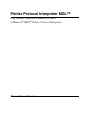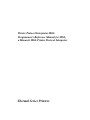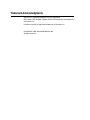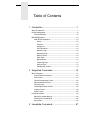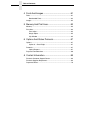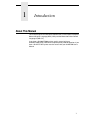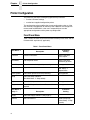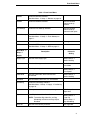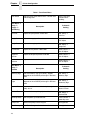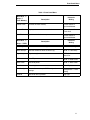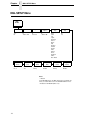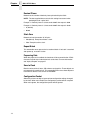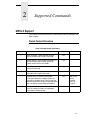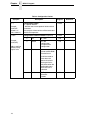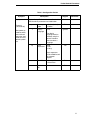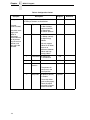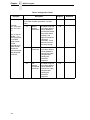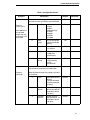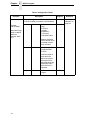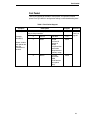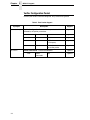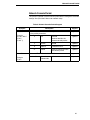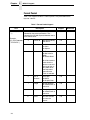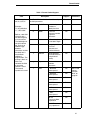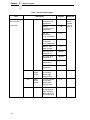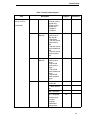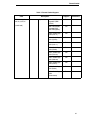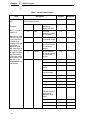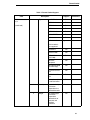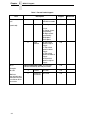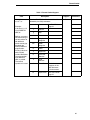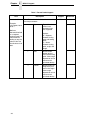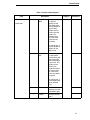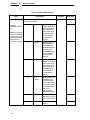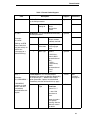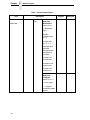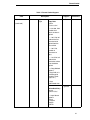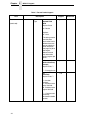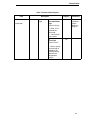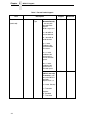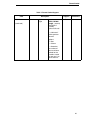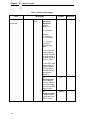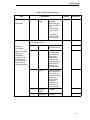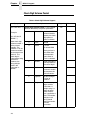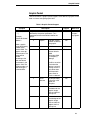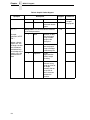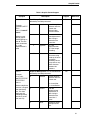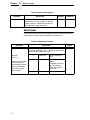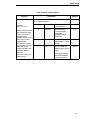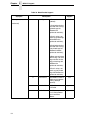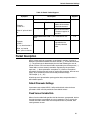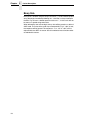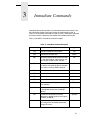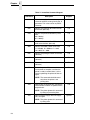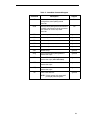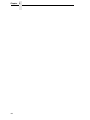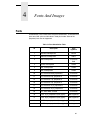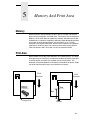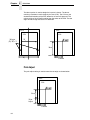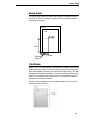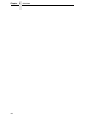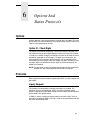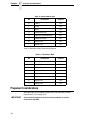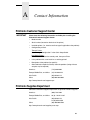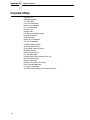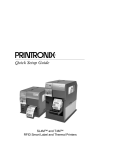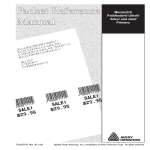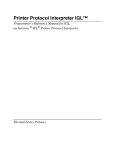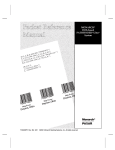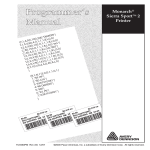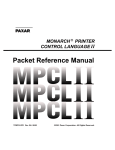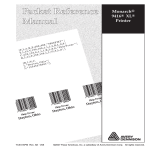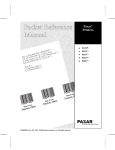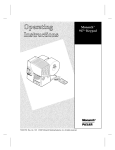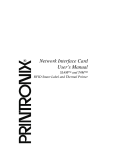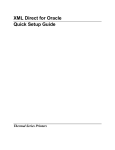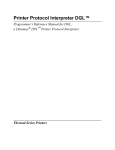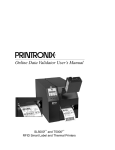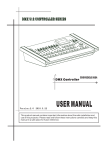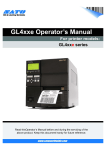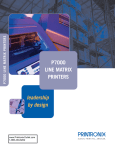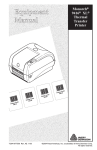Download Printer Protocol Interpreter MGL™
Transcript
Printer Protocol Interpreter MGL™
Programmer’s Reference Manual for MGL,
a Monarch® MGL® Printer Protocol Interpreter
Thermal Series Printers
Printer Protocol Interpreter MGL
Programmer’s Reference Manual for MGL,
a Monarch MGL Printer Protocol Interpreter
Thermal Series Printers
Trademark Acknowledgments
Monarch is a registered trademark of Paxar Corporation.
MPL, SL4M, T4M, SL5000r, T5000r, and SL/T5R Energy Star are trademarks
of Printronix, Inc.
Printronix and PSA are registered trademarks of Printronix, Inc.
COPYRIGHT 2009, 2010 PRINTRONIX, INC.
All rights reserved.
Table of Contents
1 Introduction ........................................................... 7
About This Manual................................................................................. 7
Printer Configuration.............................................................................. 8
Front Panel Menu............................................................................ 8
MGL SETUP Menu .............................................................................. 12
MGL SETUP Submenus ............................................................... 13
Active ...................................................................................... 13
Print Pos. ................................................................................ 13
Margin Pos.............................................................................. 13
Vert. DPI Adjust ...................................................................... 13
Monetary Sign......................................................................... 13
Secondary Sign ...................................................................... 13
Decimal Places ....................................................................... 14
Slash Zero .............................................................................. 14
Repeat Batch .......................................................................... 14
Preparsing Data...................................................................... 14
Save to Flash.......................................................................... 14
Configuration Packet .............................................................. 14
2 Supported Commands ........................................ 15
MPCL II Support .................................................................................. 15
Packet Control Characters ............................................................ 15
Font Packet ................................................................................... 23
Verifier Configuration Packet......................................................... 24
Network Console Packet ............................................................... 25
Format Packet ............................................................................... 26
Check Digit Scheme Packet.......................................................... 48
Graphic Packet.............................................................................. 49
Batch Packet ................................................................................. 52
Packet Description............................................................................... 55
Default Parameter Settings ........................................................... 55
Fixed Versus Variable Data........................................................... 55
Binary Data ................................................................................... 56
3 Immediate Commands........................................ 57
Table of Contents
4 Fonts And Images ............................................... 61
Fonts.................................................................................................... 61
Downloaded Fonts ........................................................................ 62
Images ................................................................................................. 62
5 Memory And Print Area....................................... 63
Memory................................................................................................ 63
Print Area............................................................................................. 63
Print Adjust.................................................................................... 64
Margin Adjust ................................................................................ 65
Clip Window .................................................................................. 65
6 Options And Status Protocols ............................. 67
Options ................................................................................................ 67
Option 31 - Check Digits ............................................................... 67
Protocols.............................................................................................. 67
Inquiry Request ............................................................................. 67
Preparser Considerations .................................................................... 68
A Contact Information............................................. 69
Printronix Customer Support Center.................................................... 69
Printronix Supplies Department ........................................................... 69
Corporate Offices................................................................................. 70
1
Introduction
About This Manual
This manual explains the differences between the Printer Protocol Interpreter
Monarch Graphic Language (MGL) Utility and the Monarch® Printer Control
Language II (MPLC II).
If you have a SL5000r/T5000r printer use this manual with your
SL5000r/T5000r User’s Manual for complete printer-protocol operation. If you
have a SL4M™/T4M™ printer use this manual with your SL4M/T4M User’s
Manual.
7
Chapter
1
Printer Configuration
Printer Configuration
The printer has two ways of configuring operational parameters:
•
•
use the LCD menu settings
use the host supplied configuration packet.
The configuration packet modifies the current configuration values as if the
user manually changed them on the front panel. However, the changes will
not be saved to NOVRAM. It is the user’s responsibility to save the
appropriate configuration and the power-up configuration.
Front Panel Menu
Table 1 shows the menu structure of the Monarch 98xx printer series and the
Printronix MGL equivalent (if applicable).
Table 1. Front Panel Menu
Main Menu Description
Printronix
Setting
Cancel All
Cancels all host data.
Use the standard
cancel option.
Print Mode
Puts the printer online.
Use the standard
method to go online.
Batch Entry
Enters batch data during batch processing.
Not supported.
Repeat Batch
Repeats the last batch.
MGL Setup Repeat Batch
Batch Options
Enters batch options for batch processing.
Not supported.
Setup
Enters the Setup submenu.
(See Main Menu Setup below).
Scripts
Enters the Scripts submenu.
Not supported.
Diagnostics
Enters the Diagnostics submenu. Password is
required.
Not supported.
Main Menu Setup Description
Supply
Enters the Supply submenu. (See page 9.)
Contrast
Sets LCD contrast.
8
Printronix
Setting
SL4M/T4M printer:
Printer Setup Disp.
Intensity
Front Panel Menu
Table 1. Front Panel Menu
Defaults
Enters the Defaults submenu.
See Main Menu Setup Defaults on page 10.
Network
Enters the Network submenu.
Use the standard
menus to set up
network.
Port Settings
Enters the Port Settings submenu.
Use the standard
menus to set up
communication ports.
Flash Memory
Enters the Flash Memory submenu.
See Main Menu Setup Flash Memory on
page 11.
Verifier
Enters the Verifier submenu.
RFID
Enters the RFID submenu.
See Main Menu Setup RFID on page 11.
Main Menu Setup Description
Not supported.
Printronix
Setting
Supply
Supply Type
Sets the media supply type.
Media Control Media Handling
Ribbon
Sets the ribbon type used.
Media Control Print Mode
Speed
Sets the printer speed.
Media Control Print Speed
Feed Mode
Sets the Feed mode, either continuous or
on-demand.
Media Control Media Handling
Backfeed
Sets backfeed to either Off, On, or Extended.
Positioning
Enters the Positioning submenu.
See Main Menu Setup Supply Positioning
on page 10.
Separators
Sets separators either to No, Yes, or Long.
MGL Setup Separators
Skip Index
Sets Skip Index to either No or Yes.
NOTE: To emulate Skip Index On, set Gap
Windowing to Enable and Page Clip to
Disabled.
Media Control Page Clip
Sensor Setup Gap Windowing
Sets the Knife Control parameter.
Not supported.
Knife Ctrl
9
Chapter
1
Printer Configuration
Table 1. Front Panel Menu
Error Action
Sets the action taken when there is a verifier error
or RFID tag error.
Use the standard
Printronix error
handling.
Main Menu Setup Supply Positioning
Description
Printronix
Setting
Print Pos
Adjusts the print position -450 to 450.
MGL Setup Print Pos
Supply Pos
Adjusts the supply position -300 to 300.
Media Control TOF Adjust
Margin Pos
Adjusts the margin position -99 to 99.
MGL Setup Margin Pos
Cut Position
Adjusts the cut position -300 to 300.
Media Control Tear Off Adjust
Dispense
Position
Adjusts the dispense position 50 to 200.
Media Control Tear Off Adjust
Backfeed
Distance
Adjusts the backfeed distance 10 to 200.
Media Control Tear Off Adjust
Main Menu Setup Defaults
Description
Printronix
Setting
Monetary Sign
Sets the monetary sign (price fields). Support
depends on the availability of the sign in the fonts
used.
MGL Setup Monetary Sign
Secondary
Signs
Sets the secondary sign (price fields). Support
depends on the availability of the sign in the fonts
used.
MGL Setup Secondary Sign
Decimal Places
Sets the default number of decimal places (price
fields). 0 to 3.
MGL Setup Decimal Places
Slashed Zero
Turn on slash zero printing. Options: Yes, No.
MGL Setup Slashed Zero
Powerup Mode
Sets the power up mode behavior.
Printer Control Power-Up state
Prompt Set
Defines the prompt for the keypad.
Not supported.
Flash Storage
Sets Flash Storage to disabled or enabled.
Not supported.
10
Front Panel Menu
Table 1. Front Panel Menu
Main Menu Setup Flash Memory
Description
Printronix
Setting
Format Flash
Formats the flash memory.
Printer Control Optimize&Reboot
Unused Flash
Displays the amount of unused flash.
Printer Control Flash Avail
Pack Flash
Optimizes the flash memory.
Printer Control Optimize&Reboot
Main Menu Description
Setup RFID
Printronix
Setting
Read Tag
Executable menu to read tag.
RFID Read Tag
Write Attempts
Sets the number of retries to write a tag.
RFID Label Retry
Signal Adjust
Signal strength.
RFID Custom
Read Pwr
RF Power
Sets RF power.
RFID Read Power
Write Power
Sets write power.
RFID Write Power
Clear Data
Clears tag data.
Clear Tag Stat
Print Config
Executable menu to print RFID configuration
settings.
Configuration Print
Config
Protocol
Sets write format protocol.
Tag Type
11
Chapter
1
MGL SETUP Menu
MGL SETUP Menu
MGL
SETUP
Active
Yes*
No
Print Pos
0*
-450 to 450
Decimal
Places
2*
0 to 3
Slash
Zero
No*
Yes
Margin Pos
Vert. DPI
Adjust 1
0*
-99 to 99
0*
-100 to 100
Repeat
Batch
(Executable
Menu)
Preparsing
Data
Disable*
Enable
Monetary
Sign
None
USA*
UK
Japan
Germany
France
Spain
Italy
Sweden
Finland
Austria
India
Russia
Korea
Thailand
China
Euro-Dollar
Save to
Flash
(Executable
Menu)
Secondary
Sign
No*
Yes
Configuration
Packet
Ignore
Enable*
Notes:
* = Default
For SL4M/T4M printers, the MGL Setup menu is available only
when you enable Admin User in the PRINTER SETUP menu.
1
12
Available for SL4M/T4M printers only.
MGL SETUP Submenus
MGL SETUP Submenus
Active
Indicates if the MGL parser will process all incoming data, or that all data will
be passed to the bottom emulation.
•
•
Yes (default). MGL is active, process MPCL II packets.
No. MGL is inactive, data is processed by bottom emulation.
Print Pos.
Changes the vertical row offset for all subsequent jobs. See “Print Adjust” on
page 64.
•
•
0 dots (default)
-450 to 450 dots
Margin Pos
Changes the horizontal column offset for all subsequent jobs. “Margin Adjust”
on page 65.
•
•
0 dots (default)
-99 to 99 dots
Vert. DPI Adjust
NOTE: Applies to SL4M/T4M printers only.
Adjusts the vertical print position and the height and length of page elements
such as lines and boxes. This setting does not affect images, font size, or
barcode densities.
Monetary Sign
Selects the default sign used by price fields. All options found in the Monarch
printers are available. However, setting support depends on the availability of
the selected monetary sign in the selected font. If the sign is not available
then the dash character will print.
•
•
USA (default)
Options: None, USA, UK, Japan, Germany, France, Spain, Italy,
Sweden, Finland, Austria, India, Russia, Korea, Thailand, China,
Euro-Dollar
Secondary Sign
Determines if the secondary sign is printed with price fields.
•
•
No (default). No secondary sign is printed with price fields.
Yes. Secondary sign is printed with text fields (if applicable).
13
Chapter
1
MGL SETUP Menu
Decimal Places
Determines the number of decimal places printed with price fields.
NOTE: The host supplied data must take this setting into account when
providing data for a price field.
Example 1: Decimal places is 0, host sends “3000” then output is 3000
Example 2: Decimal places is 2, host sends “3000” then output is 30.00
•
•
2 (default)
0 to 3
Slash Zero
Determines how the number “0” will print.
•
•
No (default). Zero prints without a slash.
Yes. Zero prints with a slash.
Repeat Batch
This executable menu repeats the last received batch. If no batch is received
after power-up, no action is taken.
Preparsing Data
When the preparser is enabled, the host data will be scanned for the <ENQ>
character to send status information back to the host. For more information
see “Inquiry Request” on page 67.
Save to Flash
Restricts writes to flash, forms, CD schemes and graphics. These objects are
not automatically saved to flash. This executable menu saves these objects to
flash when its device is set to flash or NVM RAM.
Configuration Packet
Allows the printer to enable or ignore printer configuration settings changed
by the host. When set to Enable, the configuration packets will be accepted.
When set to Ignore, the configuration packet will be ignored.
14
2
Supported Commands
MPCL II Support
This chapter summarizes the MPCL II packet fields and the parameters that
MGL supports.
Packet Control Characters
Table 2. Packet Control Characters
Character
Description
Support
{
Start of Header - when received, the MGL
parser switches into Packet Parse mode.
Full
}
End of Header - when received and MGL is in
Packet Parse mode, the MGL parser will
switch out of Packet Parse mode.
Full
|
Field Separator - marks the end of a field in
Packet Parse mode.
Full
’
Param Separator - separates the field
parameters in Packet Parse mode.
Full
“”
Quoted String - in Packet Parse mode,
characters between the double quotes are
parsed as a quoted string. These strings are
used to specify data for alpha or barcode fields
but can also be used for other parameters.
Full
~
Escape Character - enters non-printable data
such as control characters and extended
characters in quoted strings.
Full
Reference
See “Fixed
Versus
Variable
Data” on
page 55.
15
Chapter
2
MPCL II Support
Table 3. Configuration Packet
Synopsis
Description
Support
Partial
Example:
{I,0,A,M,E |
A,0,0,0,1,0 |
B, 0,1,0,0,0,0 |}
Configuration Packet I is a packet identifier
... denotes one or more optional fields and their
parameters.
The synopsis of these entries will be terminated
with the field separator.
#,a,d,u |
Configuration Packet Parameters (optional)
Partial
{I,...}
Example:
{I,0,A,M,E|}
Adds a config to
memory using
English units.
#
ID
0...TBD
Full
a
Action
A= add
configuration
U=upload user
configuration
Full
d
Device
M=memory
N=non-volatile RAM
R=volatile ram
Partial
N will be saved to
flash when the
device is set to N.
Saving to flash is
only done when the
executable menu
Save to Flash is
selected.
u
16
Units
E=English
M=metric
G=dots
Full
Reference
Packet Control Characters
Table 3. Configuration Packet
Synopsis
A,p,l,sp,sz,ss |
Example:
{I,A,0,0,0,1,0|}
Sets power-up
mode to online,
uses no batch
separator, uses
slash zero and
default symbol
set.
Description
Support
System Setup Field - A is the identifier for this
field, the other parameters are listed below.
Partial
p
Power-up
mode
0=Online (default)
1=Offline
1
Display
Language
0..12
Reference
Full
Ignored
The display
language must be
choosen using the
normal Printronix
menu to select a
language.
sp
Batch
Separators
0=No
1=Yes
2=Long
Full
Batch separators
will be added based
on customer
request.
sz
Slash Zero
0=Standard Zero
1=Slash Zero
Full
ss
Symbol
Set
0..24
Full
17
Chapter
2
MPCL II Support
Table 3. Configuration Packet
Synopsis
B,t,r,f,p,c,s |
Example:
{I,B,0,1,0,0,0,0|}
Uses black mark
supply with
ribbon in
Continuous
Feed mode with
no adjustment
for print and cut
position, and
with skip index
disabled.
Description
Supply Setup - B is the identifier for this field,
the other parameters are listed below.
Support
Partial
t
Type
0=Black Mark
1=Die Cut/edge
aperture (default)
2=Continuous
3=Center Aperture
Full
r
Ribbon
0=No Ribbon
1=Ribbon (default)
2=High Energy
Ribbon
Partial
We only support
ribbon or no ribbon,
there is no
difference between
ribbon and high
energy ribbon.
f
Feed Mode
0=Continuous
1=On Demand
Full
p
Position
-300 to 300
Full
c
Cut
Position
-300 to 30
Ignored
The printers will
always cut in the
same position.
s
Skip Index
0=Disable (default)
1=Enable
To use skip index
(print across pages),
select this option
using the Printronix
menus available.
18
Ignored
Reference
Packet Control Characters
Table 3. Configuration Packet
Synopsis
C,c,a,m,s,p |
Example:
{I,C,0,0,0,60,0, |}
Uses default
contrast, no
adjustments for
print and margin,
sets print speed
to 6 ips.
D,s,ss,d |
Example:
{I,D,16,1,2, |}
Use Euro
symbol, print
secondary sign
and use two
decimals.
Description
Print Control - C is the identifier for this field,
the other parameters are listed below.
c
Contrast
-699 to 699
0 is the default.
Support
Reference
Partial
Partial
Contrast values are
mapped to
Printronix values,
which will lead to
loss of precision.
a
Print
Adjust
-450 to 450
Full
“Print Adjust”
on page 64.
m
Margin
Adjust
-99 to 99
Full
“Margin
Adjust” on
page 65.
s
Speed
Adjust
0=Auto, not
supported maps to
default ips.
20= 2 ips
25=2.5 ips, not
supported maps to
3 ips (default)
40=4 ips
60=6 ips
80=8 ips
100=10 ips
120=12 ips
Partial
p
Printhead
Width
Always use 0.
Ignored
Monetary Formatting - D is the identifier for
this field, the other parameters are listed below.
Partial
s
Symbol
0 to 16. Not all
currency symbols
are available in the
fonts supported.
Partial
ss
Secondary
Sign
0=No secondary
sign
1=Print secondary
sign
Full
d
Decimals
0=No digits
1=One digit
2=Two digits
3=Three digits
Full
19
Chapter
2
MPCL II Support
Table 3. Configuration Packet
Synopsis
E, “s1”, “s2”, “s3”
Example:
{I,E,“~123~044~
034~124~125”,“”
,“”|}
Set { as start of
header. “,” as
param separator,
“ as quoted
string marker, |
as field
separator and }
end of header.
Disable the
status terminator
and job/upload
terminator.
20
Description
Define Control Characters - E is the identifier
for this field, the other parameters are listed
below.
Support
Full
“s1”
Define
Control
Characters
A quoted string with
up to three decimal
values between 0
and 255 that defines
the packet control
chacters, and
optional immediate
command
characters. These
become active for
the next package.
Full
“s2”
Status
Terminator
A quoted string with
up to three decimal
values between 0
and 255. An empty
string disables
sending this
terminator
sequence.
Full
“s3”
Job
request
and upload
terminator
A quoted string with
up to three decimal
values between 0
and 255. An empty
string disables
sending this
terminator
sequence.
Full
Reference
Packet Control Characters
Table 3. Configuration Packet
Synopsis
F,b,w,s,p,f |
Example:
{I,F,3,1,0,0,1|}
Description
Support
Communication Settings - F is the identifier for
this field, the other parameters are listed below.
Full
b
Baud Rate
0=1200
1=2400
2=4800
3=9600 (default)
4=19200
5=38400
6=57600
7=115200
Full
w
Word
Length
0=7 bit word length
1=8 bit word length
(default)
Full
s
Stop Bits
0=1 stop bit (default)
1=2 stop bits
Full
p
Parity
0 None (default)
1 ODD parity
2 EVEN parity
Full
f
Flow
Control
0=None
1=DTR (default)
2=CTS
3=XON/XOFF
Full
Uses 9600 baud,
an 8 bit word
length, one stop
bit, no parity, and
DTR mode.
G,a,p,d |
Backfeed Control - G is the identifier for this
field, the other parameters are listed below.
Example:
{I,G,0,0,0|}
Select Backfeed Control using options available
on the printer.
Reference
Ignored
a
Action
0=disable backfeed
(default)
1=enable backfeed
2=enable extended
backfeed
Ignored
p
Dispense
Position
Adjusts the stopping
point of the label 50
to 200 dots (default
is 65 dots.)
Ignored
d
Backfeed
Distance
Amount to move
label backwards. 10
to 200 dots (default
is 65 dots).
Ignored
21
Chapter
2
MPCL II Support
Table 3. Configuration Packet
Synopsis
M,b,d,s |
Example:
{I,M,I,R,1530 |}
Description
Support
Reference
Memory Configuration - M is the identifier for
this field, the other parameters are listed below.
Partial
See
“Memory” on
page 63.
b
Buffer
Stores the image
buffer in volatile
RAM and
allocates 153K
for it.
D=Downloadable
fonts
F=Format
I=Image
R=Receive
T=Transmit
V=Scalable Fonts
Partial
Memory allocation
for this section is not
available. Use the
flash available.
d
Device
N=Non-volatile RAM
R=Volatile RAM
F=Flash
Partial
N will be saved to
flash when the
device is set to N.
Saving to flash is
only done when the
executable menu
Save to Flash is
selected.
s
22
Size
Buffer size in 1/10K
ranges
Full
Font Packet
Font Packet
Table 4 lists support for the MPCL II font packet. This packet is used to
upload True Type MPCL II configuration settings, and for downloading fonts.
Table 4. Font Packet Support
Synopsis
{W,#,a,d |}
Example:
{W,0,M,R |}
Description
Support
Reference
Font Packet - W is the packet identifier followed by
the packet parameters.
Partial
See
“Fonts” on
page 61.
#
Font ID
0 to 9999
a
Action
A=Add
C=Clear All
(except in
ROM)
H=Upload size
information
M=Upload font
memory usage
Partial
d
Device
F=Flash
R=Volatile
RAM
Z=All Devices
(for upload
only)
Partial
Selects all fonts
and uploads the
font size
information to
the host.
Full
23
Chapter
2
MPCL II Support
Verifier Configuration Packet
Currently the verifier cannot be configured, this packet will be ignored.
Table 5. Font Packet Support
Synopsis
{V,#,a,d,n |…}
D, “cmd” |
Description
Verifier Configuration Packet - V is the packet identifier
followed by the packet parameters.
Ignored
#
Format ID
0 to 999
Ignored
a
Action
A=Add
Ignored
d
Device
F=Flash
T=Temporary
Ignored
n
Name
0 to 8 characters to name
the verifier packet
Ignored
Verifier Commands - D is the field identifier.
“cmd”
24
Support
Verifier
Commands
N/A
Ignored
Ignored
Network Console Packet
Network Console Packet
This packet is ignored. Use the Printronix procedures to configure the network
settings. See your User’s Manual for network setup.
Table 6. Network Console Packet Support
Synopsis
{N,n,a,d,“n”|…|
Example:
{N,1,A,T,“NC1” |
C,“init” |
C,“exit” |}
C,“cmd” |
Example:
C,“init” |
Description
Support
Network Console Packet - N is the packet identifier followed
by the packet parameters.
Ignored
n
ID
0 to 999
Number identifies the
network console packet.
Ignored
a
Action
A=Add
Ignored
d
Device
T=Network Card
Ignored
“n”
Name
0 to 8 characters to name
the console packet
Ignored
Command Field - C is the field identifier.
“cmd”
Console
Commands
N/A
Ignored
Ignored
25
Chapter
2
MPCL II Support
Format Packet
Table 7 lists support for MPCL II Format packet. This packet defines the
layout of a format.
Table 7. Format Packet Support
Char
{F,#,a,d,u,l,w,“n”|
…|}
Example:
{F,1,A,R,E,300,200
,”TEXTILES” |}
Description
Support
Format Packet - F is the packet identifier
followed by the packet parameters. The ...
following the first field separator denotes one or
more format fields..
Partial
#
Format ID
0 to 999 to identify
the format.
Full
a
Action
A=Add
C=Clear
H=Upload
Full
d
Device
F=Flash
N=Non-volatile
RAM
R=Volatile RAM
Partial
N will be saved to
flash when the
device is set to N.
Saving to flash is
only done when
the executable
menu Save to
Flash is selected.
26
u
Unit of
Measure
E=English
M=Metric
G=Graphic Dots
Full
l
Length
Range depends
on selected unit of
measure.
Full
w
Width
Range depends
on selected unit of
measure.
Full
“n”
Name
0 to 8 characters
to name the
format.
Full
Reference
Format Packet
Table 7. Format Packet Support
Char
T,#,w,m,r,c,g,f,hm,
wm,cl,a,cr,fr,ss |
Example:
T,2,10,V,250,50,0,
1,1,1,B,C,0,0,0 |
Defines a text field
(field #2) with a
variable length up
to 10 characters.
The field begins at
row 250, column
50. There is no
additional gap
between
characters, and the
Standard font is
used without
additional
magnification. The
printing is black on
white and
centered. No field
or character
rotation is used.
The internal
symbol set is used.
Description
Text Field - T is the field identifier followed by
the field parameters.
Support
Reference
Partial
#
Field ID
1 to 999 unique
numbers to
identify the field.
Full
w
Width
0 to 2710
maximum number
of printed
characters
Full
m
Mode
F=Fixed Length
V=Variable Length
Full
r
Row
Range depends
on unit of
measuret and
printhead density.
Full
c
Column
Range depends
on unit of measure
and printhead
density.
Full
g
Gap
Number of dots
between
characters.
Full
f
Font
1: Standard,
mono-spaced
Full
2: Reduced,
mono-spaced
Full
3: Bold,
mono-spaced
Full
4: OCRA,
mono-spaced
Full
5: HR1,
mono-spaced
Full
6: HR2,
mono-spaced
Full
10: CG
Triumvirate Bold,
proportional
Full
11: CG Triumvirate
6 pt, proportional
Full
See “Fixed
Versus
Variable
Data” on
page 55.
27
Chapter
2
MPCL II Support
Table 7. Format Packet Support
Char
T,#,w,m,r,c,g,f,hm,
wm,cl,a,cr,fr,ss |
Description
f
Font
(continued)
Reference
15: CG
Triumvirate 7 pt,
proportional
Full
16: CG
Triumvirate 9 pt,
proportional
Full
See “Fixed
Versus
Variable
Data” on
page 55.
17: CG
Triumvirate
11 pt, proportional
Full
18: CG
Triumvirate
15 pt, proportional
Full
50: EFF Swiss
Bold, scalable
Full
70: Paxar 15 pt,
proportional
Ignored
71: Paxar 18 pt,
proportional
Ignored
72: NAFTA 15 pt,
proportional
Ignored
73: NAFTA 18 pt,
proportional
Ignored
hm
Height
Magnification
1 to 7 or 4 to 255
for scalable/
downloaded
truetype fonts.
Full
wm
Width
Magnification
1 to 7 or 4 to 255
for scalable/
downloaded
truetype fonts.
Full
Color
B, D|R|W or O for
standard printer
fonts. A|N, B|O,
D|W, E|R, or F|T
for scalable fonts.
Full
cl
28
Support
Format Packet
Table 7. Format Packet Support
Char
T,#,w,m,r,c,g,f,hm,
wm,cl,a,cr,fr,ss |
Description
Support
a
Alignment
L=Left
C=Center (monospaced only)
R=Right (monospaced only)
B=Midpoint
E=Endpoint
Full
cr
Character
Rotation
0=Top of character
points to top of
field (Use for
scalable font)
1=Top of character
points to left of
field
2=Top of character
points to bottom of
field
3=Top of character
points to right of
field
Full
fr
Field
Rotation
0=Top of field
points to top of
supply
1=Top of field
points to left of
supply
2=Top of field
points to bottom of
supply
3=Top of field
points to right of
supply
Full
ss
Symbol Set
0 = Internal
Symbol Set
Full
(continued)
Reference
1 = ANSI Symbol
Set
100 = Macintosh
101 = Wingdings
Full
Should only be
used with
wingdings
downloaded
truetype fonts.
29
Chapter
2
MPCL II Support
Table 7. Format Packet Support
Char
T,#,w,m,r,c,g,f,hm,
wm,cl,a,cr,fr,ss |
(continued)
30
Description
ss
Symbol Set
Support
102 = UNICODE
(user input) for
particular mapping
Ignored
103 = BIG5 (user
input) for
UNICODE
mapping
Ignored
104 = GB2312
(user input) for
UNICODE
mapping
Ignored
105 = SJIS (user
input) for
UNICODE
mapping Code
Page 932
(Japanese ShiftJIS)
Ignored
106 = GB2312
(user input) for
GB23212 mapping
Code Page 936
(Simplified
Chinese)
Ignored
107 = BIG5 (user
input) for BIG5
mapping Code
Page 950
(Traditional
Chinese)
Ignored
437 = DOS Code
Page 437
(Domestic)
Full
850 = DOS Code
Page 850
(International)
Full
852 = DOS Code
Page 852 (Latin 2)
Full
855 = DOS Code
Page 855
(Russian)
Full
Reference
Format Packet
Table 7. Format Packet Support
Char
T,#,w,m,r,c,g,f,hm,
wm,cl,a,cr,fr,ss |
(continued)
Description
ss
Symbol Set
Support
857 = DOS Code
Page 857 (IBM
Turkish)
Full
860 = DOS Code
Page 860 (MSDOS Portuguese)
Full
1250 = Code Page
1250 (Latin 2)
Full
1251 = Code Page
1251 (Cyrillic)
Full
1252 = Code Page
1252 (Latin 1)
Full
1253 = Code Page
1253 (Greek)
Full
1254 = Code Page
1254 (Turkish)
Full
1255 = Code Page
1255 (Hebrew)
Full
1256 = Code Page
1256 (Arabic)
Full
1257 = Code Page
1257 (Baltic)
Full
1258 = Code Page
1258
(Vietnamese)
Full
Reference
31
Chapter
2
MPCL II Support
Table 7. Format Packet Support
Char
Description
Support
B,#,w,m,r,c,t,d,h,t,
a,fr |
Barcode Field - B is the field identifier followed
by the field parameters.
Partial
#
Field ID
1 to 999 unique
numbers to
identify the field.
Full
w
Width
0 to 2710
maximum number
of characters
Full
m
Mode
F=Fixed Length
V=Variable Length
Full
r
Row
Range depends
on unit of measure
and printhead
density.
Full
c
Column
Range depends
on unit of measure
and printhead
density.
Full
t
Type
1 UPCA
Full
2 UPCE
Full
3 Interleaved
2 of 5
Full
4 Code 39
(no check digit)
Full
5 Codabar
Full
6 EAN8
Full
7 EAN13
Full
8 Code 128
Full
9 MSI
Full
Example:
B,3,12,V,150,40,1,
2,80,7,L,0 |
Defines a bar code
field (field #3) with
12 characters of
variable length
starting at row 150,
column 40. A
UPCA bar code
with a density of 2
and a height of 80
is used. The check
digit and number
system are shown
at the bottom. The
bar code is left
aligned without any
field rotation.
The data length is
limited to 14.
Monarch allows
more.
32
10 UPCA +2
Full
11 UPCA +5
Full
12 UPCE +2
Full
Reference
Format Packet
Table 7. Format Packet Support
Char
B,#,w,m,r,c,t,d,h,t,
a,fr |
Description
t
Type
(continued)
Support
13 UPCE +5
Full
14 EAN8 +2
Full
15 EAN8 +5
Full
16 EAN13 +2
Full
17 EAN13 +5
Full
22 POSTNET
Full
23 Code 93
Full
31 Code 16K
Reference
Ignored
This barcode is
not supported.
32 PDF417
Full
33 Maxi Code
Full
35 Data Matrix
(ECC-200)
Full
36 Quick
Response
Full
40 Code 39 (MOD
43 check digit)
Full
41 UPCA & Price
CD
Full
44 EAN13 & Price
CD
Full
50 Interleaved 2 of
5 with Barrier Bar
Full
Partial
d
Density
Bar code density.
Valid value
depends on the
selected barcode.
h
Height
Bar code height.
Valid value
depends on
selected unit of
measure and
installed
printhead.
Full
33
Chapter
2
MPCL II Support
Table 7. Format Packet Support
Char
Description
Support
B,#,w,m,r,c,t,d,h,t,
a,fr |
t
Text
Appearance of
text with barcodes.
Full
(continued)
a
Alignment
Field alignment
Full
L=Left
C=Center (monospaced only)
R=Right (monospaced only)
B=Midpoint
E=Endpoint
fr
D,#,n
Example:
D,4,20 |
Defines a
non-printable text
field (field #4) with
a maximum of 20
characters.
34
Field
Rotation
0=Top of field
points to top of
supply
1=Top of field
points to left of
supply
2=Top of field
points to bottom of
supply
3=top of field
points to right of
supply
Non-Printable Data Fields - D is the field
identifier followed by the field parameters.
Full
Full
#
Field ID
0 to 999
Full
n
Number of
Characters
0 to 2710
Full
Reference
Format Packet
Table 7. Format Packet Support
Char
C,r,c,g,f,hm,wm,cl,
a,cr,fr,“”,ss
Example:
C,30,10,0,1,1,1,B,
L,0,0,"MADE IN
USA",0 |
Defines a constant
text field starting at
row 30, column 10.
No additional
intercharacter gap.
Standard font
without additional
magnification.
Printing is black on
white and left
justified. No field or
character rotation
and "MADE IN
USA" is printed.
The internal
symbol set is used.
Description
Constant Text Fields - C is the field identifier
followed by the field parameters.
r
Row
c
Column
g
Gap
f
Font
hm
Height
Magnifier
wm
Width
Magnifier
Support
Reference
Full
See Text Field on
page 27.
cl
Color
a
Alignment
cr
Character
Rotation
fr
Field
Rotation
“”
Fixed Data
Fixed characters
to appear in the
field. Maximum
2710 characters.
ss
Symbol Set
See Text Field on
page 27.
35
Chapter
2
MPCL II Support
Table 7. Format Packet Support
Char
L,t,r,c,a,l,w,“” |
Example:
L,S,110,30,110,15
0,10,"" |
Description
Support
Line Fields - L is the field identifier followed by
the field parameters.
Full
t
Type
Defines a
Horizontal line field
as a segment
starting at row 110,
column 30 and
ending at row 110,
column 150. The
line thickness is 10
dots.
36
Type of line. Only
vertical and
horizontal lines
are supported.
Options:
S = Segment.
Choose starting
point and ending
point.
V = Vector.
Choose starting
point, angle, and
length.
r
Row
Distance from
bottom of print
area to the starting
point. Value range
depends on unit of
measure and
printhead density.
c
Column
Distance from left
edge of the print
area to line origin.
Value range
depends on unit of
measure and
printhead density.
Reference
Format Packet
Table 7. Format Packet Support
Char
L,t,r,c,a,l,w,“” |
Description
a
Angle/End
Row
(continued)
For segment type,
it is the row
location of end
point. Measured
from the bottom of
the print area.
Ranges are the
same as the row
ranges. For
horizontal lines,
this value must
match the row
parameter.
Support
Reference
Full
For vector type, it
is the angle of line.
Options: 0, 90,
180, or 270.
l
Length/End
Col
For segment type,
it is the column
location of the end
point, measured
from the left edge
of print area. The
ranges are the
same as the
ranges for column.
For vertical lines,
this value must
match the column
parameter.
For vector type, it
is the length of the
line in selected
units.
w
Thickness
The desired line
thickness (1 to 99)
measured in dots.
“”
Pattern
Not used, always
enter “”
37
Chapter
2
MPCL II Support
Table 7. Format Packet Support
Char
Q,r,c,er,ec,t,“” |
Example:
Q,240,30,270,150,
3,"" |
Defines a box field
starting at row 240,
column 30. It ends
at row 270, column
150 and has a
thickness of 3 dots.
38
Description
Support
Box Fields - Q is the field identifier followed by
the field parameters.
Full
r
Row
Distance from the
bottom of the print
area to the lower
left corner of the
box. Value range
depends on the
unit of measure
and printhead
density.
c
Column
Distance from the
left edge of the
print area to the
lower left corner of
the box. Value
range depends on
unit of measure
and printhead
density.
er
End Row
Distance from the
bottom of the print
area to the upper
right corner of the
box. Value range
depends on the
unit of measure
and printhead
density.
ec
End
Column
Distance from the
left edge of the
print area to the
upper right corner
of the box. Value
range depends on
the unit of
measure and
printhead density.
t
Thickness
The desired line
thickness (1 to 99)
measured in dots.
“”
Pattern
Not used, always
enter “”
Reference
Format Packet
Table 7. Format Packet Support
Char
V,#
Description
Support
Verifier Fields - V is the field identifier followed
by the field parameters.
Ignored
#
X,#,w,t |
Verifier
Config ID
Reference
1 to 999 to identifiy
verifier
configuration
packet.
RFID Fields - V is the field identifier followed by
the field parameters.
Example:
X,5,24,0 |
#
Field ID
1 to 999
Unique numbers
to identify the field.
Defines an RFID
Data Field (field
#5) with exactly 24
ASCII Hex
characters for a
96-bit RFID tag.
w
Number of
Characters
Range depends
on the tag type
used.
t
Data Type
Options:
Ignored
Ignored
0 ASCII Hex default (ASCII
representation of
Hex)
1 ASCII
2 ASCII Binary
(ASCII
representation of
binary)
3 Hex
R,#,…|
Example:
R,1,"MONARCH" |
"MONARCH"
appears as fixed
data in the field
immediately
defined before this
option.
Format Options - R is the field identifier
followed by the option type identifier. Depending
on the option type, … denotes one or more
option parameters. Options must be defined
immediately after the field to which they apply.
#
Option
Type
1
Fixed Data
Syntax: R,1,“”|
Partial
See
“Options”
on page 67.
Full
“” = 0 to 2710
characters to
insert.
Some characters
have special
meaning. See the
Monarch manual
for details.
39
Chapter
2
MPCL II Support
Table 7. Format Packet Support
Char
R,#,…|
(continued)
Description
#
Option
Type
2
Data Type
Restrictions
Syntax: R,2,t |
Support
Full
t = Restriction
Type
Options:
1 Numeric only
(0…9)
2 Letters only
(A…Z, a…z)
3 Symbols only
(printable
characters other
than letters or
numbers)
4 Letters and
numbers only
5 Numbers and
symbols only
6 Letters and
symbols only
3
Data Entry
Templates
Syntax: R,3,c “” |
c = Data Types
“” = Template
enclosed in double
quotes
40
Ignored
Reference
Format Packet
Table 7. Format Packet Support
Char
R,#,…|
(continued)
Description
#
Option
Type
4
Copy Data
Syntax:
R,4,#,s,c,d,m |
Support
Reference
Full
# = 0 to 999, field
number from
which the data is
copied.
s = 1 to 2710, left
index of the first
character to be
copied from the
source field.
c = 1 to 2710,
number of
characters to
copy.
d = 1 to 2710, left
index of the
destination where
data should be
copied.
m = Copy Method
Options:
1 Copy field as is
(including price
symbols, check
digits, etc.)
2 Copy
unformatted data.
5
Define Data Entry
Source
Syntax: R,5,c |
Ignored
c = Input Source
Options:
H Host
K Keypad
N None
R RFID
41
Chapter
2
MPCL II Support
Table 7. Format Packet Support
Char
R,#,…|
(continued)
Description
#
Option
Type
6
Upload Field
Data
Syntax: R,6,d
Support
Ignored
d = Device
Options:
H = Host
The timing used to
send the data
back to the host is
different because
we send the data
when we queue
the pages or job to
the engine.
Monarch sends
this information
after a page or job
prints.
20
Define Data Entry
Prompt
Syntax: R,20,“” |
Ignored
“” = Prompt phrase
30
Pad Data
Syntax: R,30,“” |
l = Location
Options:
L - Pad data to the
left of the field.
R - Pad data to the
right of the field.
“” = Pad character
(0 to 255)
enclosed in double
quotes.
42
Full
Reference
Format Packet
Table 7. Format Packet Support
Char
R,#,…|
(continued)
Description
#
Option
Type
31
Calculate Check
Digit
Syntax: R,31,g,s |
Support
Reference
Full
See
“Option 31 Check
Digits” on
page 67.
g = Enter “G” to
generate the
check digit.
s = 1 to 10 check
digit scheme.
42
Price Field
Syntax: R,42,c |
Full
c = Enter 1 to print
the price field as
defined by the
monetary format
field from the
configuration
packet.
43
Chapter
2
MPCL II Support
Table 7. Format Packet Support
Char
R,#,…|
(continued)
Description
#
Option
Type
50
Barcode Density
- use only with
barcode fields.
Syntax:
R,50,n,w,g,ns,ws |
Support
Full
n = dot width of
narrow element
w = dot width of
wide element
g = 1 to 99,
additional dot
space between
characters.
ns = 1 to 99,
additional dot
space for the
narrow barcode
space.
ws = 1 to 99,
additional dot
space for the
barcode space.
51
PDF417 Security/
Truncation - use
only with PDF417
barcode.
Syntax: R,51,s,t |
s = 0 to 8, Security
t = Truncation
Options:
S - Standard
T - Truncated
44
Full
Reference
Format Packet
Table 7. Format Packet Support
Char
R,#,…|
(continued)
Description
#
Option
Type
52
PDF417 Width/
Length - use only
with PDF417
barcode.
Syntax R,52,rc,d |
Support
Reference
Full
rc = indicates if
defining rows or
columns.
Options:
R - Row
C - Column
d = dimension,
the number of
rows or columns
defined for the
barcode. 3 to 90
for rows and 1 to
30 for columns.
45
Chapter
2
MPCL II Support
Table 7. Format Packet Support
Char
R,#,…|
(continued)
Description
#
Option
Type
60
Increment/
Decrement
Syntax:
R,60,o,a,l,r |
Support
Full
o = Operation
Options:
I = Increment
D = Decrement
a = amount to
increase or
decrease (0 to
999)
l = 0 to 2710, left
most position of
the field to include
in the operation. If
omitted, operation
starts at index 0.
r = 0 to 2710, right
most position or
field to include in
the operation. If
omitted, then the
entire field is
included.
46
61
Re-image Field use to redraw a
constant field that
may be damaged
by a dynamic field.
Syntax: R,61 |
Full
62
Bypass Barcode
- omits barcode
from verifier scan.
Syntax: R, 62 |
Ignored
Reference
Format Packet
Table 7. Format Packet Support
Char
R,#,…|
Description
#
Option
Type
(continued)
63
Lock Tag prevents the data
from an RFID tab
to be
reprogrammed.
Syntax: R,63,c |
Support
Reference
Ignored
c = Code, one
ASCII character
within 0 to 255.
G,#,r,c,m,o |
Example:
G,57,0,0,0,0 |
Defines a graphic
field that is
identified by
number 57. The
image begins at
0,0. The imaging
mode is 0 and
there is no rotation.
Graphic Field - G is the field identifier followed
by the field parameters.
#
Graphic ID
1 to 999, identifies
the graphic to use.
r
Row
Distance between
the bottom of the
print area on the
supply to the
bottom of the
graphic image.
Value depends on
selected unit of
measure and
printhead used.
c
Column
Distance between
the left edge of the
print area on the
supply and the left
edge of the
graphic. Value
depends on
selected unit of
measure and
printhead used.
m
Imaging
Mode
0 to TBD
fr
Orientation
0 to TBD
Full
47
Chapter
2
MPCL II Support
Check Digit Scheme Packet
Table 8. Check Digit Scheme Support
Synopsis
Description
Support
{A,#,a,d,m,w,al,“” |}
Check Digit Scheme Packet - A is the packet
identifier followed by the packet parameters.
Full
Example:
#
Scheme ID
1 to 10, the
scheme identifier
used by the check
digit option to
select a scheme.
a
Action
A=Add
d
Device
F=Flash
R=Volatile RAM
{A,1,A,R,10,5,P,
"65432" | }
Adds check digit
scheme number 1
to the printer’s
memory. The
modulus is 10, the
maximum number
of characters in the
field is 5. The
check digit is
calculated by using
the Sum of
Products; the
string of digits
used in the
calculation is
"65432."
48
Saving to flash is
only done when
the executable
menu Save to
Flash is selected.
m
Modulus
Used to divide the
sum of products or
the sum of digits.
w
Width
0 to 2710,
maximum number
of characters the
field will contain.
al
Algorithm
D=Sum of Digits
P=Sum of
Products
“”
Weights
0 to 2710, string of
digits used for
calculation. A
weight string is a
group of two or
more numbers
that is applied to a
field. The number
of digits in this
string should
equal the number
in width
parameter.
Reference
Graphic Packet
Graphic Packet
Table 9 lists MPCL II graphic packet support. Once defined, a graphic can be
used in a format using the graphic field.
Table 9. Graphic Packet Support
Synopsis
{G,#,a,d,u,r,c,m,”” |
… |}
Example:
{G,99,A,R,G,0,0,0,"
99Wire" |
Adds a graphic
image identified by
number 99 to
volatile RAM. The
graphic uses dot
measurement. The
image will be
placed
according to the
row and column
parameters in the
graphic field. The
imaging mode is 0
and the image is
called 99 Wire.
Description
Graphic Packet - G is the packet identifier
followed by the packet parameters. The ...
represents one or more fields to define the
grapic.
Support
Reference
Partial
See
“Images”
on page 62.
#
Graphic
1 to 999, unique
number to identify
the graphic.
Full
a
Action
A=Add
Full
d
Device
F=Flash
N=Non Volatile
RAM
R=Volatile RAM
T=Temporary
Storage
Partial
N will be saved to
flash when the
device is set to N.
Saving to flash is
only done when
the executable
menu Save to
Flash is selected.
u
Unit of
Measure
G (Graphic Dots)
is the only valid
option for
Graphics.
Full
r
Row
Distance between
the bottom of the
graphic image
area and the first
bitmap line.
Full
c
Column
Distance between
the left edge of the
graphic image
area and the left
edge of the first
bitmap line.
Full
49
Chapter
2
MPCL II Support
Table 9. Graphic Packet Support
Synopsis
B,r,c,a,“” |
Example:
B,39,56,H,"3FFFF
FF0" |
Defines a bitmap
graphic line. The
line begins 39 dots
from the bottom,
and 56 dots from
the left edge of the
graphic area. Hex
representation is
used.
50
Description
Support
Reference
See
“Images”
on page 62.
m
Mode
Enter 0.
Full
“”
Name
0 to 8 characters
enclosed in double
quotes.
Full
Bitmap Field - B is the field identifier followed
by the field parameters.
r
Row
Distance (in dots)
from the graphic
image’s bottom
margin to the
bitmap line.
c
Column
Distance (in dots)
from the graphic
image’s left edge
to the bitmap line.
a
Algorithm
H=Hex
Representation
R=Run Length
Encoding
“”
Data
0 to 2710,
character string
made up of hex or
run length
encoding. Do not
put spaces or
other characters
between the
numbers.
Full
Graphic Packet
Table 9. Graphic Packet Support
Synopsis
N,d,c,a,“” |
Description
Next Bitmap Field - N is the field identifier
followed by the field parameters.
Example:
B,39,56,H,"3FFFF
FF0" |
N,0,1,H,"000000E
00000" |
Defines a next
bitmap graphic
field beginning on
row 40. The row
count increments
by 1. Hex
representation is
used.
D,d,a,c |
Example:
B,117,24,H,
“03FFFFFFFFFFF
FFFFFFFFC” |
D,0,1,2 |
Defines a duplicate
field that is imaged
after the bitmap
line. This field
duplicates the
preceding bitmap
line twice (at row
118 and 119).
d
Direction
Insert bitmap line
before or after the
current row.
0=Insert After
1=Insert Before
c
Amount
Amount of new
row adjustments in
dots. Using 0
overwrites the
same line.
a
Algorithm
H = Hex
Representation
R = Run Length
Encoding
“”
Data
0 to 2710
Character string
made up of hex or
run length
encoding. Do not
put spaces or any
other character
between the
numbers.
Duplicate Bitmap Field - D is the field identifier
followed by the field parameters.
d
Direction
Support
Reference
Full
Full
Inserts duplicate
before or after the
current row.
0 = Insert After
1 = Insert Before
a
Amount
0 to 999
Amount of row
adjustments in
dots. Using 0
overwrites the
same line ‘c’
times.
c
Count
Number of times
to duplicate the
line.
51
Chapter
2
MPCL II Support
Table 9. Graphic Packet Support
Synopsis
Description
Support
Compliance Graphic Packet - You can use
constant text, line, or box fields in a graphic
packet to create a compliance label overlay.
See page 26 for more information.
Reference
Full
Batch Packet
Table 10 lists MPCL II batch packet support. Use this packet to print one or
more copies of a format, and to supply data for that format.
Table 10. Batch Packet Support
Synopsis
{B,#,i,q |
….|}
Example:
{B,1,N,1 | }
Defines a batch header
that uses format #1
and reimages all fields
using the online data.
One label is printed
with this batch.
52
Description
Support
Batch Packet - B is the packet identifier followed by
the packet parameters. The ... represents one or more
optional fields to control the batch.
Full
#
Format ID
Format number to
print.
c
Imaging
N=New reimage all
fields.
U=update only fields
that get new data.
Other fields remain
the same.
q
Quantity
0 to 32000
Batch Packet
Table 10. Batch Packet Support
Synopsis
E,f,s,cc,p,ct,ci,vm,cd |
Example:
E,0,1,4,2,1,4,1,2 |
Defines a batch control
field. Continuous feed
mode is used and a
separator prints
between batches. Four
tags have the same
image with two
identical parts on one
tag. The knife cuts after
every four tags. A
verifier is enabled and
the printer detects
when the
I/O or data cables are
disconnected.
Description
Batch Control Field - E is the field identifier followed
by the field parameters.
Support
Partial
f
Feed Mode
0=Continues
1=On Demand
Full
s
Separator
0=No Separator
1=Single Length
Seperator
2=Double Length
Separator
Full
c
Copies
0 to 999, number of
labels with the same
image.
Full
p
Parts
0 to 5, number of
identical parts on one
label.
Ignored
This option will only
be added based on
customer request.
53
Chapter
2
MPCL II Support
Table 10. Batch Packet Support
Synopsis
E,f,s,cc,p,ct,ci,vm,cd |
Description
ct
Cut Type
0 Does not cut
(default).
Support
Full
(continued)
1 Cuts before, during,
and after the last tag
(printed tags left
between the
printhead and knife).
2 Cuts in strips, not
each tag (printed tags
left between the
printhead and knife).
3 Cuts before, during,
and after the last tag
(no printed tags left
between between
printhead and knife).
4 Does not cut before
the first tag, cuts each
tag and after the last
tag (printed tags left
between the
printhead and knife).
5 Cuts in strips, not
each tag (no printed
tags left between the
printhead and knife).
ci
54
Cut Interval
0 to 32000, number of
labels to print before
cutting. Multiple
quantity.
Full
vm
Verifier Mode
0=Disable
1=Enable
Ignored
cd
Cable Detect
0=Off
1=I/O Cable Detect
2=I/O and Data
Detect
Ignored
Default Parameter Settings
Table 10. Batch Packet Support
Synopsis
Description
#,“” |
Batch Data Field - provides data for selected field.
#
Field ID
1 to 999, identifies the
field in which the data
should be inserted.
“”
Data
0 to 2710 characters.
The data to appear in
the field.
Example:
1,"Size 12" |
"Size 12" prints in field
#1
C,“” |
Continuation Data Field - C is the identifier for this
field.
Example:
3,"Blue" |
C,", my favorite color." |
“”
Data
The data to be
appended to the
currently selected
field.
Support
Full
Full
Full
"Blue, my favorite
color." prints in field #3.
Packet Description
MPCL II fields and their parameters are enclosed in packets. A packet is
defined as parameters between the start of header ( { ), and the end of header
( } ). The packet type is determined by the first letter following the start of
header. Packets can have several fields, separated by the field separator ( | ).
These fields can have several parameters separated by the parameter
separator ( , ). Some parameters are optional. If a field has five optional
parameters and the user only wants to use the fifth parameter, the user must
supply all parameters but leave the unused parameters empty.
For example ;{I, A,,,,,15|}
All white space is ignored when parsing packet data, except when data is
within double quotes.
Default Parameter Settings
If parameters are omitted, MPCL II will provide default values for these
parameters. MGL will also provide the same default values.
Fixed Versus Variable Data
When a fixed variable field specifies that 20 characters are expected, but less
than 20 characters are provided, an error is generated. This is not true for
variable text fields. When more than the expected data is provided, both
cases generate an error.
55
Chapter
2
Packet Description
Binary Data
Binary data is entered using the escape character (~) inside a double quoted
string. Non-digits immediately following the ~ character is always inserted in
the data. E.g. to insert a double quote character use ~”, in this case it will not
be seen as a quoted string end marker.
When followed by one to three digits, binary data will be parsed as a decimal
ASCII code. The value of the code may not exceed 255. E.g. if ‘~662’ is sent,
the sequence will be ignored. The sequence ‘~7’ or ‘~07’ or ‘~007’, will be
replaced with the <BEL> character. Use this method to insert function codes
or extended characters.
56
3
Immediate Commands
Immediate commands only work if the immediate command character is set
using the Define Control Characters field of the configuration packet. In
Table 11, the immedate command character is set to ^. Setting this command
character installs the preparser that handles the immediate commands.
Table 11 lists MPCL II immediate command support.
Table 11. Immediate Command Support
Command
Description
Support
^CA
Cancels all batches in the queue.
Full
^CB
Cancels the current batch.
^DD
Disables the MPCL data escape character
(~) and inhibits MPCL from acting on any
data escape sequence from the host.
Full
^DCd
Sets the MPCL data escape character to
the ASCII value given by the d parameter.
The value can be any ASCII character.
Full
^EA
Aborts an error condition.
Full
^ER
Resets the error.
Full
^FD
Feeds a label when the printer is idle.
Full
^FF1
Formats Flash Memory
^FF2
Returns the amount in bytes of available
flash memory.
Full
^GD
Disables conversion of formats designed
in 203 dpi density dot units to 300 dpi
density.
Ignored
^GE
Enables the conversion of formats
designed in 203 dpi dot units (not English
or Metric) to 300 dpi.
Ignored
^ID
Disables the Immediate Command feature
by turning off the Immediate Command
escape character.
Full
Partial
Ignored
57
Chapter
3
Table 11. Immediate Command Support
Command
Description
Support
^ICd
Sets the Immediate Command escape
character to ASCII values given by the ‘d’
parameter. This value can be any ASCII
character.
Full
^MC
Returns the customer ID or RPQ version
to the host. (00 to 99)
Full
^MD
Returns the printhead dot density to the
host.
00 = 203 dpi
01 = 300 dpi
Full
^MI
Returns the customer ID or RPQ revision
level to the the host. (00 to 99)
Full
^MM
Returns the model number to the host.
11 = M9403, 16 = M9850, 17 = 9825,
18 = 9855, 19 = 9860
Full
^MP
Returns the prototype number to the host.
(00 to 99)
Full
^MR
Returns the revision number to the host.
(00 to 99)
Full
^MV
Returns the version number to the host.
(00 to 99)
Full
^PR
Resets the printer. This command takes
five seconds to complete, and then the
printer is ready to receive data. It is the
same as powering the printer off then on
again.
Full
NOTE: The command should be used
only when the printer is not
printing data.
^RB
Repeats the last printed batch, printing the
same number of labels as specified in the
original batch.
Full
NOTE: The printer ignores this command
if printing or processing data.
^RS
Resynchronizes supply when the supply
roll is changed.
NOTE: The printer ignores this command
if printing data.
58
Ignored
Table 11. Immediate Command Support
Command
Description
Support
^SD
Disables the status polling feature by
turning off the status polling control
character.
Full
^SCd
Sets the status polling control character to
the ASCII value given by the ‘d’ parameter.
The value of ‘d’ can be any ASCII
character.
Full
^SFa
Loads script with host response.
Ignored
^SFb
Loads script without host response.
Ignored
^SFc
Enables script.
Ignored
^SFd
Disables script.
Ignored
^SFe
Uploads script version information.
Ignored
^SFf
Deletes script.
Ignored
^SFg
Turns on ENQ status polling before it
reaches the script.
Ignored
^SFh
Turns off ENQ status polling before it
reaches the script (9825/985x/9860).
Ignored
^SFi
Turns on immediate commands beore it
reaches the script.
Ignored
^SFj
Turns off immediate commands before it
reaches the script.
Ignored
^TP
Prints a test label set.
Ignored
NOTE: Printer ignores this command if
printing or processing data.
59
Chapter
60
3
4
Fonts And Images
Fonts
Standard MGL uses scalable fonts to replace resident fonts. To emulate fixedpitch fonts, MGL prints scalable fonts in fixed-pitch mode. Some of the
proprietary fonts are not supported.
Table 12. Font Substitution Table
ID
Description
Agfa
Typeface
1
Standard, monospaced
Courier
2
Reduced, monospaced
Gothic
3
Bold, monospaced
4
OCRA, monospaced
OCRA
5
HR1, monospaced
OCRB
6
HR2, monospaced
OCRB
10
CG Triumvirate Bold, proportional
Triumvirate
11
CG Triumvirate 6 pt, proportional
Triumvirate
15
CG Triumvirate 7 pt, proportional
Triumvirate
16
CG Triumvirate 9 pt, proportional
Triumvirate
17
CG Triumvirate 11 pt, proportional
Triumvirate
18
CG Triumvirate 15 pt, proportional
Triumvirate
50
EFF Swiss Bold, scalable
Triumvirate
70
Paxar 15 pt, proportional (icon glyphs)
Not Supported
71
Paxar 18 pt, proportinoal (icon glyphs)
Not Supported
72
NAFTA 15 pt., proportional (icon glyphs)
Not Supported
73
NAFTA 18 pt., proportional (icon glyphs)
Not Supported
Triumvirate
Bold
61
Chapter
4
Images
Downloaded Fonts
MPCL II supports downloading of true type fonts. Special tools support the
user in managing printer downloaded fonts.
Images
Images are created using the graphic packet. This packet does not define the
dimensions of the image, it only provides information for a graphic ID to
identify an image, the origin of the image on the page, and where to store it.
MPCL II only supports one custom bitmap image format, which MGL fully
supports. The bitmap image data is either sent in ASCII hex format or by
using run length encoding. These bitmap fields contain information such as
where a line of dots should be plotted using a starting row and column, and
the plot data in a selected format. An image is created using several of these
plot field lines.
The graphic package is also used to design overlays, called compliance
labels by Monarch. Constant fields used in format packets (lines, boxes and
constant text field) define the image.
IMPORTANT
Do not use bitmap fields in compliance labels or an error will generate.
Monarch printers support several devices to store an image. MGL will only
support RAM, temporary, and Flash devices.
62
5
Memory And Print Area
Memory
Monarch printers reserve memory for fonts, formats, images, host receive
buffer, host transmit buffer, and vector fonts. This memory can be reserved in
RAM or in Flash. MGL does not support this memory allocation scheme due
to differences in memory management. MGL does allow downloading of fonts
and images to these memory devices until the memory is full. The only
exception is the receive buffer; MGL ensures that the printers are capable of
receiving this amount of data. The maximum value for the receive buffer is
128K, the default is 64K. This buffer can only be reserved in RAM.
Print Area
Monarch does not use the same orientation as Printronix printers. The origin
of the physical print area (PPA) is located at the bottom left corner of the label.
In default rotation, text fields are readable as they exit the printer. The
dimension of the PPA depends on the density and width of the printer. Fields
are offset from the origin using a row and column parameter.
Feed
Direction
Feed
Direction
Text
Row
Origin (0,0)
Column
63
Chapter
5
Print Area
The format packet is used to design the layout of a format. The format
contains parameters to set the logical print area (LPA). The LPA may not
exceed the dimensions of the PPA, otherwise an error will generate. The
column origin of the LPA will be offset from the center of the PPA. The row
origin will not change due to the LPA definition.
PPA
PPA
LPA
Margin
(Wp-Wl) / 2
LPA
Text
Wl
Row
Wp
Column
Print Adjust
The print adjust setting is used to move the row origin as shown below.
PPA
LPA
Text
Row
Print
Adjust
Column
64
Margin Adjust
Margin Adjust
The margin adjust setting is used to move the origin of the column, not the
margin of the LPA. This difference is apparent when the clipping window is
described (see page 65).
PPA
LPA
Text
Row
Margin
Adjust
Column
Clip Window
MPCL II uses a strict layout policy. If one field draws outside the clip window,
an error generates and the printer will not print the label unless the error has
been acknowledged (by pressing any of the three control buttons). This does
not depend on the origin of the field. If any part of a field falls outside the clip
window an error will generate. When the error is acknowledged, using the
enter or cancel button, the format will still print. The areas of a field that fall
outside the clip window will not print.
The clip window is defined by the left and bottom edge of the PPA and the
right and top edge of the LPA.
65
Chapter
66
5
Print Area
6
Options And
Status Protocols
Options
Options added to a field are performed in the order they are added. The result
of one option can overwrite the data of a previous option. Options that are not
valid for a field will generate an error.
Option 31 - Check Digits
This option can either be assigned to a variable text field or a barcode. The
calculated check digit will be appended to the data for the field. For example,
if a field has a width of 10 digits, and 9 digits are given for the field, the check
digit will be appended as the 10th digit. If 10 digits are already given, the
check digit will be calculated on the first 9 digits, and the 10th digit will be
overwritten by the check digit. If less then 9 digits are given, for instance, four,
the check digit is calculated over the four digits and the check digit will be
added as the 5th digit.
NOTE: For this option to work, the selected check digit scheme needs to be
defined first. See “Check Digit Scheme Packet” on page 48.
Protocols
MGL supports two status protocols supported by MPCL II: inquiry request and
job request.
Inquiry Request
This protocol is enabled when immedate commands are enabled. The
preparser will scan for the defined <ENQ> character in the data stream.
<ENQ> is defined using the define control character field of the configuration
packet. 0x05 is the default setting.
If <ENQ> is found, a three byte response will be sent to the host. The first
byte will be the defined <ENQ> character. Table 13 on page 68 describes the
bits of the second status byte.
67
Chapter
6
Preparser Considerations
Table 13. Second Status Byte
Bit
Description
Support
0
Online
Full
1
Active
Full
2
Busy
Full
3
Online Data Error
Full
4
Operator Correctable Error
Full
5
Hardware Failure
Full
6
Always ON
Full
7
Always OFF
Full
Table 14 describes the bits of the third status byte.
Table 14. Third Status Byte
Bit
Description
Support
0
Online Error
Full
1
Stock Error
Full
2
Ribbon Error
Full
3
Waiting to Dispense Label
Full
4
Format Error
Full
5
Low Battery
Ignored
6
Always ON
Full
7
Always OFF
Full
Preparser Considerations
When the preparser is enabled, problems may arise with other Printronix
protocols such as PTX setup or CT.
IMPORTANT
68
Only activate the preparser if none of these protocols are used in
conjunction with MGL.
A
Contact Information
Printronix Customer Support Center
IMPORTANT
Please have the following information available prior to calling the
Printronix Customer Support Center:
•
•
•
•
Model number
Serial number (located on the back of the printer)
Installed options (i.e., interface and host type if applicable to the problem)
Configuration printout:
Thermal Printer
See “Printing A Configuration” in the Quick Setup Guide.
Line Matrix Printer
Press PRT CONFIG on the control panel, then press Enter.
•
•
•
Is the problem with a new install or an existing printer?
Description of the problem (be specific)
Good and bad samples that clearly show the problem (faxing of these
samples may be required)
Americas
(714) 368-2686
Europe, Middle East, and Africa
(31) 24 6489 410
Asia Pacific
(65) 6548 4114
China
(86) 800-999-6836
http://www.printronix.com/support.aspx
Printronix Supplies Department
Contact the Printronix Supplies Department for genuine Printronix supplies.
Americas
(800) 733-1900
Europe, Middle East, and Africa
33 (0) 1 46 25 19 07
Asia Pacific
(65) 6548 4116
or (65) 6548 4182
China
(86) 400-886-5598
http://www.printronix.com/supplies-parts.aspx
69
Appendix A
Corporate Offices
Corporate Offices
Printronix, Inc.
14600 Myford Road
P.O. Box 19559
Irvine, CA 92623-9559
Phone: (714) 368-2300
Fax: (714) 368-2600
Printronix, Inc.
Nederland BV
P.O. Box 163, Nieuweweg 283
NL-6600 Ad Wijchen
The Netherlands
Phone: (31) 24 6489489
Fax: (31) 24 6489499
Printronix Schweiz GmbH
42 Changi South Street 1
Changi South Industrial Estate
Singapore 486763
Phone: (65) 6542 0110
Fax: (65) 6546 1588
Printronix Commercial (Shanghai) Co. Ltd
22F, Eton Building East
No.555, Pudong Av.
Shanghai City, 200120, P R China
Phone: (86) 400 886 5598
Fax: (86-21) 5138 0564
Visit the Printronix web site at www.printronix.com
70
*253892-001*
253892-001C