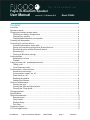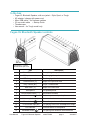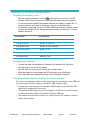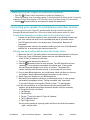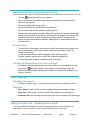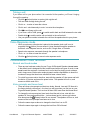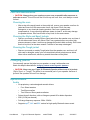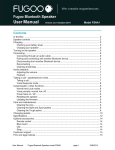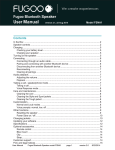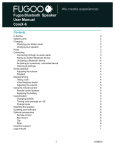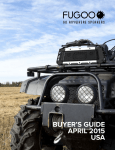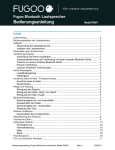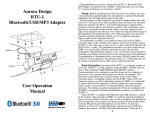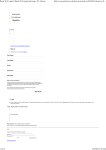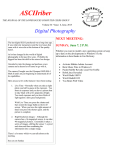Download Fugoo Bluetooth Speaker User Manual
Transcript
Fugoo XL Bluetooth Speaker User Manual version 0.7.1, 20 March 2015 Model FSNA2 t Contents In the Box ............................................................................................................................ 2 Speaker controls .................................................................................................................. 2 Charging and battery charge status ..................................................................................... 4 Checking your battery charge status ............................................................................ 4 Charging your speaker ................................................................................................ 4 Charging another device from your speaker ....................................................................... 4 Powering on the speaker ..................................................................................................... 5 Connecting to a source device ............................................................................................ 5 Connecting through an audio cable ................................................................................... 5 Pairing and connecting with another Bluetooth device ..................................................... 5 Disconnecting from another Bluetooth device ................................................................... 6 Reconnecting ...................................................................................................................... 6 Clearing all Bluetooth pairings ........................................................................................... 6 Audio playback ..................................................................................................................... 6 Adjusting the volume ................................................................................................... 6 Playback ...................................................................................................................... 6 Taking a phone call - speakerphone mode.......................................................................... 7 Taking a call .............................................................................................................................. 7 Voice Response mode ............................................................................................................. 7 Customization / other functions ............................................................................................ 7 Normal and Loud modes ......................................................................................................... 7 Voice prompts: normal, low, off ............................................................................................... 7 Power Save on / off .................................................................................................................. 8 Resetting the speaker .............................................................................................................. 8 Updating the firmware .............................................................................................................. 8 Care and maintenance ......................................................................................................... 9 Cleaning the core ..................................................................................................................... 9 Cleaning the Style and Sport jackets ...................................................................................... 9 Cleaning the Tough jacket ....................................................................................................... 9 Changing jackets .................................................................................................................. 9 Specifications ....................................................................................................................... 9 Optional accessories ............................................................................................................ 11 Remote control ......................................................................................................................... 11 Carry Handle............................................................................................................................. 11 Shoulder Strap .......................................................................................................................... 11 Pole Strap ................................................................................................................................. 11 Customer support................................................................................................................. 11 FCC and legal notices .......................................................................................................... 11 User Manual Fugoo XL Bluetooth Speaker model FSNA2 page 1 4/21/2015 In the box • • • • • • Fugoo XL Bluetooth Speaker, with one jacket – Style, Sport, or Tough AC adapter / charger with power cord Micro USB cable -- for firmware updates 3.5 mm audio cable • Startup Guide Thumbscrews Hex wrench – for Tough model only Fugoo XL Bluetooth Speaker controls Connectors 1, 2, and 3 are behind the port cover. part description For updating the speaker’s firmware 1 Micro-USB connector 2 DC input connector For charging the speaker 3 USB charge out port For charging other devices 4 Previous track ( < ) Skips to the previous track 5 Play / Pause ( ► ) Plays / Pauses audio 6 Next track ( > ) Skips to the next track 7 Microphone 8 Volume down button ( – ) 9 Action button ( ) 10 Volume up button ( + ) 11 12 Power button ( LED indicator 14 Bluetooth button ( Decreases loudness Voice response and speakerphone control. Increases loudness Turns the speaker on / off ) 3.5 mm audio input jack 13 User Manual For speakerphone For playing music from a headphones output Indicates status of the speaker ) Fugoo XL Bluetooth Speaker For pairing with Bluetooth source devices model FSNA2 page 2 4/21/2015 POWERING UP AND CONNECTIONS Power On / Off .................... Hold 1 second Voice Control............................ Hold O 1 second (The speaker must be off for the following Battery status ..................................... Click three functions to work.) Pair with a device ............... Hold Normal / Loud mode.................... Hold O and 3 seconds Disconnect device ............................... Click Power Save On / Off .................... Hold - and Clear all paired devices .... Hold Voice prompts level: ........... Hold + and - and Reset..................... Hold and 10 seconds O 10 seconds SPEAKERPHONE PLAY CONTROL Play / Pause ..................................... Click ► Volume up .......................................... Click + Volume down ..................................... Click – Answer / end call ..................................... Click O Reject a call ................................ Double-click O Mute microphone in a call ............. Click + and – Previous track .................................... Click < Next track .......................................... Click > • CAUTION: Never use your Fugoo XL Bluetooth Speaker without one of its jackets (Style, Sport, or Tough). The jacket is an essential part of your speaker because it protects the speaker core from damage. • CAUTION: Never expose the USB ports or the DC input connector to water, or any other liquid. These three connectors are not dustproof or waterproof, so the port cover must always be closed whenever there is any risk of exposing these connectors to liquid. Keep the port cover closed whenever cables are not plugged into any of the connectors. • The audio input jack on the Fugoo XL speaker is IP67 rated: dustproof, and waterproof for up to 3 feet. for up to 30 minutes. • CAUTION: Never connect a cable to any of these connectors if they are wet, or are at risk of getting wet. User Manual Fugoo XL Bluetooth Speaker model FSNA2 page 3 4/21/2015 Charging and battery charge status Checking the battery level • With the speaker powered on, click the (Power) button momentarily. The LED indicator blinks green one to six times to indicate the charge status of the battery. • If voice prompts are enabled, the speaker responds with "Battery is almost full." or another indication of the state of the battery’s charge, per the table below. • If the battery charge gets very low, the LED indicator will blink red, and after several minutes, the speaker will say “Please recharge the battery. Powering off.”, and the speaker will turn off. LED indicator Voice prompt six green blinks Battery is full. five green blinks Battery is almost full. four green blinks Battery is three quarters. three green blinks Battery is half. two green blinks Battery is one quarter. one green blink Battery is low. Charging your speaker • Connect the cable of the supplied AC adapter to the speaker’s DC input jack. • Plug the power cord into the AC adapter. • Plug the other end of the power cord into an AC power outlet. • While the battery is being charged, the LED will slowly pulse on/off green. • When the battery has reached full charge, the LED will glow solid green. Charging another device’s battery from your speaker If you have a smartphone, tablet or other device that can be charger from a USB port, you can charge it from the Fugoo XL speaker’s USB charge out port. • Connect your other device to the speaker’s USB charge out port with the USB cable that is supplied with the device. • The speaker’s USB charge out port can supply up to 500mA of current, enough to charge most devices that are charged through a USB port. • The speaker must be either turned on or running from its AC adapter in order to charge other devices. User Manual Fugoo XL Bluetooth Speaker model FSNA2 page 4 4/21/2015 Powering on your Fugoo XL Bluetooth Speaker • Click the (Power) button momentarily to power the speaker on. • When the speaker runs from battery power, it will power itself off after a period of inactivity, unless the Power Save feature is Off. (See the Power Save Mode section for further detail.) • Hold the (Power) button for one second to power the speaker off. Connecting your speaker to smartphones and other devices You can connect to your Fugoo XL speaker either through its audio input jack or through a Bluetooth wireless link. Only one of these inputs can be active at a time. Connecting through an audio cable to the audio input jack • Connect one end of the supplied 3.5 mm audio cable to your speaker's audio input jack, then connect the other end to the headphones jack of your audio device. • The LED glows blue and a voice prompt says, “Disconnected. Bluetooth off. Connected”. • Plugging an audio cable into the speaker's audio input jack turns off the Bluetooth wireless link, to save power and maximize battery life. Pairing and connecting with another Bluetooth device 1. Make sure that a 3.5 mm audio cable is not connected to the speaker's audio input. 2. Place your Fugoo XL Bluetooth Speaker and your other Bluetooth device within 33 feet (10 meters) of each other. 3. Turn the speaker and the other device on. 4. Hold the (Bluetooth) button for three seconds. The LED blinks blue and red repeatedly. If voice prompts are enabled, the speaker says, “Pairing mode. Use the Bluetooth settings of your device to connect.” The speaker will remain in pairing mode for three minutes, or until it pairs with your device. 5. On your other Bluetooth device, turn on Bluetooth, which will allow it to discover the speaker. (See the Bluetooth settings information for your device.) 6. Select 'Fugoo XL Speaker' on your Bluetooth device. 7. Wait briefly for the speaker to discover your Bluetooth device. If voice prompts are enabled, the speaker will say, "Pairing successful” and “Connected”. If you hear "Pairing is unsuccessful. Please try again." Try pairing again. If you are using an iPhone or an iPad that has been previously paired to the speaker, and all Bluetooth pairings have been cleared, it may be necessary to 'Forget this Device', as follows: 1. Tap Settings. 2. Tap Bluetooth. 3. Tap the icon to the right of 'Fugoo XL Speaker'. 4. Tap 'Forget this Device'. 5. Tap 'Forget Device'. As long as the speaker is in pairing mode, the iPhone should find the speaker again, and pair with it. User Manual Fugoo XL Bluetooth Speaker model FSNA2 page 5 4/21/2015 Disconnecting from another Bluetooth device To disconnect your Fugoo XL Bluetooth Speaker from a Bluetooth source device, you can: • Click the • Move your speaker and the Bluetooth source device apart until they disconnect. • Power off your speaker. • Power off the Bluetooth source device. • Power off Bluetooth on your Bluetooth source device. • Plug an audio cable into the speaker’s audio input jack. • Disconnecting temporarily interrupts the Bluetooth wireless link between the speaker and the currently paired source device, which permits the speaker to re-connect with another source device to which it has been previously paired. The disconnected device will still be paired with the speaker, allowing them to automatically reconnect at another time. (Bluetooth) button on your speaker. Reconnecting • To reconnect to a Bluetooth source device to which you have previously paired, just turn on the speaker and the source device, and place them within 33 feet (10 meters) of each other. It’s also necessary that no cable be plugged into the audio input jack. Typically, speaker and the source device will reconnect automatically. • If voice prompts are enabled, the speaker says "Connected". Clearing all Bluetooth source device pairings • To clear all of the Bluetooth pairings with source devices, turn the speaker on, and then hold the (Bluetooth) button for ten seconds, until the speaker says "All Bluetooth pairings cleared. Pairing mode. Please use the Bluetooth settings of your device to connect.” Audio playback Adjusting the volume • Click the + (Volume up) or – (Volume down) buttons to raise or lower the volume. Playback • Play / pause – Click ► (Play / Pause) to toggle playing and pausing your audio. • Next track: click > to skip to the next track of the recording you're listening to. • Previous track: click < to skip to the previous track of the recording you're listening to. Taking a phone call – Speakerphone mode Your Fugoo Bluetooth Speaker can act as a speakerphone for your cell phone or smartphone. You can receive and end calls and manage a call on hold. User Manual Fugoo XL Bluetooth Speaker model FSNA2 page 6 4/21/2015 Taking a call If you take a call on your phone when it is connected to the speaker, you'll hear it ringing through the speaker. • Click the (Action) button to receive (pick up) the call. • Talk and listen through during the call. • Click + or – to raise or lower the volume. • Click + and – simultaneously to mute / un-mute the microphone. • Click to end (hang up) the call. • If you have a call on hold, press to switch switch back and forth between the two calls. • Double-click to end the active call and switch to the call on hold. • Use your phone’s controls to transfer the call from the speaker back to your phone. Voice Response mode • While your phone or other device is paired to the speaker (and a call is not in progress) hold (Action) for one second. A tone sounds through the speaker to activate a voice response service, such as Siri, Google Now, or Cortana. • Speak voice response commands through the speaker’s microphone. • Click + or – to raise or lower the volume. • Click the (Action) button) to cancel voice response mode. Customization / other functions Normal and Loud modes • There are two loudness modes for your Fugoo XL Bluetooth Speaker. Normal mode is the default, and is designed for best overall sound with most types of music. Loud mode boosts the maximum loudness level, and is ideal for playing music outdoors, and in large rooms. Both modes employ dynamic realtime equalization to boost the loudness of songs that have been recorded at lower volume levels. • To switch from one mode to the other, start with the speaker off, then press and hold the Action (O) button and press the power button. The speaker will turn on, and announce which mode it's in. Voice prompts and tones level • There are three voice prompt and alert tone levels: Normal, Low and Off. Normal is the factory default volume level – the level you will hear when you first turn on your Fugoo Bluetooth Speaker. The Low level is about 20% lower than the Normal level. • To change the voice prompt and tone levels from Normal to Low, start with the speaker off, then press and hold the – (volume down) and + (volume up) buttons, then also press the (Power) button for one second. The speaker will turn on, and announce that voice prompts have been set to Low. • Follow the same steps as above to change the level from Low to Off. • Follow the same steps again to change the level from Off to Normal. User Manual Fugoo XL Bluetooth Speaker model FSNA2 page 7 4/21/2015 Power Save mode On / Off The speaker can shut itself off to conserve power, after a period of inactivity. Power Save mode can be toggled on and off by holding the – (volume down) button while turning the speaker on with the (Power) button. If Power Save mode is on, then the speaker will shut itself off as follows… If the speaker is not connected to a source device and is not charging, the speaker turns off after 15 minutes of inactivity. If the speaker is not connected to a source device and is charging, the speaker turns off after 30 minutes of inactivity. If the speaker is connected to a source device and is not charging, the speaker turns off after 1 hour of inactivity. If the speaker is connected to a source device and is charging, the speaker will not shut off automatically. If Power Save mode is off, then the speaker will remain on until you turn it off by pressing the (Power) button for one second. Resetting the speaker • It the speaker becomes unresponsive, or behaves differently than you believe it should, try resetting it. Hold the (Bluetooth) and (Action) buttons for ten seconds. This will reset the speaker, without clearing its pairing list. • The speaker can be reset whether it's on or off. Updating your Fugoo Bluetooth Speaker's firmware Fugoo posts new versions of the speaker firmware from time to time to add features, improve the sound quality and loudness, and enhance the user interface. The firmware updates are installed by an Update Utility that is compatible with Windows 8, Windows 7, Windows Vista, Windows XP, and Mac OSX 10.6 and higher. Please visit the Start page on our website to download the Update Utility and the latest speaker firmware. User Manual Fugoo XL Bluetooth Speaker model FSNA2 page 8 4/21/2015 Care and maintenance • CAUTION: Always clean your speaker core as soon as possible after exposure to salt water or mud. This will insure that it holds up well over time, and always sounds its best. Cleaning the core • After a day at the sandy beach or the muddy trail, remove your speaker core from its jacket and rinse it off with warm water from a sink faucet. Don't use soap, detergents, or any chemical cleaning products. Don't use a garden hose, compressed air, or any other high-pressure stream to clean it, as this may damage the speaker drivers. Don't use a brush of any kind, for the same reason. Cleaning the Style and Sport jackets • Remove your sandy or muddy Style or Sport jacket from the speaker core, and rinse it off with warm water from a sink faucet. Don't use a garden hose or any other highpressure stream to clean it, as this may damage the jacket's fabric covering. Don't use a brush of any kind, for the same reason. Feel free to use soap or detergent. Cleaning the Tough jacket • Remove your sandy or muddy Tough jacket from the speaker core, and rinse it off with soap or detergent, and a nylon or natural bristle brush to help remove debris. Never use a metal brush, which may scratch the surface of the jacket. Changing jackets You can easily remove the jacket on your speaker, or swap it with another one. Watch this helpful video How To: Changing Jackets on the Fugoo XL Speakers: • CAUTION: Never use your Fugoo XL Bluetooth Speaker without one of its jackets (Style, Sport, or Tough). The jacket is an essential part of your speaker because it protects the speaker drivers from damage. Specifications Audio • Six proprietary, custom-designed acoustic drivers: • Four 28mm tweeters • Two 62mm woofers • Two 105mm x 66mm passive radiators • Drivers face all directions, with an 8-degree upward tilt for better dispersion • 25W (12.5W per channel) • Full-range frequency response: 50Hz - 20KHz • Supports aptX®, AAC and SBC codecs for high-quality Bluetooth stereo sound User Manual Fugoo XL Bluetooth Speaker model FSNA2 page 9 4/21/2015 Connectivity • Bluetooth 4.0 for wireless connectivity up to 33 feet • Bluetooth Low Energy for link to Fugoo remote control accessory • Bluetooth Audio/Video Remote Control Profile (AVRCP 1.5) enables control from your audio device and the optional Remote Control. • Other Bluetooth profiles: Advanced Audio Distribution Profile (A2DP) 1.3, HandsFree Profile (HFP) 1.6, Headset Profile (HSP) 1.2 • 3.5mm stereo input for wired connection • Support for Bluetooth stereo audio codecs: SBC. AAC, and aptX®. • USB type A port for charging smartphones and other USB devices • Micro USB for firmware updates • DC input jack for charging the speaker’s battery Microphone • Omnidirectional microphone • Full-duplex capable in speakerphone mode • Digital signal processor for echo cancellation and noise reduction Power • Up to 35 hours continuous play at 50% volume • Built-in lithium-Ion rechargeable battery • Charged by 19VDC international AC adapter (included) • Battery life displayed on devices running iOS 6 and higher Environmental • Operating Temp, connected to AC adapter: 32° to 104° F (0° to 40° C) • Operating Temp, not connected to AC adapter: 32° to 131° F (0° to 55° C) • Storage Temp: -4° to 140° F (-20° to 60° C) • IP67 rated: dustproof and waterproof to 1 meter for 30 minutes Size & Weight Speaker core • 11.34" x 3.89" x 3.38" (288 x 99 x 86mm) • 3.37 lbs (1.53 Kg) …with Style jacket • 11.34" x 4.37" x 3.82" (288 x 111 x 97mm) • 3.97 lbs (1.80 Kg) …with Sport jacket • 12.05" x 4.72" x 4.25" (306 x 120 x 108mm) • 4.32 lbs (1.96 Kg) …with Tough jacket • 13.19” x 4.65” x 4.37" (335 x 118 x 111mm) • 4.65 lbs (2.11 Kg) User Manual Fugoo XL Bluetooth Speaker model FSNA2 page 10 4/21/2015 Optional accessories For more information, visit Fugoo's Accessories webpage. Remote Control Please see the separate Fugoo Remote Control User Manual. Product support Visit Fugoo's Support page at support.fugoo.com for help with connecting, to view our FAQs, or to ask us a question. Visit Fugoo's downloads page at fugoo.com/downloads, for firmware updates, alternative voice prompts, and mobile wallpaper images. Send us a support request at [email protected]. Legal notices FCC Statement This equipment has been tested and found to comply with the limits for a Class B digital device, pursuant to part 15 of the FCC Rules. These limits are designed to provide reasonable protection against harmful interference in a residential installation. This equipment generates uses and can radiate radio frequency energy and, if not installed and used in accordance with the instructions, may cause harmful interference to radio communications. However, there is no guarantee that interference will not occur in a particular installation. If this equipment does cause harmful interference to radio or television reception, which can be determined by turning the equipment off and on, the user is encouraged to try to correct the interference by one or more of the following measures: Reorient or relocate the receiving antenna. Increase the separation between the equipment and receiver. Connect the equipment into an outlet on a circuit different from that to which the receiver is connected. Consult the dealer or an experienced radio/TV technician for help. This device complies with FCC radiation exposure limits set forth for an uncontrolled environment. This device complies with Part 15 of the FCC Rules. Operation is subject to the following two conditions: (1) this device may not cause harmful interference, and (2) this device must accept any interference received, including interference that may cause undesired operation. Caution! Any changes or modifications not expressly approved by the party responsible for compliance could void the user's authority to operate the equipment. IC Statement This device complies with Industry Canada licence-exempt RSS standard(s). Operation is subject to the following two conditions: (1) this device may not cause interference, and (2) this device must accept any interference, including interference that may cause undesired operation of the device. Le présent appareil est conforme audio CNR d'Industrie Canada applicables audio appareils radio exempts de licence. L'exploitation est autorisée audio deux conditions suivantes : (1) l'appareil ne doit pas produire de brouillage, et (2) l'utilisateur de l'appareil doit accepter tout brouillage radioélectrique subi, même si le brouillage est susceptible d'en compromettre le fonctionnement. The device meets the exemption from the routine evaluation limits in section 2.5 of RSS 102 and compliance with RSS-102 RF exposure, users can obtain Canadian information on RF exposure and compliance. Le dispositif rencontre l'exemption des limites courantes d'évaluation dans la section 2.5 de RSS 102 et la conformité à l'exposition de RSS-102 rf, utilisateurs peut obtenir l'information canadienne sur l'exposition et la conformité de rf. COFETEL La operación de este equipo está sujeta a las siguientes dos condiciones: (1) es posible que este equipo o dispositivo no cause interferencia perjudicial y (2) este equipo o dispositivo debe aceptar cualquier interferencia, incluyendo la que pueda causar su operación no deseada. User Manual Fugoo XL Bluetooth Speaker model FSNA2 page 11 4/21/2015