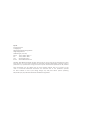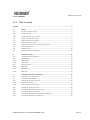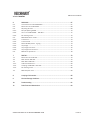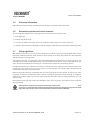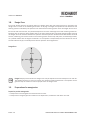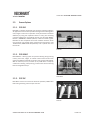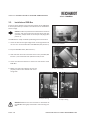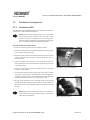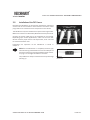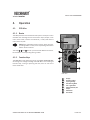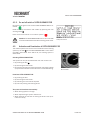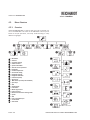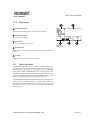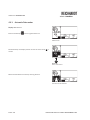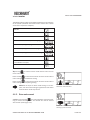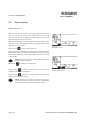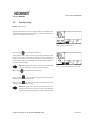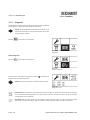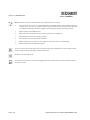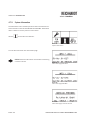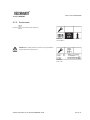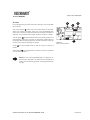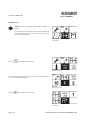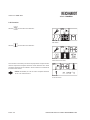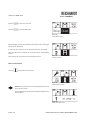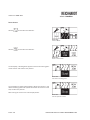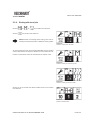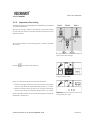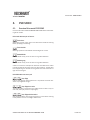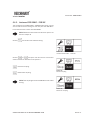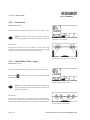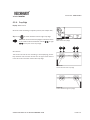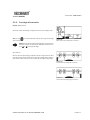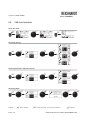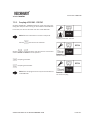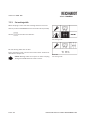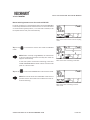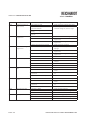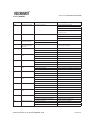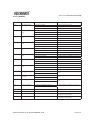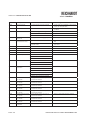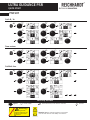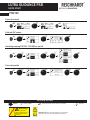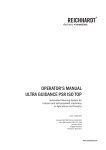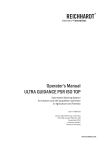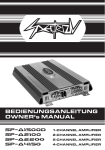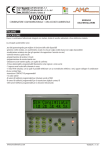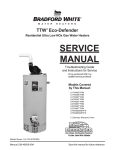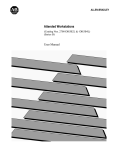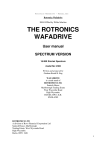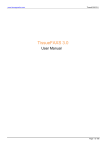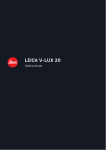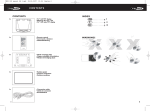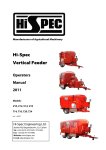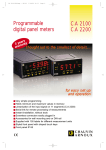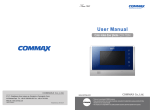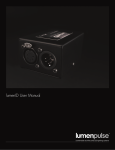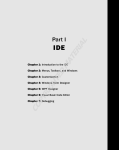Download US - Reichhardt
Transcript
OPERATOR‘S MANUAL ULTRA GUIDANCE PSR Automated Steering System for tractors and self propelled machinery in Agriculture and Forestry Item-no.: 560 112 Version US.09.03.30 march 2009 American Version Printed in Germany www.reichhardt.com Imprint All rights reserved © Copyright by Reichhardt GmbH Steuerungstechnik Hofgut Ringelshausen 35410 Hungen / Germany Phone +49 (0) 6043 - 9645 - 0 Fax +49 (0) 6043 - 4365 webwww.reichhardt.com [email protected] Copyright 2009 Reichhardt GmbH. All rights reserved. No part of this book may be reproduced or transmited in any form or by any means, electronic or mechanical, including photocopying, recording, on-line reproduction or by any information storage and retrieval system without written permission of the publisher. Some illustrations may vary slightly from the actual product received. This has no impact on operation or function.All information illustrations and technical data of this publication represent the latest available at time of print. Design changes may take place without previous publishing. Responsible party for publication: Reichhardt GmbH Steuerungstechnik TABLE OF CONTENTS 1.1.1. Table of contents Remarks ..............................................................................................................................6 1.Safety.....................................................................................................................7 1.1. 1.2. 1.2.1. 1.3. 1.4. 1.5. 1.6. 1.7. 1.8. 1.9. Purpose oriented usage............................................................................................ 7 General Advice........................................................................................................... 7 Responsibilities of the owner.................................................................................... 7 Safety symbols and advice........................................................................................ 8 Safety decals on the system..................................................................................... 8 Directional information.............................................................................................. 9 Demands on operator and service personnel......................................................... 9 Safety regulations...................................................................................................... 9 Danger Zone............................................................................................................. 10 Preparations for emergencies................................................................................. 10 2. System Description...............................................................................................11 2.1. 2.2. 2.2.1. 2.2.2. 2.3. 2.3.1. 2.3.2. 2.3.3. Various Modes of Operation....................................................................................11 Base Module............................................................................................................12 PSR vBasic...............................................................................................................12 PSR iBasic................................................................................................................12 Sensor Options.........................................................................................................13 PSR SKY....................................................................................................................13 PSR SONIC................................................................................................................13 PSR TAC....................................................................................................................13 3. Installation of System components.......................................................................15 3.1. 3.2. 3.3. 3.3.1. 3.3.2. 3.4. 3.5. 3.6. 3.7. 3.8. Installation Unit (PSR cBox).....................................................................................15 Installation of PSR iBox........................................................................................... 16 Installation of steering motors................................................................................ 17 Installation of RDU................................................................................................... 17 Use of other steering motors...................................................................................18 Installation of the gyroscope...................................................................................18 Installation of Ultra Sound Sensors........................................................................18 Installation of the TAC-Sensor.................................................................................19 Installation GPS-Systems RGS-Smart/RGS-RTK....................................................20 Removal of individual components........................................................................20 OPERATORS MANUAL ULTRA GUIDANCE PSR PAGE 3 TABLE OF CONTENTS 4.Operation.............................................................................................................23 4.1. PSR cBox.................................................................................................................. 21 4.1.1.Basics....................................................................................................................... 21 4.1.2. Function Keys........................................................................................................... 21 4.1.3. On and off switch of ULTRA GUIDANCE PSR..........................................................23 4.2. Activation and Deactivation of ULTRA GUIDANCE PSR..........................................23 4.3.Menu-Structure........................................................................................................ 24 4.3.1.Overview................................................................................................................... 24 4.3.2. Main Screen.............................................................................................................25 4.4. Select drive mode....................................................................................................25 4.4.1. Automatic Drive modes...........................................................................................26 4.4.2. Drive mode manual................................................................................................. 27 4.5. Reaction setting.......................................................................................................28 4.6. Spacing setting........................................................................................................29 4.7. Main menu...............................................................................................................30 4.7.1. PSR cBox Setting..................................................................................................... 31 4.7.2. Computer Setting.....................................................................................................32 4.7.3. Setting Vehicle Number...........................................................................................33 4.7.4. Setting RGS Smart / RTK........................................................................................34 4.7.5.Diagnostic................................................................................................................. 37 4.7.6. System Information.................................................................................................. 41 4.7.7. Service menu...........................................................................................................42 4.8. Setting of parameters..............................................................................................43 4.9. Save Screen.............................................................................................................45 5. PSR SKY...............................................................................................................45 5.1. GPS mode.................................................................................................................45 5.2. Menu structure PSR SKY......................................................................................... 47 5.3. Main screen PSR SKY..............................................................................................48 5.4. Main menu PSR SKY...............................................................................................50 5.4.1.A–B-mode.................................................................................................................52 5.4.2. Multiline mode.........................................................................................................55 5.4.3. Contour mode.......................................................................................................... 57 5.4.4. Working with stored jobs.........................................................................................59 5.4.5. Set working width.....................................................................................................60 5.4.6. Implement offset setting......................................................................................... 61 5.5. working with GPS.....................................................................................................62 5.5.1. Calibrating with GPS................................................................................................62 5.5.2. Working with Multiline.............................................................................................63 5.6. PSR SKY Quick Start................................................................................................64 PAGE 4 OPERATORS MANUAL ULTRA GUIDANCE PSR TABLE OF CONTENTS 6. PSR SONIC...........................................................................................................67 6.1. 6.2. 6.3. 6.4.1. 6.4.2. 6.4.3. 6.5. 6.5.1. 6.5.2. 6.5.3. 6.5.4. 6.5.5. 6.5.6. 6.6. Overview Drive mode PSR SONIC...........................................................................67 Menu Structure PSR SONIC....................................................................................68 Adjusting Sensors....................................................................................................68 Sample Spacing SONIC...........................................................................................70 Joint use of PSR SONIC – PSR SKY........................................................................ 71 Set working width.....................................................................................................72 PSR SONIC drive modes..........................................................................................73 Track Cross...............................................................................................................73 Track Outside........................................................................................................... 74 Swath Middle/Swath - zig zag................................................................................. 74 Crop Edge.................................................................................................................75 Crop edge cross wise............................................................................................... 76 Crop edge with correction....................................................................................... 77 PSR Sonic Quick Start.............................................................................................78 7. PSR TAC................................................................................................................79 7.1. 7.2. 7.3. 7.3.1. 7.3.2. 7.3.3. 7.4. Menu Structure PSR TAC.........................................................................................79 Main Screen PSR TAC..............................................................................................79 Main Menu PSR TAC................................................................................................80 Calibrate TAC Sensor...............................................................................................80 Coupling of PSR SKY - PSR TAC............................................................................... 81 Set working width.....................................................................................................82 PSR TAC quick start.................................................................................................83 8. Coupling of drive modes........................................................................................85 9. Work and Storage Conditions................................................................................89 10.Troubleshooting....................................................................................................91 11. Trade Terms and Abbreviations..............................................................................99 OPERATORS MANUAL ULTRA GUIDANCE PSR PAGE 5 REMARKS Remarks Thank you for choosing ULTRA GUIDANCE PSR. Please take the time to thoroughly read through this User Manual. It is meant for You the User. It contains all needed information for safe operation and handling of this system. The instructions are based on current regulations for worker safety and health protection, at the time of printing this manual. If you have questions about this steering system that aren’t covered in this manual, please consult your nearest dealer or address questions directly to the manufacturer. Reichhardt GmbH Steuerungstechnik Hofgut Ringelshausen 35410 Hungen / Germany Phone +49 (0) 6043 - 9645 - 0 Fax +49 (0) 6043 - 4365 webwww.reichhardt.com [email protected] To understand the user manual While reading this manual, please consider the following: Illustrations may vary from the actual components used. This may be due to different operation modes, or software versions. When ISOBUS terminals are used, hardware pictures may vary due to various placement options, and have no impact on functioning the system. Always use original parts Reichhardt original spare parts are designed for this steering system. They live up to highest standards of safety and reliability. Components or parts that are not provided by Reichhardt should not be used for this system because they might jeopardize the safety and function of the system. Therefore, we can not be responsible for any redesign or adaptations. Any obstinate changes on the steering system voids company warranty. In addition, conformity declaration (CE Symbol) or local authority regulations could be voided. This also applies to the removal of factory applied seals. Note: ULTRA GUIDANCE PSR is designed to support you and improve your efficiency while working in the field. The responsibility for quality and work related results rests, as always, with the driver. As common with all machinery the basic rule applies: The more exact the system is adjusted, calibrated and operated, the higher the resulting quality will be. OPERATORS MANUAL ULTRA GUIDANCE PSR PAGE 7 CHAPTER SAFET Y 1. Safety 1.1. Purpose oriented usage This automatic steering system is designed to be controlled by persons working in agriculture or forestry including special cultures like vineyards, fruit trees or vegetables. Any usage beyond recommendations is therefore prohibited. ULTRA GUIDANCE PSR is not suitable for applications on narrow dikes or steep hillsides, when danger of vehicle roll-over exists. It should not be exposed to areas that are in danger of explosions. Never expose the unit or individual components to chemicals such as: acids, lye, oils, lubricants or other aggressive petro-chemical materials. The manufacturer is not responsible for any damages relating to non-purpose oriented usage. The risk is the sole responsibility of the user. These purpose oriented conditions also apply to recommended operator regulations as well as service and maintenance directions. 1.2. General Advice Please read this manual thoroughly. This steering system is fabricated under respected technical regulations and expertly installed. In this manual you receive all the information required for proper operation and maintenance of the system. Please observe all reference points and directions exactly. Failure to do so could lead to personal injury or equipment damage. This manual and safety decals may also be available in other languages. Check with your dealer or our internet website. This manual is considered a permanent part of the steering system and shall remain with the steering system in the event that it is sold to other parties. Measurements in this manual are given in both metric and US Standard. Make sure to use correct tools. If original brackets or parts are not used, it could potentially lead to injury or material damage caused by malfunction of the steering system. Therefore, always use approved adapters and spare parts. 1.2.1. Responsibilities of the owner Only persons who have read and understood the complete manual should work with this system. Only persons which are comfortable with installation, service and repair of the steering system, and also aware of possible dangers in conjunction with the job, should use the system. Regional regulations for health protection and accident prevention must be obeyed at all times and while working with the system. Never use the system on public roads or highways. Any changes to the steering system which are not authorized by the manufacturer, void any liability of the manufacturer in the event of a malfunction. If you do not understand any part of this manual and need assistance please contact your dealer. OPERATORS MANUAL ULTRA GUIDANCE PSR PAGE 9 CHAPTER SAFET Y 1.3. Safety symbols and advice In this hand book, the following safety symbols and caution signs are used. You are being warned about possible personal or material hazards. There are also tips to reduce stress. Danger! This symbols warns of imminent threat of danger which could lead to serious bodily harm or death. This danger can appear when operator manuals and instructions are not being followed. Warning! This symbol warns of a dangerous situation that could lead to serious bodily harm or death. This danger can appear when operator manuals and instructions are not being followed. Attention! This symbol warns of potentially dangerous situations which could lead to bodily harm, damage to the machine or other major material damages. Disregard of these safety instructions can lead to loss of the warranty. This danger can appear when operator manuals and instructions are not followed. Advice! This symbol warns of material damage or directs your attention to tips and advice which may lighten your work load. Heeding this advice leads to more comfortable work and longer life expectancy of this equipment. 1.4. Safety decals on the system All potentially dangerous spots on the system are also identified with warning decals (pictogram). These pictograms advise of potential dangers. They are part of the contents of this manual. Keep safety signs in good, clean and readable condition. Be sure new components or parts include the current safety signs. The meaning of various pictograms is explained in the following text. If needed, new decals can be ordered through a local dealer. Attention! Before actual operation read the manual and safety instructions. Warning ! When driving on streets, highways or public ways, the auto steer system must be switched off. PAGE 10 Warning! On all public roads and highways the automatic steering ULTRA GUIDANCE PSR must be deactivated. OPERATORS MANUAL ULTRA GUIDANCE PSR CHAPTER SAFET Y 1.5. Directional information Right-hand and left-hand sides are determined by facing in the direction of forward travel. 1.6. Demands on operator and service personnel The servicing and operation of the steering system is permitted only by persons who: • are of legal age, • mentally and physically fit, • not under the influence of drugs, alcohol or medication which might limit reaction response, • have been instructed about the operation and servicing of a machine which is fitted with the steering system. 1.7. Safety regulations With exception of the driver, no other person should ride in the driver’s area of the vehicle fitted with the steering system. Additional persons could distract or block visibility of the driver and prevent him from operating and observing the steering system. The presence of a rider on a passenger seat is only acceptable for brief observations or training purpose. The passenger seat is never considered a children’s seat. Only experienced persons, with the operation of the machine, should be considered for schooling on a machine which is fitted with the steering system. Pay special attention that no children are near or on the vehicle, which is fitted with the steering system. This is important to be aware of as soon as the motor is running. Children are unpredictable and supervision is limited when operating the steering system. Before starting field work, get comfortable with the use of the system and the vehicle. As soon as the steering system is activated, a responsible adult must be in charge of supervision and monitoring. In dangerous situations it is always safer to turn off the system and drive by hand in order to avoid personal injury or material damage Be prepared to steer by hand at the end of the field or track, since the system is not able to turn the machine on the headland. Warning! Never activate the steering system while driving on public roads! Forsafety reasons, it is advised to keep at least one hand on the steering wheel when using the steering system at speeds higher than 6 mph (10 kmh). In the event of a malfunction, action can be taken immediately. OPERATORS MANUAL ULTRA GUIDANCE PSR PAGE 11 CHAPTER SAFET Y 1.8. Danger Zone At no time should there be any person within the danger zone after the steering system is activated. This danger zone is shown in the following illustration. At any sign of danger the operator should deactivate the steering system immediately. The operator can reactivate the steering system once the danger zone is clear. For service and control duties, only authorized persons can enter the danger zone after receiving verbal confirmation with the operator. Such people have to be clearly informed about possible dangers before entering the danger zone. All activities between the operator and these persons should be discussed before hand. All service, calibrating, and control duties on the steering system should only take place, if technically possible, on a parked vehicle with the engine turned off. It is the operator’s responsibility that the vehicle can not be started inadvertently by untrained persons without previous verbal agreement. Danger Zone: 165 ft 66 ft 66 ft 165 ft Danger! People present within the danger zone may be exposed to serious bodily harm or even de- ath. People could be run over in the event of a possible machine malfunction. The operator is obligated to stop the vehicle as soon as people enter the danger zone. 1.9. Preparations for emergencies Prepare for possible emergencies: • Always have a fire extinguisher and First Aid Kit on hand. • Always have emergency phone numbers for fire department, ambulance and doctor on hand. PAGE 12 OPERATORS MANUAL ULTRA GUIDANCE PSR CHAPTER SYSTEM DESCRIPTION 2. System Description ULTRA GUIDANCE PSR is an automatic steering system for all vehicles which feature full hydraulic steering capability. It is possible to automatically steer self propelled machinery in applications like farming, forestry and specialty crops like vegetables. ULTRA GUIDANCE PSR uses various sensors depending on the mode of operation to steer a vehicle along existing tracks, structures or with the help of satellite supported positioning. Attention! ULTRA GUIDANCE PSR is designed to support the driver to operate the machine more efficiently. When using the ULTRA GUIDANCE PSR SYSTEM, the driver is obligated to observe his surrounding area and the machine. He should shut down the system in any dangerous situation, and revert to steering by hand. 2.1. Various Modes of Operation ULTRA GUIDANCE PSR has three different application modes: 1) PSR hBasic integrates the steering system into the hydraulic system of the vehicle. It can operate with various hydraulic systems (constant flow or load sensing). Advantages: • Base installations on various vehicles for simple quick change of components • Improves steering performance through quick response times. • Ideal for operating speeds exceeding 10 mph (15 kmh) 2) PSR eBasic utilizes an electric motor to activate the steering wheel. Advantages: • Simple installation • Inexpensive base installations • Ideal when using several vehicles 3) PSR eBasic ISO is accessed through existing vehicle controller. It is therefore suitable for all vehicles which are manufactured with ISOBUS steering. Advantages: • Plug-and-Play simple installation • Base installation • No mechanical changes on the vehicle OPERATORS MANUAL ULTRA GUIDANCE PSR PAGE 13 CHAPTER SYSTEM DESCRIPTION 2.2. Base Module 2.2.1. PSR vBasic PSR vBasic is the basic hardware which will be integrated into the vehicle. It is composed of the wiring harness, mounting brackets for the cBox and iBox, and possible hydraulic valve. PSR vBasic stays with the vehicle in which it was installed. 2.2.2. PSR iBasic PSR iBasic is the intelligent component of ULTRA GUIDANCE PSR and consists of: PSR iBox is the core component of ULTRA GUIDANCE PSR. With a PSR-controller, the weather proof distribution box steers all functions of ULTRA GUIDANCE PSR. The PSR iBox is installed for easy access outside of the tractor cab. Suitable mounting brackets are contained in the PSR vBasic. The iBox is lockable and provides dirt and weather protected connections for trouble free function even when changing vehicles. Picture 1: PSR iBox PSR cBox is the command center of ULTRA GUIDANCE PSR. With the cBox, all functions are controlled from the drivers seat. With the integrated dial (steering by wire) all in-field steering maneuvers can be done. Picture 2: PSR cBox PAGE 14 OPERATORS MANUAL ULTRA GUIDANCE PSR CHAPTER SYSTEM DESCRIPTION 2.3. Sensor Options 2.3.1. PSR SKY PSR SKY is satellite supported high accuracy steering utilized in all applications where exact parallel tracking without existing plant rows, ridges or tram lines is possible. It may be used for increased efficiency by using full implement width in every pass. Pending customer preference, the satellite receiver can work with WAAS-, Beacon-, OMNISTAR-, EGNOS (L-Band) or RTK corrected signals. PSR SKY is also compatible with other satellite receivers which the customer may already have, provided the transmission rate 19200 Baud, NMEA 0183 Compatibility and a update rate of at least 5 HZ. Picture 3: PSR SKY 2.3.2. PSR SONIC PSR SONIC is a driving option for precise steering along existing tracks, plant rows, ridges, or marker tracks. Sonic sensors can read many different physical structures. They are hand adjustable. With an accuracy of 1 1/4 inches (3 cm), PSR Sonic is uniquely suitable for seeding, transplanting, maintenance and harvesting field and vegetable crops. Picture 4: PSR SONIC 2.3.3. PSR TAC PSR TAC is a sensor that uses non-abrasive synthetic paddles that feels along standing rows of crops like corn. Picture 5: PSR TAC OPERATORS MANUAL ULTRA GUIDANCE PSR PAGE 15 CHAPTER INSTALLATION OF SYSTEM COMPONENT S 3. Installation of System components Following strict industry standards and safety regulations, ULTRA GUIDANCE PSR is professionally assembled and installed before it gets used for field operation. The PSR iBox, PSR cBox and various sensors can be exchanged between eight different vehicles. Any vehicle intended for ULTRA GUIDANCE PSR has to have PSR vBasic installed. The initial installation has to be done by personnel trained and authorized by Reichhardt for this product. In this manual we describe only the installation of system components into vehicles which are already auto steer ready. Advice! Turn off the ULTRA GUIDANCE PSR before attempting any installations, by switching the red OFF switch on the PSR cBox (see chapter 4.1.2). After each hardware installation, test the complete system function with the diagnostic program (see chapter 4.7.4). This will help to avoid malfunction through, for example, poorly fitting electric connections. Make sure to protect connectors after each component change, by using blind caps and plugs to prevent contamination. 3.1. Installation Unit (PSR cBox) The PSR cBox is shipped together with the quick-switch mounting receptacle. This allows the driver to quickly install the PSR cBox or switch to another vehicle. (The mounting plate is permanently installed with the vBasic step.) Advice! In order to protect the connectors from moisture and dirt, and assure optimum contact during the next operation, always screw on blind caps and plugs. Picture 6: Quick Change mounting plate of PSR cBox OPERATORS MANUAL ULTRA GUIDANCE PSR PAGE 17 CHAPTER INSTALLATION OF SYSTEM COMPONENT S 3.2. Installation of PSR iBox A portion of the vBasic is the mounting bracket of the PSR iBox. It will be permanently installed in the vehicle and is available for further usage. Advice! In order to protect the connectors from moisture and dirt, and assure optimum contact during the next operation, always screw on blind caps and plugs (See picture 7). The PSR iBox is easily installed by following these instructions: 1. Insert the tabs on the upper edge of the mounting bracket into the cut-out‘s on the backside of the PSR iBox (See picture 6). Picture 7: Mounting of PSR iBox 2. Flip the PSR iBox down (See Picture 7). 3. Grab the latch and insert the hook into the slot provided (See Picture 7) and rotate the latch (See Picture 8) to lock. 4. Insert the cable connectors XA and XB into the bottom of the PSR iBox. Picture 8: 1. Step: Positioning 5. Make sure that both cables XA and XB are properly inserted and locked with the locking slide. Picture 9: 2. Step: Inserting Picture 10: 3. Step: Locking Attention! Make sure that the latches on both sides of the PSR iBox are tightly connected to the mounting bracket. PAGE 18 OPERATORS MANUAL ULTRA GUIDANCE PSR CHAPTER INSTALLATION OF SYSTEM COMPONENT S 3.3. Installation of steering motors 3.3.1. Installation of RDU The Reichhardt Steering Motor RDU will be expertly installed and turned over to the customer field-ready. Advice! Any time the steering motor is not in use, while on the road or when stopped, lock it into the inactive position so there is no contact to the steering wheel. That way the life expectancy of the steering motor RDU and it’s contact wheel will be greatly extended. To install the RDU into another vehicle • Push the mounting slider onto the holding bracket. • Slide the holding bracket of the RDU between the steering column and the mounting slider. • Slide the motor unit close the steering wheel so that the contact wheel, in the non action position, is approximately 1 3/4“ (4 cm) distanced. • Fasten the RDU in this position to the steering column bra- cket. Tighten the thumb screw beneath the slider by hand. Do not use any tools. • Connect the connecter cable of the RDU motor to the cable Picture 11: Slide RDU into the mounting slider harness of the vehicle. • To activate automatic steering grab the motor friction wheel and push it away from the steering wheel. The locking device releases, and the motor is drawn towards the steering wheel. The RDU steering assistant is now operation ready. • During active operation, if the steering wheel is not getting enough force, the contact pressure may be too low. Slide the RDU motor closer to the steering wheel or increase the spring tension. Advice! By marking the optimal position on the moun- ting bracket now, it will be useful to refer to it during the next vehicle installation. OPERATORS MANUAL ULTRA GUIDANCE PSR Picture 12: RDU in operating position PAGE 19 CHAPTER INSTALLATION OF SYSTEM COMPONENT S 3.3.2. Use of other steering motors Steering motors of competitive brands can be integrated into the Reichhardt steering system, if it is technically possible. Reichhardt will provide the necessary cables and adapters. The installation and adaptation to other vehicles is described in the operator manual of the manufacturer of such motors. 3.4. Installation of the gyroscope A location for the gyroscope is already designated during basic installation. Place the gyroscope horizontal at this location of the vehicle with the magnetic foot pointing down. Picture 13: Gyroscope Attention! Never install the gyroscope with the magnetic foot pointing up! Connect the connector cable of the gyroscope with the required plug X08 to the cable harness XA. 3.5. Installation of Ultra Sound Sensors Sensors do not require programming prior to use. Picture 14: Sonic sensors side by side When switching vehicles, installation follows the same guide lines as used during first installation. After installation the connector plug of the sensors is inserted into the receiver of the vehicle. The placement and angle of the sensors depends on the field application (see chapter 6.1.). Advice! The gauge reading measurements in the dia- gnostics program (see chapter 4.7.4.) should range between 20 and 28 inch (50 and 70 cm). When the sensor is properly aligned with the guide structure/ tramline, it will find a reading of ( 69”) 150 cm. In case the sensor is not positioned correctly or defective, swing it to a different position and test it again. PAGE 20 Picture 15: Sonic sensors behind each other OPERATORS MANUAL ULTRA GUIDANCE PSR CHAPTER INSTALLATION OF SYSTEM COMPONENT S 3.6. Installation of the TAC-Sensor Normally the TAC-Sensor is permanently installed by authorized service into the corn header or other devices. The sensor cable plug needs to be connected to the receptacle on the vehicle. The TAC-Sensor may be installed with a special mounting bracket. Make sure to install it as directed by Reichhardt service personnel. Connect the sensor cable plug to the receptacle on the vehicle. Depending upon various applications, make sure that the TACSensor receives proper side to side adjustment, since it should be centered between rows. Information for operation of the TAC-Sensor is found in chapter 7. Picture 16: TAC-Sensor in working position Advice! If the TAC-Sensor is completely removed, pay attention during reinstallation that the rounded part of the sensor housing is pointing forward and the connector plug is on the right-hand side in the back. The paddles are always mounted with the square edge pointing up. OPERATORS MANUAL ULTRA GUIDANCE PSR Picture 17: TAC-Sensor PAGE 21 CHAPTER INSTALLATION OF SYSTEM COMPONENT S 3.7. Installation GPS-Systems RGS-Smart/RGS-RTK Place the RGS-Smart with the magnetic foot on top of the mounting plate on the vehicle. Place the RGS-RTK on to the mounted bracket and tighten it. After the RGS-Smart/RGS-RTK is mounted, route the receiver cable and connect it with X19 on the cable harness XB and X09 on the cable harness XA (only with RGS-RTK). Advice! Pay attention when routing the cable that it does not get exposed to sharp corners or edges to avoid chafing. Also make sure it is free of mechanical loads such as tension. Attention! Depending how the system is configured by authorized service, the GPS system could be under constant electric load. This could slowly drain the vehicle battery during lengthy interruptions of the operation. As soon as the PSR iBox is removed from the vehicle, the electric current to the GPS receiver is interrupted. If the electric current of the GPS receiver comes through the PSR iBox, the electricity to the GPS receiver is interrupted as soon as the system is switched off. 20 to 30 minutes of warm-up may be required when restarting. Picture 18: RGS-RTK on the mounting plate Picture 19: RGS-Smart with cable harness 3.8. Removal of individual components The de-installation of individual components follows in reverse logical order as described in the installation directions. Advice! During dis-assembly make sure to properly close pugs and receivers with provided blind covers. Attention! Connect the cable XA and XB to the blind con- nectors on the bracket for the PSR-iBox and lock in place with the safety slide. PAGE 22 OPERATORS MANUAL ULTRA GUIDANCE PSR CHAPTER OPERATION 4. Operation 4.1. PSR cBox 4.1.1. Basics The cBox provides user interface for the system. The input is menu directed and multilingual over five function keys (escape, main menu, drive mode, reaction and distance), a rotary dial and the main switch On/Off. A Advice! The selected function is active, when the corre- B sponding LED is on and/or the responding information field is shown inverted. The keys B , C and H are set up with several different functions. Find details in corresponding driving modes. I C 4.1.2. Function Keys H D G E The PSR cBox is the operating unit for the ULTRA GUIDANCE PSR. All settings are changed through the PSR cBox. The touching of function keys, turning or pressing the dial, result in one of the items listed here: F Picture 20: PSR cBox A B C D E F G H I OPERATORS MANUAL ULTRA GUIDANCE PSR – – – – – – – – – Display Reaction Setting Spacing Setting Mini Steering Whee LED - Light Diode Main Switch ON/OFF Escape Main Menu Drive Mode PAGE 23 CHAPTER OPERATION Dial Rotating: • Scrolls through the menus. • Sets/changes numerical values. • Functions as electronic dial. Pressing: • Activates/deactivates the automatic steering. • Confirms the selected menu selection/input. Reaction Setting • Changes in the menu reaction setting. • Confirms the set reaction level. • Switches to the next multi-line. Re-Center/Nudge • Enters the re-centering menu. • Modifies nudge value. • Calibrates the reference line in GPS. Main Menu • The main menu switches in the main screen. • Confirms input and selection. • Switches into the Teach-Menu of the corresponding drive mode when briefly pressed. Picture 21: PSR cBox Drive Mode Setting • Allows you to change the drive mode. • Confirms a selected drive mode. • Switches between automatic steering and the dial. Escape Jumps back by one menu level or interrupts actual input and returns to previous setting. Main Switch Off (red) / ON (green) Switches ULTRA GUIDANCE PSR on or off. PAGE 24 OPERATORS MANUAL ULTRA GUIDANCE PSR CHAPTER OPERATION 4.1.3. On and off switch of ULTRA GUIDANCE PSR By pressing the green main switch ULTRA GUIDANCE PSR is activated. Read the safety instructions and confirm by pressing the mini steering wheel D . Press the red main switch to turn off the system. Attention! ULTRA GUIDANCE PSR has to be turned OFF at the end of field work and before entering public roads. 4.2. Picture 22: Safety Information Activation and Deactivation of ULTRA GUIDANCE PSR The vehicle operator can tell the actual condition of the steering system by the LED E . The ULTRA GUIDANCE PSR is active when the LED is illuminated. If the LED is off, the steering system is deactivated. Activating ULTRA GUIDANCE PSR: The system can only be activated when the main screen is on. • By pressing the dial D . • By activating the foot switch. • By touching the switch surface underneath the steering wheel (only with the John Deere motor Auto Trac Universal Steering). Picture 23: Dial and LED Deactivate ULTRA GUIDANCE PSR: • By pressing the dial. • By activating the foot switch. • By switching the main switch ON/OFF. • By manually moving the steering wheel. The system will deactivate automatically: • When driving speed is too high. • When experiencing a system malfunction. • When opening the cab door or leaving the drivers seat (if activated at set up). OPERATORS MANUAL ULTRA GUIDANCE PSR PAGE 25 CHAPTER OPERATION 4.3. Menu-Structure 4.3.1. Overview ULTRA GUIDANCE PSR is steered with the help of stored menus in the PSR cBox. The menu in the PSR cBox is built up on 4 levels for simple operation, and easy understanding in many different languages. = Main Menu =Terminal C = Computer settings D = Vehicle number E = System information F = ONLY for service personnel G =Diagnostic H = Contrast adjustment I = Sound level setting J = Diagnostic verhicle K = Diagnostic PSR cBox L = Ultraschall (Sonic) M =TAC-Sensor N = MEC-Sensor (in Europe not available) O = Gyroscope P =GPS Q = Safety Switch R = Foot Switch S = Wheel angle sensor T = Pressure sensor U = RDU Pulse counter the steering motor V = Speed W = GPS X = hours of operation/km Y = Control mode Z = CPU-Status A B Picture 24: Menu-Structure PAGE 26 OPERATORS MANUAL ULTRA GUIDANCE PSR CHAPTER OPERATION 4.3.2. Main Screen A B A - Vehicle information Display of the vehicle number and actual drive speed. B - Information display Main information display. C - Drive mode Display of the actual drive mode. D - Reaction level C D E Picture 25: Main screen Display of the actual reaction level setting for the selected drive mode. E - Spacing Display of the actual center offset setting. 4.4. Select drive mode ULTRA GUIDANCE PSR represents auto steering by utilizing various guide line sensing devices. The guide line comprehension depends on the sensor and is described as drive mode. Before working with ULTRA GUIDANCE PSR, set the desired drive mode. PSR-SKY and PSR-TAC identify already the respective drive mode. There are 10 drive variations for the ULTRA SONIC mode. The differences are identified by the mounting of the sensors. ULTRA GUIDANCE PSR offers the possibility to do steering maneuvers with the mini steering wheel on the PSR cBox. ULTRA GUIDANCE PSR also offers the possibility to do steering maneuvers with the mini steering wheel on the PSR cBox, also known as steering-by-wire. OPERATORS MANUAL ULTRA GUIDANCE PSR PAGE 27 CHAPTER OPERATION 4.4.1. Automatic Drive modes Display: Main Screen Press and hold key until the green LED is on. Picture 26: Main Screen Simultaneously the display section shows the drive mode verted. A in- A Picture 27: Drive mode active Select the desired drive mode by rotating the dial. Picture 28: New drive mode selected PAGE 28 OPERATORS MANUAL ULTRA GUIDANCE PSR CHAPTER OPERATION The following drive modes are available depending on the selection of the system. (Detailed information about various drive modes are found in respective chapters): PSR SKY PSR SONIC drive track cross wise PSR SONIC drive track outside PSR SONIC Swath in center/ swath zig zag PSR SONIC crop edge left/right PSR SONIC crop edge cross wise left/right PSR SONIC crop edge with correction left/right PSR TAC PSR MEC (not available in Europe) PSR OPTIC Tap the key , to store the drive mode and the menu returns to the main screen. Press the key , to activate the earlier set drive mode and the menu changes to the Reaction setting. Press the key , to activate the earlier set drive mode and the menu changes to the Spacing setting. Advice! If the input for drive mode setting is not com- plete, the drive mode change is ignored and the earlier selected drive mode stays active. Picture 29: New drive mode activated 4.4.2. Drive mode manual A quick touch of the key , can switch between automatic steering or manual steering mode. The vehicle can now be steered with the dial (steering by wire). Picture 30: Steering by wire activated OPERATORS MANUAL ULTRA GUIDANCE PSR PAGE 29 CHAPTER OPERATION 4.5. Reaction setting Display: Main Screen Reaction identifies the sensitivity of the steering system in relationship to movements of the vehicle. HIGH means very sensitive (steering reaction will be aggressive) LOW means less sensitive (the steering reaction will be gentler). With the steering reaction low the vehicle will make gentle steering adjustments. With a higher reaction setting the vehicle steering reaction is increased. Press the key , until the green LED is on. Picture 31: Reaction level low By turning the dial, the operator can increase or decrease the steering reaction level. The range of settings goes from 0% to 100%. The setting information will be stored with the actual drive mode in the system. Advice! The steering system will disengage when changing the reaction setting. Tap the key ,to stores the reaction level. , to store the reaction level and the menu Press the key changes to the Select drive mode. Picture 32: Reaction level medium Press the key , to store the reaction level and the menu changes to the Spacing setting. Advice! If there is no input for 30 seconds the menu automatically returns to the main screen. The LED goes off and the current reaction level will be stored. PAGE 30 OPERATORS MANUAL ULTRA GUIDANCE PSR CHAPTER OPERATION 4.6. Spacing setting Display: Main Screen Spacing identifies the distance of the machine to the default line. The setting of these values are needed to allow the implement to continue to seamlessly work lines. Picture 33: Drive mode with center offset Press the key , until the green LED is on. Turning of the dial sets the distance. The range of settings is between + 30 cm and + 90 cm for the distance to the crop edge. Or between -50 cm and +50 cm for the distance to the center of the vehicle. After entering the settings they will be stored in the actual drive system settings. Advice! Pressing the dial shuts off the automatic steering, if it was active during the spacing setting. Tap the key Picture 34: Drive mode with distance to the crop edge , to store the spacing setting. , to stores the spacing setting and the menu Press the key changes to the Select drive mode. , to store the spacing setting and the menu Press the key changes to the Reaction setting. Advice! If there is no input for 30 seconds the menu automatically returns to the main screen. The LED goes off and the spacing setting of the moment will be stored. OPERATORS MANUAL ULTRA GUIDANCE PSR PAGE 31 CHAPTER OPERATION 4.7. Main menu Display: Main Screen Press the key , until the green LED is on. The upper line in the main menu shows in which position the system is presently set.The lower line shows the related menus. In the adjacent illustration the center display field shows (actual selection) inverse. Rotating the dial brings up the desired symbol. Press the dial and select the inverse displayed field. PAGE 32 Picture 35: Main menu OPERATORS MANUAL ULTRA GUIDANCE PSR CHAPTER OPERATION 4.7.1. PSR cBox Setting On the PSR cBox, the operator can adjust the sound level and the contrast. Choose and confirm the selection. Picture 36: Setting PSR cBox Sound level setting Choose and confirm the selection. Picture 37: Choose sound level The setting of the actual loudness of the sound strength shows in bars on the monitor. Turning the dial adjusts to the desired loudness. Each step is announced by a signal tone. Press and hold the dial until the save screen appears. Proceed as described in chapter 4.9. Picture 38: Set sound level Contrast adjustment Choose and confirm the selection. Picture 39: Choose contrast The contrast for the display is shown on the monitor. Turning the dial adjusts the desired contrast. Input changes are visible during entering. Press and hold the dial until the save screen appears. Proceed as described in chapter 4.9. Picture 40: Set contrast OPERATORS MANUAL ULTRA GUIDANCE PSR PAGE 33 CHAPTER OPERATION 4.7.2. Computer Setting During computer set up the chosen language and measurements need to be set. Choose and confirm the selection. Picture 41: Computer setting Set language By rotating the dial choose the parameter No: 5 and set as described in chapter 4.8. the desired value. No: 5 = language Val: 0 = German Val: 1 = English Picture 42: Set language Val: 2 = French Enter settings Choose with rotation of the dial the parameter No: 6 and set as described in chapter 4.8. the desired value. No: 6 = measurement unit Val: 0 = metric Val: 1 = US Standard PAGE 34 Picture 43: Set measurements OPERATORS MANUAL ULTRA GUIDANCE PSR CHAPTER OPERATION 4.7.3. Setting Vehicle Number ULTRA GUIDANCE PSR can store settings of up to eight different vehicles. All vehicle settings will be stored under one number. When switching the PSR iBox to another vehicle, choose the vehicle number under which the stored information is found. Choose and confirm the selection. Picture 44: Set vehicle number By rotating the dial, select the desired vehicle number. Press and hold the dial until stored symbol appears. Proceed as described in chapter 4.9. Picture 45: Selection of vehicle number OPERATORS MANUAL ULTRA GUIDANCE PSR PAGE 35 CHAPTER OPERATION 4.7.4. Diagnostic The diagnostic program gives an overview of the current conditions of the system. It also can help identify malfunctions. Advice! To avoid problems with electric connections, be advised to check all input for proper function after switching between vehicles. Choose and confirm the selection. Picture 46: Diagnostic Vehicle diagnostic Choose and confirm the selection. Picture 47: Vehicle diagnostic On the screen, the upper line shows the sensor displays the corresponding value. A . The lower line Advice! Check the values of connected sensors here. Picture 48: Diagnostic menu Ultra sound: When these are connected via the front coupler, it shows the distances of the sensors to the selected measuring object. If a value of 60” (150 cm) shows, the sensor is not connected, wrongly adjusted or defective. Gyroscope: When traveling left the value lowers, when traveling right the value increases. During stand still it should show about 500, and when standing still the value should not fluctuate. PAGE 36 OPERATORS MANUAL ULTRA GUIDANCE PSR CHAPTER OPERATION S1 - Tilt Sensor: In a parked vehicle, sitting level, the value should be about 450. A slight tilt to the left the value drops, a slight tilt to the right and the value increases. Mechanical row finder: Mechanical row finder: Displays the actual position of the receiver tool. When moving the receiver tool, the value increases or decreases accordingly. TAC-Sensor: The display shows the actual values of the sensors (S1/S2 and/or S3/S4 depending configuration). When the paddle is at rest, a value of 50 should show. While moving the sensor, the value increases and should not exceed 500. Contact an authorized dealer if values under 40 or over 500 are showing, or if nothing changes when moving the wand. Wheel angle sensor: It shows the current angle relative to the axle. If the angle changes with the help of the steering wheel, the value either increases or decreases accordingly Danger! Faulty signal reception could be life threatening. If, when moving the steering wheel, the steering axle moves, but the displayed value does not change, the automatic steering system must be stopped immediately. Remove the PSR cBox. Call authorized service. The vehicle should not be used with automated steering until authorized service clears it for such operation mode again. Safety Switch: The screen shows the status of the safety switch. When opening the cab door or activating the seat contact switch the value changes. Speed: The actual vehicle speed is shown. Pressure sensor (hBasic only): The value shown should change when turning the steering wheel. When the steering wheel is neutral the value should be within the neutral range of the sensor being used. RDU impulse counter of the steering motor (eBasic only): If the friction wheel is turned manually, both values should change with rotation. OPERATORS MANUAL ULTRA GUIDANCE PSR PAGE 37 CHAPTER OPERATION GPS: In several menus the actual values of the GPS receiver are shown. • The values for Lon. / Lat. are the coordinates of the GPS receiver. They should constantly change when in motion. In a parked vehicle only small variations should be seen after the third decimal. Stronger variations suggest of considerable satellite drift when parked. • • • • • • Signal quality of the GPS receiver. Date and time correspond not to the actual local time but GPS-Time. Heading: Shows the driven compass angle. Sat: Number of currently received satellites. HDOP: Accuracy of the position. The higher the value the worse the positioning. Reference-ID: ID of the reference signal. The actual hours and miles driven with automatic steering are displayed. The value shown under Code is required when asking about service questions. Display of the steering mode. In several menus various values like voltage, Baud rate and CPU-load, as well as failure state for the CPU are seen. PAGE 38 OPERATORS MANUAL ULTRA GUIDANCE PSR CHAPTER OPERATION PSR cBox - Diagnostics The PSR-cBox performing diagnosis is only possible when the PSR cBox is connected. and confirm the selection. Choose Picture 49: cBox-diagnosis Listen to hear a signal sound, and watch to see that all LED’s are blinking. The turning of the dial shows the following effect: Rotating the dial: Increases or lowers the values for Wheel and LED(max .15). Pressing the dial: Ends the PSR cBox diagnosis. The display swit- Picture 50: Diagnosis PSR cBox ches to the Diagnostic Menu. A touch of any function keys the dedicated boxes with corresponding numbers should change as demonstrated below. = 15 =1 = 11 = 10 =5 =0 The value for LED should increase (to max. 15) with each key touch. OPERATORS MANUAL ULTRA GUIDANCE PSR PAGE 39 CHAPTER OPERATION 4.7.5. System Information The Information menu answers questions about the software version and serial number of the PSR cBox and PSR iBox. Information about a dealer or service partner is also shown. and confirm the selection. Choose Picture 51: System information Turn the dial to find the next information page. Advice! Have this information on hand when contacting customer service. Picture 52: Information page PSR cBox Picture 53: Information page PSR iBox Picture 54: Information page customer service PAGE 40 OPERATORS MANUAL ULTRA GUIDANCE PSR CHAPTER OPERATION 4.7.6. Service menu Choose and confirm the selection. Picture 55: Service Menu Attention! For safety reasons access is only provided to authorized service personnel. Picture 56: Enter - PIN OPERATORS MANUAL ULTRA GUIDANCE PSR PAGE 41 CHAPTER OPERATION 4.8. Setting of parameters Input of values is caused by rotating and pressing of the dial. Select parameter numbers: • Rotate the dial to see the desired parameter. Picture 57: Set Values • By pressing the dial the setting is confirmed. The bar jumps to the next menu position (Val:). Picture 58: Set values Abbreviations of the monitor display: No: Parameter number Def: Default value Val: Set value Min: Minimum value Max: Maximum value There are two possibilities to set values: 1) Acceptance of default values (Def, Min, Max): • Rotate the dial until the black bar reaches the given value. • Press the dial to confirm the selection. Picture 59: Selected given value, ( Min-Value, MaxValue) PAGE 42 OPERATORS MANUAL ULTRA GUIDANCE PSR CHAPTER OPERATION 2) Input of a new value: • Press the dial. • Rotate the dial until the marker shows the desired input position (Each number position can be changed separately). Picture 60: Select input position • Press the dial to confirm the desired input position. Picture 61: Confirm input position • Rotate the dial until the desired value shows. Picture 62: Enter number • Press the dial to confirm the entered number. Picture 63: Confirm number • Enter all numbers as described before. Picture 64: Enter next number OPERATORS MANUAL ULTRA GUIDANCE PSR PAGE 43 CHAPTER OPERATION • To finish the input press the dial until the black bar switches again to the menu position No: • To change other parameters, rotate the dial until it shows the desired parameter. Press the key to leave the display and to save the parameters (see the following chapter). 4.9. Picture 65: Finish input Save Screen After all the settings are complete, a question to confirm the settings appears: Do you want to save changes? Choose and confirm the selection to store the changes. Choose confirm the selection to throw out the changes. Picture 66: Store changes PAGE 4 4 OPERATORS MANUAL ULTRA GUIDANCE PSR CHAPTER PSR SKY 5. PSR SKY 5.1. GPS mode A–B-Mode In the A–B mode a reference line between two points in the field (Picture 67). Vehicle steering then follows automatically parallel to the reference line. The system is capable to store up to ten different reference lines (A-B lines). Advice! Even if the vehicle does not drive the minimum distance between A and B, the system will calculate and store the shortest distance. Picture 67: A-B Line In the A–B mode, an A+ line can also be set by manually setting point A, then the heading angle (example: 45 degree = a N/E heading). Picture 68: A+ Line OPERATORS MANUAL ULTRA GUIDANCE PSR PAGE 45 CHAPTER PSR SKY Multi-line The GPS-Mode Multi-line can join up to 10 A-B lines into one job. This would be suitable for working fields around the perimeter or combining from the outside in. See picture 69. Picture 69: Multi-line Contour In the GPS mode Contour a number of reference points will be marked with an adjustable distance between them. This performs parallel matching based off of the end points. Picture 70: Contour PAGE 46 OPERATORS MANUAL ULTRA GUIDANCE PSR CHAPTER PSR SKY 5.2. Menu structure PSR SKY A B C D E F Picture 71: Menu structure PSR SKY = = C = D = E = F = A B Main menu PSR SKY Contour Line A – B Line Multi-Line Implement Offset Working width setting OPERATORS MANUAL ULTRA GUIDANCE PSR PAGE 47 CHAPTER PSR SKY 5.3. Main screen PSR SKY Display: Main Screen Setting the drive mode adjacent picture (see Chapter 4.4.). Uniqueness of the drive mode PSR SKY: GPS Status In the display field A under GPS, the operator can observe the quality of the GPS signal. The display of 2 indicates that a DGPS signal has been acquired. The following table gives an overview of GPS signal quality. The second number 8 tells how many satellites are being received and utilized. Quality A Picture 72: Main screen PSR SKY Antennae 0 no GPS 1 1 GPS 1 2 DGPS 1 3 RTK float 1 4 RTK fix 1 13 GPS heading pitch float 2 14 GPS heading pitch fix 2 15 DGPS heading pitch float 2 16 DGPS heading pitch fix 2 17 RTK float heading pitch float 2 18 RTK float heading pitch fix 2 19 RTK fix heading pitch float 2 20 RTK fix heading pitch fix 2 23 GPS heading pitch roll float 3 24 GPS heading pitch roll fix 3 25 DGPS heading pitch roll float 3 26 DGPS heading pitch roll fix 3 27 RTK float heading pitch roll float 3 28 RTK float heading pitch roll fix 3 29 RTK fix heading pitch roll float 3 30 RTK fix heading pitch roll fix 3 Advice! If the display shows the quality float it is recom- mended to wait until the quality changes to fix. If fewer than 4 satellites are received GPS driving is not possible. PAGE 48 OPERATORS MANUAL ULTRA GUIDANCE PSR CHAPTER PSR SKY Work Data In this display field, all important data relating to the actual GPS job is shown. B D C The track counter B shows the actual track (pass) in the field, where the vehicle is located. Track # 0 is the established reference line. Tracks to the right are positive and tracks to the left are negative. The possible max number would be -9999 to + 9999. The bar-graph C shows deviations from the actual guide line. If the deviation is less than 3 inches, an X appears underneath the bar-graph. With increasing deviation, arrows will display. They will point out the required steering correction. Picture 73: Main screen PSR SKY E Under D the actual GPS mode as well as the job number are shown. The deviation E from the guide line is shown in inches (or selected unit of measurement). Advice! In the drive mode PSR SKY is a deviation di- stance left or right from the reference line indicated. It means that all following passes are being pushed left or right. OPERATORS MANUAL ULTRA GUIDANCE PSR PAGE 49 CHAPTER PSR SKY 5.4. Main menu PSR SKY Display: Main Screen Tap the key to change the main menu PSR SKY. 5.4.1. A–B-Mode Choose and confirm the selection. Picture 74: Select A-B Setting a new A–B line Choose and confirm the selection. Picture 75: New job selection By turning the dial, choose a job number to store the A–B line (1 - 10) confirm selection. Picture 76: Input job number Choose and confirm the selection. Picture 77: Selection Job Mode PAGE 50 OPERATORS MANUAL ULTRA GUIDANCE PSR CHAPTER PSR SKY A blinking A appears on the display. Drive to the desired point A of the A–B line and confirm this position. Picture 78: Set A-point A blinking B appears on the display. Drive to the desired point B and confirm this position. To improve accuracy of PSR SKY it is recommended to use two corners of the field as A and B points. The larger the distance between the two marker points the more exact the reference line. A distance of less than 30 yards is not acceptable to the system. After storing the A–B-line the main screen appears. OPERATORS MANUAL ULTRA GUIDANCE PSR Picture 79: Set B-point PAGE 51 CHAPTER PSR SKY Setting a new A+ Advice! Use A+ only when the compass direction is known. In this system the compass direction of the reference line will also be stored. It can be read any time in the menu A–B Information. Picture 80: Chosse A-B Choose and confirm the selection. Picture 81: Choose new job With the dial, select the job number to store the A+ information (1 – 10). Confirm the selection. Picture 82: Input job number Choose and confirm the selection. Picture 83: A+ confirm PAGE 52 OPERATORS MANUAL ULTRA GUIDANCE PSR CHAPTER PSR SKY The display now shows a blinking A. Drive to the desired point A or A+ and confirm this position. Picture 84: Set A-point The lower field of the display shows the actual driving direction. Stop the vehicle and set the desired compass direction by turning the dial. Confirm the selection. Alternately, the operator can decide on a distant point for a driving direction. Focus on and drive toward that point. As soon as the vehicle is lined up, confirm the direction. Advice! Stop the vehicle to make further adjustments to the driving direction. Picture 85: Set compass direction After storing the A+ line the main display appears. OPERATORS MANUAL ULTRA GUIDANCE PSR PAGE 53 CHAPTER PSR SKY A–B Information Choose and confirm the selection. Picture 88: A-B wählen Choose and confirm the selection. Picture 87: Select information field The number in the lower part of the display shows the job number and the respective compass direction of the reference line. If the compass direction shows 0.0000° XX we know that no reference line has been stored. Advice! If needed, be use an exact compass direction to be a A+ reference line. Picture 86: A–B Information PAGE 54 OPERATORS MANUAL ULTRA GUIDANCE PSR CHAPTER PSR SKY 5.4.2. Multi-Line Mode Enter the individual reference lines in the same sequence of operation. The system does not allow for exchange of reference lines at a later time. Choose and confirm the selection. Picture 89: Select Multi-Line mode Choose and confirm the selection. Picture 90: Select new job The display now shows a blinking A in the field. Next to it shows the actual number of the reference line (here # 1). Drive to the desired point A of the actual reference line and confirm this position. Picture 91: Confirm Point A The display now blinks a B. Drive to point B and confirm this position. Picture 92: Confirm Point B OPERATORS MANUAL ULTRA GUIDANCE PSR PAGE 55 CHAPTER PSR SKY Choose to enter the next line. Choose to end the Multi-Line Picture 93: Add additional line By selecting Start the next reference line shows with a blinking A. Continue as described. In the multi-line mode up to 10 reference lines can be stored. After the 10th line is entered the multi-line info is automatically stored. Picture 94: Confirm point A After storing the multi-line the main display returns. Multi-Line Information Choose and confirm the selection. Picture 95: Multi-line Information Advice! The system shows all stored reference lines in the multi-line mode. The compass direction for each individual reference line is also shown. Picture 96: Multi-Line Information PAGE 56 OPERATORS MANUAL ULTRA GUIDANCE PSR CHAPTER PSR SKY 5.4.3. Contour mode Set the contour sample spacing The contour sample spacing is the desired distance between two position points. Choose and confirm the selection. Picture 97: Contour Mode Choose and confirm the selection. Picture 98: Contour Sample Spacing Note: A reference line in the GPS mode Contour can store up to 1800 stored position points. The maximum length of the reference line depends on the distance between individual position points (sample spacing). Advice! The higher the working speed, the further the distance between position points should be. A general rule: at a speed of 10 mph, it is recommended to have at least 24 feet between position points. Recommendation table: Workingspeed 3 mph 6 mph 12 mph 18 mph min. Space between 2 position points 7‘ 14‘ 30‘ 45‘ Set the desired distance in relation to the forward speed (see table) with the dial. Press and hold the dial until the respective save screen appears. Proceed as described in chapter 4.9. Picture 99: Set distance OPERATORS MANUAL ULTRA GUIDANCE PSR PAGE 57 CHAPTER PSR SKY Draw a Contour Choose and confirm the selection. Picture 100: Contour Mode Choose and confirm the selection. Picture 101: Draw a new contour On the display, a blinking Start appears. Drive to the starting point of the contour and confirm this position. Picture 102: Set contour starting point On the display, a blinking Stop appears. Drive the contour in the desired working speed. The system will record this contour. At the end, confirm this position. After storing the contour the main display shows. Picture 103: Set end point of contour PAGE 58 OPERATORS MANUAL ULTRA GUIDANCE PSR CHAPTER PSR SKY 5.4.4. Working with stored jobs Choose or or and confirm the selection. Choose and confirm the selection. Advice! Check the working width setting since the se- lected job could possibly have a different working width. Picture 104: Select a stored job A–B mode To assure maximum work accuracy with PSR SKY, drive to the first track of field work and check for deviations to the reference line. If there is a deviation continue as described in chapter 5.4.5. Picture 105: Select a stored job multi-line mode Picture 106: Select a stored job contour mode Choose in the A–B mode the desired reference line and confirm the selection. Picture 107: Select a reference line OPERATORS MANUAL ULTRA GUIDANCE PSR PAGE 59 CHAPTER PSR SKY 5.4.5. Set working width The working width is required to assure a correct distance parallel the reference line. Choose and confirm the selection. Advice! When setting the working width consider a few inch overlap to avoid gaps. Overlap is depended on the quality of the GPS signal. It ranges from 1” to 3” with (RTK signal) or 5“ to 10“ with a (DGPS) signal. It is best to determine the overlap on location with a test run. Picture 108: Select setting of working width Set the working width with the dial. It is possible to go from 2‘ to 150‘. Press and hold the dial until the save screen shows. Proceed as described in chapter 4.9. Advice! Should the GPS signal weaken during a parti- cular field operation, the working width may need resetting. This causes all passes to be moved with the new setting. Picture 109: Set working width of implement The system has to be calibrated parallel to the original reference line (see chapter 5.5.1.). PAGE 60 OPERATORS MANUAL ULTRA GUIDANCE PSR CHAPTER PSR SKY 5.4.6. Implement offset setting The offset correction is needed when the implement is not centered on the steered vehicle. Track 1 Track 2 Track 3 Test this by driving 3 passes. The operator may notice overlap on one side, and a skip on the other side of the center pass (see adjacent picture). over-lap To correct this offset in the steering system, measure the width of the skip. gap Picture 110: Demonstrate offset left/right Choose and confirm the selection. Picture 111: Implement offset setting Enter the measured distance with the dial as follows: • Offset to the right means the skip is on the left (in driving di- rection). Then enter the measured distance with a (–) in front. • Offset to the left means the skip is on the right (in driving di- rection). Then enter the measured distance with a (+) in front. Press and hold the dial until the save screen appears. Proceed as described in chapter 4.9. OPERATORS MANUAL ULTRA GUIDANCE PSR Picture 112: Setting offset left or right PAGE 61 CHAPTER PSR SKY 5.5. Working with GPS 5.5.1. Calibrating a Reference Line (Re-Centering) Advice: After a work interruption, or a change in work location, a deviation of the index line can happen due to satellite drift. If the deviation is too much, it may be required to reset the reference line back. Drive to a known position and reset the reference line as follows. Picture 113: Main Screen PSR SKY Display: Main Screen Tap the key , to switch the menu to Calibrate Reference Line. Picture 114: Calibrate Reference Line Tap the key , and set the reference line to Zero. Picture 115: Set Reference Line to Zero PAGE 62 OPERATORS MANUAL ULTRA GUIDANCE PSR CHAPTER PSR SKY 5.5.2. Working with Multi-Line When the GPS Multi-line mode is active, new functions appear on the main screen. Tap the key , to change the reference line. Picture 116: Main Screen PSR SKY Advice! When ULTRA GUIDANCE PSR is activated by pressing the key , a new reference line is pre-selected. In the display field A the pre-selected reference line number is shown inverse. As soon as ULTRA GUIDANCE PSR is deactivated or the drive mode steering by wire is chosen, the pre-selected reference will be taken on by the system. Picture 117: Pre-selected reference line If ULTRA GUIDANCE PSR deactivated, the next reference line will be taken on by the system. Picture 118: Acceptance of pre-selected reference line OPERATORS MANUAL ULTRA GUIDANCE PSR PAGE 63 CHAPTER PSR SKY 5.6. PSR SKY Quick Start Select drive mode 3) 2) 1) Set back reference line 1) 1) Set working width 1) 3) 1) 3) 1) 3) 1) 2) 3) Select stored job 1) 2) 3) Set implement offset 1) Legend: PAGE 6 4 1) Press briefly. 2) Press and hold, until there is reaction. 2) 3) 3) Rotate.. OPERATORS MANUAL ULTRA GUIDANCE PSR CHAPTER PSR SKY Set A-B / A+ 1) 3) 1) 3) 1) 3) 1) 1) 1) 3) 1) 1) 1) 3) 1) 1) 1) 3) 1) 1) Draw contour 1) 3) 1) Set Multi-Line 1) Legend:: 1) Press briefly. 2) 3) Press and hold until there is reaction. OPERATORS MANUAL ULTRA GUIDANCE PSR 3) Rotate.. PAGE 65 CHAPTER PSR SONIC 6. PSR SONIC 6.1. Overview Drive mode PSR SONIC Ultra sound mode ULTRA GUIDANCE PSR SONIC offers the following drive modes: Drive mode with two pair of sensors Track Cross Steering by a given track. This is the ideal drive mode for working fields, spraying or fertilizing. Track Outside Steering by better reconcilable outside edges of a track. Swath Middle Uses a swath of hay, straw or other as a guide reference. Swath zig zag Uses a swath of hay, straw or other as a guide reference. A load in a baler for example can become one-sided if the swath is small and fed at the same point into the machine. To keep that from happening the vehicle can be guided over the swath left to right and back again. Drive Mode with one sensor pair Crop Edge Uses a crop edge as guide reference. It is possible to switch between crop edge left or right. Crop Edge Cross wise This drive mode is used when the reference line used is only on one side (example potato or asparagus). Crop Edge with Correction Crop edge guidance with height correction is used when working in hilly terrain to even out height differences. OPERATORS MANUAL ULTRA GUIDANCE PSR PAGE 67 CHAPTER PSR SONIC 6.2. Menu Structure PSR SONIC A B C D Picture 119: Menu Structure PSR SONIC = = C = D = A B Main Menu PSR SONIC Working width (When actively coupled) Sample Spacing PSR SONIC Combined PSR SONIC - PSR SKY 6.3. Adjusting Sensors The Ultra sound sensors are supported by incrementally adjustable carrier arms. They are manually adjustable to a degree of +/- 75 of vertical. 1 2 3 4 The carrier arms are mounted to a main carrier frame and are easily adjustable to fit the track of the respective vehicle. In order to change a sensor direction, loosen the nut on the back side of the sensor mount, reach under the cover and rotate the sensor to the desired direction. Make sure it matches one of the holes provided. PAGE 68 Picture 120: Sensor Positions OPERATORS MANUAL ULTRA GUIDANCE PSR CHAPTER PSR SONIC The sensor placement is depended on the driving mode. Preferably we use the 3rd hole from the middle of the plate. Advice! The sensor adjustment or distance from the ob- ject (crop edge or track angle) should be between 20 and 28 inches. Attention! For trouble free operation keep the sensor pairs 1 / 2 and 3 / 4 always together. Also make sure the pairs on each side should be the same distance from the center of the vehicle. Picture 121: Adjust sensor All sensors should be set in the same hole on the mounting plate (see adjacent picture). Except: When driving in the crop edge with correction mode. In that configuration the sensor 2 and 3 should point straight down. PSR SONIC sensors can recognize plants when about 4“ tall. 6 - 8 inch When creating a marker track (furrow) make sure it looks similar to the sketch provided. 4 - 6 inch Picture 122: Track shape OPERATORS MANUAL ULTRA GUIDANCE PSR PAGE 69 CHAPTER PSR SONIC 6.4. Main menu PSR SONIC Display: Main Screen Tap the key , to switch into the Main menu PSR SONIC. Picture 123: Main Menu PSR SONIC 6.4.1. Sample Spacing SONIC With the sample spacing of the SONIC sensors, the operator can adjust how aggressive the steering correction should be when a deviation from the intended line is recognized. and confirm the selection. Choose Picture 124: Setting of Sensor Sample Spacing Choose or or and press the dial until the save screen shows. Proceed as described in chapter 4.9. = weak sample spacing. The vehicle reacts slower to a deviation. = normal sample spacing. The vehicle reacts normal to a deviation Picture 125: Selection of sample spacing = high sample spacing - the vehicle reacts even to the slightest deviations. Advice! This setting is meant for all PSR SONIC drive modes. PAGE 70 OPERATORS MANUAL ULTRA GUIDANCE PSR CHAPTER PSR SONIC 6.4.2. Joint use of PSR SONIC – PSR SKY The combined use of PSR SONIC – PSR SKY helps when turning at the head land with entering into the next pass with PSR SKY. In the field the work is done with PSR SONIC. Advice! Additional information and function options are found in chapter 8. Choose and confirm the selected setting. Picture 126: Combined PSR SONIC – PSR SKY Choose or and press the dial until the save screen shows. Proceed as described in chapter 4.9. = Activate coupling. = Deactivate coupling. Picture 127: Activate Coupling Advice! The coupling for the actual PSR Sonic drive mode setting. Picture 128: Deactivate coupling OPERATORS MANUAL ULTRA GUIDANCE PSR PAGE 71 CHAPTER PSR SONIC 6.4.3. Set working width When the coupling is active the exact working width has to be set. Contrary to PSR SKY it is not necessary to set a narrower working width. Choose and confirm the selection. Picture 129: Set Working width Set the working width with the dial. Press and hold the dial until the save screen shows. Proceed as described in chapter 4.9. Advice! A working width can only be set when the coupling is active during an actual PSR SKY mode. Picture 130: Set Working width PAGE 72 OPERATORS MANUAL ULTRA GUIDANCE PSR CHAPTER PSR SONIC 6.5. PSR SONIC drive modes All drive mode pictures show the sensors placed as the driver will see them from the drivers seat in forward driving direction. 6.5.1. Track Cross Display: Main Screen Set drive mode according adjacent picture (see chapter 4.4). Advice! In the drive mode Track Cross a measurement shows a slight deviation to the left or right of the guide line. Picture 131: Main Screen Track Cross Set sensors: Set sensors as shown in adjacent picture. Pay attention that the measuring ray hits the inside of the edge to be read. Picture 132: Sensor Direction Track Cross For setting the distance, use a tape measure. Picture 133: Sensor Direction Track Cross Advice! Depending on the job, it might be advisable to install the sensors behind each other instead of side by side. In that situation, get a double reading of the same track which may improve accuracy. This might be workable when following a marker track when seeding. Picture 134: Sensor placement behind one another OPERATORS MANUAL ULTRA GUIDANCE PSR PAGE 73 CHAPTER PSR SONIC 6.5.2. Track Outside Display: Main Screen Set drive mode according to adjacent picture (see chapter 4.4.). Advice! In the drive mode Track Outside the distance shows a slight deviation to left or right of the guide line. Picture 135: Main Screen Track Outside Set Sensors: The sensors should be set as in adjacent picture shown. Pay attention, that the outside sensor hits the upper third of the edge and the inner sensor hits the lower third of the edge. Picture 136: Sensor direction drive mode Track Outside 6.5.3. Swath Middle/Swath - zig zag Display: Main Screen Set drive mode according to adjacent picture (see chapter 4.4.). Tap the key , to switch between drive mode Swath Middle and Swath zig zag. Picture 137: Sensor direction Swath middle Advice! In the drive mode swath middle and swath zig zag. The distance shows a slight deviation to the left or right of the guide line. Set Sensors: The sensors should be set as in adjacent picture. Direct the sensors in such a way, that the outside sensors hit the swath on the bottom edge and the inside units hit the swath in the upper area. PAGE 74 Picture 138: Sensor direction Swath middle OPERATORS MANUAL ULTRA GUIDANCE PSR CHAPTER PSR SONIC 6.5.4. Crop Edge Display: Main Screen Set drive mode according to adjacent picture (see chapter 4.4.). Tap the key , to switch between left and right crop edge. Advice! In the drive mode crop edge the distance shown is the medium distance between the left 3 / 4 sensor pair to the crop edge. 1 / 2 , or right Picture 139: Main Screen Crop Edge 1 2 3 4 Set sensors: The sensors should be set according to accompanying picture. Pay attention that the outer sensor hits the upper third and the inner sensor hits the lower third of the crop edge. Picture 140: Sensor direction left crop edge Picture 141: Sensor direction right crop edge OPERATORS MANUAL ULTRA GUIDANCE PSR PAGE 75 CHAPTER PSR SONIC 6.5.5. Crop edge cross wise Display: Main Screen Set drive mode according to adjacent picture (see chapter 4.4.). Tap the key wise. , to switch between left and right crop edge cross Advice! In the drive mode crop edge cross wise the di- stance shows a slight deviation left or right of the vehicle from the guide line. Picture 142: Main Screen Crop edge cross wise 1 2 3 4 Set sensors: Set the sensors according to adjacent picture. Pay attention, that the measure rays are directed to hit the inside of the corner. Picture 143: Sensor direction left edge cross Picture 144: Sensor direction right corner cross PAGE 76 OPERATORS MANUAL ULTRA GUIDANCE PSR CHAPTER PSR SONIC 6.5.6. Crop edge with correction Display: Main Screen Set drive mode according to adjacent picture (see chapter 4.4.). Tap the key , to switch between the left and right crop edge with correction. Picture 145: Main Screen Crop edge with correction Advice! In the drive mode crop edge with correction the distance means measurement between the outer sensors 1 or 4 to the guide edge. Set sensors: Set the sensors according to adjacent picture. Pay attention that the measuring rays of the inner sensors go straight down and the rays of the outer sensors hit the middle of the upper crop edge. Picture 146: Sensor direction Edge left correction Picture 147: Sensor direction edge right correction OPERATORS MANUAL ULTRA GUIDANCE PSR PAGE 77 CHAPTER PSR SONIC 6.6. PSR Sonic Quick Start Select drive mode 3) 2) 1) Set sample spacing 1) 3) 2) 3) 1) 3) 2) 3) 1) 3) 1) Switching PSR SONIC - PSR SKY on and off 1) Set working width 1) Legend: PAGE 78 1) Press briefly. 2) Press and hold, until there is reaction. 2) 3) 3) Rotate. OPERATORS MANUAL ULTRA GUIDANCE PSR CHAPTER PSR TAC 7. PSR TAC 7.1. Menu Structure PSR TAC A B C D Picture 148: Menu Structure PSR TAC A B C D =Main menu PSR TAC =Working width (when coupling is active) =TAC-Sensor calibration =Coupling PSR TAC - PSR SKY 7.2. Main Screen PSR TAC Display: Main Screen Set drive mode according to adjacent picture (see chapter 4.4.). Advice! In drive mode PSR TAC the distance shows a slight deviation of the vehicle to the left or right of the guide line. Picture 149: Main Screen PSR TAC OPERATORS MANUAL ULTRA GUIDANCE PSR PAGE 79 CHAPTER PSR TAC 7.3. Main Menu PSR TAC Display: Main Screen Tap the key , in order to switch into the main menu PSR TAC. 7.3.1. Calibrate TAC Sensor Choose Picture 150: Main Menu PSR TAC and confirm the selection. To get consistently good results with the TAC sensor, it is advised re-calibrate it off and on. Especially during initial use or after lengthy periods of no use. Make sure the plastic wand is in rest position. It should not touch anything or be moved by any action. Do not touch the sensor! The value should be between 40 and 70. Press and hold the dial until the save screen appears. Proceed as described in chapter 4.9. Picture 151: Calibrate TAC Sensor Advice! For more consistent results, the vehicle may have two sets of sensors. When turning the dial, the operator will first see S1 then S2 then S3 and S4. All sensors will be calibrated together. Picture 152: Calibrate TAC Sensor PAGE 80 OPERATORS MANUAL ULTRA GUIDANCE PSR CHAPTER PSR TAC 7.3.2. Coupling of PSR SKY - PSR TAC Coupling of PSR TAC – PSR SKY allows for quick and clean reentering of a new pass after turning on the headland with PSR SKY. In the field, the work is done with the drive mode PSR TAC. Advice! Further information is found in chapter 8. Picture 153: Coupling of PSR TAC - PSR SKY Choose and confirm the selection. or and press the dial until the save screen Choose shows. Proceed as described in chapter 4.9. Picture 154: Activate coupling = Coupling activated. = Coupling de-activated. Advice! The coupling will be set only for the actual drive mode PSR TAC. OPERATORS MANUAL ULTRA GUIDANCE PSR Picture 155: De-activate Coupling PAGE 81 CHAPTER PSR TAC 7.3.3. Set working width When Coupling is active the exact working width has to be set. Contrary to drive mode PSR SKY there is no need to set any overlap. Choose and confirm the selection. Picture 156: Set working width Set the working width with the dial. Press and hold the dial until the save screen shows. Proceed as described in chapter 4.9. Advice! Working width can only be set when coupling Picture 157: Set working width during actual PSR TAC drive mode is active. PAGE 82 OPERATORS MANUAL ULTRA GUIDANCE PSR CHAPTER PSR TAC 7.4. PSR TAC quick start Select Drive mode 3) 2) 1) Calibrate TAC sensor 1) 3) 1) 2) Switching coupling PSR TAC - PSR SKY on and off 1) 3) 1) 3) 1) 2) 3) Set working width 1) Legend: 1) Press briefly. 2) Press and hold, until there is reaction. OPERATORS MANUAL ULTRA GUIDANCE PSR 2) 3) 3) Rotate. PAGE 83 CHAPTER COUPLING OF DRIVE MODES 8. Coupling of drive modes The combined use of sensor drive mode and PSR SKY allows for easy and clean reentering after turning on the headland. The sensor operation is preferred while working the field, but when turning at the end, PSR SKY guides the vehicle into the new pass accurately without time loss. Example: Spraying corn with TAC: After turning at the end of the row, PSR SKY takes over the entering into the next pass, without any row count or advance marking. The coupling can be turned on/off in any sensor drive mode. Advice! When the coupling is activated, switching bet- ween automatic drive mode and steering by wire is not possible. = Tractor with implement = Plant rows = Sensor steered / GPS record track = = Headland = GPS steered Manually steered Picture 158: Combined navigation with the help of GPS and Sensors A Display: Main Screen The information field coupling is activated. A is shown as Combi, meaning the Picture 159: Main Screen Sensor drive mode in coupling mode OPERATORS MANUAL ULTRA GUIDANCE PSR PAGE 85 CHAPTER COUPLING OF DRIVE MODES Semi automatic switching between sensor drive mode and PSR SKY Drive through the field in the sensor drive mode. When the vehicle reaches the end of the field, de-activate the sensor mode by gripping the steering wheel to begin the turn around process. Picture 160: Main Screen Sensor drive mode in coupling mode As soon as the vehicle gets near the entrance of the next pass, the system will automatically switch to PSR SKY mode. An audible sound can be heard. This is the queue to activate ULTRA GUIDANCE PSR, and the system takes over the re-enter phase. Advice! If the vehicle does not enter the next pass within 45 seconds, after deactivating the ULTRA GUIDANCE PSR, an automatic switch to PSR SKY will not happen. Picture 161: Main screen after switching to PSR SKY To free the system of automatic switching, travel with ULTRA GUIDANCE PSR activated at least a stretch of 40 yards in a sensor mode. As soon as the vehicle finds itself in a new pass, the system switches back to the sensor mode from before the turn. Advice! After switching to drive mode PSR SKY, and the steering is not activated within 25 seconds, the drive mode switches automatically back to the previously set sensor mode. PAGE 86 Picture 162: Main Screen after switching to Sensor drive mode OPERATORS MANUAL ULTRA GUIDANCE PSR CHAPTER COUPLING OF DRIVE MODES Manual switching between sensor drive mode and PSR SKY In certain situations it is advantageous when drive mode PSR SKY is manually checked and held. In case there is an actual obstacle on the head land (power pole etc.) or a tank refill is needed, it will be helpful find the next pass automatically. Picture 163: Main Screen sensor drive mode in coupling mode Tap the key mode. , to switch from sensor drive mode to PSR SKY Advice! After manually using PSR SKY, the switch back to sensor mode has to be done manually also. It will not happen automatically. To free the system of automatic switching, travel with ULTRA GUIDANCE PSR activated at least a stretch of 40 yards in a sensor mode. Tap the key Picture 164: Main Screen after switching to PSR SKY , to switch from PSR SKY to the sensor drive mode. Advice! A manual switch of the PSR SKY mode into the previous sensor drive mode has no influence on the automatic switching. Picture 165: Main Screen after switching to Sensor drive mode OPERATORS MANUAL ULTRA GUIDANCE PSR PAGE 87 CHAPTER WORK AND STORAGE CONDITIONS 9. Work and Storage Conditions The electronic components of the ULTRA GUIDANCE PSR systems, especially the PSR iBox and PSR cBox are designed to be used in adverse conditions. The PSR iBox is weather resistant and can be installed outside of the drivers cab. Advice! Never use a pressure washer on the PSR iBox or any of the harness connections. A wet cloth is recommended. To extend life expectancy, store components of iBasic which are not permanently installed on the vehicle. Keep all hardware with the components, and store in a proper location. Avoid humidity, moisture, and locations with high temperatures. Avoid storing near windows, heaters, motors or venting systems. Avoid windows with direct sunlight. OPERATORS MANUAL ULTRA GUIDANCE PSR PAGE 89 CHAPTER TROUBLESHOOTING 10. Troubleshooting Error-No. Description Cause Troubleshooting GPS No Receiver no GPS receiver is correct connect to the PSR. -- open wire between GPS-receiver and PSR iBox. -- Check cables from PSR iBox to GPS-receiver -- fuse B6.1 or B6.2 is defect. -- Check fuses in PSR iBox No GPS-Signal no reception of GPS signals -- wrong wires are conceted -- check cable between GPS-receiver and PSR iBox -- wrong baudrate -- check settings of GPS-receiver -- move to an open area GPS Warm Up Please Wait Low GPS-Signal poor reception of GPS signals -- no free view to the sky GPS no A-B line it´s no A-B line saved -- There is no A-B line saved for this jobNo. -- objects (trees, houses etc.) disturb the reception -- save a new A-B line under current job number -- select a another job number, where an A-B line is saved Distance to A-B line too big saved A-B line is too far away -- vehicle/receiver is too far away from the original A-B line -- save A-B line again GPS no RMC message rmc is not received -- wrong settings of the GPS-receiver -- check the GPS-receiver settings GPS no GGA message gga is not received -- wrong settings of the GPS-receiver -- check the GPS-receiver settings GPS no VTG message vtg is not received -- wrong settings of the GPS-receiver -- check the GPS-receiver settings Terminal Version Terminal Version is too old -- after Software update from PSR iBox -- update the terminal with the latest software version available PSR no license invalid Hardware -- the used hardware is not compatible for this software -- contact your Reichhardt support 1000 no signal from angle sensor -- short circuit in cable -- check connection at wheel angle sensor -- open wire in cable -- check cables from PSR iBox to wheel angle sensor -- sensor is defect -- if all connections are good, exchange wheel angle sensor -- contacts of connectors are opened -- check contacts of connectors -- drive to the original A-B line or recenter GPS J1939 No VP GPS J1939 No VDS NMEA 2000 No RDU NMEA 2000 No CSD NMEA 2000 No PD OPERATORS MANUAL ULTRA GUIDANCE PSR PAGE 91 CHAPTER TROUBLESHOOTING Error-No. Description Cause Troubleshooting 1001 angle sensor does not work correctly -- axis is driven to block -- check mechanism of wheel angle sensor -- mechanism or suspension of wheel angle sensor defective -- for new angle sensors, the sensor has to be calibrated through the „teach-in“ page -- a new wheel angle sensor was built in wrong -- an obstacle prevents the movement of the axis 1010 1019 1020 1040 1041 1080 1081 PAGE 92 no signal from 2nd angle sensor recenter left and right angle sensor cabin door is open pressure sensor open wire pressure sensor short circuit gyroscope open wire gyroscope short circuit -- short circuit in cable -- check connection at wheel angle sensor -- open wire in cable -- check cables from PSR iBox to wheel angle sensor -- sensor is defect -- if all connections are good, exchange wheel angle sensor -- contacts of connectors are opened -- check contacts of connectors -- wheels run too far apart -- steer by hand all the way left and all the way right -- open wire in cable -- check cables from PSR iBox to wheel angle sensor -- sensor is defect -- if all connections are good, exchange wheel angle sensor -- contacts of connectors are opened -- check contacts of connectors -- cabin door is open -- close cabin door -- open wire in cable -- check cables from PSR iBox to door switches -- door switches is defect -- check door switches -- contacts of connectors are opened -- check contacts of connectors -- pressure sensor is defect -- visual control of pressure sensor -- open wire in cable -- check cables from PSR iBox to pressure sensor -- bolted connection of pressure sensor is not correct -- check bolted connection of pressure sensor -- contacts of connectors are opened -- check contacts of connectors -- pressure sensor is defect -- visual control of pressure sensor -- short circuit in cable -- check cables from PSR iBox to pressure sensor -- bolted connection of pressure sensor is not correct -- check bolted connection of pressure sensor -- contacts of connectors are closed -- check contacts of connectors -- gyroscope is defect -- visual control of gyroscope -- open wire in cable -- check cables from PSR iBox to gyroscope -- contacts of connectors are opened -- check contacts of connectors -- gyroscope is defect -- visual control of gyroscope -- short circuit in cable -- check cables from PSR iBox to gyroscope -- contacts of connectors are closed -- check contacts of connectors OPERATORS MANUAL ULTRA GUIDANCE PSR CHAPTER TROUBLESHOOTING Error-No. Description Cause Troubleshooting 1082 gyroscope no reaction -- gyroscope is defect -- visual control of gyroscope -- check cables from PSR iBox to gyroscope -- check contacts of connectors -- check input value from gyroscope in the diagnosis menu 1084 gyroscope out of range -- too sharp a turn with too high speed -- see 1082 -- reduce speed -- make wider turn 1085 gyroscope average value is out of range -- speed signal is defect 1086 constant speed is not allowed together with gyroscope -- constant speed is set in the system -- manual speed entry needs to be adjusted by a service technician 1100 TAC-sensor 1 open wire -- TAC-Sensor ist defect -- visual control of TAC-sensor -- open wire in cable -- check cables from PSR iBox to TAC-sensor -- contacts of connectors are opened -- check contacts of connectors -- TAC-Sensor ist defect -- visual control of TAC-sensor -- short circuit in cable -- check cables from PSR iBox to TAC-sensor -- contacts of connectors are closed -- check contacts of connectors -- TAC-Sensor ist defect -- visual control of TAC-sensor -- open wire in cable -- check cables from PSR iBox to TAC-sensor 1101 1102 1103 1104 1105 1106 1107 1150 1151 TAC-sensor 1 short circuit TAC-sensor 2 open wire -- see 1082 -- gyroscope is defect -- contacts of connectors are opened -- check contacts of connectors TAC-sensor 2 short circuit -- TAC-sensor is defective -- visual control of TAC-sensor -- short circuit in cable -- check cables from PSR iBox to TAC-sensor -- contacts of connectors are closed -- check contacts of connectors TAC-sensor 3 open wire -- TAC-Sensor ist defect -- visual control of TAC-sensor -- open wire in cable -- check cables from PSR iBox to TAC-sensor -- contacts of connectors are opened -- check contacts of connectors -- TAC-sensor is defect -- visual control of TAC-sensor -- short circuit in cable -- check cables from PSR iBox to TAC-sensor -- contacts of connectors are closed -- check contacts of connectors -- TAC-Sensor ist defect -- visual control of TAC-sensor -- open wire in cable -- check cables from PSR iBox to TAC-sensor -- contacts of connectors are opened -- check contacts of connectors TAC-sensor 4 short circuit -- TAC-Sensor ist defect -- visual control of TAC-sensor -- short circuit in cable -- check cables from PSR iBox to TAC-sensor -- contacts of connectors are closed -- check contacts of connectors rowfeeler open wire -- rowfeeler is defect -- visual control of rowfeeler -- open wire in cable -- check cables from PSR iBox to rowfeeler TAC-sensor 3 short circuit TAC-sensor 4 open wire rowfeeler short circuit -- contacts of connectors are opened -- check contacts of connectors -- rowfeeler is defect -- visual control of rowfeeler -- short circuit in cable -- check cables from PSR iBox to rowfeeler -- contacts of connectors are closed -- check contacts of connectors OPERATORS MANUAL ULTRA GUIDANCE PSR PAGE 93 CHAPTER TROUBLESHOOTING Error-No. Description Cause Troubleshooting 1200 camera no reaction -- camera is defect -- visual control of camera -- open wire in cable -- check cables from PSR iBox to camera 1210 1220 no signal from camera while operating no valid signals from camera -- contacts of connectors are opened -- check contacts of connectors -- camera is defect -- visual control of camera -- open wire in cable -- check cables from PSR iBox to camera -- contacts of connectors are opened -- check contacts of connectors -- adjustment of camera is incorrect -- check mounting of the camera -- distance between camera and plants is too small -- check parameter/adjustments of the camera -- there‘s excess vegetation between plantrows -- clean camera lens -- use additional lighting when ambient lighting is poor 1350 speed is too fast -- vehicle speed is too fast -- reduce speed and activate system again 1351 invalid speed signal from ISO bus -- tractor ECU doesn´t support the speed message -- change setting of speed signal source 1352 no speed signal from ISO bus -- no speed information is received from ISO bus -- change setting of speed signal source ultra sonic 1 open wire -- ultra sonic 1 is defect -- visual control of ultra sonic 1 -- open wire in cable -- check cables from PSR iBox to ultra sonic 1 -- detectable objects are out of the receive area -- check adjustment ultra sonic 1 -- contacts of connectors are opened -- check contacts of connectors -- ultra sonic 2 is defect -- visual control of ultra sonic 2 -- open wire in cable -- check cables from PSR iBox to ultra sonic 2 -- detectable objects are out of the receive area -- check adjustment ultra sonic 2 -- contacts of connectors are opened -- check contacts of connectors -- ultra sonic 3 is defect -- visual control of ultra sonic 3 -- open wire in cable -- check cables from PSR iBox to ultra sonic 3 -- detectable objects are out of the receive area -- check adjustment ultra sonic 3 1400 1401 1402 1403 1404 PAGE 94 ultra sonic 2 open wire ultra sonic 3 open wire ultra sonic 4 open wire all ultra sonic open wire -- check cables from PSR iBox to ISO bus -- contacts of connectors are opened -- check contacts of connectors -- ultra sonic 4 is defect -- visual control of ultra sonic 4 -- open wire in cable -- check cables from PSR iBox to ultra sonic 4 -- detectable objects are out of the receive area -- check adjustment ultra sonic 4 -- contacts of connectors are opened -- check contacts of connectors -- connector is disconnected from the front plug box -- visual control of all ultra sonics -- open wire at ground or start signal -- check cables from PSR iBox to all ultra sonic -- contacts of connectors are opened -- check contacts of connectors OPERATORS MANUAL ULTRA GUIDANCE PSR CHAPTER TROUBLESHOOTING Error-No. Description Cause Troubleshooting 1500 lock valve left open wire -- lock valve is defect -- visual control of look valve -- open wire in cable -- check cables from PSR iBox to lock valve -- contacts of connectors are opened -- check contacts of connectors lock valve left short circuit -- lock valve is defect -- visual control of look valve -- short circuit in cable -- check cables from PSR iBox to lock valve 1501 1502 1503 1550 1551 1552 1553 1700 -- contacts of connectors are closed -- check contacts of connectors -- lock valve is defect -- visual control of look valve -- open wire in cable -- check cables from PSR iBox to lock valve -- contacts of connectors are opened -- check contacts of connectors -- lock valve is defect -- visual control of look valve -- short circuit in cable -- check cables from PSR iBox to lock valve -- contacts of connectors are closed -- check contacts of connectors steer valve left open wire -- steer valve is defect -- visual control of steer valve -- open wire in cable -- check cables from PSR iBox to steer valve -- contacts of connectors are opened -- check contacts of connectors steer valve left short circuit -- steer valve is defect -- visual control of steer valve -- short circuit in cable -- check cables from PSR iBox to steer valve -- contacts of connectors are closed -- check contacts of connectors steer valve right open wire -- steer valve is defect -- visual control of steer valve -- open wire in cable -- check cables from PSR iBox to steer valve lock valve right open wire lock valve right short circuit steer valve right short circuit front plug no voltage -- contacts of connectors are opened -- check contacts of connectors -- steer valve is defect -- visual control of steer valve -- short circuit in cable -- check cables from PSR iBox to steer valve -- contacts of connectors are closed -- check contacts of connectors -- outlet at the PSR iBox is defect -- check cables from PSR iBox to front plug box -- short circuit in cable 1701 start signal ultra sonic no voltage -- outlet at the PSR iBox is defect 1702 gps no voltage -- outlet at the PSR iBox is defect -- short circuit in cable -- short circuit in cable 1703 sensors no voltage -- outlet at the PSR iBox is defect -- check cables from PSR iBox to front plug box -- check cables from PSR iBox to GPS-receiver -- check cables from PSR iBox to all sensors -- short circuit in cable 2000 EEPROM write error -- EEPROM is defective -- contact Reichhardt support 2001 EEPROM read error -- EEPROM is defective -- contact Reichhardt support 2100 incremental axle -- no pulse signal at channel A -- check cables from PSR iBox to incremental sensor (for example: RDU) 2101 incremantel axle -- no pulse signal at channel B -- check cables from PSR iBox to incremental sensor (for example: RDU) OPERATORS MANUAL ULTRA GUIDANCE PSR PAGE 95 CHAPTER TROUBLESHOOTING Error-No. Description Cause Troubleshooting 2102 incremantel axle -- no pulse signal at channel A and B -- check cables from PSR iBox to incremental sensor (for example: RDU) 2150 john deere autotrac -- no communication -- check cables from PSR iBox to JD Autotrac Motor 2200 footswitch error -- footswitch engaged too long or stuck -- check footswitch -- short circuit in cable -- check cables from PSR iBox to footswitch -- footswitch defect 2300 ISO Cat hydraulic main switch off -- the hydraulics are disengaged by switch -- check hydraulic switch 2301 ISO Cat communication error -- poor CAN connection -- check cables from PSR iBox to CAT CANBus -- activate ISO implementation level 3 on the CAT screen -- activate ISO implemention level 3 on the CAT screen -- tilt sensor defect -- check cables from PSR iBox to tilt sensor 2310 2311 2320 2350 2400 tilt sensor open wire -- open wire in cable -- contacts of connectors are opened 2401 tilt sensor short circuit -- tilt sensor defect -- check cables from PSR iBox to tilt sensor -- short circuit in cable -- contacts of connectors are closed 2402 tilt sensor not connected -- tilt sensor defect -- check cables from PSR iBox to tilt sensor -- open wire in cable -- contacts of connectors are opened 2403 tilt sensor no reaction -- tilt sensor defect -- check cables from PSR iBox to tilt sensor -- open wire in cable -- contacts of connectors are opened 3001 Vehicle-Code for vehicle -- wrong vehicle code is set up, or no 1 is invalid vehicle code entered -- dial in a valid vehicle code for vehicle 1 3002 Vehicle-Code for vehicle -- wrong vehicle code is set up, or no 2 is invalid vehicle code entered -- dial in a valid vehicle code for vehicle 2 3003 Vehicle-Code for vehicle -- wrong vehicle code is set up, or no 3 is invalid vehicle code entered -- dial in a valid vehicle code for vehicle 3 3004 Vehicle-Code for vehicle -- wrong vehicle code is set up, or no 4 is invalid vehicle code entered -- dial in a valid vehicle code for vehicle 4 3005 Vehicle-Code for vehicle -- wrong vehicle code is set up, or no 5 is invalid vehicle code entered -- dial in a valid vehicle code for vehicle 5 3006 Vehicle-Code for vehicle -- wrong vehicle code is set up, or no 6 is invalid vehicle code entered -- dial in a valid vehicle code for vehicle 6 3007 Vehicle-Code for vehicle -- wrong vehicle code is set up, or no 7 is invalid vehicle code entered -- dial in a valid vehicle code for vehicle 7 3008 Vehicle-Code for vehicle -- wrong vehicle code is set up, or no 8 is invalid vehicle code entered -- dial in a valid vehicle code for vehicle 8 3010 Left axle position is not calibrated -- teach left axle positon PAGE 96 -- left axle position is not calibrated OPERATORS MANUAL ULTRA GUIDANCE PSR CHAPTER TROUBLESHOOTING Error-No. Description Cause Troubleshooting 3011 Center axle position is not calibrated -- center axle position is not calibrated -- teach center axle position 3012 Right axle position is not calibrated -- right axle position is not calibrated -- teach right axle positon 3013 Current controler is not calibrated -- current controler is not calibrated -- teach current controler 3014 pressure sensor is not calibrated -- pressure sensor is not calibrated -- teach pressure sensor neutral position 3015 TAC-sensor is not calibrated -- TAC sensor is not calibrated -- teach TAC-sensor neutral position 3016 Rowfinder is not calibrated -- rowfinder is not calibrated -- teach rowfinder neutral position 3017 GPS antenna high is not calibrated -- GPS antenna high is not calibrated -- teach mounted height of GPS-receiver 3018 GPS antenna offset left -right is not calibrated -- GPS antenna offset left -right is not calibrated -- teach left and right offset of GPS-receiver center position 3019 GPS antenna look ahead is not calibrated -- GPS antenna look ahead is not calibrated -- teach look ahead of GPS-receiver 4000 No communcation to TVWA -- no CAN information is received from TVWA -- check cables from PSR iBox to TVWA OPERATORS MANUAL ULTRA GUIDANCE PSR -- check vehicle code PAGE 97 CHAPTER TRADE TERMS AND ABBREVIATIONS 11. Trade Terms and Abbreviations Term Abbreviation Satellite supported position signals GPS Accuracy Correction signal DGPS Wide Area Augmentation System European Geo Stationary Navigation Overlay System WAAS EGNOS Description earth circling satellites send GEO-positioned signals to earth bound receivers. Accuracy of a certain position which can be relocated within 24 hours. A correction signal which corrects inaccuracies like time deviation, ion spherical tensions or GPS system malfunctions. Correction signal US Gov. Correction signal for Europe and West Russia. Beacon Low cost correction signal. Check availability. Omnistar Real Time Kinematics Correction Signal Baud National Marine Electronics Association Recommended Minimum Specific Global Global Navigation Satellite Support Data Global positioning System Fit data Low cost correction signal. Check availability. Correction signal available through a base station RTK NMEA 0183 Transmission speed NMEA 0183 is a standard protocol used by GPS receivers to transmit data. GPRMC Part of the NMEA protocol GPGGA Part of NMEA 0183 protocol OPERATORS MANUAL ULTRA GUIDANCE PSR PAGE 99 ULTRA GUIDANCE PSR QUICK START PSR Sonic Select drive mode 3) 2) 1) Set sample spacing 1) 3) 2) 3) 1) 3) 2) 3) 1) 3) 1) Switching PSR SONIC - PSR SKY on and off 1) Set working width 1) 2) 3) Let‘s stay on track Legend: 1) Press briefly. 2) Press and hold, until there is reaction. Warning ! When driving on streets, highways or public ways, the auto steer system must be switched off. Attention! Before operating read the operators manual and observe the safety instructions. 3) Rotate. ULTRA GUIDANCE PSR QUICK START PSR SKY Select drive mode 3) 2) 1) Set back reference line 1) 1) Set working width 1) 3) 1) 3) 1) 3) 1) 2) 3) Select stored job 1) 2) 3) Set implement offset 1) 2) 3) Let‘s stay on track Legend: 1) Press briefly. 2) Press and hold, until there is reaction. Warning ! When driving on streets, highways or public ways, the auto steer system must be switched off. Attention! Before operating read the operators manual and observe the safety instructions. 3) Rotate. ULTRA GUIDANCE PSR QUICK START PSR SKY Set A-B / A+ 1) 3) 1) 3) 1) 3) 1) 1) 1) 3) 1) 1) 1) 3) 1) 1) 1) 3) 1) 1) Draw contour 1) 3) 1) Set Multi-Line 1) 3) Let‘s stay on track Legend: 1) Press briefly. 2) Press and hold, until there is reaction. Warning ! When driving on streets, highways or public ways, the auto steer system must be switched off. Attention! Before operating read the operators manual and observe the safety instructions. 3) Rotate. ULTRA GUIDANCE PSR QUICK START PSR TAC Select drive mode 3) 2) 1) Calibrate TAC sensor 1) 3) 1) 2) Switching coupling PSR TAC - PSR SKY on and off 1) 3) 1) 3) 1) 2) 3) Set working width 1) 2) 3) Let‘s stay on track Legend: 1) Press briefly. 2) Press and hold, until there is reaction. Warning ! When driving on streets, highways or public ways, the auto steer system must be switched off. Attention! Before operating read the operators manual and observe the safety instructions. 3) Rotate.