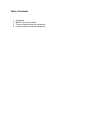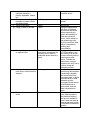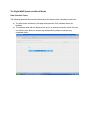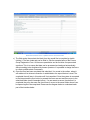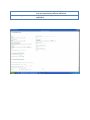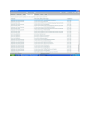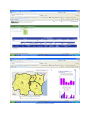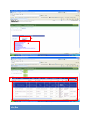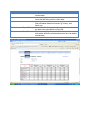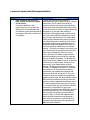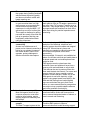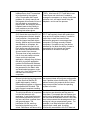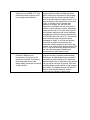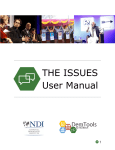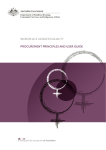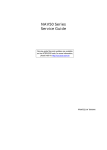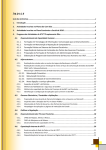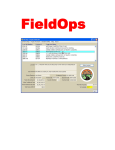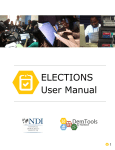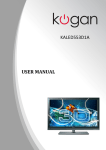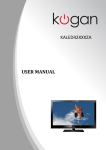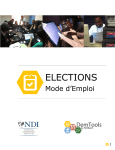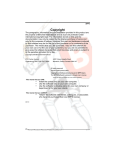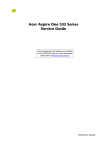Download GLCI Final Report on M&E/ICT
Transcript
GLCI Final Report on M&E/ICT Compiled by: Michael Matarasso August 31, 2011 N.B. This document includes some information from a study prepared by Sam Davies for CRS Baltimore entitled CRS ICT4D Portfolio Great Lakes Cassava Initiative (GLCI) – Data Collection and Remote Learning. This study was based on interviews with and documents provided by the GLCI and GKIM teams. Table of Contents 1. 2. 3. 4. Introduction M&E/ICT Activity Description Technical Specifications and Architecture Lessons Learned and Recommendations Introduction The four-year Great Lakes Cassava Initiative (GLCI) began in December 2007 as a multinational, multi-partner project led by Catholic Relief Services (CRS) to address the Cassava Mosaic Disease (CMD) and Cassava Brown Streak Disease (CBSD) pandemics in Burundi, the Democratic Republic of Congo, Kenya, Rwanda, Tanzania and Uganda. The goal of GLCI is to distribute healthy cassava planting material of farmer-accepted varieties to 1.15 million farmers. GLCI works through 56 local partners that in turn provide support to over 3,000 farmer groups and individual producers to multiply and distribute disease resistant cassava seed. Due to the scale of GLCI and the heavy reliance on partners to collect data, CRS decided to use a digital solution to capture and share data between CRS Regional office, Country Programs and partners instead of using pen and paper. This provided a significant logistical and economical savings and ability to act immediately to improve project impact and efficiency. Pen and paper has been the traditional medium used to collect field data within CRS and also in other organizations. It is an approach that is familiar to people throughout the world. Although pen and paper has been the standard in the past, compared to a digital system there are a number of reasons why it is less efficient and effective. GLCI is an ongoing monitoring program that runs throughout the year, during both the dry and wet seasons. Data collection on this scale becomes much harder, as road infrastructure deteriorates and transportation within the country becomes problematic due to the heavy rains. A digital system provides not only improved logistics, cost savings, improved data quality, and immediate availability of analyzed data, but also has positive implications for environmental sustainability. Below are the typical steps of a pen and paper process compared to a digital process, highlighting the benefits and savings that a digital system can offer: Paper Based System Digital Based System a) Design of survey Design of digital forms with user interface b) Training on data collection c) Testing of forms and revision Training on data collection Testing of forms and revision d) Printing of data collection forms in country each time a survey is done and Updating the forms via Internet Benefits and Savings by using Digital The design of digital forms can be more expensive and time consuming without a program that can be used quickly in-house like iformbuilder. None Centrally managed and controlled surveys, allow for easy updates and corrections After the initial design of the form does not require any further printing acquisition of additional data collection materials – pencils, clipboards, folders, etc... e) Transport and distribution of materials to partner offices and field workers f) Travel to field sites g) Filling of forms in the field saving ink and paper, time and money Nothing required Saving of fuel, time and money Same Same No savings Using the digital forms with built in validation checks and drop down menus improves the quality and reliability of data and minimizes errors. It also allows for geo-referencing to be built into each form filled which is essential for auditing and accountability. Saving of fuel, reduction of CO2 emissions, time and money if forms can be sent remotely and not need memory stick option. Furthermore paper forms, can get creased, wet, dirty, lost or held up during the transport process. Avoids errors in transferring data as some handwriting is illegible and some forms have incomplete data. In digital forms because of data validation checks, incomplete forms cannot be submitted and in some cases incorrect data is impossible to enter. With digital forms can have cleaning options that facilitate cleaning and are not available in excel- these can also be cleaned remotely but still be available immediately globally. h) Transport forms back to CP or regional office Submit forms via Internet connection or send data via memory stick to then be submitted where Internet is good i) Input data from paper into excel files or other format for analysis. Nothing required j) Review of data and correct errors Same step required k) Analysis Same step required l) Same step required Compile reports Calculations can be built into the database so that analysis happens automatically as data is received. This saves time and cost as it is a onetime activity to develop and enter the calculations and analyses don’t have to be conducted each and every time. Using a digital database allows for unlimited storage and avoids the tedious task of going through piles and piles of paper, no storage space is required and dealing with lost and damaged records is avoided. Reports can be built into the web-based system so that reports are generated automatically as data is received. This saves time and cost as it is a onetime activity to develop and enter the calculations and reports don’t have to be created over each time. M&E/ICT Activity Description In September 2009, GLCI rolled out the use of ruggedized mini-laptops for data collection across the six countries. This rollout included hands on training on computer use and data capture and was done in two phases. It involved 194 partner supervisors and Paid Field Agents (PFA’s) and allotment of 194 mini laptops. The first phase involved the Anglophone countries (Kenya, Uganda and Tanzania) and was completed in November, 2009. The second phase involved the Francophone countries (Burundi Rwanda and DRC) and was completed in March, 2010. In order to make sure we had high quality, sustainable and country relevant training of partner staff, six National consultants were hired to assist the Country Program Managers (CPMs) and partner staff in training and support on the use of the laptops and associated software. In April 2009 a framework for an integrated M&E system was developed. The system consists of a behavior change strategy that defines the behaviors that need to change in order to achieve project results and the target groups to address in order to have sustainable and long term project impact. This strategy lays the groundwork for a robust and effective M&E system as it defines what needs to be measured and what indicators to use. This helped define what data collection forms are required and what information the forms needed to collect. The system also consists of a database where one can review all raw data, analytical reports, maps and an impact dashboard. The system originally consisted of an award and dis-incentive scheme used to encourage high quality data collection however this was dropped later as it became apparent that it did not work. However, instead of the award and disincentive scheme, we instituted a system where all data submitted was tied to budget allocation. Country programs were given budget based on what was accounted for in the database and what was in the database was confirmed with a data audit. There was a considerable discrepancy between what was originally reported and what was actually in the database. CP’s were now paid for performance and not just from what they reported. This system not only improved compliance and accountability but also efficiency, and it improved timeliness, quality and quantity of data submission and reporting. In future projects this should be reviewed to see what combination of incentives and dis-incentives with performance based funding works best. A performance review / audit to ground truth data collection and as a basis for award and dis-incentive identification was also instituted and was a key element of the M&E strategy. Finally an sms communication program was established using Frontline SMS to support the whole system by keeping people informed of schedules, prompting non compliers, announcing awards and disincentives, and enabling people to report computer and connectivity issues that require solutions. The CRS HelpDesk was also launched as an alternative to sms and supported GLCI by allowing field staff to report technical issues. We also added TeamViewer to the system, which allowed staff to enter any laptop remotely to trouble shoot and solve any technical issues. This was a huge boon to the program as it eliminated the need to travel or send laptops back to the regional office to check urgent IT issues. Of an estimated 18 data collection forms that were identified only eight of them were designed digitally and finalized in English, French and Swahili by the CRS ICT technical team in Baltimore and India. These forms were developed in two phases. Both phases included an intensive testing and revision period and a full release and use. In the second phase of form development and revision multiple data checks/validations were added to forms to improve data quality, especially GIS data and to avoid submission of forms that were missing important data. The digital system had also been upgraded so that connection speed and upload and download of forms is much quicker. Another modality that was developed was the possibility to import and export all data onto a flash drive. All field agents were given flash drives for this purpose. This system enabled people who have no Internet connectivity to save all of their collected data onto the flash drive and send the flash drive to their head office or the CPM in their respective country. The data was then able to be uploaded from computers where the connectivity was better. Experience of reviewing and cleaning of data over the first few months also led to several new innovations in data record design to facilitate cleaning and monitoring of data. In an effort to decentralize the responsibility to manage data, all partners were registered with passwords and trained on how to monitor and manage their own data in March 2011. They were also given permission to delete duplicate records so that data collection will be more efficient and easier for field agents. Finally, instead of people filling in both digital versions and paper versions for back-up an option to print all forms was added to the program to avoid this double work. Technical Specifications and Architecture Hardware- Intel Classmates or Clamshells. These are ruggedized, child friendly machines that come with the following specifications; • • • • • Intel® Atom™ Processor N450 at 1.66GHz I GB RAM 160 GB Hard drive 10.1” Screen In Built Camera Custom Developed Application – Utilizing the Adobe Air platform, a team of CRS developers have created a fat client tool to allow for online and offline data collection. The application currently runs on a windows platform and allows pre-defined forms to be completed and stored, either locally or in a centralized database. Cross Platform Software; The Abode Air platform is very versatile and can run on a range of operating systems and hardware platforms. Its minimal CPU requirements ensure that the application can run on very old hardware such as Pentium 3 machines. Client / Server solution; The client / server applications are custom written applications, utilizing the Adobe Air runtime environment. An adobe air and flash plug-in are required on the client machine to run the application. All data forms completed can reside locally on the laptop or be transmitted to the remote server. A connection was automatically established with the server, when internet connectivity is available and data was synchronized. This function was removed as it caused severe delays and computers to freeze for certain periods of time which caused frustration and eroded motivation. The following describes the basic modules within the client/server applications; GLCI Client Application GLCI Server Application • Form Module; provides the application container and locally stored forms. • Local Reporting; Allows offline generation of reports, based on the data collected locally on the device. • Business Logic – Provides the form validation and verification checks, to ensure form entry is completed correctly. • Adobe AIR – packaged runtime environment from Adobe • SQL Lite – Local DB used by the application to store information before it is synchronized with the server DB. • Aggregated Reporting; provides the presentation of the reports to the end user. • Central Business Logic / Data Processing; the functional algorithms that handle information exchange between the database and user interface • ColdFusion; rapid application development platform, used to connect webpage’s to databases. • Database; The underlying database, where all form data is stored. SQL Server. Centralized Database; A server hosted within the Baltimore data centre provides the centralized database for data synchronization. This is a dedicated server for GLCI data collection. Low bandwidth requirement; the application runs from a local thick client on the users laptop, allowing it to run completely offline. If an internet connection is available it can be synced to download any new forms, updates or to transmit completed data. Due to the thick client design, only the raw form data is ever transfered, estimated typically to be 2-3 kilobytes per form. Form Updates and Additions; similar to form data being transmitted to the central database, new or updated forms can be sent to the laptops. This ensures that devices are updated with the latest version of forms and reduces the management overhead. Similar to offline form transmission, updates can also be transmitted via the USB export/import method. The modular design of the application allows each form to be maintained separately from the main application. This allows forms to be created at will and ensures only individual updates need to be transmitted. Reports; Users can access both raw and analyzed data via a SharePoint web-based portaliglci.org. The portal is accessed using standard CRS credentials and provides real-time access to the live database. The raw data portal allows access to all raw data from all data collection forms via a range of simple filters (country, partner, district, dates, etc..). Output can be viewed on screen or exported to excel. The reporting data portal also provides users with a data dashboard that presents high-level graphical results. These include graphs of; 1) Registered Farmer Groups by country 2) Multiplication by country 3) Seed dissemination by country. 4) Data collection status by country Real-time GIS map data is also included on the website, displaying regional statistics for form submission, disease condition and varieties available in each country. The reporting portal also offers a number of tailored reports for each form type, viewable by the different levels (site, partner, country, project level). Support Structure; The software was developed and supported by the GKIM team in India and Baltimore. Printing; The ability to print form results from the laptops was added to the functionality, to allow regional offices to keep a local paper based copy of the data. It was found many regional offices preferred to have a hard copy of data available. It is expected as the technology is accepted, that this practice will diminish except where paper documentation is required for liquidation purposes. The Digital M&E System and How it Works Data Collection Forms The following describes the process followed by a field worker when completing a new form; a) The field worker switches on the laptop and opens the GLCI software that is preinstalled. b) The software loads with the below screen and, if an internet connection exists, the user can click the sync button to retrieve any software/form updates or transmit any completed forms. GLCI Data Collection Tool – Initialization After Opening GLCI Data Collection Tool - Update Process and Form Index c) The field worker then selects the blank form they would like to complete by double clicking it. The form loads and can be filled in. See the example below of the Farmer Group Registration Form. All forms are quantitative and do not allow for open ended questions. This is to ensure that data can be processed and analyzed automatically without needing to be deciphered by human operators. It is possible to design the forms to collect qualitative data if necessary. d) Once the form has been completed and submitted, it is moved to the outbox, where it will reside until an internet connection is established or the export feature is used. The completed form will stay in this state until it is transmitted. Once the system is connected to the Internet and the sync button is pressed the forms are sent and then move to the submitted folder (see the example below). If a user wants to save a form before it is completed they may also save the form where it moves to the saved folder where it can be opened again to be completed. Please see the diagram below to understand each part of the interface better. A B C D F E G . Highlight Area (Red Letter) A Section Description Import Form B Application buttons C Tab bar D Blank forms E Connection indicator F Assistance button Allows for the manual import from memory stick of new data collection forms when an internet connection is not available. These buttons allow the user to sync the computer which will send any pending data and retrieve any new forms or updates when a network connection is present. The export button allows a user to export data to a memory stick if a connection doesn’t exist so it can be sent from another machine. The import button allows a user to import data to send from their machine. The tab bar is the main organizational feature of the application, allowing access to blank forms, the outbox, saved forms, submitted forms, language preferences, and a debugging section. The reports section is blank as this is now available live on SharePoint. For each of the nine forms you can open them from here and see in the right column what version these forms are. Displays the connection status of the application. If a network connection is available, “CONNECTED” is displayed, otherwise “NOT CONNECTED” is displayed. Clicking this button will open a request form where the G Application version user can submit a message to be sent to the help desk if they are experiencing technical difficulties. Displays the currently installed version of the application. Farmer Group Registration Form Example Submitted Folder Example Web-Based Database and Reports The following describes how to access the database and reports: 1. First a user must sign in with a password and username given to them from CRS 2. The user can then decide from a dropdown menu under “Project Results and Impact” what type of data or report they want to see. 3. One can select to see the dashboard which gives a macro-level view of the project with different charts. They can view cumulative charts from the beginning of the project or filter to look at charts by season. All charts compare targets with what has been achieved to date.See an example below. 4. In the dropdown menu under dashboard are “Forms” these are for FERA to fill for disease surveys and are accessible only to those with permission. 5. In addition to the graphs displayed, GIS maps via Google maps and KML files can be accessed, such as the example below. There are two sets of maps- one for data collection status and the other showing status of seed dissemination, disease incidence and variety distribution. Maps are colored in red, yellow and green based on the status of the topic being represented. So in the example below yellow indicates that the countries with this color have collected only 60-79% of their data. 6. To access records the user will have first have to select from the dropdown boxes at the top labeled “before date” or “after date” and “active” or “inactive”. This is labeled as A in the example below. This is for purposes of tracking clean and unclean data. You can clean data and then select “before date” and once in the form select the date on which you have cleaned. All data selected will then be the clean data. If you select “after date” and the date you cleaned then all of that data will still not be cleaned. Inactive data is data that has been ‘deleted’ for cleaning purposes but can still be accessed and active data is live data that is still valid. After this is selected the user can select the form for which data that they want to see. This is labeled as B in the example below. Once they select these 3 thing then they will enter the database. The user will then select from a filter menu (labeled as C in the example below). They can search by country, district, village, partner, field agents name, date modified (cleaned) as mentioned above, and/or season. The data will then be filtered and displayed based on these choices. If a user wants to manipulate or analyze data on their own they can export the data into an excel file by clicking on the button highlighted as D. If a user wants to delete an incorrect record or a duplicate the can click the check box on the left column and delete that record shown in the example labeled as E. These ‘deleted’ records can be viewed when one selects “inactive” in the first menu. 7. Custom built reports are also available from the drop down menu for each of the different forms. Each of the forms has a report for site, partner, country and project level. A user can then filter by which country they want to see a report for, season and date. They can also export the reports to excel. See the example below. 8. Final project studies will be available on the last dropdown option once they are completed at project end. Index for Database and Reports on SharePoint Dashboard All Seasons (Cumulative) Example Forms Example Map Data Collection Example A B C D E Record Raw Data Example Highlight Area (Red Section Description Letter) A B C D E Filter Criteria You can select by before or after date and active or inactive data. Form Selection The initial page provides access to select the different forms that are being used to collect data. Form Filter The dropdown bar at the top of the page, allows a user to filter information based on criteria e.g. country, time frame, etc Export Button Once a filter has been applied, the export button allows the data to be exported as an Excel file Form Records Results are displayed below the filter bar for all information within the criteria selected and one can delete records here. Record Raw Data Description Report Example Lessons Learned and Recommendations Lessons Learned 1. Data Collection not seen as a high priority and excuses given to not collect A common problem in the beginning of the roll-out was that data was not collected/submitted and reasons given were because of non-existent electricity, Internet and IT problems. Recommendation Though there are definitely problems associated with lack of electricity, poor Internet connection, and IT issues (form filling or submitting errors and the server going down) these were often overstated and at times used as an excuse not to collect or submit data or as leverage to try and get more funding or equipment. We targeted each excuse one by one until finally field staff realized they could only provide valid reasons to not submit data. When people used electricity as an excuse to not collect data and we saw that most of them charged their phones we suggested that we would take back the laptops if they could not use them and they would have to use paper instead. (This may not always be the case, see the section below on electricity and internet for other recommendations when it is not the case.) All users who said they did not have electricity suddenly told us that they now had ways to charge their laptops. To address the lack of Internet we added an option on the data collection tool to export data and they could now send it to be loaded where Internet existed. We also provided memory sticks for this task. To address the issue of IT problems we started to use TeamViewer so that we could enter any problematic computer and determine what was wrong with it. On many occasions when we entered the computer no problems were found. We also added Frontline SMS and the help desk so that any technical problem could be reported immediately and so if it wasn’t reported then there was no excuse to not submit data. We also strived to solve an issue within 2 days when an issue was reported with support from GKIM India and HQ to avoid frustration with the technology and also to avoid strengthening reasons not to submit. Finally, we instituted a performance based funding mechanism with data and a data audit as an indicator of performance to increase the seriousness and importance of M&E and data collection. 2. M&E system initiated late Because the M&E system was initiated 2 years after the project started there was a rushed rollout to catch-up with already running project activities; The project had to digitize old paper versions and load them into the system all of which incurred much higher costs, logistical problems, and frustration; There was not enough time for thorough testing on a small scale before roll-out; Need to start to develop the M&E/ICT system from the beginning of the project otherwise huge costs and logistical problems may be incurred later to catch up. Thorough time should be set aside for testing before complete rollout and testers should understand that they are testing the system so there will inevitably be glitches. One should also make sure that the user interface is as final as possible before loading it onto all devices so that any updates are only made to forms and this can be done by connecting to the Internet without requiring a new installation of the tool directly on the device. This can be a very costly mistake if not taken into account. 3. IT technical issues There were several technical complications due to incorrect coding, lack of thorough testing and also some resistance from IT support to thoroughly understand and address the issues immediately. This led to loss of some data, data quality and affected motivation and bred frustration in the field towards data collection and ICT. 4. Lack of full access/control over database Lack of independence and ability to manage, clean, query, load, and update data and relying on having this done remotely caused issues of efficiency and data quality; also having the remote server go down with a time difference between Africa and Baltimore and having to wait for it to be fixed is problematic and can also affect motivation in the field. 5. Password registration process A lengthy and complicated registration process was required by people who have minimal computer skills to get field staff access to the web based reports and database. At the time also permissions expired and had to be renewed in short periods of time. There should be more oversight and thorough testing over the design of all data collection tools, databases and coding. Also when a problem is reported it requires through investigation until a solution is found. If a solution can’t be found immediately it should be raised to higher levels and a task force needs to be set up to trouble shoot it. Insisting that no problem exists and considering the issue closed cannot be a possibility. Every program needs to have full access to their database so that they can clean, load, query and manage their data. It is extremely inefficient, costly and prone to error to have this done through a second party. If data is housed centrally then there needs to be someone on 24 hour call for maintenance or the data should be served from a cloud where that 24 hour maintenance exists. An automated and simple password registration process should be developed that can be tailored to different project needs to avoid any complications or difficulties for people to quickly access reports and data. This caused delays in people using the system during training seminars which affected the training quality and also would affect overall web based reporting use. 6. Staff turnover In most countries there is a high staff turnover so once people are trained and have practice and experience in using the M&E / ICT system they move on to other jobs. This creates a challenge in getting new staff who newly come onto the job up to speed so that they can competently collect/submit data using the computers. 7. Unreliable power and internet connectivity Access to a reliable source of power and an internet connection is limited or non-existent in many of the remote areas in which GLCI operates, posing challenges to effective electronic data capture. 8. Low level of computer skills Most field agents were first time computer users who, even after intensive initial training, require ongoing support to effectively use the laptops. 9. Inadequate use of field IT support The field IT support system at the Develop a small training manual and within each partner office or CP assign a person who can give 1 day ToT or every 6 months or so to new staff. They should team up for a week with an experienced staff member from their office after the training for practical experience and mentoring. Before developing an M&E/ICT project an analysis of the electrical, telephone and Internet system should be made and mapped using GIS. Where internet, phone and electricity are needed one should ensure that at a minimum all partner offices have connectivity. Where possible, if Internet is not available but phone or cell lines exist that can handle data at a decent speed and cost mobile phone lines might be used. Field agents can also upload new data collection forms and update old ones from a memory stick and send data on a their stick. This data can be sent to partner offices who then send the data via internet. For severe and proven electricity issues consider voucher systems or solar chargers. Where only a few field agents do not have electricity, might explore using paper based forms while in the field and then having them loaded digitally once a month when they go to their home office. In a more severe case for emergencies one might set up a portable satellite antenna and use a generator for electricity. Train and support partner staff and as mentioned above under staff turnover have one or several designated trainer of trainers, a user’s manual and mentoring. Sensitize partners on using the help desk and Frontline SMS system to improve communication and trouble-shooting support. beginning of the project was inadequate so most IT issues had to be resolved by the regional office. People also didn’t report problems in a timely manner and field agents did not make full use of the help desk or sms system to report issues. Not using the sms or helpdesk leads to the inability to track assistance and the trouble shooting instructions given. 10. Proliferation of viruses GLCI found that more than 60% of the laptops were infected, despite virus protection, from downloads from the internet and flash drives sharing. McAfee antivirus software was installed on all laptops, but was not updated by users or run. Each laptop was configured with two accounts; and Administrative Account and a User Account; This was done to help reduce the risk of virus and machine misuse. Users could not install new application, although they did have the ability to perform application updates for McAfee and Windows. However most users got access to the password for the Admin side and downloaded programs, music, videos, etc...from the Internet. Porn was also found on many computers. 11. Hard disk misuse Misuse included storing large music or video files that filled the 30 gigabit disk capacity, loading incompatible programs or programs incompatible with Windows. This led to several computers crashing. 12. Cultural Change The initial introduction of computers into the field was met with resistance. It was found that some field officers preferred to print out the forms and then complete them with pen and paper. The justification for this, was they required a physical copy to be stored. Resistance was also met by Incorporate ICT work into all CP IT staff’s TOR’s. Also have all CP IT staff able to use TeamViewer and train them if needed to manage the computers, re- image, install data collection tool, and report issues using the helpdesk– and to own the process. Provide virus infection training and have CP IT staff regularly check and update virus scan and to do regular cleaning. It would be useful also to have an incentive and disincentive program to encourage clean computers. Re-image severely infected computers. If possible on any new device selected for use block the ability of users to download from the Internet and create permissions to access the usb port. CP IT staff should regularly check and delete non-essential data and programs and penalize user if problem arises continuously. GLCI also advises users to buy external drives to store large non-work files to allow the operating system to function. Provide additional functionality to users so that the devices are attractive and they want to keep them. For example the mini-laptops give some level of prestige to the owners and they can use Internet and listen to music. Also, take time to demonstrate the advantages and cost savings of using a computerized system. For example it can help boost their skills and improve their career path. A printing functionality was added to the GLCI data tool, some CRS country and regional staff to the use of M&E /ICT. They preferred summary reports or the use of paper documentation. 13. Version Upgrades Needed Revisions, additions and improvement of forms or to the system are required. Just like any technology new versions are always being introduced to improve on the old ones. . to allow staff to keep hard copies within the regional offices instead of insisting that they had to collect only with paper for this purpose. One should also try to hire staff with some IT skills or at least have the interest to learn. It is also necessary to be committed to a long term vision. It will take time for attitudes and practices to change, but over time with experience, prolonged use and some level of positive re-enforcement to use the technology usage and the way ICT is seen does improve. An important element to this is that consistent messaging must be conveyed to the field from all CRS staff about the use of ICT. We must all be on the same page and give the same messages to others. If not, this can diminish the power of positive reinforcement and eventually stall the support for and use of the system. In an effort to build support within CRS for ICT high level advocacy should be carried out with clear examples of benefits and successes over other options given. This should be expected and built into the program mentally, logistically and financially. Persistence and perseverance are required in the beginning when rolling out ICT especially when programs don’t run perfectly. One should not give up but continue to improve. With time and experience systems will be of high integrity and quality. The update process and rollout is likely to need several iterations, ensure resources are planned for these tasks.