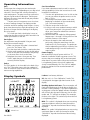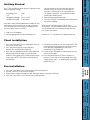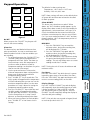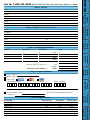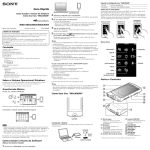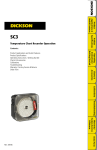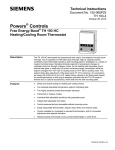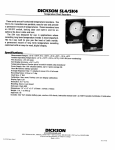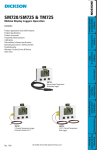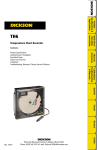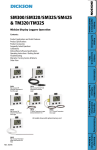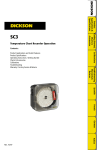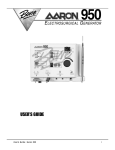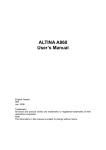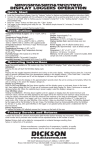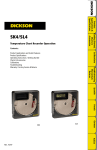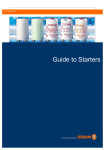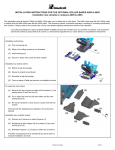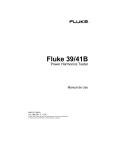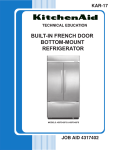Download DICKSON THDx Operating
Transcript
DICKSON Product Specifications & Features DICKSON Temperature, Humidity & Dew Point Chart Recorder Contents: Charts & Accessories, Calibration Instrument Anatomy Product Specifications & Features Operating Instructions & Display Symbols Charts & Accessories, Calibration Instrument Anatomy Getting Started / Installation Keypad Operation Dip Switch Setup & Warranty Troubleshooting, Factory Service & Returns Order Form Operating Information & Display Symbols THDx Getting Started/ Installation Keypad Operation Dip Switch Setup & Warranty Rev. 06/03 Troubleshooting Factory Service & Returns DICKSON 930 South Westwood Avenue Addison, Illinois 60101 Phone: (630) 543-3747 • E-mail: [email protected] DICKSON Product Specifications Product Specifications & Features Keypad Operation Remote sensing capability with optional extension cords (10’, 50’ and 100’ available–see Accessories) Alarms: Audio/Visual with High/Low setting capabilities Microprocessor control and electronic sensing C/F and RH/Dew Point switchable Large 8” diameter circular chart Min/Max feature allows display of minimum and maximum readings User calibration Locking control keypad and door Large digital display shows two variables at once User selectable recording times and temperature ranges Getting Started/ Installation • • • • • • • • • • Instrument Anatomy Product Features Charts & Accessories, Calibration User Selectable: -20 to +120˚F (-20 to +50˚C), +40 to +110˚F (+5 to +40˚C) Temperature Accuracy: ±1.8˚F (±1.0˚C) Temperature Sensor: Thermistor Humidity Range: 0 to 95% (non-condensing) Humidity Accuracy: ±2% from 0 and 60%, ±3% from 60 to 95% Humidity Sensor: Monolithic IC humidity sensor Dew Point Range: -22 to +122˚F (-30 to +50˚C) Dew Point Accuracy: 95% to 30% RH ±2˚C, ±3.6˚F 30% to 10% RH ±4˚C, ±7.2˚F 10% to 5% RH ±8˚C, ±14.4˚F 5% to 0% RH ±49˚C, ±88.2˚F Ambient Operating Conditions: 32 to +122˚F (0 to 50˚C), 0 to 95% RH (non-condensing) Display Resolution: LCD, 1˚F (1˚C), 1% RH Chart Size: 8” (20.3 cm) DIA Recording Time: User selectable: 24 hour, 7 day or 31 day Average Response Time: 2.5 min. for 63% of full scale NOTE: Response time is slower when using battery Calibration: User calibration of all variables Operating Information & Display Symbols Temperature Ranges: Dip Switch Setup & Warranty Troubleshooting Factory Service & Returns Rev. 06/03 Alarm is on. Rev. 06/03 MAX: This symbol is displayed when you are setting a minimum alarm or when you have pressed the “MIN/MAX” key and the maximum value it being displayed. Troubleshooting Factory Service & Returns B 4 Figure MIN: This symbol is displayed when you are setting a maximum alarm or when you have pressed the “MIN/MAX” key and the maximum value is being displayed. Dip Switch Setup & Warranty Reading Update Indicator: These rectangles will flash along the bottom of the display as long as the recorder is taking readings. If you are using batteries as the power source the update indicator rectangles will still flash but the rate will be very slow in some modes and “B” will light on display. The rectangle furthest to the right is lit continuously when the unit is using battery power. ��� ��� E UC: the unit is in “User Calibration” mode. This is displayed in the upper right hand corner of the display. Keypad Operation ��� Getting Started/ Installation ������� Lo Batt: Low battery indicator Instrument Anatomy Display Symbols Charts & Accessories, Calibration Probe The THDx probe sits in the cradle in the back of the unit. The THDx probe comes with the standard 8” cord. An extension cord can be ordered to allow for remote sensing capabilities. Power Supply We recommend using AC power with four “D” batteries installed as a back-up power source. This ensures that your recording will not be interrupted when there is a power failure. When the instrument is using battery power, the unit will update very slowly to extend battery life. The 120V AC adapter plugs into the back of the recorder beneath the probe cradle. Operating Information & Display Symbols Pen Adjust Pen adjustment may be needed if the pens and display do not match exactly. 1. Make sure the pen lifting bar is lowered and press the “Pen Home” key. 2. Turn the chart hub clockwise, rotating the chart 3. With a small screwdriver loosen the pen adjust screw on the pen arms and adjust the pen tips to the outer most circle on the chart. 4. Retighten the screws. After pressing “Pen Home” again the pens should now read correctly with the display. Cord Installation If you have ordered an extension cord for remote sensing capabilities follow the instructions for cord installation listed below. 1. Turn the unit upside down or on its side so that you can see where the probe connects to the back of THDx. 2. Twist and pull the black rubber strain relief, beginning on the back of the recorder body (see “Instrument Anatomy”). 3. Slide the strain relief on the cord 4. Inside you will see a standard connector which looks like a phone jack. Using a small screwdriver, press retention tab and the connector will pop out easily. 5. Remove wand from cradle by sliding upward. Repeat steps 1 through 3 for the portion of the cord that connects to the wand. 6. Return the wand to the cradle mounted position by sliding the wand down into the cradle until it fits into the grips. The probe can also be replaced by positioning it in back of the cradle area pressing it into the cradle until it snaps in place. Product Specifications & Features Pens The blue pen has a longer pen arm and records humidity or dew point (depending on your dip switch selection). The red pan has a shorter arm and records temperature. The pens are offset to allow the red pen to glide under the blue pen. The blue pen indicates the correct time and the red pen precedes it by 3/16 of an inch. The pens move in increments across the chart as sensor readings change. The display provides smoother and faster readings than the pens. At any given time there may be a slight discrepancy in the position of the pen and the reading on the display due to hysteresis. For visual spot checks the display is more accurate than the pen position but both are within the stated specifications of the unit. DICKSON Operating Information (for current pricing go to www.dicksonweb.com or call 1-800-323-2448) Accessories 24 Hour Chart C415 C476 C472 C478 7 Day Chart C417 C477 C473 C479 31 Day Chart C480 C481 C482 C483 (for current pricing go to www.dicksonweb.com or call 1-800-323-2448) Order # N300 N400 A834 P246 A860 A865 A866 A709 A867 Calibration Calibrating in an open room, without the use of a salt capsule or a chamber, is not recommended as humidity can vary greatly within a very small area. Dip Switch Setup & Warranty Troubleshooting Factory Service & Returns Calibration is stored in memory even after you turn the unit off. User calibration information will not be lost of AC power fails. Keypad Operation Calibrate Temperature 1. Press the “On/Off” key and the up arrow simultaneously to enter the “User Calibration” mode. Use dip switch #3 to select °F or °C. (°F=#3 off, °C=#3 on). The display should read “UC” in the upper right hand corner of the display. 2. Place the THDx probe, along with your precision temperature instrument (your temperature standard) into a controlled environmental chamber allowing both instruments to completely stabilize for approximately 1 hour. 3. Match the THDx reading with your precision temperature instrument. 4. To raise temperature reading, press the “Alarm Set” key. To lower the temperature reading press the “Alarm On/Off” key. Each key press adjusts the reading by 1°F. 5. When calibration is complete, simply press the “On/Off” key to save calibrated changes. Getting Started/ Installation Calibrate Humidity/Dew Point (using a controlled chamber) 1. Turn the unit on and use dip switch #5 to select humidity or dew point (RH=#5 off, Dew Point=#5 on). Use dip switch #3 to select °F or °C (°F=#3 off, °C=#3 on). 2. To activate the calibration mode, turn the unit off. Now press the “On/Off” key and the up arrow key at the same time. The “UC” symbol will appear in the display to indicate you are in “User Calibration” mode. 3. Place the probe of the unit along with your precision relative humidity/dew point instrument (RH/Dew Point standards) into a controlled environment chamber and allow 15 minutes for the unit to stabilize. For best results, calibrate the unit at levels typically monitored during normal operation. 4. Match the THDx reading with your precision RH/Dew Point instrument. To raise the RH/Dew Point reading, press the up arrow key. To lower the RH/Dew Point press the down arrow key. 5. When calibrating is complete, simply press the “On/Off” key to save calibration setting. Instrument Anatomy Your instrument was carefully tested and calibrated before being shipped from the factory. For greatest accuracy, we recommend factory re-calibration every 6-12 months. Call customer service at (630) 5433747. If you wish to do calibration yourself, follow these procedures. Factory supplied calibration salt capsules or electronic instruments recently calibrated at a certified lab are recommended. Sling psychrometers and instruments using mechanical sensing elements (human hair, wood elements, bimetals, etc.) should not be used. NOTE: The unit does not have to be recalibrated if you used a longer probe cord. Charts & Accessories, Calibration *to protect probe & increase life - please use dust filter in dusty environments or where RH exceeds 70%. Probe dust filter will slow down response time. Operating Information & Display Symbols Description NIST Traceable Calibration 3-pt. (new unit) A2LA Accredited Calibration 3-pt. (new unit) RH Calibration Kit (33% and 75%) Pens (3 red/3 blue) 10’ Probe Extension Cable 50’ Probe Extension Cable 100’ Probe Extension Cable Carrying Case Probe Dust Filter (see note)* Product Specifications & Features Range -20 to +120°F +40 to +110°F -20 to +50°C +5 to +40°C DICKSON Charts Product Specifications & Features Operating Information & Display Symbols Charts & Accessories, Calibration Instrument Anatomy Getting Started/ Installation Figure 1 Probe Strain Relief Alarm Sound Source AC Adapter Jack Pen Lifting Bar Keypad Operation Dip Switch Setup & Warranty Troubleshooting Factory Service & Returns Rev. 06/03 Timing Clip Temperature Pen Humidity/ Dew Point Pen Chart Guide Clip Pen Cap Holders Figure 2 DICKSON Instrument Anatomy Chart Hub Your THDx recorder has been preset to operate using the post popular settings. 7 day °F -20 to +120°F °F and %RH 1. Plug in the AC adapter 2. Set the appropriate time by inserting a coin After you get started using the “Quick Start Instructions,” we recommend that you also read the rest of the manual to ensure that you get the most our of your instrument. Requires 4 “D” size batteries for battery back-up. Operating Information & Display Symbols Pens and a chart have already been installed for your convenience. All you need to do to start using your THDx recorder with the settings listed above is follow these quick start instructions: Product Specifications & Features Recording Time: °F/C: Temperature Range: Variables Recorded: into the groove in the chart hub and turning clockwise until the correct hour and day on the chart is referenced to the timing clip (see “Instrument Anatomy” if you need assistance locating instrument parts). 3. Remove the protective pen caps 4. Press the “On/Off” key and the pens will move to the current reading. DICKSON Getting Started Chart Installation Instrument Anatomy 4. Set time by inserting a coin into the groove in the chart hub and turning clockwise until the correct hour (and day if applicable) on the chart is referenced to the timing clip. 5. Lower the pen lifting bar so that the pen tips rest firmly on the paper. 6. Press the pen home key to return the pens to position. At the end of tone recording time cycle, simply repeat steps 1-5, replacing the used chart with a new one. Charts & Accessories, Calibration 1. Press the “Pen Home” key to make pens move to the outside of the chart. 2. Press the pen lifting bar to raise the pens. Remove the recorded chart if present. 3. Place the new appropriate chart on the chart hub, being certain that the edge of the chart slides under the chart guide clips located at the outside of the chart. NOTE: The chart should lay flat on the dial face. Pen Installation Press the “Pen Home” key to return pen to the home position. Use the “Pen Arm” lifter to raise the pens. Simply slide used pen cartridge off and slide new one on. Lower pen arm lifter. Press the “Pen Home” key to return pen to chart position. Getting Started/ Installation 1. 2. 3. 4. Keypad Operation Dip Switch Setup & Warranty Troubleshooting Factory Service & Returns The defaults for alarm settings are: Temperature: +40°F min to +110°F max Humidity: 20% min, 80% max ON/OFF ALARM SET PEN HOME ALARM ON/OFF Figure 3 Pen Home Press the “PEN HOME” key while the unit is operating and the pens move to the outside of the chart. Press the “PEN HOME” key again and the pens will return to current reading points on the chart. Dip Switch Setup & Warranty NOTE: If the unit does not respond to keypad, check to see that dip switch #8 is off. Keypad Operation Display Change Press the “DISPLAY CHANGE” key and the display will temporarily show the reading opposite of what is being recorded (i.e. if dip switch #5 is off and you are recording the RH, pressing the “DISPLAY CHANGE” key will temporarily change the display to show the dew point reading). Getting Started/ Installation Troubleshooting Factory Service & Returns Rev. 06/03 NOTE: Turning the unit off resets the minimum and maximum values. Instrument Anatomy Alarm Set The alarm set keys are labeled with arrows that point up and down. You can set a minimum and maximum alarm for both of the two variables you are recording. 1. To set the alarms press the “ALARM SET” key. The MIN symbol will be displayed and the temperature will flash. (Note: The alarm set function always starts with temperature. If you do not want an alarm to sound for temperature readings set the alarms for points that are outside of the range.) 2. Use the up arrow button to increase the minimum temperature alarm setting and the down arrow to decrease the minimum temperature alarm setting. 3. Press “ALARM SET” key a second time. The MAX symbol will appear and the temperature will flash indicating that you can now set the maximum temperature alarm. Use the same procedure as in step 2 above for setting the temperature maximum alarm setting. 4. Press the “ALARM SET” key a third time and the MIN symbol will appear and humidity (or dew point dip switch #5 is on) will flash. Use the same process as in steps 2 and 3 above to set humidity and dew point alarm. 5. When you have set alarms for both variables press “ALARM SET” a final time to lock in settings. MIN/MAX 1. Press the “MIN/MAX” key once and the minimum values, during the recording time, will be displayed for 7 seconds. 2. Press the “MIN/MAX” key again and the maximum values, during the recording time, will be displayed for 7 seconds. 3. Press the “MIN/MAX” key a third time during this period and the display will show current readings. The unit will always return to current readings mode after 7 seconds. Charts & Accessories, Calibration On/Off When you press the “ON/OFF” key the pens will move to the correct reading. Alarm ON/OFF This button turns the alarms on and off. When alarms are “ON” the alarm symbol appears on the display. When alarm sounds it will sound audibly for approximately 1 minute and then it will stop. For a visual, the variable that has moved outside of the minimum or maximum points that you set will flash (i.e. if you set a maximum alarm for +80°F and temperature reaches +80°F the temperature portion of the display will flash). Operating Information & Display Symbols DISPLAY CHANGE Product Specifications & Features NOTE: Alarm settings will return to the default when AC power fails and there are no batteries installed for back-up power. MIN/MAX DICKSON Keypad Operation 1 2 3 4 5 6 7 8 Keypad Lock For security purposes it is possible to lock the key pad with the use of dip switch #8. You may want to lock the keypad to prevent unauthorized persons from using the keypad to set alarms or change the calibration. (For more information on use of the keypad see “Keypad Operations” on pg. 5.) Keypad Unlocked #8 off Keypad Locked #8 on Keypad Operation Temperature Range The THDx will record in two temperature ranges. Dip switch #4 allows you to select the temperature range. Wide Range -20 to +120°F (-20 to +50°C) #4 off Narrow Range +40 to +110°F (+5 to +40°C) #4 on Getting Started/ Installation °F/C You can record in °F or °C with the THDx by using dip switch #3. °F #3 off °C #3 on Display On/Off Dip switch #7 will allow you to turn the display on and off. Display On #7 off Display Off #7 on Instrument Anatomy Recording Time The THDx has four different recording time options: 1 day, 7 day, 14 day and 31 day. Dip Switch #1 and #2 control the recording time. 7 day #1 off #2 off 1 day #1 off #2 on 14 day #1 on #2 off 31 day #1 on #2 on NOTE: Remember to install correct chart to match corresponding switch setting. Charts & Accessories, Calibration Figure 5 Display The THDx has a dual display that shows both temperature and humidity (or temperature and dew point if dip switch #5 is on). With dip switch #6 you can control the position of the variables displayed. Temperature on top #6 off Temperature on bottom #6 on Operating Information & Display Symbols Off RH/Dew Point Dip switch #5 allows you to select whether RH or dew point is recorded by the blue pen. (The red pen always records temperature.) RH #5 off Dew Point #5 on NOTE: When the blue pen is recording dew point, the reading indicates the temperature at which dew will form, so you should use the temperature scale on the chart to read dew point. Product Specifications & Features To set-up the THDx for your specific application, you might need to change some of the Dip Switches. Every time you change a dip switch setting, you must push the up arrow key on the keypad to activate the new dip switch settings. DICKSON Dip Switch Setup Warranty Troubleshooting Factory Service & Returns Rev. 06/03 Dip Switch Setup & Warranty Dickson warrants that the products it sells will be free from defects in material and workmanship under normal use and service for a period of twelve months after delivery. In the event of a claim under this warranty, the product or part must be returned to the factory for repair or replacement (shipping pre-paid) with a Return Authorization Number (see Return Information above). It will be repaired at Dickson’s option without charge. This warranty DOES NOT cover routine calibration, pen, chart and battery replacement. The foregoing warranty and remedy are exclusive and in lieu of all other warranties either expressed or implied. Dickson shall not be liable for consequential or incidental damages resulting from failure or malfunction of its products. Dickson makes no warranty for products not manufactured by it or for any products modified by buyer, or subject to misuse or neglect. Problem Temperature Pen & Display do not match Instrument turns off Charts & Accessories, Calibration Instrument Anatomy Getting Started/ Installation Display shows dc and indicator on the left part of the digital display Display shows E (lower left of digital display) • System error or error in calibration, send to Dickson Out of calibration or questionable accuracy • Instrument exposed to harsh environments or stressful conditions, see “Calibration” procedure in manual • Return to factory for re-calibration Display won’t light up • Check dip switch #7, switch should be off Unit won’t work at all • Check both dip switch #7 & #8. Both should be off to allow operation Pen trace too fine or absent • Pen may need to be replaced, moistened, or sanded • Remove pen cap Display shows Err • Temperature being monitored is too high, see pg. 2 Display shows Prob • Temperature being monitored is extremely cold or probe is disconnected Display shows cold • Temperature being monitored is too low, see pg. 2 Display shows frozen • Reset the unit by shutting it down (unplug the AC adapter and take the batteries out) then restore power source and turn it on Operating Information & Display Symbols Probe exposed to environments exceeding 95%RH for extended period Alarm symbol is flashing in digital display Product Specifications & Features Instrument is not responding to key presses Solution • Check dip switch setting & proper chart • May also be hysteresis, see page 4, “Pens” • Need for pen adjustment, see page 4, “Pen Adjust” • Keypad may be locked, check dip switch #8 • Slower, firmer key presses (may take multiple presses) • Check AC adapter connection (widen prongs of adapter to fit together) • Display may be off, check dip switch #7 • Probe should be dried out under normal ambient conditions –time required varies on temperature, RH and air flow • Alarm sounds audibly for 60 seconds if out of range conditions occur, then indicator will flash until alarm key is depressed and alarm is reset (depress MIN/MAX keys for information) • Factory repair is necessary, send to Dickson for repair DICKSON Troubleshooting Factory Service & Returns NOTE: Dickson shall not be liable for consequential or incidental damages resulting from failure or malfunction of its products. Software Return Policy IMPORTANT-Read your Software License Agreement carefully before installing software. DIckson will accept returns for replacement of defective disks and CDs only. Troubleshooting Factory Service & Returns Customer Satisfaction Dickson takes pride in providing you, the customer, with the highest quality instrumentation. We welcome the opportunity to help you in any way possible. Whether it be a question or a new idea in documentation, the Dickson Company would like to hear your response. Please call our Customer Service Department at 1-800-323-2448 or (630) 543-3747 (in Illinois). Dip Switch Setup & Warranty • Carefully repack the instrument, label the outside of the box with the RA# and return the instrument (freight pre-paid) to Dickson. • All instruments that do not have the RA# clearly marked on the outside of the box will be refused. When returning instruments for credit, please include all accessories in shipment. • Calibration/Freight charges are non-refundable. Keypad Operation Contact the factory (630-543-3747) for a Return Authorization (RA) Number before returning any instrument. The model number, serial number and a purchase order number will be requested before an RA number is issued. Mail to: Dickson, 930 S. Westwood Ave, Addison, IL 60101 Step 1 - Bill To: Product Specifications & Features Name Company Address City State Phone ( Email Zip ) – Operating Information & Display Symbols Step 2 - Ship To (if different than above) Zip ) Order # – Total $ $ $ $ $ $ $ $ Instrument Anatomy Getting Started/ Installation Step 3 - Ordering Information Quantity Price/Unit $ /each $ /each $ /each $ /each Subtotal: In Illinois, add 7.5% sales tax 4 Tax: Freight: All Prices in U.S. Dollars 4 Total: Charts & Accessories, Calibration Name Company Address City State Phone ( Email Step 4 - Payment Method – Expires: (mm/yy) / – Keypad Operation Check: Check # Money Order Credit Card: Credit Card Number: – Signature (Net 15 days for established customers) U.S.A. Freight Charges UPS Next $31 $39 $53 $56 $72 $91 UPSGround $9 $14 $17 $24 $36 $43 Troubleshooting Factory Service & Returns Total Order UPS 2nd Day $0-100 $15 $101-400 $19 $401-700 $26 $701-1,000 $35 $1,001-1,500 $52 $1,501-2,000 $69 $2,001-over Please call Dickson Customer Service All shipments UPS 2nd day unless otherwise requested. Dip Switch Setup & Warranty Purchase Order: P.O.# Customer #: DICKSON Fax to: 1-800-676-0498