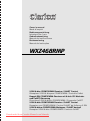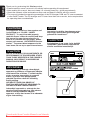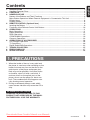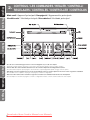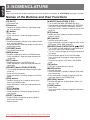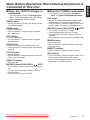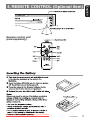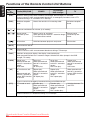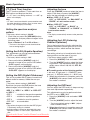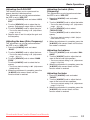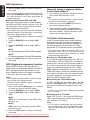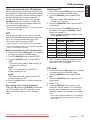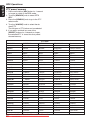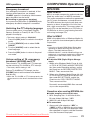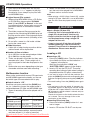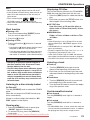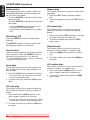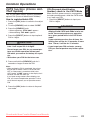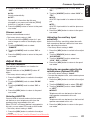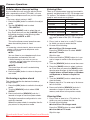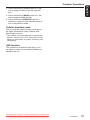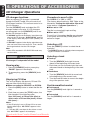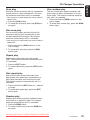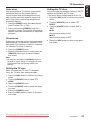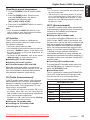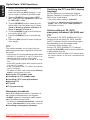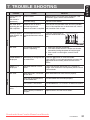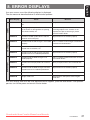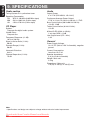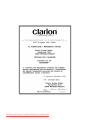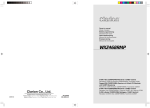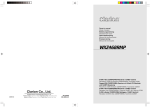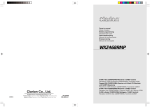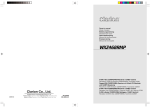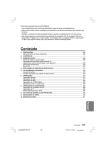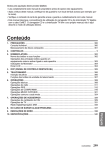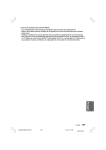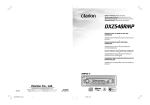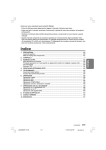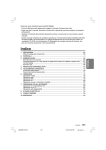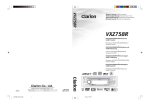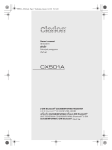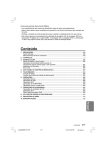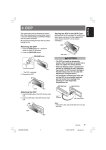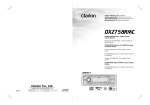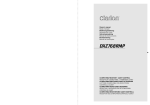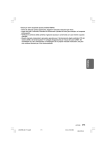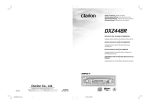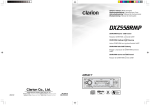Download Clarion WXZ468RMP User Guide Manual - CaRadio
Transcript
Owner’s manual Mode d’emploi Bedienungsanleitung Istruzioni per l’uso Gebruiksaanwijzing Manual de instrucciones Bruksanvisning Manual de instruções WXZ468RMP 2-DIN 6-disc CD/MP3/WMA Receiver / CeNET Control Récepteur 2-DIN 6 disques CD/MP3/WMA / Contrôle CeNet Doppel-DIN CD/MP3/WMA-Receiver mit 6-fach CD-Wechsler und CeNET-Steuerung Ricevitore 2-DIN 6-dischi CD/MP3/WMA / Comando CeNET 2-DIN 6-disk CD/MP3/WMA Receiver / CeNET Control Receptor con CD/MP3/WMA / Control CeNET de 6 discos 2 DIN 2-DIN 6-diskar CD/MP3/WMA Mottagare / CeNET-kontroll Receptor 2-DIN 6-disc CD/MP3/WMA / Controlo CeNET Downloaded from Caradio-Manual.com Manuals English Thank you for purchasing this Clarion product. ∗ Please read this owner’s manual in its entirety before operating this equipment. ∗ After reading this manual, be sure to keep it in a handy place (e.g., glove compartment). ∗ Check the contents of the enclosed warranty card and keep it carefully with this manual. ∗ This manual includes the operating procedures of the CD changer, DAB and TV tuner connected via the CeNET cable. The CD changer and TV tuner have their own manuals, but no explanations for operating them are described. CAUTIONS: This appliance contains a laser system and is classified as a “CLASS 1 LASER PRODUCT”. To use this model properly, read this Owner’s Manual carefully and keep this manual for your future reference. In case of any trouble with this player, please contact your nearest “AUTHORIZED service station”. To prevent direct exposure to the laser beam, do not try to open the enclosure. OBS! Apparaten innehåller laserkomponenten som avger laserstrålning överstigande gränsen för laserklass 1. VAROITUS Suojakoteloa si saa avata. Laite sisältää laserdiodin, joka lähettää näkymätöntä silmille vaarallista lasersäteilyä. !CAUTION USE OF CONTROLS OR ADJUSTMENTS OR PERFORMANCE OF PROCEDURES OTHER THAN THOSE SPECIFIED IN THE OWNER’S MANUAL MAY RESULT IN HAZARDOUS RADIATION EXPOSURE. ADVARSEL. Denne mærking er anbragt udvendigt på apparatet og indikerer, at apparatet arbejder med laserstråler af klasse 1, hvilket betyder, at der anvendes laserstråler af svageste klasse, og at man ikke på apparatets yderside kan blive udsat for utilladelig kraftig stråling. APPARATET BØR KUN ÅBNES AF FAGFOLK MED SÆRLIGT KENDSKAB TIL APPARATER MED LASERSTRÅLER! Indvendigt i apparatet er anbragt den her gengivne advarselsmækning, som advarer imod at foretage sådanne indgreb i apparatet, at man kan komme til at udsaætte sig for laserstråling. Downloaded from Caradio-Manual.com Manuals 2 WXZ468RMP 1. PRECAUTIONS .............................................................................................................................. 3 Handling Compact Discs ................................................................................................................. 4 2. CONTROLS .................................................................................................................................... 5 3. NOMENCLATURE .......................................................................................................................... 6 Names of the Buttons and Their Functions ..................................................................................... 6 Major Button Operations When External Equipment is Connected to This Unit .............................. 7 Display Items ................................................................................................................................... 8 Display Screen ................................................................................................................................ 8 4. REMOTE CONTROL (Optional item) ............................................................................................ 9 Inserting the Battery ........................................................................................................................ 9 Functions of the Remote Control Unit Buttons .............................................................................. 10 5. OPERATIONS ................................................................................................................................ 11 Basic Operations ............................................................................................................................ 11 Radio Operations ........................................................................................................................... 14 RDS Operations ............................................................................................................................ 15 CD/MP3/WMA Operations ............................................................................................................. 19 Common Operations ..................................................................................................................... 23 6. OPERATIONS OF ACCESSORIES .............................................................................................. 28 CD Changer Operations ................................................................................................................ 28 TV Operations ............................................................................................................................... 30 Digital Radio/DAB Operations ....................................................................................................... 32 7. TROUBLE SHOOTING ................................................................................................................. 35 8. ERROR DISPLAYS ....................................................................................................................... 37 9. SPECIFICATIONS ......................................................................................................................... 38 1. PRECAUTIONS 1. When the inside of the car is very cold and the player is used soon after switching on the heater moisture may form on the disc or the optical parts of the player and proper playback may not be possible. If moisture forms on the disc, wipe it off with a soft cloth. If moisture forms on the optical parts of the player, do not use the player for about one hour. The condensation will disappear naturally allowing normal operation. 2. Driving on extremely bumpy roads which cause severe vibration may cause the CD to skip. INFORMATION FOR USERS:. CHANGES OR MODIFICATIONS TO THIS PRODUCT NOT APPROVED BY THE MANUFACTURER WILL VOID THE WARRANTY. Downloaded from Caradio-Manual.com Manuals WXZ468RMP 3 English Contents Handling Compact Discs or Do not play heart-shaped, octagonal, or other specially shaped compact discs. Some CDs recorded in CD-R/CD-RW mode may not be usable. Handling • Compared to ordinary music CDs, CD-R and CD-RW discs are both easily affected by high temperature and humidity and some of CD-R and CD-RW discs may not be played. Therefore, do not leave them for a long time in the car. • New discs may have some roughness around Ball-point pen the edges. If such discs Roughness are used, the player may not work or the sound may skip. Use a ballpoint pen or the like to remove any roughness from the edge of the disc. • Never stick labels on the surface of the compact disc or mark the surface with a pencil or pen. • Never play a compact disc with any cellophane tape or other glue on it or with peeling off marks. If you try to play such a compact disc, you may not be able to get it back out of the CD player or it may damage the CD player. • Do not use compact discs that have large scratches, are misshapen, cracked, etc. Use of such discs may cause misoperation or damage. • To remove a compact disc from its storage case, press down on the center of the case and lift the disc out, holding it carefully by the edges. • Do not use commercially available CD protection sheets or discs equipped with stabilizers, etc. These may damage the disc or cause breakdown of the internal mechanism. Storage • Do not expose compact discs to direct sunlight or any heat source. • Do not expose compact discs to excess humidity or dust. • Do not expose compact discs to direct heat from heaters. Cleaning • To remove fingermarks and dust, use a soft cloth and wipe in a straight line from the center of the compact disc to the circumference. • Do not use any solvents, such as commercially available cleaners, anti-static spray, or thinner to clean compact discs. • After using special compact disc cleaner, let the compact disc dry off well before playing it. WARNING About a Single CD (8cm CD) • Since the unit is not compatible with a single CD, do not load it into the unit. • Keep in mind the fact that a single CD cannot be played even using a single CD adaptor for the unit. • If you try to push it into the unit forcibly without removing it, the CD cannot be ejected. This will result in damage to the mechanism. Please never do this. Be sure to unfold and read the next page. / Veuillez déplier et vous référer à la page suivante. Bitte ausbreiten und die nächste Seite lesen. / Assicurarsi di aprire e leggere la pagina successiva. Volgende pagina uitvouwen en doorlezen a.u.b. / Cerciórese de desplegar y de leer la página siguiente. Glöm inte att vika ut och läsa nästa sida. / Não deixe de abrir e ler a próxima página. Downloaded from Caradio-Manual.com Manuals WXZ468RMP 4 English Use only compact discs bearing the mark. English 2. CONTROLS / LES COMMANDES / REGLER / CONTROLLI REGELAARS / CONTROLES / KONTROLLER / CONTROLOS Français Deutsch Main unit / Appareil principal / Hauptgerät / Apparecchio principale Hoofdtoestel / Unidad principal / Huvudenhet / Unidade principal Italiano Nederlands Español Svenska Português Note: Be sure to unfold this page and refer to the front diagrams as you read each chapter. Remarque: Veuillez déplier cette page et vous référer aux schémas quand vous lisez chaque chapitre. Hinweis: Bitte diese Seite ausfalten und beim Lesen der einzelnen Kapitel die Frontdiagramme beachten. Nota: Assicurarsi di aprire questa pagina e fare riferimento a questi diagrammi quando si legge ciascun capitolo. Opmerking: Vouw deze pagina uit en zie tevens de afbeeldingen van het voorpaneel tijdens het doorlezen van de volgende hoofdstukken. Nota: Cuando lea los capítulos, despliegue esta página y consulte los diagramas. Observera: Vik ut denna sida för att kunna se figurerna över bilstereons framsida medan du läser de olika kapitlen. Nota: Certifique-se de abrir esta página e consulte os diagramas frontais conforme realiza a leitura de cada capítulo. Downloaded from Caradio-Manual.com Manuals 5 WXZ468RMP English 3. NOMENCLATURE Notes: • Be sure to read this chapter referring to the front diagrams of chapter “2. CONTROLS” on page 5 (unfold). Names of the Buttons and their Functions [CD SLOT] [A-MODE] knob (PUSH G.EQ) • CD insertion slot. • Turn to select the folder. (MP3/WMA disc only) • Press to switch to the audio mode (LPO, D-Z LEVEL, G.EQ EDIT, BASS, TREBLE, BALANCE, FADER). • Press and hold for 1 second or longer to turn on or off the G.EQ. IR-Receiver • Receiver for remote control unit. (Operating range: 30° in all directions) [Q] button • Ejects a disc. • Press and hold for 1 second or longer to eject all discs. [DISP] button [D-Z] button • Selects one of the 3 types of sound characteristics preset in memory. [ADJ] button • Switches the display indication (main display, title display, and clock display). • Press and hold for 1 second or longer to switch to the display adjust mode. • Switches to the adjust mode. • Press and hold for 1 second or longer to switch to the RDS mode. (Radio, DAB mode only) [VOLUME] knob • Turn to select a station while in the radio mode or selects a track while in the CD/MP3 mode. • Turn for 1 second or longer to switch the fast-forward/ fast-rewind. • Press to perform preset scan in the radio mode. Press and hold for 2 seconds or longer to perform auto store. • Press to play or pause a CD while in the CD/MP3 mode. • Turn to adjust the volume. [RDM] button • Performs random play while in the CD/MP3 mode. • Press and hold for 1 second or longer to perform all random play. [RPT] button • Repeats play while in the CD/MP3 mode. • Press and hold for 1 second or longer to perform all repeat play. [SOURCE] knob (PUSH POWER) • Turn to switch the operation mode among the radio mode, etc. • Press to turn on the power. • Press and hold for 1 second or longer to turn off the power. [SCN] button • Performs scan play for 10 seconds of each track while in the CD/MP3 mode. • Press and hold for 1 second or longer to perform all scan play. [TITLE] button • Switches the titles. • Press and hold for 1 second or longer to input or scroll the title. [SEARCH] knob (PUSH PS/AS, [TA] button • TA (Traffic Announcement) on and off. [BAND] button • Switches the band. • Press and hold for 1 second or longer to switch seek or manual tuning. • Press and hold for 1 second or longer to switch the track type to play in the CD/MP3 mode. [SPE/ANA] button • Switches the spectrum analyzer pattern (Scan, Pattern 1 to 7, Off). [LOAD] button • Insets a disc. • Press and hold for 1 second or longer to insert two or more discs. [DIRECT] buttons • Stores a station into memory or recalls it directly while in the radio mode. • Selects the disc. Downloaded from Caradio-Manual.com Manuals 6 WXZ468RMP , ENT) ● When the CD/DVD changer is connected ∗ For details, see the section “CD Changer Operations”. For the DVD changer, refer to the Owner’s Manual provided with the DVD changer. ● When the TV/DAB is connected ∗ For details, see the section “TV operations” or “Digital Radio/DAB operations”. [TA] button • Switches the display indication (main display, title display, and clock display). • Sets the TA (Traffic Announcement) standby mode in the DAB mode. (This function is only DAB tuner.) • Press and hold for 1 second or longer to turn on or off the INFO mode. (This function is only DAB tuner.) [RDM] button [SEARCH] knob (PUSH PS/AS, [DISP] button • Performs random play. • Press and hold for 1 second or longer to perform disc random play. [RPT] button • Performs repeat play. • Press and hold for 1 second or longer to perform disc repeat play. [SCN] button • Performs scan play for 10 seconds of each track. • Press and hold for 1 second or longer to perform disc scan play. [TITLE] button • Switches the titles. • Press and hold for 1 second or longer to input or scroll the title. (only CD changer) [DIRECT] buttons • Selects the disc. [SEARCH] knob (PUSH PS/AS, , ENT) • Turn to select a station in the TV mode. • Press to perform preset scan in the TV mode. • Press and hold for 2 seconds or longer to perform auto store. • Press to perform service scan while in the DAB mode. [BAND] button • Switches the band. • Press and hold for 1 second or longer to switch seek or manual tuning. [DIRECT] buttons • Stores a station into memory or recalls it directly. [ADJ] button • Press and hold for 1 second or longer to switch the TV picture mode or VTR (external) picture mode. • Press and hold 1 second or longer to switch to the RDS mode. (radio, DAB mode only) , ENT) • Turn to repeat or advance a track when listening to a disc. • Turn for 1 second or longer to switch the fast-forward/fast-rewind. • Press to play or pause a CD or DVD. Downloaded from Caradio-Manual.com Manuals WXZ468RMP 7 English Major Button Operations When External Equipment is Connected to This Unit Display Items English Source indication Preset channel indication (1 to 6) Disc number indication (1 to 6) Spectrum analyzer display Operation status indication Titles, CT (clock), etc. are displayed. Function indication Display Screen In extreme cold, the screen movement may slow down and the screen may darken, but this is normal. The screen will recover when it returns to normal temperature. Downloaded from Caradio-Manual.com Manuals 8 WXZ468RMP Remote control unit (sold separately) Downloaded from Caradio-Manual.com Manuals WXZ468RMP 9 English 4. REMOTE CONTROL (Optional item) Functions of the Remote Control Unit Buttons English Mode Radio(RDS)/DAB CD changer DVD changer CD/MP3 Button TV [SRC] Switches among radio, DAB, CD/MP3, CD changer, DVD changer, TV and AUX. Press to cancel a traffic announcement broadcast, an emergency broadcast, and a PTY broadcast during a TA, ALARM or PTY interrupt. [BND] Switches reception band. Moves the next disc in increasing order. Switches reception band. [ ],[ ] Increases and decreases volume (in all modes). [ ],[ ] Moves preset channels up and down. Moves tracks up and down. When pressed and held for 1 second or longer: Fast-forward/fast-rewind. Moves preset channels up and down. No function. Switches between playback and pause. No function. [ ] [MUTE] [TA] [DISP] Turns mute on and off. TA on and off. Press to cancel a traffic announcement broadcast during a TA interrupt. Switches among main display, title display, and clock display. When pressed and held for 1 second or longer: Switches the titles (except in the DVD changer, TV mode). [PS/AS] Preset scan. When pressed and held for 2 seconds or longer: Auto store. Scan play. When pressed and held for 1 second or longer: All scan play. Scan play. When pressed and held for 1 second or longer: Disc scan play. Preset scan. When pressed and held for 2 seconds or longer: Auto store. [AF] AF function on and off. When pressed and held for 1 second or longer: REG function on and off. Repeat play. When pressed and held for 1 second or longer: All repeat play. Repeat play. When pressed and held for 1 second or longer: Disc repeat play. When pressed and held for 1 second or longer: REG function on and off. Press to cancel an emergency broadcast during an ALARM interrupt. [PTY] PTY mode on and off. Random play. When pressed and held for 1 second or longer: All random play. Random play. When pressed and held for 1 second or longer: Disc random play. Switches between TV and VTR. Press to cancel a PTY broadcast during a PTY interrupt. ∗ Some of the corresponding buttons on the main unit and remote control unit have different functions. Downloaded from Caradio-Manual.com Manuals 10 WXZ468RMP Basic Operations Note:Be sure to read this chapter referring to the front diagrams of chapter “2. CONTROLS” on page 5 (unfold). CAUTION Be sure to lower the volume before switching off the unit power or the ignition key. The unit remembers its last volume setting. If you switch the power off with the volume up, when you switch the power back on, the sudden loud volume may hurt your hearing and damage the unit. Turning on/off the power Note: • Be careful about using this unit for a long time without running the engine. If you drain the car’s battery too far, you may not be able to start the engine and this can reduce the service life of the battery. 1. Press the [SOURCE] knob. 2. The illumination and display on the unit light up. The unit automatically remembers its last operation mode and will automatically switch to display that mode. 3. Press and hold the [SOURCE] knob for 1 second or longer to turn off the power for the unit. Note: • Disk check This unit will check the discs inside it when you turn on the power for the first time after wiring or when you press the reset button. • System check During the initial power up of this unit, it will go through a system check procedure. This procedure verifies any devices connected through CeNET. Any additional CeNET devices plugged into the unit after the initial power up will initiate the system check procedure. When the power is turned on, “SYS CHECK” appears in the display if the wire connections were modified. The system check starts automatically within the unit. Selecting a mode 1. Turn the [SOURCE] knob to change the operation mode. 2. Each time you turn the [SOURCE] knob, the operation mode changes in the following order: Radio mode DAB mode CD/MP3 mode CD changer mode DVD changer mode TV mode AUX mode Radio mode... Adjusting the volume 1. Turn the [VOLUME] knob to adjust the volume. ∗ The volume level is from 0 (minimum) to 33 (maximum). Switching the display ●When the power is turned on 1. Each time you press the [DISP] button, the display switches in the following order: ●Radio mode Main display (frequency) ➜ Clock display ... ●CD/MP3 mode Folder/Track No. display (MP3/WMA disc only) ➜ Main display (Play time) ➜ Title display ➜ Clock display ... ∗ Once selected, the preferred display becomes the display default. When a function adjustment such as volume is made, the screen will momentarily switch to that function’s display, then revert back to the preferred display several seconds after the adjustment. ∗ When you have entered a title in a CD/MP3/ WMA, it appears in the display. If you have not entered a title, “NO TITLE” appears in the display. For information on how to enter a title, refer to the subsection “Entering titles” in the section “Common Operations”. ●When the power is turned off 1. Each time you press the [DISP] button, the display switches in the following order: Clock display ➜ Display off ➜ Clock display... ●When the display is turned on 1. Press the [SPE/ANA] button for 1 second or longer to turn off the display. To turn on the display, press the [SPE/ANA] button again or press the [DISP] button. ∗ The following buttons are valid while the display is turned off. [SOURCE] / [VOLUME] / [LOAD] / [Q] ∗ External equipment not connected through Downloaded Manuals CeNET will from not be Caradio-Manual.com displayed. WXZ468RMP 11 English 5. OPERATIONS Basic Operations English CT (Clock Time) function Adjusting the tone The CT function receives CT data sent from an RDS station and displays the time. Press the [A-MODE] knob and select the item to adjust. Each time you press the [A-MODE] knob, the item changes as following order: ●When “DZE 1, 2, 3” is set “LPO” ➜ “DZE LEVEL” ➜ “BALANCE” ➜ “FADER” ➜ Last function mode... ●When “DZE OFF” is set “LPO” ➜ “G.EQ EDIT” ➜ “BASS” ➜ “TREBLE” ➜ “BALANCE” ➜ “FADER” ➜ Last function mode... Note: • The display automatically returns to the previous mode. ∗ If a CT data is not being received, “––:––CT” appears in the display. Note: • CT data is not transmitted in some countries and by some broadcast stations. Also, in some areas, the CT may not display accurately. Setting the spectrum analyzer pattern ∗ The factory default setting is “SCAN”. 1. Each time you press the [SPE/ANA] button, the spectrum analyzer pattern changes in the following order: Scan ➜ Pattern 1 to 7 ➜ Off ➜ Scan ... * The bars in the display move downward before scanning begins. Adjusting the LPO (Listening Position Optimizer) This adjustment can only be performed when the DZE is set to“DZE OFF”. This is the function that virtually optimizes the speaker distances of each type of a car to the listening position, which realizes the clearer soundstage. The setting value has to be adjusted to the listening position and the type of your car. ∗ The factory default setting is “ON”. ∗ The factory default setting is “OFF”. 1. Press and hold the [A-MODE] knob for 1 second or longer to turn on the G.EQ effect. “G.EQ” appears on the display. 2. Press and hold the [A-MODE] knob for 1 second or longer to turn off the G.EQ effect. “G.EQ OFF” appears on the display. 1. Press the [A-MODE] knob and select “LPO”. 2. Turn the [A-MODE] knob to select the listening position. The adjustment items you can select are as follows: L3, L2, L1, OFF, R1, R2, R3. ●The setting value of the listening position L: left seat, R: right seat, 1.: COMPACT (compact car), 2.: SEDAN (sedan), 3.: 1 BOX (van) 3. When the adjustment is complete, press the [A-MODE] knob several times until the function mode is reached. Setting the G.EQ (Graphic Equalizer) Setting the DZE (Digital Z-Enhancer) This unit is provided with 3 types of sound tone effects stored in memory. Select the one you prefer. ∗ The factory default setting is “DZE OFF”. Each time you press the [D-Z] button, the tone effect changes in the following order: “DZE 1” ➜ “DZE 2” ➜ “DZE 3” ➜ “DZE OFF” ➜ “DZE 1” ... • DZE 1 : suitable for the genuine speakers • DZE 2 : suitable for separate speakers • DZE 3 : suitable for coaxial speakers • DZE OFF : no sound effect Notes: • The volume changes each time the DZE (Digital Z-Enhancer) setting is switched. • Sufficient effects cannot be obtained with some speaker systems. In such cases, adjust the volume. Adjusting the DZE level You can adjust the DZE level in 3 steps and register each adjustment respectively. This adjustment can only be performed when the DZE is set to “DZE 1,2,3”. 1. Press the [A-MODE] knob and select “DZE LEVEL”. 2. Turn the [A-MODE] knob to adjust the level. ∗ The factory default setting is “MID”. (Adjustment LOW/MID/HIGH) 3. When the adjustment is complete, press the [A-MODE] knob several times until the function mode is reached. Downloaded from Caradio-Manual.com Manuals 12 WXZ468RMP Basic Operations ∗ The factory default setting is “0”. (Adjustment range: -6 to +6) 4. Repeat steps 2 and 3 to adjust the gain and the frequency. Adjusting the bass (Gain, Frequency) This adjustment can only be performed when the DZE is set to “DZE OFF”. 1. Press the [A-MODE] knob and select “BASS”. 2. Turn the [A-MODE] knob to adjust the bass. ∗ The factory default setting is “0”. (Adjustment range: –6 to +7) 3. Turn the [SEARCH] knob to select “BASS FREQ”. Turn the [A-MODE] knob to select the frequency. ∗ The factory default setting is “60”. (Adjustment 60/80/120 Hz) 4. When the adjustment is complete, press the [A-MODE] knob several times until the function mode is reached. Adjusting the treble (Gain, Frequency) This adjustment can only be performed when the DZE is set to “DZE OFF”. 1. Press the [A-MODE] knob and select “TREBLE”. 2. Turn the [A-MODE] knob to adjust the treble. ∗ The factory default setting is “0”. (Adjustment range: –6 to +6) 3. Turn the [SEARCH] knob to select “TREBLE FREQ”. Turn the [A-MODE] knob to select the frequency. ∗ The factory default setting is “12k”. (Adjustment 8 kHz/12 kHz) 4. When the adjustment is complete, press the [A-MODE] knob several times until the function mode is reached. Adjusting the balance 1. Press the [A-MODE] knob and select “BALANCE”. 2. Turn the [A-MODE] knob to adjust the balance of the left and right speakers. ∗ The factory default setting is “0”. (Adjustment range: L13 to R13) 3. When the adjustment is complete, press the [A-MODE] knob several times until the function mode is reached. Adjusting the fader 1. Press the [A-MODE] knob and select “FADER”. 2. Turn the [A-MODE] knob to adjust the balance of the front and rear speakers. ∗ The factory default setting is “0”. (Adjustment range: F12 to R12) 3. When the adjustment is complete, press the [A-MODE] knob several times until the function mode is reached. Downloaded from Caradio-Manual.com Manuals WXZ468RMP 13 English Adjusting the G.EQ EDIT This function allows you to correct each frequency band by 9 band equalizer. This adjustment can only be performed when the DZE is set to “DZE OFF”. 1. Press the [A-MODE] knob and select “G.EQ EDIT”. 2. Turn the [SEARCH] knob to select the frequency. (Adjustment range: 63Hz to 16kHz) 3. Turn the [A-MODE] knob to adjust the gain. Radio Operations English Listening to the radio Manual tuning 1. Turn the [SOURCE] knob and select the radio mode. The frequency or PS appears in the display. There are 2 ways available: Quick tuning and step tuning. When you are in the step tuning mode, the frequency changes one step at a time. In the quick tuning mode, you can quickly tune the desired frequency. 1. Press the [BAND] button and select the desired band (FM or AM (MW/LW)). ∗ PS: Programme service name 2. Press the [BAND] button and select the radio band. Each time the button is pressed, the radio reception band changes in the following order: FM1 ➜ FM2 ➜ FM3 ➜ AM (MW/LW) ➜ FM1... 3. Turn the [SEARCH] knob to tune in the desired station. ∗ If “MANU” is not lit in the display, press and hold the [BAND] button for 1 second or longer. “MANU” is lit in the display and manual tuning is now available. Seek tuning 2. Tune into a station. ●Quick tuning: Turn the [SEARCH] knob for 1 second or longer to tune in a station. ●Step tuning: Turn the [SEARCH] knob to manually tune in a station. 1. Press the [BAND] button and select the desired band (FM or AM (MW/LW)). 2. Tune into a station. Recalling a preset station Tuning There are 3 types of tuning modes available, seek, manual and preset tuning. ∗ If “MANU” is lit in the display, press and hold the [BAND] button for 1 second or longer. “MANU” in the display goes off and seek tuning is now available. ∗ If “TA” is lit in the display, TP stations are automatically sought. ●DX SEEK Turn the [SEARCH] knob to automatically seek a station. When the knob is turned right, the station is sought in the direction of higher frequencies; if the knob is turned left, the station is sought in the direction of lower frequencies. ∗ When seek tuning starts, “DX SEEK” appears in the display. ●LOCAL SEEK If you turn the [SEARCH] knob for 1 second or longer, local seek tuning is carried out. Broadcast stations with good reception sensitivity are selected. A total of 24 preset positions (6-FM1, 6-FM2, 6FM3, 6-AM) exists to store individual radio stations in memory. Pressing the corresponding [DIRECT] button recalls the stored radio frequency automatically. 1. Press the [BAND] button and select the desired band (FM or AM (MW/LW)). 2. Press the corresponding [DIRECT] button to recall the stored station. ∗ Press and hold one of the [DIRECT] buttons for 2 seconds or longer to store that station into preset memory. Manual memory 1. Select the desired station with seek tuning, manual tuning or preset tuning. 2. Press and hold one of the [DIRECT] buttons for 2 seconds or longer to store the current station into preset memory. ∗ When local seeking starts, “LO SEEK” appears in the display. Downloaded from Caradio-Manual.com Manuals 14 WXZ468RMP RDS Operations Auto store RDS (Radio Data System) Auto store is a function for storing up to 6 stations that are automatically tuned in sequentially. If 6 receivable stations cannot be received, a previously stored station remains unoverwritten at the memory position. 1. Press the [BAND] button and select the desired band (FM or AM (MW/LW)). 2. Press and hold the [SEARCH] knob for 2 seconds or longer. The stations with good reception are stored automatically to the preset channels. This unit has a built-in RDS decoder system that supports broadcast stations transmitting RDS data. This system can display the name of the broadcast station being received (PS) and can automatically switch to the broadcast station with the best reception as you move long distances (AF switching). Also, if a traffic announcement or programme type is broadcast from an RDS station, no matter what mode you are in, this broadcast is received. Additionally, if EON information is received, this information enables automatic switching of other preset stations on the same network and interruption of the station being received with traffic information from other stations (TP). This function is not available in some areas. When using the RDS function, always set the radio to FM mode. • AF : Alternative Frequency • PS : Programme Service Name • PTY : Programme Type • EON : Enhanced Other Network • TP : Traffic Programme Preset scan Preset scan receives the stations stored in preset memory in order. This function is useful when searching for a desired station in memory. 1. Press the [SEARCH] knob. 2. When a desired station is tuned in, press the [SEARCH] knob again to continue receiving that station. Note: • Be careful not to press and hold the [SEARCH] knob for 2 seconds or longer, otherwise the auto store function is engaged and the unit starts storing stations. ∗ RDS interrupt does not function during AM radio reception. ∗ When set receives RDS signal, and can read PS data, PS appears in the display. Switching the display This allows switching of the indication during RDS reception. 1. Each time you press the [TITLE] button, the display changes in the following order: PS-NAME PTY AF function The AF function switches to a different frequency on the same network in order to maintain optimum reception. ∗ The factory default setting is “ON”. 1. Press and hold the [ADJ] button for 1 second or longer to switch to the RDS mode. 2. Turn the [SEARCH] knob to select “AF”. 3. Turn the [A-MODE] knob to select “ON” or “OFF”. ● ON: “AF” is lit in the display and the AF function turns on. ● OFF: “AF” goes off in the display and the AF function turns off. Downloaded from Caradio-Manual.com Manuals WXZ468RMP 15 English Radio Operations RDS Operations English 4. Press the [ADJ] button to return to the previous mode. ∗ If the reception of the current broadcast station deteriorates, “PI SEARCH” appears in the display and the radio searches for the same programme on another frequency. ●AF function between RDS and DAB When the same programme is broadcasted by both RDS and DAB, and this function is ON, the unit switches to receive the broadcast with the better reception automatically. ∗ This function only operates when the DAH923 or DAH913 DAB unit, sold separately, is connected. ∗ This factory default setting is “ON”. 1. Press the [ADJ] button to switch to the adjust mode. 2. Turn the [SEARCH] knob to select “LINK ACT”. 3. Turn the [A-MODE] knob to select “ON” or “OFF”. ● ON: AF switching between DAB and RDS enabled. ● OFF: AF switching between DAB and RDS disabled. 4. Press the [ADJ] button to return to the previous mode. REG (Regional programme) function When the REG function is ON, the optimum regional station can be received. When this function is OFF, if the regional station area switches as you drive, a regional station for that region is received. ∗ The factory default setting is “OFF”. Notes: • This function is disabled when a national station such as BBC R2 is being received. • The REG function ON/OFF setting is valid when the AF function is ON. 1. Press and hold the [ADJ] button for 1 second or longer to switch to the RDS mode. 2. Turn the [SEARCH] knob to select “REG”. 3. Turn the [A-MODE] knob to select “ON” or “OFF”. ● ON: “REG” is lit in the display and the REG function turns on. ● OFF: “REG” goes off in the display and the REG function turns off. 4. Press the [ADJ] button to return to the previous mode. Manually tuning a regional station in the same network 1. This function is valid when the AF function is ON and the REG function is OFF. Note: • This function can be used when a regional broadcast of the same network is received. 2. Press any one of the [DIRECT] buttons to call out the regional station. 3. If the reception condition of the called out station is bad, press the [DIRECT] button of the same number. The unit receives a local station on the same network. TA (Traffic Announcement) In the TA standby mode, when a traffic announcement broadcast starts, the traffic announcement broadcast is received as top priority regardless of the function mode so you can listen to it. Traffic programme (TP) automatic tuning is also possible. ∗ This function can only be used when “TP” is lit in the display. When “TP” is lit, this means that the RDS broadcast station being received has traffic announcement programmes. ●Setting the TA standby mode If you press the [TA] button when only “TP” is lit in the display, “TP” and “TA” light in the display and the unit is set into the TA standby mode until a traffic announcement is broadcast. When a traffic announcement broadcast starts, “TRA INFO” appears in the display. If you press the [TA] button while a traffic announcement broadcast is being received, the traffic announcement broadcast reception is cancelled and the unit goes into the TA standby mode. ●Cancelling the TA standby mode As “TP” and “TA” lit in the display, press the [TA] button or [SOURCE] knob . The “TA” in the display goes off and the TA standby mode is cancelled. ∗ If “TP” is not lit, pressing the [TA] button searches for a TP station. ●Searching for a TP station When “TP” is not lit, if you press the [TA] button, “TA” in the display lights and the unit automatically receives a TP station. Note: • If a TP station is not received, the unit continues the search operation. Pressing [TA] button again goes off “TA” in the display and stops TP station searching. Downloaded from Caradio-Manual.com Manuals 16 WXZ468RMP RDS Operations Selecting PTY 1. Press and hold the [ADJ] button for 1 second or longer to switch to the RDS mode. 2. Turn the [SEARCH] knob to select “PTY SEL”. ∗ Even if you select FM1 or FM2, a TP station is stored into memory for FM3. PTY This function enables you to listen to a broadcast of the selected programme type even if the unit is on a function mode other than radio. ∗The factory default setting is “OFF“. ∗ You cannot select “PTY SEL” during a TA, ALARM or PTY interrupt. 3. Press the [SEARCH] knob to go to the PTY select mode. 4. Press any one of the [DIRECT] buttons. Alternatively, Turning the [A-MODE] knob to select the desired PTY. ∗ Below are the factory default settings stored for the [DIRECT] buttons. Preset number PTY item ENGLISH Contents ∗ Some countries do not yet have PTY broadcast. ∗ In the TA standby mode, a TP station has priority over a PTY broadcast station. 1 News News 2 Info Information 3 Pop M Pop Music ●Setting/Cancelling the PTY standby mode 1. Press and hold the [ADJ] button for 1 second or longer to switch to the RDS mode. 2. Turn the [SEARCH] knob to select “PTY”. 3. Turn the [A-MODE] knob to select “ON” or “OFF”. 4 Sport Sport 5 Classics Serious Classical Music 6 Easy M Easy Listening Music ∗ You cannot select “ON” or “OFF” during a TA, ALARM or PTY interrupt. ● ON: “PTY” is lit in the display and the PTY standby mode turns on. ● OFF: “PTY” goes off in the display and the PTY standby mode turns off. 4. Press the [ADJ] button to return to the previous mode. ●Cancelling a PTY interrupt broadcast Press the [TA] button or [SOURCE] knob during the PTY broadcast, the PTY interrupt is cancelled and the unit returns to PTY standby mode. 5. The PTY select mode is cancelled automatically and returns to the RDS mode 7 seconds after a PTY is selected. PTY seek 1. Press and hold the [ADJ] button for 1 second or longer to switch to the RDS mode. 2. Turn the [SEARCH] knob to select “PTY SEL”. 3. Press the [SEARCH] knob to go to the PTY select mode. 4. Select PTY. 5. Turn the [SEARCH] knob. If you turn the knob right, the unit seeks a PTY broadcast moving up the frequencies; if you turn the knob left, it seeks moving down the frequencies. ∗ If no station with the selected PTY broadcast can be received, the unit returns to the previous mode. Downloaded from Caradio-Manual.com Manuals WXZ468RMP 17 English Auto store function for TP stations You can automatically store up to 6 TP stations into preset memory. If the number of TP can be received less than 6, broadcast stations already stored in memory and left without being overwritten. As “TA” lit in the display, press and hold the [SEARCH] knob for 2 seconds or longer. The TP stations with the good reception sensitivity are stored into preset memory. RDS Operations English PTY preset memory 1. Press and hold the [ADJ] button for 1 second or longer to switch to the RDS mode. 2. Turn the [SEARCH] knob to select “PTY SEL”. 3. Press the [SEARCH] knob to go to the PTY select mode. 4. Turn the [A-MODE] knob to select the desired PTY. The 29 types of PTY below can be selected. 5. If you press and hold any one of the [DIRECT] buttons for 2 seconds or longer, the selected PTY is stored into that preset channel memory. PTY item ENGLISH DEUTSCH SVENSKA FRANCAIS Contents News Nachrich Nyheter Infos News Affairs Aktuell Aktuellt Magazine Today’s events Info Service Info Services Information Sport Sport Sport Sport Sports Educate Bildung Utbildn Educatif Education Drama Hör + Lit Teater Fiction Drama Culture Kultur Kultur Culture Culture Science Wissen Vetenskp Sciences Science Varied Unterh Underh Divers Variety Pop M Pop Pop M Pop Pop music Rock M Rock Rock M Rock Rock music Easy M U-Musik Lättlyss Chansons Easy music Light M L-Musik L klass M Cl Lég Light music Classics E-Musik Klassisk Classiq Classics Other M - - Musik Övrig m Autre M Other music Weather Wetter Väder Météo Weather Finance Wirtsch Ekonomi Economie Finance Children Kinder För barn Enfants For children Social Soziales Socialt Société Social Religion Religion Andligt Religion Religion Phone In Anruf Telefon Forum Phone in Travel Reise Resor Voyages Travel Leisure Freizeit Fritid Loisirs Leisure Jazz Jazz Jazz Jazz Jazz Country Country Country Country Country Nation M Landes M Nation m Ch pays Nation music Oldies Oldies Oldies Rétro Oldies Folk M Folklore Folkm Folklore Folk music Document Feature Dokument Document Documentaries Downloaded from Caradio-Manual.com Manuals 18 WXZ468RMP CD/MP3/WMA Operations Emergency broadcast MP3/WMA If an emergency broadcast is received, all the function mode operations are stopped. “ALARM” appears in the display and the emergency broadcast can be heard. ●Cancelling an emergency broadcast If you press the [TA] button or [SOURCE] knob, emergency broadcast reception is cancelled. What is MP3? Switching the PTY display language You can select one of 4 languages (English, German, Swedish or French) for the PTY displayed in the display. MP3 is an audio compression method and classified into audio layer 3 of MPEG standards. This audio compression method has penetrated into PC users and become a standard format. This MP3 features the original audio data compression to about 10 percent of its initial size with a high sound quality. This means about 10 music CDs can be recorded on a CD-R disc or CD-RW disc to allow a long listening time without having to change CDs. ∗ The factory default setting is “ENGLISH”. What is WMA? 1. Press the [ADJ] button to switch to the adjust mode. 2. Turn the [SEARCH] knob to select “LANGUAGE”. 3. Turn the [A-MODE] knob to select the desired language. 4. Press the [ADJ] button to return to the previous mode. WMA is the abbreviation of Windows Media Audio, an audio file format developed by Microsoft Corporation. Notes: • If you play a file with DRM (Digital Rights Management) for WMA remaining ON, no audio is output. (The WMA indicator blinks.) • Windows Media™, and the Windows® logo are trademarks, or registered trademarks of Microsoft Corporation in the United States and/or other countries. ●To disable DRM (Digital Rights Management): 1. When using Windows Media Player 9, click on TOOL ➜ OPTIONS ➜ MUSIC RECORD tab, then under Recording settings, unclick the Check box for RECORD PROTECTED MUSIC. Then, reconstruct files. 2. When using Windows Media Player 10, click on TOOLS ➜ OPTIONS ➜ RIP MUSIC tab, then under RIP SETTINGS, unclick the Check box for COPY PROTECT MUSIC. Then, reconstruct files. Personally constructed WMA files are used at your own responsibility. Volume setting of TA, emergency broadcast (ALARM) and PTY The volume for TA, ALARM and PTY interrupts can be set during TA, ALARM or PTY interrupt. ∗ The factory default setting is “15”. During a TA, ALARM or PTY interrupt, turn the [VOLUME] knob to set the volume to the desired level (0 to 33). ∗ When the TA, ALARM or PTY interrupt ends, the volume returns to the level it had before the interrupt. Precautions when creating MP3/WMA disc ●Usable sampling rates and bit rates: 1. MP3: Sampling rate 11.025 kHz-48 kHz, Bit rate: 8 kbps-320 kbps / VBR 2. WMA: Bit rate 48 kbps-192 kbps ●File extensions 1. Always add a file extension “.MP3” or “.WMA” to MP3 or WMA file by using single byte letters. If you add a file extension other than specified or forget to add the file extension, the file cannot be played. Downloaded from Caradio-Manual.com Manuals WXZ468RMP 19 English RDS oprations CD/MP3/WMA Operations English 2. Files without MP3/WMA data will not play. The indication “– –:– –” appears in the play time display if you attempt to play files without MP3/WMA data. ●Logical format (File system) 1. When writing MP3/WMA file on a CD-R disc or CD-RW disc, please select “ISO9660 level 1, 2 or JOLIET or Romeo” as the writing software format. Normal play may not be possible if the disc is recorded on another format. 2. The folder name and file name can be displayed as the title during MP3/WMA play but the title must be within 128 single byte alphabetical letters and numerals (including an extension). 3. Do not affix a name to a file inside a folder having the same name. ●Folder structure 1. A disc with a folder having more than 8 hierarchical levels will be impossible. ●Number of files or folders 1. Up to 255 files can be recognized per folder. Up to 500 files can be played. 2. Tracks are played in the order that they were recorded onto a disc. (Tracks might not always be played in the order displayed on the PC.) 3. Some noise may occur depending on the type of encoder software used while recording. Multisession function When a disc contains both normal CD type tracks and MP3/WMA type tracks mixedly, you can select which type of the recorded tracks to play. ●Default value is “CD”. Each time you press and hold the [BAND] button for 1 second or longer, the mixed mode is switched between CD type and MP3/WMA type. 1. Types of recording that can be played are as follows. Disc Setting Set to CD Set to MP3/WMA Mixed with CD and Play CD Play MP3/WMA MP3/WMA type tracks CD type track only Play CD Play CD MP3/WMA type track only Play MP3/WMA Play MP3/WMA 3. When a mixed mode CD is loaded and CD is set, the track to be played first is MP3/WMA file data and no sound is heard. Note: • When playing a CCCD (Copy Control CD), set the setting to CD type. When this is set to MP3/WWA type, the CD cannot be played normally in some cases. WARNING About a Single CD (8cm CD) • Since the unit is not compatible with a single CD, do not load it into the unit. • Keep in mind the fact that a single CD cannot be played even using a single CD adaptor for the unit. • If you try to push it into the unit forcibly without removing it, the CD cannot be ejected. This will result in damage to the mechanism. Please never do this. Loading a CD ●Inserting a CD 1. Press the [LOAD] button. The disc indicator of available slot blinks and the indication “- - -” appears in the display. After that, the indication “CD IN” and “SHUTTER OPEN” appears in the display. 2. Insert a CD into the CD SLOT. The corresponding disc indicator lights when loading is completed and the CD plays automatically. ∗ If you want to insert a disc into the particular slot, press the [DIRECT] button with corresponding disc indicator not lighting after pressing the [LOAD] button. ∗ To cancel loading, Press the [LOAD] button again. Note: • You can insert a disc only within 15 seconds, during “CD IN” appears in the display and the shutter inside the slot is open. When it's out of time, “CD IN” disappears and the shutter is closed, and you cannot insert a disc. Please do not insert a disc forcibly when the shutter is closed. This may damage a disc or the mechanism of the shutter. ●Inserting CDs at one time 1. Press and hold the [LOAD] button for 1 second or longer. 2. Insert a CD into the CD SLOT one by one. 2. After making these settings, remove the disc and then reinsert it. (in case of one disc) Downloaded from Caradio-Manual.com Manuals 20 WXZ468RMP CD/MP3/WMA Operations • Discs not bearing the or mark and CD-ROMs cannot be played by this unit. • Some CDs recorded in CD-R/CD-RW mode may not be usable. Eject function ●Ejecting a CD 1. Press the corresponding [DIRECT] button that you want to eject the CD. 2. Press the [Q] button. ●Ejecting all CDs 1. Press and hold the [Q] button for 1 second or longer. ∗ Pressing the [Q] button ejects the disc even if the power to the unit is not turned on. ∗ If you leave the ejected CD without removing it, it will be drawn into the unit automatically after about 15 seconds. (Auto reload function) CAUTION • Do not try to put your hand or fingers in the disc insertion slot. Also never insert foreign objects into the slot. • Do not insert discs where adhesive comes out from cellophane tape or a rental CD label, or discs with marks where cellophane tape or rental CD labels were removed. It may be impossible to extract these discs from the unit and they may cause the unit to break down. Listening to a disc already loaded in the unit Turn the [SOURCE] knob to select the CD/MP3 mode. When the unit enters the CD/MP3 mode, play starts automatically. If there is no disc loaded, the indication “NO DISC” appears in the display. Pausing play 1. Press the [SEARCH] knob to pause play. “PAUSE” appears in the display. 2. To resume CD play, press the [SEARCH] knob again. Displaying CD titles This unit can display title data for CD-text/MP3/ WMA disc and user titles input with this unit. 1. Press the [DISP] button to select the title display. 2. Each time you press the [TITLE] button, the title changes in the following order: ●CD-TEXT disc User title (user) ➜ CD-text title (disc) ➜ Artist name ➜ CD-text title (track) ➜ User title (user)... ●MP3/WMA disc Folder ➜ Track ➜ Album ➜ Artist ➜ Title ➜ Folder... Notes: • If the CD playing is not a CD-text CD or no user title has been input, “NO TITLE” appears in the display. • If MP3/WMA disc is not input TAG, “NO TAG” appears in the display. • For MP3, supports ID3 Tags V2.3 / 2.2 / 1.1 / 1.0. • Tag displays give priority to V2.3 / 2.2. • In the case of album Tags for WMA, the information written into the extension header is displayed. • Only ASCII characters can be displayed in Tags. Selecting a track ●Track-up 1. Turn the [SEARCH] knob right to move ahead to the beginning of the next track. 2. Each time you turn the knob right, the track advances ahead to the beginning of the next track. ●Track-down 1. Turn the [SEARCH] knob left to move back to the beginning of the current track. 2. Turn the knob left twice to move to the beginning of the previous track. Fast-forward/fast-rewind ●Fast-forward Turn the [SEARCH] knob right for 1 second or longer. ●Fast-rewind Turn the [SEARCH] knob left for 1 second or longer. ∗ For MP3/WMA discs, it takes some time until the start of searching and between tracks. In addition, the playing time may have a margin of error. Downloaded from Caradio-Manual.com Manuals WXZ468RMP 21 English Notes: • Never insert foreign objects into the CD SLOT. • If the CD does not insert easily, there may be another CD in the mechanism or the unit may require service. CD/MP3/WMA Operations English Folder select Repeat play This function allows you to select a folder containing MP3/WMA files and start playing from the first track in the folder. 1. Turn the [A-MODE] knob left to move to the previous folder. Turn the [A-MODE] knob right to move to the next folder. This function allows you to play the current track repeatedly. 1. Press the [RPT] button to perform repeat play. 2. To cancel repeat play, press the [RPT] button again. ∗ Turn the [A-MODE] knob right while in the final folder to shift to the first folder. ∗ Folder without an MP3/WMA file is not selectable. Selecting a CD Press the [DIRECT] buttons to select the desired disc. The [DIRECT] button is valid only when corresponding disc indicator is turned on. All repeat play This function allows you to play all tracks repeatedly in the disc or folder currently being played. 1. Press and hold the [RPT] button for 1 second or longer to perform all repeat play. 2. To cancel all repeat play, press the [RPT] button again. Random play ∗ In case of MP3/WMA, the first track of a folder being played will be returned. This function allows you to play all tracks recorded on a disc or folder in a random order. 1. Press the [RDM] button to perform random play. 2. To cancel random play, press the [RDM] button again. Scan play All random play Top function The top function resets the CD player to the first track of the disc. Press the [DIRECT] button to play the first track (track No. 1) on the disc. This function allows you to locate and play the first 10 seconds of all the tracks recorded on a disc or folder. 1. Press the [SCN] button to perform scan play. ∗ Scan play starts from the next track after the track currently being played. This function allows you to play all the tracks of all discs or folders in a random order. 1. Press and hold the [RDM] button for 1 second or longer to perform all random play. 2. To cancel all random play, press the [RDM] button again. 2. To cancel scan play, press the [SCN] button again. All scan play This function allows you to locate and play the first 10 seconds of the first track of all discs or folders. 1. Press and hold the [SCN] button for 1 second or longer to perform all scan play. ∗ All scan play starts from the next disc or folder after the disc or folder currently being played. 2. To cancel all scan play, press the [SCN] button again. Downloaded from Caradio-Manual.com Manuals 22 WXZ468RMP Common Operations PIN (Personal Identification Number) check in the CATS Mode This unit can deter theft by checking registered optional PIN (Personal Identification Number). When the main power source is unconnected for battery exchange etc. while the CATS mode is on, input your PIN. 1. Press the [DIRECT] buttons to input your PIN in 4 digits. How to register/delete PIN 1. Press the [ADJ] button to switch to the adjust mode. 2. Turn the [SEARCH] knob to select “CODE”. 3. Press the [SEARCH] knob. ∗ When registering: “ETRY 0000” appears. ∗ When deleting: “DEL 0000” appears. 4. Press the [DIRECT] buttons to input optional PIN in 4 digits. CAUTION • Establish your PIN by combining numbers from 1 to 6 as you like in 4 digits. Do not forget your PIN, for you cannot perform any further operation without your PIN when you remove the battery for repair etc. • Write down your PIN for the future use. CAUTION • If you input your PIN wrongly, “----” is to be displayed and CATS lock mode is to be entered. You cannot perform any operation for a given period while in the CATS lock mode. If your mistakes are less than 6 times, the locking time will be for 15 seconds; if more than 7 times, it will be for 15 minutes. • If you forget your PIN and enter a wrong PIN, you cannot perform any further operation. 5. Press and hold the [SEARCH] knob for 2 seconds or longer to enter the PIN. Note: • When registering PIN is completed, the unit enters the CATS mode. If ACC is set to ON from OFF or if the power is turned on while in the CATS mode, “CODE” appears in the display for 2 seconds and the unit starts up. If you input wrong number when deleting your PIN, you cannot complete the operation. In that case, the unit requests you to input the correct PIN. 6. Press the [ADJ] button to return to the previous mode. Downloaded from Caradio-Manual.com Manuals WXZ468RMP 23 English CATS function (Clarion AntiTheft System) Common Operations English Display Adjust Mode Entering MESSAGE INFORMATION Setting the sensitivity of the spectrum analyzer display When “ON” is selected for the screen saver setting, you can change the contents of the message. ∗ The factory default setting is “MID”. 1. Press and hold the [DISP] button for 1 second or longer to switch to the display adjust mode. 2. Turn the [SEARCH] knob to select “S/A SENSE”. 3. Turn the [A-MODE] knob to select from “LOW”, “MID” or “HIGH”. 4. Press the [DISP] button to return to the previous mode. Setting the speed of the spectrum analyzer display ∗ The factory default setting is “MID”. 1. Press and hold the [DISP] button for 1 second or longer to switch to the display adjust mode. 2. Turn the [SEARCH] knob to select “S/A SPEED”. 3. Turn the [A-MODE] knob to select from “LOW”, “MID” or “HIGH”. 4. Press the [DISP] button to return to the previous mode. ∗ Up to 30 characters can be entered. ∗ The factory default setting is “Welcome to Clarion”. 1. Press and hold the [DISP] button for 1 second or longer to switch to the display adjust mode. 2. Turn the [SEARCH] knob to select “MSG INPUT”. 3. Press the [SEARCH] knob. 4. Turn the [SEARCH] knob to move the cursor. 5. Press the [BAND] button to select a character. Each time you press the [BAND] button, the character changes in the following orders: Capital letters ➜ Small letters ➜ Numbers and Symbols ➜ Umlaut ➜ Capital letters… 6. Turn the [A-MODE] knob to select the desired character. 7. Repeat steps 4 to 6 to enter up to 30 characters for message. 8. Press and hold the [SEARCH] knob for 2 seconds or longer to store the message in memory and return to the display adjust mode. Turning the screen saver function on or off If the screen savers are not desired, they can be turned off. If the button operation is performed with the screen saver function on, the operation display corresponding to the button operation is shown for about 30 seconds and the display returns to the screen saver display. ∗ The factory default setting is “ON”. 1. Press and hold the [DISP] button for 1 second or longer to switch to the display adjust mode. 2. Turn the [SEARCH] knob to select “SCRN SVR”. 3. Turn the [A-MODE] knob to select “ON” or “OFF”. 4. Press the [DISP] button to return to the previous mode. ∗ Press and hold the [BAND] button for 1 second or longer to delete the message. Then press and hold the [SEARCH] knob for 2 seconds or longer to return the message to the default setting. 9. Press the [DISP] button to return to the previous mode. Setting the method for title scroll Set how to scroll in CD-TEXT, MP3/WMA TITLE. ∗ The factory default setting is “ON”. 1. Press and hold the [DISP] button for 1 second or longer to switch to the display adjust mode. 2. Turn the [SEARCH] knob to select “AUTO SCROLL”. Downloaded from Caradio-Manual.com Manuals 24 WXZ468RMP Common Operations Dimmer control 2. Turn the [SEARCH] knob to select “AUX/ TEL”. 3. Turn the [A-MODE] knob to select “AUX” or “TEL”. ● AUX : AUX/TEL input cable is for external Audio input. ● TEL : AUX/TEL input cable is for cellular phone audio input. 4. Press the [ADJ] button to return to the previous mode. You can set the dimmer control. ∗ The factory default setting is “ON”. 1. Press and hold the [DISP] button for 1 second or longer to switch to the display adjust mode. 2. Turn the [SEARCH] knob to select “DIMMER”. 3. Turn the [A-MODE] knob to select “ON” or “OFF”. 4. Press the [DISP] button to return to the previous mode. Adjust Mode Anti-theft indicator The red Anti-theft indicator is a function for detering theft. The disc indicator of the [DIRECT] button “2” blinks. ∗ The factory default setting is “OFF”. 1. Press the [ADJ] button to switch to the adjust mode. 2. Turn the [SEARCH] knob to select “BLINK LED”. 3. Turn the [A-MODE] knob to select “ON” or “OFF”. 4. Press the [ADJ] button to return to the previous mode. Selecting AUX/TEL You can listen to sounds and music from external devices or your telephone calls from the speakers when connected to this unit. When TEL INT or External device is connected to this unit, you can select TEL mode or AUX mode. Adjusting the auxiliary input sensitivity Adjust the auxiliary sensitivity when the audio from an external device is difficult to hear even after adjusting the volume. ∗ The factory default setting is “MID”. 1. Press the [ADJ] button to switch to the adjust mode. 2. Turn the [SEARCH] knob to select “AUX SENSE”. 3. Turn the [A-MODE] knob to select from “LOW”, “MID” or “HIGH”. 4. Press the [ADJ] button to return to the previous mode. Setting the car speaker output for the cellular phone (Optional TEL-002) ∗ The factory default setting is “RIGHT”. ∗ To output the telephone calls, set the cellular phone interrupt to ON. 1. Press the [ADJ] button to switch to the adjust mode. 2. Turn the [SEARCH] knob to select “TEL-SP”. 3. Turn the [A-MODE] knob to select “RIGHT” or “LEFT”. ● RIGHT: Telephone calls can be heard on the front right speaker connected to this unit. ● LEFT: Telephone calls can be heard on the front left speaker connected to this unit. 4. Press the [ADJ] button to return to the previous mode. ∗ The factory default setting is “AUX”. 1. Press the [ADJ] button to switch to the adjust mode. Downloaded from Caradio-Manual.com Manuals WXZ468RMP 25 English 3. Turn the [A-MODE] knob to select “ON” or “OFF”. ● ON: Scrolls automatically. ● OFF: Scrolls just 1 time when the title was changed or you press and hold the [TITLE] button for 1 second or longer. 4. Press the [DISP] button to return to the previous mode. Common Operations English Cellular phone interrupt setting Entering titles If you connect this unit and your cellular phone with a separately sold unit (TEL-002), you can listen to your telephone calls on your car speakers. Titles up to 10 characters long can be stored in memory and displayed for CD, CD changer and TV stations. The number of titles that can be entered for each mode are as follows. ∗ The factory default setting is “OFF”. 1. Press the [ADJ] button to switch to the adjust mode. 2. Turn the [SEARCH] knob to select “TEL-SWITCH”. 3. Turn the [A-MODE] knob to select the setting. Each time you turn the [A-MODE] knob, the setting changes in the following order: OFF ➜ ON ➜ MUTE ➜ OFF... ● OFF: This unit continues normal operation even when the cellular phone is used. Note: • If connecting a hands-free kit, please ensure the setting is ON to receive the telephone audio through the system. ● ON: You can listen to your telephone calls from the speakers connected to this unit. ∗ When listening to your calls on your car speakers, you can adjust the volume by turning the [VOLUME] knob. ● MUTE: The sound from this unit is muted during telephone calls. 4. Press the [ADJ] button to return to the previous mode. Performing a system check This function verifies the devices hooked up through CeNET. 1. Press the [ADJ] button to switch to the adjust mode. 2. Turn the [SEARCH] knob to select “SYS CHECK”. 3. Press and hold the [SEARCH] knob for 1 second or longer to start the system check. The digital connection configuration is automatically checked. When the system check is complete, the display returns to the previous mode. Mode CD mode TV mode Number of titles 50 titles 20 titles CD changer mode DCZ628 connected CDC655Tz connected Number of titles 100 titles 100 titles 1. Turn the [SOURCE] knob to select the mode you want to enter a title (CD, CD changer or TV). 2. Play a track or tune in to a radio/TV station for which you want to enter the title. 3. Do one of the following: ● In the CD or CD changer mode Press the [TITLE] button to select “USER”. ● In the TV mode Skip this step. 4. Press and hold the [TITLE] button for 1 second or longer to switch to the title input display. 5. Turn the [SEARCH] knob to move the cursor. 6. Press the [BAND] button to select a character. Each time you press the [BAND] button, the character changes in the following order: Capital letters ➜ Small letters ➜ Numbers and Symbols ➜ Umlaut ➜ Capital letters… 7. Turn the [A-MODE] knob to select the desired character. 8. Repeat steps 5 to 7 to enter up to 10 characters for the title. 9. Press and hold the [SEARCH] knob for 2 seconds or longer to store the title into memory and return to the previous mode. Clearing titles 1. Play a track or tune in to a TV station for which you want to delete the title. 2. Do one of the following: ● In the CD or CD changer mode Press the [TITLE] button to select “USER”. ● In the radio or TV mode Skip this step. Downloaded from Caradio-Manual.com Manuals 26 WXZ468RMP Common Operations English 3. Press and hold the [TITLE] button for 1 second or longer to switch to the title input display. 4. Press and hold the [BAND] button for 1 second or longer to delete the title. 5. Press and hold the [SEARCH] knob for 2 seconds or longer to store the setting and return to the previous mode. Cellular telephone mute This unit requires special wiring to mute the audio signal automatically when a cellular telephone rings in the car. ∗ This function is not compatible with all cellular telephones. Contact your local authorized Clarion dealer for information on proper installation and compatibility. AUX function This system has an external input jack so you can listen to audio from an external device connected to this unit. Downloaded from Caradio-Manual.com Manuals WXZ468RMP 27 English 6. OPERATIONS OF ACCESSORIES CD Changer Operations CD changer functions Procedure to scroll a title When an optional CD changer is connected through the CeNET cable, this unit controls all CD changer functions. This unit can control a total of 2 changers. Turn the [SOURCE] knob and select the CD changer mode to start play. If 2 CD changers are connected, turn the [SOURCE] knob to select the CD changer for play. Set “SCROLL” to “ON” or “OFF”. (The factory default setting is “ON”. Refer to the subsection “Setting the method for title scroll” in the section “ Common Operations ”.) ●When set to “ON” The title is automatically kept scrolling. ●When set to “OFF” To scroll just 1 time when the title was changed or you press and hold the [TITLE] button for 1 second or longer. ∗ If “NO MAG” appears in the display, insert the magazine into the CD changer. “DISC CHECK” appears in the display while the player loads (checks) the magazine. ∗ If “NO DISC” appears in the display, eject the magazine and insert discs into each slot. Then, reinsert the magazine back into the CD changer. Note: • Some CDs recorded in CD-R/CD-RW mode may not be usable. CAUTION CD-ROM discs cannot be played from every CD changer, it’s depended on the model. Pausing play 1. Press the [SEARCH] knob to pause play. “PAUSE” appears in the display. 2. To resume play, press the [SEARCH] knob again. Displaying CD titles This unit can display title data for CD-text CDs and user titles input with this unit. ●When connected to CDC655Tz or DCZ628 1. Press the [DISP] button to select the title display. 2. Each time you press the [TITLE] button, the title changes in the following order: User title (user) ➜ CD-text title (disc) ➜ Artist name ➜ CD-text title (track) ➜ User title (user)… Notes: • If the CD playing is not a CD-text CD or no user title has been input, “NO TITLE” appears in the display. • If a CD-text CD is not input its disc title or a track title, “NO TITLE” appears in the display. Selecting a CD Press the [DIRECT] buttons to select the desired disc. ∗ The [DIRECT] button is valid only when corresponding disc indicator is turned on. Selecting a track ●Track-up 1. Turn the [SEARCH] knob right to move ahead to the beginning of the next track. 2. Each time you turn the knob right, the track advances ahead to the beginning of the next track. ●Track-down 1. Turn the [SEARCH] knob left to move back to the beginning of the current track. 2. Turn the knob left twice to move to the beginning of the previous track. Fast-forward/fast-rewind ●Fast-forward Turn the [SEARCH] knob right for 1 second or longer. ●Fast-rewind Turn the [SEARCH] knob left for 1 second or longer. Downloaded from Caradio-Manual.com Manuals 28 WXZ468RMP CD Changer Operations Disc random play Scan play locates and plays the first 10 seconds of each track on a disc automatically. This function continues on the disc until it is cancelled. The disc random play selects and plays individual tracks or discs automatically in no particular order. This function continues automatically until it is cancelled. 1. Press and hold the [RDM] button for 1 second or longer. 2. To cancel disc random play, press the [RDM] button again. ∗ The scan play is useful when you want to select a desired track. 1. Press the [SCN] button. 2. To cancel the scan play, press the [SCN] button again. Disc scan play Disc scan play locates and plays the first 10 seconds of the first track on each disc in the currently selected CD changer. This function continues automatically until it is cancelled. ∗ Disc scan play is useful when you want to select a desired CD. 1. Press and hold the [SCN] button for 1 second or longer. 2. To cancel disc scan play, press the [SCN] button again. Repeat play Repeat play continuously plays the current track. This function continues automatically until it is cancelled. 1. Press the [RPT] button. 2. To cancel repeat play, press the [RPT] button again. Disc repeat play After all the tracks on the current disc have been played, disc repeat play automatically replays the current disc over from the first track. This function continues automatically until it is cancelled. 1. Press and hold the [RPT] button for 1 second or longer. 2. To cancel disc repeat play, press the [RPT] button again. Random play Random play selects and plays individual tracks on the disc in no particular order. This function continues automatically until it is cancelled. 1. Press the [RDM] button. 2. To cancel random play, press the [RDM] button again. Downloaded from Caradio-Manual.com Manuals WXZ468RMP 29 English Scan play TV Operations English TV tuner functions Manual tuning When an optional TV tuner is connected through the CeNET cable, this unit controls all TV tuner functions. To watch TV it requires a TV tuner and a monitor. There are 2 ways available: Quick tuning and step tuning. When you are in the step tuning mode, the frequency changes one step at a time. In the quick tuning mode, you can quickly tune the desired frequency. 1. Press the [BAND] button and select the desired band (TV1 or TV2). Watching a TV 1. Turn the [SOURCE] knob and select the TV mode. 2. Press the [BAND] button to select the desired TV band (TV1 or TV2). Each time the button is pressed, the input selection toggles between TV1 and TV2. 3. Turn the [SEARCH] knob to tune in the desired TV station. Watching a video The TV tuner features a VTR input for an external A/V source, such as a DVD player or game station. 1. Press and hold the [ADJ] button for 1 second or longer to select VTR. 2. To return to the TV broadcast, press and hold the [ADJ] button for 1 second or longer. TV tuning There are 3 types of TV tuning modes available, seek, manual and preset tuning. ∗ If “MANU” is not lit in the display, press and hold the [BAND] button for 1 second or longer. “MANU” lights in the display and manual tuning is now available. 2. Tune into a station. ●Quick tuning: Turn the [SEARCH] knob for 1 second or longer to tune in a station. ●Step tuning: Turn the [SEARCH] knob to manually tune in a station. Recalling a preset station A total of 12 TV stations can be stored (6-TV1 and 6-TV2). This allows you to select your favorite TV stations and store them in memory. 1. Press the [BAND] button and select the desired TV band (TV1 or TV2). 2. To recall a stored TV station, press the desired [DIRECT] button to select that station. ∗ Press and hold one of the [DIRECT] buttons for 2 seconds or longer to store the current station into preset memory. Seek tuning 1. Press the [BAND] button and select the desired TV band (TV1 or TV2). ∗ If “MANU” is lit in the display, press and hold the [BAND] button for 1 second or longer. “MANU” in the display goes off and seek tuning is now available. 2. Turn the [SEARCH] knob to automatically seek a station. Turn the knob right to automatically tune up the frequency band to the next available TV station; turn the knob left to automatically tune down. Manual memory 1. Select the desired station with seek tuning, manual tuning or preset tuning. 2. Press and hold one of [DIRECT] buttons for 2 seconds or longer to store the current station into preset memory. Downloaded from Caradio-Manual.com Manuals 30 WXZ468RMP TV Operations Setting the TV diver Auto store selects 6 TV stations automatically and stores each one into preset memory. If the 6 stations with good reception are available, stations previously stored in memory remain. Only stations with strong reception are stored into memory. 1. Press the [BAND] button and select the desired TV band (TV1 or TV2). 2. Press and hold the [SEARCH] knob for 2 seconds or longer. The stations with good reception are stored automatically to the preset channels. You can change the reception setting for the TV antenna connected to the TV tuner. Preset scan Preset scan allows the user to view each preset position before it automatically advances to the next preset. This function is useful for searching for a desired TV station in memory. 1. Press the [SEARCH] knob. 2. When the desired station is found, press the [SEARCH] knob again to remain tuned to that station. Note: • Do not press and hold the [SEARCH] knob for 2 seconds or longer. Doing so will trigger the auto store function and start storing stations into memory. ∗ The factory default setting depends on the TV. 1. Press the [ADJ] button to switch to the adjust mode. 2. Turn the [SEARCH] knob to select “TV DIVER”. 3. Turn the [A-MODE] knob to select “ON” or “OFF”. ● ON: Sets the diver setting to ON. ● OFF: Sets the diver setting to OFF. 4. Press the [ADJ] button to return to the previous mode. Setting the TV area When you select the TV area (TV reception area), the TV tuner area setting changes. 1. Press the [ADJ] button to switch to the adjust mode. 2. Turn the [SEARCH] knob to select “TV AREA”. 3. Press the [SEARCH] knob. 4. Turn the [A-MODE] knob to select the reception area. 5. Press the [SEARCH] knob. 6. Press the [ADJ] button to return to the previous mode. Downloaded from Caradio-Manual.com Manuals WXZ468RMP 31 English Auto store Digital Radio / DAB Operations English DAB control function When a CeNET cable is used to connect a DAB (DAH913 or DAH923) (sold separetely), all functions can be operated. Listening to the DAB station 1. Turn the [SOURCE] knob to select the DAB mode. 2. When the unit receives a DAB station, the display changes in the following order: Frequency channel ➜ service label Switching the display 1. Each time you press the [TITLE] button, the display switches in the following order: S-LABEL PTY Notes: • The display shown in the normal reception mode and the preset reception mode is the same when a DAB station is received. • The number of programmes and broadcasting times depend on the DAB stations. • When the strength of DAB signals is weak, audio output is muted. Switching programmes 1. Turn the [SOURCE] knob to receive a DAB station. 2. Turn the [SEARCH] knob to switch programmes in the DAB station. Note: • The programme name may be the same depending on DAB programmes. Programme scan This function scans through each receivable programme in a DAB station being received for 10 seconds sequentially. This is useful when you want to search for a desired programme. 1. Turn the [SOURCE] knob to receive a DAB station. 2. Perform the following operation depending on the connected model. Press the [SEARCH] knob. “SERVICE SCN” lights up and the unit starts scanning each programme for 10 seconds sequentially. Each time the main unit scans, the programme name is shown in the display. 3. To stop programme scan when a desired programme is tuned in. Press the [SEARCH] knob. Seek tuning 1. Turn the [SOURCE] knob to select the DAB mode. 2. Turn the [SEARCH] knob for 1 second or longer. “DAB” lights up in the display when the main unit receives a DAB station. * The main unit stops the seek tuning when it cannot find a DAB station. The display returns to the previous mode. Manual tuning 1. Turn the [SOURCE] knob to select the DAB mode. 2. Press and hold the [BAND] button for 1 second or longer. “MANU” lights up in the display. 3. Turn the [SEARCH] knob to select a station. ∗ If no operation is performed for more than 7 seconds, manual tuning is cancelled and the display returns to the previous mode. Manual memory The main unit has a manual memory function for DAB programmes. Up to 18 programmes (6 programmes each) can be preset in the preset buttons. [M1], [M2] and [M3] 1. Turn the [SOURCE] knob to select the DAB mode. 2. Press the [BAND] button to select any one shown above. 3. Turn the [SEARCH] knob to select a desired programme. 4. Press and hold one of the [DIRECT] buttons (1 to 6) for 2 seconds or longer to store the programme. Note: • The interrupt programme (PTY or INFO) cannot be written into a manual memory. Downloaded from Caradio-Manual.com Manuals 32 WXZ468RMP Digital Radio / DAB Operations AF function The AF function switches to a different frequency on the same network in order to maintain optimum reception. ∗ The factory default setting is “ON”. ∗ If the reception of the current broadcast station deteriorates, “SEARCH” appears in the display and the radio searches for the same programme on another frequency. ∗ For details on “AF function”, refer to the section “RDS operation” of each owner’s manual. ●Switching OFF the AF function ●Switching ON the AF function ●AF function between RDS and DAB When the same programme is broadcast by both RDS and DAB, and this function is ON, the main unit switches to receiving the broadcast with the better reception automatically. TA (Traffic Announcement) In the TA standby mode, when a traffic announcement broadcast starts, the traffic announcement broadcast is received as top priority regardless of the function mode. Traffic programme (TP) automatic tuning is also possible. Notes: • If a TP station is not received, the main unit stops the search operation. • “TP” may be lit in the display when a TP broadcast is transmitted from an RDS station. In this case, press the [TA] button to perform TP seek tuning. Press the [TA] button again to return to the previous mode. INFO (Announcement) In the INFO standby mode, when the selected announcement programme starts, the main unit switches to the selected announcement programme automatically. ●Setting the INFO standby mode If you press and hold the [TA] button for 1 second or longer, “INFO” lights in the display and the main unit is set into the INFO standby mode until the selected announcement is broadcast. When the selected announcement broadcast starts, the announcement item appears in the display. If you press and hold the [TA] button for 1 second or longer while the selected announcement broadcast is being received, the selected announcement broadcast reception is cancelled and the main unit goes into the INFO standby mode. ●Cancelling INFO standby mode To cancel the INFO standby mode, press and hold the [TA] button for 1 second or longer or press the [SOURCE] knob. ●Information select This is a function for selecting INFORMATION ON or OFF in the Information interrupt mode. You can set ON up to 6 information items. You can select any of the 6 items below: ∗ This function can only be used when “TP” is lit in the display. When “TP” is lit, this means that the DAB or RDS broadcast station being received has traffic announcement programmes. ∗ For details on “TA”, refer to the section “RDS operation” of each owner’s manual. ENGLISH Travel Warning News Weather Event Special INFORMATION item Contents Transport flash Warning / Service News flash Area weather flash Event announcement Special event ●Setting the TA standby mode ●Cancelling the TA standby mode ●Searching for a TP station Downloaded from Caradio-Manual.com Manuals WXZ468RMP 33 English Recalling a preset programme 1. Turn the [SOURCE] knob to select the DAB mode. 2. Press the [BAND] button. Each time you press the [BAND] button, the display changes in the following order: [M1] ➜ [M2] ➜ [M3] ➜ [M1]... 3. Press one of the [DIRECT] buttons to recall a preset programme. Note: • Press and hold the [DIRECT] button for 2 seconds or longer to store the programme currently being received. (Manual memory) Digital Radio / DAB Operations English 1. Perform the following operation depending on the connected model. Press and hold the [ADJ] button for 1 second or longer to switch to the RDS mode. 2. Turn the [SEARCH] knob to select “INFO SEL”, then press the [SEARCH] knob to enter “INFO SEL” mode. 3. Turn the [SEARCH] knob to select an information item. You can select any of 6 items: Travel ➜ Warning ➜ News ➜ Weather ➜ Event ➜ Special ➜ Travel ➜ ... 4. Turn the [A-MODE] knob to set the information item for ON or OFF. 5. Press the [SEARCH] knob to store the setting. 6. Press the [ADJ] button to return to the previous display. Switching the PTY and INFO display language You can select one of 4 languages (English, German, Swedish or French) for the PTY and INFO shown in the display. ∗ The factory default setting is “ENGLISH”. ∗ For details on “Switching the PTY display language”, refer to the section “RDS operation” of each owner’s manual. Volume setting of TA, INFO, emergency broadcast (ALARM) and PTY The volume for TA, INFO, ALARM and PTY interrupts can be set during TA, INFO, ALARM and PTY interrupt. Perform the following operation depending on the connected model. ∗ The factory default setting is “15”. PTY This function enables you to listen to the selected programme type, irrespective of the function mode. ∗ One common PTY can be selected for DAB or RDS. ∗ Of DAB PTY and RDS PTY, the PTY which is received earlier takes priority over the other. ∗ PTY broadcasts are not yet available in all countries. ∗ In the INFO standby mode, INFO stations have priority over PTY stations. ∗ In the TA standby mode, TP stations have priority over PTY stations. ∗ For details on “PTY”, refer to the section “RDS operation” of each owner’s manual. During a TA, INFO, ALARM or PTY interrupt, turning the [VOLUME] knob to set the volume to a desired level (0 to 33). ∗ When the TA, INFO, ALARM or PTY interrupt ends, the volume returns to the level it had before the interrupt. ●Setting the PTY standby mode ●Cancelling the PTY standby mode ●Cancelling a PTY interrupt broadcast ●Selecting PTY ●PTY seek ●PTY preset memory Emergency broadcast When an emergency broadcast is received, all the function mode operations are stopped. “ALARM” appears in the display and the emergency broadcast can be heard. ∗ For details on “Emergency broadcast”, refer to the section “RDS operation” of each owner’s manual. ●Cancelling an emergency broadcast Downloaded from Caradio-Manual.com Manuals 34 WXZ468RMP Problem Cause English 7. TROUBLE SHOOTING Measure Fuse is blown. Replace with a fuse of the same amperage. If the fuse blows again, consult Clarion dealer. Incorrect wiring. Consult Clarion dealer. No audio when operating the unit with amplifiers. Amplifier turn-on lead is Turn the unit off and check each wire for a possible shorted to ground or short. If the amplifier turn-on lead shorts out, cover it excessive current is required. with insulation such as tape. Nothing happens when buttons are pressed. The microprocessor has malfunctioned due to noise, etc. Press the reset button for about 2 seconds with a thin rod. No audio. The speaker protection circuit is operating. 1. Check the speaker connection. 2. Turn down sound volume. Function can also be restored by turning the power off and on again. 3. If the sound is muted again, consult Clarion dealer. “Push EJECT” is displayed. Something is wrong with disc Press the [Q] button to avoid the trouble. or mechanism. If the situation is not improved despite you press the [Q] button several times, please consult Clarion dealer. “FAIL ****” is displayed. Anti-theft function is out of order. Press and hold the reset button for 2 seconds or longer. If the situation is not improved, please consult Clarion dealer. No audio. MP3/WMA files are absent on the disc. Write MP3/WMA files onto the disc properly. Files are not recognized as an MP3/WMA file. Use MP3/WMA files encoded properly. File system is not correct. Use ISO9660 level 1, 2 or JOLIET or Romeo file system. Disc is dirty. Clean the disc with a soft cloth. Disc is heavily scratched or warped. Replace with a disc with no scratches. CD/MP3 General Power does not turn on. (No sound is produced.) Sound skips or is noisy. Downloaded from Caradio-Manual.com Manuals WXZ468RMP 35 Problem English CD/MP3 Cause Measure Sound is cut or skipped. Noise is generated or noise is mixed with sound. MP3/WMA files are not encoded properly. Use MP3/WMA files encoded properly. Poor sound quality in extremely cold weather or extreme humidity. Water droplets may form on the internal lens when the car is parked in a humid place. Let dry for about 1 hour with the power on. Wrong filename File system is not correct. Use ISO9660 level 1, 2 or JOLIET or Romeo file system. Downloaded from Caradio-Manual.com Manuals 36 WXZ468RMP English 8. ERROR DISPLAYS If an error occurs, one of the following displays is displayed. Take the measures described below to eliminate the problem. DVD changerDVD changer CD changer CD/MP3 Error Display Cause Measure ERROR 3 A DISC cannot be played due to scratches, etc. Replace with a non-scratched disc. ERROR 4 A foreign object is pinched in the DISC slot, or the shutter is damaged due to opening the shutter forcibly, etc. Remove the object inside the slot. If there is no foreign object or the situation is not improved in spite of removing it, please consult Clarion dealer. ERROR 6 A DISC is loaded upside-down inside the CD deck and cannot play. Eject the disc then reload it properly. ERROR 2 A DISC inside the CD changer is not loaded properly. This is a failure of CD changer’s mechanism and consult Clarion dealer. ERROR 3 A DISC inside the CD changer cannot be played due to scratches, etc. Replace with a non-scratched disc. ERROR 6 A DISC inside the CD changer cannot be played because it is loaded upside-down. Eject the disc then reload it properly. ERROR 2 A DISC inside the DVD changer is not loaded properly. This is a failure of DVD mechanism and consult Clarion dealer. ERROR 3 A DISC cannot be played due to scratches, etc. Retry or replace with a non-scratched disc. ERROR 6 A DISC inside the DVD changer cannot be played because it is loaded upside-down. Eject the disc then reload it properly ERROR P Parental level error Set the correct Parental level. ERROR R Region code error Eject the disc and replace correct region code disc. If an error display other than the ones described above appears, press the reset button. If the problem persists, turn off the power and consult Clarion dealer. Downloaded from Caradio-Manual.com Manuals WXZ468RMP 37 English 9. SPECIFICATIONS Radio section Audio Tuning System: PLL synthesizer tuner Receiving Frequencies: FM : 87.5 to 108 MHz (0.05 MHz steps) MW : 531 to 1602 kHz (9 kHz steps) LW : 153 to 279 kHz (3 kHz steps) Output Power: 4 ✕ 27 W (DIN 45324, +B=14.4V) Continuous Average Power Output: 17 W ✕ 4, into 4 Ω, 20 Hz to 20 kHz, 1%THD Bass Control Action (60 Hz/80 Hz/120 Hz): +14 dB, -12dB Treble Control Action (8 kHz/12 kHz): ±12 dB 9 Band-G-EQ (63Hz to 16kHz) 1 oct step GAIN ± 12dB Line Output Level (CD 1 kHz): 1.8 V CD Player System: Compact disc digital audio system Usable Discs: Compact disc Frequency Response (±1 dB): 10 Hz to 20 kHz Signal to Noise Ratio (1 kHz): 90 dB Dynamic Range (1 kHz): 90 dB Harmonic Distortion: 0.01% Channel Separation (1 kHz): 75 dB General Power Supply Voltage: 14.4 V DC (10.8 to 15.6 V allowable), negative ground Current Consumption: Less than 15 A, 3A Speaker Impedance: 4 Ω (4 Ω to 8 Ω allowable) Weight / Main unit: 2.3 kg Dimensions / Main unit: 178 (W) ✕ 100 (H) ✕ 160 (D) mm Note: • Specifications and design are subject to change without notice for further improvement. Downloaded from Caradio-Manual.com Manuals 38 WXZ468RMP Downloaded from Caradio-Manual.com Manuals CE DECLARATION OF CONFORMITY We Clarion Europa GmbH (supplier's name) Hessenring 19-21, 64546 Mörfelden-Walldorf, GERMANY (address) declare under our sole responsibility that the product CAR RADIO with CD CHANGER MODEL:WXZ468RMP Product code: PE2758 TYPE: 1042796 (name, type or model, possibly sources and numbers of items) to which this declaration relates is in conformity with the following standard(s) or other normative document(s) EN 55013:2001 + A1, EN 55020:2002 + A1 (title and/or number and date of issue of the standard(s) or other normative document(s)) (if applicable) following the provisions of 89/336/EEC Directive. Directive, And following the provisions of 2004/104/EC according to paragraph 3.2.9 of Annex I, meets the limits defined in paragraph 6.5, 6.6, 6.8 and 6.9 of Annex I (supplier's comment) Mörfelden-Walldorf GERMANY Susumu Yamakawa President 01 JAN 2006 (Place and date of issue) (name and signature or equivalent marking of authorized person) RefNo 05RCNV001 Downloaded from Caradio-Manual.com Manuals D.F.DQC05A127H Clarion Co., Ltd. 2006/4 All Rights Reserved. Copyright © 2006: Clarion Co., Ltd. Printed in China / Imprimé en Chine / Gedruckt in China / Stampato in Cina Gedrukt in China / Impreso en China / Tryckt i Kina / Impresso na China Downloaded from Caradio-Manual.com Manuals PE-2758E 280-8262-01