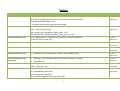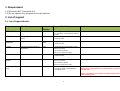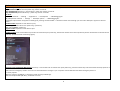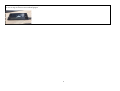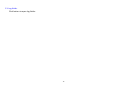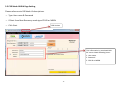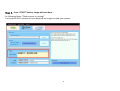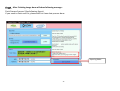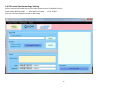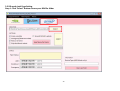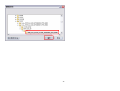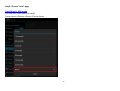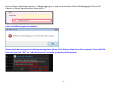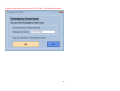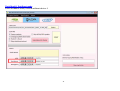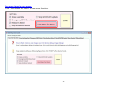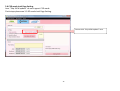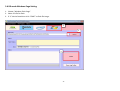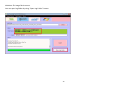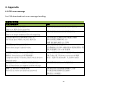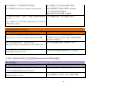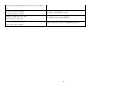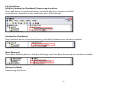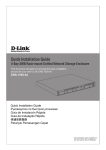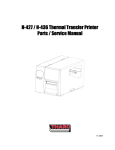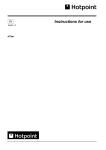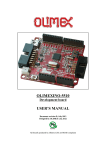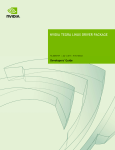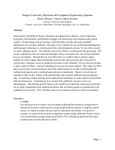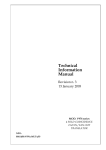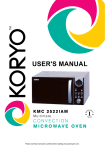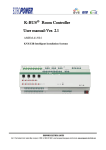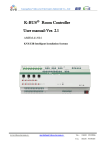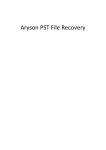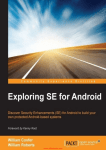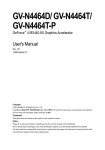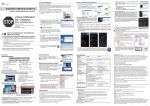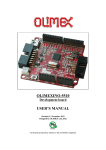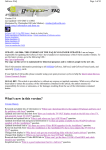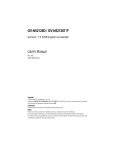Download Acer Tool User Manual v18.01
Transcript
Acer Download Tool User Manual v18.01 Date: 2015/01/30 1 Index Note: Download tool has 2 kinds of version: RD & CSD 1. Requirement .......................................................................................................................................................................................... 5 2. List of support ........................................................................................................................................................................................ 5 2.1. List of Supported Models ................................................................................................................................................................. 5 2.2. List of Unsupported Models ............................................................................................................................................................. 7 3. Download Tool Diagram....................................................................................................................................................................... 10 3.1 RD Mode NVDIA Page Setting ......................................................................................................................................................... 10 3.2 CSD Mode NVDIA Page Setting ....................................................................................................................................................... 17 3.3 RD mode Qualcomm Setting ........................................................................................................................................................... 18 3.4 CSD mode Qualcomm Page Setting ................................................................................................................................................. 23 3.5 RD mode Intel Page Setting ........................................................................................................................................................... 244 3.6 CSD mode Intel Page Setting ........................................................................................................................................................... 36 3.7 RD mode Windows Page Setting ..................................................................................................................................................... 37 4. Appendix .............................................................................................................................................................................................. 41 4.1 CSD error message .......................................................................................................................................................................... 41 4.2 Check Driver .................................................................................................................................................................................... 43 2 History Download Tool Version Modify Modifier acer_DownloadTool_V18.01 1. Support OmegaV0L0 Intel driver only. Crystal Lin (acer driver unsupported, will support in the future if acer driver ready.) 2. Z220V0L0 4G/8G EMMC issue. Change flash userdata.img to format userdata. 2015/01/30 New format BIN file for Z220 due to fuse mechanism: BIN1 + system.img example: Acer_AV0L0_Z220_RV00RC00_EMEA_GEN1_1.bin Acer_AV0L0_Z220_RV00RC00_EMEA_GEN1_system_2.img Crystal Lin 1. Fix "space symbol" in Windows flash.bat path cannot flash problem. Crystal Lin 2. Add FFU MD5 record in log. 2015/01/07 1. Add M220V0L0 project Crystal Lin acer_DownloadTool_V18.00 acer_DownloadTool_V17.01 acer_DownloadTool_V17.00 2015/01/07 2014/12/25 acer_DownloadTool_V16.00 2. Add Z220 project Crystal Lin 2014/12/23 acer_DownloadTool_V15.01 1. Add Mount SD card ADB device VID/PID: VID_05C6&PID_0915 Crystal Lin 2014/12/16 Crystal Lin (Unreleased) 1. Intel Page: “skip droidboot reboot” item default change to checked. 2. Add Z100V0L0 acer_DownloadTool_V14.02 Initial flag value at form load. Crystal Lin (chk_Ft_IsFolder = true) 2014/10/06 Add Acer Diag VID/PID: (1). mtp/adb/diag: 0502/36FE (2). ptp/adb/diag: 0502/36FF (3). rndis/adb/diag(USB tethering): 0502/3700 Crystal Lin acer_DownloadTool_V15.00 acer_DownloadTool_V14.01 3 2014/12/15 2014/10/02 acer_DownloadTool_V14.00 acer_DownloadTool_V13.01 acer_DownloadTool_V13.00 1. Support DA2V0K0: N3-2200, M3-2200, DA2V052, DA222HQL 2. Change Log path: log store at each platform folder: NV/Qualcomm/Intel Crystal Lin Support Qualcomm unmerge BIN files flash projects such as E600, flash bootloader in BIN first then flash Crystal Lin all images after reboot-bootloader command. Reason: Do not do repartition in E600 or factory data might be lost. Solution in bootloder to force skip repartition since 8/12’s images. Why still need to add this function in download tool? This is due to some user’s device is old bootloader. 2014/08/13 Modify SOP for E600 enter fastboot mode Crystal Lin SOP veriosn: V13.00_2 2014/08/20 2014/08/12 4 1. Requirement 1.1 Microsoft .NET Framework 2.0 1.2 Do not operate this program on virtual machine. 2. List of support 2.1. List of Support Models Project Model Android Version Support Flash Mode M220V0L0 M220 V0L0 Z220V0L0 Z220 (Original Model Name Z100) V0L0 Mass Storage: WinUSB Device Press volume up + power key for about 6 minutes. 1. OS Mode(adb), 2. fastboot mode Z100V0L0 Z100 V0L0 1. OS Mode(adb), 2. fastboot mode DA2V0K0 N3-2200, M3-2200, DA2V052, DA222HQL V0K0 E600 E600 V0K0 1. OS Mode(adb), OS Mode(adb), if adb mode is supported. 2. Boot Rocovery Mode (Choose from engineer mode) 1. OS Mode(adb), 2. fastboot mode DA2AV0K0 (NVIDIA) DA222HQLA V0K0 Ducati2HD (Intel) A1-840 V0K1 1. OS Mode(adb), OS Mode(adb), if adb mode is supported. 2. Boot Rocovery Mode (Choose from engineer mode) 1. OS Mode(adb) 2. Emergency Download Mode(DNX) 3. Droidboot mode Notice Support Acer develops SKU only. This project is detached from DA2. Security: Device is user version (UEFI is user releasekey also), can flash user BIN only. Device is userdebug version (UEFI is userdebug testkey also), can flash userdebug only. 5 Ducati2FHD (Intel) A12 Phone (Qualcomm) DA2 Smart Display (NVIDIA) TA2 Smart Display (NVIDIA) DA245HQL Smart Display (NVIDIA) DA2AV052 (NVIDIA) A1-840FHD V0K1 1. OS Mode(adb) 2. Emergency Download Mode 3. Droidboot mode S520 V052, V0K0 1. OS Mode(adb), 2. fastboot mode DA2V052,N3-2200, N3-2400,M3-2200, M3-2400,DA222HQL,DA242HL, DA242HQL, TA272HUL, M3-245HQL, N3-245HQL, L3-245HQL,TA272HL DA245HQL V052 V052 DA222HQLA V052 1. OS Mode(adb), OS Mode(adb), if adb mode is supported. 2. Boot Rocovery Mode (Choose from engineer mode) 1. OS Mode(adb), OS Mode(adb), if adb mode is supported. 2. Boot Rocovery Mode (Choose from engineer mode) 1. OS Mode(adb), OS Mode(adb), if adb mode is supported. 2. Boot Rocovery Mode (Choose from engineer mode) 1. OS Mode(adb), OS Mode(adb), if adb mode is supported. 2. Boot Rocovery Mode (Choose from engineer mode) V052 6 Security: Device is user version (iafw is user releasekey also), can flash user BIN only. Device is userdebug version (iafw is userdebug testkey also), can flash userdebug only. Since v4.007 add “adb shell sync” command. This project is detached from TA2. This project is detached from DA2. 2.2. List of Unsupported Models Following projects please see latest version. New version of download tools are not support following models after latest version. Device Model Android Version Support Flash Mode Latest Version Notice ManU (Intel) A1-820 V052 RD: acer_DownloadTool_V7.001 CSD: NA, unreleased project. Security: Device is user version (iafw is user releasekey also), can flash user BIN only. 1. OS Mode(adb) 2. Emergency Download Mode 3. Droidboot mode Device is userdebug version (iafw is userdebug testkey also), can flash userdebug only. Picasso Tablet (NVIDIA) PicassoE Tablet (NVIDIA) VanGogh Tablet (NVIDIA) PicassoM Tablet (NVIDIA) PicassoMF Tablet (NVIDIA) PicassoE2 Tablet (NVIDIA) A110 Tablet (NVIDIA) A9 Phone (Qualcomm) A500/A501 V041/V042 OS Mode(adb), Boot Rocovery Mode (Key combination1) OS Mode(adb), Boot Rocovery Mode (Key combination1) OS Mode(adb), Boot Rocovery Mode (Key combination1) Boot Rocovery Mode (Key combination2) RD: acer_DownloadTool_V7.000 CSD: acer_DownloadTool_V5.003_CSD A200 V032/V041/V042 A100/A101 (Huawei included) V041/V042/HV041 A510/A511 V041/V051 A700/A701 V041/V043/V051 Boot Rocovery Mode (Key combination2) RD: acer_DownloadTool_V7.000 CSD: acer_DownloadTool_V5.003_CSD A210, A211 Without flexrom V041, V043,V051 Boot Rocovery Mode (Key combination2) RD: acer_DownloadTool_V7.000 CSD: acer_DownloadTool_V5.003_CSD A110 (CSD mode only) V051 Boot Rocovery Mode (Key combination3) RD: acer_DownloadTool_V7.000 CSD: acer_DownloadTool_V5.003_CSD S500 V041, V043, V051 OS Mode(adb), fastboot mode RD: acer_DownloadTool_V7.000 CSD: acer_DownloadTool_V5.003_CSD RD: acer_DownloadTool_V7.000 CSD: acer_DownloadTool_V5.003_CSD RD: acer_DownloadTool_V7.000 CSD: acer_DownloadTool_V5.003_CSD RD: acer_DownloadTool_V7.000 CSD: acer_DownloadTool_V5.003_CSD 7 Not internal project. Flash mode hot key: Boot-Recovey mode: (Depends on each device’s spec. Please reference to PES document.) (Key combination1) RESET hole and power key, wait for 3 seconds. (Key combination2) volume up + volume down + power key, wait for 3 seconds. (Key combination3) Volume down key + power key, wait for 3 seconds. OS mode: (ICS) Device enter OS → Settings → Applications → Development → USB debugging On. (JB, KitKat) Device enter OS → Settings → Developer options → USB Debugging On. If Developer options does not appears on Settings list, please go to About tablet -> click build number until message “you are now a developer” appears on device’s screen. Fastboot mode: (Depends on each device’s spec.) Volume up (the button which near power key) + power key E600: Volume down + power key Engineer mode: Depends on each device’s spec. Droidboot mode: Press volume down key and do not release then press power key, after device vibrates once release power key wait for 8 seconds then release volume down key. (Droidboot mode as following figure.) Emergency Download Mode (DNX mode): volume up + volume down do not release then press power key, press these three keys until device boot then keep press for 8 seconds. How to know in emergency mode or not? You can check with device manager in your computer and see download tool detect emergency device=1 In current projects: IAFW: for example, A1-840FHD, in emergency mode see stop at ACER logo. UEFI: forexample A1-840 (HD Wi-Fi), show DNX on screen. 8 Windows Mass Storage: Press volume up + power key for about 6 minutes. You can see logo on device screen as following figure. 9 3. Download Tool Diagram 3.1 RD Mode NVDIA Page Setting 1 ○ 2 ○ 3 ○ 4 ○ 5 ○ 10 ○ 11 ○ 6 ○ 7 ○ 8 ○ 12 ○ 9 ○ 13 ○ 10 1. Program name and version. RD version: for RD, DV, TE testing using. CSD version: for Repair Center using. 2. Main MENU: Support Version: see support model here. Past Project: see past model here and past model’s download tool version. 3. The selected Acer merge bin file 4. Choose page for NVDIA, Qualcomm or Intel 5. Adb and Boot-Recovery To identify the device. 6. Repartition User data will be erased when “Repartition” is selected. 7. Flash Bootloader.bin The Bootloader will be updated when “Flash Bootloader.bin” is selected. If “Specific Bootloader.bin” is selected, the chosen file will be updated to the device. If “Merge’s Bootloader.bin” is selected, the bootloader will be updated from the Merge’s file. 8. Type SBK You can type SBK while SBK item is checked. This item is for fused devices. (You can use 9 to instead this item.) 9. Connect SBK Server If your device already save SBK information on SIC server, you can select “Connect SBK Server” to connected to the Server for SBK procedure. This item is for fused devices 10. Start button Click start to flash BIN. 11. Progress bar To indicate the download progress. 12. Debug message window Flash status here. 11 13. Log folder Click button to open log folder. 12 Operating Flow a-1 There are two way to download bin file, OS mode and Boot-Recovery Mode. OS mode is recommended. BR mode can be executed when the device fails to boot-up on OS mode. a-2 OS mode : Be sure that the device is open and connected to PC before pressing start button. BR mode : Press the hot key (depends on your device spec.) wait for 3 seconds. a-3 OS mode : Turn on Debug mode of the device. BR mode : Connet to PC after the device opened on BR mode. a-4 OS mode : The text of Adb will show as below: If Show following message means your adb driver does not finish install yet, please check your adb/fastboot driver has been installed. 13 BR mode : The text of Boot-Recovery will show as bellow: a-5 Select the Acer merge bin file. a-6 Decide if “Repartition” is needed. a-7 Decide if bootloader download is needed or which bootloader to be downloaded. 14 a-8 Press Start button and you will find the program running as below. Please wait for check merge bin file process. 15 a-10 BIN file has been downloaded successfully. 16 3.2 CSD Mode NVDIA Page Setting Please reference to RD Mode UI descriptions. → Type User name & Password → If Start from Boot Recovery mode type CPUID or MBSN → Click Start CSD Version This information is associated with SIC server. Need following items: 1. User name 2. Password 3. CPU ID or MBSN 17 3.3 RD mode Qualcomm Setting Step0. Choose Mobile Qualcomm Page first. Step1. Device Enter “fastboot mode” or ADB mode Device will show “boot mode: fastboot/ADB on screen, and download tool will show “1 devices has been founded.” 0 ○ 2 ○ 3 ○ 1 ○ 18 If start from fastboot mode, device shows 1 on Fastboot textbox. Step2. Folder Selection selected: √ [Note] about SETTING ‘s Items: 1. Reboot Is Needed: selected if you want to reboot device after finish burn BIN files. 2. Merge Bin File: selected while you are burn BIN files. Click “User MENU for Items” for more function. 19 Step3. Click “SELECT” Step3.1 Choose your bin file folder (BIN or _system.img inside) Step3.2 Choose “確定” 3.1 3.2 20 Step 4. Press “START” button, Image will start burn. As following figure “Flash process is running!” It may cost 8 to 15 minutes to burn depends on image size and your system. 21 Step5. After Finishing Image burn will show following message: Flash Process Success! (See following figure). If you need to flash next file, please wait for clean data process done. Open log folder 22 3.4 CSD mode Qualcomm Page Setting Almost same as RD mode but can not select some function, flash BIN file only. Steps: Select BIN file folder → After device is found → Click “START” You can start from fastboot mode or adb mode. 23 3.5 RD mode Intel Page Setting Step 1. Click “Select” Button choose your BIN file folder 24 25 Step2. Choose “Intel” page Flash Mode1: ADB mode You can start from ADB (OS mode) Go to settins->Display->Sleep->Choose Never 26 Go to settings->Developer options-> USB debugging on-> pop out a window: Allow USB debugging? Choose OK If device is found, download tool show ADB: 1 If you see following pop-up window: Please check device appears following message box, please click “Always allow from this computer” then click OK. Then you can click “OK” on “adb devices error” window to continue flash process. 27 Flash Mode2: Emergency download mode If device cannot boot to OS, please using emergency download mode to flash image: Click “Emergency Download” item: You can click “START” directly with device power off. 28 I you click “START” but device already in emergency mode, you will see following message: Please turn off your device. After Emergenvy Download message pop-up, you can enter emergency mode now. 29 Device found then you can click OK or “Exit” to stop flash process. 30 Flash Mode3. Droidboot mode Enter droidboot mode, found droidboot device: 1 31 See more items in user menu: Click “User Menu for Items” to see more function. 32 Step 3. Click “START” on Tool UI, start to flash your device. “START” turn to “STOP”. 33 Step 4. If flash success will show message as following figure, then you can remove your device with USB. After “All Process Done!” message appears, you can close download tool or flash next device. Device is user/userdebug (ADB Mode only) Log folder 34 Stop update process: In Intel platform need to change mode during flash process, change mode behavior need to wait for 30 to 40 seconds. (It is associated with your computer performance.) “STOP” process button can stop flash process but this function is not suggest user to click unless your device is no response and need to close download tool. In some condition you need to wait for a while then process could be stopped. Such as: device is under repartition or flash main images. 35 3.6 CSD mode Intel Page Setting Item ”Skip IAFW update” do not support CSD mode. Flash steps please see 3.5 RD mode Intel Page Setting. Cannot click “Skip IAFW update” item. 36 3.6 RD mode Windows Page Setting 1. Choose “Windows Flash Page” 2. Select .ffu file for flash. 3. If “1” device found then click “START” to flash ffu image. 1 2 3 37 Flashing image please wait for 10~15 minutes. 38 Windows .ffu image flash success. You can open log folder by using “Open Log Folder” button. 39 4. Appendix 4.1 CSD error message For CSD download tool error message handling: 使用者方面問題 中英文訊息提示 說明 沒有可供升級的.BIN 檔案。 There is no .BIN file for upgrading. 請使用者確定指定的路徑有 BIN 檔存在 沒有可供升級的檔案(散檔)。 There is no images (unmerged files) for upgrading. 請使用者確定指定的路徑有散檔存在 存放.BIN 檔所在位置的硬碟空間不足。 Out of disk space where you place .BIN file. 使用者需清出足夠的空間才能進行燒錄 請清出所需空間顯示的大小 (依據 BIN 檔的兩倍大小空間) 請點選 Image 的 Android 版本。 Please select images' Android verion. A110 燒錄散檔時的選項 因為散檔無法從 BIN 中解析版本資訊的關係,需 要使用者選取 ICS or JB 等選項 此裝置不支援從 OS mode 進行燒錄, 請換成 Download mode 再開始燒錄。 Unsupported mode: OS mode, please switch device to Tablet: 目前有 EC 的案子支援從 OS mode (adb) 其他 Tablet 案子從 boot-recovery mode 燒錄 Phone: 支援 OS mode(adb) 及 fastboot mode download mode. 此裝置是手機系列,請選擇手機燒錄頁面! This is Phone Series, not support in tablet tool page. 使用者需切換到 Phone 的燒錄頁面 請輸入正確的使用者帳號密碼! Please fill in correct user name and password! 如果確定使用者的帳號密碼輸入正確, 則可能是伺服器資料登記錯誤, 需與登記人員確認。 40 CPUID/MBSN 不正確或登記資訊有誤。 CPUID/MBSN incorrect or registered data incorrect! 輸入的裝置 CPUID 或是 MBSN 有誤 或是這個裝置沒有建立資料在 Database 也有可能是資料登記錯誤 需要與登記資料的相關人員聯絡 無法連線到伺服器,請確定可連線到網際網路後再 使用者網路問題,無法連線到 Server 試一次。 Link to SBK server fail. Please check internet connection is OK then try again. 伺服器連線或資料登記問題 中英文訊息提示 說明 SBK 不正確或不是燒斷的裝置不需要 SBK。 SBK incorrect or device is unfused doesn't need SBK. 對 CSD 而言,由於機器都是燒斷的, 此訊息代表 Server 登記的 SBK 可能是錯誤的。 需向 Server 端評估 SBK 伺服器連線錯誤,無法取得資訊。 SBK server Error, can not obtain data from SBK server. SBK 伺服器連線問題,需聯絡 D 棟 IT 從伺服器取得 SBK 資訊發生錯誤。 Obtain SBK from server fail! 未知的伺服器連線問題需看 log 分析原因 沒有被分類到的錯誤訊息都請跟Download Tool RD聯絡謝謝! RD 分析類型 中英文訊息提示 說明 裝置問題,需要裝置分析問題! Device Problem! Need device to analyze! 板子可能損壞了,需要機器分析 flash.cfg 內定義的形式不支援。 需使用支援的 NV 版本。 image 檔案格式不被 NV flash 支援的問題 41 flash.cfg type unsupported. Need to use correct version NV. 找不到 NV flash 資料夾。 NV flash folder not found! BIN 檔找不到對應的 Nvflash 請使用正確版本的 NV flash Using wrong version NV. 不支援的 Nvflash 版本需更新 NV flash 燒錄時發生錯誤! Error occur while nvflash. 需看 download tool log 分析燒錄錯誤的地方 42 4.2 Check Driver [ADB] or [Fastboot] or [Droidboot] Please using Acer driver. Check adb device is found as following, and check adb driver has been installed. Some devices’s fastboot has the same name with “ADB Interface”. [Fastboot] or [Droidboot] Check fastboot device is found as following, and check fastboot driver has been installed. [Boot-Recovery] Check Boot-Recovery device is found as following, and check Boot-Recovery driver has been installed. [Emergency Mode] Please using Intel Driver. 43 [Mass Storage Mode] 44