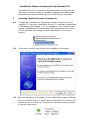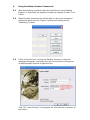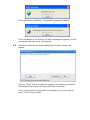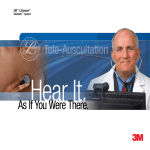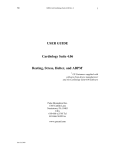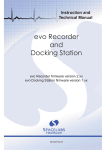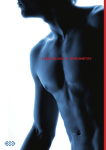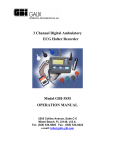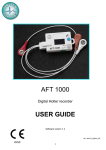Download Satellite CS Commercial Manual
Transcript
CardioScan Premier Commercial User Manual V1.6 CardioScan Premier Commercial is a special version which allows the technician in a service center to analyze a patient’s data and upload the results back to the Satellite Server for the Client to download. 1. Installing CardioScan Premier Commercial 1.1 To begin the installation of CardioScan Premier Commercial on the Analysis PC, make sure CardioScan Premier 12 is already installed and a USB security key labeled “C-12” is plugged in. Then, locate the file named “UpdateAnalysisCommercial5xx.exe” and double-click it (the x’s can represent any number or letter depending on the current version). 1.2 Follow the on-screen instructions until installation is complete. 1.3 After the installation is complete, run the CardioScan Premier software like you normally would. To verify that the technician PC is running the correct version, it should say “Commercial” above the Version number on the top right corner. 2. Using CardioScan Premier Commercial 2.1 After downloading a patient’s data from the Server using Satellite Explorer, a technician can analyze the data by locating it under “Prior Holter”. 2.2 When finished, the technician will be able to return the completed analysis by going into the “Report” options and clicking on the “Satellite(x)” button. 2.3 If this is the first time running the Satellite function, a welcome message will appear, prompting the user for the Server information. An administrator account is required here. Click “OK” when finished. The program will now test the connection to the Server. If the connection is working, a successful message will appear. If the connection is not working, an error message will appear. You will need to go back and verify your settings. 2.4 Once the connection has been established, the Send window will appear. Click the “Send” button to send the analysis result back to the Server. If successful, the window will close itself after 5 seconds. If the window does not close itself automatically, then there was an error. See the log for details.