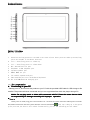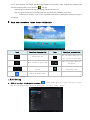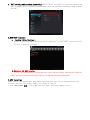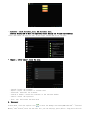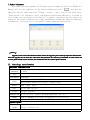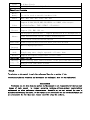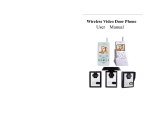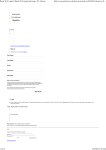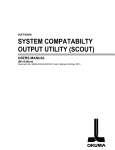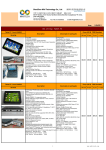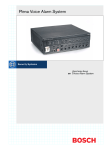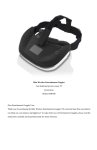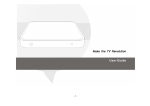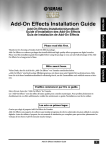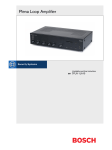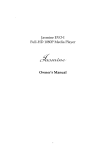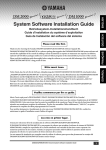Download Cube U30gt user manual
Transcript
Products Features Button Introduce �Button Introduce 1. Power button:long press for 3 seconds is for turn on/off,short press for wake up screen;long press 10 seconds is for Reset function. 2. Vol +: short/long press is volume up 3. Vol -: short/long press is volume down 4. Mic: Record built-in port 5. Earphone: 3.5mm earphone port 6. Speaker:speaker port 7. HDMI: HDMI out put 8. TF card:TF expand card port 9. USB card/OTG port for U disk/mouse/keyboard 10. DC in:2.5MM DC12V 2A charging port 一.Use preparation � Connecting to your PC Startup your PC, and connect the product to your PC with the provided USB Cable for USB charge or file transfer. The product will show connected and you can copy/delete files within the player through PC. Notice: Do not play music or video while connected with PC. Please be aware that we claim no responsibility for damage caused by this improper operation. � Turn on Under power on mode, long press "Power button" for 3 seconds,the system will enter android power-on status bar,and about 100s later enter the system menu,the screen is locked,hold lock tap to drag up to the green point position,the device will unlock automatically,just as the following picture shows: Connect the device with PC,the system will turn on the device automatically(it only supply power and don't charge). turn on the device and short press POWER Power saving & screen-lock screen-lock:turn press“POWER POWER” button to enter SLEEP power saving mode,at this time,the screen become black screen, and also enter screen lock mode.Press “ POWER POWER” button again ,the system resume bright screen within 1s. Note: Under power saving mode, the original operations such as music,video etc will not pause and will continuously work ,it only clock the screen to be at the status of black screen. Note: When the system hangs up,press "power switch" button for 10s so that the device resume to turn off, and press "power switch" again,it will turn on. � Power off Under the power-on status ,long press "power button" for 3s, power-off menu will show,select "OK" to turn off the player. 【Notice】When power is not enough,the device will continuously give an alarm ,it will automatically power off if no charging;if don't turn it on,please check the power status,try to turn it on within 5 minutes to 10 minutes after it is charging if power is out of use. � Using TF expansion card 1、Connect the player with your PC, it will appear 2 Removable Disk, the first one is build-in flash memory, the other one is TF card. The second Removable Disk will not be opened if you did not plug a TF expansion card to the player. the player only supports TF kind of expansion card (maximum memory:32GB) Notice: Notice:the memory:32GB).. 2、Plug expansion card To Plug: Insert the expansion card as the indication near the card slot. Once the player identifies the expansion card, Files stored in the card memory can be played. To Unplug: Press the expansion card slightly and remove it. � Charging the battery 1、For best results, let it charge for about 7 to 8 hours during the first use, to confirm the full power and then use it. 2、Insert MINI 5IN USB port of the adaptor into the device USB port,the other end of the adaptor is inserted into DC port,then the device turn on automatically,the battery capacity will read as the green scrolling icon shows when charging, the charger should not be plugged out until power is fully charged. The indicator light becomes blue,the battery icon's green bar will stop. When the power exhausts out,wait for a minute and turn the device on. Notice:1.if you want the special charger with 12V--2A,contact the distributor in the local. 2.Don't use 5V charger, or we are not responsible if the device is damaged to lead by the usage of 5V charger. � Main user interface (menu icons definition) Icon Function introduction Icon Function introduction Any interface and click it Return button will return to main menu Menu of Recent operation The system has identify new device To show the time of current Battery icon showing the system remaining power Function module menu 二.Operation introduction 1.Wifi Setting a. WIFI on setting:click module menu icon ,enter module menu list,click "setting" to enter the setting menu,click "wireless & networks" to enter,select "Wi-Fi" : a. WIFI setting and network connecting: Click "Wi-Fi setting”to enter and the system will automatically find WIFI network name,there are two wifi networks found as show bellow: 2.USB-HOST function a. Reading U Disk function : Insert U disk into HOST/OTG port,click "explorer" ,click "USB" ,enter the file list of U disk as follows: b.External 3G USB Dongle: Insert 3G USB-DONGLE card through OTG cable, end into Dongle ,and end into USB/OTG HOST port ,and wait minutes after appear the 3G icon and could to connect the Internet. 3.APK Installer U19GT support the applications from android platform,most apps can be downloaded from the Internet,then copy Into Interal Memory or T-Flash to install. • Click APK Installer“ ”,Pop-up APK installer menu:Installer、Manager、Exit. • Installer :click installer,enter Apk installer menu. Internal Memory and SD Card is separately flash memory and T-Flash card memory; Enter and choose the app you want in the right column and click "install". • Manage :click "mange",enter the menu. - Launch:launch the software Export:export the software to T-Flash card Uninstall:uninstall the software Search at market:search the software at the software market Cancel:cancel the operation - Exit:exit and return the main menu 4.Explorer In main menu ,click the explore icon to enter the manager interface,click "SD Card"、"Internal Memory" and "U Disk",enter the sub file list,you can add,copy,paste,delete .long press the file or file folder,choose "last","next",or "last level" to find the related position and click "edit" and choose "paste" to the related position in the coming box. Record 5. 5.Record In main menu,click the record icon recording.click the stop button to enter,click record button to stop recording.click to start to play the record.The system automatically notice whether this record will be used or given up,you can choose it manually. Play the record:select audio play button to play the record,first choose the record file in the explore,then click "play" 6.IE explore When wifi is connecting,click IE explore in the main menu and enter to IE menu,click the website address column and input the website address to view : 【Notice】the IE explore is currently popular,pls operate it according to IE explore standard operation. 7.Update fireware Turn U19GT off before update the Fireware,open the updating tool file“RK Device Manage.exe”on your computer,In the Pop-up window and click “ ” and open the Imag file.and the same time press "Volume - button " ,don't lose it and short press "power button" for 3 minutes. until a RK Android Loader Rock USB device is found in tool column,lose your hand,click 'Restore" to update,Information bar will display the upgrade of the current information,the right information column will show the updating information, "carrying out is successful" means updating successfully. Notice 【Notice Notice】:: upgrad upgradee system will removed all local data data,, before the upgrade ,please backup important information . After the upgrade for the first time when boot disk partition, the software pre-installed on such action, will be slow, please kindly wait a moment, the second time into the system speed is normal. 三.Technology specification Hardware configuration Main Frenquency CPU Inner memory Screen Memory WiFi Volumn Expansion card Battery Data port 1.6GHz Cortex-A9 Dual Core 1GB DDR3 10.1inch IPS 1024×768 Multi-touch Capacitive screen (10PIN touch) 8GB、16GB、32GB Wi-Fi 802.11b/g/n Single speaker Micro SD card,support maximum 32GB Micro SD(TF) Double 3600mAh/7.4V,12V2A rechargeable Li-ion Battery High speed USB 2.0 ,support OTG function Operation system Operation system Camera Google Android 4.0 Front Rear 2.0 Mega Pixels 2.0 Mega Pixels with lightflash Function feature Mobile memory It can be used as movable hardware Disk Audio MP3、WMA、OGG、APE、FLAC、AAC、WAV Support H.264,VP8,RV,WMV,AVS,MPEG4 etc 1080P video output、 Video YouTubeYouTube、720P、HTML5 、Flash10.1 Picture Support JPG、BMP、PNG etc. 2D/3D graphic process unit ,support OpenGL ES 2.0/1.1 and Open VG1.1 Others View internet,Chat online ,E-mail,E-Book,Explore Clock,Alarm clock,Calculator,Record Audio mode Language Repeated mode Normal,Popular,Rock,Classical,Bass,Jazz,User-defined Multi-language(optional) Single song once、single repeated、all once、demo Record Support microphone,support3GPP record format Technology specification Battery usage time SNR Audio playing time:about 10 hours;video play time:about 6 hours Website view time:about 4 hours ≥95db 【Note】: The picture on the manual is only for reference.There is no notice if the specification,button operation and appearance are exchanged. Hope you can understand. Declaration Pls backup the own data when you operate it.The company is not responsible for the loss and damage of data caused by wrongly operating hardware,software,product repair,battery replacement or other unforeseen circumstances. Meanwhile,we can not control the user’s misunderstand of using the manual, so the company is not responsible for the accidental damage,and not responsible for the third part claims caused by using the products.