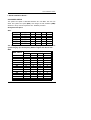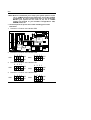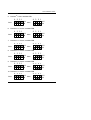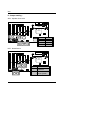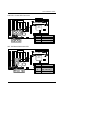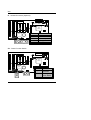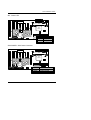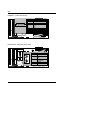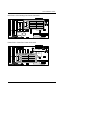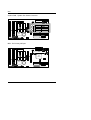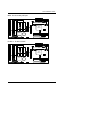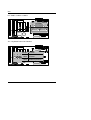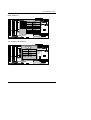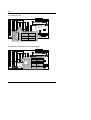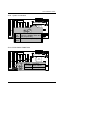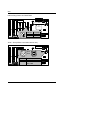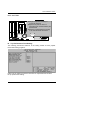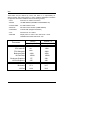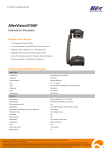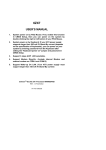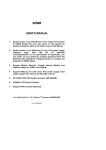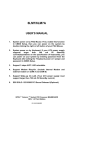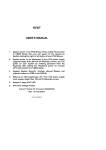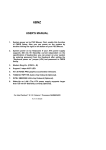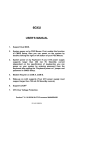Download 6zxc user`s manual
Transcript
6ZXC USER'S MANUAL 1. System power on by PS/2 Mouse: First, enable this function in CMOS Setup, then you can power on the system by double clicking the right or left button of your PS/2 Mouse. 2. System power on by Keyboard: If your ATX power supply supports larger than 300 mA 5V Stand-By current (dependent on the specification of keyboards), you can power on your system by entering password from the keyboard after setting the “Keyboard power on” password in CMOS Setup. 3. Supports 3 steps ACPI LED. 4. Modem Ring-On. (COM A , B). 5. Wake-Up on LAN. (The ATX power supply supports larger than 720 mA 5V Stand-By current) * JP12 & JP13 Jumper (PCB Ver:2.0 and after use), please reference page 17. For Intel Pentium II / III/ CeleronTM Processor MAINBOARD REV. 2.0 First Edition R-20-01-090528 6ZXC The author assumes no responsibility for any errors or omissions which may appear in this document nor does it make a commitment to update the information contained herein. Third-party brands and names are the property of their respective owners. Sound Blaster is a registered trademark of Creative Technology Ltd in the United States and certain other countries. Sound Blaster-LINK and SB-LINK are trademarks of Creative Technology Ltd. May 28, 1999 Taipei, Taiwan 1 Quick Installation Guide I. Quick Installation Guide : CPU SPEED SETUP The system bus speed is selectable between 66 / 100 MHz. The user can select the system bus speed (SW1) and change the DIP SWITCH (SW2) selection to set up the CPU speed for 333 - 650MHz processor. Set System Bus Speed SW1: CPU AGP 100 MHz 133 MHz 112 MHz 66 MHz 75 MHz 83 MHz 66 MHz 89 MHz 75 MHz 66 MHz 75 MHz 83 MHz 1 X X X O O O 2 X X O X O X 3 X O X X X O 4 X X X O O O The CPU speed MUST match with the frequency RATIO. It will cause system hanging up if the frequency RATIO is higher than that of CPU. SW2: FREQ. RATIO X3 X 3.5 X4 X 4.5 X5 X 5.5 X6 X 6.5 X7 X 7.5 X8 X 8.5 X9 X 9.5 1 O X O X O X O X O X O X O X DIP SWITCH (SW) 2 3 X O X O O X O X X X X X O O O O X O X O O X O X X X X X 2 4 O O O O O O X X X X X X X X 6ZXC «Note: We don’ t recommend you to setup your system speed to 75, 83, 112 or 133MHz because these frequencies are not the standard specifications for CPU, Chipset and most of the peripherals. Whether your system can run under 75, 83, 112 or 133MHz properly will depend on your hardware configurations: CPU, SDRAM, Cards, etc. + The black part in the picture is the white extruding piece of the DIP switch. 1. Pentium II /Celeron 333 / 66 MHz FSB 6ZXC CPU Intel 440ZX 4 3 2 1 OFF SW 1 ON PIIX4 4 3 2 1 SW 2 OFF ON 2. Pentium II /Celeron 366 / 66 MHz FSB 4 3 2 1 4 3 2 1 OFF SW1 OFF SW2 ON ON 3. Pentium II /Celeron 400 / 66MHz FSB 4 3 2 1 4 3 2 1 OFF SW1 ON OFF SW2 ON 4. Pentium II /Celeron 433 / 66MHz FSB 4 3 2 1 SW1 OFF ON 4 3 2 1 SW2 3 OFF ON Quick Installation Guide 5. Pentium II 400 / 100 MHz FSB 4 3 2 1 4 3 2 1 OFF SW1 OFF SW2 ON ON 6. Pentium II / III 450 / 100 MHz FSB 4 3 2 1 4 3 2 1 OFF SW1 OFF SW2 ON ON 7. Pentium II / III 500 / 100 MHz FSB 4 3 2 1 4 3 2 1 OFF SW1 ON OFF SW2 ON 8. Pentium II / III 550 / 100 MHz FSB 4 3 2 1 4 3 2 1 OFF SW1 OFF SW2 ON ON 9. Pentium II / III 600 / 100 MHz FSB 4 3 2 1 4 3 2 1 OFF SW1 ON OFF SW2 ON 10. Pentium II / III 650 / 100 MHz FSB 4 3 2 1 SW1 4 3 2 1 OFF ON OFF SW2 ON 4 6ZXC II. Jumper setting : SPK : Speaker Connector 6ZXC CPU Intel 440ZX 1 PIIX4 + Pin No. Function 1 VCC 2 NC 3 NC 4 Data + 1 RST : Reset Switch 6ZXC CPU Intel 440ZX PIIX4 Pin No Function Open Normal Operation Close For Hardware Reset System 5 Quick Installation Guide PW LED : Power LED Connector 6ZXC CPU Intel 440ZX 1 PIIX4 Pin No. Function 1 LED anode(+) 2 LED cathode(-) 3 LED cathode(-) 1 HD : IDE Hard Disk Active LED 6ZXC CPU Intel 440ZX 1 PIIX4 Pin No. 1 2 3 4 1 6 Function LED anode(+) LED cathode(-) LED cathode(-) LED anode(+) 6ZXC IR : Infrared Connector (Optional) 6ZXC CPU Intel 440ZX PIIX4 1 Pin No. 1 2 3 4 5 Function IR Data output GND IR Data input NC POWER(+) GN : Green Function Switch 6ZXC CPU Intel 440ZX PIIX4 Pin No. Function Open Normal Operation Close Entering Green Mode. 7 Quick Installation Guide GD : Green LED 6ZXC CPU Intel 440ZX 1 1 PIIX4 Pin No. Function 1 LED(+) 2 LED(−) Soft POWER : Soft Power Connector 6ZXC CPU Intel 440ZX 1 1 PIIX4 Pin No. Open Close 8 Function Normal Operation Power On/Off 6ZXC POWER1 : Power Connector Pin No. 3,5,7,13,15 -17 1,2,11 4,6,19,20 10 12 18 8 9 14 6ZXC 1 11 Function GND CPU 3.3V VCC +12V Intel -12V 440ZX -5V Power Good 5V SB stand by+5V PS-ON(Soft On/Off) PIIX4 PS/2 Mouse / Keyboard Connector CPU 6ZXC PS/2 Mouse PIIX4 PS/2 Keyboard PS/2 Mouse/ Keyboard Pin No. Function Intel 440ZX 1 Data 2 NC 3 GND 4 VCC(+5V) 5 Clock 6 NC 9 Quick Installation Guide CPU FAN : CPU Cooling Fan Power Connector 6ZXC 1 PIN No. 1 2 3 Function CPU GND +12V Intel SENSE 440ZX PIIX4 Power FAN : Power Fan Power Connector 6ZXC CPU 1 PIIX4 PIN No. 1 2 3 Function GND +12V SENSE 10 Intel 440ZX 6ZXC System FAN : System Fan Power Connector 6ZXC CPU 1 PIN No. 1Intel 440ZX 2 3 PIIX4 IDE1: For Primary IDE port 6ZXC CPU Intel 440ZX PIIX4 1 11 Function GND +12V SENSE Quick Installation Guide IDE2: For Secondary IDE port 6ZXC CPU Intel 440ZX PIIX4 1 FLOPPY : FLOPPY PORT 6ZXC CPU Intel 440ZX PIIX4 1 12 6ZXC LPT PORT / COM A / COM B 6ZXC CPU LPT PORT Intel 440ZX COM B COM A PIIX4 JP1 : Keyboard Power On Selection 6ZXC CPU 1 2 3 PIIX4 PIN No. 1-2 close 2-3 close Function Intel 440ZX Keyboard Power on Enabled Keyboard Power on Disabled (Default) 13 Quick Installation Guide USB : USB Port 6ZXC PIN No. 1 2 3 4 5 6 7 8 PIIX4 Function USB V0 USB D0USB D0+ GND USB V1 USB D1USB D1+ GND CPU Intel 440ZX J15: System After AC Back 1 6ZXC Pin No. Function 1 Signal 2 GND Open: Soft Off Close: Full On PIIX4 14 CPU Intel 440ZX 6ZXC JP7: Wake On LAN CPU 6ZXC JP7 1 Intel 440ZX PIIX4 2 3 PIN No. 1 2 3 Function +5V GND Signal JP8:SB-LINK Creative PCI Sound Card Support 6ZXC CPU JP8 PIIX4 1 PIN No. 1 2 3 4 5 6 15 Intel Function 440ZX Signal GND NC Signal GND Signal Quick Installation Guide JP10 : System Acceleration 6ZXC CPU Intel 440ZX 1 Pin PIIX4Function 1-2 Turbo (for 100MHz Turbo and close other frequencies) 2-3 100MHz Normal(Default) close JP11:CLEAR CMOS FUNCTION 6ZXC CPU Intel 440ZX 1 PIIX4 2 3 PIN No. Function 1-2 close Clear CMOS 2-3 close Normal (Default) 16 6ZXC Internal Ring Power On FUNCTION 6ZXC CPU Intel 440ZX PIIX4 1 PIN No. 1 2 Function +5V SB GND JP12 / JP13 (PCB 2.0 and after version use) CPU 6ZXC JP13 Intel 440ZX JP12 Open Short PIN No. Function Open Normal (Default) Short Close for Voodoo III VGA Card PIIX4 17 Quick Installation Guide BAT1 :BATTERY 6ZXC MDanger of explosion if battery is incorrectly replaced. CPU MReplace only with the same or equivalent type recommended by the manufacturer. Intel MDispose of used440ZX batteries according to the manufacturer’s instructions. + PIIX4 BAT1 III. Top Performance Test Setting: The following performance data list is the testing results of some popular benchmark testing programs. Users have to modify the value for each item in chipset features as follow for top performance setting. 18 6ZXC These data are just referred by users, and there is no responsibility for different testing data values gotten by users. (Different Hardware & Software configuration will result in different benchmark testing results.) • CPU Pentium III / Celeron Processor • DRAM 128 MB SDRAM (TOSHIBA TC59S6408BFT-80) • CACHE SIZE 512 KB included in CPU • DISPLAY GA-630 Voodoo banshee (16MB SGRAM) • STORAGE Onboard IDE (Seagate ST34520A) • O.S. Windows NT ™4.0 SPK4 • DRIVER Display Driver at 1024 x 768 x 64K colors x 75Hz. TRIONES Bus Master IDE Driver 3.60 Processor Celeron PentiumIII 366MHz( 66x5.5 ) 550MHz(100x5.5) Winbench99 CPU mark32 FPU Winmark Business Disk Hi-End Disk Business Graphics Hi-End Graphics 731 1970 1380 2800 4180 4590 10200 177 10600 248 335 440 27.1 24.4 34.7 32.9 Winstone99 Business Hi-End 19