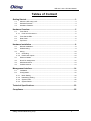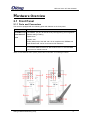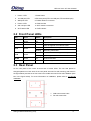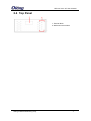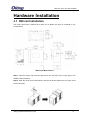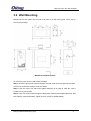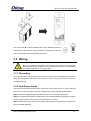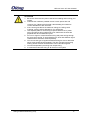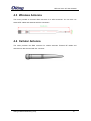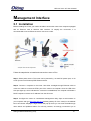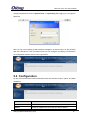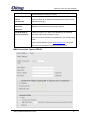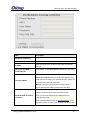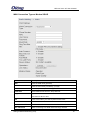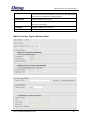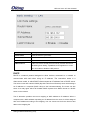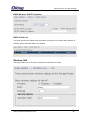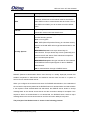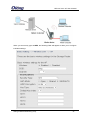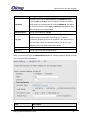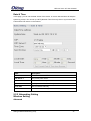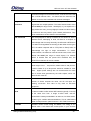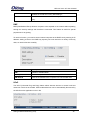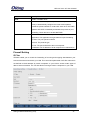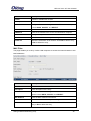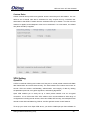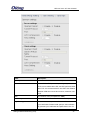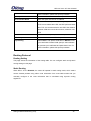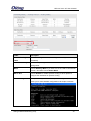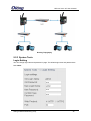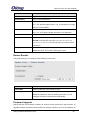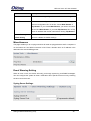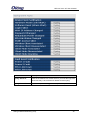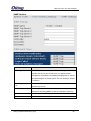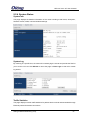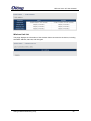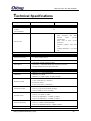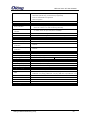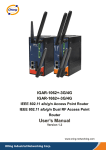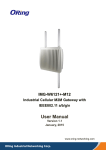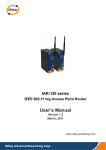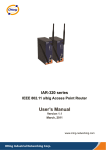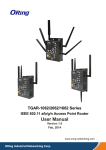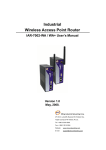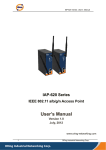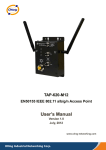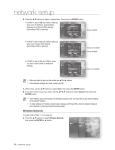Download IAR-7002-WG User`s Manual
Transcript
IAR-142-/142+-3G Series IEEE 802.11 b/g/n Cellular Router User Manual Version 1.1 September, 2014 www.oring-networking.com IAR-142-/-142+-3G User Manual COPYRIGHT NOTICE Copyright © 2012 ORing Industrial Networking Corp. All rights reserved. No part of this publication may be reproduced in any form without the prior written consent of ORing Industrial Networking Corp. TRADEMARKS is a registered trademark of ORing Industrial Networking Corp. All other trademarks belong to their respective owners. REGULATORY COMPLIANCE STATEMENT Product(s) associated with this publication complies/comply with all applicable regulations. Please refer to the Technical Specifications section for more details. WARRANTY ORing warrants that all ORing products are free from defects in material and workmanship for a specified warranty period from the invoice date (5 years for most products). ORing will repair or replace products found by ORing to be defective within this warranty period, with shipment expenses apportioned by ORing and the distributor. This warranty does not cover product modifications or repairs done by persons other than ORing-approved personnel, and this warranty does not apply to ORing products that are misused, abused, improperly installed, or damaged by accidents. Please refer to the Technical Specifications section for the actual warranty period(s) of the product(s) associated with this publication. DISCLAIMER Information in this publication is intended to be accurate. ORing shall not be responsible for its use or infringements on third-parties as a result of its use. There may occasionally be unintentional errors on this publication. ORing reserves the right to revise the contents of this publication without notice. CONTACT INFORMATION ORing Industrial Networking Corp. 3F., NO.542-2, Jhongjheng Rd., Sindian District, New Taipei City 231, Taiwan, R.O.C. Tel: + 886 2 2218 1066 // Fax: + 886 2 2218 1014 Website: www.oring-networking.com Technical Support E-mail: [email protected] Sales Contact E-mail: [email protected] (Headquarters) [email protected] (China) ORing Industrial Networking Corp. 1 IAR-142-/-142+-3G User Manual Tables of Content Getting Started................................................................................................. 3 1.1 About the IAR-142(+)-3G ........................................................................................ 3 1.2 Software Features .................................................................................................. 3 1.3 Hardware Features................................................................................................. 3 Hardware Overview ......................................................................................... 5 2.1 2.1.1 Front Panel ............................................................................................................ 5 Ports and Connectors ......................................................................................... 5 2.2 Front Panel LEDs ................................................................................................... 6 2.3 Rear Panel ............................................................................................................. 6 2.4 Top Panel ............................................................................................................... 7 Hardware Installation ...................................................................................... 8 3.1 DIN-rail Installation ................................................................................................. 8 3.2 Wall Mounting......................................................................................................... 9 3.3 Wiring................................................................................................................... 10 3.3.1 Grounding ........................................................................................................ 10 3.3.2 Dual Power Inputs ............................................................................................ 10 4.1 Ethernet Cables ................................................................................................... 12 4.2 RJ-45 Pin Assignment .......................................................................................... 12 4.3 Wireless Antenna ................................................................................................. 13 4.4 Cellular Antenna ................................................................................................... 13 Management Interface................................................................................... 14 5.1 Installation ............................................................................................................ 14 5.2 Configuration ........................................................................................................ 15 5.2.1 Basic Setting .................................................................................................... 16 5.2.2 Networking Setting ........................................................................................... 31 5.2.3 System Tools.................................................................................................... 45 5.2.4 System Status .................................................................................................. 51 Technical Specifications ............................................................................... 53 Compliance .................................................................................................... 55 ORing Industrial Networking Corp. 2 IAR-142(+)-3G User Manual Getting Started 1.1 About the IAR-142(+)-3G The IAR-142-/-142+-3G is a reliable IEEE 802.11 b/g/n WLAN VPN router with two 10/100Base-T(X) ports where one for LAN and the other one for WAN. It supports 802.1X and MAC filter for security control and can be operate in three routing modes: Dynamic/Static IP Route, PPPoE Authentication, and Modem Dial-up. In the mode of Modem Dial-up, it supports GPRS/3G/3.5G modem via the internal 3G module. You can set up a WLAN environment that fulfills demands of various applications by dialing up cellular modems. In addition, the WAN port of the device is P.D.-enabled which is fully compliant with IEEE802.3af PoE specification. This feature extends the layout up to 100 meters. 1.2 Software Features High speed air connectivity: WLAN interface supports up to 150Mbps link speed. HNAT support for enhanced LAN-to-WAN routing performance Supports multiple security methods for higher security: WEP/WPA/WPA-PSK(TKIP,AES)/ WPA2/WPA2-PSK(TKIP,AES)/802.1X authentication Secure management by HTTPs Multiple WAN connection types supported: Dynamic/Static IP, PPPoE, Modem/Dial-up IP table to prevent access from unauthorized IP address Supports NAT setting (virtual server, port trigger, DMZ, and UPnP) Versatile modes & event alarm by e-mail Event warning by Syslog, e-mail, SNMP trap, relay output, and beeper 1.3 Hardware Features Two 10/100Base-T(X) Ethernet ports for WAN / LAN connection individually. 1 SIM card slot 3.5G HSDPA dial-up modem included 1KV isolation for PoE P.D. port Dual DC inputs o Operating temperature: -10 to 60 C Storage temperature: -40 to 85oC Operating humidity: 5% to 95%, non-condensing DIN-Rail and Wall-mount enabled ORing Industrial Networking Corp. 3 IAR-142-/142+-3G User Manual Casing: IP-30 Dimensions (W x D x H): 18(W)x79(D)x91.2(H) mm ORing Industrial Networking Corp. 4 IAR-142-/142+-3G User Manual Hardware Overview 2.1 Front Panel 2.1.1 Ports and Connectors The router is equipped with the following ports and features on the front panel. Port Description 10/100Base-T(X ) Fast Ethernet 10/100Base-T(X) RJ-45 fast Ethernet ports supporting auto-negotiation. Default setting including Ports Speed: auto Duplex: auto ETH2 (WAN port) of the IAR-142+-3G is compliant with IEEE802.3af PoE standard and can be connected to PoE switches.* ANT. 1 x reversed SMA connector for WiFi antenna and 1 x reversed SMA connector for cellular antenna. *Note: For PoE Ethernet switch options, please refer to information on the ORing IPS series. ORing Industrial Networking Corp. 5 IAR-142-/142+-3G User Manual 1. Power 1 LED 7. Reset button 2. 1st LAN port LED 8. Ethernet ports (ETH1 as LAN port; ETH2 as WAN port) 3. WAN port LED 9. Cellular antenna connector 4. Power 2 LED 10. SIM card slot 5. 2nd LAN port LED 11. Wi-Fi antenna connector 6. Wi-Fi status LED 12. PoE indicator 2.2 Front Panel LEDs LED Color Status Description PWR1 Green On DC power 1 activated PWR2 Green On DC power 2 activated PoE Green On Power is supplied over Ethernet cable ETH1 On Port is linked and running at 100Mbps Green Blinking Data being transmitted On Port is linked and running at 100Mbps Blinking Data being transmitted ETH2 Green WLAN Green On WLAN is activated WAN Green On Modem ready 2.3 Rear Panel On the rear panel of the router sit three sets of screw holes. The two sets placed in triangular patterns on both ends of the rear panel are used for wall-mounting (red boxes in the figure below) and the set of four holes in the middle are used for Din-rail installation (blue box in the figure below). For more information on installation, please refer to 3.1 Din-rail Installation. 1. Wall-mount screw holes 2. Din-rail screw holes ORing Industrial Networking Corp. 6 IAR-142-/142+-3G User Manual 2.4 Top Panel 1. Terminal block 2. Wall-mount screw holes ORing Industrial Networking Corp. 7 IAR-142-/142+-3G User Manual Hardware Installation 3.1 DIN-rail Installation The router comes with a DIN-rail kit to allow you to fasten the router to a DIN-rail in any environments. DIN-rail Kit Measurement Step 1: Slant the router and screw the Din-rail kit onto the back of the router, right in the middle of the back panel. Step 2: Slide the router onto a DIN-rail from the Din-rail kit and make sure the router clicks into the rail firmly. ORing Industrial Networking Corp. 8 IAR-142-/142+-3G User Manual 3.2 Wall Mounting Besides Din-rail, the router can be fixed to the wall via a wall mount panel, which can be found in the package. Wall-Mount Kit Measurement To mount the router onto the wall, follow the steps: Step 1: Screw the two pieces of wall-mount kits onto both ends of the rear panel of the router. A total of six screws are required, as shown below. Step 2: Use the router, with wall mount plates attached, as a guide to mark the correct locations of the four screws. Step 3: Insert four screw heads through the large parts of the keyhole-shaped apertures, and then slide the router downwards. Tighten the four screws for added stability. ORing Industrial Networking Corp. 9 IAR-142-/142+-3G User Manual The screws should be 6mm diameter head x 3mm diameter thread, as shown below. Note that the screws should not be larger than the size used in the series to prevent damaging the router. 3.3 Wiring WARNING Be sure to switch off the power and make sure the area is not hazardous before disconnecting modules or wires. The devices may only be connected to the supply voltag shown on the type plate. 3.3.1 Grounding Grounding and wire routing help limit the effects of noise due to electromagnetic interference (EMI). Run the ground connection from the ground screw to the grounding surface prior to connecting devices. 3.3.2 Dual Power Inputs The router has two sets of power inputs, power input 1 and power input 2, on a 4-pin terminal block on the router’s top panel. Follow the steps below to wire redundant power inputs. Step 1: insert the negative/positive DC wires into the V-/V+ terminals, respectively. Step 2: to keep the DC wires from pulling loose, use a small flat-blade screwdriver to tighten the wire-clamp screws on the front of the terminal block connector. Note: besides power input, the router can also be powered by a PoE PSE such as switch via its PoE-enabled WAN port. ORing Industrial Networking Corp. 10 IAR-142-/142+-3G User Manual ATTENTION 1. Be sure to disconnect the power cord before installing and/or wiring your routers. 2. Calculate the maximum possible current in each power wire and 3. 4. 5. 6. 7. 8. common wire. Observe all electrical codes dictating the maximum current allowable for each wire size. If the current goes above the maximum ratings, the wiring could overheat, causing serious damage to your equipment. Use separate paths to route wiring for power and devices. If power wiring and device wiring paths must cross, make sure the wires are perpendicular at the intersection point. Do not run signal or communications wiring and power wiring through the same wire conduit. To avoid interference, wires with different signal characteristics should be routed separately. You can use the type of signal transmitted through a wire to determine which wires should be kept separate. The rule of thumb is that wiring sharing similar electrical characteristics can be bundled together You should separate input wiring from output wiring It is advised to label the wiring to all devices in the system ORing Industrial Networking Corp. 11 IAR-142-/142+-3G User Manual Cables and Antenna 4.1 Ethernet Cables The device has two 10/100Base-T(X) Ethernet ports. According to the link type, the AP uses CAT 3, 4, 5, 5e, 6 UTP cables to connect to any other network device (PCs, servers, switches, routers, or hubs). Please refer to the following table for cable specifications. Cable Types and Specifications Cable 10BASE-T Type Cat. 100BASE-T(X) Cat. Max. Length Connector 3, 4, 5 100-ohm UTP 100 m (328 ft) RJ-45 5 100-ohm UTP UTP 100 m (328 ft) RJ-45 4.2 RJ-45 Pin Assignment With 10/100 Base-T(X) cables, pins 1 and 2 are used for transmitting data, and pins 3 and 6 are used for receiving data. 10/100 Base-T(X) RJ-45 Pin Assignments : Pin Number Assignment 1 TD+( P.O.E. power input +) 2 TD-( P.O.E. power input +) 3 RD+( P.O.E. power input -) 4 P.O.E. power input + 5 P.O.E. power input + 6 RD-( P.O.E. power input -) 7 P.O.E. power input - 8 P.O.E. power input - The router also supports auto MDI/MDI-X operation. You can use a straight-through cable to connect PC and router. The following table below shows the 10/100BASE-T(X) MDI and MDI-X port pin outs. ORing Industrial Networking Corp. 12 IAR-142-/142+-3G User Manual 4.3 Wireless Antenna The router provides a reversed SMA connector for 2.4GHz antennas. You can also use external RF cables and antennas with the connectors. 4.4 Cellular Antenna The router provides one SMA connector for cellular antennas. External RF cables and antennas can also be used with the connector. ORing Industrial Networking Corp. 13 IAR-142-/142+-3G User Manual Management Interface 5.1 Installation Before installing the router, you need to be able to access the router via a computer equipped with an Ethernet card or wireless LAN interface. To simplify the connection, it is recommended to use an Ethernet card to connect to a LAN. Follow the steps below to install and connect the router to PCs: Step 1: Select power source. The router can be powered by +12~48V DC power input, or via a PoE (Power over Ethernet) PSE Ethernet switch. Step 2: Connect a computer to the router. Use either a straight-through Ethernet cable or cross-over cable to connect the ETH1 port of the router to a computer. Once the LED of the LAN port lights up, which indicates the connection is established, the computer will initiate a DHCP request to retrieve an IP address from the AP router. Step 3: Configure the router on a web-based management utility. Open a web browser on your computer and type http://192.168.10.1 (default gateway IP of the router) in the address box to access the webpage. A login window will pop up where you can enter the default login name admin and password admin. For security reasons, we strongly recommend you to ORing Industrial Networking Corp. 14 IAR-142-/142+-3G User Manual change the password. Click on System Tools > Login Setting after logging in to change the password. After you log in successfully, a Web interface will appear, as shown below. On the left hand side of the interface is a list of functions where you can configure the settings. The details of the configurations will be shown on the right screen. 5.2 Configuration On top of the Home screen shows information about the firmware version, uptime, and WAN IP address. Label Description Firmware Shows the current firmware version Uptime Shows the elapsed time since the AP router is started ORing Industrial Networking Corp. 15 IAR-142-/142+-3G User Manual Wan IP Shows WAN IP address 5.2.1 Basic Setting This section will guide you through the general settings for the router. WAN This page allows you to configure WAN settings. Different WAN connection types will have different settings. WAN Connection Type as Dynamic/Static IP: Label Description Obtain an IP address Select this option if you want the IP address of the WAN port to be automatically assigned automatically by the DHCP server in your network. Use the following IP Select this option if you want to assign an IP address to the WAN address port manually. You should set IP Address, Subnet Mask, and ORing Industrial Networking Corp. 16 IAR-142-/142+-3G User Manual Default Gateway according to IP rules. Obtain DNS server Obtains a DNS server address from a DHCP server. If you have address chosen to obtain an IP address automatically, this option will be automatically selected accordingly. Use the following Specifies a DNS server address manually. You can enter two DNS server addresses as the primary and secondary options. addresses Use Modem/3G as Enable this option if you want to use Modem/3G as a backup backup connection connection when main connection is lost. Enter your account username and password in the corresponding fields. Type a website address such as www.google.com in Ping Test Site to use it to check if the connection is alive or lost. WAN Connection Type as PPPoE: ORing Industrial Networking Corp. 17 IAR-142-/142+-3G User Manual Label Description User Name / Password Enter the username & password provided by your ISP. Service Name Enter the service name provided by your ISP AC Name Specify the IP & DNS Enter the name of the access concentrator provided by your ISP Enter a static IP and DNS address required by other ISPs provided by ISP Auto: connect automatically when the router boots up Connect on Demand: disconnect the PPP session if the Connection Mode router has had no traffic for a specified amount of time. Fill a number in the Max Idle Time field. Manual: connects or disconnects manually via the Connect/Disconnect buttons at the end of the page Enable this option if you want to use modem/3G as a backup connection when main connection is lost. Use Modem/3G as backup Enter your account username and password in the connection corresponding fields. Type a website address such as www.google.com in Ping Test Site to use it to check if the connection is alive or lost. ORing Industrial Networking Corp. 18 IAR-142-/142+-3G User Manual WAN Connection Type as Modem/3G/4G Label Description APN Enter the APN value (optional) User Name Enter the user name provided by your ISP Password Enter the password provided by your ISP Baud Rate Select a Baud Rate from the drop-down list Ping Test Site Type a website address the field to use it to check if the connection is alive or lost. PIN Enter a PIN code if you want to perform PIN check Auto Connect Check to start connections when the router boots up Reconnect on Failure Check to allow for reconnection when links fail Two LAN Ports When connecting to a WAN network through wireless ORing Industrial Networking Corp. 19 IAR-142-/142+-3G User Manual connections such as a 3G SIM card, you can turn the idling WAN port to act as a LAN port by checking the box. Device Status Shows the status of the device Operations Click Connect to start modem/3G connections or Disconnect to shut down connections Link Status Shows the status of connections Modem Status Shows information about the modem WAN Connection Type as Wireless Client ORing Industrial Networking Corp. 20 IAR-142-/142+-3G User Manual Label Description Obtain an IP address Select this option if you want the IP address of the WAN automatically port to be assigned automatically by the DHCP server in your network. Use the following IP address Select this option if you want to assign an IP address to the WAN port manually. You should set IP Address, Subnet Mask, and Default Gateway according to IP rules. Obtain DNS server address Obtains a DNS server address from a DHCP server. If automatically you have chosen to obtain an IP address automatically, this option will be selected accordingly. Use the following DNS server Specifies a DNS server address manually. You can addresses enter two addresses as the primary and secondary options. Use Modem/3G as backup Enable this option if you want to use Modem/3G as a connection backup connection when main connection is lost. Enter your account username and password in the corresponding fields. Type a website address such as www.google.com in Ping Test Site to use it to check if the connection is alive or lost. Peer AP SSID Enter the SSID of the AP you want to connect as a client Security Type You can choose the security type for your WLAN connection from the following options: WEP: WEP (Wired Equivalent Privacy) is a wireless security protocol for WLAN. WEP will encrypt data transmitted on the WLAN. WPA/WPA2 Personal: uses a pre-shared key for authentication. This pre-shared key is then dynamically sent between the AP and clients. Each authorized computer is given the same pass phrase. LAN This page allows you to configure the IP settings of the LAN for the router. The LAN IP address is private to your internal network and is not visible to Internet. ORing Industrial Networking Corp. 21 IAR-142-/142+-3G User Manual Label Description Router Name Enter the name of your router IP Address The IP address of the LAN. The default value is 192.168.10.1 Subnet Mask The subnet mask of the LAN. The default value is 255.255.255.0 LLDP Protocol LLDP is a vendor-neutral protocol used by network devices for advertising their identity, capabilities, and neighbors on a LAN. You can enable or disable LLDP protocol. DHCP DHCP is a network protocol designed to allow devices connected to a network to communicate with each other using an IP address. The connection works in a client-server model, in which DHCP clients request an IP address from a DHCP server. The router comes with a built-in DHCP (Dynamic Host Control Protocol) server which assigns an IP address to a computer (DHCP client) on the LAN automatically. The router can also serve as a relay agent which will forward DHCP requests from DHCP clients to a DHCP server on the Internet. The IP allocation provides one-to-one mapping of MAC address to IP address. When a computer with a MAC address requesting an IP address from the router, it will be assigned with the IP address according to the mapping. You can choose one from the client list and add it to the mapping list. ORing Industrial Networking Corp. 22 IAR-142-/142+-3G User Manual DHCP Server DHCP Mode as Built-in DHCP Server Label Description DHCP Mode Available options include Built-in DHCP Server and DHCP Forwarder. Built-in DHCP Server will enable the router to automatically assign an IP address to a computer on the LAN. DHCP Forwarder will forward DHCP messages to a server on the Internet to handle DHCP requests. If you choose DHCP Forwarder, enter a DHCP server IP address. DHCP Server Enables or disables the DHCP server function. The default setting is Enabled. Starting IP The starting IP address of the IP range assigned by the DHCP server Ending IP The ending IP address of the IP range assigned by the DHCP server Lease Time The period of time for the IP address to be leased. During the lease time, the DHCP server cannot assign that IP address to any other clients. Enter a number in the field. ORing Industrial Networking Corp. 23 IAR-142-/142+-3G User Manual The default setting is 48 hours. Local Domain Name Enter the local domain name of a private network (optional) DNS Server 1&2 Enter the IP address for the DNS server (optional) WINS Server Enter the WINS server (optional) Starting IP The starting IP for the DHCP relay range Ending IP The ending IP for the DHCP relay range Subnet Mask Enter a Subnet mask for the DHCP relay range List of DHCP Range for Relay Shows all IP addresses for the DHCP relay range The IP Allocation section provides one-to-one mapping of MAC address to IP address. When a computer with the MAC address requesting an IP from the router, it will be assigned with the IP address according to the mapping. You can choose one from the client list and add it to the mapping relationship. Label Description Choose a Client to Edit The list shows the MAC addresses and IP addresses that are already assigned by the router. Choose one from the list and click Copy to button for editing. MAC Address The MAC address of the computer. IP Address The IP address to be related to the MAC address. Static DHCP Client List The list shows the one-to-one relationship of the MAC address and IP address. ORing Industrial Networking Corp. 24 IAR-142-/142+-3G User Manual DHCP Mode as DHCP Forwarder DHCP Client List This page will show the DHCP client information including the host name, MAC address, IP address, and the expiration date of the address. Wireless LAN This page enables you to set up the wireless LAN information of the AP. ORing Industrial Networking Corp. 25 IAR-142-/142+-3G User Manual Label Description SSID (Service Set Identifier) is a unique name that identifies a network. All devices on the network must be set with the SSID same SSID in order to communicate with each other. Fill in a new SSID in this field if you do not want to use the default value. Channel By selecting Auto, the wireless device will automatically choose the channel with least interference. You can choose the security type for your WLAN connection from the following options: None: no encryption WEP: WEP (Wired Equivalent Privacy) is a wireless security protocol for WLAN. WEP will encrypt data transmitted on the WLAN. Security Options WPA/WPA2 Personal: uses a pre-shared key for authentication. This pre-shared key is then dynamically sent between the AP and clients. Each authorized computer is given the same pass phrase. WPA/WPA2 Enterprise: this type includes all of the features of WPA/WPA2 Personal plus support for 802.1x RADIUS authentication. 802.1x: authentication through a RADIUS server RADIUS (Remote Authentication Dial-In User Service) is a widely deployed protocol that enables companies to authenticate and authorize remote users’ access to a system or service from a central network server. When you configure the remote access server for RADIUS authentication, the credentials of the connection request are passed to the RADIUS server for authentication and authorization. If the request is both authenticated and authorized, the RADIUS server sends an accept message back to the remote access server and the connection attempt is accepted. If the request is either not authenticated or not authorized, the RADIUS server sends a reject message back to the remote access server and the connection attempt is rejected. The principle of the Radius server is shown in the following pictures: ORing Industrial Networking Corp. 26 IAR-142-/142+-3G User Manual When you set security type as WEP, the following fields will appear to allow you to configure individual settings. ORing Industrial Networking Corp. 27 IAR-142-/142+-3G User Manual Label Description Available values include Open, Shared, and WEPAUTO. When choosing Open or Shared, all of the clients must select the same Auth Mode authentication to associate this AP. If select WEPAUTO, the clients do not have to use the same Open or Shared authentication. They can choose any one to authenticate. WEP Encryption You can select 64 Bit or 128 Bit. Available values include ASCII and Hex Key Type. ASCII (American Standard Code for Information Interchange) is a code for Key Type representing English characters as numbers in the range from 0 to 127. Hex digits uses 0–9 to represent values zero to nine, and characters A-F to represent values ten to fifteen. Default Key Index Select one of the keys to be the active key Key 1 to 4 You can input up to four encryption keys. When you set security type as WPA/WPA2-Personal, the following fields will appear to allow you to configure individual settings. Label Description Auth Mode Available values include WPAPSK, WPA2PSK, and ORing Industrial Networking Corp. 28 IAR-142-/142+-3G User Manual WPAPSK/WPA2PSK mix. WPAPSK and WPA2PSK will encrypt the link without additional RADIUS server, only an access point and client station that supports WPA-PSK is required. For WPA/WPA2, authentication is achieved via WPA RADIUS Server. You need a RADIUS or other authentication server on the network. Available values include TKIP, AES, and TKIP/AES mix. Encryption Type WPA-PSK uses TKIP encryption, and WPA2-PSK uses AES encryption. TKIP/AES provides the most reliable security, and is easiest to implement. Shared Key Enter a pass phrase in this field. The value must be within 8 to 64 characters When you set security type as WPA /WPA2 Enterprise, the following screen will appear to allow you to configure individual settings. ORing Industrial Networking Corp. 29 IAR-142-/142+-3G User Manual Label Description Available values include WPAPSK, WPA2PSK, and WPAPSK/WPA2PSK mix. WPAPSK and WPA2PSK will encrypt the link without additional RADIUS server, only an Auth Mode access point and client station that supports WPA-PSK is required. For WPA/WPA2, authentication is achieved via WPA RADIUS Server. You need a RADIUS or other authentication server on the network. Available values include TKIP, AES, and TKIP/AES mix. Encryption Type WPA-PSK uses TKIP encryption, and WPA2-PSK uses AES encryption. TKIP/AES provides the most reliable security, and is easiest to implement. Radius Server IP Enter the IP address of the RADIUS server Radius Port Enter the RADIUS port (default is 1812) Shared Secret Enter the RADIUS password or key DDNS DDNS (Dynamic Domain Name System) allows you to configure a domain name for your IP address which is dynamically assigned by your ISP. Therefore, you can use a static domain name that always points to the current dynamic IP address. Label Description DDNS Service Choose a DDNS service provider from the list User Name Enter the user name of your DDNS account Password Enter the password of your DDNS account Domain Enter the domain name provided by your dynamic DNS service provider ORing Industrial Networking Corp. 30 IAR-142-/142+-3G User Manual Date & Time In this page, you can set the date & time of the device. A correct date and time will help the system log events. You can set up a NTP (Network Time Protocol) client to synchronize date & time with a NTP server on the Internet. Label Description NTP Enables or disables NTP function NTP Server 1 The primary NTP server Time Zone Select the time zone you are located in Synchronize Specify the scheduled time for synchronization Local Date Set a local date manually Local Time Set a local time manually 5.2.2 Networking Setting Wireless Setting Advanced ORing Industrial Networking Corp. 31 IAR-142-/142+-3G User Manual Label Description Beacon Interval A beacon is a packet sent by a wireless access point to synchronize wireless devices. The beacon interval value indicates the frequency interval of the beacon. Increasing the beacon interval reduces the number of beacons and the overhead associated with them. The default value is 100, but 50 is recommended when reception is poor. DTIM Interval The default value is 1. This value, between 1 and 255 milliseconds, indicates the interval of the Delivery Traffic Indication Message (DTIM). A DTIM field is a countdown field informing clients of the next window for listening to broadcast and multicast messages. When the AP has buffered broadcast or ORing Industrial Networking Corp. 32 IAR-142-/142+-3G User Manual multicast messages for associated clients, it sends the next DTIM with a DTIM Interval value. Its clients hear the beacons and awaken to receive the broadcast and multicast messages. Fragmentation The value specifies the maximum size for a packet before data is Threshold fragmented into multiple packets. The value should remain at the default 2346 (the range is 256 - 2346 bytes). If you experience a high packet error rate, you may slightly increase the value. Setting the value too low may result in poor network performance. Only minor modifications of this value are recommended. RTS Threshold The RTS (Request to Send) Threshold is the amount of time a wireless device, attempting to send, will wait for a recipient to acknowledge that it is ready. Normally, the AP sends a RTS frame to a station and negotiates the sending of data. After receiving the RTS, the station responds with a CTS (Clear to Send) frame to acknowledge the right to begin transmission. To ensure communication, the maximum value should be used, which is the default value 2347 (the range is 0-2347 bytes). If a network packet is smaller than the preset RTS threshold size, the RTS/CTS mechanism will not be enabled. Xmit Power Xmit Power allows you to change the power output level. This value ranges from 1 - 100 percent, default value is 100 percent. A safe increase of up to 60 percent would be suitable for most users. Higher power settings are not recommended for users due to excess heat generated by the radio chipset, which can affect the life of the AP. Max Client Threshold This is the maximum number of clients for an AP. When the number of clients exceeds the value, the AP will reject the roaming connection. This value is only used on AP-mode equipment. Wireless Mode Network You can select single or mixed wireless modes. In mixed mode, the device is able to offer various WiFi network types (B, G and N) at the same time from a single 2.4GHz radio. 802.11n transmission is always embedded in an 802.11a, for 5GHz radios, or 802.11g for 2.4GHz radio transmissions. This is called Mixed Mode Format protection (also known as L-SIG TXOP Protection). Preamble Available values include Long and Short, with Long as the default value. If all clients and access points in your wireless ORing Industrial Networking Corp. 33 IAR-142-/142+-3G User Manual network support short preamble, then enabling it can boost overall throughput. However, if any wireless device does not support short preamble, then it will not be able to communicate with your network. If you are not sure whether your radio supports the short RF preamble, you must disable this feature. SSID Broadcast When wireless clients survey the local area for wireless networks to associate with, they will detect the SSID broadcasted by the AP. Click Enable if you want to broadcast the AP SSID, otherwise click Disable to inactivate the function. MAC Filter This page allows you to set up MAC filters to allow or deny wireless clients to connect to the router. You can manually add a MAC address or select a MAC address from the Associated Clients list currently associated with the router. Label Description MAC Filter Select Enabled or Disabled to activate or deactivate MAC filters Options Select one of the options to allow or deny the MAC address in the list Associated Clients Shows the wireless MAC addresses associated with the router ORing Industrial Networking Corp. 34 IAR-142-/142+-3G User Manual MAC Filter Table You can edit up to MAC addresses in these fields Apply Click to activate the configurations NAT Setting Virtual Server This page allows you to set up virtual server setting. A virtual server allows Internet users to access services on your LAN. This is a useful function if you host services online such as FTP, Web or game servers. A public port must be defined for the virtual server on your router in order to redirect traffic to an internal LAN IP address and LAN port. Any PC used as a virtual server must have a static or reserved IP address. Label Description Virtual Server Select Enabled or Disabled to activate or deactivate virtual server Description Enter the description of the entry. Acceptable characters are 0-9, a-z, and A-Z. A null value is allowed. Public IP Enter a public IP allowed to access the virtual service. If not specified, choose All. Public Port The port number to be used to access the virtual service on the WAN (Wide Area Network) Protocol The protocol used for the virtual service Local IP The IP address of the computer that will provide virtual service Local Port The port number of the service used by the private IP computer ORing Industrial Networking Corp. 35 IAR-142-/142+-3G User Manual Enable Now Enables the virtual server entry after adding it Virtual server list Click Edit to edit the virtual service entry and Del to delete the entry. DMZ DMZ (Demilitarized Zone) allows a computer to be exposed to the Internet without passing through the security settings and therefore is unsecured. This feature is useful for special purposes such as gaming. To use this function, you need to set an internal computer as the DMZ host by entering its IP address. Adding a client to the DMZ may expose your local network to a variety of security risks, so use this function carefully. Label Description DMZ Enables or disables DMZ Description Enter a description for the DMZ host entry DMZ Host IP Enter the IP address of the computer to act as the DMZ host UPnP The UPnP (Universal Plug and Play) feature allows Internet devices to access local host resources or devices as needed. UPnP-enabled devices can be automatically discovered by the UPnP service application on the LAN. ORing Industrial Networking Corp. 36 IAR-142-/142+-3G User Manual Label Description UPnP Enable or disable UPnP. Enable NAT-PMP NAT-PMP allows a computer in a private network (behind a NAT router) to automatically configure the router to allow parties outside the private network to contact with each other. NAT-PMP operates with UDP. It essentially automates the process of port forwarding. Check the box to enable NAT-PMP. UPnP List This table lists the current auto port forwarding information. Application: The application that generates this port forwarding. Ext Port: The port opened on WAN Protocol: The protocol type Int Port: The port redirected to the local computer IP Address: The IP address of local computer to be redirected to Firewall Setting IP Filter IP filters enable you to control the forwarding of incoming and outgoing data between your LAN and the Internet and within your LAN. This control is implemented via IP filter rules which are defined to block attempts by certain computers on your LAN to access certain types of data or Internet locations. You can also block incoming access to computers on your LAN. ORing Industrial Networking Corp. 37 IAR-142-/142+-3G User Manual Label Description IP Filter Enables or disables the IP Filter Description Enter description for the entry. Rule Configures the rules to be applied to the IP filter. Available options include DROP, ACCEPT, and REJECT. Direction Specifies the direction of data flow to be filtered IP Address Enter the IP address of the source and destination computer Protocol Configures the protocol to be filtered Enable Now Click Yes to enable the entry after adding it IP filter list Shows the information of all IP filters. Click Edit to edit the entry or Del to delete the entry. MAC Filter This page enables you to deny or allow LAN computers to access the Internet based on their MAC addresses. Label Description MAC Filter Enables or disables the MAC Filter Description Enter description for the entry Rule Configures the rules to be applied to the MAC filter. Available options include DROP, ACCEPT, and REJECT. MAC Address Enter the MAC address to be filtered Enable Now Click Yes to enable the entry after adding it IP filter list Shows the information of all MAC filters. Click Edit to edit the entry or Del to delete the entry. ORing Industrial Networking Corp. 38 IAR-142-/142+-3G User Manual Custom Rules Custom firewall rules provide more granular access control beyond LAN isolation. You can define a set of firewall rules that is evaluated for every request sent by a wireless user associated to that SSID. Firewall rules are evaluated from top to bottom. The first rule that matches is applied, and subsequent rules are not evaluated. If no rules match, the default rule (allow all traffic) is applied. VPN Setting OpenVPN A VPN is a method of linking two locations as if they are on a local private network to facilitate data transmission and ensure data security. The links between the locations are known as tunnels. VPN can achieve confidentiality, authentication, and integrity of data by utilizing encapsulation protocols, encryption algorithms, and hashing algorithms. Open VPN enables you to easily set up a virtual private network over an encrypted connection. It is a full-function SSL VPN solution which accommodates a wide range of configurations including remote access, site-to-site VPNs, WiFi security, and enterprise-level remote access with load balancing, failover, and fine-grained access control features. To set up your router as an Open VPN server, you need to install openvpn client software for ORing Industrial Networking Corp. 39 IAR-142-/142+-3G User Manual your Windows-based PC. You can download it from http://openvpn.net/download.html#stablel. The software version must match the current version of Openvpn used by the router which is version 2.0.9. Connection to Open VPN Server When you enable Open VPN Client, you need two routers to create site-to-site VPN connections. The server IP and client IP address should be within the same network domain. Open VPN Server and Client Connection ORing Industrial Networking Corp. 40 IAR-142-/142+-3G User Manual Label Description Openvpn Server Enables or disables the function of Open VPN server Tunnel Protocol Select UDP or TCP protocol depending on your needs. TCP is more reliable than UDP, but UDP performs better than TCP. It is recommended to use UDP if the distance between VPN server and client is short; otherwise, use TCP. Port The number of the port (default is 1194). LZO Compression Enables or disables the function of LZO Compression Keys Setting Select Auto to use preset certificates or Manual to use your certificates. Please install openvpn client software to generate your certificates and paste them here. For ORing Industrial Networking Corp. 41 IAR-142-/142+-3G User Manual more information, please visit openvpn website. Openvpn Client Enables or disables the function of Open VPN client. Server IP/Host Name Enter the Open VPN server IP address Tunnel Protocol Select UDP or TCP protocol depending on your needs. TCP is more reliable than UDP, but UDP performs better than TCP. It is recommended to use UDP if the distance between VPN server and client is short; otherwise, use TCP. Port The number of the port (default is 1194). LZO Compression Enables or disables the LZO Compression Keys Setting Select Auto to use preset certificates or Manual to use your certificates. Please install openvpn client software to generate your certificates and paste them here. For more information, please visit openvpn website. Routing Protocol Routing Setting This page shows the information of the routing table. You can configure static and dynamic routing settings in this page. Static Routing When RIPv1 & v2 is Disabled, the router will operate in static routing mode, which means routers forward packets using either route information from route table entries that you manually configure or the route information that is calculated using dynamic routing algorithms. ORing Industrial Networking Corp. 42 IAR-142-/142+-3G User Manual Dynamic Routing Dynamic routing lets routing tables in routers change as the routes change. If the best path to a destination cannot be used, dynamic routing protocols change routing tables when necessary to keep your network traffic moving. Dynamic routing protocols include RIP, OSPF, and BGP; however, the device only supports RIP (Routing Information Protocol). Do not choose Disable in the RIPv1 & v2 list if you want to enable Dynamic Routing. After clicking Apply, more information will be displayed in Current Routing Table. ORing Industrial Networking Corp. 43 IAR-142-/142+-3G User Manual Label Description Current Routing Shows all routing information, including static and dynamic routing Table (if enabled) Static Route Entry Fills in corresponding information to add new entries to the static routing tablet Mode Choose Gateway Mode if you want PCs in the LAN to visit external network, otherwise choose Router Mode RIPv1 &v2 Choose Disable to disable dynamic routing or other options to configure the interfaces for dynamic routing Telnet Setting This option is only available when dynamic routing is enabled. It allows you to make detailed configurations via simple comments. ORing Industrial Networking Corp. 44 IAR-142-/142+-3G User Manual PC1 PC1 PC2 PC2 Routing Topography 5.2.3 System Tools Login Setting You can change login name and password in page. The default login name and password are both admin. ORing Industrial Networking Corp. 45 IAR-142-/142+-3G User Manual Label Description Old Name Type in current login name Old Password Type in current password New Name Enter a new login name. Acceptable characters contain '0-9', 'a-z', 'A-Z' and the length must be 1 to 15 characters. An empty name is not acceptable. New Password Enter a new login password. Acceptable characters contain '0-9', 'a-z', 'A-Z' and the length must be 0 to 15 characters. Confirm New Password Retype the new password to confirm it. Web Protocol Choose a web management page protocol from HTTP and HTTPS. HTTPS (HTTP over SSL) encrypts data sent and received over the Web. Choose HTTPS if you want a secure connection. Port Choose a web management page port number. For HTTP, default port is 80. For HTTPS, default port is 443. Router Restart This page allows you to configure restart settings for the router. Label Description Restart Now Click to restart the router via warm reset Scheduling Enable: check to activate the setting Restart at: specify the time for resetting the router. You can configure the action to be performed periodically. Firmware Upgrade ORing launches new firmware constantly to enhance router performance and functions. To upgrade firmware, download new firmware from ORing’s website to your PC and install it via ORing Industrial Networking Corp. 46 IAR-142-/142+-3G User Manual Web upgrade. Make sure the firmware file matches the model of your router. It will take several minutes to upload and update the firmware. After upgrade completes successfully, reboot the router. During firmware upgrading, do not turn off the power of the router or press the reset button. Save/Restore Configurations This page allows you to save configurations or return settings to previous status. You can download the configuration file from the Web. Note: users using old versions of Internet Explorer may have to click on the warning on top of the browser and choose Download File. ORing Industrial Networking Corp. 47 IAR-142-/142+-3G User Manual Label Description Save Click to save existing configurations as a file for future usage. Select File You can restore configurations to previous status by installing a previous configuration file. To do this, choose Web Restore or Tftp Restore. If you choose Web Restore, you need to choose a file and click Web Restore. If you selet Tftp Restore, fill in a Tftp server IP address and the file name before clicking Tftp Restore. Restore Factory Click to reset the router to the factory settings. The router will Default Setting reboot to validate the default settings. Miscellaneous This page enables you to run ping test which will send out ping packets to test if a computer is on the Internet or if the WAN connection is OK. Enter a domain name or IP address in the destination box and click Ping to test. Event Warning Setting When an error occurs, the device will notify you through system log, and SNMP messages. You can configure the system to issue a notification when specific events occur by checking the box next to the event. Syslog Server Settings ORing Industrial Networking Corp. 48 IAR-142-/142+-3G User Manual Label Description Syslog Server IP Enter the IP address of a remote server if you want the logs to be stored remotely. Leave it blank will disable remote syslog. Syslog Server Port Specifies the port to be logged remotely. Default port is 514. ORing Industrial Networking Corp. 49 IAR-142-/142+-3G User Manual SNMP Settings Label Description SNMP Agent SNMP (Simple Network Management Protocol) Agent is a service program that runs on the access point. The agent provides management information to the NMS by keeping track of various operational aspects of the AP system. You can enable or disable the function. SNMP Trap Server Enter the IP address of the SNMP server which will send out traps 1-4 generated by the AP. Community Community is a password to establish trust between managers and agents. Normally, public is used for read-write community. SysLocation Specifies sysLocation string SysContact Specifies sysContact string ORing Industrial Networking Corp. 50 IAR-142-/142+-3G User Manual 5.2.4 System Status System Info This page displays the detailed information of the router including model name, description, firmware version, WAN, LAN and wireless settings. System Log By checking in a specific box, the router will constantly log the events and provide the files for you to review. You can click Refresh to renew the page or Clear Logs to clear all or certain log entries. Traffic Statistics This page displays network traffic statistics for packets both received and transmitted through Ethernet ports and wireless connections. ORing Industrial Networking Corp. 51 IAR-142-/142+-3G User Manual Wireless Link List This page displays the information of the wireless clients connected to the device, including their MAC address, data rate, and link types. ORing Industrial Networking Corp. 52 IAR-142-/142+-3G User Manual Technical Specifications ORing AP Router Model IAR-142-3G IAR-142+-3G Physical Ports 10/100 Base-T(X) Ports in RJ45 2 Auto MDI/MDIX Present at ETH2 Fully compliant 802.3af with Power IEEE Device specification Over PoE P.D. port load & short circuit protection Isolation Voltage: 1000 VDC min. Isolation Resistance : 108 ohms min Sim Card Slot 1 Cellular Interface Antenna Connector 1 x Reverse SMA Female Cellular Standard GSM / GPRS/ EGPRS/ EDGE / WCDMA / HSDPA / HSUPA Dual-band : HSUPA 1900/2100 MHz Band Option Quad-band : GSM/GPRS/EDGE 850/900/1800/1900 MHz WCDMA/HSDPA 850/900/1900/2100 MHz WLAN interface Antenna Connector 1 x Reverse SMA Female IEEE802.11b: CCK/DQPSK/DBPSK Modulation IEEE802.11g: OFDM IEEE802.11n: BPSK, QPSK, 16-QAM, 64-QAM America / FCC: Frequency Band 2.412~2.462 GHz (11 channels ) Europe CE / ETSI: 2.412~2.472 GHz ( 13 channels ) 802.11b: 1/2/5.5/11 Mbps Transmission Rate 802.11g: 6/9/12/18/24/36/48/54 Mbps 802.11n(40MHz): UP to 150 Mbps 802.11b: 13.5dBm ± 1.5dBm Transmit Power 802.11g: 13.5dBm ± 1.5dBm 802.11n(2.4G@20MHz): 13.5dBm ± 1.5dBm 802.11n(2.4G@40MHz): 13.5dBm ± 1.5dBm 802.11b: -90dBm ± 2dBm@1Mbps Receiver Sensitivity 802.11g: -72dBm ± 2dBm@54Mbps 802.11n(2.4G@40MHz,MCS7): -68dBm ± 2dBm Encryption Security WEP: (64-bit ,128-bit key supported) ORing Industrial Networking Corp. 53 IAR-142-/142+-3G User Manual WPA/WPA2 :802.11i(WEP and AES encryption) WPA-PSK (256-bit key pre-shared key supported) 802.1X Authentication supported TKIP encryption Wireless Security SSID broadcast disable LED indicators 3 x LEDs, PWR1(2)(PoE) / Ready: Power indicator 10/100T Green On: Power is on and functioning Normally. RJ45 port indicator WLAN LEDs 2 x LEDs, Green for port Link/Act at 100Mbps. 1 x LED, Green blinking: WLAN Link /ACT WAN LEDs 1 x LED, Green blinking : Power is on and functioning Normal Power Redundant Input power Dual DC inputs. 12-48VDC on 4-pin terminal block Power consumption 5watts Overload current protection Reverse polarity protection Present Present Physical Characteristic Enclosure IP-30 Dimension (W x D x H) 41(W)x81(D)x95(H) mm Weight (g) 400g 410g Environmental Storage Temperature -40 to 85oC (-40 to 185oF) Operating Temperature -10 to 60oC (14 to 140oF) Operating Humidity 5% to 95% Non-condensing Regulatory approvals EMI EMS FCC Part 15, CISPR (EN55022) class A EN61000-4-2 (ESD), EN61000-4-3 (RS), EN61000-4-4 (EFT), EN61000-4-5 (Surge), EN61000-4-6 (CS), EN61000-4-8, EN61000-4-11 Shock IEC60068-2-27 Free Fall IEC60068-2-31 Vibration IEC60068-2-6 Safety EN60950-1 Warranty 3 years ORing Industrial Networking Corp. 54 IAR-142-/142+-3G User Manual Compliance FCC Statement This device complies with Part 15 of the FCC Rules. Operation is subject to the following two conditions: (1) this device may not cause harmful interference and (2) this device must accept any interference received, including interference that may cause undesired operation. RF exposure warning: The equipment complies with RF exposure limits set forth for an uncontrolled environment. The antenna(s) used for this transmitter must not be co-located or operating in conjunction with any other antenna or transmitter. You are cautioned that changes or modifications not expressly approved by the party responsible for compliance could void your authority to operate the equipment. This device should be operated with minimum distance 20cm between the device and all persons. Operations in the 5.15-5.25GHz band are restricted to indoor usage only. Industry Canada Statement This device complies with Industry Canada licence-exempt RSS standard(s). Operation is subject to the following two conditions: (1) this device may not cause interference, and (2) this device must accept any interference, including interference that may cause undesired operation of the device. Le présent appareil est conforme aux CNR d'Industrie Canada applicables aux appareils radio exempts de licence. L'exploitation est autorisée aux deux conditions suivantes : (1) l'appareil ne doit pas produire de brouillage, et (2) l'utilisateur de l'appareil doit accepter tout brouillage radioélectrique subi, même si le brouillage est susceptible d'en compromettre le fonctionnement. Industry Canada - Class B This digital apparatus does not exceed the Class B limits for radio noise emissions from digital apparatus as set out in the interference-causing equipment standard entitled “Digital Apparatus,” ICES-003 of Industry Canada. Cet appareil numérique respecte les limites de bruits radioélectriques applicables aux appareils numériques de Classe B prescrites dans la norme sur le matérial brouilleur: “Appareils Numériques,” NMB-003 édictée par l’Industrie. Operation is subject to the following two conditions: (1) this device may not cause ORing Industrial Networking Corp. 55 IAR-142-/142+-3G User Manual interference, and (2) this device must accept any interference, including interference that may cause undesired operation of the device. L'opération est soumise aux deux conditions suivantes: (1) cet appareil ne peut causer d'interférences,et (2) cet appareil doit accepter toute interférence, y compris celles susceptibles de provoquer fonctionnement du dispositif. To reduce potential radio interference to other users, the antenna type and its gain should be so chosen that the equivalent isotropically radiated power (e.i.r.p.) is not more than that permitted for successful communication. Afin de réduire les interférences radio potentielles pour les autres utilisateurs, le type d'antenne et son gain doivent être choisie que la puissance isotrope rayonnée équivalente (PIRE) est pas plus que celle premise pour une communication réussie RF exposure warning: The equipment complies with RF exposure limits set forth for an uncontrolled environment. The antenna(s) used for this transmitter must not be co-located or operating in conjunction with any other antenna or transmitter. Avertissement d'exposition RF: L'équipement est conforme aux limites d'exposition aux RF établies pour un incontrô lés environnement. L'antenne (s) utilisée pour ce transmetteur ne doit pas être co-localisés ou fonctionner en conjonction avec toute autre antenne ou transmetteur. ORing Industrial Networking Corp. 56