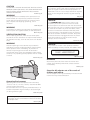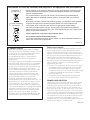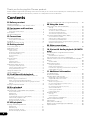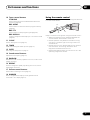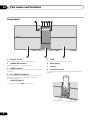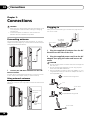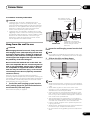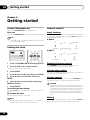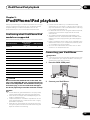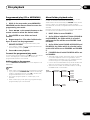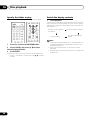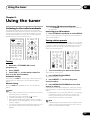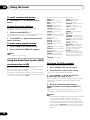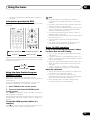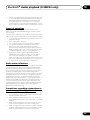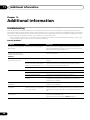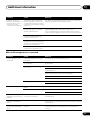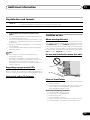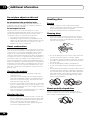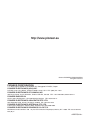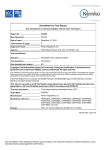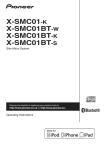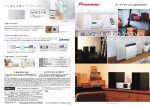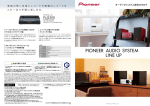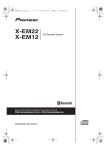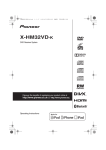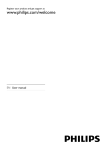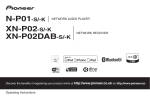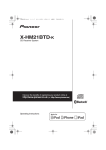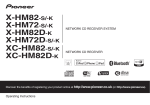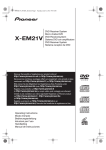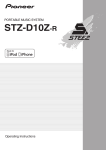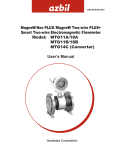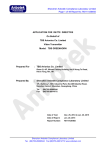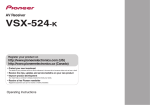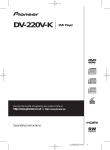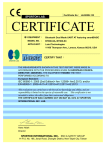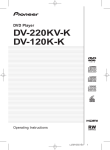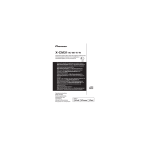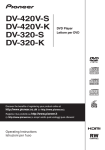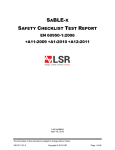Download X-SMC22-S X-SMC11-S
Transcript
X-SMC22-S X-SMC11-S Slim Micro System Discover the benefits of registering your product online at http://www.pioneer.co.uk (or http://www.pioneer.eu). Operating Instructions CAUTION TO PREVENT THE RISK OF ELECTRIC SHOCK, DO NOT REMOVE COVER (OR BACK). NO USER-SERVICEABLE PARTS INSIDE. REFER SERVICING TO QUALIFIED SERVICE PERSONNEL. D3-4-2-1-1_B1_En WARNING This equipment is not waterproof. To prevent a fire or shock hazard, do not place any container filled with liquid near this equipment (such as a vase or flower pot) or expose it to dripping, splashing, rain or moisture. D3-4-2-1-3_A1_En WARNING To prevent a fire hazard, do not place any naked flame sources (such as a lighted candle) on the equipment. D3-4-2-1-7a_A1_En VENTILATION CAUTION When installing this unit, make sure to leave space around the unit for ventilation to improve heat radiation (at least 20 cm at top, 10 cm at rear, and 10 cm at each side). This product is for general household purposes. Any failure due to use for other than household purposes (such as long-term use for business purposes in a restaurant or use in a car or ship) and which requires repair will be charged for even during the warranty period. K041_A1_En CAUTION The STANDBY/ON switch on this unit will not completely shut off all power from the AC outlet. Since the power cord serves as the main disconnect device for the unit, you will need to unplug it from the AC outlet to shut down all power. Therefore, make sure the unit has been installed so that the power cord can be easily unplugged from the AC outlet in case of an accident. To avoid fire hazard, the power cord should also be unplugged from the AC outlet when left unused for a long period of time (for example, when on vacation). D3-4-2-2-2a*_A1_En WARNING CAUTION Slots and openings in the cabinet are provided for ventilation to ensure reliable operation of the product, and to protect it from overheating. To prevent fire hazard, the openings should never be blocked or covered with items (such as newspapers, table-cloths, curtains) or by operating the equipment on thick carpet or a bed. This product is a class 1 laser product classified under the Safety of laser products, IEC 60825-1:2007. CLASS 1 LASER PRODUCT D58-5-2-2a_A1_En D3-4-2-1-7b*_A1_En WARNING Store small parts out of the reach of children and infants. If accidentally swallowed, contact a doctor immediately. D41-6-4_A1_En Store the AC adapter out of the reach of children and infants. The AC adapter cord may accidentally wind around the neck and it may cause suffocation. Operating Environment Operating environment temperature and humidity: +5 °C to +35 °C (+41 °F to +95 °F); less than 85 %RH (cooling vents not blocked) Do not install this unit in a poorly ventilated area, or in locations exposed to high humidity or direct sunlight (or strong artificial light). D3-4-2-1-7c*_A2_En When using this product, confirm the safety information shown on the bottom of the unit and the AC adapter label. D3-4-2-2-4_B1_En Information for users on collection and disposal of old equipment and used batteries Symbol for equipment These symbols on the products, packaging, and/or accompanying documents mean that used electrical and electronic products and batteries should not be mixed with general household waste. For proper treatment, recovery and recycling of old products and used batteries, please take them to applicable collection points in accordance with your national legislation. Symbol examples for batteries By disposing of these products and batteries correctly, you will help to save valuable resources and prevent any potential negative effects on human health and the environment which could otherwise arise from inappropriate waste handling. For more information about collection and recycling of old products and batteries, please contact your local municipality, your waste disposal service or the point of sale where you purchased the items. These symbols are only valid in the European Union. For countries outside the European Union: If you wish to discard these items, please contact your local authorities or dealer and ask for the correct method of disposal. Pb K058a_A1_En AC adapter caution • Make sure to grasp the body of the AC adapter when removing it from the power outlet. If you pull the power cord, it may become damaged which could lead to fire and/or electrocution. • Do not attempt to plug in or remove the AC adapter with wet hands. This may result in electrocution. • Insert the prongs of the AC adapter all the way into the power outlet. If the connection is incomplete, heat may be generated which could lead to fire. Furthermore, contact with the connected prongs of the adapter may result in electrocution. • Do not insert the AC adapter into a power outlet where the connection remains loose despite inserting the prongs all the way into the outlet. Heat may be generated which could lead to fire. Consult with the retailer or an electrician regarding replacement of the power outlet. • Do not place the unit, a piece of furniture, etc., on the power cord, or pinch the cord. Never make a knot in the cord or tie it with other cords. The power cords should be routed such that they are not likely to be stepped on. A damaged AC adapter and power cord can cause a fire or give you an electrical shock. Check the AC adapter and the power cord once in a while. When you find it damaged, ask your nearest PIONEER authorized service center or your dealer for a replacement. Radio wave caution This unit uses a 2.4 GHz radio wave frequency, which is a band used by other wireless systems (Microwave ovens and Cordless phones, etc.). In this event noise appears in your television image, there is the possibility this unit (including products supported by this unit) is causing signal interference with the antenna input connector of your television, video, satellite tuner, etc. In this event, increase the distance between the antenna input connector and this unit (including products supported by this unit). • Pioneer is not responsible for any malfunction of the compatible Pioneer product due to communication error/malfunctions associated with your network connection and/or your connected equipment. Please contact your Internet service provider or network device manufacturer. • A separate contract with/payment to an Internet service provider is required to use the Internet. POWER-CORD CAUTION Handle the power cord by the plug. Do not pull out the plug by tugging the cord and never touch the power cord when your hands are wet as this could cause a short circuit or electric shock. Do not place the unit, a piece of furniture, etc., on the power cord, or pinch the cord. Never make a knot in the cord or tie it with other cords. The power cords should be routed such that they are not likely to be stepped on. A damaged power cord can cause a fire or give you an electrical shock. Check the power cord once in a while. When you find it damaged, ask your nearest PIONEER authorized service center or your dealer for a replacement. S002*_A1_En Thank you for buying this Pioneer product. Please read through these operating instructions so that you will know how to operate your model properly. After you have finished reading the instructions, put them in a safe place for future reference. Contents 01 Before you start Playing in the desired order (Programmed Play) . . . . 22 What’s in the box . . . . . . . . . . . . . . . . . . . . . . . . . . . . . . . 5 Loading the batteries in the remote control . . . . . . . . . 5 02 Part names and functions Remote control . . . . . . . . . . . . . . . . . . . . . . . . . . . . . . . . 6 Using the remote control . . . . . . . . . . . . . . . . . . . . . . . . . 7 Front panel . . . . . . . . . . . . . . . . . . . . . . . . . . . . . . . . . . . . 8 Top panel/Side panel . . . . . . . . . . . . . . . . . . . . . . . . . . . . 9 03 Connections Connecting antenna . . . . . . . . . . . . . . . . . . . . . . . . . . . 10 Using external antennas . . . . . . . . . . . . . . . . . . . . . . . . . 10 Plugging in . . . . . . . . . . . . . . . . . . . . . . . . . . . . . . . . . . . 10 Hang from the wall to use . . . . . . . . . . . . . . . . . . . . . . 11 04 Getting started To turn the power on . . . . . . . . . . . . . . . . . . . . . . . . . . . 12 Setting the clock . . . . . . . . . . . . . . . . . . . . . . . . . . . . . . 12 General control . . . . . . . . . . . . . . . . . . . . . . . . . . . . . . . 12 Input function. . . . . . . . . . . . . . . . . . . . . . . . . . . . . . . . . . Display brightness control . . . . . . . . . . . . . . . . . . . . . . . Volume auto setting. . . . . . . . . . . . . . . . . . . . . . . . . . . . . Volume control. . . . . . . . . . . . . . . . . . . . . . . . . . . . . . . . . Muting. . . . . . . . . . . . . . . . . . . . . . . . . . . . . . . . . . . . . . . . 12 12 12 12 12 Sound controls . . . . . . . . . . . . . . . . . . . . . . . . . . . . . . . 13 Equalizer . . . . . . . . . . . . . . . . . . . . . . . . . . . . . . . . . . . . . . 13 P.BASS control . . . . . . . . . . . . . . . . . . . . . . . . . . . . . . . . 13 Bass/treble control . . . . . . . . . . . . . . . . . . . . . . . . . . . . . 13 Setting the wake-up timer . . . . . . . . . . . . . . . . . . . . . . . 13 Calling the wake-up timer . . . . . . . . . . . . . . . . . . . . . . . . 14 Cancelling the wake-up timer . . . . . . . . . . . . . . . . . . . . . 14 Using the wake-up timer . . . . . . . . . . . . . . . . . . . . . . . . . 14 Using the sleep timer . . . . . . . . . . . . . . . . . . . . . . . . . . 14 Using Headphones . . . . . . . . . . . . . . . . . . . . . . . . . . . . 14 05 iPod/iPhone/iPad playback Confirming what iPod/iPhone/iPad models are supported . . . . . . . . . . . . . . . . . . . . . . . . . . . . . . . . . . . . 15 Connecting your iPod/iPhone . . . . . . . . . . . . . . . . . . . 15 When closing the iPod/iPhone dock . . . . . . . . . . . . . . . 16 Connecting iPod/iPhone/iPad using supplied iPad stand . . . . . . . . . . . . . . . . . . . . . . . . . . . . . . . . . . . . . . . . . 16 Playing iPod/iPhone/iPad . . . . . . . . . . . . . . . . . . . . . . . 16 06 Disc playback Playing discs or files . . . . . . . . . . . . . . . . . . . . . . . . . . . 17 Advanced CD or MP3/WMA disc playback . . . . . . . . . 18 Direct track search . . . . . . . . . . . . . . . . . . . . . . . . . . . . . Repeat play. . . . . . . . . . . . . . . . . . . . . . . . . . . . . . . . . . . . Random play . . . . . . . . . . . . . . . . . . . . . . . . . . . . . . . . . . Programmed play (CD or MP3/WMA) . . . . . . . . . . . . . . About folder playback order . . . . . . . . . . . . . . . . . . . . . . Specify the folder to play . . . . . . . . . . . . . . . . . . . . . . . . . Switch the display contents . . . . . . . . . . . . . . . . . . . . . . 18 18 18 19 19 20 20 07 USB playback Playing USB storage devices . . . . . . . . . . . . . . . . . . . . 21 Repeat play. . . . . . . . . . . . . . . . . . . . . . . . . . . . . . . . . . . . Random play . . . . . . . . . . . . . . . . . . . . . . . . . . . . . . . . . . Specify the folder to play . . . . . . . . . . . . . . . . . . . . . . . . . Switch the display contents . . . . . . . . . . . . . . . . . . . . . . 4 En 21 21 22 22 08 Using the tuner Listening to the radio broadcasts . . . . . . . . . . . . . . . . 23 Tuning. . . . . . . . . . . . . . . . . . . . . . . . . . . . . . . . . . . . . . . . Saving station presets. . . . . . . . . . . . . . . . . . . . . . . . . . . To recall a memorized station . . . . . . . . . . . . . . . . . . . . To scan the preset stations. . . . . . . . . . . . . . . . . . . . . . . To erase entire preset memory. . . . . . . . . . . . . . . . . . . . 23 23 24 24 24 An introduction to RDS. . . . . . . . . . . . . . . . . . . . . . . . . . Searching for RDS programs . . . . . . . . . . . . . . . . . . . . . Information provided by RDS . . . . . . . . . . . . . . . . . . . . . Using the Auto Station Program Memory (ASPM). . . . Notes for RDS operation . . . . . . . . . . . . . . . . . . . . . . . . . 24 24 25 25 25 Using the Radio Data System (RDS) . . . . . . . . . . . . . . 24 09 Other connections Connecting auxiliary components . . . . . . . . . . . . . . . . 26 10 Bluetooth® Audio playback (X-SMC22 only) Music playback using Bluetooth wireless technology . . . . . . . . . . . . . . . . . . . . . . . . . . . . . . . . . . . 27 Remote control operation . . . . . . . . . . . . . . . . . . . . . . . . 27 Pairing with the unit (Initial registration) . . . . . . . . . . 27 Listen to music on the unit from a Bluetooth capable device . . . . . . . . . . . . . . . . . . . . . . . . . . . . . . . . . . . . . . . 28 BT STANDBY . . . . . . . . . . . . . . . . . . . . . . . . . . . . . . . . . . 28 Radio wave caution . . . . . . . . . . . . . . . . . . . . . . . . . . . . 28 Scope of operation . . . . . . . . . . . . . . . . . . . . . . . . . . . . . 29 Radio wave reflections . . . . . . . . . . . . . . . . . . . . . . . . . . 29 Precautions regarding connections to products supported by this unit . . . . . . . . . . . . . . . . . . . . . . . . . . . 29 11 Additional information Troubleshooting . . . . . . . . . . . . . . . . . . . . . . . . . . . . . . . 30 Dimensions (Rear) . . . . . . . . . . . . . . . . . . . . . . . . . . . . 32 Playable discs and formats . . . . . . . . . . . . . . . . . . . . . 33 Regarding copy protected CDs . . . . . . . . . . . . . . . . . . . 33 Supported audio file formats . . . . . . . . . . . . . . . . . . . . . 33 Cautions on use . . . . . . . . . . . . . . . . . . . . . . . . . . . . . . . 33 When moving this unit . . . . . . . . . . . . . . . . . . . . . . . . . . Do not use the dock to move this unit. . . . . . . . . . . . . . Place of installation. . . . . . . . . . . . . . . . . . . . . . . . . . . . . Do not place objects on this unit . . . . . . . . . . . . . . . . . . About condensation . . . . . . . . . . . . . . . . . . . . . . . . . . . . Cleaning the product. . . . . . . . . . . . . . . . . . . . . . . . . . . . Cleaning the lens. . . . . . . . . . . . . . . . . . . . . . . . . . . . . . . 33 33 33 34 34 34 34 Handling discs . . . . . . . . . . . . . . . . . . . . . . . . . . . . . . . . 34 Storing . . . . . . . . . . . . . . . . . . . . . . . . . . . . . . . . . . . . . . . 34 Cleaning discs . . . . . . . . . . . . . . . . . . . . . . . . . . . . . . . . . 34 About specially shaped discs . . . . . . . . . . . . . . . . . . . . . 34 About iPod/iPhone/iPad . . . . . . . . . . . . . . . . . . . . . . . . About apt-X . . . . . . . . . . . . . . . . . . . . . . . . . . . . . . . . . . Auto power off setting . . . . . . . . . . . . . . . . . . . . . . . . . . Restoring all the settings to the defaults . . . . . . . . . . Specifications . . . . . . . . . . . . . . . . . . . . . . . . . . . . . . . . 35 35 35 35 36 Before you start 01 Chapter 1: Before you start What’s in the box Please confirm that the following accessories are in the box when you open it. • Remote control • Power cord • AC adapter • AAA batteries (R03) x 2 • FM wire antenna • iPad stand • Warranty card • Quick start guide • Operating instructions (CD-ROM) CAUTION • When inserting the batteries, make sure not to damage the springs on the battery’s terminals. This can cause batteries to leak or over heat. Insert the battery by aligning the pole against the remote control’s terminal If a battery pushes and bends the terminal out of shape, there is possibility of the alkaline battery shorting out Note • CD-ROM: Cannot be played on this unit. Loading the batteries in the remote control 1 Open the rear lid and load the batteries as illustrated below. 2 Close the rear lid. The terminal is bent out of shape • Do not use any batteries other than the ones specified. Also, do not use a new battery together with an old one. • When loading the batteries into the remote control, set them in the proper direction, as indicated by the polarity marks ( and ). • Do not heat batteries, disassemble them, or throw them into flames or water. • Batteries may have different voltages, even if they are the same size and shape. Do not use different types of batteries together. • To prevent leakage of battery fluid, remove the batteries if you do not plan to use the remote control for a long period of time (1 month or more). If the fluid should leak, wipe it carefully off the inside of the case, then insert new batteries. If a battery should leak and the fluid should get on your skin, flush it off with large quantities of water. • When disposing of used batteries, please comply with governmental regulations or environmental public institution’s rules that apply in your country/area. • WARNING Do not use or store batteries in direct sunlight or other excessively hot place, such as inside a car or near a heater. This can cause batteries to leak, overheat, explode or catch fire. It can also reduce the life or performance of batteries. The batteries included with the unit have been provided to allow you check product operation and may not last long. We recommend using alkaline batteries that have a longer life. 5 En 02 Part names and functions Chapter 2: Part names and functions 1 Remote control 2 STANDBY/ON 1 2 11 USB TUNER TIMER 12 iPod BT AUDIO AUDIO IN SLEEP 13 EQUALIZER 1 2 3 4 5 6 7 8 9 3 4 5 4 RANDOM 0 DISPLAY FOLDER TUNE+ FOLDER Use to select the folder of the MP3/WMA disc or USB mass storage device (pages 19 and 22). 15 MENU 16 Use to access the menu. MEMORY/PROGRAM 5 Use to memory or program the MP3/WMA disc (page 19). 6 6 ENTER PRESET MUTE – DIMMER ST/MONO RDS ASPM PTY DISPLAY OPTION En 10 6 17 8 18 9 – PRESET +/– Use to select preset radio stations (page 23). + 7 9 7 VOLUME TUNE– + /// (TUNE +/–), ENTER Use to select/switch system settings and modes, and to confirm actions. Use TUNE +/– can be used to find radio frequencies (page 23). MEMORY /PROGRAM MENU 8 Control buttons DISPLAY Press to change the display for songs playing back from CD or USB (page 20). 14 REPEAT CLEAR Use to clear the programmed play (pages 19 and 24). BASS/TREBLE CLEAR Numeric buttons (0 to 9) Use to enter the number (page 18). P.BASS 3 Input function buttons Use to select the input source to this unit (pages 16, 17, 21, 23, 26 and 27). CLOCK CD STANDBY/ON Switches the unit between standby and on (page 12). MUTE Mutes/unmutes the sound (page 12). Playback control buttons Use to control each function after you have selected it using the input function buttons (page 17). Part names and functions 10 Tuner control buttons ST/MONO Use to switch the sound mode between stereo and monaural (page 23). RDS ASPM 02 Using the remote control The remote has a range of about 7 m at an angle of about 30º from the remote sensor. 30° Use to search for RDS Auto station program memory (page 24). RDS PTY Use to search for RDS program types (page 24). RDS DISPLAY Press to change the RDS display for information mode (page 24). 11 CLOCK Use for setting the clock (page 12). 12 TIMER Used when setting the wake-up timer (page 13). 13 SLEEP See Using the sleep timer on page 14. 30° 7m Keep in mind the following when using the remote control: • Make sure that there are no obstacles between the remote and the remote sensor on the unit. • Remote operation may become unreliable if strong sunlight or fluorescent light is shining on the unit’s remote sensor. • Remote controllers for different devices can interfere with each other. Avoid using remotes for other equipment located close to this unit. • Replace the batteries when you notice a fall off in the operating range of the remote. 14 Sound control buttons Adjust the sound quality (page 13). 15 RANDOM Randomize order of track playback from a CD, iPod or USB (pages 18 and 21). 16 REPEAT Press to change the repeat play setting from a CD, iPod or USB (pages 18 and 21). 17 Volume control buttons Use to set the listening volume (page 12). 18 DIMMER Dims or brightens the display. The brightness can be controlled in four steps (page 12). 7 En 02 Part names and functions Front panel 1 2 3 4 5 POWER ON TIMER BT CONNECT 6 TUNE PUSH OPEN X-SMC22 7 1 Remote sensor 8 7 5 TUNE Receives the signals from the remote control. Will light up when it is receiving a station. 2 6 Main display 7 Speaker 8 iPod/iPhone dock POWER ON indicator When the power is on, this indicator lights. 3 TIMER indicator Lit when the unit power is off but when the timer setting is activated. 4 BT CONNECT (X-SMC22) To connect the iPod/iPhone, press the PUSH OPEN panel (page 15). The unit flashes during the pairing procedure. The unit will stop flashing and stay lit once the pairing has been successful (page 28). SLEEP (X-SMC11) Will light up when the SLEEP timer is set up. Dock connector 8 En Lock release switch Part names and functions 02 Top panel/Side panel 4 X-SMC22 5 6 DISC EJECT LABEL SIDE STANDBY/ON INPUT BT AUDIO 1 2 3 BT STANDBY 7 – + VOLUME 8 9 5V 2.1 A PHONES 10 11 AUDIO IN 12 ANTENNA DC IN 18 V 13 STANDBY/ON button 8 Switches the unit between standby and on (page 12). Use to set the listening volume (page 12). 2 INPUT button 9 1 Selects the input source. 3 BT AUDIO button (X-SMC22) Used when playing back music from a device with Bluetooth functionality (page 27). SLEEP button (X-SMC11) See Using the sleep timer on page 14. 4 BT STANDBY (X-SMC22) Switch the BT STANDBY ON/OFF setting by pressing the BT AUDIO button for 3 seconds. 5 Disc slot 6 EJECT Eject the disc. 7 VOLUME –/+ USB terminal Use to connect your USB mass storage device or Apple iPod/ iPhone/iPad as an audio source (pages 16 and 21). 10 Headphone socket Use to connect headphones. When the headphones are connected, there is no sound output from the speakers (page 14). 11 AUDIO IN socket Use to connect an auxiliary component using a stereo minijack cable (page 26). 12 FM antenna socket Connect provided FM wire antenna here (page 10). 13 DC IN terminal Plug the supplied AC adapter (page 10). Playback control buttons Select the desired track or file to be played back. Stop current playback. Stop playback or resume playback from the point where it was paused. 9 En 03 Connections Chapter 3: Connections CAUTION • Be sure to turn off the power and unplug the power cord from the power outlet whenever making or changing connections. • Connect the power cord after all the connections between devices have been completed. Plugging in After you’ve finished making all connections, plug the unit into an AC outlet. Connecting antenna Connect the FM wire antenna as shown below. To improve reception and sound quality, connect external antennas (see Using external antennas below). AC adapter (Supplied) To AC outlet Power cord (Supplied) 1 Plug the supplied AC adapter into the DC IN socket on the side of the unit. 5V 2.1 A PHONES AUDIO IN 1 ANTENNA DC IN 18 V 1 Connect the FM wire antenna into the FM antenna socket. For best results, extend the FM antenna fully and fix to a wall or door frame. Don’t drape loosely or leave coiled up. 2 Plug the supplied power cord into the AC adapter then plug the other end into an AC outlet. CAUTION • Do not use any power cord other than the one supplied with this unit. • Do not use the supplied power cord for any purpose other than that described below. • The cord length from the unit to the AC adaptor is 1.5 m long. Make sure that you use the AC adaptor so that it is not suspended in air. In contact with the ground Using external antennas To improve FM reception Use a PAL connector (not supplied) to connect an external FM antenna. 1.5 m To AC outlet 5V 2.1 A One-touch PAL connector PHONES Suspended off the ground AUDIO IN ANTENNA 75 coaxial cable DC IN 18 V 10 En To AC outlet Connections 03 To customers in Norway and Sweden Wall hanging screws (commercially available) 2 mm to 3 mm CAUTION • “Apparater som er koplet til beskyttelsesjord via nettplugg og/eller via annet jordtilkoplet utstyr - og er tilkoplet et koaksialbasert kabel-TV nett, kan forårsake brannfare. For å unngå dette skal det ved tilkopling av apparater til kabel-TV nett installeres en galvanisk isolator mellom apparatet og kabel-TV nettet.” Lock holes CAUTION 2 Insert the wall hanging screws into the lock holes. Note • Do not take your hands off the unit as the unit is still not attached and may fall. Immediately continue on to step 3. 3 Slide to the left, and drop down. Please confirm that the unit is securely attached. POWER ON See Dimensions (Rear) on page 32. TIMER BT CONNECT TUNE PUSH OPEN Hang the unit from the wall only after all connections (including USB and headphones) are completed. If redoing the connections, take the unit off the wall first. When connections 1 Screw the wall hanging screws into the wall, putting them the specified attachment measurement (154 mm) apart. Screw diameter ø4 mm Suggested screw diameter (Please use screws that match the wall strength and wall materials) Center line Do not connect the iPad/iPad mini to the dock. The unit is not compatible. Do not connect any device that is not compatible. Please refer to page 15 for compatible or supported models. The iPad/ iPad mini may fall and cause injury, or tilt over and cause damage to the device (especially around the connector section). are completed, connect the power cord to the AC outlet while hanging the unit on the wall. Screw head ø6.5 mm to ø10mm Hang from the wall to use When hanging the unit from a wall, firmly screw the wall hanging screws (sold separately) into the wall, and confirm that the wall is capable of holding the unit safely. If the materials or strength of the wall cannot support the weight of the unit, then there is the possibility of the unit falling off. 7 mm to 8 mm 154 • “Apparater som är kopplade till skyddsjord via jordat vägguttag och/eller via annan utrustning och samtidigt är kopplad till kabel-TV nät kan i vissa fall medföra risk för brand. För att undvika detta skall vid anslutning av apparaten till kabel-TV nät galvanisk isolator finnas mellan apparaten och kabel-TV nätet. 9 mm 17 mm Note • When taking off the wall, move the unit in the opposite direction from when mounting. Move up then slide to the right. • When attaching the unit to the wall, there is the possibility of it falling depending on how it is attached. Take due care to avoid any accidents. • Select a location for the placement/installation of unit that is sufficiently strong enough to hold the weight of the unit. If you do not know the strength etc. of the wall, then consult with a professional. • The company bears no responsibility for accidents or damages caused by inadequate installation/attachment, incorrect use, modifications, natural disasters etc. • Place all cables along the wall to prevent anyone from tripping over them. • When the unit is hanging from a wall, pay extra attention to make sure your iPod/iPhone does not fall. • Do not hold the unit by grabbing onto the iPod/iPhone dock. 11 En 04 Getting started Chapter 4: Getting started To turn the power on General control Press the STANDBY/ON to turn the power on. After use: Input function Press the STANDBY/ON to enter the power stand-by mode. When the INPUT on main unit is pressed, the current function will change to different mode. Press the INPUT repeatedly to select desired function. Note • In standby mode, if iPod/iPhone/iPad is connected, the unit turns charge mode. Setting the clock CD AUDIO IN DISPLAY STANDBY/ON X-SMC22 FOLDER TUNE+ CLOCK USB TUNER USB/IPOD IPOD BT AUDIO X-SMC11 CD FM CD TIMER FM USB/IPOD ENTER iPod BT AUDIO AUDIO IN SLEEP MEMORY /PROGRAM MENU AUDIO IN EQUALIZER 1 2 3 PRESET TUNE– 1 Press STANDBY/ON to turn the power on. 2 Press CLOCK on the remote control. “CLOCK” is shown on the main display. 3 Press ENTER. 4 Press / to set the day, then press ENTER. 5 Press / to set the hour, then press ENTER. 6 Press / to set the minute, then press ENTER to confirm. 7 Press ENTER. To confirm the time display: Press the CLOCK. The time display will appear for about 10 seconds. To readjust the clock: Perform “Setting the clock” from step 1. Note • When power supply is restored after unit is plugged in again or after a power failure, reset the clock. 12 En IPOD VOLUME Display brightness control Press DIMMER to dims the display brightness. The brightness can be controlled in four steps. Volume auto setting If you turn off and on the main unit with the volume set to 31 or higher, the volume starts at 30. Volume control Press the VOLUME –/+ on the unit or press VOLUME +/– on the remote control to increase or decrease the volume. CAUTION • The sound level at a given volume setting depends on speaker efficiency, location, and various other factors. It is advisable to avoid exposure to high volume levels. Do not turn the volume on to full at switch on. Listen to music at moderate levels. Excessive sound pressure from earphones and headphones can cause hearing loss. Muting The volume is muted temporarily when pressing the MUTE on the remote control. Press again to restore the volume. Getting started 04 Sound controls Setting the wake-up timer Equalizer Used to change the existing timer setting, or to set a new timer. When the EQUALIZER is pressed, the current mode setting will be displayed. To change to a different mode, press the EQUALIZER repeatedly until the desired sound mode appears. FLAT ACTIVE A flat and basic sound. A powerful sound that emphasizes low and high tones. A sound that allows the radio or DIALOGUE vocals to be heard more easily. NIGHT A sound that can be enjoyed at night even with lower volume. WALL When setting on the wall, adjust so that the bandwidth balance improves. COMP Will improve music quality when compressed audio files like MP3 is played. P.BASS control When the power is first turned on, the unit will enter the P.BASS mode which emphasizes the bass frequencies. To cancel the P.BASS mode, press the P.BASS on the remote control. Bass/treble control Press the BASS/TREBLE, then press /// to adjust the bass or treble. Note • The EQUALIZER and P.BASS cannot operate simultaneously. The most recently selected of these two functions will be the one used. • BASS/TREBLE can operate alongside either the EQUALIZER or P.BASS. 1 Press STANDBY/ON to turn the power on. 2 Press TIMER. 3 Press / to select “ONCE” or “DAILY”, then press ENTER. ONCE – Works once only at a preset time. DAILY – Works at the preset time on a preset day. 4 Press / to select “TIMER SET”, then press ENTER. 5 Press / to select the timer playback source, then press ENTER. • CD, FM, USB/IPOD, IPOD, BT AUDIO (X-SMC22) and AUDIO IN can be selected as the playback source. 6 Press / to select the timer day, then press ENTER. 7 Press / to set the hour, then press ENTER. 8 Press / to set the minute, then press ENTER. • Set the time to finish as in steps 7 and 8 above. 9 Adjust the volume press VOLUME +/– , then press ENTER. 10 Press STANDBY/ON to enter the power standby mode. • The TIMER indicator lights up. When one of the above two functions is selected, the function that is not selected will be displayed as follows. 1 When P.BASS setting (ON/OFF) is changed • EQUALIZER : FLAT 2 When EQUALIZER setting is changed • P.BASS : OFF 13 En 04 Getting started Calling the wake-up timer An existing timer setting can be reused. Using Headphones 1 Follow steps 1 to 3 in “Setting the wake-up timer”. Connect the headphones plug to the PHONES terminal. When the headphones are connected, there is no sound output from the speakers. 2 Press / to select “TIMER ON”, then press ENTER. Cancelling the wake-up timer 5V 2.1 A Turn off the timer setting. PHONES AUDIO IN 1 Follow steps 1 to 3 in “Setting the wake-up timer”. 2 Press / to select “TIMER OFF”, then press ENTER. Using the wake-up timer 1 Press STANDBY/ON to turn the power off. 2 At the wake-up time, this unit will turn on automatically and play the selected input function. Note • If at the wake-up time an iPod/iPhone/iPad is not connected to the unit or a disc is not inserted, the unit will be turned on but will not play back the track. • Some discs may not be played automatically at the wakeup time. • When setting the timer set at least one minute between the start and end time. Using the sleep timer The sleep timer switches off the unit after a specified time so you can fall asleep without worrying about it. 1 Press SLEEP repeatedly to select a switch off time. Choose between 10 min, 20 min, 30 min, 60 min, 90 min, 120 min, 150 min, 180 min or OFF. The newly set value displays for 3 seconds, and then the setting is completed. Note • The sleep timer can be set by pressing SLEEP while the remaining time is displayed. 14 En ANTENNA DC IN 18 V • Do not turn the volume on to full at switch on and listen to music at moderate levels. Excessive sound pressure from earphones and headphones can cause hearing loss. • Before plugging in or unplugging the headphone, reduce the volume. • Be sure your headphone has a 3.5 mm diameter plug and impedance between 16 and 50 . The recommended impedance is 32 . iPod/iPhone/iPad playback 05 Chapter 5: iPod/iPhone/iPad playback • Pioneer cannot under any circumstances accept responsibility for any direct or indirect loss arising from any inconvenience or loss of recorded material resulting from iPod/iPhone/iPad failure. • For detailed instructions on using the iPod/iPhone/iPad, please refer to the manual supplied with the iPod/ iPhone/iPad. • This system has been developed and tested for the software version of iPod/iPhone/iPad indicated on the website of Pioneer (http://pioneer.jp/homeav/support/ ios/eu/). • Installing software versions other than indicated on the website of Pioneer to your iPod/iPhone/iPad may result in incompatibility with this system. • This unit cannot be used to record CD, tuner or other content on an iPod/iPhone/iPad. Merely by connecting your iPod/iPhone/iPad to this unit, you can enjoy high-quality sound from your iPod/iPhone/iPad. Playback setting for iPod/iPhone/iPad music can be performed from this unit or the iPod/iPhone/iPad itself. Confirming what iPod/iPhone/iPad models are supported The iPod/iPhone/iPad playable on this unit are shown below. iPhone 5 Dock connector (Lightning connector) iPhone 4S — iPhone 4 — iPhone 3GS — iPhone 3G — iPhone — iPad mini — iPad (3/4G) — iPad 2 — iPod nano 7G iPod nano (3/4/5/6G) — iPod touch 5G iPod touch (1/2/3/4G) — iPod/iPhone/iPad USB terminal Connecting your iPod/iPhone Important • If you use a commercially available protective cover with your iPod/iPhone, you may not be able to connect your iPod/iPhone to the dock connector. 1 PUSH OPE N Push CAUTION Do not connect the iPad/iPad mini to the dock. The unit is not compatible. Do not connect any device that is not compatible. The iPad/iPad mini may fall and cause injury, or tilt over and cause damage to the device (especially around the connector section). Press the PUSH OPEN panel. 2 Connect your iPod/iPhone. Note • Pioneer does not guarantee that this unit plays iPod/ iPhone/iPad models other than the ones specified. • Some functions may be restricted depending on the model or software version. • iPod/iPhone/iPad is licensed for reproduction of noncopyrighted materials or materials the user is legally permitted to reproduce. • Features such as the equalizer cannot be controlled using this system, and we recommend switching the equalizer off before connecting. Dock connector Lock release switch 15 En 05 iPod/iPhone/iPad playback When closing the iPod/iPhone dock • When closing the dock, slide the lock release switch once to the left. This will release the lock on the dock, so return the dock to the original position. Playing iPod/iPhone/iPad 1 2 Connecting iPod/iPhone/iPad using supplied iPad stand 1 Connect the iPod/iPhone/iPad cable to the USB terminal on the side of the unit. 5V 2.1 A PHONES AUDIO IN ANTENNA DC IN 18 V 2 Pass the iPod/iPhone/iPad cable through the bottom of the stand and connect it to the iPod/ iPhone/iPad. 3 16 En Connect your iPod/iPhone/iPad. • If an iPod/iPhone/iPad is connected while the unit is turned on, playback of the iPod/iPhone/iPad will not begin. RELEASE Set the iPod/iPhone/iPad on the stand. Press iPod or USB as the input source. “IPOD” or “USB/IPOD” is shown on the main display. • The available iPod/iPhone/iPad playback controls from the unit are , , . • In the following case, operate your iPod/iPhone/iPad directly: - Searching a file by artist name or genre. Playing in the repeat or random mode. CAUTION • When your iPod/iPhone/iPad is connected to this unit and you wish to operate the iPod/iPhone/iPad directly, be sure to steady the iPod/iPhone/iPad with the other hand to prevent malfunctions due to faulty contacts. Note • For detailed instructions on using the iPod/iPhone/iPad, please refer to the manual supplied with the iPod/ iPhone/iPad. • iPod/iPhone/iPad recharging occurs whenever an iPod/ iPhone/iPad is connected to this unit. (This function is supported in standby mode as well.) • When input is switched from iPod to another function, iPod/iPhone/iPad playback is temporarily stopped. Important If this unit cannot play your iPod/iPhone/iPad, perform the following troubleshooting checks: • Check whether the iPod/iPhone/iPad is supported by this unit. • Reconnect the iPod/iPhone/iPad to the unit. If this doesn’t seem to work, try resetting your iPod/iPhone/ iPad. • Check that iPod/iPhone/iPad software is supported by the unit. If the iPod/iPhone/iPad cannot be operated, check the following items: • Is the iPod/iPhone/iPad connected correctly? Reconnect the iPod/iPhone/iPad to the unit. • Is the iPod/iPhone/iPad experiencing a hangup? Try resetting the iPod/iPhone/iPad, and reconnect it to the unit. Disc playback 06 Chapter 6: Disc playback This system can play back a standard CD, CD-R/RW in the CD format and CD-R/RW with MP3 or WMA files, but cannot record on them. Some audio CD-R and CD-RW discs may not be playable due to the state of the disc or the device that was used for recording. MP3: MP3 is a form of compression. It is an acronym which stands for MPEG Audio Layer 3. MP3 is a type of audio code which is processed by significant compression from the original audio source with very little loss in sound quality. • This system supports MPEG-1/2 Audio Layer 3 (Sampling rates: 8 kHz to 48 kHz; Bit rates: 32 kbps to 320 kbps). • During VBR file playback, time counter in the display may differ from its actual playback time. WMA: WMA (Windows Media Audio) files are Advanced System Format files that include audio files which are compressed with Windows Media Audio codec. WMA is developed by Microsoft as an audio format file for Windows Media Player. • This system supports WMA (Sampling rates: 32 kHz/44.1 kHz/48 kHz; Bit rates: 64 kbps to 320 kbps). • During VBR file playback, time counter in the display may differ from its actual playback time. Playing discs or files 1 Press STANDBY/ON to turn the power on. 2 Press CD on the remote control or INPUT repeatedly on the main unit to select CD input. 3 Slot a disc. Slot a disc with the label side facing front. CAUTION • Do not insert two or more discs into the slot at once. • Do not play discs of special shapes (heart, octagon, etc.). It may cause malfunctions. • If the disc does not load smoothly, do not attempt to force it. Remove it from the slot and try inserting it again. Attempting to force a disc causes damage or malfunction. • Do not touch the recording surface of the disc, since the disc may not play properly if it has fingerprints or other soiling. • 8 cm discs cannot be played. Also do not attempt to use adapters for 8 cm CD to play such discs, since malfunction may result. • Do not insert water and other foreign objects from the disc slot. This may cause malfunction. Note • Due to the structure of the disc information, it takes longer to read an MP3/WMA disc than a normal CD (approximately 20 to 90 seconds). • When the beginning of the first track is reached during fast reverse, the unit will enter the playback mode (only for CD). • If TV or radio interference occurs during CD operation, move the unit away from the TV or radio. Tip • When no operation has done in CD mode and the audio file is not played for more than 20 minutes, the power will automatically turn off. • Auto power off can be switched to ON/OFF (page 35). Various disc functions Function Play Main unit Stop Pause Track up/ down • Insert it in the center of the disc slot, and press in gently from above. • The disc will then be automatically drawn into the slot. 4 Press to start playback. After the last track is played, the unit will stop automatically. Fast forward/ reverse Remote control Press in the playback mode. Press to resume playback from the paused point. Press in the playback mode. Press in the stop mode. Operation Press in the playback or stop mode. If you press the button in the stop mode, press to start the desired track. Press and hold down in the playback mode. Release the button to resume playback. 17 En 06 Disc playback Advanced CD or MP3/WMA disc playback 0 STANDBY/ON CLOCK DISPLAY FOLDER TUNE+ CD USB TUNER TIMER iPod BT AUDIO AUDIO IN SLEEP 1 2 3 4 5 6 EQUALIZER P.BASS 8 CLEAR MEMORY /PROGRAM MENU PRESET + DISPLAY MUTE 9 REPEAT VOLUME TUNE– + RANDOM 0 – FOLDER – TUNE+ Repeat play can play one track, all tracks or a programmed sequence continuously. To repeat one track: Press REPEAT repeatedly until “RPT ONE” appears. Press ENTER. To repeat all tracks: ENTER BASS/TREBLE 7 Repeat play DIMMER ST/MONO RDS ASPM PTY DISPLAY Direct track search By using the numeric buttons, the desired tracks on the current disc can be played. Use the numeric buttons on the remote control to select the desired track while playing the selected disc. Note • A track number higher than the number of tracks on the disc cannot be selected. Press REPEAT repeatedly until “RPT ALL” appears. Press ENTER. To repeat desired tracks: Perform steps 1 to 5 in “Programmed play (CD or MP3/WMA)” section on next page and then press REPEAT repeatedly until “RPT ALL” appears. Press ENTER. To cancel repeat play: Press REPEAT repeatedly until “RPT OFF” appears. Press ENTER. Note • After performing repeat play, be sure to press . Otherwise, the disc will play continuously. • During repeat play, random play is not possible. • When random play is set up during repeat play, the repeat play will be canceled. Random play To stop playback: The tracks on the disc can be played in random order automatically. Press . To random play all tracks: Press RANDOM repeatedly until “RDM ON” appears. Press ENTER. To cancel random play: Press RANDOM repeatedly until “RDM OFF” appears. Press ENTER. Note • In random play, the unit will select and play tracks automatically. (You cannot select the order of the tracks.) • During random play, repeat play is not possible. • When repeat play is set up during random play, random play will be canceled. 18 En Disc playback 06 Programmed play (CD or MP3/WMA) About folder playback order You can choose up to 32 selections for playback in the order you like. If MP3/WMA files are recorded in several folders, a folder number will be set to each folder automatically. These folders can be selected by the FOLDER on the remote control. If there is no supported file formats inside the selected folder, the folder is skipped and the next folder will be selected. Example: How the folder numbers are assigned if MP3/WMA format files are recorded are as shown below. 1 While in the stop mode, press MEMORY/ PROGRAM on the remote control to enter the programming save mode. 2 Press or the numeric buttons on the remote control to select the desired tracks. 3 Press ENTER to save folder and track number. 4 Repeat steps 2 to 3 for other folder/tracks. Up to 32 tracks can be programmed. • If you want to check the programmed tracks, press MEMORY/PROGRAM. • If you make a mistake, the last programmed tracks will be canceled by pressing CLEAR. 5 Press to start playback. To cancel the programmed play mode: To cancel the programmed play, press twice on the remote control. The display will show “PRG CLR” and all the programmed content will be cleared. Adding tracks to the program: Press the MEMORY/PROGRAM. Then follow steps 2 to 3 to add tracks. Note • When a disc is ejected anything programmed is cleared. • If you press the STANDBY/ON to enter the standby mode or change the function from CD to another, the programmed selections will be cleared. • During the program operation, random play is not possible. • When random play is set up during programmed play, programmed play will be canceled. 1 ROOT folder is set as FOLDER 1. 2 As for folders inside ROOT folder (FOLDER A and FOLDER B), the folder which is recorded earlier on the disc will be set as FOLDER 2 and FOLDER 3. 3 As for folder inside FOLDER A (FOLDER C and FOLDER D), the folder which is recorded earlier on the disc will be set as FOLDER 4 and FOLDER 5. 4 FOLDER E that is inside FOLDER D will be set as FOLDER 6. • The folder and file order information which is recorded on the disc depends on the writing software. There maybe possibilities that this unit will playback the files not according to our expected playback order. • From a disc with MP3/WMA files up to 255 folders and 999 files (including non playable files) can be read. • The maximum number of allowable folders, including the ROOT folder, is 255 folders. ROOT FOLDER A (FOLDER 1) (FOLDER 2) FOLDER B (FOLDER 3) FOLDER C (FOLDER 4) FILE 3 FILE 4 FILE 5 FOLDER D (FOLDER 5) FILE 6 FILE 7 FILE 8 FOLDER E (FOLDER 6) FILE 9 FILE 10 FILE 1 FILE 2 19 En 06 Disc playback Specify the folder to play Switch the display contents To specify the folder to play, perform the following steps. STANDBY/ON 0 CLOCK DISPLAY CD USB TUNER iPod BT AUDIO AUDIO IN FOLDER TUNE+ TIMER SLEEP ENTER EQUALIZER 1 2 3 MEMORY /PROGRAM MENU 1 Press DISPLAY. If the title, artist and album name has been written to the file, that information will be displayed. (The unit can only display alphanumeric characters. Non-alphanumeric character are displayed as ”*”.) Number of track, playback time display Title/Artist/Album display P.BASS 4 5 6 7 8 9 PRESET BASS/TREBLE CLEAR REPEAT + RANDOM – – TUNE+ FOLDER DIMMER ST/MONO RDS ASPM 1 File type display MUTE 0 DISPLAY VOLUME TUNE– + PTY DISPLAY Press CD, and load an MP3/WMA disc. 2 Press FOLDER, and press / to select desired playback folder. 3 Press ENTER. Playback will start from the first song of the selected folder. • Even if it is stopped, it is possible to press /, to select a folder. 20 En Number of folder/track display Note • “Copyright protected WMA files” or “Unsupported files” cannot be played back. In these case the files will be skipped automatically. • There may be cases where no information can be displayed. • Displaying title, artist and album name is only supported for MP3 files. USB playback 07 Chapter 7: USB playback Playing USB storage devices It is possible to listen to two-channel audio using the USB interface on the side of this unit. • Pioneer does not guarantee that any file recorded on a USB storage device will play or that power will be supplied to a USB storage device. Also note that Pioneer will accept no responsibility whatsoever for loss of files on USB storage devices caused by connection to this unit. 1 Press USB as the input source. • When a USB storage device is not playing and no operations have been performed for more than 20 minutes, the unit will automatically power off. • Auto power off can be switched to ON/OFF (page 35). Repeat play Repeat play can play one track, all tracks or a programmed sequence continuously. To repeat one track: Press REPEAT repeatedly until “RPT ONE” appears. Press ENTER. “USB/IPOD” is shown on the main display. To repeat all tracks: 2 Press REPEAT repeatedly until “RPT ALL” appears. Press ENTER. Connect the USB storage device. The number of folders or files stored on the connected USB storage device appear on the main display automatically. • This unit does not support a USB hub. • If an iPod/iPhone/iPad is connected to the unit, the unit will automatically begin charging it. To repeat desired tracks: Perform steps 1 to 5 in “Programmed play (CD or MP3/WMA)” section on next page and then press REPEAT repeatedly until “RPT ALL” appears. Press ENTER. To cancel repeat play: Press REPEAT repeatedly until “RPT OFF” appears. Press ENTER. 5V 2.1 A PHONES AUDIO IN USB storage device (commercially available) ANTENNA DC IN 18 V 3 When the recognition is completed, press to start playback. • When changing to a different input source, stop the USB memory playback first, before changing. 4 Disconnect USB storage device from the USB terminal. Turn the power off before removing the USB storage device. Note • USB flash drive that supports USB 2.0 can be used. • This unit may not recognize a USB storage device, play files or supply power to a USB storage device. For details, see When a USB storage device is connected on page 31. Note • After performing repeat play, be sure to press . Otherwise, the file of USB storage device will play continuously. • During repeat play, random play is not possible. • When random play is set up during repeat play, the repeat play will be canceled. Random play The file of USB storage device can be played in random order automatically. To random play all tracks: Press RANDOM repeatedly until “RDM ON” appears. Press ENTER. To cancel random play: Press RANDOM repeatedly until “RDM OFF” appears. Press ENTER. Note • In random play, the unit will select and play tracks automatically. (You cannot select the order of the tracks.) • During random play, repeat play is not possible. • When repeat play is set up during random play, random play will be canceled. 21 En 07 USB playback Specify the folder to play To specify the folder to play, perform the following steps. 1 Press USB, and connect the USB storage device. 2 Press FOLDER, and press / to select desired playback folder. 3 Press ENTER. Playback will start from the first song of the selected folder. • Even if it is stopped, it is possible to press /, to select a folder. Switch the display contents The unit can display the information recorded in the USB storage device. For details, see Switch the display contents on page 20. 22 En Playing in the desired order (Programmed Play) The unit can play folders stored on a USB storage device in the desired order. For details, see Programmed play (CD or MP3/WMA) on page 19. Using the tuner 08 Chapter 8: Using the tuner Listening to the radio broadcasts The following steps show you how to tune in to FM radio broadcasts using the automatic (search) and manual (step) tuning functions. Once you are tuned to a station you can memorize the frequency for recall later. See Saving station presets below for more on how to do this. To receive an FM stereo transmission: • Press ST/MONO to select stereo mode and “AUTO” will be displayed. Improving poor FM reception: 1 Press ST/MONO repeatedly to select MONO. This will change the tuner from stereo to mono and usually improve the reception. 0 STANDBY/ON CLOCK CD USB TUNER TIMER iPod BT AUDIO AUDIO IN SLEEP 2 3 EQUALIZER 1 DISPLAY FOLDER TUNE+ ENTER MEMORY /PROGRAM MENU P.BASS 4 5 PRESET 6 7 8 CLEAR – RANDOM TUNE+ 0 FOLDER DISPLAY – 0 DISPLAY + MUTE 9 REPEAT If you often listen to a particular radio station, it’s convenient to have the unit store the frequency for easy recall whenever you want to listen to that station (Preset tuning). This saves the effort of manually tuning in each time. This unit can memorize up to 30 stations. VOLUME TUNE– + BASS/TREBLE Saving station presets DIMMER ST/MONO RDS ASPM CLEAR TUNE+ DISPLAY PTY DISPLAY Tuning 3 Press TUNE +/– on the remote control to tune in to the desired station. Automatic tuning: Press and hold TUNE +/–, scanning will start automatically and the tuner will stop at the first receivable broadcast station. Manual tuning: Press the TUNE +/– repeatedly to tune in to the desired station. Note • When radio interference occurs, automatic tuning may stop automatically at that point. • Automatic tuning will skip weak signal stations. • To stop the automatic tuning, press . • When an RDS (Radio Data System) station is tuned in, the frequency will be displayed first. Finally, the station name will appear. • Full auto tuning can be achieved for RDS stations using Auto Station Program Memory (ASPM) mode, see page 25. TUNE+ FOLDER ENTER MEMORY /PROGRAM MEMORY /PROGRAM MENU PRESET TUNE– VOLUME + + 1 Press the STANDBY/ON to turn the power on. Press TUNER. RANDOM ENTER MENU 2 REPEAT 0 FOLDER PRESET 1 – DIMMER TUNE– VOLUME + + MUTE – MUTE – – Tune to a station you want to memorize. See Tuning for more on this. 2 Press MEMORY/PROGRAM. The preset number will flash. 3 Press PRESET +/– to select the preset channel number. 4 Press MEMORY/PROGRAM to store that station in memory. If the preset number has changed from flashing to lighting, before the station is memorized, repeat the operation from step 2. • Repeat steps 1 to 4 to set other stations, or to change a preset station. When a new station is stored in the memory, the station previously memorized for that preset channel number will be erased. Note • The backup function protects the memorized stations for a few hours should there be a power failure or the AC power cord become disconnected. 23 En 08 Using the tuner To recall a memorized station 1 Press PRESET +/– to select the desired station. To scan the preset stations The stations saved in the memory can be scanned automatically. (Preset memory scan) 1 Press and hold PRESET +/–. The preset number will appear and the programmed stations will be tuned in sequentially, for 5 seconds each. 2 Press PRESET +/– again when the desired station is located. To erase entire preset memory 1 Press TUNER on the remote control. 2 Press CLEAR until “MEM CLR” appears. Note • All stations will be erased. Using the Radio Data System (RDS) An introduction to RDS Radio Data System (RDS) is a system used by most FM radio stations to provide listeners with various kinds of information—the name of the station and the kind of show they’re broadcasting, for example. One feature of RDS is that you can search by type of program. For example, you can search for a station that’s broadcasting a show with the program type, JAZZ. You can search the following program types: NEWS – News AFFAIRS – Current Affairs INFO – General Information SPORT – Sport EDUCATE – Educational DRAMA – Radio plays, etc. CULTURE – National or regional culture, theater, etc. SCIENCE – Science and technology VARIED – Usually talk-based material, such as quiz shows or interviews. POP M – Pop music ROCK M – Rock music EASY M – Easy listening LIGHT M – ‘Light’ classical music CLASSICS – ‘Serious’ classical music OTHER M – Music not fitting above categories WEATHER – Weather reports FINANCE – Stock market reports, commerce, trading, etc. CHILDREN – Programs for children SOCIAL – Social affairs RELIGION – Programs concerning religion PHONE IN – Public expressing their views by Phone TRAVEL – Holiday-type travel rather than traffic announcements LEISURE – Leisure interests and hobbies JAZZ – Jazz COUNTRY – Country music NATION M – Popular music in a language other than English OLDIES – Popular music from the ‘50s and’ 60s FOLK M – Folk music DOCUMENT – Documentary TEST – Broadcasting when testing emergency broadcast equipment or receivers. ALARM – Emergency announcement made under exceptional circumstances to give warning of events causing danger of a general nature. Searching for RDS programs You can search a program type listed above. 1 Press TUNER on the remote control. 2 Press RDS PTY on the remote control. “SELECT” will appear for about 6 seconds. 3 Press / or / to select the program type you want to hear. Each time the button is pressed, the program type will appear. If the button is held down, the program type will appear continuously. 4 While the selected program type is displayed (within 6 seconds), press RDS PTY again. After the selected program type has been lit for 2 seconds, “SEARCH” will appear, and the search operation will start. Note • If the display has stopped flashing, start again from step 2. If the unit finds a desired program type, the corresponding channel number will be lit for about 8 seconds, and then the station name will be displayed. • If you want to listen to the same program type of another station, press the RDS PTY while the channel number or station name is flashing. The unit will look for the next station. 24 En Using the tuner 08 • If no station can be found, “NO FOUND” will appear for 4 seconds. Information provided by RDS Each time the RDS DISPLAY is pressed, the display will switch as follows: STANDBY/ON CLOCK DISPLAY CD USB TUNER iPod BT AUDIO AUDIO IN FOLDER TUNE+ TIMER SLEEP ENTER EQUALIZER 1 2 MEMORY /PROGRAM MENU 3 P.BASS 4 5 6 7 8 9 PRESET CLEAR + MUTE REPEAT – RANDOM 0 DISPLAY – TUNE+ VOLUME TUNE– + BASS/TREBLE FOLDER DIMMER ST/MONO RDS ASPM PTY DISPLAY OPTION Station name (PS) Frequency Program type (PTY) Radio text (RT) When tuning in to a station other than an RDS station or to an RDS station which sends weak signal, the display will change in the following order: No RDS FM 98.80 MHz Using the Auto Station Program Memory (ASPM) While in the ASPM operation mode, the tuner will automatically search for new RDS stations. Up to 30 stations can be stored. If you have already stored some stations in memory, the number of new stations you can store will be less. 1 Note • If the same station is broadcasting on different frequencies, the strongest frequency will be stored in memory. • Any station which has the same frequency as the one stored in memory will not be stored. • If 30 stations have already been stored in memory, the scan will be aborted. If you want to redo the ASPM operation, erase the preset memory. • If no station have been stored in memory, “END” will appear for about 4 seconds. • If the RDS signals are very weak, station names may not be stored in memory. • The same station name can be stored in different channels. • In a certain area or during certain time periods, the station names may temporarily be different. Notes for RDS operation If any of the following events occur, it does not mean that the unit is faulty: • “PS”, “No PS” and a station name appear alternately, and properly. • If a particular station is not broadcasting properly or a station is conducting tests, the RDS reception function may not work properly. • When you receive an RDS station whose signal is too weak, information like the station name may not be displayed. • “No PS”, “No PTY” or “No RT” will flash for about 5 seconds, and then the frequency will be displayed. Notes for radio text: • The first 8 characters of the radio text will appear and then they will scroll across the display. • If you tune in to an RDS station which is not broadcasting any radio text, “No RT” will be displayed when you switch to the radio text position. • While radio text data is received or when the text contents change, “RT” will be displayed. Press TUNER on the remote control. 2 Press and hold down RDS ASPM on the remote control. After “ASPM” has flashed for about 4 seconds, scanning will start (87.5 MHz to 108 MHz). After scanning, the number of stations stored in memory will be displayed for 4 seconds, and then “END” will appear for 4 seconds. To stop the ASPM operation before it is complete: Press while it is scanning for stations. The stations which are already stored in memory will be kept there. 25 En 09 Other connections Chapter 9: Other connections CAUTION • Before making or changing the connections, switch off the power and disconnect the power cord from the AC outlet. Connecting auxiliary components Connect the side panel AUDIO IN mini-plug jack to your auxiliary playback component. • This method can be used to play music on this unit from iPod/iPhone/iPad that do not support use of an iPod/ iPhone Dock and USB terminal (Side). 5V 2.1 A Stereo mini-plug cable (commercially available) PHONES AUDIO IN ANTENNA DC IN 18 V Portable audio player, etc. 1 Switch input by pressing the INPUT on the main unit or the AUDIO IN on the remote control. When INPUT is selected “AUDIO IN” will be displayed on the main display. Note • If the AUDIO IN mini-plug jack is connected to auxiliary phones jack, the volume of the unit will be adjusted by the volume on the playback component. If the sound is distorted after you lower the volume of the unit, try lowering the volume on the auxiliary playback component. 26 En Bluetooth® Audio playback (X-SMC22 only) 10 Chapter 10: Bluetooth® Audio playback (X-SMC22 only) Music playback using Bluetooth wireless technology Remote control operation The remote control supplied with this unit allows you to play and stop media, and perform other operations. Note Bluetooth wireless technology enabled device: Cell phone • The Bluetooth wireless technology enabled device must support AVRCP profiles. • Remote control operations cannot be guaranteed for all Bluetooth wireless technology enabled devices. Bluetooth wireless technology enabled device: Digital music player Device not equipped with Bluetooth wireless technology: Digital music player + Bluetooth® audio transmitter (commercially available) Music data POWER ON TIMER BT CONNECT TUNE PUSH OPEN Remote control operation The unit is capable of playing back music stored on Bluetooth capable devices (cell phones, digital music players etc.) wirelessly. You can also use a Bluetooth audio transmitter (sold separately) to enjoy music from devices that do not have Bluetooth functionality. Please refer to the user’s manual for your Bluetooth capable device for more details. Note • The Bluetooth® word mark and logos are registered trademarks owned by Bluetooth SIG, Inc. and any use of such marks by PIONEER CORPORATION is under license. Other trademarks and trade names are those of their respective owners. • The Bluetooth wireless technology enabled device must support A2DP profiles. • Pioneer does not guarantee proper connection and operation of this unit with all Bluetooth wireless technology enabled devices. Pairing with the unit (Initial registration) In order for the unit to playback music stored on a Bluetooth capable device, pairing must first be performed. Pairing should be performed when first using the unit with the Bluetooth capable device, or when the pairing data on the device has been erased for any reason. Pairing is a step required to allow communication using Bluetooth wireless technology to be carried out. • Pairing is only performed the first time that you use the unit and the Bluetooth capable device together. • In order to allow communication using Bluetooth wireless technology to take place, pairing must be performed on both the unit and the Bluetooth capable device. • After pressing the BT AUDIO and switching to BT AUDIO input, perform the pairing procedure on the Bluetooth capable device. If pairing has been performed correctly, you will not need to perform the pairing procedures for the unit as shown below. Please refer to the user’s manual for your Bluetooth capable device for more details. 1 Press the STANDBY/ON and turn the power to the unit on. 2 Press the BT AUDIO. The unit switches to BT AUDIO and PAIRING will be displayed. 3 Turn on the power to the Bluetooth capable device that you wish to pair with, and perform pairing procedure on it. Pairing will start. • Place the Bluetooth capable device close to the unit. • Please refer to the user’s manual for your Bluetooth capable device for details on when pairing can be performed and the procedures required for pairing. • When PIN code entry is requested, enter “0000”. (This unit does not accept any PIN code setting other than “0000”.) 27 En Bluetooth® Audio playback (X-SMC22 only) 10 4 Confirm on the Bluetooth capable device that pairing has been completed. If pairing with the Bluetooth capable device has been completed correctly, the name of the Bluetooth capable device will be displayed on the front panel of the unit. (Only single-byte alphanumeric characters can be displayed. Any character that cannot be displayed will be indicated by a “*”.) On BT CONNECT LED display Pairing condition LED display Pairing standby Slow flashing Pairing completed Lit up Listen to music on the unit from a Bluetooth capable device 1 2 A Bluetooth connection will be created between the Bluetooth capable device and the unit. Procedures for connecting to the unit should be performed from the Bluetooth capable device. • Please refer to the user’s manual for your Bluetooth capable device for details of the connection procedures. 3 Playback music from the Bluetooth capable device. BT STANDBY The following can be done when the unit is on standby with the BT STANDBY switched ON. By selecting a Bluetooth capable device that already has a connection history (pairing has already been conducted) with this unit, this unit will automatically turn on with the BT AUDIO function. BT STANDBY settings Switch ON/OFF by long pressing the BT AUDIO button located on the top of the unit for 3 seconds. The setting operation can only be performed by using the BT AUDIO button on the unit. The setting cannot be performed using the remote control. Note • When the BT STANDBY is ON, "BT STANDBY ON" is displayed on the main display. • When the BT STANDBY is OFF, "BT STANDBY OFF" is displayed on the main display. En When connection history (pairing has already been conducted) with a Bluetooth capable device exists for the unit during BT STANDBY, the unit can receive a connection request directly from the connection history. The unit will start using the BT AUDIO function, and connect with a Bluetooth capable device. Even devices that have already been paired with this unit will not connect during BT STANDBY in the following cases. In such cases, delete pairing history from the Bluetooth wireless technology device and perform pairing again. • Up to 8 pairing history can be recorded with this unit. If connecting to a Bluetooth wireless technology device over 8 units, the oldest pairing history will be deleted. • If the settings are reset to the factory setting, all pairing history will be deleted. Press the BT AUDIO. The unit will switch to BT AUDIO input. 28 Connection while in BT STANDBY mode with Bluetooth capable device Radio wave caution This unit uses a 2.4 GHz radio wave frequency, which is a band used by other wireless systems (see list below). To prevent noise or interrupted communication, do not use this unit nearby such devices, or make sure these devices are switched off during use. • Cordless phones • Cordless facsimiles • Microwave ovens • Wireless LAN devices (IEEE802.11b/g) • Wireless AV equipment • Wireless controllers for game systems • Microwave-based health aids • Some baby monitors Other, less common, equipment that may operate on the same frequency: • Anti-theft systems • Amateur radio stations (HAM) • Warehouse logistic management systems • Discrimination systems for train or emergency vehicles Note • In the event noise appears in your television image, there is the possibility that a Bluetooth wireless technology enabled device or this unit (including products supported by this unit) are causing signal interference with the antenna input connector of your television, video, satellite tuner, etc. In this event, increase the distance between the antenna input connector and the Bluetooth wireless technology enabled device or this unit (including products supported by this unit). Bluetooth® Audio playback (X-SMC22 only) 10 • If there is something obstructing the path between this unit (including devices supported by this unit) and the device equipped with Bluetooth wireless technology (such as a metal door, concrete wall, or insulation containing tinfoil), you may need to change the location of your system to prevent signal noise and interruptions. Scope of operation Use of this unit is limited to home use. (Transmission distances may be reduced depending on communication environment). In the following locations, poor condition or inability to receive radio waves may cause the audio to be interrupted or stopped: • In reinforced concrete buildings or steel framed or ironframed buildings. • Near large metallic furniture. • In a crowd of people or near a building or obstacle. • In a location exposed to the magnetic field, static electricity or radio wave interference from radio communication equipment using the same frequency band (2.4 GHz) as this unit, such as a 2.4 GHz wireless LAN device (IEEE802.11b/g) or microwave oven. • If you live in a heavily populated residential area (apartment, townhouse, etc.) and if your neighbor’s microwave is placed near your system, you may experience radio wave interference. If this occurs, move your unit to a different place. When the microwave is not in use, there will be no radio wave interference. Radio wave reflections The radio waves received by this unit include the radio wave coming directly from the device equipped with Bluetooth wireless technology (direct wave) and waves coming from various directions due to reflections by walls, furniture and building (reflected waves). The reflected waves (due to obstacles and reflecting objects) further produce a variety of reflected waves as well as variation in reception condition depending on locations. If the audio cannot be received properly due to this phenomenon, try moving the location of the device equipped with Bluetooth wireless technology a little. Also note that audio may be interrupted due to the reflected waves when a person crosses or approaches the space between this unit and the device equipped with Bluetooth wireless technology. Precautions regarding connections to products supported by this unit • Complete connections for all devices supported by this unit, including all audio cords and power cables before connecting them to this unit. • After completing connections to this unit, check the audio and power cables to confirm that they not twisted together. • When disconnecting this unit, confirm that you have sufficient working space in the surrounding area. • When changing connections of audio or other cables for products supported by this unit, confirm that you have sufficient working space in the surrounding area. 29 En 11 Additional information Chapter 11: Additional information Troubleshooting Incorrect operations are often mistaken for trouble and malfunctions. If you think that there is something wrong with this component, check the points below. Sometimes the trouble may lie in another component. Investigate the other components and electrical appliances being used. If the trouble cannot be rectified even after exercising the checks listed below, ask your nearest Pioneer authorized service center or your dealer to carry out repair work. • If the unit does not operate normally due to external effects such as static electricity disconnect the power plug from the outlet and insert again to return to normal operating conditions. General problem Problem Check Remedy Settings you have made have Was the power cord unplugged? been cleared. When power cord is unplugged, the settings you have made is cleared. Please set the clock again. If you do not want to clear the settings, do not unplug the power cord. Difference in volume between CDs, MP3, WMA, iPod/iPhone/iPad, Tuner and AUDIO IN. This is not a problem with this unit. The volume may sound differently depending on the input source and recording format. This unit cannot be operated with the remote control. Are you operating from far away? Operate within 7 m, 30º of the remote sensor on the front panel (page 7). Is the remote control sensor exposed The remote control signals may not be received properly if the to direct sunlight or strong artificial remote control sensor is exposed to direct sunlight or strong light from a fluorescent bulb, etc.? artificial light from a fluorescent bulb, etc. Are the batteries dead? Disc cannot be played. En Scratched discs may not play. Is the disc dirty? Wipe the dirt off the disc (page 34). Is the disc properly slotted? Slot a disc with the label side facing front (page 17). Is this unit placed in a humid location? There could be condensation inside. Wait a while for the condensation to evaporate. Do not place this unit near an airconditioner, etc. (page 34). Sound skips when the disc is Is the playback volume too loud? played back. If the sound skips when played back at a loud volume, reduce the playback volume (page 12). Folder or file names are not recognized. Up to 255 folders can be recognized on one disc. Up to 999 files can be recognized within one folder. Depending on the folder structure, however, this unit may not be able to recognize certain folders or files. The unit turns off automatically. 30 Replace the batteries (page 5). Is the disc scratched? Have you exceeded the maximum number of folder or file names this unit can recognize? If no play back and no operation has done for 20 minutes or more, the unit turns off automatically. Auto power off can be switched to ON/OFF (page 35). Additional information 11 Problem Check Unable to connect to a Bluetooth capable device, no sound comes out at all or sound cuts out when connected. (X-SMC22 only) Are there any devices nearby that If so, either move these devices away from the unit, or stop using emit electromagnetic waves in the other devices that emit electromagnetic waves. 2.4 GHz band (microwaves, wireless LAN devices, other Bluetooth capable devices etc.)? Is the Bluetooth capable device too far away from the unit, or is there something between them? Remedy Place the Bluetooth capable device inside the same room, with no obstacles between them, and within a range of 10 m *. * Only a suggested range. The actual possible communication range may change depending upon the surrounding environment. Is the Bluetooth capable device set to Check the settings on the Bluetooth capable device. a mode that allows for Bluetooth wireless communication? Has pairing not been completed Perform the pairing operation again. successfully, or has either the unit or the Bluetooth capable device erased the previous pairing setting? Does the device you are trying to connect have a supported profile? Please use a Bluetooth capable device that supports A2DP. When a USB storage device is connected Problem Check Remedy USB storage device is not recognized. Is the USB storage device properly connected? Connect the device securely (all the way in). Is the USB storage device connected This unit does not support USB hubs. Connect the USB storage via a USB hub? device directly. Is the USB storage device supported This unit only supports USB mass storage class devices. by this unit? This unit supports portable flash memory and digital audio playback devices. Only the FAT16 and FAT32 file systems are supported. Other file systems (exFAT, NTFS, HFS etc.) are not supported. USB flash drive that supports USB 2.0 can be used. This device does not support the use of external hard disc drives. This is not a problem with this unit. Turn the power off then back on. Some USB storage devices may not be recognized properly. File cannot be played. Is the file copyright-protected (by DRM)? This is not a problem with this unit. Copyright-protected files cannot be played. Files stored on a computer cannot be played. It may not be possible to play some files. Folder or file names are not displayed or are not properly displayed. Do the folder or file names contain more than 30 characters? The maximum number of characters displayable for the folder and file names is 30. Folder or file names are not displayed in alphabetical order. This is not a problem with this unit. The order in which the folder and file names are displayed depends on the order in which the folders or files were recorded on the USB storage device. Much time is required to recognize the USB storage device. What is the USB storage devices capacity? Some time may be required to load the data when large capacity USB storage devices are connected (this could take several minutes). 31 En 11 Additional information Problem Check Power is not supplied to the USB storage device. Is AUTH ERR displayed on the front Turn the power off then back on. panel display? No power is supplied if the power consumption is too high. Turn the power off, then disconnect and reconnect the USB storage device. Remedy Press INPUT to switch to the other mode, then switch again to the USB mode. When an iPod/iPhone/iPad is connected Problem Remedy Can’t operate the iPod/iPhone/iPad by the remote control. Make sure the iPod/iPhone/iPad is connected correctly (refer to Connecting your iPod/iPhone on page 15). Can’t operate the iPod/iPhone/iPad. Make sure the iPod/iPhone/iPad is connected correctly (refer to Connecting your iPod/iPhone on page 15). If the iPod/iPhone/iPad is experiencing a hangup, try resetting the iPod/iPhone/iPad, and reconnect it to the unit. Dimensions (Rear) Unit: mm 520 154 77 9 218 146 Center line 32 En 17 Additional information 11 Playable discs and formats Audio CD • Commercially available audio CDs • CD-R/ -RW/ -ROM discs containing music recorded in the CD-DA format WMA WMA files recorded on CD-R/ -RW/ -ROM discs or USB storage devices MP3 MP3 files recorded on CD-R/ -RW/ -ROM discs or USB storage devices • Only the discs that have been finalized can be played. • Discs recorded in packet write mode (UDF format) are not compatible with this unit. • Corporation and product names mentioned herein are trademarks or registered trademarks of the respective corporations. • Only discs recorded in ISO9660 Level 1, Level 2 and Joliet can be played. • Files protected by DRM (Digital Rights Management) cannot be played. Note • This unit does not support multisession discs or multiborder recording. • Multisession/multiborder recording is a method in which data is recorded on a single disc in two or more sessions/borders. A “session” or “border” is one recording unit, consisting of a complete set of data from lead-in to lead-out. Cautions on use When moving this unit When moving the unit, be sure to first check that there is no disc loaded and disconnect the iPod/iPhone/iPad. Then press STANDBY/ON, wait for “STAND BY” disappears on main display to turn off, then unplug the power cord. Damage may occur if the unit is transported or moved with a disc inserted, or when another device is connected to the iPod/iPhone dock, USB terminal, or AUDIO IN mini-plug jack. Do not use the dock to move this unit Regarding copy protected CDs This unit is designed to conform to the specifications of the audio CD format. This unit does not support the playback or function of discs that do not conform to these specifications. Supported audio file formats • This unit does not support lossless encoding. Place of installation • Choose a stable place near the TV or stereo system being used with this unit. • Do not place this unit on top of a TV or color monitor. Also install it away from cassette decks and other devices easily affected by magnetic forces. Avoid the following locations: • • • • • • Places exposed to direct sunlight Humid or poorly ventilated places Extremely hot places Places exposed to vibrations Places in which there is much dust or cigarette smoke Places exposed to soot, steam or heat (kitchens, etc.) 33 En 11 Additional information Do not place objects on this unit Do not place any objects on top of this unit. Do not obstruct the ventilation holes. Do not use this unit on shaggy rugs, beds, sofas, etc., or wrapped in cloth, etc. Doing so will prevent the heat from dispersing, leading to damage. Do not expose to heat. Do not place this unit on top of an amplifier or other component that generates heat. When rack mounting it, to avoid the heat given off by the amplifier or other audio component, place it on a shelf below the amplifier. • Turn off the unit’s power when not using it. • Depending on signal conditions, striped patterns may appear on a TV screen and noise may enter the sound of radio broadcasts when the unit’s power is on. If this happens, turn the unit’s power off. Handling discs Storing • Always place discs in their cases and store them vertically, avoiding hot, humid places, places exposed to direct sunlight and extremely cold places. • Be sure to read the cautions included with the disc. Cleaning discs • Discs may not play if there are fingerprints or dust on them. In this case, use a cleaning cloth, etc., to gently wipe the disc from the inside towards the outside. Do not use dirty cleaning cloths. About condensation If this unit is moved suddenly from a cold place into a warm room (in winter, for example) or if the temperature in the room in which this unit is installed rises suddenly due to heater operation, etc., water droplets (condensation) may form inside (on operating parts and the lens). When condensation is present, this unit will not operate properly and playback is not possible. Let this unit stand at room temperature for 1 or 2 hours with the power turned on (the time depends on the extent of condensation). The water droplets will dissipate and playback will become possible. Condensation can also occur in the summer if this unit is directly exposed to the air flow from an air-conditioner. If this happens, move this unit to a different place. Cleaning the product • Unplug the power cord from the power outlet when cleaning this unit. • Clean this unit using a soft cloth. For tough dirt, apply some neutral detergent diluted in 5 to 6 parts water to a soft cloth, wring out thoroughly, wipe off the dirt, then wipe again with a soft, dry cloth. • Alcohol, thinner, benzene, insecticides, etc., could cause the print or paint to peel off. Also, leaving rubber or vinyl products in contact with this unit for long periods of time could mar the cabinet. • When using chemical-impregnated wipes, etc., read the cautions included with the wipes carefully. Cleaning the lens • This unit’s lens should not become dirty in normal use, but if for some reason it should malfunction due to dust or dirt, consult your nearest Pioneer authorized service center. Although lens cleaners for players are commercially available, we advise against using them since some may damage the lens. 34 En • Do not use benzene, thinner or other volatile chemicals. Also do not use record spray or antistatic agents. • For tough dirt, apply some water to a soft cloth, wring out thoroughly, wipe off the dirt, then wipe off the moisture with a dry cloth. • Do not use damaged (cracked or warped) discs. • Do not let the signal surface of discs get scratched or dirty. • Do not attach pieces of paper or stickers to discs. Doing so could warp discs, making it impossible to play them. Also note that rental discs often have labels attached to them, and the label’s glue may have oozed out. Check that there is no glue around the edges of such labels before using rented discs. About specially shaped discs Specially shaped discs (heart-shaped, hexagonal, etc.) cannot be played on this unit. Do not attempt to play such discs, as they could damage this unit. Additional information About iPod/iPhone/iPad 11 Auto power off setting Long press the on the unit for 3 seconds to switch auto power off setting ON/OFF. The operation can be conducted using only the on the unit. No need to set this using the remote control. Initial setting is set to ON. Note • When the auto power off is set to ON, “APD ON” will be displayed on the main display. • When the auto power off is set to OFF, “APD OFF” will be displayed on the main display. Bluetooth technology works with iPhone 5, iPhone 4S, iPhone 4, iPhone 3GS, iPhone 3G, iPhone, iPad (3rd and 4th generation), iPad 2, iPad mini, and iPod touch (2nd through 5th generation). The Lightning connector works with iPhone 5, iPod touch (5th generation), and iPod nano (7th generation). USB works with iPhone 5, iPhone 4S, iPhone 4, iPhone 3GS, iPhone 3G, iPhone, iPad (3rd and 4th generation), iPad 2, iPad mini, iPod touch (1st through 5th generation) and iPod nano (3rd through 7th generation). “Made for iPod,” “Made for iPhone,” and “Made for iPad” mean that an electronic accessory has been designed to connect specifically to iPod, iPhone, or iPad, respectively, and has been certified by the developer to meet Apple performance standards. Apple is not responsible for the operation of this device or its compliance with safety and regulatory standards. Please note that the use of this accessory with iPod, iPhone, or iPad may affect wireless performance. iPad, iPhone, iPod, iPod nano and iPod touch are trademarks of Apple Inc., registered in the U.S. and other countries. Restoring all the settings to the defaults Use the steps below to restore all the settings to their defaults. Conduct the operation without any disc inserted (“NO DISC”). 1 Press STANDBY/ON to turn the power on. 2 Press CD on the remote control or INPUT repeatedly on the main unit to select CD input. 3 Press STANDBY/ON and ■ simultaneously. Use the buttons on this unit’s top panel. “DEFAULT” is displayed while the settings are being restored. Power is turned off. Lightning is a trademark of Apple Inc. About apt-X © 2012 CSR plc and its group companies. The aptX® mark and the aptX logo are trade marks of CSR plc or one of its group companies and may be registered in one or more jurisdictions. 35 En 11 Additional information Specifications • Amplifier section RMS Power Output: . . . . . . . . . . . . . . . . . . . . . . . 20 W + 20 W (1 kHz, 10 %, T.H.D., 8 ) • Tuner section Frequency Range (FM) . . . . . . . . . . . . . . 87.5 MHz to 108 MHz Antenna Input (FM). . . . . . . . . . . . . . . . . . . . .75 unbalanced • Bluetooth (X-SMC22 only) Version . . . . . . . . . . . . . Bluetooth Specification Ver. 2.1 + EDR Output . . . . . . . . . . . . . . . . . . . Bluetooth Specification Class 2 Estimated line-of-sight transmission distance* . . . . . . . . . . . . . . . . . . . . . . . . . . . . . . . . . . . . . . . . . About 10 m Frequency range . . . . . . . . . . . . . . . . . . . . . . . . . . . . . . .2.4 GHz Modulation . . . . . . . . . . . . FH-SS (Frequency Hopping Spread Spectrum) Supported Bluetooth profiles . . . . . . . . . . . . . . A2DP, AVRCP Supported Codec . . . . . . SBC (Subband Codec), AAC, APT-X Supported contents protection . . . . . . . . . . . . . . . . . . SCMS-T * The line-of-sight transmission distance is an estimate. Actual transmission distances supported may differ depending on surrounding conditions. • Miscellaneous iPod/iPhone dock . . . . . . . . . . . . . . . . . . . . . . . . . . . . . . 5 V, 1 A USB terminal. . . . . . . . . . . . . . . . . . . . . . . . . . . . . . . . 5 V, 2.1 A Power source. . . . . . . . . . . . . . AC 100 V to 240 V, 50 Hz/60 Hz Power consumption Power on . . . . . . . . . . . . . . . . . . . . . . . . . . . . . . . . . . . . . 36 W Power stand-by . . . . . . . . . . . . . . . . . . . . . . . . . 0.5 W or less Power stand-by (BT STANDBY ON)* . . . . . . . 0.5 W or less *X-SMC22 only Dimensions . . . . . . . 520 mm (W) x 218 mm (H) x 137 mm (D) Weight (without package) . . . . . . . . . . . . . . . . . . . . . . . . 3.9 kg • Speaker Type Passive radiator Fullrange . . . . . . . . . . . . . . . . . . . . . . . . . . . . . . . . . 6.6 cm cone Passive radiator. . . . . . . . . . . . . . . . . . . . . . . . . . . . 7.7 cm cone Playback frequency range . . . . . . . . . . . . . . . . 60 Hz to 20 kHz • Accessories Remote control . . . . . . . . . . . . . . . . . . . . . . . . . . . . . . . . . . . . . Power cord. . . . . . . . . . . . . . . . . . . . . . . . . . . . . . . . . . . . . . . . . AC adapter. . . . . . . . . . . . . . . . . . . . . . . . . . . . . . . . . . . . . . . . . AAA batteries (R03) . . . . . . . . . . . . . . . . . . . . . . . . . . . . . . . . . FM wire antenna . . . . . . . . . . . . . . . . . . . . . . . . . . . . . . . . . . . . iPad stand . . . . . . . . . . . . . . . . . . . . . . . . . . . . . . . . . . . . . . . . . Warranty card Quick start guide Operating instructions (CD-ROM) Note • CD-ROM: Cannot be played on this unit. • Specifications and the design are subject to possible modifications without notice, due to improvements. 36 En 1 1 1 2 1 1 http://www.pioneer.eu © 2013 PIONEER CORPORATION. All rights reserved. PIONEER CORPORATION 1-1, Shin-ogura, Saiwai-ku, Kawasaki-shi, Kanagawa 212-0031, Japan PIONEER ELECTRONICS (USA) INC. P.O. BOX 1540, Long Beach, California 90801-1540, U.S.A. TEL: (800) 421-1404 PIONEER ELECTRONICS OF CANADA, INC. 340 Ferrier Street, Unit 2, Markham, Ontario L3R 2Z5, Canada TEL: 1-877-283-5901, 905-479-4411 PIONEER EUROPE NV Haven 1087, Keetberglaan 1, B-9120 Melsele, Belgium TEL: 03/570.05.11 PIONEER ELECTRONICS ASIACENTRE PTE. LTD. 253 Alexandra Road, #04-01, Singapore 159936 TEL: 65-6472-7555 PIONEER ELECTRONICS AUSTRALIA PTY. LTD. 5 Arco Lane, Heatherton, Victoria, 3202, Australia, TEL: (03) 9586-6300 PIONEER ELECTRONICS DE MEXICO S.A. DE C.V. Blvd.Manuel Avila Camacho 138 10 piso Col.Lomas de Chapultepec, Mexico, D.F. 11000 TEL: 55-9178-4270 K002_B3_En <ARB7534-A>