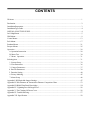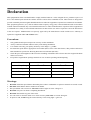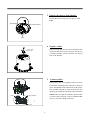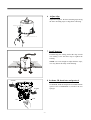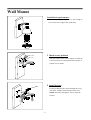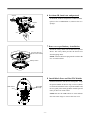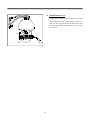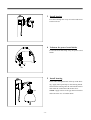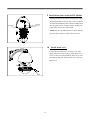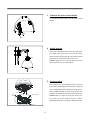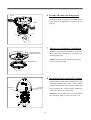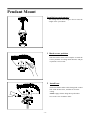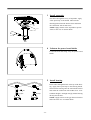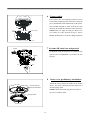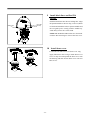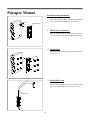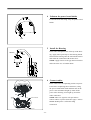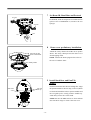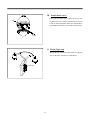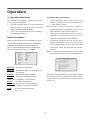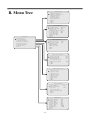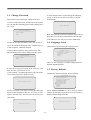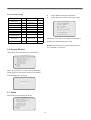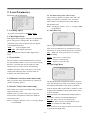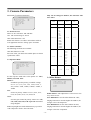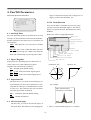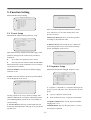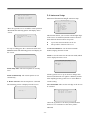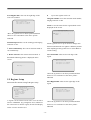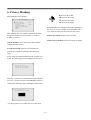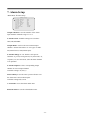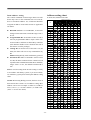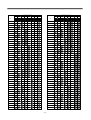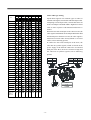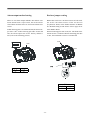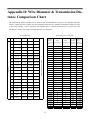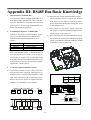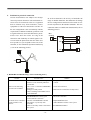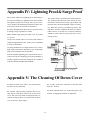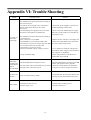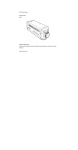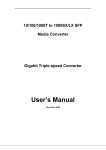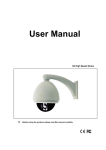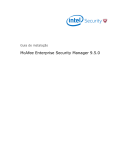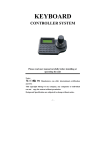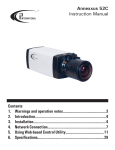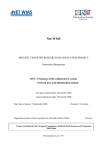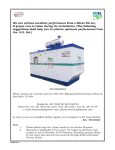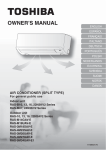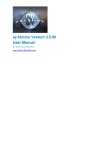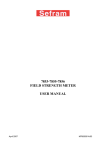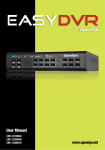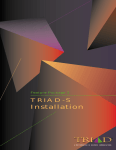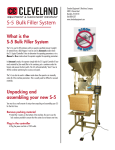Download User Manual
Transcript
User Manual DM870/DM880 High Speed Dome Ⅰ Before using the product, please read this manual carefully. v2.0 CONTENTS Welcome ............................................................................................................................................. 1 Declaration........................................................................................................................................... 2 Installation Preparation .......................................................................................................................... 3 Installation Type Guide .......................................................................................................................... 4 INSTALLATON TYPE GUIDE ............................................................................................................ 4 In-Ceiling Mount .................................................................................................................................. 5 Wall Mount .......................................................................................................................................... 9 Corner Mount .................................................................................................................................... 13 Pole Mount ........................................................................................................................................ 17 Pendant Mount ................................................................................................................................... 21 Parapet Mount ................................................................................................................................... 25 Operation .......................................................................................................................................... 29 A. Operation Instruction ................................................................................................................. 29 B. Menu Tree ................................................................................................................................ 30 C. Menu Operation ...................................................................................................................... 31 Selecting item ..................................................................................................................................... 31 1. System Setup............................................................................................................................. 32 2. Lens Parameters ........................................................................................................................ 36 3. Camera Parameters .................................................................................................................... 37 4. Pan/Tilt Parameters .................................................................................................................... 39 5. Function Setting ......................................................................................................................... 40 6. Privacy Masking ........................................................................................................................ 45 7. Alarm Setup .............................................................................................................................. 46 Appendix I: DIP Switch & Jumper Settings ........................................................................................... 47 Appendix II: Wire Diameter & Transmission Distance Comparison Chart ................................................ 53 Appendix III: RS485 Bus Basic Knowledge ......................................................................................... 54 Appendix IV: Lightning Proof & Surge Proof ....................................................................................... 56 Appendix V: The Cleaning Of Down Cover .......................................................................................... 56 Appendix VI: Trouble Shooting ............................................................................................................ 57 Appendix VII : Specification ................................................................................................................ 58 -61- Welcome Thank you for purchasing our HIGH SPEED DOME. This series speed dome is newly upgraded with AMP connector for easier installation and black liner for discreet surveillance. The powerful functions make it a state-of-the-art speed dome, and it will fulfill your wide range professional security surveillance need. Features: l Backup Memory, parameters memory is designed to locate on the PCB board in the housing, settings will remain when change PTZ module. l Auto runing, runs the assigned function automatically after a period of idling. l Timer runing,8 function schedules. 220 presets, 4 sequences with up to 32 presets each, 4 patterns with min. 180 seconds each, 4 pannings, 8 regions. On screen compass and pan/tilt degrees indicator. Up to 24 privacy masks. With dome, preset, pattern, panning and region titles, the titles can be set to not display, display or display for a period of time. Color/Mono auto, manual or switch at a set time. (for day/night models). With 4000V video, data, power lightning proof and surge proof. Hi-accuracy motor drives with 0.1 degree preset accuracy, min. 0.1 degree moving without any vibration. 360 degrees continuous panning, 90 degree tilt with auto flipping. Built in DSP camera, with auto focus, auto BLC, auto light control, auto white balance etc. functions. Informative Chinese/English OSD menu, all the functions can be set via OSD menu. l l l l l l l l l l -1- Declaration This equipment has been tested and found to comply with the limits for a Class A digital device, pursuant to part 15 of FCC rules and European Union 89/336/EEC directive and its latest amended version. These limits are designed to provide reasonable protection against harmful interference when the equipment is operated in a commercial environment. This equipment generates, uses, and can radiate radio frequency energy and, if not installed and used in accordance with the instruction manual, may cause harmful interference to radio communications. Operation of this equipment in a residential area is likely to cause harmful interference in that case the user will be required to correct the interference at his own expense. Modifications not expressly approved by the manufacturer could void the user’s authority to operate the equipment under CE and FCC rules. Precautions: 1. Only qualified and experienced person can carry on this installation. 2. 3. 4. Always conform to national and local safety codes during installation. Use reliable tools only, poor quality tools may cause danger. e.g. ladder. Do install the speed dome to appropriate environment (Please refer to the chart below). This product conforms to IP66 standard as specified in “Housing Protection Classification (IP code)”. Check the space and toughness of the site before installing. It should be able to bear 4 times the weight of the dome and its accessories. Keep all the original dome package materials in case of future repacking and transporting. 5. 6. Model Maximum Temp Range Indoor o Outdoor o o o -10 C~+50 C -40 C~+60 C Humidity <90% <90% Air Pressure 86~106KPa 86~106KPa Power Supply AC24V/1.25A, 50/60Hz AC24V/2.5A, 50/60Hz Warnings: 1. 2. 3. 4. 5. 6. 7. DO NOT install this speed dome in hazardous places where combustible or explosive materials are stored or used. DO NOT install indoor dome in outdoor environment. This speed dome runs on 24V AC. DO NOT connect higher or lower voltage to it. DO NOT turn power on before completing installation. DO NOT disassemble any part of the items. Use soft towel to clean the down cover when necessary. DO NOT use caustic detergent. To protect CCD, avoid facing the camera directly to the strong light. e.g the sun. -2- Installation Preparation Tools Lists: Wiring Diagram for alarm, video &RS485 and Power You may need following tools for the installation: Screws and nuts, screw driver, Small slotted screw driver, Wire cutter, Ladder, Drill, Saw. 1 2 3 4 5 6 7 8 9 10 11 12 Cables: Video Coaxial Cable The video coaxial cable should be: 1) 75 Ohm impedance. 24 2) Solid copper wire. 3) 95% braided copper shield. Check the max transmission distance referring to the chart below. International Gauge Transmission Distance( Max.) RG 59/U 750ft (229m) RG 6/U 1,000ft (305m) RG 16/U 1,500ft (457m) 13 14 15 16 17 18 19 20 21 22 23 RS485 Cable 0. 56 mm (24 AW G) twi st ed pa ir ’s ma x imum transmission distances are as follows. Baud Rate 2400bps 4800bps 9600bps Transmission Distance (Max.) 5,906ft (1800m) 3,937ft (1200m) 2,625ft (800m) NOTE: Use RS485 distributor if you need to transmit further. To learn more about RS485, please refer to appendix III. DIP switches and jumpers settings Please refer to appendix I to set the followings: Protocol and Baud rate Dome address Video cable type Alarm output method RS485 termination resistor 1 2 3 4 5 6 7 8 Alarm Input1 Alarm Input2 Alarm Input3 Alarm Input4 Alarm Input5 Alarm Input6 Alarm Input7 Common Port 9 10 11 12 Alarm Alarm Alarm Alarm Output1 Output1 Output2 Output2 13 24V AC 14 Earth 15 24V AC -3- 16 17 18 19 20 21 22 23 24 Video Output Video Ground RS485+ RS485Reserved Reserved Reserved Reserved RJ45 INSTALLATIONTYPE INSTALLATON TYPE GUIDE GUIDE Installation Type Guide Three main kinds of installation are available for high speed dome: 1) In-ceiling Mount 2) Bracket Mount There are 5 bracket options for bracket mount: 1) Wall Mount 2) Corner Mount 3) Pole Mount 4) Pendant Mount 5) Parapet Mount Type Surface Dome Indoor Ceiling Dome Indoor Dome (excluding bracket) Outdoor Dome (excluding bracket) Pendant Bracket Wall Bracket Corner Bracket Pole Bracket Parapet Backet NOTE: Installation site should be able to withstand at least 4 times the weight of the dome. Weight (kg/lb) 2.20kg (4.85lb) 2.43kg (5.35lb) 2.93kg (6.45lb) 3.78kg (8.33lb) 1.53kg (3.37lb) 1.25kg (2.75lb) 1.90kg (4.19lb) 1.20kg (2.64lb) 6.50kg (14.33lb) Bracket mount dome has indoor type and outdoor type. Comparing to indoor type, outdoor type has extra sun-shield housing, temperature sensor and heater. Outdoor type conforms to IP66 standard. WARNING: DO NOT install indoor dome in outdoor environment. In-ceiling Mount Bracket Mount 1. Wall Mount 2. Corner Mount 4. Pendant Mount 5. Parapet Mount -4- 3. Pole Mount In-Ceiling Mount Installation requirements: 1. The thickness of the ceiling should be less than 42mm. 2. The ceiling should be able to bear 4 times the weight of the speed dome. 3. Upper space should be at least 20cm high. 1 Draw a circle on the ceiling Take the paper pattern(accessory) as a template to draw a pattern on the ceiling. The paper pattern’s diameter is 225mm. 2 Cut the circle off 2 25± 2 Use a saw or proper tool to cut off the circle. NOTE: MAKE SURE the diameter of the circle is 225+2mm before cutting the circle off. -5- 3 Unfasten the power board holder Loosen the bolt to swing away the power board holder. Powe r Boa rd Powe r Bo a rd Ho ld e r Bo lt 4 Prepare cables Prepare wiring and then put Power/RS485/Video cables through water-proof connector and the top of housing. Finally, turn the connector into the top hole of the housing. Water - proof Connector 5 Insert cables into corresponding sockets on power board. After completing cable connection, swing the power board holder back and then turn on the power. The red LED will light up. Turn off the power after checking. If not light up, check the cable connection. NOTE: There are signs for each port. connect cables as picture showed in page 3. Please MAKE SURE power is off before doing connection. Bolt Alarm Connect cables Video & RS485 Power -6- 6 Adjust clips Adjust the height of the three mounting clips.Swing the three mounting clips to cling them to housing. Mounting Clip Ceiling Thickness 7 Install housing Push housing into ceiling and let the clips stretch out. Finally, screw the three clips to tighten the housing. NOTE: Use even strength to adjust the three clips, or it may distort the shape of the housing. Moun ting Clip M ounting Clip M ounting Clip SPONGE 8 Set dome ID, baud rate and protocol Set dome ID, baud rate and protocol via DIP switches (please refer to APPENDIX I ). Remove the two sponges. SPONGE SW1 SW1 SW2 SW2 -7- 9 Install black liner and Pan/Tilt Module Guide Pole AMP Socket Push the black liner into the two locking tabs. Align the pan/tilt module to the two clips, red to red, black to black and match the holes in pan/tilt module and the two guide poles.Gently push the module upward until you hear two click sound. Red Lable Red Clip NOTE: Be sure the AMP sockets are clean without any dust. DO NOT forget to remove the lens cover. P/T Module Tab Tab Black Liner 10 Install down cover Fix the safety chain on housing. The safety chain prevents the down cover dropping down. Match the clasps and mounting holes then turn the down cover frame anti-clockwise. NOTE: l Let the safety chain inside the arc groove of the down cover, otherwise it may scratch the lens. l If you found difficult to fit in the down cover, try readjusting the three clips. Mo unting Ho le Sa fe ty C hain C la sp -8- Wall Mount Installation requirements: The wall mounting surface must be firm enough to bear 4 times the weight of the speed dome. 1 Mark screws positions 84 140 Take the bracket base as the template to mark the screws positions on wall. Drill the holes and put expansion screws inside. 2 Install bracket M8 Put Power/RS485/Video cables through the cavity of bracket, and then install bracket on the wall. NOTE: Put cables through the wall or aside the bracket. -9- 3 Unfasten the power board holder Loosen the bolt and swing away the power board holder. Bolt 4 Install housing Insert cables through the hole at the top of the housing Apply water-proof tape to the housing thread. Then turn the housing onto the wall mount bracket and retain the connection with an M4 screw. NOTE: Apply silicone to the gap between bracket and wall in the case of outdoor dome. M4 Tape 5 Connect cables Insert cables into corresponding sockets on power board. After completing cable connection, swing the power board holder back and then turn on the power. The red LED will light up. Turn off the power after checking. If not light up, check the cable connection. NOTE: There are signs for each port. Please connect cables as picture showed in page 3. Please MAKE SURE power is off before doing connection. Bolt Video& RS485 Power -10- 6 Set dome ID, baud rate and protocol SPONGE Set dome ID, baud rate and protocol via DIP switches (please refer to APPENDIX I ). Remove the two SPONGE SW1 SW1 sponges . SW2 SW2 7 Down cover preliminary installation Attach the safety chain with an M3 nut as picture shows. The safety chain prevents the down cover from dropping down. NOTE: Connect the heater plug into the socket in the case of outdoor dome. Connect the two ports of the heater M3 Nut Safety Chain 8 Install black liner and Pan/Tilt Module AMP Socket Push the black liner into the two locking tabs. Align the pan/tilt module to the two clips, red to red, black to black and match the holes in pan/tilt module and the two guide poles.Gently push the module upward until you hear two click sound. Red Lable Red Clip NOTE: Be sure the AMP sockets are clean without dust. DO NOT forget to remove the lens cover. -11- 9 Install down cover Loosen the two M4 screws on down cover ring. Apply lubricant to the O-ring to make down cover easier to slip in. Push upward the down cover into the housing and then fasten down cover with two M4 screws. M4 M4 Lube -12- Corner Mount Installation requirements: The corner mounting surface must be firm enough to bear 4 times the weight of the speed dome. 1 Mark screws positions Take the bracket base as the template to mark the screws positions on the wall. Drill the holes and put expansion screws inside. 2 Install base Put Power/RS485/Video cables through the hole of corner base and use M8 nuts to fasten corner base on the mounting surface. NOTE: Put cables through the wall or aside the corner base. -13- 3 Install bracket Put cables through the cavity of bracket and fasten bracket on base. 4 Unfasten the power board holder Loosen the bolt and swing away the power board holder. Bolt 5 Install housing Insert cables through the hole at the top of the housing Apply water-proof tape to the housing thread. Then turn the housing onto the wall mount bracket and retain the connection with an M4 screw. NOTE: Apply silicone to the gap between bracket and wall in the case of outdoor dome. M4 Tape -14- 6 Connect cables Insert cables into corresponding sockets on power board. After completing cable connection, swing the power board holder back and then turn on the power. The red LED will light up. Turn off the power after checking. If not light up, check the cable connection. Bolt Video & RS485 NOTE: There are signs for each port. Please connect cables as picture showed in page 3. Please MAKE SURE power is off before doing connection. Power 7 Set dome ID, baud rate and protocol SPONGE Set dome ID, baud rate and protocol via DIP switches (please refer to APPENDIX I ). Remove the two sponges . SPONGE SW1 SW1 SW2 SW2 8 Down cover preliminary installation Attach the safety chain with an M3 screw as picture shows. The safety chain prevents the down cover from dropping down. NOTE:Connect the heater plug into the socket in the case of outdoor dome. Connect the two ports of the heater M3 Nut Safety Chain -15- 9 Install black liner and Pan/Tilt Module Push the black liner into the two locking tabs. Align the pan/tilt module to the two clips, red to red, black to black and match the holes in pan/tilt module and Red Lable Red Clip AMP Socket the two guide poles. Gently push the module upward until you hear two click sound. NOTE: Be sure the AMP sockets are clean without dust. DO NOT forget to remove the lens cover. 10 Install down cover Loosen the two M4 screws on down cover ring. Apply lubricant to the O-ring to make down cover easier to slip in. Push upward the down cover into the housing and then fasten down cover with two M4 screws. M4 Lube -16- Pole Mount Installation requirements: The outside diameter of the pole must be in the range of 130-150mm (5.12 ~6 inches). 1 Install base Mount the pole adaptor to the pole with two mounting clamps. Put Power/RS485/Video cables through the central hole of the bracket base, and then fix it around the pole. 2 Install wall mount bracket M8 Put cables through the cavity of wall mount bracket and fasten it on base. M4 -17- 3 Unfasten the power board holder Loosen the bolt and swing away the power board holder. Bolt 4 Install housing Insert cables through the hole at the top of the housing Apply water-proof tape to the housing thread. Then turn the housing onto the wall mount bracket and retain the connection with an M4 screw. NOTE: Apply silicone to the gap between bracket and wall in the case of outdoor dome. M4 Tape 5 Connect cables Insert cables into corresponding sockets on power board. After completing cable connection, swing the power board holder back and then turn on the power. The red LED will light up. Turn off the power after checking. If not light up, check the cable connection. NOTE: There are signs for each port. Please connect cables as picture showed in page 3. Please MAKE SURE power is off before doing connection. Bolt Video & RS485 Power -18- 6 Set dome ID, baud rate and protocol SPONGE Set dome ID, baud rate and protocol via DIP switches (please refer to APPENDIX I ). Remove the two SPONGE SW1 sponges. SW2 SW2 SW1 7 Down cover preliminary installation Attach the safety chain with an M3 nut as picture shows. The safety chain prevents the down cover from dropping down. Connect the two ports of the heater NOTE:Connect the heater plug into the socket in the case of outdoor dome. M3 Nut Safety Chain 8 Install black liner and Pan/Tilt Module AMP Socket Push the black liner into the two locking tabs. Align the pan/tilt module to the two clips, red to red, black to black and match the holes in pan/tilt module and the two guide poles. Gently push the module upward until you hear two click sound. Red Lable Red Clip NOTE: Be sure the AMP sockets are clean without dust. DO NOT forget to remove the lens cover. -19- 9 Install down cover Loosen the two M4 screws on down cover ring. Apply lubricant to the O-ring to make down cover easier to slip in. Push upward the down cover into the housing and then fasten down cover with two M4 screws. M4 Lube -20- Pendant Mount Installation requirements: The ceiling must be firm enough to bear 4 times the weight of the speed dome. 1 Mark screws positions Take the bracket base as the template to mark the screws positions on ceiling. Drill the holes and put expansion screws inside. 2 Install base Put Power/RS485/Video cables through the central hole of the bracket base, and then fix it on the ceiling. NOTE: Apply silicone along the top of bracket base in the case of outdoor dome. Silicone -21- 3 Install suspender Put cables through the cavity of suspender. Apply water-proof tape to the thread. Then turn the thread pipe head into the bracket base and fasten the connection with an M4 screw. M4 NOTE: Apply silicone to the suspender as picture Tape shows in the case of outdoor dome. T h re a d S i lic o n e 4 Unfasten the power board holder Loosen the bolt and swing away the power board holder. Bolt 5 Install housing Insert cables through the hole at the top of the housing Apply water-proof tape to the housing thread. Then turn the housing onto the wall mount bracket and retain the connection with an M4 screw. If installation height is not high enough, mount housing directly into the base. NOTE: Apply silicone to the gap between bracket and wall in the case of outdoor dome. M4 M4 Tape Tape -22- 6 Connect cables Insert cables into corresponding sockets on power board. After completing cable connection, swing the power board holder back and then turn on the power. The red LED will light up. Turn off the power after checking. If not light up, check the cable connection. Bolt Video& RS485 NOTE: There are signs for each port. Please connect cables as picture showed in page 3. Please MAKE SURE power is off before doing connection. Power 7 Set dome ID, baud rate and protocol SPONGE Set dome ID, baud rate and protocol via DIP switches (please refer to APPENDIX I ). Remove the two sponges. SPONGE SW1 SW1 SW2 SW2 8 Down cover preliminary installation Attach the safety chain with an M3 nut as picture shows. The safety chain prevents the down cover from dropping down. NOTE:Connect the heater plug into the socket in the case of outdoor dome. Connect the two ports of the heater M3 Nut Safety Chain -23- 9 Install black liner and Pan/Tilt Module. Push the black liner into the two locking tabs. Align the pan/tilt module to the two clips, red to red, black Red Lable Red Clip AMP Socket to black and match the holes in pan/tilt module and the two guide poles. Gently push the module upward until you hear two click sound. NOTE: BE SURE the AMP sockets are clean without dust. DO NOT forget to remove the lens cover. 10 Install down cover Loosen the two M4 screws on down cover ring. Apply lubricant to the O-ring to make down cover easier to slip in. Push upward the down cover into the housing and then fasten down cover with two M4 screws. M4 M4 Lube Lube -24- Parapet Mount Installation Requirements: The wall mounting surface must be firm enough to bear 4 times the weight of the speed dome. Bracket Base 1 Mark Screws Positions Take the bracket base as the template to mark the screws positions on the wall, and then drill the holes. 2 Install Base Fix the bracket base on the wall with the M8 expansive screws. M8 3 Install Pipe Arm Put the cables through the two trays of the base and pipe arm, and plug the pipe arm into two trays Pipe Arm -25- 4 Unfasten the power board holder Loosen the bolt and swing away the power board holder. Bolt 5 Install the Housing Insert cables through the hole at the top of the housing Apply water-proof tape to the housing thread. Then turn the housing onto the wall mount bracket and retain the connection with an M4 screw. NOTE: Apply silicone to the gap between bracket and wall in the case of outdoor dome. Silicone M4 6 Connect cables Insert cables into corresponding sockets on power board. After completing cable connection, swing the power board holder back and then turn on the power. The red LED will light up. Turn off the power after checking. If not light up, check the cable connection. NOTE: There are signs for each port. Please connect cables as picture showed in page 3. Please MAKE SURE power is off before doing connection. Bolt Video & R S485 Power -26- 7 Set Dome ID, Baud Rate and Protocol SPONGE Set dome ID, baud rate and protocol via DIP switches (please refer to APPENDIX I ). Remove the two sponges. SPONGE S W1 SW1 SW2 SW2 8 Down cover preliminary installation. Attach the safety chain with an M3 nut as picture shows. The safety chain prevents the down cover from dropping down. NOTE: Connect the heater plug into the socket in the case of outdoor dome. Connect the two ports of the heater M3 Nut Safety Chain 9 Install black liner and Pan/Tilt Module. AMP Socket Push the black liner into the two locking tabs. Align the pan/tilt module to the two clips, red to red, black to black and match the holes in pan/tilt module and the two guide poles. Gently push the module upward until you hear two click sound. Red Lable Red Clip NOTE: Be sure the AMP sockets are clean without dust. DO NOT forget to remove the lens cover. -27- 10 Install down cover. Loosen the two M4 screw on down cover ring. ApM4 ply lubricant to the O-ring to make down cover easier to slip in. Push upward the down cover into the housing and then fasten down cover with two M4 screws. Lube 11 Fix the Pipe Arm Rotate the pipe arm to the proper place, fix the pipe arm to the base with the two metal hoops. Metal Hoop -28- Operation A. Operation Instruction Accessing the System Menu Two methods are available for carrying out the opera- l Access the dome’s main system menu on your tion by the system controller. monitor by calling preset 95 once or calling preset 1. 1 twice within 5 seconds. 2. Press the combined hot keys to operate different functions. Please refer to the system controller Note: The way to call a preset may vary among key- manual for the detailed commands. Access the OSD menu and operate according to boards with different manufactures. Please read those manuals to learn keyboard operation. l the following instruction. When there is password protection, user needs to input the correct 6-bit password to access to the Initial Information OSD menu. (Default password is 000000). l When you turn on the power for the dome or restart it , the self-test function is begun, and as it finishes,the down to select number (0-9), move the joystick left or right to choose password digit. If the input password is wrong, the password input window will close. Note: You still can control the dome with a wrong password, but can not access to the OSD menu. initial information below will be displayed on the screen . Meanwhile this information is disappeared after receiving the first effective command. Dome S/N Dome ID Baudrate Protocol Model Version Fan Speed Temp H-Check V-Check Camera Ready To input the password, move the joystick up or :0000000000000000 :0001<Hard> :4800 :FACTORY :EP-908 :1.00 :6500 :037C :Pass :Pass :Pass System Menu ==================================== 1.System Information 2.Lens Parameters 3.Camera Parameters 4.Pan/Tilt Parameters 5.Auto Running Setup 6.Timer Running Setup 7.Privacy Masking 8.Alarm Setup 0.Exit Dome S/N: The dome’s serial number Dome ID: The dome ID address set by DIP switch or keyboard. Baudrate: Baud rate for dome control bus. Protocol: The dome’s controlling protocol. (please refer to appendix I for more details) Model: The dome model number. Fan Speed: The speed of current running fan caculated by rounds per minute. Temp: The dome inside tempertature. Unit C or F The opened menu will disappear automatically without receiving any operation command in 1 minute. All the settings will be saved automatically to protect against power cuts. -29- System Setup ==================================== 1.Dome Information 2.Display Configuration 3.Change Password 4.Language Select 5.Factory Default 6.System Restart 7.About 8.Back 0.Exit B. Menu Tree Lens Parameters ==================================== 1.Zooming Speed :High/low 2.Max Digital Zoom :Off 3.Focus Limit :1cm 4.Vibration Correction: Off 5.Iris ALC Value :000 6.Iris PLC Value :000 7.Auto Recovery 8.Day/Night Mode 9.Back 0.Exit Main Menu ==================================== 1.System Setup 2.Lens Parameters 3.Camera Parameters 4.Pan/Tilt Parameters 5.Function Setting 6.Privacy Masking 7.Alarms Setup 0.Exit Camera Parameters ==================================== 1.Picture Freeze :OFF 2.Line Lock Phase :OFF 3.Exposure Mode 4.White Balance 5.Backlight Mode 6.Back 0.Exit Pan/Tilt Parameters ==================================== 1.Auto Stop Timer :OFF 2.Speed Magnifier :x01 3.Proportional PT :On 4.Set North Direction 5.Max Vertical Angle :090 5.Back 0.Exit Function Setting ==================================== 1.Presets Setup 2.Sequence Setup 3.Pattern Setup 4.Autoscan Setup 5.Regions Setup 6.Time Action 7.Idle Action 8.Back 0.Exit Privacy Masking ==================================== 1.Mask Number :001 2.Setup New Mask 3.Activate :OFF 4.Show Next Mask 5.Delete Current Mask 6.Back 0.Exit Alarms Setup ==================================== 1.Input Channel :001 2.Alarm Action :OFF 3.Input Mode :NC 4.Alarm Linkage :OFF 5.Alarm Output :OFF 6.Reset Delay :OFF 7.Arm Time :00:00 8.DisArm Time :00:00 9.Back 0.Exit -30- C. Menu Operation Main menu à System Setupà Change Password Selecting item l l In the main menu, the cursor flashes on the left, tilt the joystick up or down to move the cursor to the desired setting item. Move the joystick to right to select the item. Select an item to ① access its sub-menu or ② run a specific function or ③ change its value or ④ edit its title. Enter New Password ==================================== Input [******] Back 4. Input the old password and new password, Default Changing values password is 000000. Move the joystick to left or right to different position; Move it up or down to change a Move the joystick up or down to change the value, move the joystick tothe left to save the setting and then exit. number. After inputting a new password,move the In the case of more than one value, move the joystick to cursor to leftmost index position. the left or right to select different position, and then 5. Select “3. Confirm” to confirm the new password. System will indicate “Old Password error” or “ Pwd Modify Success”. move it up or down to change value, finally move the joystick to the leftmost to save the setting and then exit. Note: To increase the value of the selected field, hold the joystick on up or down position for more than 10 seconds. Editing titles Access Dome Title Edit Menu following the path: System setup → Dome Information → Title → Input For example: In order to change the password, please follow these steps. 1. Press 9 + 5 nemeric buttons and PRESET button, or press the 1 numeric button and PRESET button twice within five seconds to enter main Edit Dome Title =================================== Input[A ] Back Main Menu ==================================== 1.System Setup 2.Lens Parameters 3.Camera Parameters 4.Pan/Tilt Parameters 5.Function Setting 6.Privacy Masking 7.Alarms Setup 0.Exit =================================== Uppercase (Zoom Shift) Move the cursor to left or right to select a character, move it down to edit the blinking character. Zoom In/ out to switch character groups: 2. Move the joystick down to make the cursor point to System Information then move the joystick to the right to select it. Number [0 1 2 3 4 5 6 7 8 9 ] Capital [A B C ] System Setup ==================================== 1.Dome Information 2.Display Configuration 3.Change Password 4.Language Select 5.Factory Default 6.System Restart 7.About 8.Back 0.Exit Lowercast [a b c ] Sign [ / + - ( ) & % # ! $ ] Special char [ á í ó w é ] Move the joystick to desired character,and then move it up to select or down to cancel. Note: Pressthe 1 numeric button and PRESET button to switch between Modify and Insert editting method. 3. Move the joystick down to select Change Password Note: Here-in-after menu paths are written in the following format: -31- 1. System Setup 2.Dome Title: There are two titles. Each one has a maxi- Main menu à System Setup mum of 20 characters consisting of English(Chinese), System Setup ==================================== 1.Dome Information 2.Display Configuration 3.Change Password 4.Language Select 5.Factory Default 6.System Restart 7.About 8.Back 0.Exit numbers,and special characters . The name is useful to identify which dome it is. You can edit dome title refer to page 36. Edit Dome Title =================================== 1.1 Dome Information Input[A Back ] Main menu à System Setup à Dome Information =================================== Uppercase (Zoom Shift) Dome Information ==================================== 1.Dome ID :001 2.Title :A 3.Title : B 4.Broadcast ADD :2 5 5 5.System Time :00:00 6.System Date :00-00-00 7.Auto Restart :00:00 8.Back 0.Exit 3.Dome Title: Sets the second 10 characters of the title. Repeat the step 2 to complete the Title setting. 4. Broadcast ADD: It sets broadcast. ID number (001~255). The ID number should be different from any other dome, default setting is 255. When a command is sent to broadcast ID, all the domes connected to the control bus accept the command. Please refer to page 48 to get information about ID setting. 1. Dome ID: Dome ID shows the current dome’s ID number. Each dome has its unique ID ranging from 001 to 255 (255 is default broadcast ID ). The Dome ID can be set only when DIP switch is in Programmable ID mode. 5.System Time: Set the system time in order to show the time on the screen and enable timer scheduled functions. Display format: hour : min 1.1 Move the cursor to select Dome ID ,and then move it to right. The following picture will be displayed on the screen. 6.System Date: Set the system date in order to show the date of displaying on the screen. The default format is DD-MM-YY. Note: The display format of system date cannot be changed, users can change the date itself only. Enter S/N: 6161310854 ==================================== 1.Input[0000000000] 2.Back ==================================== Numeric (Zoom Shift) 1.2 Move the joystick to select input,and then enter number in accordance with above S/N number. 7.Auto Restart: Set the auto restart time in order to make the dome restart at a perticular time. Note: When auto restart time is 00:00, this function is in the default state, which is closed. 1.3 Move the joystick up or down to change the value and then move it to left to save the setting. 8.Back: Return to previvous menu. -32- 1.2 Display Configuration Main Menuà System Setup à Display Configuration Zoom Position (ON, OFF, 2s-60s): Displays time of the zoom times. Display Configuration ==================================== 1.Title Display 2.Other Display 3.Back 0.Exit Direction Disp (ON, OFF, 2s-60s): Displays time of camera pointing direction. Alarm Indicator (ON/OFF): Displays the alarm state information. System Clock (ON/OFF) :Display the system time. Select BACK to return to the previous menu. Title Display ==================================== 1.Dome Title :o f f 2.Preset Title :o f f 3.Pattern Title :o f f 4.Autoscan Title :o f f 5.Regions Title :o f f 6.Back 0.Exit The following settings are available for each one: OFF: This function is disabled. ON: This function is enabled. 2s-60s: The function is displayed within a range of two seconds to sixty seconds after activation. 1.2.1 Title Display This allows you to program how titles are display on the monitor.The following titles can be set: Dome Title (ON,OFF,2s-60s): Displays the dome title. Presets Title (ON, OFF, 2s-60s) :Displays preset title when calling up the preset. Pattern Title (ON, OFF, 2s-60s):Shows the pattern title when running the pattern. Autoscan Title (ON, OFF, 2s-60s) :Shows the title during automatic scanning operation. Regions Title (ON, OFF, 2s-60s) :Displays the region title for the region mode settings. l Information Text Position Fan indicator Preset/Pattern/ sequence/autoscan Title Alarm 1 2 3 4 5 6 7 134/074 1 2 2X 16:25:06 Time Alarm output channel Zoom times Alarm input channel Vertical tilt degree Horizontal pan degree The following settings are available for each title: OFF: The title is not displayed when enabled. ON: The title is displayed after activation. 2s-60s: The title is displayed within a range of two seconds to sixty seconds after activation. Dome title 1.2.2 Other Display Other Display ==================================== 1.Zoom Position :o f f 2.Direction Disp :o f f 3.Alarm Indicator :o f f 4.System Clock : off 5.Back 0.Exit -33- 1.3 Change Password 7. If the old password is input worngly,the following Main menu à System Setupà Change Password picture is on the screen.The screen menu is cleared automatically. 1.Select “Change Password”,and then move the joystick lever to right.The following picture will be displayed on Error Password! the screen. Enter New Password ==================================== Input [******] Back Note:If the default password is changed ,the password protection is activated.It is requirement to enter the password whenever you want to access the OSD menu. 1.4 Language Select 2 Input the new password,firstly move the joystick lever to up or down to change the value, and then move it to left or right to a different position. Main menu à System Setupà Language Select 3 Select “Back”,and move the joystick lever to left. The following picture will be displayed on the screen. Language Select ==================================== 1.Language: English 2.Character List 3.Back 0.Exit Confirm Password ==================================== Input [******] Back There are five languages available: English,Chinese, Espanol, Italtano,Deutsch. 4 Enter the new password again in the same way ,and then move the joystick lever to left. 1.5 Factory Default 5 Select “Back”, the following pictures will pop out the screen if the password is input correctly. Main menu à System Setupà Factory Default System Setup ==================================== 1.Dome Information 2.Display Configuration 3.Change Password 4.Language Select 5.Factory Default 6.System Restart 7.About 8.Back 0.Exit Password change succeed! Select Factory Default to restore factory default settings. System will request password to set it. Factory default will not change dome ID. 6.If the password is not input correctly,the following picture will be displayed. Thus it is necessary to enter again in the same way, otherwise you can not access to OSD menu. Factory Restoring... Password not match! -34- List of Default Setting l Select ABOUT to display information. l Select BACK to return to the previous menu. Zooming Speed HIGH White Balance Auto Digital Zoom x10 Focus M in Limit 30CM Joystick Auto Both Idle Time 30S Camera ID:0001(HARD) Auto Focus 5S Auto action Off Baud Rate:9600bps Protocol:Factory Auto Iris 5S Alarm M ode M anual Model: EP-908 Iris ALC 084 Set Alarm Armoff Temperature:+34C/+93F Iris PLC 016 Input State NC Version:2003,2005 Day Night Mode Auto Run Function Off Any command to exit Sensitivity 1/1.5 Alarm Output Off This menu screen can not be changed or altered.It is Preset Freeze Off Reset Delay 20S provided for information purposes only. Camera S/N:1234567890 NOTE: The menu screen is cleared automatically as any command is carried out. 1.6 System Restart Main menu à System Setupà System Restart System Setup ==================================== 1.Dome Information 2.Display Configuration 3.Change Password 4.Language Select 5.Factory Default 6.System Restart 7.About 8.Back 0.Exit Move the joystick lever to select System Restart,the following picture will display on the screen.Settings will not change after restarting. System Restart... 1.7 About Main menu à System Setupà About System Setup ==================================== 1.Dome Information 2.Display Configuration 3.Change Password 4.Language Select 5.Factory Default 6.System Restart 7.About 8.Back 0.Exit -35- 2. Lens Parameters Main menu àLens Parameters 2.6 Iris PLC Value( Some camera only) This sets the iris peak level control value. The value Lens Parameters ==================================== 1.Zooming Speed :High 2.Max Digital Zoom :Off 3.Focus Limit :1cm 4.Vibration Correction: Off 5.Iris ALC Value :000 6.Iris PLC Value :000 7.Auto Recovery 8.Day/Night Mode 9.Back 0.Exit ranges from 000 to 127.Default value: 23X color/ mono camera: 016 (different camera has different PLC default value) Note: Changing default value is strongly NOT recommended. 2.1 Zooming Speed 2.7 Auto Recovery Auto Recovery ==================================== To set the zoom speed level to High or Low. 1.Joystick Recover: ALL 2.A/F Recover Time:005 3.A/I Recover Time:005 4.Back 0.Exit 2.2 Max Digital Zoom Max Digital zoom magnifies the picture by duplicating pixels. The picture is enlarged but the resolution remains the same. This menu item sets max. digital zoom magnification times. Turn off digital zoom OFF : X1-~ X10 : Max. digital zoom times This lets you set whether operation returns to automatic focus and automatic iris if manual focus and manual iris are being used.The options are as follows: All : Both auto focus and auto iris are restored. (default setting) Focus : Auto focus is restored only. Different camera has different Max. digital zoom times. 2.3 Focus Limit Iris: auto iris is restored only. None : Neither is restored or not. The focus limit sets the minimum distance between the object and the camera. Focus is not achieved if the distance is less than the current setting. Eg: This function can prevent the camera from focusing raindrops and water vapor of the down cover in the rain day.The following values for focus limit are available:1cm.10cm,30cm,100cm 2.8 Day/Night Mode Day/Night Mode ==================================== 1.Day/Night Mode: AUTO 2.Day Start Time: 00:00 3.Nite Start Time:00:00 4.Back 0.Exit 2.4 Vibration Correction( Some camera only) This prevents the image from intensively vibration as vehicles frequently passed. The Day/Night mode automatically switches between color and monochrome mode in accordance with the environment illumination. Color mode is suitable to work in daytime,while mono mode is suitable to work at night in low illumination environment but the video is black and white. Auto: The dome will automatically change modes in accordance with the environment illumination. Day: The dome is always in colorful mode. Night: The dome is always in monochrome mode. Time: Set schedule for mode change. Note: You need to set exposure mode to Auto in order to get Auto Day/Night mode. 2.5 Iris ALC Value( Some camera only) This sets the iris average level control value. The value ranges from 000 to 255. Default value: 22X color camera: 066, 23X color/ mono camera: 084 (different camera has different ALC default value) Note: Changing default value is strongly NOT recommended. -36- 3. Camera Parameters Main menu à Camera Parameters Only one of settings for Shutter, Iris and AGC will take effect Camera Parameters ==================================== 1.Picture Freeze :OFF 2.Line Lock Phase :OFF 3.Exposure Mode 4.White Balance 5.Backlight Mode 6.Back 0.Exit Mode Shutter Iris AGC Auto N/A N/A N/A Shutter 1/1.5、 1/3、 1/6、 1/12、 1/25、 1/50、 1/100、 1/150、 1/250、 1/500、 1/1000、 1/2000、 1/4000、 1/10000、 1/30000 N/A N/A F1.6、 F2.2、 F3.2、 F4.4、 F6.4、 F8.8、 F12、 F17、 F24、 F34 N/A N/A 0dB、 6dB、 12dB、 18dB、 24dB、 30dB 3.1 Picture Freeze There are two selections: ON and OFF. ON: The current image is frozen. OFF: This function is void. Note: This feature is to reduce useless data traffic in web application and save storage space for DVR. 3.2 Line Lock Phase The following selections are available: OFF:This function is void. 001-360: It lets you choose the suitable phase to obtain synchronous video. Iris N/A 3.3 Exposure Mode Exposure Mode ==================================== 1.Exposure Mode: AUTO 2.Exposure Level: N/A 3.Slow Shutter: 1/1.5 4.Back 0.Exit AGC Set the exposure mode. The value options are: Auto, Shutter, Iris and AGC. Shutter: Set Shutter speed in priority, available: settings are 1/1.5, 1/3, 1/6, 1/12, 1/25, 1/100, 1/150, 1/ 250, 1/500, 1/1000, 1/2000, 1/4000, 1/10000, 1/ 30000 Iris: Set Iris in priority. Values are: F1.6, F2.2, F3.2, F4.4, F6.4, F8.8, F12, F17, F24, F34 AGC: Set Auto gain control in priority. Values are: 0dB, 6dB,12dB,18dB,24dB,30dB. Higher dB value makes image brighter. N/A 3.4 White Balance White Balance ==================================== 1.White Balance: AUTO 2.User Defined R: 000 3.User Defined B: 000 4.Back 0.Exit White balance: The adjustment is carried out in two ways: Auto or User User Defined R: It sets the white balance R value, ranging from 000 to 255.The higher the number, the stronger is the red component. User Defined B:It sets the white balance B value, ranging from 000 to 255.The higher the number, the stronger is the blue component. Note: Day/Night auto mode and Sensitivity Up will be void if Exposure mode is not Auto mode. -37- 3.5 Backlight Mode Backlight Mode ==================================== 1.Backlight Mode: OFF 2.Backlight Value: N/A 3.Back 0.Exit This sets backlight compensation. If the backlight is bright, the objects in the center of the picture may be dark. The dome can automatically adjust the brightness of the whole image according to the brightness of center point. Therefore backlight compensation can increase the brightness of the objects in the center. OFF: This function is not carried out. Normal: Standard BLC mode. WDR: Wide Dynamic Rage mode. NOTE: This function is used for the cameras supporting WDR As the backlight mode is setting in the standard Normal or WDR mode, different backlight compensation grade can be set as follows: 000 This function is not carried out. 001-255 Choose different backlight compensation grade. The higher the number,the brighter is the image. Mode Normal WDR Off N/A N/A Normal 000-255 N/A WDR N/A 000-127 -38- 4. Pan/Tilt Parameters range of vertical observation, from 75 degrees to 95 Main menuà Pan/Tilt Parameters degrees, which is the maximum one. Pan/Tilt Parameters ==================================== 1.Auto Stop Timer :OFF 2.Speed Magnifier :x01 3.Proportional PT :On 4.Set North Direction 5.Back 0.Exit 4.5 Set North Direction User can set dome’s orientation on screen by using joystick to position north.Pan degree is the relative degree to a specific direction. That direction is called NORTH. 4.1 Auto Stop Timer Note: Not restrict to geographical north. For some particular protocols, the dome does not stop Dome title moving even if no operation comes form the controller. Preset/Pattern/ But this function lets the dome stop at a fixed time you sequence/autoscan set in advance. OFF: This function is not carried out. (default Title 1 2 Alarm 1 2 3 4 5 6 7 setting) 134/074 2X 001~100: After value x 50ms the dome will automatically stop moving. For example: 003 means the 16:25:06 Time Alarm output channel Zoom times Alarm input channel Vertical tilt degree Horizontal pan degree dome will automatically stop moving after 150ms. 4.2 Speed Magnifier Fan indicator Some protocols’ controlling speed is either faster or slower, however it can be adjusted via Speed magnifier. The selections are as follows: Horizontal 0~360 330 N X1: Original speed (default setting) 30 Vertical 0~90 0 90 NE 60 ↑ 2 ~ ↑ 32: Times faster than original speed. E W ↓ 2 ~ ↓ 32: Times slower than original speed. 120 4.3 Proportional PT S The dome moves at a speed of certain degrees per second. Objects on screen move much faster in telescope than in widescope, even undesirable too faster in some case. This function decreases the dome For example Move TO The Object Call Preset 1 To Confirm movement speed while zooming in. ON : Enable the function (default setting) OFF: Disable the function 90 0 4.4 Max Vertical Angle For this setup, you can set the max tilt degree of the speed dome. This function is for changing the l -39- Move to a position and call preset 1 to confirm. 5. Function Setting Main menuà Function Setting Call Preset 1 Save Call Preset 2 cancel Function Setting ==================================== 1.Presets Setup 2.Sequence Setup 3.Pattern Setup 4.Autoscan Setup 5.Regions Setup 6.Time Action 7.Idle Action 8.Back 0.Exit Move to the desired position and zoom to a suitable level, call preset 1 to save the current preset, call 5.1 Preset Setup preset 2 to cancel. Main menuà Function Settingà Preset setup 4.Show Next Preset:It moves to the next position Preset ==================================== 1.Preset Number :001 2.Title 3.Set New Preset 4.Show Next Preset 5.Delete Current 6.Back 0.Exit according to the numerical order. 5. Delete Current: The current preset is deleted as you tilt the joystick lever to select it.The following picture will display on the screen. This function allows memorization of the angle, zoom and focus settings for the camera if any location is monitored. l Up to 220 preset positions can be stored. l You can press the numeric button and the PRESET button of the system controller to access each preset position set in advance. Deleting..... 5.2 Sequence Setup 1.Preset Number:It sets the preset number,ranging from 001 to 255. Main menuà Function Settingà Sequence setup Sequence ==================================== 1.Sequence Number :001 2.Default Dwell :003 3.Edit Sequence 4.Run Only Once 5.Run continuously 6.Delete Current 7.Back 0.Exit 2.Title: It sets the name for the preset position,which can be displayed on the screen. Preset Title Edit ==================================== 1.Input: [ ] 2.Back A “sequence” is defined as a sequential moving from preset to preset and pause for a specific time at each preset. Tilt the joystick lever to up or down to change each character,and then tilt it to right to a different position. After inputting,tilt the joystick lever to select Back to exit the setting. 3. Set New Preset: This lets you determine the new preset.The following picture will pop out as you tilt the joystick lever. l Up to 4 sequences can be stored. l Each of them can store 32 presets at maximum. 1.Sequence Number:This sets the sequence number ranging from 1 to 4. 2.Default Dwell: This sets the pause time (1 to 255) for each preset position. -40- 5.3 Pattern Setup 3.Edit Sequence:This sets order and pause time spent at each preset position.It is possible to set 32 positions Main Menuà Function Settingà Pattern setup as shown in the following illustration. Pattern ==================================== 1.Pattern Number :001 2.Title :0 3.Record New Pattern 4.Run Only Once 5.Run Continuously 6.Delete Current 7.Back 0.Exit [Preset Number -Dwell Timer] ==================================== [001-002][002-004][003-002][004-001] [000-002][000-002][000-002][000-002] [000-002][000-002][000-002][000-002] [000-002][000-002][000-002][000-002] [000-002][000-002][000-002][000-002] [000-002][000-002][000-002][000-002] [000-002][000-002][000-002][000-002] [000-002][000-002][000-002][000-002] Save and Exit Discard A pattern records a continuous movement of the camera E.g. 003-002 means that preset 003 is accessed and in a period of time. The difference between sequence paused for 2 seconds. Move joystick lever to left or right and pattern is that in a sequence, dome moves from a to select editing item, and then move it to up or down to change value. preset to next at a fixed speed; in a pattern, dome moves flexible curve at various speed. l Take the above picture for example, the camera rotates from preset 1 to preset 4 and the pauses time is for 2 seconds, 4 seconds, 2 seconds, 1 second respectively. Up to four pattern mode can be set. l Each of them can be set a duration of up to 180 seconds at maximum. Select Save to save the sequence, select Discard to quit without saving. 1.Pattern Number:It sets the pattern number ranging from 1 to 4. Note: When a preset’s dwell time is set 0, system will skip that preset. System will consider preset 0 as the end of a sequence. 2.Title: It sets the name for the pattern,which can be displayed on the screen. Preset Title Edit ==================================== 1.Input: [ ] 2.Back 4.Run Only Once: The current sequence is run only once. 5.Run Continuously: The current sequence is run continuously and the system will loop the sequence. Tilt the joystick lever to up or down to change each character,and then tilt it to right to a different position. After inputing,tilt the joystick lever to select Back to exit the setting. 6. Delete Current: The current sequence is deleted. The following picture is displayed on the screen. 3. Record New Pattern: This records each commands used for pan,tilt, and zoom operations. Deleting..... Move the joystick lever at random firstly, and then press the 1 numerical and PRESET button of the system controller to start record.The following picture will display on the screen. -41- 5.4 Autoscan Setup Move to start point Call preset 1 to confirm Call preset 2 to cancel Main menuà Function Settingà Autoscan setup Autoscan Setup ==================================== 1.Autoscan Number :001 2.Title : 3.Set Left Limit 4.Set Right Limit 5.Defaul Speed 6.Run Continuously 7.Delete Current 8.Back 0.Exit Move the joystick lever to record the zoom operation. Meanwhile the following picture will display on the screen. This function allows you to set the left and right edges Recording Pattern Call preset 1 to confirm 02/100 of the area to be monitored,and the camera can move back and forth between these two points. l l To stop recording,press the 1 numerical button and PRESET button.The following picture will display on the screen. Up to four autoscan modes can be set. The speed for autoscan can be set. 1.Autoscan Number:It sets the autoscan mode number,ranging from 001 to 004. 2.Title: It sets the name for the autoscan mode,which can be displayed on the screen. End of record pattern... Autoscan Title Edit ==================================== 1.Input: [ ] 2.Back 4.Run Only Once: The current pattern is run only once. Tilt the joystick lever to up or down to change each character,and then tilt it to right to a different position. After inputting,tilt the joystick lever to select Back to exit the setting. 5.Run Continuously: The current pattern is run continuously . 6. Delete Current: The current pattern is deleted. The following picture is displayed on the screen. 3.Set Left Limit: This sets the left edge of the area to be scanned. Move to left limit Call preset 1 to confirm Call preset 2 to cancel Deleting..... Move the joystick lever to desire position,and then choose to save and cancel as the above picture indicated. -42- l 4.Set Right Limit: This sets the right edge of the area to be scanned. Up to four regions can be set. 1.Region Number:It sets the autoscan mode number, ranging from 001 to 004. Move to right limit Call preset 1 to confirm Call preset 2 to cancel 2.Title: It sets the name for the region,which can be displayed on the screen. Edit Region Name ==================================== 1.Input: [ ] 2.Back Move the joystick lever to desire position,and then choose to save and cancel as the above picture indicated. 5.Default Speed: This sets the scannig speed ranging from 001 to 255. Tilt the joystick lever to up or down to change each character,and then tilt it to right to a different position. After inputting,tilt the joystick lever to select Back to exit the setting. 6. Run Continuously: The current autoscan mode is run continuously . 3.Set Left Limit: This sets the left edge of the region. 7. Delete Current: The current autoscan mode is deleted.The following picture is displayed on the screen. Move to left limit Call preset 1 to confirm Call preset 2 to cancel Deleting..... Move the joystick lever to desire position,and then choose to save and cancel as the above picture indicated. 5.5 Regions Setup 4.Set Right Limit: This sets the right edge of the region. Main menuà Function Settingà Regions Setup Regions Setup ==================================== 1.Region Number :001 2.Name :Region 1 3.Set Left Limit 4.Set Right Limit 5.Delete Current 6.Back 0.Exit Move to right limit Call preset 1 to confirm Call preset 2 to cancel A region is an area between two sites. User can edit a title for a REGION. (E.g. Dangerous area). Whenever the camera moves into the region, the title will display on the screen to alert the user. Move the joystick lever to desire position,and then choose to save and cancel as the above picture indicated. -43- 5. Delete Current: The current region is deleted.The NOTE: following picture is displayed on the screen. The specified time can not be overlapped.Otherwise, the assigned Timer Running functions are ineffective. Timer Running function is prior to Auto Action function. Operations on keyboard will break the Timer Running Deleting..... function, however the function will continue after 10 seconds idle time. 5.7 Idle Action 5.6 Time Action Main menuà Function Settingà Idle Action Main menuà Function Settingà Time Action Idle Action ==================================== 1.Idle Timer :000 2.Idle Action :OFF 3.Back 0.Exit Time Action ==================================== 1.Running Channel :000 2.Start Time :00:00 3.End Time :00:00 4.Running :OFF 5.Back 0.Exit This function let the system automatically run assigned function after the idle time. For example: the dome is running a sequence and an operator breaks the sequence to do other work, the dome can automatically carry on the sequence within a period of time after the operator finishes using it. This function allows the system to run specified functions during the scheduled time. For example, let the dome run a Pattern from 3 to 5 pm without any operator controlling the dome at that time. Idle Time : It is a specific time without any operation being performed. The selections are as follows: Off, 005s~255s. Idle Action: The function could include: 1.Running Channel: There are 8 channels available. 2.Start Time: Set the start time of Timer Running. 3.End Time: Set the stop time of Timer Running. OFF: Do not operate (default setting) Preset (1~220): Call preset 001~220 Autoscan (1~4): Run autoscan 001~004 Sequence (1~4): Run sequence 001~004 Pattern (1~4): Run pattern 001~004 4.Running: Enable the timer running functions during the specified period of time. Available setting: OFF: Do not operate (default setting) Preset (1~220): Enable Preset function. Sequence (1~4): Enable Sequence function. Pattern (1~4): Enable Pattern function. Autoscan (1~4): Enable Panning function. -44- 6. Privacy Masking u:Increase the width t: Decrease the width Main menuà Privacy Making q: Increase the height Privacy Masking ==================================== 1.Mask Number :001 2.Setup New Mask 3.Activate :OFF 4.Show Next Mask 5.Delete Current Mask 6.Back 0.Exit p: Decreasethe height 3.Activate:This sets whether each mask is flashing on the screen or not.For example, if mask number 002 is set to OFF, the mask will be cleared on the screen. This function uses grey masks to shield where monitoring may intrude on privacy,such as a resident’s window, a toilet,etc. 4.Show Next Mask: It shows the next mask. 5.Delete Current Mask: The current mask is deleted 1.Mask Number: It sets the privacy mask number, ranging from 001 to 004. 2.Setup New Mask: This lets you determine the position to be masked according to the following steps. Select Setup New Mask,and then tilt the joystick lever to left. The following picture will display on the screen. Move to the object Call Preset 1 to confirm Call Preset 2 to cancel Move the joystick lever to determine the object,and then press the 1 numerical button and PRESET button to confirm.The following picture will display on the screen. Set width-height Call preset 1 to confirm Use the joystick lever to adjust the size of the mask. -45- 7. Alarm Setup Main Menu à Alarm Setup Alarms Setup ==================================== 1.Input Channel :001 2.Alarm Action :OFF 3.Input Mode :NC 4.Alarm Linkage :OFF 5.Alarm Output :OFF 6.Reset Delay :OFF 7.Arm Time :00:00 8.DisArm Time :00:00 9.Back 0.Exit 1.Input Channel: It sets the number of the alarm input channel within the range of 1 to 7. 2.Alarm Action: Available settings are as follows: OFF,ON,and TIME. 3.Input Mode: It selects the current alarm input channel’s normal state.There are two types of mode: NC(normal close) /NO(normal open). 4.Alarm Linkage: It sets whether such special functions as preset(1-220),pattern(1-4),autoscan(1-4), sequence(1-4) are carried out ,after the alarm channel is in operation. 5.Alarm Output:It selects corresponding output channel for current input channel. Available settings: off, out,1,2 6.Reset Delay:It sets the time system will auto reset the alarm after current alarm inputs. Available settings:off,1s-255s 7.Arm Time: It sets the alarm enable time. 8.Disarm Time: It sets the alarm disable time. -46- Appendix I: DIP Switch & Jumper Settings This appendix guides you to set protocol, baud rate, dome This speed dome supports multi-protocol. The setting address, video cable type, alarm output and resistor chart is shown below, O means ON, blank means jumper. OFF, X means either ON or OFF. Default setting is factory. DIP Switches’ position Switch Number The corresponding DIP-switches’ positions are shown Protocol below: ON 1 2 ○ ○ ○ ○ ○ 3 4 5 6 TeleEye DM2 PELCO_P PELCO_D PELCO_C* SW1 NOTE: Protocols marked with * need other protocol board. SW2 Protocol and Baud rate setting SW2 is used to set protocol and baud rate.The first six (1-6) bits of SW2 are for protocol setting and the last two (7-8) bits are for baud rate setting. Below chart shows the setting details. O means ON, blank means OFF. Default setting is 4800 bps. Switc h Num b e r ON 1 2 3 4 ○ 5 6 7 8 24 00 b p s 48 00 b p s 96 00 b p s 19 20 0 b p s NOTE: If you are using AD or PHILIPS or BBV protocol, please set the baud rate to 19200 bps. -47- Dome address setting The control commands contain target dome’s ID. The dome only reacts to the command sent to its own address or broadcast address. So, each dome should be assigned an address. Four kinds of IDs are applicable for domes: Address setting chart O means ON, blank means OFF. Switc h Numb e r ON ID 1 l Hard ID: Hard ID is set via DIP SW1, it can not be changed from OSD menu. Hard ID ranges from 1 to 255. l Programmable ID: Set all 8bits of SW1 to ON to activate programmable address. Input 10-bit cam- era SN number, and then set dome ID by controller (The dome SN number can be found on the side of the camera or on the package.). l Debug ID: Set all the bites of the SW1 to 0 (all OFF), the dome will react to any command for any ID. NOTE: Debug ID only works with Factory protocol. l Broadcast ID: When a command is sent to broadcast ID, all domes connected to the control bus will respond to that command. Broadcast ID is definable, ranges from 1 to 255, the default broadcast ID is 255. SW1 is used for setting dome ID. The setting is strictly in accordance with binary system, if you are not familiar with binary system please look up the address setting chart. NOTE: When using Philips protocol, the first 5 bits of SW2 and all bits of SW1 are for address setting. Max address can be 8191. Example: in order to set address 2657, set bit 1, 6, 7 of SW1 and bit 2, 4 of SW2 ON. (2657=1+32+64+512+2048) -48- 2 3 4 5 6 7 8 Sw itc h N u m b e r Sw itc h N u m b e r ON ON ID ID 1 2 3 4 5 6 7 8 1 -49- 2 3 4 5 6 7 8 Sw itc h N u m b e r Sw itc h N u m b e r ON ON ID ID 1 2 3 4 5 6 7 1 8 132 176 133 177 134 178 135 179 136 180 137 181 138 182 139 183 140 184 141 185 142 186 143 187 144 188 145 189 146 190 147 191 148 192 149 193 150 194 151 195 152 196 153 197 154 198 155 199 156 200 157 201 158 202 159 203 160 204 161 205 162 206 163 207 164 208 165 209 166 210 167 211 168 212 169 213 170 214 171 215 172 216 173 217 174 218 175 219 -50- 2 3 4 5 6 7 8 Switc h Num b e r Video cable type setting ON Speed dome supports two common types of cables to ID 1 2 3 4 5 6 7 transmit video signal, coaxial cable and twisted pair cable. 8 220 Comparing to twisted pair cable, coaxial cable does not need extra adapter and band width is higher but coaxial 221 222 223 cable is more expensive and transmission distance is 224 shorter. 225 When the first and second pins in the SW2 set ON ,the 226 video signal is transmitted via twisted-pair.When the third 227 and fourth pins in the SW2 set ON, the video signal is transfered via coxial cable. Factory default is via coxial 228 229 cable.(refer to following picture) 230 If connect the first and second pins in the JP15, the 231 video has the synchro signals, which are based on the power supply of the dome.If connect the second and third pins in the JP15, the level is fixed to be high, and the video has no synchro signals.(refer to following picture) 232 233 234 235 236 237 238 JP15 1-2 2-3 SYNC High 239 240 SW2 TW_P COAX 241 242 243 244 245 246 247 248 249 250 JP14 2--3 DOME 251 252 253 254 255 Pro g ra mma b le Ad d re ss -51- 1- 2 ON OFF 3- 4 OFF ON Alarm output method setting Resistor jumper setting There are two alarm output methods: NO and NC. NO RS485 bus needs two 120 Ohm resistors at both ends. means normal state is open circuit, the circuit will be Set on the 120 Ohm resistors of the two devices closed when an alarm comes in. NC means normal close (keyboard or dome) in the farthest distance on RS485 circuit. bus. Default setting is OFF. Please refer to page 54 for When choosing pins 1&2 in JP6 and JP7,the alarm output state is NC. When choosing pins 2&3 in JP6 and more RS485 details. When connecting pins 1&2 in JP1, the 120 Ohms termi- JP7, the alarm output state is NO. Factory default is nation resistor is connected. When connecting pins 2&3 NO.(refer to the following picture) in JP1, the termination resistor is unconnected. JP6 PCB JP7 PCB 321 321 RS485 1 2 NC 2 3 NO JP1 1 2 ON -52- 2 3 OFF Appendix II: Wire Diameter & Transmission Distance Comparison Chart The transmission distance listed below are farthest ones recommended for each given wire diameter when the 24V AC voltage loss ratio is below 10% (for equipment powered by AC, the allowed maximum voltage loss ratio is 10%).For example, a set of equipment with nominal power as 80VA, installed 35 feet (10m) away from transformer, needs a wire with a minimum diameter of 0.8000mm. Wire Diameter(mm) 0.8000 1.000 1.250 Wire Gauge Conversion Chart 2.000 10 283 (86) 451 (137) 716 (218) 1811 (551) 20 141 (42) 225 (68) 358 (109) 905 (275) 30 94 (28) 150 (45) 238 (72) 603 (183) 40 70 (21) 112 (34) 179 (54) 452 (137) 56 (17) 90 (27) 143 (43) 362 (110) 60 47 (14) 75 (22) 119 (36) 301 (91) 70 40 (12) 64 (19) 102 (31) 258 (78) 80 35 (10) 56 (17) 89 (27) 226 (68) Power (VA) 47 0.065 0.00196 42 46 0.080 0.00283 0.070 41 45 0.090 0.00385 0.080 40 44 0.100 0.00503 0.090 39 43 0.110 0.00636 0.100 38 42 0.125 0.00785 0.110 37 41 0.135 0.00950 0.130 36 39 0.155 0.01327 0.165 0.01539 0.190 0.02011 0.210 0.02545 0.230 0.03142 0.265 0.04115 35 0.180 33 0.200 32 0.230 31 0.250 30 33 0.290 0.04909 0.290 29 31 0.330 0.06605 0.330 28 30 0.370 0.08553 0.350 27 29 0.390 0.09621 129 (39) 0.400 26 28 0.440 0.1257 0.450 25 0.490 0.1602 0.560 24 24 0.610 0.2463 0.600 23 23 0.650 0.2827 0.710 22 22 0.760 0.3958 0.750 21 0.810 0.4417 0.800 20 21 0.860 0.5027 0.900 19 20 0.960 0.6362 1.000 18 19 1.07 0.7854 1.250 16 18 1.33 1.2266 1.500 15 2.000 12 79 (24) 201 (61) 100 28 (8) 45 (13) 71 (21) 181 (55) 110 25 (7) 41 (12) 65 (19) 164 (49) 120 23 (7) 37 (11) 59 (17) 150 (45) 130 21 (6) 34 (10) 55 (16) 139 (42) 51 (15) 43 0.060 34 50 (15) 32 (9) 0.050 0.140 31 (9) 20 (6) Bare wire crosssectional area (mm) 0.160 90 140 Transmission Distance (Feet(m)) 50 QQ-1 t ype Bare wire maximum AWG SWG diamet er metric size (approximate) (opproximate) outer diameter (mm) (mm) 150 18 (5) 30 (9) 47 (14) 120 (36) 160 17 (5) 28 (9) 44 (13) 113 (34) 170 16 (4) 26 (7) 42 (12) 106 (32) 180 15 (4) 25 (7) 39 (11) 100 (30) 190 14 (4) 23 (7) 37 (11) 95 (28) 200 14 (4) 22 (6) 35 (10) 90 (27) 2.500 3.00 -53- 37 35 14 1.58 1.7663 2.09 3.1420 2.59 4.9080 7.0683 Appendix III: RS485 Bus Basic Knowledge 1. Characteristics of RS485 Bus 3-2 The connection of 120 Ohm termination resistor: As specified by RS485 standards, RS485 Bus is of half-duplexed data transmission cables with char- The termination resistor is ready on the Protocol PCB. There are two kinds of connection. Please acteristic impedance as 120 Ohm. The maximum refer to the Protocol PCB jumper setting form (refer to following pictures). load capacity is 32 unit loads (including main controller and controlled equipment). 2. 1) In the picture it is the factory default connection. The jumper is seated on Pin2&Pin3 and the termi- Transmission distances of RS485 Bus nation resistor is not connected. When user selects the 0.56mm (24AWG) twisted 2) when connecting the 120 Ohm termination resistor, pair wires as data transmission cable,the maxi- user should pull out the protocol PCB and plug the mum theoretical transmitting distances are as follows: Baud Rate 2400bps 4800bps 9600bps jumper on Pin1&Pin2. Install the PCB back and the termination resistor is connected. Transmission Distance (Max.) 5,906ft (1800m) 3,937ft (1200m) 2,625ft (800m) If user selects thinner cables, or installs the dome in an environment with strong electromagnetic interference, or connects lots of equipment to the RS485 Bus, the maximum transmitting distance will be decreased. To increase the maximum transmitting distance, do the contrary. 3. Connection and termination resistor 3-1 The RS485 standards require a daisy-chain connection between the equipment. There must be termination resistors with 120 Ohm impedance at both ends of the connection (refer to following pictures). 1-2 JP1 OFF ON 120Ω 2-3 1-2 JP1 OFF ON 120 Please refer to below picture for simple connection. Distance “D” should not exceed 7 meters. 2-3 3 2 1 120Ω JP1 1 2 0Ω 1# 2# A+ B- 4# 3# 3 2# .. .. .. 3 JP1 D A+ M ain contro ller B- 1# 2# 3# 3 1# -54- 2 1 4. Problems in practical connection In some circumstances user adopts a star configu- In such circumstances the factory recommends the ration in practical connection. The termination re- usage of RS485 distributor. The distributor can change the star configuration connection to the mode of con- sistors must be connected to the two equipment that are farthest away from each other, such as equipment 1# and 15# in the Picture as below. As nection stipulated in the RS485 standards. The new the star configuration is not in conformity with the following picture). connection achieves reliable data transmission (refer to requirements of RS485 standards, problems such as signal reflections, lower anti-interference perfor- Main Controller mance arise when the cables are long in the A+ connection. The reliability of control signals is decreased with the phenomena that the dome does DR-HB16 120Ω 1# B120Ω 2# not respond to or just responds at intervals to the controller, or does continuous operation without stop ( refer to the following picture). 120Ω 16 # 1# 6 M # C a in on tro lle 32# r 15# 5. RS485 Bus Troubleshooting ( refer to following form ) Trouble Dome can do self-testing but cannot be controlled Possible Cause Solution 1. The address and baud rate settings of dome ars not in conformity with those of controller 2. The"+"and "-"connection of RS485 Bus is incorrect 3. Wiring is not fully seated 4. There is breakage in the middle section of the RS485 Bus 1. The RS485 Bus line is not in good contact with the connectors The dome can be controlled 2. One wire of the RS485 Bus is broken but the operation is not 3. The dome is very far away from smooth controller 4. There are too many domes connected in the system -55- 1. Change the address and baud rate of controller or dome 2. Correct the connection 3. Make sure the connections are fully seated 1. Secure the connection 2. Replace RS485 Bus wires 3. Add termination resistors to the system 4. Install RS485 distributor Appendix IV: Lightning Proof & Surge Proof The product adopts TVS lightning proof technology to The system must be grounded with equal potentials. prevent from damage by lightning strike below 4000V and impulse signals such as surge; but it is also neces- The earth ground connection must satisfy the antiinterference and electrical safety requirements and sary to abide by the following precautions to ensure elec- must not short circuited with high voltage electricity trical safety based on practical circumstances: net. When the system is grounded separately, the Keep the communication cables at least 50 meters away from high voltage equipment or cables. impedance of down conductor should be less than 4 Ohms and the sectional area of down conductor should be greater than 25 square mm (refer to following picture). Make outdoor cable laying-out under eaves as possible as you can. In open area shield cables in steel tube and conduct a single point ground to the tube. Trolley wire is forbidden in such circumstances. In strong thunderstorm or high faradic zone (such as high voltage transformer substation), extra strong lightning proof equipment must be installed. Take the building lightning proof requirements into account to design the lightning proof and grounding of outdoor equipment and cable laying-out in accordance with the national and industrial standards. Appendix V: The Cleaning Of Down Cover To obtain constant clear videos, user should clean the down cover periodically. Use soft dry cloth or the substitute to clean the inner and outer surfaces. Be cautious when cleaning. Hold the down cover ring only to avoid direct touch to the acrylic down cover. The acid sweat mark of fingerprint will corrode the coating of down cover and scratch on down cover will cause vague images. For hard contamination, use neutral detergent. Any cleanser for high grade furniture is applicable. -56- Appendix VI: Trouble Shooting Trouble Possible Causes Solution If the red LED on the power board in the housing is not lit, causes may be: 1. The 24V AC power supply is not connected to 1. Check if the power supply is connected, or the port of the power board or the contact confirm if the plug contacts well is not good 2. The municipal power supply has been cut off or 2. Check to see if the municipal power supply the 24V AC transformer is in malfunction has been cut off. Check to see if the 24V AC transformers is ok.. If the red LED on the power board in the housing is No action, no lit, causes may be: video after 1. Fuse is bad or it is not installed 1. Replace the fuse. The fuse is a 4-ampere one powered up 2. The MOLEX is not connected to RJ45 or the 2. Check and confirm all the wire connections connection is not good in contact; the power PCB are correct and good in contact is not connected to receiver PCB or the connection is not good in contact 3. 24V AC transformer outputs voltage is too low 3. Use a voltmeter to check the voltage load to the dome. If the voltage is less tan 24V AC, the voltage is not applicable 4. The power PCB is faulty 4. Please contact factory or distributor for replacement of power PCB Self-testing 1. The dome DIP switch setting is incorrect 1. Reset the DIP switches according to the DIP and image are switch chart (please refer to page 48 ) normal but the 2. The two poles of the control cables are connected 2. Check the control cables and confirm the dome is wrongly or the connection is open connection is correct and good in contact uncontrollable Fan does not function 1. Wire connection of fan is faulty 1. Connect the fan wire. If the fan still does not function, contact the distributor or factory Vague image 1. Manual focus has been set 2. Unclean down cover 1. Operate dome or call any preset 2. Clean the down cover -57- Appendix VII : Specification DM870 Specifications Model DM872 DM879 CAMERA OPTICS PAL (625 lines, 50 fields per second) NTSC (525 lines, 60 fields per second) Scanning System Image Sensor 1/4" interline transfer CCD 480 TVL (Day) 550 TVL (Night) 0.01 Lux at 1/3 sec (ICR-on) Resolution Minimum Illumination Electronic Sensitivity Boost On / Off Video Output Level 1.0Vp-p (75ohms , composite) Video S/N Ratio ≥ 50dB White Balance Auto / Manual Gain Control Auto / Manual 1/50 – 1/10,000sec Electronic Shutter Iris Auto / Manual Back Light Compensation On / Off Lens Aperture stop: F/1.6 - 3.8 Focal length: f=2.5 - 91mm Viewing angle: 2.2º - 54.2º Zoom Optical: 26X / Electronic:12X (Total: 312X) MECHANICAL DESIGN Privacy Masking On / Off, 24masks Range: 360º continuous Manual speed: 0.1º - 160º/sec Preset speed: 360º/sec Range: 0º - 90º Manual speed: 0.1º - 160º/sec Preset speed: 360º/sec 220 Presets, 4 Pattern, 4 Tours Panning Tilting Control Protocol TeleEye DM2, Pelco D, Pelco P Built-in Alarm 7 Inputs, 2 Outputs POWER / ENVIRONMENT Weather Proof Standard - IP66 Fan - Continuous - Auto Start Heater Operating Temperature 0% - 95% (No condensation) -10ºC – 50ºC -40ºC - 60ºC Power Source AC 24V, 30W (max) AC 24V, 50W (m ax) 5kg 5.32kg Hum idity Net Weight -58- - DM880 Specifications Model DM882 DM889 CAMERA OPTICS PAL (625 lines, 50 fields per second) NTSC (525 lines, 60 fields per second) 1/4" interline transfer CCD Scanning System Image Sensor 480 TVL (Day) 550 TVL (Night) Resolution 0.1 Lux at 1/4 sec F1.6, 50IRE (ICR-on) Minimum Illumination On / Off Electronic Sensitivity Boost 1.0Vp-p (75ohm s , composite) Video Output Level ≥ 50dB Auto / Manual Video S/N Ratio White Balance Auto / Manual Gain Control 1/1 – 1/10,000sec Electronic Shutter Auto / Manual Iris On / Off Back Light Compensation Lens Aperture stop: F/1.6 – 4.5 Focal length: f=3.4 – 122.4m m Viewing angle: 1.7º - 57.8º Zoom Optical: 36X / Electronic:12X (Total: 432X) MECHANICAL DESIGN On / Off, 24m asks Privacy Masking Panning Range: 360º continuous Manual speed: 0.1º - 160º/sec Preset speed: 360º/sec Tilting Range: 0º - 90º Manual speed: 0.1º - 160º/sec Preset speed: 360º/sec Control 220 Presets, 4 Pattern, 4 Tours Built-in Alarm 7 Inputs, 2 Outputs POWER / ENVIRONMENT Weather Proof Standard - IP66 Fan - Continuous Heater - Auto Start Operating Temperature 0% - 95% (No condensation) -10ºC – 50ºC -40ºC - 60ºC Power Source AC 24V, 30W (max) AC 24V, 50W (m ax) 5kg 5.32kg Hum idity Net Weight -59- -