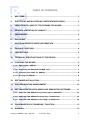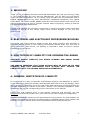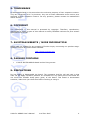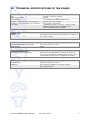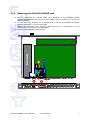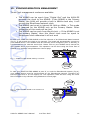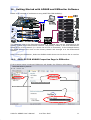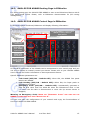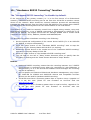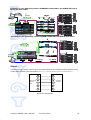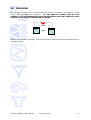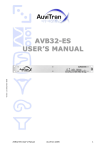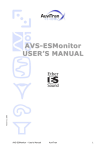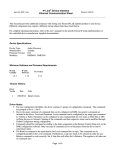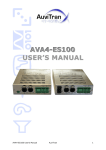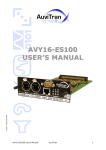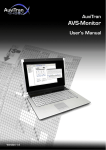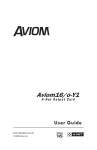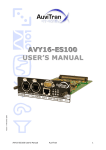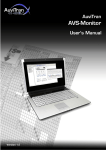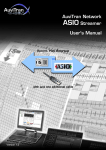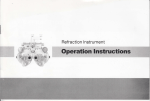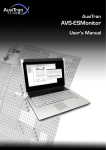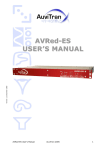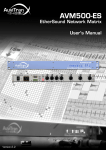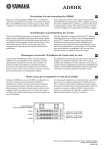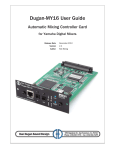Download AVKit-ES for AD8HR
Transcript
Version 1.3b December 2005 AVKIT-ES FOR AD8HR USER’S MANUAL TABLE OF CONTENTS 1- WELCOME!........................................................................................................ 3 2- ELECTRICAL AND ELECTRONIC INTERFERENCES RISKS......................... 3 3- LIMITATION OF LIABILITY FOR OPENING THE AD8HR................................ 3 4- GENERAL LIMITATION OF LIABILITY ............................................................ 3 5- TRADEMARKS .................................................................................................. 4 6- COPYRIGHT ...................................................................................................... 4 7- AUVITRAN WEBSITE / MORE INFORMATION................................................ 4 8- PACKAGE CONTAINS ...................................................................................... 4 9- PRECAUTIONS ................................................................................................. 4 10- TECHNICAL SPECIFICATIONS OF THE BOARD............................................ 5 11- PLUGGING THE BOARD .................................................................................. 6 11-1- Opening the AD8HR ............................................................................. 6 11-2- Removing the AES/EBU AD8HR card ................................................... 7 11-3- Inserting the AVKit for AD8HR ............................................................ 8 11-4- Closing the AD8HR............................................................................... 9 12- SOFTWARE INSTALLATION............................................................................ 9 13- SYNCHRONISATION MANAGEMENT ........................................................... 10 14- GETTING STARTED WITH AD8HR AND ESMONITOR SOFTWARE ........... 11 14-1- AVKit-ES FOR AD8HR Properties Page in ESMonitor .......................... 11 14-2- AVKit-ES FOR AD8HR Routing Page in ESMonitor .............................. 12 14-3- AVKit-ES FOR AD8HR Control Page in ESMonitor ............................... 12 15- “HARDWARE RS232 TUNNELING” FUNCTION ........................................... 13 16- WARNING ........................................................................................................ 15 AVKit for AD8HR User’s Manual AuviTran 2005 2 1- WELCOME! Thank you for purchasing Auvitran’s AVKIT-ES FOR AD8HR. We hope you will enjoy using it. The board provides the user with two EtherSound™ port for both very low latency audio and data transmission. Up to 8 audio input channels can be transmitted from a AD8HR Yamaha device to any other EtherSound™ compatible equipment, over regular CAT5 cables. The AVKIT-ES FOR AD8HR cards offer full network and/or local control of all channel assignments as well as constant network status monitoring, making it ideal for live professional audio applications. You will find herewith the necessary instructions to install your board. Please read them carefully as misuse of this device might cause serious damage to you and your environment. 2- ELECTRICAL AND ELECTRONIC INTERFERENCES RISKS This board uses high frequency digital circuits that might interfere with electrical or electronic devices placed in your working environment. Please make sure this kind of device (television, radio device, cell phones) is removed in order to ensure a proper functioning of each device. 3- LIMITATION OF LIABILITY FOR OPENING THE AD8HR AUVITRAN DENIES LIABILITY FOR AD8HR OPENING AND AD8HR BOARD DISASSEMBLING. THE USER IS INFORMED THAT THESE ACTIONS WILL BE DONE ON ITS OWN LIABILITY AND THAT PERFORMING SUCH ACTIONS WILL INVOLVE THE CANCELLATION OF THE YAMAHA AD8HR DEVICE WARRANTY. 4- GENERAL LIMITATION OF LIABILITY In no case and in no way, the provider of this board (Auvitran, the distributor or reseller, or any other party acting as provider) shall be liable and sued to court for damage, either direct or indirect, caused by and to the user of the board and which would result from an improper installation or misuse of the board. “Misuse” and “improper installation” mean installation and use not corresponding to the instructions of this manual. Please note that graphics given in this manual (drawings and schemes) are only examples and shall not be taken for a real vision of your own equipment configuration. Auvitran is constantly working on the improvement of the products. For that purpose, the products functionalities are bound to change and be upgraded without notice. Please read carefully the User’s manual as the new functionalities will be described therein. AVKit for AD8HR User’s Manual AuviTran 2005 3 5- TRADEMARKS All trademarks listed in this manual are the exclusive property of their respective owners. They are respected “as is” by Auvitran. Any use of these trademarks must receive prior approval of their respective owners. For any question, please contact the trademark’s owner directly. 6- COPYRIGHT The information in this manual is protected by copyright. Therefore, reproduction, distribution of whole or part of this manual is strictly forbidden without the prior written agreement of Auvitran. 7- AUVITRAN WEBSITE / MORE INFORMATION Please visit our website for any question of further inquiry concerning our product range. Updates will also be posted when available. http://www.auvitran.com 8- PACKAGE CONTAINS • 1 AVKIT-ES FOR AD8HR board and its fixing screws 9- PRECAUTIONS Do not modify or disassemble the board. The guarantee shall be null and void in that case. Do not apply excessive pressure on connectors or any other part of the board. Do not touch the metallic sharp parts (pins) of the board. This board is electrostatic sensitive; make sure you check this before touching or using it. AVKit for AD8HR User’s Manual AuviTran 2005 4 10- TECHNICAL SPECIFICATIONS OF THE BOARD GENERAL Size Power Consumption Power Supply Storage: Temp/Humidity (non-condensing) 115 mm x 130 mm x 23mm 3 Watts +5 V, GND (from AD8HR ribbon cable) -5°C to 70°C / 0% to 95% Operating: Temp/Humidity (non-condensing) Connectors 0°C to 50°C / 5% to 90% 1 AD8HR ribon cable connector, 2 RJ45- female connectors (EtherSound™ IN/OUT links), 1 Sub-D9 (RS232) serial interface AUDIO I/O Inputs 8x inserted to any of the 64x EtherSound™ channels @ 44.1 kHz or 48kHz AUDIO SPECIFICATIONS Synchronisation PLL locking range Audio Format 44.1 kHz to 48 kHz ± 10% 24 bit SYNCHRONISATION External clock synchronisation Automatic from EtherSound™ network at 48 kHz or 44.1 kHz or manually from AD8HR front panel or from remote AD8HR control panel in ESMonitor software DEVELOPMENT AND INTEGRATION ENVIRONMENT OS Supported Windows 2000/XP and Linux ESMonitor Free software available on AuviTran website : www.auvitran.com AVKit for AD8HR User’s Manual AuviTran 2005 5 11- PLUGGING THE BOARD The card contains sensitive electric components, which can be easily damaged by static electricity, so the card should be left in its original packing until it is installed. WARNING: Before started, read carefully Chapter 3 of this manual. The procedure describes hereafter is the only authorised case for installing your AVKit-ES for AD8HR. All other actions, consisting in opening your board for any other purpose than the one described here, will lead to the cancellation of the board’s warranty. 11-1- Opening the AD8HR 1. Switch off and unplug your AD8HR and observe precautions for handling electrostatic discharge sensitive devices. 2. Remove the 6 screws retaining the left/right « ears » 3. Remove the 9 screws retaining the top AD8HR cover 4. Remove carefully the AD8HR cover AVKit for AD8HR User’s Manual AuviTran 2005 6 11-2- Removing the AES/EBU AD8HR card 5. Remove smoothly the ribbons cable part attached to the AES/EBU Board (written PNCOMSUB). Be careful as the ribbon will be reused to connect the AVKit to AD8HR. 6. On the back side, Remove the 2 screws/nuts of the top Left SubD9 connector called « PC RS422 » of HA remote part. 7. Retain the AES/EBU board properly and Remove the 2 screws/nuts of top SubD25 called « Digital out A (AES/EBU) ». 8. Remove the AES/EBU board properly. AVKit for AD8HR User’s Manual AuviTran 2005 7 11-3- Inserting the AVKit for AD8HR 9. Remove smoothly the ribbons cable part attached to the AES/EBU Board (written PNCOMSUB). Be careful as the ribbon will be reused to connect the AVKit to AD8HR. 10. Remove the 2 RS232 screws and the 2 black screws and the black metal Panel of the AVKit (where is written Rx/Tx Out In and AuviTran Logo) from the metal directly fixed to the board. 11. Put the AVKit inside the AD8HR to the position shown in the schematic. Connect smoothly the ribbon cable downside into the left top connector of the AVKit. 12. Put the black metal Panel (removed in 9) outside the back side of AD8HR and align the AVKit inside AD8HR. 13. Mount the 2 RS232 screws and the 2 black screws to fix the black metal panel and AVKit to the AD8HR. AVKit for AD8HR User’s Manual AuviTran 2005 8 11-4- Closing the AD8HR 14. Carefully mount the AD8HR cover 15. Insert the 9 screws to fix the AD8HR cover 16. Align the Steel ears and Insert the 6 screws maintaining them to the AD8HR box 12- SOFTWARE Installation Please visit our website to download the latest version of our EtherSound Monitor Software called ESMonitor (http://www.auvitran.com) and save the file on your hard disk. ESMonitor requires Windows 2000 or XP to function. You are now ready for installation. Refer to the ESMonitor documentation for installation. When ESMonitor is installed on your PC, you can run ESMonitor and manage any AD8HR devices with an AVKit-ES connected to an EtherSound network. Refer to ESMonitor documentation for generic EtherSound device management such as Enumeration of EtherSound devices and I/O routing. AVKit for AD8HR User’s Manual AuviTran 2005 9 13- SYNCHRONISATION MANAGEMENT Three Clock management modes are available: • • • The AD8HR can be synch from “Digital Out” and the AVKit-ES provides the clock to the AD8HR. If the AD8HR is the Primary Master, the AVKit will provide a built in 48kHz clock else, it will provide the EtherSound network clock The AD8HR can be set to internal 44.1kHz or 48kHz -> This mode is reserved for the AD8HR only as the Primary Master. Other utilisations of this mode will be void. The AD8HR can be synch from World clock -> If the AD8HR is not the primary Master, then this World clock must be synch to EtherSound clock otherwise it will not work In case your AVKIT-ES FOR AD8HR is the first element of an EtherSound-based network (Fig 3), it will provide the clock to the network. The board will automatically connect on your AD8HR device. Your AD8HR must be internally clock configured (44.1 or 48 KHz) or synchronised on the external word clock. Please refer to your AD8HR user’s manual for more details about synchronisation. This operation can be done using the Front face of AD8HR or by software using ESMonitor Control page. Fig. 3 : AVKIT-ES FOR AD8HR starting a network In case your AVKIT-ES FOR AD8HR is part of, or ends the EtherSound network (Fig 4), your AD8HR device must be synchronised on the EtherSound network. Therefore you should synchronise it on the Digital out. This operation could be done using the Front face of AD8HR or by software using ESMonitor Control page. Fig. 4 : AVKIT-ES FOR AD8HR in the middle of a network AVKit for AD8HR User’s Manual AuviTran 2005 10 14- Getting Started with AD8HR and ESMonitor Software Up to 64 inputs Up to 64 outputs Below is an example of architecture using AVKIT-ES FOR AD8HR(s). The computer where the EtherSound Monitor is installed can now be connected to the primary master of the EtherSound network. The primary master is the first EtherSoundbased device of the network (i.e. where the PC link is connected). In the example below, the MP5D provides the clock to the Primary Master and through it to the EtherSound network. After running the ESMonitor, Select an AD8HR+AVKit device on the device list or tree list. 14-1- AVKit-ES FOR AD8HR Properties Page in ESMonitor If the property page is selected, ESMonitor will display the following information: User name for your AD8HR Unique ID of your device Select a device in the list EtherSound device type AVKit for AD8HR User’s Manual AuviTran 2005 11 14-2- AVKit-ES FOR AD8HR Routing Page in ESMonitor For Audio routing part, the AVKit-ES FOR AD8HR is seen as an EtherSound device with 8 fully bidirectional inputs. Please, refer to ESMonitor documentation for I/O routing management. 14-3- AVKit-ES FOR AD8HR Control Page in ESMonitor If the Control page is selected, ESMonitor will display following information: Select the AD8HR to control when AD8HR are daisy chain via RS23/RS422 Select the synch mode here Live vu-meter are displayed for each AD8HR inputs here Control any AD8HR input parameters Decide if AD8HR is controlled via EtherSound or RS232 All standard parameters of the AD8HR can be manipulated in this control page and you can use vu-meters to remotely control your device. Please refer to your Yamaha AD8HR User’s manual for further information on device parameter feature. Specific ESMonitor parameters are: • • • Lock Panel (OFF/ON - Default OFF): When ON, the AD8HR font panel buttons are disable. Lock Routing (OFF/ON - Default OFF): When ON, the Input patch to EtherSound is locked. Emergency Clock (OFF/ON – Default OFF): Automatically generates a local 48 KHz clock from the AVKit-ES when the EtherSound clock is lost (i.e. when the IN cable is disconnected or when the Up stream device is stopped). Warning on Emergency clock: NEVER SET “EMERGENCY CLOCK” AD8HR TO SOMETHING ELSE THAN “DIGITAL OUT A”. AND THEN SET THE You can now start the configuration of your network and enjoy the functionalities of AuviTran’s AVKIT-ES FOR AD8HR. AVKit for AD8HR User’s Manual AuviTran 2005 12 15- “Hardware RS232 Tunneling” function The “Hardware RS232 tunneling” is disable by default. If the AVY16-ES is the primary master (i.e. it is the first device of an EtherSound network), hardware RS232 tunneling can be set from this AVY16-ES to another remote device of the network. When started an internal hardware process will automatically transmit the data received from the local AVY16-ES RS232 to the remote device RS232 and will receive the incoming data from the remote RS232 to the local RS232. This function is very useful to remotely control from a digital mixing console, using only EtherSound connection, a set of AD8HR connected to EtherSound by AVB32-ES or by AVKit-ES for AD8HR. The digital mixers that can manage AD8HR from a remote serial connector are: PM5D, M7CL, DM2000, DM1000 and DME64N/24N. The procedure to create a Hardware tunneling is the following: 1. Set the speed and configuration of the remote device RS232 (if it is an AVKit-ES for AD8HR, it is done automatically). 2. Press the “Stop” button of the “Hardware RS232 tunneling” area to stop the tunneling on your Primary Master AVY16-ES if it is working. 3. Select the remote device in the combo box of the “Hardware RS232 tunneling” area on your Primary Master AVY16-ES. 4. Press the “Start” button of “the Hardware RS232 tunneling area”. 5. The red light on the left of “Start” button becomes Green to specify that the tunnelling is working and the “Start” Button becomes a “Stop” Button. Notices: • Hardware RS232 tunneling means that the tunneling between the 2 RS232 (local-remote) is performed even when the controlling PC with ESMonitor is disconnected (i.e. It is the AVY16-ES hardware which manages the tunneling not the PC software). • Due to specific and intensive EtherSound hardware management, only AVY16ES, AVKit-ES for AD8HR and AVB32-ES devices and compatible AuviTran devices can be used for hardware RS232 tunneling. • AVY16-ES must have a firmware greater than or equal to 0x101. Upgrade it if it is not the case (check for new firmware on AuviTran web site www.auviTran.com). • AVKit-ES must have a firmware greater than or equal to 0x201. Upgrade it if it is not the case (check for new firmware on AuviTran web site www.auviTran.com). AVKit for AD8HR User’s Manual AuviTran 2005 13 Example of use: Remotely control 4xAD8HR connected to an AVB32-ES from a M7CL-32 desk fader. Example of use: Remotely control AD8HR+AVkit-ES from PM5D desk fader. Notices: Yamaha mixing console remote port must be linked to AVY16-ES board serial port using serial cable following this schematic (pins 1, 7, 8 and 9 must not be connected !) AVY16-ES Serial Port 2 3 3 2 4 6 6 4 5 5 Remote console Serial link schematic AVKit for AD8HR User’s Manual AuviTran 2005 14 16- WARNING The Ethernet IN port of very first EtherSound device is reserved for computer remote plug in with AVS-ESMonitor software. TO NOT CREATE A DEAD LOOP DO NOT CONNECT TO THIS ETHERNET IN PORT AN ETHERNET OUT PORT FROM THE LAST DEVICE OF THE SAME ETHERSOUND NETWORK. IN OUT AVY16-ES #1 IN OUT AVY16-ES #2 Refer to EtherSound technology overview for more information about EtherSound device interconnections. AVKit for AD8HR User’s Manual AuviTran 2005 15