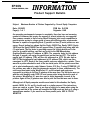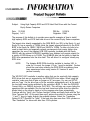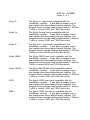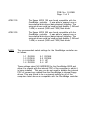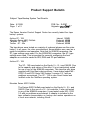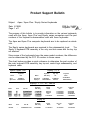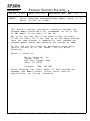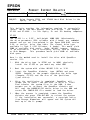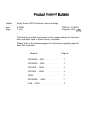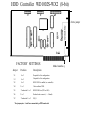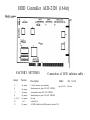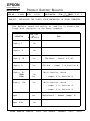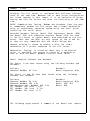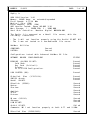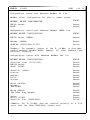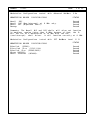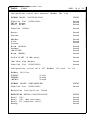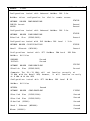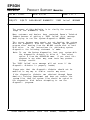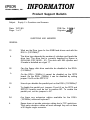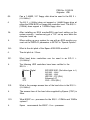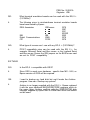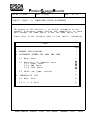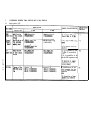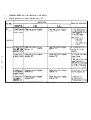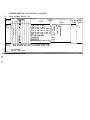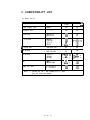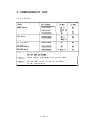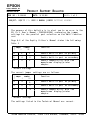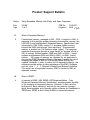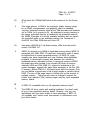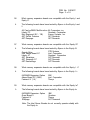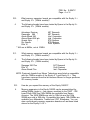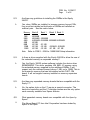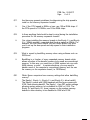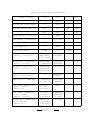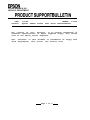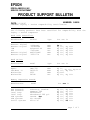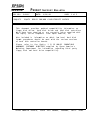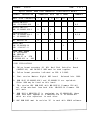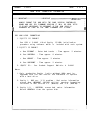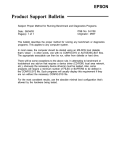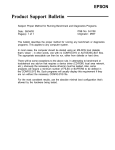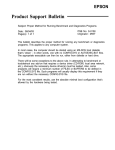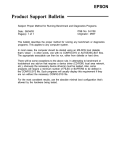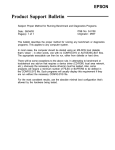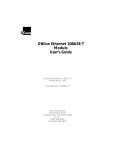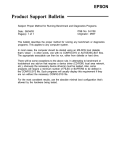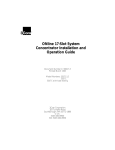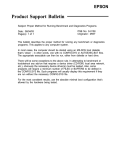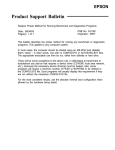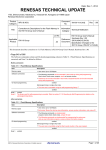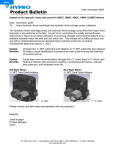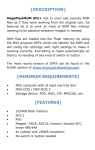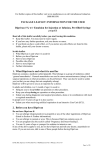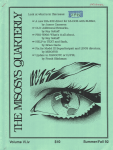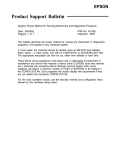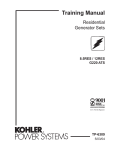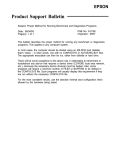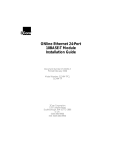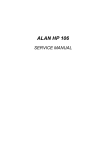Download Product Support Bulletin(s) - Epson America, Inc.
Transcript
EPSON Product Support Bulletin Subject: Proper Method for Running Benchmark and Diagnostics Programs Date: 06/04/93 Page(s): 1 of 1 PSB No: S-0158 Originator: MWT This bulletin describes the proper method for running any benchmark or diagnostics programs. This applies to any computer system. In most cases, the computer should be started using an MS-DOS boot diskette that’s ‘clean’ - in other words, one with no CONFIG.SYS or AUTOEXEC.BAT files. The appropriate executable can then be run, either from diskette or hard drive. There will be some exceptions to the above rule. In attempting to benchmark or troubleshoot any add-on that requires a device driver (CD-ROM, local area network, etc.), obviously the necessary device driver(s) must be loaded. Also, some programs will require a minimum number of FILES or BUFFERS to be defined in the CONFIG.SYS file. Such programs will usually display this requirement if they are run without the necessary CONFIG.SYS file. For the most consistent results, use the absolute minimal boot configuration that’s allowed by the hardware being tested. EPSON EPSON AMERICA, INC. INFORMATION Product Support Bulletin Subject: Maximum Number of Printers Supported by Current Equity Computers Date: 02/06/91 Page(s): 1 of 1 PSB No: S-0128 Originator: KAS As computing environments increase in complexity, there has been an increasing number of instances that require the support of several printers by one computer. One common example is that of using Novell Netware’s print server capabilities to provide printer access to a large group of users with differing printer requirements. Netware is capable of supporting three (3) parallel and two (2) serial printers on one server. Recent testing has shown that the Equity 386/25 Plus, Equity 386/25, Equity 386/20 and the Equity 386SX Plus will support three (3) parallel ports along with two (2) serial ports. The key factor in providing support for a third parallel port is the need for a parallel interface card that can be set to the IBM Monochrome Graphics/Parallel printer I/O address at 3BCh. The computer looks for this address first and, if present, will assign the parallel port on that card as LPT1. The built-in parallel port (I/O address 378h) will then be addressed as LPT2. We also had an AST I/O Mini serial/parallel card addressed at l/O address 278h, which was then reassigned to LPT3. Each of the three parallel ports was attached to a printer. There was also a printer attached to each of the two serial ports. All five printers were then set to print simultaneously under Netware Version 2.15 Rev. C using PCONSOLE. All five printers were able to print the documents assigned to them, simultaneously. The units were then tested using WordPerfect 5.1 on the network and again were successful in printing to the five (5) printers at the same time. The last tests were run with the units booting under DOS 4.01 and screen prints being directed to each of the printers. WordPerfect 5.1 was also used to direct documents to each of the printers. Again all five (5) printers were able to print the files that were sent to them. Although not all Equity computer models were tested in this situation, the Equity models 386SX, lIe, Ill+ and II+ should work in a similar manner if the instructions above are used as a guide. There is one item of which to be aware when using the this setup and that is the system will complete the RAM count and lock up if using a monochrome monitor. If you need to use three parallel ports, USE A COLOR MONITOR. Product Support Bulletin Subject: Change to Memory Expansion Board Recommendations for Equity II+ and Equity Ill+ Date: Page: 3/06/90 1 of 1 PSB No: Originator: S-0113 wsw This bulletin provides information concerning expanded memory boards which are recommended for use in the 12MHz models of the Equity II + and IlI+. Please consider this information as an update to Product Support Bulletins S-0042A and S-0051. Due to the fact that the I/O bus speed of both the Equity II + and the Equity Ill + is the same as the CPU speed selected, there are some problems in compatibility with expanded memory boards when operating the systems at 12MHz. Previously, Epson recommended the use of Micron Technology memory expansion boards. These boards have been removed from our recommended product list due to the fact that Micron no longer produces ISA memory boards. One new addition to the recommended product list is the RAMpage 286 PIUS board from AST. This board was released in February 1990 and is compatible with I/O bus speeds of 12MHz. Product Support Bulletin Subject: Equity II+, Ill + and 386/20 Compatibility with New Western Digital Hard Disk Controllers PSB No: Originator: Date: 9/8/89 Page: 1 of 1 S-0101 PNM e r1.m. Western Digital has introduced a new series of 16 - bit hard disk controllers that replaces the models previously certified for use in our Equity Series computers. This bulletin reports on the compatibility of the new model controllers in our 80286 - and 80386 - based computers. Current Model New Model WD1003A- WAH WD1003V- MM1 Used in the Equity II + and III +, and currently available from Epson America, the WD1003A - WAH has been replaced in Western Digital’s product line by the WD1003V- MM1, The new controller is capable of providing a 2:1 interleave format. This controller card has been tested in the Equity II + and Ill+ with the Epson 20Mb and 40Mb hard drives as well as the Seagate ST - 251. Tests were performed using a 2:1 interleave factor and all tests were completed successfully. Current Model New Model WD1006A - WAH WD1006V- MM1 The WD1006A - WAH hard disk drive controller card, used in the Equity 386/20 and ‘currently available from Epson America, has been replaced in Western Digital’s product line by the WD1006V- MM1. The new controller is capable of providing a 1:1 interleave format. The controller card has been tested in the Equity II+, Ill+ and 386/20 with the Epson 20Mb and 40Mb hard drives as well as the Seagate ST-251. All tests were performed using a 1:1 interleave factor in the test units and were completed successfully. Subject: Using High Capacity ESDI and SCSI Hard Disk Drives with the Current Equity Series Computers Date: 10/10/90 Page(s): 1 of 2 PSB No: S-0091A Originator: PNM The purpose of this bulletin is to provide some specific examples of how to install high capacity ESDI and SCSI hard disk drives in the current Equity Series computers. The largest drive directly supported by the ROM BIOS (ver 220) in the Equity II+ and Equity Ill+ has a capacity of 130Mb, while the largest supported directly by the ROM BIOS in the Equity lIe, 386SX, 386/20 and 386/25 is 153Mb. To allow our units to be used in stand alone and especially network environments that require higher drive capacities, the use of the Adaptec ACB 2320 controller (available with the Equity 386/20) with the optional ACB-BIOS (available from Adaptec) will provide support for a variety of ESDI drives up to 314Mb. The AC&BIOS also has the ability to read the ESDI drive parameters from the drive itself. This will allow it to configure virtually any ESDI drive. NOTE: The Adaptec BIOS ROM should be installed in location U25. In order for it to work, the jumper J13 pin 1 must be installed. Caution should be used when ordering the BIOS ROM as problems have been experienced when using version B. Versions A and C perform normally. The WD1007V-SE1 controller is another option that can be used with high capacity ESDI drives that are not supported by the ROM BIOS drive tables. When using this controller’ make sure that all pins on jumper on W1 are open. You can run SETUP and use Type 1 for the drive type or let the controller automatically set it at the end of the low level format routine provided by the controller’s BIOS. To start the WD-BIOS Format Utility, run DEBUG and enter G=CC00:5. This will bring up a menu listing the operations that are available. Run the low level format and either enter the defective blocks listed on the drive by hand or let the program enter them automatically. Continue with the “Verify” and “Surface Analysis” utilities and finally finish with the “Set Drive Type and Exit". At this point there are 5 options from which to choose using the “+” and ‘I-” keys to toggle through the available choices. Select the ‘Translation Option-63 SPT (Sectors Per Track)” if the hard drive has more than 1024 cylinders or “Non-Translation” for drives with less than 1024 cylinders. PSB No: S-0091A Page: 2 of 2 The next step after completing the low level format is to run the Novell COMPSURF utility. When setting up the COMPSURF Parameters it will ask if you want to “Format the drive?” where you will choose the “NO” response and proceed to the next option. When asked if you want to “Retain the Bad Track Table” answer ‘YES” and continue on with the rest of the COMPSURF options. After completion of the COMPSURF utility, continue on with the rest of the NETGEN installation. The use of high capacity SCSI drives is another area where we are able to provide a solution for those customers who require storage capacities greater than the Epson Supplied options. When using a SCSI type hard disk drive, the hard disk controller usually is a part of the hard drive unit. The connection between the SCSI bus and the Equity’s data bus is made by installing a host adaptor into the Equity computer and connecting the SCSI drive to the host adaptor. The Seagate ST-296N, 85Mb drive, used in a stand alone configuration in the current Equity Series computers has provided favorable results. When using SCSI drives in a Novell network, the use of the Future Domain SCSI adaptor with high capacity SCSI drives such as CDC and Maxtor has also been very successful. Future Domain recommends using Version 1.4 of their device driver when installing Novell Netware Versions 2.1-2.15. When used with the TMC-830 (use ROM Vers. 4.0L) or the TMC-840 (use ROM Vers. 5.0C) host adapters, drive sizes of up to 800Mb (CDC 94181-702) can be accommodated. Product Support Bulletin Subject: Western Digital XT - GEN Hard Disk Controller Anomalies Date: Page: 8/10/89 1 of 1 PSB No: Originator: S-0089 Mm* Recent reports from the field have revealed certain anomalous behavior when the Western Digital XT- GEN hard disk controller is used in the Equity II +, Ill + or 386/20 computers. The XT - GEN controller is an 8 - bit, XT- type “generic” controller. As such, there would be an immediate loss of performance if it were installed in a 16 bit, AT- type ISA bus system. However, the poor performance is not the only issue. The XT- GEN can produce addressing conflicts that do not directly point to the controller as the cause. For example: An Equity II + was equipped with a Seagate ST- 225 hard drive and the XTGEN controller. It was also configured with the IBM 5250 terminal emulation card and software and was connected to an IBM System/36 host. Additionally, IBM’s PC Support/36 software was correctly installed on both the II+ and System/36. This utility enables file and folder sharing as well as up- and download capability. The 5250 terminal emulation works perfectly; the PC Support/36 utility does not. This pointed to an “obvious” incompatibility. As part of the troubleshooting procedure, a Western Digital WD1003V- MM1 16 - bit controller was substituted for the XT- GEN. With this one change, the PC Support/36 functions started operating correctly. Other similar examples have been reported. Our recommendation is that 8- bit controllers in general should not be used because of performance losses. The XT- GEN controller should not be used at all. Product Support Bulletin Subject: Equity and Apex Series Compatibility with the Sysgen OmniBridge Controller and BridgeFiler External Floppy Drives Date: Page: 04/11/90 1 of 3 PSB No: Originator: S-0088B KAS 60 The purpose of this bulletin is to provide the results of compatibility testing conducted by the Computer Product Support Center with the Sysgen OmniBridge controller and Bridge - Filer external floppy disk drives. Comments Equity I The Equity I was found compatible with the OmniBridge controller. It was able to support one or two external disk drives (daisychained) together. The external drives could be used as high density (1.2M and 1.44M) or normal (360K and 720K) disk drives. Equity II The Equity II was found to be totally incompatible with the OmniBridge controller. Equity III The Equity III was found compatible with the OmniBridge controller. It was able to support one or two external disk drives (daisychained) together. The external drives could be used as high density (1.2M and 1.44M) or normal (360K and 720K) disk drives. Equity I + The Equity I + was found compatible with the OmniBridge controller. It was able to support one or two external disk drives (daisychained) together. The external drives could be used as high density (1.2M and 1.44M) or normal (360K and 720K) disk drives. Equity le The Equity le was found compatible with the OmniBridge controller. It was able to support only one external floppy drive, unlike the other models tested. The drive could be used as a high density (1.2Mb and 1.44Mb) or normal (360K and 720K) disk drive. PSB No: S-0088B Page: 2 of 3 Equity II + The Equity II + was found compatible with the OmniBridge controller. It was able to support one or two external disk drives (daisychained) together. The external drives could be used as high density (1.2M and 1.44M) or normal (360K and 720K) disk drives. Equity lIe The Equity Ile was found compatible with the OmniBridge controller. It was able to support one or two external disk drives (daisychained) together. The external drives could be used as high density (1.2M and 1.44M) or normal (360K and 720K) disk drives. Equity Ill + The Equity III + was found compatible with the OmniBridge controller. It was able to support one or two external disk drives (daisychained) together. The external drives could be used as high density (1.2M and 144M) or normal (360K and 720K) disk drives. Equity 386SX The Equity 386SX was found compatible with the OmniBridge controller. It was able to support one or two external disk drives (daisychained) together. The external drives could be used as high density (1.2M and 144M) or normal (360K and 720K) disk drives. Equity 386/20 The Equity 386/20 was found compatible with the OmniBridge controller. It was able to support one or two external disk drives (daisychained) together. The external drives could be used as high density (1.2M and 1.44M) or normal (360K and 720K) disk drives. APEX The Epson APEX was found compatible with the OmniBridge controller. It was able to support one or two external disk drives (daisychained) together. The external drives could be used as high density (1.2M and 1.44M) or normal (360K and 720K) disk drives. APEX + The Epson APEX was found compatible with the OmniBridge controller. It was able to support one or two external disk drives (daisychained) together. The external drives could be used as high density (1.2M and 1.44M) or normal (360K and 720K) disk drives. PSB No: S-008B Page: 3 of 3 APEX 100 The Epson APEX 100 was found compatible with the OmniBridge controller. It was able to support one or two external disk drives (daisychained) together. The external drives could be used as high density (1.2M and 1.44M) or normal (360K and 720K) disk drives. APEX 200 The Epson APEX 200 was found compatible with the OmniBridge controller. It was able to support one or two external disk drives (daisychained) together. The external drives could be used as high density (1.2M and 1.44M) or normal (360K and 720K) disk drives. NOTE: The recommended switch settings for the OmniBridge controller are as follows: 1-1 1-2 1-3 1-4 DOWN DOWN DOWN DOWN 2-1 2-2 2-3 2-4 DOWN DOWN UP UP These settings select NO ADDRESS for the OmniBridge BIOS and allow it to coexist with the internal FDC of the computer in which it is being installed. This way you do not need to disable the internal FDC or connect any cables from the OmniBridge to internal floppy drives. This was found to be a universal setting for all of the computers listed above as compatible with the OmniBridge controller. Product Support Bulletin Subject: Tape Backup System Test Results Date: 6/13/89 Page: 1 of 2 PSB No: S-0087 Originator: MWT w The Epson America Product Support Center has recently tested four tape backup systems: Archive VP - 150i Mountain Series 4000 FileSafe Tallgrass TG - 4060 + Tecmar QT - 60e Internal, 150MB External, 40MB External, 60MB External, 60MB The tape drives were tested on a variety of systems (please see the notes below). In all cases, the drive manufacturer’s documentation was used as a guide to installation and operation. Note that for 8086/88 computers, the XT- type settings were used. For the 80286/386 computers, the AT- type settings were used. This is important for correctly configuring the host adapters or controller cards for IRQ, DMA and I/O port address. Archive VP - 150i The VP - 150i was tested on the Equity II +, Ill + and 386/20. Due to the capacity and nature of the drive, it is not particularly suited for use in any of the 8086/88 computers. This was the only drive supplied with Unix/Xenix device drivers. It was tested under MS DOS 3.3 and SCO Xenix 286 System V version 2.2.1 with no problems encountered. The VP - 150i is also Novell tested and certified under the NetWare operating system. Mountain Series 4000 FileSafe The Series 4000 FileSafe was tested on the Equity II+, III + and 386/20. Due to the use of a 16 - bit controller, it was not tested in any of the 8086/88 computers. It was tested under MS - DOS 3.3 with no problems encountered. A chapter is included in the tape software documentation on backup and restore operations on a local area network, including Novell. PSB No: S-0087 Page: 2 of 2 Tallgrass TG - 4060 + The TG- 4060+ was tested on the Apex, Apex +, Equity I +, II +, Ill + and 386/20. It was tested under MS- DOS 3.2 and 3.3 with no problems encountered. There is no documentation on LAN operations. Tecmar QT - 60e The QT- 60e was tested on the Equity I +, II +, III + and 386/20. Testing was conducted under MS - DOS 3.3 with no problems encountered. The Tecmar documentation includes extensive information on installation and operation in a LAN environment. General Notes Of the four units tested, the Archive and Tecmar drives offered the easiest installation. They also provided the best performance, with the Tallgrass drive giving the slowest disk-to-tape and tape to- disk operations. All four drives were supplied with menudriven tape utility software for the MS - DOS environment. Command-line and timed, scheduled operations are also available. As previously mentioned, the Archive drive also included device drivers for use in a Unix/Xenix environment, offering the greatest level of flexibility. Please contact the manufacturers for additional information. Archive Corporation Data Storage Division 1650 Sunflower Ave. Costa Mesa, Ca. 92626 (800) 237 - 4929 Mountain Computer, Inc. 360 El Pueblo Rd. Scotts Valley, Ca. 95066 (408) 438 - 6650 Tallgrass Technologies Corp. 11100 West 82nd St. Overland Park, KS. 66214 (913) 492 - 6002 Tecmar, Inc. 6225 Cochran Rd. Solon, Oh. 44139 (216) 349 - 1009 Product Support Bulletin Subject: Apex / Apex Plus / Equity Series Keyboards PSB No: S-0080 Originator: REMAL Date: 4/19/89 Page: 1 of 1 The purpose of this bulletin is to provide information on the various keyboards used with the Apex, Apex Plus and Equity series computers and the part numbers of the keyboard subassemblies used with these keyboards. The Apex and Apex Plus computer keyboards are to be replaced as whole units. The The Equity series keyboards are repaired to the subassembly level. Equity III keyboard PCB assembly is the only one that comes with the key top set attached. Since some of the keyboards have the same model numbers, the difference can be determined by the FCC ID number in those cases. The chart below provides a quick reference to determine the part number of the main keyboard PCB assembly, key top set, control logic subassembly, and keyboard cable. Apex / Apex Plus Keyboard Unit Model Apex Apex Plus Equity I, II, Ill Model A265091A 93553905410 Equity I/II Equity Ill Keyboard PCB Assy Y145501001 KAFLZ3AEPS1 Keyboard Cable Key Top set Y145501021 attached Y144305000 KACCL060UCA Equity I +, II +, Ill+, 386/20 Model Code FCC ID Keyboard PCB Assy Control Board attached attached none Y171501017 Key Top set Keyboard Cable Y127501022 Y127501022 Y127501022 Y127501022 Y127501031 Y127501031 Y163502020 Y163504006 Equity le Model E1160A Code FCC ID Keyboard PCB Assy - C9S4D84701-201 Y163504007 Control Board Y171501017 Key Top set Y171501007 Keyboard Cable Y171501006 Product Support Bulletin Subject: Equity II + (12MHz) and Novell ELS 2.0A Level I Date: 4/13/89 Page: 1 of 1 PSB No: S-0076 Originator: KASd This bulletin provides information concerning the use of the Equity II + (12MHz) as a non-dedicated server with the Novell ELS 2.0A Level I local area network operating system. Equity II + (12MHz) units may encounter difficulty with the standard IRQ setting for the RX- Net configuration provided with the Novell ELS software. When the workstations access the server’s hard drive, the error “AT Disk Time - out Call From Non - DiskProc Process” appears on the server display and the network locks up. The standard setting is IRQ2. In order to use an Equity II + as the file server, it is necessary to change the jumper selecting IRQ on the network board and to modify the IRQ selected by NET$OS.EXE for the network software. The options for alternate IRQ settings are IRQ3, IRQ4 and IRQ7. In order to modify the NET$OS.EXE interrupt setting, you must acquire a copy of the Novell utility SCONFIG.EXE. This utility is available on the GENOS- 3 disk from the Novell Advanced Netware package. It is also available from the Novell Users Forum (NOVUSER) on the Compuserve Information Service and, thanks to the cooperation of the Novell Technical Support group, on the Epson Product Support RBBS. The procedure for modifying the IRQ setting with the SCONFIG command is as follows: 1. Copy SCONFlG.EXE to the disk containing the working copy of NET$OS. EXE. 2. Type SCONFIG NET$OS <CR> in order to get the option table listing interface types for available IRQs, I/O Base addresses and RAM Buffer addresses. 3. Select interface type and enter the command: SCONFIG NET$OS A:,,t <CR> (where t = interface type number). NOTE: This problem does not occur with Novell ELS Level II or with Novell Advanced Netware. Nor does it occur with ELS Level I in either the Ethernet NE - 1000 or the 3Com EtherLink configuration. EPSON EPSON AMERICA, INC. PRODUCT SUPPORT BULLETIN ,a SERVICE lc PSB NO.: S-0073 SUBJECT: Micron Equity DATE: 03/17/89 ORIGINATOR: Technology Expanded/Extended II+ and III+ (12MHz) KAS Memory PAGE: 1 of 1 Boards in the This bulletin provides information concerning expanded and extended memory boards which are recommended for use in the 12 MHz models of the Equity II+ and III+. Due to the fact that the I/O bus speed of both the Equity II+ and the Equity III+ is the same as the CPU speed selected, there are some problems in compatibility with expanded and extended memory boards when operating the systems at 12MHz. At this time, we have found one manufacturer whose boards function reliably at all CPU speeds. They are Micron Technology. Micron is located at: Micron Technology, Inc. Systems Group 2805 East Columbia Road Boise, ID 83706 Telephone: (800) 642-7661 Micron Technology has several models of both extended and expanded type memory boards. Please contact them for specifications and pricing information. EPSON AMERICA SERVICE, 23610 TEL0 AVENUE, TORRANCE, CALIF. 90505 EPSON EPSON AMERICA, INC. PRODUCT SUPPORT BULLETIN SERVICE PSB NO.: S-0072 SUBJECT: 1 DATE: 03/17/89 1 ORIGINATOR: KA:l PAGE: 1 of 2 Using Seagate ST251 and ST4096 Hard Disk Drives in the Equity II+ and III+ This bulletin provides the information required to successfully install two of the more popular hard disk drives - the Seagate ST-251 and ST-4096 - in the Equity II+ and III+ desktop computers. ST-251 The ST-251 is a 5.25", half-height 40MB HDD. Unfortunately, the drive parameters (820 cylinders with 6 heads) are somewhat unusual and are not incorporated in the Epson ROM BIOS version 2.20, or earlier, drive type table. The closest drive type available is Type 3 (615 cylinders, 6 heads). This would yield 30MB of available disk space. Under MS-DOS, however, there is an alternative - use a third-party utility such as SpeedStor or Disk Manager. This procedure would yield 40MB of available disk space. Here is the method used to install the drive with SpeedStor version 5.11: 1 - With the drive type in SETUP set to NONE, physically install the ST-251 as you would any other HDD. 2 - Boot the system with either MS-DOS 3.20 or 3.30. 3 - Insert the SpeedStor diskette, type INSTALL and press ENTER. Respond to the prompts regarding the drive type (Seagate, ST-251) and the size of the partitions (your choice). 4 - After the partitioning is completed, SpeedStor will prompt you to insert the DOS disk in drive A. It will then transfer the system files to the HDD. It then prompts you to re-insert the SpeedStor diskette and will copy the HARDRIVE.SYS device driver to the HDD and create the CONFIG.SYS file needed to load the driver. 5 - When the process is completed, remove the SpeedStor diskette and press CTRL-ALT-DEL to re-boot the system. If the installation was successful, a copyright notice from Storage Dimensions will appear and the system will boot up to the C> prompt. EPSON AMERICA SERVICE, 23610 TEL0 AVENUE, TORRANCE, CALIF. 90505 NUMBER: S-0072 PAGE: 2 of 2 ST-4096 The ST-4096 is a high capacity 5.25", full-height 80MB hard disk drive. The drive parameters (1024 cylinders, 9 heads) are not included in the Epson ROM BIOS version 2.20, or earlier, drive type table. Under MS-DOS, you can use the same procedure as for the ST-251 and obtain approximately 69MB of usable storage (the 9th head is ignored). A common application for this drive is in a file server for a Novell network. This presents a problem as the NetWare operating system works exclusively from the computer's ROM BIOS drive type table, and does not honor the alternate hard disk parameter table that programs such as SpeedStor create. Here is a solution for this situation that will yield slightly over 70MB: 1 - Prior to physically installing the drive, turn it over and locate pin 2 of the 34 pin edge connector. This will be the first pin from the left on the component side of the drive's printed circuit board, when viewed from the rear of the drive. 2 - Mask off pin 2 with a small piece of thin tape regular adhesive tape works quite well. Do not overlap onto pin 4. 3 - Install the drive and run the Epson SETUP utility. Under MASS STORAGE, go to Drive C and select type 43 (1024 cylinders, 8 heads). 4 - Perform the low-level physical format (HDFMTALL), remembering to enter any listed bad track locations. You are now ready to go on to the Novell installation procedure. Refer to the NetWare Installation Guide for details. (Note: the above procedure is also useful under MS-DOS 3.30. After HDFMTALL, simply run FDISK to set up the partitions and logical drives and then FORMAT each logical partition.) Pin 2 is the HS3 (Head Select 3) signal, which is used to select the 9th head. Masking this signal off will permanently de-select the 9th head, preventing the system from generating an error condition. Although this procedure does not yield the full 80MB capacity of the disk drive and is not recommended as a standard practice, it may prove useful in certain situations. Product Support Bulletin Subject: Equity Series HDD Controllers Jumper Settings Date: Page: 6/12/89 1 of 8 PSB NO.: S-0070A Originator: APA ap’ This bulletin provides information on the jumper settings for the hard disk controllers used in Epson Equity computers. Please refer to the following pages for information regarding specific hard disk controllers: Model # Page # WD1002A - WX1 . . . . . . . . . . 2 WD1002S - WX2 . . . . . . . . . . 3 WD1003 - WAH . . . . . . . . . 4 WD1002 - WAH . . . . . . . . . 5 . . . . . . . . . . . . . . . . 6 WHDC WD1006S - WAH . . . . . . 7 ACB - 2320 . . . . . . . . . . . . . 8 HDD Controller WD1002A-WX1 (8-bit) Model number -------- -- Extra jumper FACTORY SETTINGS Position Description W1 N/A Not used. W2 N/A Not used. W3 1 to 2 BIOS ROM is enabled (on controller). W4 2 to 3 Device address 320H. W5 * hard-wired 1 to 2 BIOS ROM size (32K or 64K). W6 2 to 3 Reduced write current (< = 8 heads). W7 * hard-wired 1 to 2 IRQ 5. W8 2 to 3 Disk controller I. D. (set to be the first). Jumper * No jumper pins - 1 and 2 are connected by a PCB board etch. HDD Controller WD1002S-WX2 (8-bit) Jl ‘--Extra jumper I FACTORY SETTINGS Jumper 0 I Model number--j Position Description W1 1 to 2 Required for this configuration. W-2 1 to 2 Required for this configuration. W3 1 to 2 BIOS ROM is enabled (on controller). W4 2 to 3 Device address 320H. W5 * hard-wired 1 to 2 BIOS ROM size (32K or 64K). W6 2 to 3 Reduced write current (< = 8 heads). W7 * hard-wired 1 to 2 IRQ 5. * No jumper pins - 1 and 2 are connected by a PCB board etch. HDD Controller WD1003-WAH (16-bit) Model number FACTORY SETTINGS Jumper W1 W2 W3 W4 W5 W6 Position 1 to 2 No jumper * No jumper 2 to 3 2 to 3 2 to 3 * No jumper pins. Connection of LED indicator cable : Description Model Pin 1 of J6 Status read is latched. Primary address selected. Required for this configuration. Required for this configuration. Standard configuration. Standard configuration. Equity III Equity II + Equity III + Orange wire Blue wire Red wire HDD Controller WD1002-WAH (16-bit) FACTORY SETTINGS Model number -~ j Jumper Position Description W1 1 to 2 Primary base address. W2 Center to NL HDD activity LED only lights when the controller accesses the drive. Connection of LED indicator cable : Model Pin 1 of J4 Equity III Equity II + Equity III + Orange wire Blue wire Red wire HDD Controller WHDC (16-bit) CN6 n l : -4 0 FACTORY SETTINGS Connection of LED indicator cable : Jumper Position Description Model Pin 1 of CN6 * JP1 (J1) * JP2 (J2) * JP3 (J3) JP4 to JP8 *2 to 3 (B to C) * 1 to 2 (A to B) * 1 to 2 (A to B) No jumper pins. Primary address selected. Status read is non-latched (select = drive busy). WAH mode (dual HDD controller). Hardwired to factory settings. Equity III Equity I I + Equity I I I + Orange wire Blue wire Red wire * “JP” may labeled as “J”, “1” as “A”, “2” as “B” and “3” as “C”. HDD Controller WD1006S-WAH (16-bit) Model number FACTORY SETTINGS Connection of LED indicator cable : Jumper Position Description Model Pin 1 of J1 W1 W2 W3 W4 W5 W6 * 1 to 2 1 to 2 No jumper * No jumper * 1 to 2 * No jumper LED lights for drive selection (non- latched). No reduced write current, Enables cacheing. Isolates mounting bracket from logic ground. Primary controller port. Non-latched mode. Equity 386/20 Red wire * No jumper pins. HDD Controller ACB-2320 (16-bit) FACTORY SETTINGS Jumper J5 J6 J7 J8 J9, J10, J11 J12 J13 Position No jumpers No jumpers No jumper No jumpers No jumpers 1 to 2 No jumper Description Connection of LED indicator cable : Model Used for hardware port addressing. Equity 386/20 Manufacturing test points (DO NOT JUMPER). Serial monitor output (DO NOT JUMPER). Manufacturing test points (DO NOT JUMPER). Not used. Selects IRQ 14. ACB-BIOS disabled (no ROM present in location U25). Pin 1 of J4 Red wire EPSON EPSON AMERICA, INC. PRODUCT SUPPORT BULLETIN SERVICE PSB NO.: S-0065 DATE: 1/5/89 ORIGINATOR: AGE: 1 of 1 REM/ SUBJECT: DISABLING THE FLOPPY DISK CONTROLLER IN EPSON COMPUTERS This bulletin covers the ability or inability to floppy disk controller in the Epson computers. COMPUTER Equity I II Equity III I+ Equity II+ 1OMHz 12MHz Equity the HOW No Equity Equity FDC CAN BE DISABLED disable III+ No Yes CPU Board - Switch 2-3 off Yes CPU Brd - Jumper 1 in Position B Multi-function No Yes Board - Jumper 2 in Position B Yes Multi-function Board - Jumper 1 in Position B - Jumper 2 in Position B Apex Apex Plus EPSON AMERICA Yes Motherboard - Remove Jumper El No SERVICE, 23610 TEL0 AVENUE, TORRANCE, CALIF. 90505 PSB No.: S-0062I Page: 1 of 18 EQUITY II+ (12MHz) VER 2.20 2.20 Y162802001 Y162803001 PART # DESC TYPE LOC 3.00 3.00 Y162802002 Y162803002 ADR-A3 ADR-B3 M27C128 M27C128 3B 4B 3.03 3.03 22011035 22011036 ODD303 EVEN303 M27C128 M27C128 SEE NOTE ADR-A2 ADR-B2 M27C128 M27C128 3B 4B REASON Fixed problems with serial port and Microsoft Word, Intel InBoard 386 and CTRL key. See ECN EQII+-001 (4/15/88). To allow the use of the ADAPTEC ACB-2322B ESDI controller. See ECN EQII+-005 (2/6/91). To resolve the problem that causes the inability to format double density diskettes in high density FDDs with DOS 5.0 installed. NOTE: For ADR-RM3 and ADRRM5 boards, ODD303 should be placed in location 4B and EVEN303 in location 3B. For ADR-RM4 boards, ODD303 should be placed in location 3B and EVEN303 in location 4B. See ECN EQII+-006 (4/2/93). EQUITY IIe VER 1.06 1.06 1.07 1.07 1.13 1.13 PART # Y186807002 Y186806002 Y186807003 Y186806003 Y186807004 Y186806004 DESC LNX-B03 LNX-A03 LNX-B04 LNX-A04 CLNX-BO5 CLNX-AO5 TYPE 27C256 27C256 27C256 27C256 27C256 27C256 LOC 11E 14F 11E 14F 11F 14E REASON INITIAL RELEASE Fixes problem with the SMD-449L (1.44MB FDD) seek error and 720K being accessed at 300KB. To allow remote boot from DEPCA network adapter. To allow the expanded use of IDE hard drives (ST157A, Quantum,Maxtor, Rodime, Western Digital). To allow the use of Imprimis and Conner IDE drives in two drive configurations. To allow proper initialization when executing a warm boot. See ECN EQIIe-002 (2/6/91). EPSON EPSON AMERICA, INC. PRODUCT SUPPORT BULLETIN SERVICE PSB NO.: S-0061 SUBJECT: NOVELL DATE: 10/12/88 NETWARE ORIGINATOR: MWT CERTIFICATION PAGE: 1 of 13 WITH EQUITY + SERIES COMPUTERS The purpose of this bulletin is to provide information regarding compatibility between the Epson Equity series computers and Novell local-area networking products. This information was provided to Epson by Novell's Independent Product Testing group, a part of their Services Division. The Independent Product Test (IPT) reports are available to Novell authorized dealers. The IPT numbers are as follows: Equity I+: Equity II+ (10 MHz): Equity III+ (10 MHz): Equity III+ (12 MHz): Please contact as required. Definition of your 1029 IPT 1030 IPT 1048 IPT 1082 Novell representative to obtain these reports Terms Disk coprocessor board interface board Intelligent network interface card Local-area network Non-dedicated Advanced NetWare 286 Network interface card Small Computer System Interface DCB DIB SCSI Disk INIC LAN ND286 NIC SCSI Testing IPT Information The following tests computer products: were conducted on the Equity I+, II+ and NetWare Operating System Functionality: Dedicated non-dedicated file server tests are performed. and Network Interface Card Compatibility: All network by the tested release of NetWare are tested. cards III+ supported Operating System Network Driver Compatibility: All supported network cards are tested with a NetWare driver designed specifically for each card. To test accessibility of the driver to the interface card, a workstation is attached and logged into the file server and run through a series of NetWare and MS-DOS commands. EPSON AMERICA SERVICE, 23610 TEL0 AVENUE, TORRANCE, CALIF. 90505 NUMBER: PAGE: S-0061 2 of 13 Bridging: The file server is configured with different interface cards at the same time. Whenever two or more driver configurations are listed together in this report, it is an indication of bridge testing and that the drivers and cards are functioning at the same time. ASYNC Communications Testing: Modems and telephone lines are used to communicate between the file server and a remote workstation using an asynchronous operating system driver and shell driver controlling the serial ports. Extended Hardware Testing: Novell Disk Coprocessor boards (DCB) and Novell SCSI disk subsystem interface boards (DIB) are used in the file server to connect Novell disk subsystems to the file server. Note that the DCBs are only tested on the II+ and III+, as they are only compatible with the 16-bit AT-type bus. Network printing is tested by sending a print job from a workstation to a printer connected to the file server. Workstation Testing: In situations where only a workstation driver is available, the system is tested as a workstation, such as with the Novell Network Interface Cards (NICs). Novell Supplied The Equity hardware: Software and Hardware I+ has been tested using the following software and Software Advanced NetWare 86 Hardware Novell-supported 2.0a The Equity II+ and III+ have software and hardware: been Software Advanced NetWare 86 2.0a Advanced NetWare 286 2.0a Non-dedicated Adv. NetWare 286 SFT NetWare 286 Level I 2.0a SFT NetWare 286 Level II 2.0a SFT NetWare 286 Level II 2.1 tested 2.0a using the NICs following Hardware Novell-supported Novell SCSI DIB Novell DCB NICs The following pages present a summary of the Novell test reports. NUMBER: PAGE: S-0061 3 of 13 Equity I+ ROM BIOS Version: 1.00 Memory: 640KB base, no extended/expanded Clock Speeds: 4.77/10 MHz Monitor: Color (CGA) Video Adapter: Color (CGA) DOS Version Tested: Epson MS-DOS 3.20 Mass Storage: 1 - 360KB FDD, 1 - 20MB HDD Hard Disk Controller: Western Digital WD1002A-WX1 The Equity I+ is approved as a Novell file server, with the following limitations: - The I+ will not function properly using the Orchid PC-NET - The I+ was not tested as a non-dedicated file server. NetWare Utilities COMPSURF: INSTALL: Passed Passed Configurations NETWARE NIC. tested DRIVER with Advanced CONFIGURATIONS NetWare 86 2.0a STATUS GENBIOS (86)/IBM PC-NET: Cold Boot: Key Card (Critical!): Printer: 86 SCSI DIB Configuration: Passed Passed Passed Passed Passed IBM CLUSTER (86): Passed Etherlink Plus SMC/PD Arcnet: Novell RX-NET: Etherlink Nestar: StarLan: (3C505\1194): (3C501): Passed Passed Passed Passed Passed Passed OmniNet: Vista: Proteon: Passed Passed Passed Micom (NI5010): Gateway: IBM PC-NET: Passed Passed Passed Failed Orchid PC-NET: Comments: Will not function properly at both 4.77 and 10 MHz. Etherlink Plus (3C505\2012): Passed NUMBER: PAGE: S-0061 Configurations NetWare driver NETWARE DRIVER tested with Advanced configuration for CONFIGURATIONS y;os (86): .. Workstation Configurations NetWare dial-in 86 remote 4 of 13 2.0a access: STATUS Passed Passed Tested Novell INIC: Novell INIC (Non-interrupt): Novell NIC (w/patched shell): Davong: Passed Passed Passed Passed NUMBER: PAGE: S-0061 5 of 13 1 Equity II+ (10 MHz) ROM BIOS Version: 1.55 Memory: 640KB Base, no extended/expanded Clock Speeds: 8/10 MHz Monitor: Mono (non-Epson) Video Adapter: Mono (non-Epson) DOS Version Tested: Epson MS-DOS 3.20 Mass Storage: 1 - 1.2MB FDD; 1 - 40MB HDD (Drive Type 17) Hard Disk Controller: Western Digital WD1003-WAH The Equity II+ (10 MHz) is approved with the following limitations: - - as a Novell file server, The II+ does not function correctly as a file server with the 3Com 3C505(2012) network card. The II+ does not function as a file server at 10 MHz with the Novell DCB; however, it does function correctly with the DCB at 8 MHz. The II+ does not function with the IBM CLUSTER board. The II+ does not function correctly with the GENBIOS (ND286) and GENBIOS (86) drivers. The Novell NIC and INIC shells will often not function in machines running faster than 8 MHz; because of that, the II+ will not run as a workstation at 10 MHz with the INIC (non-interrupt) shell driver. It will function correctly at 8 MHz. The typematic feature of the II+ is slow when running Advanced NetWare ND286; however, all other keyboard input functions correctly. NetWare Utilities COMPSURF: INSTALL: Configurations NETWARE SMC/PD DRIVER Passed Passed tested with Advanced NetWare 86 2.0a STATUS CONFIGURATIONS Passed Arcnet: Failed Passed Passed Passed Passed Passed GENBIOS (86)/IBM PC-NET: Cold Boot: Key Card (Critical!): Printer: 86 Non-dedicated option: 86 SCSI DIB Configuration: Comments: The II+ (10 MHz) will not function GENBIOS (ND286) and GENBIOS (86) drivers. correctly with NUMBER: Configurations NetWare driver NETWARE DRIVER SMC/PD ASYNC: PAGE: S-0061 tested with Advanced configuration for NetWare dial-in 86 2.0a remote access: STATUS CONFIGURATIONS Passed Passed Arcnet: Configurations 6 of 13 tested with Advanced NetWare ND286 2.0a NETWARE DRIVER CONFIGURATIONS STATUS SMC/PD Passed Arcnet (ND286): Gateway (ND286): Passed GENBIOS (ND286)/IBM PC-NET: Failed Comments: The typematic feature running Advanced NetWare ND286; functions correctly. Configurations tested with of the II+ (10 MHz) however, all other Advanced NetWare 286 is slow when keyboard input 2.0a NETWARE DRIVER CONFIGURATIONS STATUS Etherlink Plus SMC/PD Arcnet: Novell RX-NET: Passed Passed Passed Etherlink StarLan: (3C505\1194): (3C501): Passed Passed OmniNet: Vista: Proteon: Passed Passed Passed Micom (NI5010): Gateway: IBM PC-NET Passed Passed Passed Micom (NP600): IBM Token Ring Network: Passed Passed Nestar: Orchid PC-NET: Etherlink Plus Passed Passed Failed (3C505\2012): Comments: The II+ (10 MHz) does not function correctly server with the 3Com 3C505(2012) network card. as a file NUMBER: PAGE: S-0061 Configurations tested with ELS NetWare 286 Level I 7 of 13 2.0a NETWARE DRIVER CONFIGURATIONS STATUS Novell Passed Ethernet Configurations NetWare (NE1000): tested with SFT NetWare 286 Level I 2.0a Utilities DISKSET: PREPARE: Preset Passed Passed INSTALL: NETWARE DRIVER CONFIGURATIONS STATUS Etherlink Passed Plus (3C501): Comments: The II+ (10 MHz) will not function as a file server at 10 MHz with the Novell DCB; however, it will function correctly at 8 MHz with the DCB. Configurations NetWare tested with SFT NetWare 286 Level II 2.0a Utilities DISKSET: PREPARE: INSTALL: Preset Passed Passed NETWARE DRIVER CONFIGURATIONS STATUS SMC/PD Passed Arcnet: Comments: The II+ (10 MHz) will not function as a file server at 10 MHz with the Novell DCB; however, it will function correctly at 8 MHz with the DCB. Configurations NetWare with SFT NetWare 286 Level II 2.1 Utilities NETGEN: NETWARE tested Passed DRIVER CONFIGURATIONS Micom (NP600): Novell Ethernet (NE1000): Etherlink Plus (3C505\1194): Etherlink Plus (3C505\2012): STATUS Passed Passed Passed Failed Comments: The II+ (10 MHz) does not function correctly as a file server with the 3Com 3C505(2012) network card. Volume SYS shut down and many FAT and DIR errors were noted. NUMBER: PAGE: S-0061 Workstation Configurations WORKSTATION DRIVER tested with Advanced NetWare 8 2.0a STATUS CONFIGURATIONS Novell INIC Novell INIC (Non-interrupt) at Novell NIC (w/patched shell): Davong: 8 of 13 MHz Passed Passed Passed Passed only: Comments: The Novell NIC and INIC shells will often not function in machines running faster than 8 MHz; because of that, the II+ will not run as a workstation at 10 MHz with the INIC (non-interrupt) shell driver. It will function correctly at 8 MHz. Workstation Configurations WORKSTATION DRIVER tested CONFIGURATIONS Etherlink (3C501): Etherlink Plus (3C505\1194): Etherlink Plus (3C505\2012): Micom (NI5010): Novell Ethernet (NE1000): with SFT NetWare Level II 2.1 STATUS Passed Passed Passed Passed Passed NUMBER: Equity PAGE: S-0061 9 of 13 III+ (10 MHz) ROM BIOS Version: 1.50 extended/expanded Memory: 640KB Base, n o Clock Speeds: 6/8/10 MHz Monitor: Color (CGA) Video Adapter: Color (CGA) DOS Version Tested: Epson MS-DOS 3.20 Mass Storage: 1 - 1.2MB FDD; 1 - 40MB HDD (Drive Type 17) Hard Disk Controller: Epson WHDC The Equity III+ (10 MHz) is approved with the following limitations: as a Novell file server, - The III+ (10 MHz) will not function correctly at 10 MHz with the Novell DCB, Orchid PC-NET and when Nestar and StarLan cards are used together. They will function correctly at the slower speeds. - The IBM CLUSTER card cannot be used in the III+ (10 MHz). NetWare Utilities COMPSURF: INSTALL: Passed Passed Configurations NETWARE tested DRIVER with Advanced NetWare 86 2.0a STATUS CONFIGURATIONS GENBIOS (86)/IBM PC-NET: Passed Passed Passed Passed Passed Passed IBM CLUSTER (86): Failed Cold Boot: Key Card (Critical!): Printer: 86 Non-dedicated option: 86 SCSI DIB Configuration: NetWare driver NETWARE DRIVER configuration for dial-in remote access: STATUS CONFIGURATIONS Passed Passed GENBIOS (86)/IBM PC-NET: ASYNC: Configurations tested with Advanced NetWare ND286 2.0a NETWARE DRIVER CONFIGURATIONS STATUS GENBIOS (ND286) : Passed Passed SMC/PD Arcnet: IBM CLUSTER (ND286): Comments: The III+ (10 MHz) CLUSTER card installed. will not boot DOS with the Failed IBM r NUMBER: PAGE: 10 of 13 S-0061 Configurations tested with Advanced NetWare 286 2.0a NETWARE DRIVER CONFIGURATIONS STATUS Etherlink Plus SMC/PD Arcnet: Novell RX-NET: Passed Passed Passed Etherlink (3C505\1194): Passed (3C501): Nestar: Passed StarLan: Passed OmniNet: Vista: Proteon: Passed Passed Passed Micom (NI5010): Gateway: IBM PC-NET: Passed Passed Passed Micom Passed (NP600): Orchid PC-NET (8 MHz only): Passed IBM Token Ring Network: Passed Etherlink Passed Plus Configurations NetWare (3C505\2012): tested with NetWare 286 Level I/II 2.0a Utilities DISKSET: PREPARE: INSTALL: NETWARE SFT Preset Passed Passed DRIVER Etherlink Workstation WORKSTATION Plus CONFIGURATIONS STATUS (3C505\2012): Passed Configurations Tested DRIVER CONFIGURATIONS Novell INIC: Novell INIC (Non-interrupt): Novell NIC (w/patched shell): Davong: STATUS Passed Passed Passed Passed NUMBER: Equity PAGE: 11 of 13 S-0061 III+ (12 MHz) ROM BIOS Version: 2.00 Memory: 640KB Base, no extended/expanded Clock Speeds: 6/8/12 MHz Monitor: Monochrome Video Adapter: Monochrome DOS Version Tested: Epson MS-DOS 3.20 Mass Storage: 1 - 1.2MB FDD; 1 - 40MB HDD (Drive Type 45) Hard Disk Controller: Western Digital WD1003-WAH The Equity III+ (12 MHz) is approved with the following limitations: as a Novell file server, - The III+ (12 MHz) will not boot to DOS using the IBM CLUSTER card. - The III+ (12 MHz) will not function correctly at 12 MHz with NetWare SFT Level II 2.1 Proteon or IBM Token Ring Network workstation shell drivers. It will function correctly at 8 MHz with these drivers. - The III+ (12 MHz) will not function correctly at 12 MHz with the Novell DCB; however, it will function correctly at 8 MHz with the DCB. - The Novell NIC and INIC shells will often not function in machines running faster than 8 MHz; because of that, the III+ (12 MHz) will not run as a workstation at 12 MHz with the INIC and INIC (non-interrupt) shell drivers. It will function correctly at 8 MHz. NetWare Utilities COMPSURF: INSTALL: Passed Passed Configurations tested with Advanced NetWare 86 2.0a CONFIGURATIONS STATUS GENBIOS (86)/IBM PC-NET: 86 SCSI DIB Configuration Passed Passed IBM CLUSTER (86): Failed NETWARE DRIVER Comments: The III+ (12 MHz) will not boot to DOS using the IBM CLUSTER card. Configurations tested with Advanced NetWare ND286 2.0a NETWARE DRIVER CONFIGURATIONS STATUS GENBIOS (ND286) : Passed PAGE: 12 of 13 S-0061 NUMBER: Configurations NetWare driver NETWARE DRIVER SMC/PD ASYNC: tested with Advanced configuration for NetWare dial-in remote 2.0a access: STATUS CONFIGURATIONS Passed Passed Arcnet: Configurations NETWARE tested DRIVER Etherlink Plus Configurations with Advanced NetWare 286 2.0a CONFIGURATIONS STATUS (3C505\2012): Passed tested with ELS NetWare 286 Level I 2.0a NETWARE DRIVER CONFIGURATIONS STATUS Novell Passed Ethernet (NE1000): Configurations NetWare tested with SFT NetWare 286 Level I/II 2.0a Utilities Passed Passed PREPARE: INSTALL: NETWARE DRIVER Etherlink Plus CONFIGURATIONS STATUS (3C505\2012) Passed Comments: The III+ (12 MHz) will not 12 MHz with the Novell DCB; however, at 8 MHz with the DCB. Configurations NetWare tested with SFT function correctly at it will function correctly NetWare 286 Level II 2.1 Utilities Passed NETGEN: NETWARE DRIVER CONFIGURATIONS STATUS Etherlink Plus (3C505\1194): Passed Etherlink Plus (3C505\2012): Passed Etherlink (3C501): Novell ~ 286 Micom Ethernet (NP600): (NE1000): Passed Passed Passed PAGE: 13 of 13 S-0061 NUMBER: Configurations tested with SFT NetWare 286 Level II 2.1 (cont.) NETWARE DRIVER CONFIGURATIONS STATUS SMC/PD Arcnet: Passed Novell RX-NET: Passed StarLan: Passed OmniNet: Passed Gateway: Passed IBM PC-NET: Passed IBM Token Ring Network (8 MHz only): Passed Proteon (8 MHz only): Passed Workstation Configurations WORKSTATION DRIVER Tested STATUS CONFIGURATIONS Passed Passed Passed Passed Passed Passed Passed Etherl nk (3C501): Etherl nk Plus (3C505\1194): Etherl nk Plus (3C505\2012): Novell Ethernet (NE1000): Micom N15010): SMC/PD Arcnet: Novell RX-NET: StarLan: OmniNet: Proteon: Passed Gateway: IBM PC-NET: IBM Token Ring Network: Passed Passed Passed Passed Passed Novell Novell Novell Passed Passed Passed INIC (8 Mhz only): INIC (Non-interrupt, 8 MHz NIC (w/patched shell): only): EPSON EPSON AMERICA, INC. PRODUCT SUPPORT SERVICE PSB NO.: S-0053 SUBJECT: EQUITY BULLETIN PAGE: 1 of 1 DATE: 6/1/88 I+/II+/III+/LT DIAGNOSTIC "EXEC failed" MESSAGE The purpose of this bulletin is to clarify the correct usage of the DIAGNOSTIC DISK. Many customers and dealers have contacted Epson's Technical Support because of getting a "EXEC failed" error message when trying to run the system diagnostics MEMORY test. This occurs because many people are not booting the system with the diagnostic disk but rather loading the diagnostic program after booting from the MS-DOS system disk or hard disk drive. In the instructions for performing system diagnostics the following statement is made: Note: To run the System diagnostics, boot your system with the diagnostics diskette in drive A. Then select option 4 from the OPERATION menu. If you start this program in any other way, some tests may produce strange results. The "EXEC failed" error message will not occur if the diagnostic diskette is properly loaded, Please note that the diagnostic diskette should not modified in any way or similar results may occur. be If the diagnostics diskette was obtained through Epson America's Training Department and does not contain the system files then the system files should be copied to the diagnostics disk before attempting to run the diagnostic programs. L EPSON AMERICA SERVICE, 23610 TEL0 AVENUE, TORRANCE, CALIF. 90505 EPSON AMERICA, INC. INFORMATION Product Support Bulletin Subject: Equity II + Questions and Answers Date: 12/11/89 Page: 1 of 7 PSB No: S-0051A Originator: JD87 f” 1”/ QUESTIONS AND ANSWERS GENERAL Q1. What are the Drive types for the 40MB hard drives used with the EQ II+ (10/12MHr)? A. The drive type depends the number of cylinders and heads the drive has. The drive that is currently supplied by Epson is Q218A-AB (CDC 94205 - 51). This drive with 989 cylinders and 5 heads is installed as a type 17. Q2. Can the floppy disk drive controller be disabled in the EQII+ (10/12MHz)? A. On the EQII+ (10MHz) it cannot be disabled on the SPF2 board. On the EQII+ (12MHz) it can be disabled by setting jumper 2 to B on the SPF2/12. Q3. How do you disable the parallel port on the EQII+ (10/12MHz)? A. To disable the parallel port, jumpers J3 and J4 on the SPF2 and SPF2/12 boards must be set to position BC. To enable the parallel port, set the jumpers to AC. Q4. Are there any extension cables available for the EQII+ (10/12MHz) enhanced keyboard? A. Epson does not provide extension cables due to FCC restrictions. Third party extension cables will work although they will not have a 90 degree angle connector. PSB No: S-0051A Originator: JDB Q5. Can the EQII+ (10/12MHz) enhanced keyboard be used with the EQIII? A. No, the EQ III BIOS does not support the enhanced keyboard. We recommend third party keyboards like the Datadesk 101. This keyboard has its own BIOS support in the keyboard and is switch selectable to operate with IBM PC/XT and AT type computers. Q6. What are the primary differences between the EQII+ (10MHz) and the EQII+ (12MHz). A. The major differences are: Q7. Why has Epson stopped supplying Miniscribe 40MB drives? A. Epson has standardized on the CDC 40MB hard drive which has the same features as the Miniscribe in a half - height frame. This drive can be used in the EQI+, II+, and Ill+ systems. PSB No: S-0051A Originator: JDB Q8. Can a 1.44Ml3, 3.5” floppy disk drive be used in the EQ II + (10/12MHz)? A. The EQ II + (10MHz) does not support a 1.44MB floppy drive at either the ROM BIOS or floppy disk controller level. The EQ II + (12MHz) does support a 1.44MHz floppy drive. Q9. After installing an EGA monitor/EGA card and setting up the system correctly, I continuously get a “162” set up error when the computer boots up. A. When setting up your system for use with an EGA monitor you must set the DISPLAY parameters in SETUP to “Special Options”. Q10. What is the dot pitch of the Epson 4095 EGA monitor? A. The dot pitch is .31mm. Q11. What hard drive controllers can be used in an EQ II + (10/12MHz)? A. The following HDD controllers have been certified in the EQ II+ : Western Digital II II I I, II 1, IBM DTC Q12. WD1002-WX1 (Set drive type to 1) WD1003 - WAH WD1003 - WA2 WD1002 - 27X (RLL) Enhanced AT 5160 - CRH (RLL) What is the average access time of the hard drive in the EQ II + (10/12MHz)? A. The access time of the hard drive supplied by Epson (CDC) is 28ms. Q13. What 80287 co - processor for the EQ II + 10MHz and 12MHz systems? A. Epson recommends the 80287 - 8 co - processor. PSB No: S-0051A Originator: JDB Q14. Will the EQ II + (10/12MHz) support three floppy drives? A. No. The Epson controller and ROM BIOS supports a maximum of two floppy drives. A second controller cannot be accessed. Q15. On my EQ II + (10MHz), when I press the Control key down in combination with any of the function keys, the Control key locks on and eventually locks up the system. How can I correct this? A. There is a temporary way of solving this problem. This solution is as follows: 1. Use the keyboard command (for example: KEYBUK) to change the keyboard function to a foriegn keyboard. 2. Then return to the US type keyboard by pressing Ctrl (Control), Alt (Alternate), F1. This problem was corrected with a new ROM BIOS version 2.20 with the EQ II + (12MHz). ROM BIOS 2.20 is being certified for the EQ II + (10MHz) and will be available as an upgrade. Q16. Will the EQ II + (10/12MHz) support a 3.5” (720KB) floppy drive? A. The EQ II + (10/12MHz) has full support for the 3.5” 720KB floppy drive. Epson offers the Al 12A- AA for this requirement. Q17. Is the Plus Development HARDCARD compatible with the EQ II+ (10/12MHz)? A. Yes. The Hardcard 20 and 40 has to be set up in SETUP as not being installed by setting the drive type as none. Q18. How do I format my 40MB hard drive so that I can get full use of the 40 megabytes? A. Since MS - DOS 3.2 only supports 32MB, a disk manager program must be used to get full use of the 40 megabytes that are available. Epson included Storage Dimensions’ “SpeedStor” disk manager with the 40MB hard drives in the EQ II + (10MHz) to provide this capability. With the EQ II + (12MHz) and MS - DOS 3.3, the FDISK utility handles the disk partitioning without the use of a disk manager. PSB No: S-0051A Originator: JDB Q19. Are the ANDRO and ADR- RM3/RM3S boards for the EQ II + (10MHz) interchangeable with the EQ II + (12MHz)? A. No. The EQ II + (12MHz) requires higher speed components to operate at 12MHz. The 10MHz boards will not operate reliably in 12MHz systems. Q20. What RAM chips should be used on the expansion boards for the EQ II+ (10/12MHz)? A. The RAM chips used in the expansion boards should have an access time of 120ns or faster. Q21. What are the wait states for the EQ II +? A. The default wait state for the EQ II + (10/12MHz) I/O bus is 1, adjustable to 4, 3, or 2 by setting the jumpers on the ANDRO board. The system memory, (RAM and ROM) defaults to two wait states adjustable to one by setting jumpers 2 and 3 on the System board. OPTIONS Q22. What extended memory boards are compatible with EQ II + (10/12MHz)? A. Epson recommends the following memory expansion boards: AST Research AST Research AST Research Intel Corp. Intel Corp. STB Systems STB Systems Profit Systems Micron Board * ** * * Advantage Premium Rampage 286 Rampage plus 286 Aboveboard Aboveboard 286 p/s Grande Byte Rio Grande Elite 16 Micron Technologies * Will run at 8MHz, not at 10 and 12MHz. ** February 1990 release PSB No: S-0051A Originator: JDB Q23. What terminal emulation boards can be used with the EQ II + (10/12MHz)? A. The following micro to mini/mainframe terminal emulation boards have been tested by Epson: IDEA Associates IBM Digital Communications CXI IDEAcomm II II I, II II II IBM IRMA PCOX 3278 3287 5251 5250/R 5250 3278 3278 24Q. What type of mouse can I use with my EQ II + (10/12MHz)? A. PC/AT compatible mice can be used with the EQ II +, for example: Microsoft Serial and Bus mouse, or the Logitech Serial and Bus mouse. Ensure the IRQ jumpers on the BUS mouse card are set for PC/AT compatibility. SOFTWARE Q25. Is the EQ II + compatible with OS/2? A. Since OS/2 is much more hardware - specific than MS - DOS, an Epson version of O/S2 will be required. Q26. I want to backup my hard disk but can’t locate the Archive program. How can I backup my system? A. Archive is no longer supplied with the EQ II +. Epson replaced it with the more traditional BACKUP/RESTORE programs which do the same thing. Archive conflicts with the SPEEDSTOR disk manager supplied by Epson with its 40MB hard drives and should not be used. PSB No: S-0051A Originator: JDB Q27. I am running Microsoft Word on my EQ II+ (10MHz). When I try to print to my serial printer, it takes 1 to 2 seconds to print a character. How can I get Microsoft Word to run properly? A. There are two ways the solve this problem: 1. Redirect the printer output (MODE LPT1: =COM1:). 2. Epson has developed a patch program (SERFIX.ARC) available through CompuServ (Microsoft and Epson Forum) or from Epson’s Product Support RBBS. The problem has been corrected with ROM BIOS version 2.20 on the EQ II + (12MHz). Version 2.20 is being certified for the EQ II + (10MHz) and will be available as an upgrade. EPSON EPSON AMERICA, INC. PRODUCT SUPPORT BULLETIN SERVICE PSB NO.: S-0049 SUBJECT: DATE: EQUITY II+ PAGE: 1 of 13 5/11/88 10MHZ/12MHZ SYSTEM DIFFERENCES The purpose of this bulletin is to provide information on the hardware differences, jumper settings and compatibility of spare parts between the 10MHz Equity II+ and the 12MHz Equity II+. Please refer to the following index to find specific information. INDEX Page 1. UPGRADE 2. 2 SPECIFICATIONS DIFFERENCES BETWEEN THE 10MHz Major 2.2 Description of component 2.2.1 Andro Board 2.2.2 RM4 Board 2.2.3 SPF2 Board 3. Switch 12MHz Parts and COMPATIBILITY 3 3 2.1 2.3 AND jumper parts iii ; 9 settings 12 LIST 3.1 Major Units 12 3.2 P. B. 13 EPSON C. AMERICA Units SERVICE, 23610 TEL0 AVENUE, TORRANCE, CALIF. 90505 1. Upgrade Specifications The following areas have been upgraded from the 10 MHz version to 12 MHz version. - - . The maximum CPU clock speed Is 12 MHz. It is possible to install a half height hard disk drive in the middle bay. (However, please note that both the 10 MHz version and 12 MHz version allow only one hard disk drive Installation.) It Is possible to use 3.5 inch floppy disk drive(s) of 1.44 MB capacity when the new SPF2 board Is Installed (up to two drives). It Is possible to disable the FDC register set on the SPF2 board. 2 of 13. LJ 0 -b LJ 2. DIFFERENCES BETWEEN THE 12 MHz VERSION AND 10 MHz VERSION 2.1 Major Parts (1/2) 2. DIFFERENCES BETWEEN 12MHz VERSION AND 10 MHz VERSION 2.1 Major parts (2/2) REASON FOR MODIFICATION -RM3 Board Unit ADR-RM4 Board Uni (Y16220600000) is possible to use MB 3.5 inch FDD(s) 2) It is possible to disable the FDC register set Version 1.55 Version 2.20 1) Modification of the test procedure for the ciitette data transfer 2. DIFFERENCES BETWEEN 12 MHz VERSION AND 10 MHz VERSION 2.2 Detailed Description of Certain Comment Parts (1/3) 2. DIFFERENCES BETWEEN THE 12 MHz VERSION AND 10 MHz VERSION 2.2 Detailed Description of Certain Component Parts (2/3) MODIFICATION REASON FOR MODIFICATION UNIT NAME . DESCRIPTION 1 10 MHZ I 12 MHz For the 12 MHz version a new internal memory board (ADR-RM4 board) is installed. The design of the ADR-RM4 board is similar to the design of the ADR-RM3/RM3S board. Please refer to the circuit diagrams A-5, A-6 and A-7 when you need to know the differences. 1) To improve RAM access speed 2. DIFFERENCES BETWEEN THE 12 MHz VERSION AND 10 MHz VERSION 2.2 Detailed Description of Certain Component Parts (3/3) REASON FOR MODIFICATION Y16220310000 Y16220700000 ease see circuit ocation "J3" ease see circuit diagram ocation "J3" 2) To allow use of a 3.5 inch FDD of 1.44 MB 2. DIFFERENCES BETWEEN THE 12 MHz VERSION AND 10 MHz VERSION 2.3 Switch and Jumper Settings (1/4) CRT type select switches * No difference between the 10 MHz version and 12 MHz versions. (Factory setting : Mono) 10 MHz version I 0 8 MHz 10 MHZ (Factory setting: 8 MHz) 12 MHz version I 8 MHz 12 MHZ (Factory setting: 8 MHz) I 2. DIFFERENCES BETWEEN THE 12 MHz VERSION AND 10 MHz VERSION 2.3 Switch and Jumper Settings (2/4) c UNIT NO. ANDRO Board FUNC ‘ER 5 - i ION 10 MHz P-ROM P-ROM 16bit 16bit 16bit 16bit 1 wait (* Note 1) 2 wait (* Note 1) OP card 1 wait(* Note 1) OP card 2 wait (* Note 1) OP card 3 wait (* Note 1) OP card 4 wait(* N o t e 1) 12 MHZ <---(* ?$te 2) <--(--‘I ‘I < --<--- 1 ” I II <V-W ( 1 (--<--- :: B - (--- NPX clock speed is same as AT * N o t e 1 : Those selectable wait cycles are available during 10 MHz. * N o t e 2 : Those selectable wait cycles are available during 12 MHz. Not applicable same as 10 MHz column <--- ettings 12 MHz 2. DIFFERENCES BETWEEN THE 12 MHz VERSION AND 10 MHz VERSION 2.3 Switch and Jumper Settings (3/4) UNIT NO. 2 1 ADR-RM3 A /-RM3s : AD&44 B Board - : (--- : 3 JUMPER NUMBER A ii B i B Not applicable same as 10 MHz column - ION 10 MHz RAM 640KB RAM 512K.B (Prohibited) RAM 256KB P-ROM 27128 type P-ROM 27256 type 12 MHZ <--<--<--<--<--(we- Settings 12 Mhz 2. DIFFERENCES BETWEEN THE 12 MHz VERSION AND 10 MHz VERSION 2.3 Switch 'and Jumper Settings (4/4) 3. COMPATIBILITY LIST 3.1 Major Units Item Unit name 10 MHz 12 MHz Power supply unit ADRPS OK OK Keyboard unit -------- OK OK 360KB FDD MD5201-57 MD5201-58 K OK OK 1.2 MB FDD MD5501 FD1155C FD1157C D509V ;I: (* NSe 1) I 1.44 MB FDD I I 20 MB HDD I HMD-720-804 40 MB HDD 94205-51 TD5046 D5146H (* “,o:, l) (* Note 1) HDC WHDC WD1003-WAH (* Ni!e 1) (Y 126308000) (Y 126308001) K CABLE SET #5BZ * Note 1 : SMD-449L-502 I NG I OK I I OK I OK I Should be "OK", but compatibility check has not been performed. 12 of 13 - (* Ni!e 1) (* Note 1) 3. COMPATIBILITY LIST 3.2 P.C.B units Y16220100000 Y16220100001 Genius monitor problem may occur on this board. Not available to use 1.44 MB 3.5 inch FDD(s) on this configuration. 13 OF 13 EPSON EPSON AMERICA, INC. PRODUCT SUPPORT BULLETIN SERVICE PSB NO.: S-0048A DATE: 5/11/88 PAGE: 1 of 1 SUBJECT: EQUITY II+ USER'S MANUAL JUMPER SETTING ERRORS The purpose of this bulletin is to alert you to an error in the EQ II+‘s User's Manual (Y16299990300) concerning the jumper settings for the parallel port selection on the Multi-function card. Page A-6 of the Equity II+ User's Manual states the following: Table 3 Jumper 3 number 10 4 Function * A A A Enable built-in port as primary B A B Enable built-in port as secondary A B A Enable compatibility with IBM monochrome display/printer adapter * Default settings The correct jumper settings are as follows: 3 Jumper 4 number 10 A A A A B B B A A Function * Enable built-in port as primary Enable built-in port as secondary , Enable compatibility with IBM monochrome display/printer adapter * Default settings The settings listed in the Technical Manual are correct. EPSON AMERICA SERVICE, 23610 TEL0 AVENUE, TORRANCE, CALIF. 90505 Product Support Bulletin Subject: Using Expanded Memory with Equity and Apex Computers Date: Page: 3/2/90 1 of 6 Q1. A. Q2. A. PSB No: Originator: S-0047C KAS ‘/“p& What is Expanded Memory? Conventional memory, managed by MS - DOS, is limited to 640K. In response to the need for greater amounts of accessible memory, the LIM EMS (Lotus/Intel/Microsoft Expanded Memory Specification) was introduced in 1984. EMS, version 3.2, provides usable memory beyond the 640K limit through “bank switching”. The expanded memory is divided into 16K portions called “pages”. The computer accesses these pages through a “page frame” or “window” which is 64K of memory located between 768K and 896K in 80286 - based systems and between 800K and 960K in 8086 - or 8088 - based systems. 16K pages of memory are allocated for an application’s use and the EMM (Expanded Memory Manager) handles the job of mapping the pages in and out of the page frame as they are needed. However, in order to make use of expanded memory, the software must be written to take advantage of the EMS. Software such as Lotus 1 - 2 - 3, Microsoft Windows and Borland’s SideKick Plus make use of expanded memory. EMS is limited to 8Mb of expanded memory. What is EEMS? A superset of EMS, AQA EEMS (AST/Quadram/Ashton - Tate Enhanced Expanded Memory Specification) provides greater flexibility in the mapping of expanded memory. However, it also uses the technique of “bank switching” and has its own memory manager which accommodates such specially written software as Quarterdeck’s DESQview. EEMS is also limited to 8Mb of expanded memory. PSB No: S-0047C Page: 2 of 6 Q3. A. Q4. A. Q5. A. What about the 155Mb RAM listed as the maximum for the Equity III +? This larger amount of RAM is the maximum usable memory range for an 80286 microprocessor and generally refers to extended memory. Extended memory starts at the 1Mb boundary and extends out to 16Mb. As it requires a 24 - bit address to access memory in this range, extended memory is handled by the protected mode of the 80286. Examples of currently available software that can switch into protected mode to use extended memory are Framework II, AutoCAD, the VDisk RAM disk and Xenix OS. How does LIM EMS 4.0, the latest version, differ from the earlier version, LIM EMS 3.2? EMS 4.0 supports up to 32Mb of expanded memory where EMS 3.2 supported only 8Mb. EMS 4.0 has been changed to make it easier for applications to share expanded memory. In EMS 4.0, page mapping has been streamlined and new functions allow application programs to dynamically increase and decrease the amount of expanded memory allocated to them. In previous versions of EMS, the page frame was located in an unused 64K block of memory between 640K and 1Mb. EMS 4.0, subject to limitations in the system hardware, supports the page frame anywhere in the first 1Mb of memory. Before EMS 4.0, the page frame held four pages. Now you can define a page frame of up to eight pages in memory above 640K. The size of the page frame is limited only by the amount of available memory. There has also been a change to support the smaller than standard (16K) memory pages used by some expanded memory boards. Is EMS 4.0 compatible with my old expanded memory board? The EMM 4.0 driver works with existing hardware. You don’t need to buy a new expanded memory board. However, until you use applications that have been written to take advantage of EMS 4.0, you probably won’t notice much improvement in performance over your older version. PSB No: S-0047C Page: 3 of 6 Q6. What memory expansion boards are compatible with the Equity I and Equity II? A. The following boards have been tested by Epson in the Equity I and II: All Card w/MMU Multifunction Liberty PC Mini Magiccard (EV - 138) AST SixPak Premium AST Rampage All Computers, Inc. Quadram Corporation Everex Systems, Inc. AST Research AST Research Q7. What memory expansion boards are compatible with the Equity Ill? A. The following boards have been tested by Epson in the Equity Ill: Grande Byte Intel Above Board AT Liberty AT AST Advantage AST Rampage AT AST Ramvantage STB Systems Intel Corporation Quadram Corporation AST Research AST Research AST Research Q8. What memory expansion boards are compatible with the Equity I +? A. The following boards have been tested by Epson in the Equity I +: 64/256KB Expansion Option Above Board PC (1985) Fastcard IV (1.6) IBM Intel Corporation Thesys Q9. What memory expansion boards are compatible with the Equity le? A. The following boards have been tested by Epson in the Equity le: 64/256KB Expansion Option Quad Board II Fastcard IV RAMpage IBM Quadram Thesys AST Research Note: The Intel Above Boards do not currently operate reliably with the Equity le. PSB No: S-0047C Page: 4 of 6 Q10. What memory expansion boards are compatible with the Equity II + and Equity Ill + (10MHz models)? A. The following boards have been tested by Epson in the Equity II + and Equity Ill + (10MHz models): Advantage Premium Rampage 286 * Above Board 286 Above Board 286 p/s * Grande Byte * Rio Grande Elite 16 AST Research AST Research Intel Corporation Intel Corporation STB Systems STB Systems Profit Systems * Will run at 8MHz, not at 10MHt. Q11. What memory expansion boards are compatible with the Equity II + and Equity Ill + (12MHz models)? A. The following boards have been tested by Epson in the Equity II + and Equity III + (12MHz models): Rampage 286 Plus Elite 16 Above Board Plus AST Research Profit Systems Intel Corporation NOTE: Previously boards from Micron Technology were listed as compatible with the 12MHz models of the Equity II + and Equity Ill +. They have been removed from the list because Micron no longer produces ISA memory boards. Q12. A. How do you expand the memory of the Equity 386/20? Memory expansion in the Equity 386/20 can be accomplished by adding SlMMs (single in - line memory modules) to the CHET - RM board. Both 256K and 1Mb SlMMs are available from Epson America. The 256K SlMMs are sold in 1Mb kits and the 1Mb SlMMs are sold in 2Mb kits. Compatible third party 1Mb SlMMs are available from Matsushita, Toshiba and CDC Enterprises. You can also use third party memory expansion boards such as those listed above for the Equity II +/Ill +. PSB No: S-0047C 5 of 6 Page: Q13. A. Are there any guidelines to installing the SlMMs in the Equity 386/20? Yes, when SlMMs are installed to increase memory beyond 1Mb, they must be installed so that banks of SlMMs are installed as matched pairs. See the matrix below: Memory Bank 0 1MB 2MB 4MB 4MB 8MB 10MB 16MB 4X256KB 4X256KB 4X256KB 4X1MB 4X1 MB 4X1 MB 4X1 MB Note: Bank 1 Bank 2 Bank 3 4X256KB 4X256KB 4X256KB 4X256KB 4X1 MB 4X1 MB 4X1 MB 4X256KB 4X256KB 4X1 MB 4X1 MB Refer to PSB S - 0095 for 18MB RAM Setup information. Q14. Is there a driver supplied with the Equity 386/20 to allow the use of the extended memory as expanded memory? A. Yes, the Equity 386/20 system software includes the device driver EEMM386EXE. This driver emulates LIM EMS 4.0 memory using the extended memory supplied by the additional SIMMs. It will support only the onboard memory above 1 MB, up to 15MB. This is the maximum memory that can be installed on the CHET- RM board. It will not support memory installed on memory expansion boards. Q15. Are there any expanded memory boards that are compatible with the Equity LT? A. No, the option slots on the LT require a special connector. The hard drive controller and the LT cartridge modem are the only option cards currently available from Epson America. Q16. What expanded memory boards are compatible with the Apex by Epson? A. The Above Board PC from Intel Corporation has been tested by Epson in the Apex. PSB No: S-0047C Page: 6 of 6 Q17. Are there any general guidelines for determining the chip speed to install on the memory expansion boards? A. Yes, if the CPU speed is 8MHz or less, use 150ns RAM chips. If the CPU speed is 10/12MHz, use 120ns RAM chips. Q18. Is there anything that should be kept in mind during the installation procedure for the memory expansion boards? A. Yes, when installing the memory boards in the Equity II + and Equity Ill + (12MHz models), remember that the bus speed is 12MHz. For example, the Intel Above Board 288 and Above Board Plus allow you to set up the bus speed and chip speed in their installation programs. Q19. What is meant by backfilling memory when using software such as DESQview? A. Backfilling is a function of many expanded memory boards which allows a portion of the board’s memory to be used as conventional memory. In this way, you could turn a 256K system into one with 840K memory or more. In certain situations, you may want to disable some of the computer’s conventional memory and the use the memory on the expansion board (i.e. DESQview). Q20. Which Epson computers have memory settings that allow backfilling memory? A. The Equity I, Equity I +, Equity II + and Equity Ill + allow backfill. The Equity I comes with 256K standard and the Apex comes with 512K, thus allowing backfill. The Equity I + has DIP switch settings allowing system memory to be disabled to 256K or 512K. The Equity II+ and Equity Ill + have jumpers on the system memory boards to allow memory to be disabled to 256K and 512K. EPSON EPSON AMERICA INC. SERVICE DEPARTMENT PRODUCT SUPPORT BULLETIN DATE: SUBJECT: NUMBER: S-0039 3/3/88 EQUITY SERIES POWER AVAILABLE & CONSUMPTION The purpose of this bulletin is to provide information regarding the available power and the power consumption of the option boards and system subassemblies of the Equity series computers. Page 2 provides the Equity series computer power supply available current output and typical current draw of the individual subassemblies found in each computer. Page 3 provides information on the typical current draw of Epson supplied option boards, floppy disk drives and hard disk drives for the Equity series computers. Page 1 of 3 EQUITY SERIES COMPUTERS AVAILABLE POWER VERSUS SYSTEM BOARD SUBASSEMBLIES CURRENT DRAW REQUIREMENTS Output Voltage Keyboard I 110mA I 7.5A I 0 I+ Avail. Equity II Avail. power I 4.4A 300mA 1300mA 1 MCY board 0 1.8A 0 0 Keyboard 0 110mA 0 0 I Equity II+ Avail. power 1 10A 1 300mA 1300mA 1 ANDRO Board (Including ADR-RM3) 0 2.5A 0 0 SPFG/SPF2 0 600mA 0 0 300mA 300mA Equity III+ Available power 4.8A 20A ANTA Board 0 1.23A 0 0 ANT-RM 0 500mA 0 0 SPFG 0 540mA 0 0 WHDC 0 530mA 0 0 Page 2 of 3 EQUITY OPTIONS POWER CONSUMPTION +12V +5V -12V Color Video Adapter 0 500mA 0 0 Monochrome Video Adapt. 0 270mA 0 0 MGA Multimode Video Bd. TBA TBA TBA TBA EGA Video Adapter Bd. TBA TBA TBA TBA 0 0 310/375mA 0 0 1.5A 0 0 630mA 0 0 OUTPUT VOLTAGE Epson Mouse & Interface 0 8087/80287 Coprocessor 0 WD1002-WAH HDC WD1002-WX2 HDC WD1003-WAH HDC MD5201-57/58 360KB FDD Equity II/II+/III+ 50mA 0.5mA 0 0.5mA 1.0A 10mA -5V 0 250mA(Typ) 460mA(Max) 1.31A Start 140mA(Typ) 180mA(Max) 0 0 MD-5501-61 1.2MB FDD Equity II+/III+ 240mA(Typ) 1.66A(Max) 150mA(Typ) 170mA(Max) 0 0 FD1155C 1.2MB FDD Equity II+/III+ 210mA(Typ) 460mA(Typ) 390mA(Max) 900mA Start 0 0 400mA(Typ) 1A(Max) 0 0 HMD-720 3.5" 20MB HDD 580mA(Typ) 200ma(Typ) 2A Start up 360mA(Max) 0 0 NEC D5146 (40MB) HDD (Half height) Equity III 1.2A(Typ) 2A Seek 3A Start 1A(Max) 0 0 CDC 92405 (40MB) HDD (Half height) Equity II/III+ 1.5(TYP) 2A (Max) 4.5A Start 400mA(Typ) 600mA(Max) 1A Start 0 0 Miniscribe (40MB) HDD (Full Height) Equity III+ 800mA(Typ) 1.8A (Max) 3.5A Start 900mA(Typ) 0 0 SMD-489 3.5" 720KB FDD Equity I+/II+/III+ 0 Page 3 of 3 EPSON EPSON AMERICA INC. SERVICE DEPARTMENT PRODUCT SUPPORT BULLETIN DATE: SUBJECT: 3/3/88 EQUITY SERIES FLOPPY DISK DRIVE NUMBER: S-0038 SPECIFICATIONS The purpose of this bulletin is to provide information on technical specifications of Epson supplied floppy disk drives used in the Equity series computers. Also contained in this document is information on drive adjustments, test points, and service tools. Page 1 of 2 floppy disk Page 2 of 2 EPSON EPSON AMERICA INC. SERVICE DEPARTMENT PRODUCT SUPPORT BULLETIN NUMBER: S-0031 DATE: 12/14/87 Equity Series with Microsoft Word and Serial Printers SUBJECT: This bulletin is to inform you of a potential problem when using Microsoft Word, certain Equity computers and a serial printer. The situation exists on: Equity Equity Equity Equity Equity Apex I I+ II+ III+ (10 MHz) III+ (12 MHz) BIOS BIOS BIOS BIOS BIOS BIOS rev. 2.21 or earlier rev. 1.02 rev. 2.00 rev. 1.50 or earlier rev. 2.00 rev. 1.00 When Word is configured to drive a serial printer via COM1 or COM2, it will print a character every 1 to 2 seconds. A single line of text may take up to a minute to print. (serial output) Word uses BIOS interrupt 14h function 1 (send character to port) for driving either COM port. The function number is placed in the AH register and the interrupt called. On return, AH is supposed to contain the line control status. However, AH is still set to 1, indicating that a character is ready to be received. Word then calls interrupt 14h, function 2 (receive character) and attempts to receive the character. After 1 to 2 seconds, the routine times out and transmission is resumed. There are three methods of correcting this situation: 1) If the printer supports hardware handshaking, redirect the printer output (MODE LPT1:=COM1:) and configure Word for LPT1. This works reliably with Epson printers or similar devices. 2) Epson has developed a patch program (SERFIX.COM). This is a TSR that insures that proper status is returned from INT 14h, function 1. This program is CompuServe (Epson and Microsoft available from Forums) and the Product Support Center BBS. 3) A revised ROM BIOS has been developed for 'the above systems. This is a limited release and will only be supplied on an as-needed basis. Method 1 is the easiest solution. Method 2 is effective and is recommended for individual users. Method 3 should be reserved for large, multi-unit upgrades on an as-needed basis. Please contact the Systems information. Support Group Page 1 of 1 if you need additional EPSON EPSON AMERICA, INC. PRODUCT SUPPORT BULLETIN SERVICE B NO.: S-0028A UBJECT: EPSON DATE: 3.5" 720KB PAGE: 1 of 1 6/29/88 FLOPPY DISK DRIVE COMPATIBILITY The purpose of this bulletin is to provide information regarding the compatibility of the Epson 3.5", 720KB floppy disk drive (Product Code A112A-AA) with the Apex and Equity series computers. The 3.5" floppy disk drive must be used with MS-DOS 3.2 or higher. Please refer information. to Apex No Equity 1 the I special Not Equity II Equity III 1 table setup for compatibility required supported Must Not following include DRIVPARM = /D:1 /F:2 in CONFIG.SYSI supported* Equity I+ No special setup required Equity II+ No special setup required I Equity III+ 1 special setup required I No The Epson 3.5" floppy disk drive is not compatible with the Equity I or the Equity III. * Manzana Microsystems Inc. offers a 3.5", 720KB floppy disk drive which is compatible with the Equity III computer when used with their 3FIVE device driver. Refer to Product Support Bulletin # S-0027A for detailed information on using the DRIVPARM command to configure Equity II systems for using the 3.5" floppy disk drive. EPSON AMERICA SERVICE, 23610 TEL0 AVENUE, TORRANCE, CALIF. 90505 EPSON EPSON AMERICA INC. SERVICE DEPARTMENT PRODUCT SUPPORT BULLETIN NUMBER: S-0026 DATE: 11/19/87 SUBJECT: Equity + Series Compatibility Certification The following products have been certified for compatibility with the Equity + series computers: Hard Disk Controllers Manufacturer Model# Type For use in Western Western IBM DTC Western Western 1002B-WX1 1003B-WAH Enhanced AT 5160-CRH WD1003-WA2 1002-27X MFM MFM MFM RLL MFM RLL EQ EQ EQ EQ EQ Manufacturer Model Type For use in Epson CDC-Wren II Miniscribe Miniscribe HMD-720 94205-51 6053 8438F MFM MFM MFM RLL EQ EQ EQ EQ Digital Digital Digital Digital EQ I+ II+, II+, II+, II+, II+, EQ EQ EQ EQ EQ III+ III+ 111+ III+ III+ Hard Drives I+, EQ II+, EQ III+ II+, EQ III+ III+ II+, EQ III+ Memory Expansion Boards Manufacturer AST Research AST Research Intel Corp. Intel Corp. STB Systems STB Systems Profit Systems Model Advantage Premium Rampage 286 Aboveboard Aboveboard 286 p/s Grande Byte Rio Grande Elite 16 For use in EQ EQ EQ EQ EQ EQ EQ II+, II+, II+, II+, II+, II+, II+, EQ EQ EQ EQ EQ EQ III+ III+ III+ III+ III+ III+ EQ III+ Page 1 of 1 E P S O N EPSON AMERICA INC. SERVICE DEPARTMENT SUPPORT PRODUCT DATE: 12/2/87 SUBJECT: EQUITY SERIES/APEX MATH BULLETIN NUMBER: S-0019B CO-PROCESSOR SELECTION GUIDE The purpose of this bulletin is to assist in selecting the appropriate numeric co-processor for use in the Epson,Equity series computers and the Epson Apex computer. Use the following table to determine Co-Processor is recommended for the EPSON COMPUTER CPU SPEED which type of Numeric corresponding computer. NUMERIC CO-PROCESSOR 80287-6 * NXP SPEED 6 MHz Product enhanced with increased CPU speed of 6/8/12Mhz starting with all units manufactured in the U.S.A.. Page 1 of 1 EPSON EPSON AMERICA, INC. PRODUCT SUPPORT BULLETIN SERVICE SUBJECT: PAGE: 1 of 1 DATE: 6/29/88 PSB NO.: S-0017A EQUITY COMPUTERS AND FLOPPY DISK DRIVES FDDs will work There is still some confusion regarding which with which Equity. Here is a quick reference for FDD selection (for detailed information, refer to PSB Number S-0001). Equity --- --I Epson Equity I+ --- --- Epson Q213A-AA (360 KB) Epson A112A-AA (720 KB, 3.5") Equity II --- --- Epson Q213A-AA (360 KB) Epson Q911A-AA (1.2 MB)2 Equity II+ --- ---- Epson Q213A-AA (360 KB) Epson Q212A-AA (1.2 MB) Epson A112A-AA (720 KB, 3.5") Equity III --- ---- Epson Q213A-AA (360 KB) Epson Q212A-AA (1.2 MB) Equity III+ --- ----- Epson Q213A-AA (360 KB) Epson Q212A-AA (1.2 MB) Epson A112A-AA (720 KB, 3.5") Q520A-AA (360 KB)l 1 - This is the only FDD compatible with the Equity I. 2 - This is the only 1.2 MB FDD compatible with the Equity II. One of the key issues is: NEVER USE ANY 1.2 MB FDD OTHER THAN is slightly THE Q911A-AA IN THE EQUITY II! The interface an AT-type different from the AT "standard". As a result, drive will work erratically (if at all). One of the problems the directory is a disk change error, or continuing to use from a previous disk. MS-DOS 3.2 does not allow sufficient Also on the Equity II, Consistent retries on diskette read/write with the Q911A-AA. when attempting to "Abort, retry, ignore?" messages result retry will overcome this log a new disk. Typically, "r" for situation. MS-DOS 3.2 operation with the Q213A-AA is correct. EPSON AMERICA SERVICE, 23610 TEL0 AVENUE, TORRANCE, CALIF. 90505 EPSON EPSON AMERICA, INC. P RODUCT SERVICE PSB NO.: SUBJECT: S-0001C EQUITY I DATE: SERIES S UPPORT B ULLETIN PAGE: 1 of 5 6/29/88 FDD/HDD COMPATIBILITY MATRIX This document provides updated compatibility information on floppy disk drives, hard disk drives and hard disk controllers which have been supplied or are currently being supplied with the Equity series computers from Epson America, Inc. Also included is information on which low level hard disk format procedures should be used with the various versions of hard disk controller boards. Please refer to the Equity I, II, III IBM-PC COMPATIBLE HARDWARE/ SOFTWARE DIRECTORY supplied by Epson America's Marketing Department for information regarding third party floppy disk and hard drive compatibility. EPSON AMERICA SERVICE, 23610 TEL0 AVENUE, TORRANCE, CALIF. 90505 1 NUMBER: S-0001C PAGE: 2 of 5 JU-595-10 PANASONIC COMMENT A. CODE EXPLANATIONS: Requires insulating sheet when installed in lower position in Equity II. See TIB Equity 11-006. B. Jumper block SS1 - Position DS0 for drive A, DS1 for drive B C. Equity I must have ROM BIOS version 2.21(MSA-B4) and MS-DOS 2.11 Release 1.04 or higher to use this drive. D. Must set drive select jumpers on FDD logic board for A (position S1) or B (position S2). E. It is not necessary to remove the terminating resistor pack. F. Handle drive with care - possibility of short circuit between screw head on frame and FDD logic board (could damage FDD)! G. Terminator must be removed when used as 2nd floppy drive unit. H. See Product Support Bulletin S-0020 for set-up information. I. Same as MD-5201-57 except comes configured as 2nd drive. J. Jumper block JJ1 - Position S1 for drive A, S2 for drive B. I NUMBER: PAGE: S-0001C EQUITY SERIES HARD DISK DRIVE 3 of 5 COMPATIBILITY MATRIX HMD-720-802 COMMENT CODE EXPLANATIONS: A. Comes with black front bezel. B. When used with Equity III use format procedure #2 on page 5. C. Follow format procedure #2 on page 5. The NCL Hard Disk Controller Board (NDC5027-49) and DK-505-2 HDD must be used D. For Equity III - Only use HMD-720 hard drives NOT stamped with: "Do not use with Equity III”. NUMBER: PAGE: S-0001C EQUITY SERIES PRODUCT HARD HARD DESCRIPTION DISK CONTROLLER DISK CONTROLLER COMPATIBLE I I+ WITH II 4 of 5 COMPATIBILITY MATRIX EQUITY II+ COMMENTS MODEL III III+ WD1002S-WX2C027 ROM 62-000062-010 X WD1002S-WX2C027 ROM 62-000062-010-1 X X X B X X B,C,D X A WD1002A-WX1E027 ROM or 62-000062-010-1 62-000062-13 X NCL NDC5207-49 X B,E WD1002-WAH ROM 62-001020-10 AND 62-001027-11 X EPSON WHDC BOARD P/N Y127203000 ROM VERSION WD1015PL-27 or -27B 62-002008-011 or -061 X X F,G CODE EXPLANATIONS: A. Follow format procedure #2. NCL Hard Disk Controller (NDC5027-49) and DK-505-2 HDD must be used together. Board B. Follow format procedure indicated on PSB # S-0005. C. Short version Western Digital HDC board. D. ROM BIOS 62-000062-010-1 and 62-000062-13 Either ROM may be found on this board. Released are late 1986. equivalent. E. This version HDC ROM BIOS with WD-1015-24 firmware CPU will not allow auto-boot from hard disk. WD-1015-14 firmware CPU will work. F. ROM BIOS # WD1015PL-27 is equivalent to 62-002008-011 these ROMs have been updated to # WD1015PL-27B or 62-002008-061 which are also equivalent to each other. G. HDC ROM BIOS must be revision “B” to work with XENIX software. NUMBER: PAGE: S-0001C HARD DISK FORMATTING 5 of 5 INFORMATION *****IMPORTANT**************IMPORTANT **++****+**+*+++++IMpQRTANT***** * * * * ALWAYS FORMAT THE HDD WITH THE SAME VERSION CONTROLLER * * BOARD AND HDC CPU FIRMWARE VERSION IT WILL BE USED WITH. * * IT IS NOT NECESSARY TO REFORMAT IF THE ROM BIOS IS * * UPGRADED AS LONG AS THE SAME FIRMWARE CPU IS USED. * * FOR LOW LEVEL FORMATTING: 1. EQUITY I/II F O R M A T See PSB # S-0005 titled Equity I/II HDD intialization procedure using software which is included with each system. 2. EQUITY III F O R M A T a. Run PFORMAT - Enter bad tracks - Time approx. 5 minutes. b. Run HDFMTALL - Time approx. 8 minutes. C. Run HDPART - Time approx. 2 minutes. d. Run HDFORMAT - Time approx. 5 minutes. 3. EQUITY III+ - See Product Support Bulletin # S-0006 Notes: 1. Early production Equity I units without HDDS must be upgraded with the CAC version VF0 SUB-board to operate with a hard drive. 2. Equity I, DOS ver. 2.11 problem - Bad sector information erased when HDFORMAT (MS-DOS utility) executes formatting. Corrected in DOS version 2.2 (MSA-B3) and 2.21 (MSA-B4). 3. Equity I/II - HDFMTALL erases bad sector Delete HDFMTALL from the system disk. information.