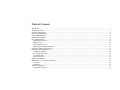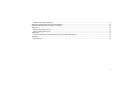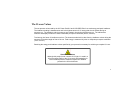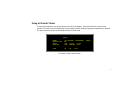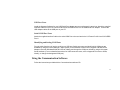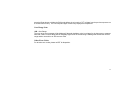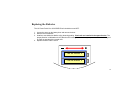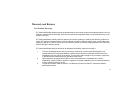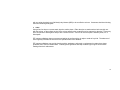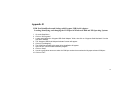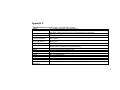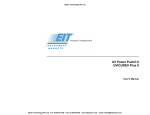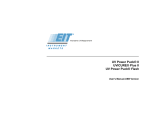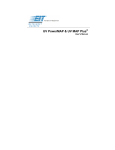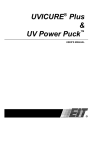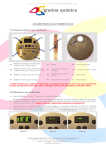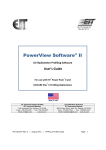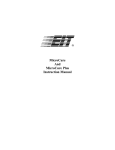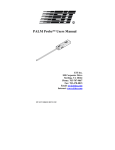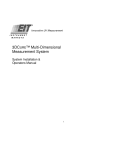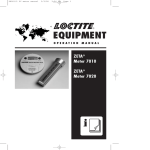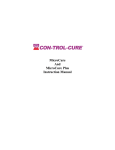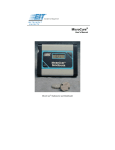Download UV Power Puck® II UVICURE® Plus II
Transcript
UV Power Puck® II UVICURE® Plus II User's Manual 0 Table of Contents Introduction................................................................................................................................................................................................3 The Process Values....................................................................................................................................................................................4 Operation and Features ..............................................................................................................................................................................5 Operating the Radiometer ..........................................................................................................................................................................6 Setup & Default Modes .............................................................................................................................................................................7 Explanation of Settings:.............................................................................................................................................................................9 PC Communications ................................................................................................................................................................................10 Installing the Software .........................................................................................................................................................................10 USB Port Users....................................................................................................................................................................................11 Serial COM Port Users ........................................................................................................................................................................11 Identifying and Setting COM Ports .....................................................................................................................................................11 Using the Communication Software ........................................................................................................................................................11 Diagnostics & Error Messages ................................................................................................................................................................12 Low Battery Indicator..........................................................................................................................................................................12 Over-Temperature State.......................................................................................................................................................................12 Over-Range State.................................................................................................................................................................................13 Other Error Codes................................................................................................................................................................................13 Replacing the Batteries ............................................................................................................................................................................14 Maintenance – Cleaning and Calibration.................................................................................................................................................15 Cleaning...............................................................................................................................................................................................15 Calibration ...........................................................................................................................................................................................15 Warranty and Returns ..............................................................................................................................................................................16 New Product Warranty ........................................................................................................................................................................16 1 Calibration and Repair Warranty .........................................................................................................................................................17 Returning the Instrument to EIT Instrument Markets..............................................................................................................................18 Address for Returning All Instruments to EIT-IM ..................................................................................................................................19 Appendix A..............................................................................................................................................................................................20 Display Cleaning Instructions..............................................................................................................................................................20 Optics Cleaning Instructions................................................................................................................................................................20 Appendix B..............................................................................................................................................................................................23 COM Port Identification and Settings with Keyspan USB Serial Adaptor: ........................................................................................23 Appendix C..............................................................................................................................................................................................24 Specifications.......................................................................................................................................................................................24 2 Introduction The EIT Instrument Markets UV Power Puck® II and UVICURE® Plus II are advanced versions of the UV Power Puck® and UVICURE® Plus radiometers widely used throughout the global UV industry. With user selectable sample rates, reference modes, UV irradiance profile graphs, PC communications, and other features, these new instruments can be used for fast conveyor lines or slower lines, and measurements are compatible with other EIT products. The instruments are simple to use with one-button operation. The UV Power Puck® II and UVICURE® Plus II are self-contained, electro-optic radiometers that measure and display total UV energy and UV irradiance in a UV curing system. The UV Power Puck® II and UVICURE® Plus II combine compact size and robust design to withstand the extremes of UV curing environments while providing accurate measurement. The carefully designed optical sensing systems only measure wavelengths that are relevant to the UV process. The output of the sensing system is converted to digital form and displayed on an easy-to-read OLED display. The UV Power Puck® II simultaneously measures four different ranges of ultraviolet wavelengths with one pass through the UV process. The UV Power Puck® II default wavelengths are UVA (320-390nm), UVB (280-320nm), UVC (250260nm) and UVV (395-445nm). The UVICURE® Plus II includes a choice of one of the EIT wavelength bands. The instrument reading includes total energy and peak irradiance of all four transmission bands for the UV Power Puck® II and one band for the UVICURE® Plus II. EIT Instrument Markets UV Power Puck® II and UVICURE® Plus II are manufactured in the USA. Patent Pending. 3 The Process Values The two process values read by the UV Power Puck® II and UVICURE® Plus II are total energy and peak irradiance. The irradiance reading is instantaneous and is the highest amount of UV energy that the unit senses during an exposure run. The irradiance value is energy at one instant in time during the exposure run. The radiometers measure and display irradiance in watts or milliwatts per square centimeter (W/cm2, mW/cm2). Total energy is a factor of irradiance over time. The instruments derive this value from the irradiance values during the exposure run and the length of time of the run. Total energy is measured in joules or millijoules per square centimeter (J/cm2, mJ/cm2). Reaching the energy and irradiance values specified by your process is necessary for achieving a complete UV cure. Ultraviolet Radiation Although this product is not a source of UV light, it is used in a UV environment. Refer to the UV source's documentation for recommended protective measures against UV radiation present in the UV environment. 4 Operation and Features Display Setup Mode Button Soft Button Operation Buttons perform the function indicated on the display bottom line. On / Off Button Depress and Hold until screen is illuminated. Run / Exit Run Button Press to enter Run Mode. Press to Exit Run Mode. Unit Serial Number Alarm PC Connector Battery Door 5 Operating the Radiometer Turning “ON” the Radiometer: Press and Hold the ON / OFF button until the display illuminates. The display will briefly display the Radiometer Model Name, Serial Number, Software Version, Calibration Date, Range, and Wavelength Bands installed. The display will then enter the default mode and display the data from the last run before the unit was turned off. Turning “OFF” the Radiometer: Press and Hold the ON / OFF button. A tone will sound. When tone stops, release the button. The unit turns off. Entering the “RUN” MODE: A short press of the “RUN” button clears the memory and puts the unit in the “RUN” mode. The display shows “RUNNING” after shortly displaying the internal temperature of the unit. Confirm that the unit displays “RUNNING” before initiating a reading. Place the radiometer on the belt or object with the optic window looking toward the UV source. The display and buttons will be facing away from the UV source. When the radiometer exits the curing chamber, the display will still be flashing “RUNNING”. CAUTION: Exposing the display to high UV radiation will damage the display. Exiting the “RUN” MODE: A short press of the “STOP” button (Soft button display bar indicates “STOP” next to the “ON / OFF” button) will exit the “RUN” mode and will return to the same default mode prior to making the exposure run, but will display the new value. 6 Setup & Default Modes To enter the Setup Mode, use the soft button to the left of the display, Press and hold for 0.5 second, then release. The Setup screen will display the current settings. Default modes will appear preceded with an *asterisk. The setup screen below shows all possible choices for each mode. SETUP *MODE: SMOOTH: *OFF UNITS: DISPLAYS: *ALL CHANNEL REFERENCE ON *J/W mJ/mW uJ/ uW LOW *MEDIUM HIGH SAVE Ð Î GRAPH EXIT UV Power Puck® II Setup Screen 7 SETUP *MODE: SMOOTH: UNITS: DISPLAYS: *GRAPH REFERENCE TOGGLE *OFF ON *J/W mJ/mW uJ/ uW LOW *MEDIUM HIGH SAVE Ð Î EXIT UVICURE® Plus II Setup Screen To change selections, use the down Ð and right Î arrow buttons located under the arrows to scroll in the indicated direction. To change the default selection, first select the line, then the setting on each line. Press the SAVE button to save the setting as the new default. An *asterisk will appear next to the setting. When changes are completed, press the EXIT button to return to the default mode. 8 Explanation of Settings: MODE: ALL CHANNEL (UV Power Puck® II Only) – displays Joules and Watts for each of the four (4) UV bands (UVA, UVB, UVC, UVV) TOGGLE (UVICURE® Plus II Only) – Pressing the SEL button, the user can “toggle” between the GRAPH mode and REFERENCE mode. REFERENCE – Make a run, data will appear next to the UV band. CAUTION: Be sure you want to overwrite the current data on the REF line before pressing SAVE. Press SAVE, data is transferred to the REF line. The data will remain until it is overwritten. The difference or change between the current run data and the reference data is displayed as a percentage change on the %DIFF line. GRAPH – Illustrates the irradiance profile for the UV source(s). UV Data is stored and displayed as a graph of time (X axis) vs. intensity (Y axis) for each UV lamp source. SMOOTH: OFF – Displays the Peak Irradiance as measured at 2048 samples per second. ON – Displays the Peak Irradiance as measured at 25 samples per second. UNITS: J/W, mJ/mW, µJ/ µW – Select the unit values DISPLAYS: LOW, MEDIUM, HIGH – Select the display intensity SAVE Ð Î EXIT – Soft Button Indicators 9 PC Communications Installing the Software 1. Insert the PP2™ communication software CD-Rom into your CD-Rom drive. If “Auto Run” is set to “On” for your CD drive, the program will begin loading automatically. Click on the ‘Finish’ and/or ‘Next’ buttons until installation is complete. If “Auto Run” is not turned on, follow the steps below: 2. 3. 4. 5. 6. 7. Click on the Start button on your Windows toolbar. Click on Run. Click on Browse. Select the drive where the CD Installation Disk is located. Select the setup.exe file and double-click it. Follow the on screen prompts by clicking on the ‘Finish’ and/or ‘Next’ buttons until installation is complete. The UV Power Puck® II and UVICURE® Plus II can be connected to your PC via the supplied USB Serial Port Adapter or via a serial COM port on your PC. EIT Instrument Markets recommends that you use the supplied Keyspan USB Serial Port Adapter to connect your instrument to the PC. 10 USB Port Users Install the Keyspan Software for your USB Serial Port adapter as per manufacturer's instructions. Attach the supplied Interface Cable from your UV Power Puck® II and UVICURE® Plus II to the USB Serial Port Adapter. Connect the USB Adapter cables to the USB port on your PC. Serial COM Port Users Attach the supplied Interface Cable to the serial COM Port to be used and to the UV Power Puck® II and UVICURE® Plus II Identifying and Setting COM Ports Plug the cable from the unit into the serial port or USB port. Serial port users can identify which COM ports are available by using the Device Manager, under System, in the Windows Control Panel. Keyspan USB Serial Port Adapter users with Windows® 2000 and XP can identify and change the COM port utilized by using the Keyspan Serial Assistant. (For more detailed instructions for USB connection users, refer to Appendix B on how to locate, identify, or change the designated COM port). Using the Communication Software Follow the instructions provided with the Communications software CD. 11 Diagnostics & Error Messages The UV Power Puck® II and UVICURE® Plus II continuously conduct internal self-diagnostics. If the unit detects an internal problem, it will display one or more of the following error codes in the upper left corner on the display. Error codes are two alphanumeric characters preceded by an *. If two errors are experienced at the same time, both error codes will flash alternately on the screen every 0.5 seconds. Certain error codes may indicate problems that require returning the unit to the factory for service. Low Battery Indicator *LB – Low Battery If this happens during an exposure run, the reading is still valid. The low battery indicator is designed to illuminate early enough so that your data remains valid. Under severe low battery conditions, the unit does not operate. Therefore, confirm that the unit flashes “RUNNING” before initiating a reading. Over-Temperature State *OT – Over Temperature If the internal temperature of the UV Power Puck® or UVICURE® Plus exceeds 65o C during an exposure run, the unit will emit a steady beeping tone after the run. However, the data it has collected is accurate and can be read by pressing the Select button. When doing this, the beeping tone stops and you can scroll through the data readings. In addition, if the internal temperature of the unit exceeds 75o C, the unit beeps once then displays the internal temperature continuously. The unit will not operate until the internal temperature drops below 75o C. The maximum internal temperature is 80°C. If the internal temperature exceeds 80°C, the warranty is voided. CAUTION: If you 12 press the Reset button to initiate the RUN mode before the unit cools to 75oC, all data from the previous exposure run is cleared from memory. The unit beeps and again continuously displays the temperature. Over Range State *OR – Over Range The over range error message will be displayed if the peak irradiance value is too large for the instrument to measure. Note that a unit’s full scale range will be marginally higher than the normal range. Readings that exceed the nominal range and do not result in an *OR error are valid. Other Error Codes For all other error codes, please call EIT for disposition. 13 Replacing the Batteries The UV Power Puck® II or UVICURE® Plus II should be turned OFF. 1. Loosen the screw on the battery door and remove the door. 2. Remove the old batteries. 3. Install two new AAA size alkaline cells, observing polarity. Both cells are installed in the same direction. The proper direction is indicated on the PCB and on the housing inside the battery compartment. The unit is designed so it will not operate with reversed cells. 4. Replace the door and the screw. + - SIZE AAA ALKALINE + - SIZE AAA ALKALINE + 14 Maintenance – Cleaning and Calibration Cleaning USE A SOFT CLOTH TO CLEAN THE DISPLAY WINDOW. WARNING - DO NOT USE ACETONE TO CLEAN THE DATA DISPLAY SCREEN. IT MAY DAMAGE THE DISPLAY. To clean the optical surface, refer to the Optics Cleaning Instructions provided in Appendix A. Note that cleaning the window too often can cause calibration problems. Use caution when touching the mirrored surface. Calibration EIT Instrument Markets recommends that UV Power Puck® II and UVICURE® Plus II be calibrated every six months. Refer to the "Returning the Instrument to EIT Instrument Markets" section for instructions on how to ship your unit in for calibration. 15 Warranty and Returns New Product Warranty EIT Instrument Markets warrants that all goods described in this manual (except consumables) shall be free from defects in material and workmanship. Such defects must become apparent within six months after delivery of the goods to the buyer. EIT Instrument Markets' liability under this warranty is limited to replacing or repairing the defective goods at our option. EIT Instrument Markets shall provide all materials and labor required to adjust, repair, and/or replace the defective goods at no cost to the buyer only if the defective goods are returned, freight prepaid, to EIT Instrument Markets during the warranty period. EIT Instrument Markets shall be relieved of all obligations and liability under this warranty if: 1. 2. 3. The user operates the device with any accessory, equipment, or part not specifically approved or manufactured by EIT Instrument Markets, unless the buyer furnishes reasonable evidence that such installations were not a cause of the defect. This provision shall not apply to any accessory, equipment, or part that does not affect the proper operation of the device. Upon inspection, the goods show evidence of becoming defective or inoperable due to abuse, mishandling, misuse, accident, alteration, negligence, improper installation, lack of routine maintenance, or other causes beyond our control. The goods have been repaired, altered, or modified by anyone other than EIT Instrument Markets authorized personnel. 16 4. The buyer does not return the defective goods, freight prepaid, to EIT Instrument Markets within the applicable warranty period. There are no warranties that extend beyond the description on the face hereof. This warranty is in lieu of - and is exclusive of - any and all other expressed, implied, or statutory warranties or representations. This exclusion includes merchantability and fitness, as well as any and all other obligations or liabilities of EIT Instrument Markets. EIT Instrument Markets shall not be responsible for consequential damages resulting from malfunctions of the goods described in this manual. No person, firm, or corporation is authorized to assume for EIT Instrument Markets, any additional obligation or liability not expressly provided for herein except in writing duly executed by an officer of EIT Instrument Markets. If any portion of this agreement is invalidated, the remainder of the agreement shall remain in full force and effect. This warranty shall not apply to any instrument or component not manufactured by EIT Instrument Markets. Calibration and Repair Warranty EIT Instrument Markets will warranty calibration and/or repair services just performed, for 90 days. This Calibration and Repair Warranty does not apply to nor cover repairs that may otherwise occur to the instrument. Such repairs may be covered under the New Product Warranty based on the age of the instrument. 17 Returning the Instrument to EIT Instrument Markets 1. Warranty Repair, Non-Warranty Repair, and Instruments being Returned for Calibration: You do not need to contact EIT Instrument Markets before returning your unit for warranty repair. An RMA is not required. When returning the UV Power Puck® II or UVICURE® Plus II, please return the equipment in the original (or equivalent) packaging. You will be responsible for damage incurred from inadequate packaging, if the original packaging is not used. The customer is responsible for insuring the unit during transportation to EIT Instrument Markets. Equipment repaired under warranty will be returned to the user with no charge for the repair or shipping. EIT Instrument Markets will notify you of repairs not covered by warranty and their cost prior to performing any work on the equipment. EIT Instrument Markets reserves the right to make changes in design at any time without incurring any obligation to install the same on units previously purchased. 18 Address for Returning All Instruments to EIT-IM Ship the unit, freight prepaid, to the address below: EIT-IM 108 Carpenter Drive Sterling, VA 20164 USA Attention: Calibration Department Include your company name, address, telephone number, fax number, and e-mail address on your shipping documents. EIT Instrument Markets will contact you if any additional information is needed. 19 Appendix A Display Cleaning Instructions Use of a Soft Cloth is Recommended for Cleaning the Display Window. Use of Isopropyl Alcohol is acceptable. WARNING – DO NOT USE ACETONE TO CLEAN THE DATA DISPLAY SCREEN. IT MAY DAMAGE THE DISPLAY. Optics Cleaning Instructions The following guidelines are for cleaning the optical surfaces on EIT Instrument Markets instruments. However, EIT Instrument Markets cannot have full knowledge of contaminants present in all applications and as a result cannot test for their effects. Therefore, we cannot assume responsibility for damage to customer instruments, which results from following these directions once the warranty period has expired. In addition, customers are advised to obtain and read the MSDS for any chemical used for cleaning optics, and for taking necessary precautions. EIT Instrument Markets makes no claim for the safety of any of these chemicals. 1. LOOK. Closely examine the optical surface. If no contaminant is visible, it is best not to clean the instrument. The optics are delicate and handling should be minimized. The two exceptions to this rule are when: 20 a.) It is known that a process chemical has come in contact with the instrument's optics, or b.) A shift in readings has been observed with the instrument, and the design of the UV system is such that contamination of the radiometer is a possible cause of the measurement error. 2. BLOW. The next step is to use compressed gas to remove any loose material from the surface of the optics. This step is necessary because loose material, especially silicates and other abrasive components, can cause scratching of the optical surface during the remaining steps. Compressed gasses we recommend, in order of preference, are: (a) (b) (c) (d) Dry nitrogen Chemtronics® Duster (p/n's ES1017, ES1217, ES1617) or similar tetrafluoroethane-based products A rubber air bulb (typically found in camera supply shops) Compressed air from an oil-free, instrument grade system, sometimes referred to as instrument air In the case of any compressed gas, it is best to avoid making the optic too cold. The resulting condensation, while typically easy to remove, presents added difficulty in the cleaning process. Two common practices are not recommended. Blowing on the optics with the mouth is not recommended; various components of saliva are extremely difficult to remove from the optics. Ordinary compressed air (sometimes referred to as shop air) should also be avoided because of the difficulty in removing oil from the optical surface. 3. FLOOD. Apply a liberal amount of solvent to the window. The purpose of the solvent is to loosen the contaminants from the surface, so surface tension can remove the contaminant in step 4. The solvents used depend on what the user has available, and what contaminants are expected in the field. EIT Instrument Markets recommends cleaning the optic once with isopropyl alcohol, and once with acetone for best results (DO NOT USE ACETONE ON THE DATA DISPLAY). Other suitable solvents include de-ionized water, methyl alcohol, and ethyl alcohol. Customers working 21 with non-polar chemicals may find Methyl-ethyl-ketone (MEK) to be an effective solvent. Customers should avoid using solutions containing detergents. 4. WIPE Using a lint-free wipe or a cotton swab, wipe the surface clean. Either the wipe or swab needs to be thoroughly wet with the solvent, so the surface tension of the solvent will allow the contaminant to be captured on the wipe. Users may find it convenient to start again at step 3 with a second solvent. A source for lint free wipes is Kimberly Clark, Inc.'s Kimwipes®. EIT Instrument Markets does not recommend wiping the surface with a dry wipe or swab of any kind. The absence of solvent greatly increases the chance for the optical surface to be abraded. EIT Instrument Markets can provide cleaning advice, assistance, and repair or replacement in cases where these guidelines fail to remove contaminants. Following these guidelines will help customers get long life and accurate readings from their radiometers. 22 Appendix B COM Port Identification and Settings with Keyspan USB Serial Adaptor: Locating, identifying, and changing the COM port in Windows® 2000 and XP Operating Systems 1. Go to the Start Menu. 2. Click on “All Programs”. 3. Locate and highlight the “Keyspan USB Serial Adaptor” folder, then click on “Keyspan Serial Assistant” from the drop down window. 4. The “Keyspan USB Serial Adaptor Assistant” screen will appear. 5. Click on “Port Mapping”. 6. The COM Port selected by Keyspan during installation will appear. 7. Open the EIT communications software program. 8. Click on “Setup” 9. Use the up and down arrows to select the COM port number that matches the Keyspan selected COM port. 10. Click on “EXIT”. 23 Appendix C Specifications (Specifications subject to change without notice) Display Range Accuracy Spectral Response Spectral Ranges (UV Power Puck® II) Spectral Ranges (UVICURE® Plus II) Spatial Response Operating Temperature Time-Out Period Battery Battery Life Dimensions Weight Package Material Carrying Case Material Carrying Case Weight Carrying Case Dimensions Easy to Read, Yellow Text on Black Background 10 Watt: UVA, UVB, UVV - 10mW/cm² to 10W/ m²; UVC - 5mW/cm² to 1W/cm² Low Power Versions: UVA, UVB, UVC, UVV: 100microW/cm² to 100mW/cm² +/- 10%; +/- 5% typical Approximately cosine 4-channel continuous monitoring.320-390nm (UVA), 280-320nm (UVB), 250-260nm (UVC), 395445nm (UVV) 1-channel continuous monitoring. 320-390nm (UVA), 280-320nm (UVB), 250-260nm (UVC), 395445nm (UVV) Approximately cosine 0-75°C Internal temperature; tolerates high external temperatures for short periods (audible alarm indicates when temperature has exceeded tolerance) 2 minutes DISPLAY mode (no key activity). A no time-out mode can be activated by EIT-IM. Two user-replaceable AAA Alkaline Cells Approx. 20 hours with display on 4.60 x 0.50 inches; 117 mm x 12.7 mm (D x H) 10.1 ounces (289 grams) Aluminum, stainless steel Cut polyurethane interior, scuff resistant nylon exterior cover 9 ounces (260 grams) 10.75 x 3.5 x 7.75 inches; 274 x 89 x 197 mm (W x H x D). 24 Regulatory Statements United States: NOTE: This equipment has been tested and found to comply with the limits for a Class A digital device, pursuant to part 15 of the FCC Rules. These limits are designed to provide reasonable protection against harmful interference when the equipment is operated in a commercial environment. This equipment generates, uses, and can radiate radio frequency energy and, if not installed and used in accordance with the instruction manual, may cause harmful interference to radio communications. Operation of this equipment in a residential area is likely to cause harmful interference in which case the user will be required to correct the interference at his own expense. European Union Countries: This equipment is a Class A device, suitable for use in all establishments other than domestic and those directly connected to a low voltage power supply network which supplies buildings used for domestic purposes. This equipment is in conformity with the following standards and therefore bears CE marking: IEC 61326-1:2005 EN55011: 1998 EN61000-4-2: 1995, A1: 1998, A2: 2001 EN 61000-4-3: 2002, A1: 2002 following the provisions of the applicable directives: 98/34/EEC and amendments 89/336/EEC and amendments. Designed and manufactured in the USA. Patent Pending. 25 Electronic Instrumentation & Technology, Inc., EIT Instrument Markets Group 108 Carpenter Drive, Sterling, VA 20164 USA Telephone: 703-707-9067 • Fax: 703-478-0815 www.eitinc.com/instruments EIT 100200:PP2 Rev B 26