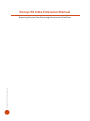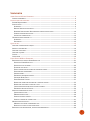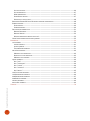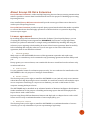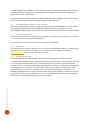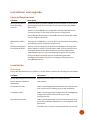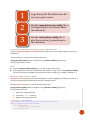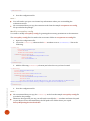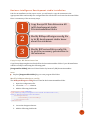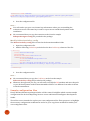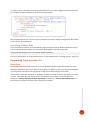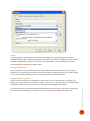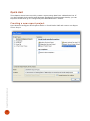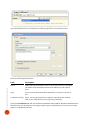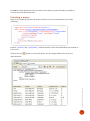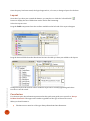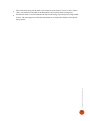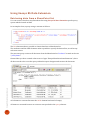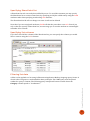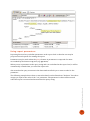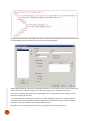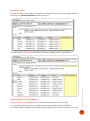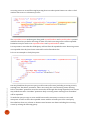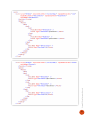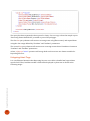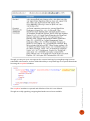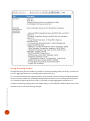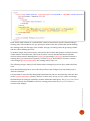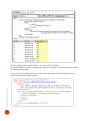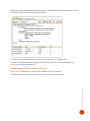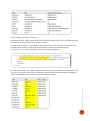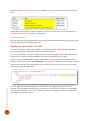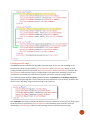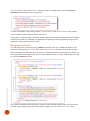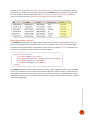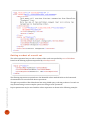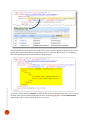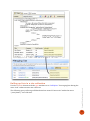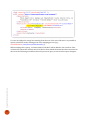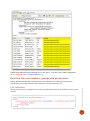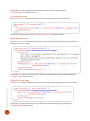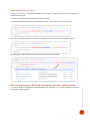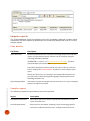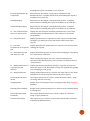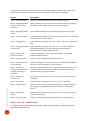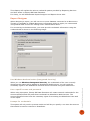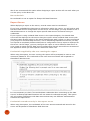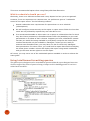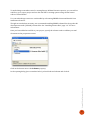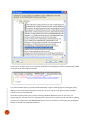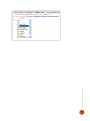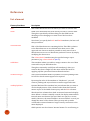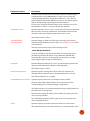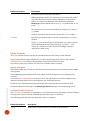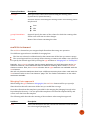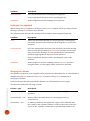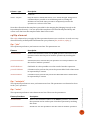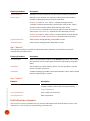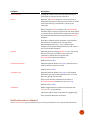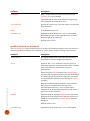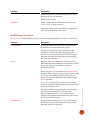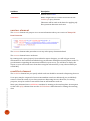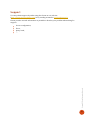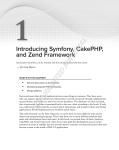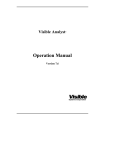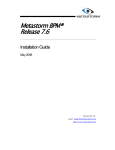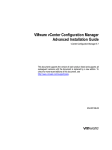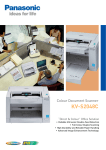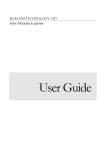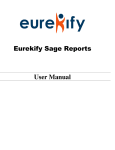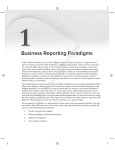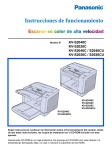Download Enesys RS Data Extension Manual
Transcript
Enesys RS Data Extension Manual 2.0 Reporting Services Data Processing Extension for SharePoint ENESYS Enesys RS Data Extension Manual Enesys RS Data Extension Manual Reporting Services Data Processing Extension for SharePoint 1 ABOUT ENESYS RS DATA EXTENSION ...................................................................................................................... 4 LICENSE AGREEMENT .............................................................................................................................................. 4 INSTALLATION AND UPGRADE .................................................................................................................................... 6 SYSTEM REQUIREMENT .......................................................................................................................................... 6 INSTALLATION .......................................................................................................................................................... 6 OVERVIEW ............................................................................................................................................................ 6 REPORT SERVER INSTALLATION ...................................................................................................................... 7 BUSINESS INTELLIGENCE DEVELOPMENT STUDIO INSTALLATION ...........................................................10 SAMPLE CONFIGURATION FILES ......................................................................................................................11 INSTALLING SCHEMA FILES ..............................................................................................................................12 UPGRADING FROM VERSION 1.X ..........................................................................................................................12 OVERVIEW ..........................................................................................................................................................12 UPGRADING ........................................................................................................................................................13 QUICK START ...............................................................................................................................................................15 CREATING A NEW REPORT PROJECT ....................................................................................................................15 ADDING A NEW REPORT ........................................................................................................................................16 CREATING A DATASET ...........................................................................................................................................16 CREATING A QUERY ................................................................................................................................................18 LAYOUT ....................................................................................................................................................................19 CONCLUSION ...........................................................................................................................................................19 USING ENESYS RS DATA EXTENSION ......................................................................................................................21 RETRIEVING DATA FROM A SHAREPOINT LIST ..................................................................................................21 SPECIFYING SHAREPOINT LIST .......................................................................................................................22 SPECIFYING LIST COLUMNS ..............................................................................................................................22 FILTERING LIST DATA .......................................................................................................................................22 USING COLUMN DISPLAY NAMES OR INTERNAL NAMES ..............................................................................23 USING REPORT PARAMETERS ..........................................................................................................................24 PENDING ITEMS .................................................................................................................................................26 EXPANDING RECURRING EVENTS ....................................................................................................................26 STRIPPING HTML TAGS ....................................................................................................................................29 USING RUNNING VALUES .................................................................................................................................31 RETRIEVING ITEMS AND FOLDERS IN A SPECIFIC FOLDER ..........................................................................33 RETRIEVING THE FIRST N ITEMS OF A LIST ...................................................................................................34 CUSTOM SEPARATOR MULTIPLE VALUES COLUMNS ....................................................................................35 EXPANDING MULTIPLE VALUES ......................................................................................................................36 APPLYING OPERATIONS TO LISTS ........................................................................................................................37 JOINING RESULT SETS .......................................................................................................................................38 MERGING RESULT SETS ....................................................................................................................................39 GETTING DISTINCT VALUES .............................................................................................................................40 GETTING A SUBSET OF A RESULT SET .............................................................................................................41 MERGING MULTIPLE LISTS ....................................................................................................................................42 MERGING LISTS USING A REFERENCE LIST ....................................................................................................42 ROLLING UP LISTS IN A SITE COLLECTION .....................................................................................................44 RETRIEVE LISTS INFORMATION, GROUPS AND PERMISSIONS ..........................................................................46 Enesys RS Data Extension Manual Sommaire 2 Enesys RS Data Extension Manual LIST COLLECTION ..............................................................................................................................................46 LIST PERMISSIONS .............................................................................................................................................47 WEB PERMISSIONS ............................................................................................................................................47 SHAREPOINT GROUPS.......................................................................................................................................47 SPECIFYING A SET OF SITES .............................................................................................................................48 RETRIEVING ENESYS RS DATA EXTENSION VERSION INFORMATION ...........................................................48 SAMPLE REPORTS ...................................................................................................................................................49 FILES DETAILS....................................................................................................................................................49 SAMPLE REPORTS ..............................................................................................................................................49 DATA SOURCE CREDENTIALS ................................................................................................................................51 REPORT DESIGNER ...........................................................................................................................................52 REPORT SERVER................................................................................................................................................53 WHICH CREDENTIALS SHOULD YOU USE? .....................................................................................................55 USING INTELLISENSE FOR WRITING QUERIES....................................................................................................55 REFERENCE ..................................................................................................................................................................59 LIST ELEMENT .........................................................................................................................................................59 FIELDS ELEMENT ...............................................................................................................................................61 QUERY ELEMENT ...............................................................................................................................................61 CUSTOMFIELDS ELEMENT ................................................................................................................................61 MULTILIST ELEMENT .............................................................................................................................................62 MERGING LISTS APPROACH .............................................................................................................................62 ROLLING UP LISTS APPROACH .........................................................................................................................63 MERGING LIST COLUMNS .................................................................................................................................63 SQLOP ELEMENT.....................................................................................................................................................64 OP= "JOIN" .........................................................................................................................................................64 OP= "OUTERJOIN" .............................................................................................................................................64 OP= "UNION" .....................................................................................................................................................64 OP= "DISTINCT" ................................................................................................................................................65 OP=”SELECT” .....................................................................................................................................................65 LISTCOLLECTION ELEMENT ..................................................................................................................................65 LISTPERMISSIONS ELEMENT.................................................................................................................................66 WEBPERMISSIONS ELEMENT ................................................................................................................................67 WEBGROUPS ELEMENT..........................................................................................................................................68 VERSION ELEMENT .................................................................................................................................................69 RESULTSET ELEMENT ............................................................................................................................................69 SUPPORT.......................................................................................................................................................................70 3 About Enesys RS Data Extension Enesys RS Data Extension is a Microsoft SQL Reporting Services Data processing extension that makes it possible to retrieve data from SharePoint lists for the purpose of building reports using Reporting Services. Once installed, Enesys RS Data extension will provide a new type of data source that can be used as part of Reporting Services. Enesys RS Data Extension provides a specific Query syntax based on Xml that makes it possible to retrieve SharePoint data and apply operations on the data before it is passed to Reporting Services report engine. License agreement By installing Enesys RS Data Extension (herein the “Software”) developed by Enesys, you are accepting the following License Agreement. IMPORTANT: this license is a legal agreement between you (either an individual or a single entity) and ENESYS. By installing and using the software you are agreeing to be bound by the terms of this license agreement. Read it carefully before installing and using the software. If you do not agree to the terms of this license agreement, then do not install the software. I. License grants With respect to the SOFTWARE, the terms of this Agreement supersede and replace any conflicting or contradictory terms contained in any preexisting agreement between Enesys and you. Enesys grants you a non-exclusive, non-transferable license to install and use the software only as authorized below. A. Trial License You are granted a license for evaluation purposes only. You are authorized to install and use the SOFTWARE for the sole purpose of testing its functionalities. The SOFTWARE may be installed on an unlimited number of Business Intelligence Development Studio installations for the purpose of building and testing reports that will be deployed on a Report Server with a valid license. Reports using Enesys RS Data Extension features and deployed on a Report Server with a valid license can be run by an unlimited number of users employed by you. C. Enterprise License This license grants you the right to install the SOFTWARE on an unlimited number of servers owned by you or any subsidiaries if you are representing a legal entity. Enesys RS Data Extension Manual B. Server License This license grants you the right to install the SOFTWARE on one (and only one) server instance where Microsoft SQL Reporting Services is installed. In a web farm scenario with multiple report server computers connecting to a report server database, you need a valid license for each computer running the Report Server. 4 The SOFTWARE may be installed on an unlimited number of Business Intelligence Development Studio installations for the purpose of building and testing reports that will be deployed on a Report Server with a valid license. Reports using Enesys RS Data Extension features and deployed on a Report Server with a valid license can be run by an unlimited number of users employed by you. II. Software Maintenance and support The license entitles the purchaser to support and updates of the SOFTWARE for a period of one year following the purchase of the SOFTWARE. Updates and related supplements of the SOFTWARE provided as part of the updates are governed by this license unless otherwise stated. III. License limitations You may not disassemble, decompile, reverse engineer, or attempt in any manner to reconstruct or discover any source code of the SOFTWARE. You may not rent or provide hosting services using the SOFTWARE. IV. Publicity You grant Enesys the right to identify you as a user of the SOFTWARE as part of a "customer list" displayed on our web site. At any point, you can submit a written request via email to [email protected] to have Enesys remove your name. V. Limited warranty Enesys RS Data Extension Manual Enesys warrants that the SOFTWARE will perform substantially in accordance with the accompanying documentation for a period of thirty days from the date of receipt. Neither Enesys nor its suppliers shall be liable to you or any third party for any indirect, special, incidental, punitive, cover or consequential damages (including, but not limited to, damages for the inability to use equipment or access data, loss of business, loss of profits, business interruption or the like), arising out of the use of, or inability to use, the software and based on any theory of liability including breach of contract, breach of warranty, product liability or otherwise. Enesys's total liability to you for actual damages for any cause whatsoever will be limited to the amount paid by you for the SOFTWARE that caused such damage. 5 Installation and upgrade System Requirement Software Description Microsoft SQL Server 2005 Reporting Services Enesys RS Data Extension (ERSDE) must be installed on an installed Reporting Services server in order to run reports built using ERSDE Data source. Please note that ERSDE is not compatible with SQL 2005 Express as custom extension do not work in that specific configuration. Enesys RS Data Extension 2 is compatible with both 32bits and 64bits version of SQL Server 2005. MOSS 2007 or WSS V3 The purpose of ERSDE is to retrieve data from SharePoint for building and running reports using Reporting Services. Business Intelligence Development Studio Reports are built using Microsoft Business Intelligence Development Studio which is a subset of Visual Studio 2005. It can be installed over an existing Visual Studio 2005 installation and will complement it with additional project types including Reporting Services projects. Enesys RS Data Extension must be installed along Business Intelligence Development Studio for building and testing reports using ERSDE features. Installation Overview Enesys RS Data Extension is provided as a zip file which contains the following files and folders: Software Description Enesys RS Data Extension Manual.pdf User manual. ErsdeSchema folder Folder containing Enesys RS Data Extension Schema files that can be used for building query using intellisense. ConfigFiles folder Folder containing sample configuration files highlighting configuration that must be made to your own configuration file. ReportSamples folder Folder containing sample reports demonstrating various use of Enesys RS Data Extension for retrieving data from SharePoint. The folder also contains a backed up SharePoint site that Enesys RS Data Extension Manual Enesys.ReportingServices.Ersde.dll Reporting Services Data Processing extension. 6 Software Description contains the necessary lists for running the sample reports provided. Though Enesys RS Data Extension must be installed manually, the installation is simple and straightforward. You will have to install and configure Enesys RS Data Extension both on your Reporting Services server and on any Business Intelligence Development studio installation from which you would like to build and tests reports using ERSDE features. Once properly installed and configured, Enesys RS Data Extension will be available as a data sources type with the name “Enesys SharePoint Data Extension” as shown in the following screenshot: Report Server installation Enesys RS Data Extension Manual Here is a summary of the necessary steps to install and configure Enesys RS Data Extension on a Reporting Services report server. 7 1 • Copy Enesys RS Data Extension dll on your report server. 2 • Modify rsreportserver.config file to let Reporting Services know about the extension. 3 • Modify rssrvpolicy.config file to give the necessary permissions to the extension. Copy Enesys RS Data Extension on the report server Copy Enesys.ReportingServices.Ersde.dll in the bin folder of your Reporting Services server installation. It will usually be located in the following directory: [Program files folder]\Microsoft SQL Server\[ Instance folder] \Reporting Services\ReportServer\bin. Note: Replace [Program files folder] by your own program files folder. Reporting Services may be installed with any instance of SQL Server. The [instance folder] has the following form: MSSQL.X, X being the instance number (e.g.: MSSQL.2, MSSQL.3,…). Modify rsreportserver.config Rsreportserver.config file needs to be modified for registering Enesys RS Data Extension as a data processing extension that may be used for running reports. [Program files folder]\Microsoft SQL Server\[ Instance folder] \Reporting Services\ReportServer. 1. Open the configuration file. 2. Locate the <Data> element. 3. Add the following child node: <Extension Name="ERSDE" Type="Enesys.ReportingServices.Ersde.ErsdeConnection, Enesys.ReportingServices.Ersde"> <Configuration> <LicenseKey></LicenseKey> </Configuration> Enesys RS Data Extension Manual Rsreportserver.config is located in the following folder: 8 </Extension> 4. Save the configuration file. Note : You will need to put your own License key information unless you are installing the evaluation version. We recommend that you copy the extension node from the sample rsreportserver.config file provided in the package. Modify rssrvpolicy.config You need to modify rssrvpolicy.config for granting the necessary permissions to the extension. The rssrvpolicy.config file is located in the exact same folder as rsreportserver.config file. 1. Open the configuration file. 2. Locate the CodeGroup element which Url attribute is set to $CodeGen$/* like in the following: <CodeGroup class="UnionCodeGroup" version="1" PermissionSetName="FullTrust"> <IMembershipCondition class="UrlMembershipCondition" version="1" Url="$CodeGen$/*" /> </CodeGroup> 3. Add the following CodeGroup element just below the one you have located. Enesys RS Data Extension Manual <CodeGroup class="UnionCodeGroup" version="1" PermissionSetName="FullTrust"> <IMembershipCondition class="UrlMembershipCondition" version="1" Url="C:\Program Files\Microsoft SQL Server\MSSQL.2\Reporting Services\ReportServer\bin\Enesys.ReportingServices.Ersde.dll" /> </CodeGroup> 9 4. Save the configuration file. Note : We recommend that you copy the CodeGroup node from the sample rssrvpolicy.config file provided in the package. Whatever the approach you use, you will need to modify the Url attribute and enter the path to your Report server bin installation; the full path to the folder where you copied Enesys.ReportingServices.Ersde.dll. Business Intelligence Development studio installation Like for an installation on the report server, you will need to copy the extension in the appropriate folder and modify two configuration files. All the files are located in the same folder. Here is a summary of the necessary steps: 1 • Copy Enesys RS Data Extension dll in BI development studio PrivateAssemblies folder. 2 • Modify RSReportDesigner.config file to let BI development studio know about the extension. 3 • Modify RSPreviewPolicy.config file to give the necessary permissions to the extension. Copy Enesys RS Data Extension Copy Enesys.ReportingServices.Ersde.dll in the PrivateAssemblies folder of your BI installation which is usually located using the following path: [Program files folder]\Microsoft Visual Studio 8\Common7\IDE\PrivateAssemblies. Note: Replace [Program files folder] by your own program files folder. Modify RSReportDesigner.config 1. Open the configuration file. 2. Locate the <Data> element. 3. Add the following child node: <Extension Name="ERSDE" Type="Enesys.ReportingServices.Ersde.ErsdeConnection, Enesys.ReportingServices.Ersde"> <Configuration> <LicenseKey></LicenseKey> </Configuration> </Extension> 4. Locate the designer element. 5. Add the following child node: Enesys RS Data Extension Manual The RSReportDesigner.config file is located in the PrivateAssemblies folder. 10 <Extension Name="ERSDE" Type="Microsoft.ReportingServices.QueryDesigners.GenericQueryDesigner, Microsoft.ReportingServices.QueryDesigners"/> 6. Save the configuration file Note : You will need to put your own License key information unless you are installing the evaluation version. The same key is used for report server and BI development studio installation. We recommend that you copy the extension nodes from the sample RSReportDesigner.config file provided in the package. Modify RSPreviewPolicy.config The RSPreviewPolicy.config file is located in the PrivateAssemblies folder. 1. Open the configuration file. 2. Add the following CodeGroup node before the last CodeGroup element of the file: <CodeGroup class="UnionCodeGroup" version="1" PermissionSetName="FullTrust"> <IMembershipCondition class="UrlMembershipCondition" version="1" Url="C:\Program Files\Microsoft Visual Studio 8\Common7\IDE\PrivateAssemblies\Enesys.ReportingServices.Ersde.dll" /> </CodeGroup> 3. Save the configuration file. Enesys RS Data Extension Manual Note : We recommend that you copy the CodeGroup node from the sample RSPreviewPolicy.config file provided in the package. Whatever the approach you use, you will need to modify the Url attribute and enter the path to your BI development studio PrivateAssemblies folder if it is different from what is shown in this documentation. 11 Sample configuration files Enesys RS Data Extension package includes a folder named ConfigFiles which contains sample configuration files for both Reporting Services server and Business Intelligence Development Studio. Those files are not intended to replace your own configuration files. Their purpose is to highlight the necessary configuration modifications and to let your copy those modification within your own configuration files. To make it easier, the elements that must be added into your own configuration files have been surrounded by XML comments as in the following example: We recommend that you copy the various elements from those sample configuration files rather than from the documentation. Installing schema files If you would like to benefit from IntelliSense when writing an Enesys RS Data Extension query, you can install the schema files provided with the package in the following folder: %Program Files%\Microsoft Visual Studio 8\Xml\Schemas For more information on using intellisense see “Using Intellisense for writing queries” page “55”. Upgrading from version 1.x Overview Enesys RS Data Extension version 2.x is not compatible anymore with SharePoint 2003 and Windows SharePoint Services 2. Support for SQL Server 2000 has also been discontinued in this version and the extension will only install on SQL Server Reporting Services 2005. Enesys RS Data Extension Manual The extension has been renamed for making it possible to install it side by side with a previous version. The name that will display when selecting the type of data source has also been changed to “Enesys SharePoint Data Extension” compared to “Enesys SharePoint Lists” for the previous versions as shown in the following screenshot: 12 Even though you would not have to retrieve data from both SharePoint 2003 and SharePoint 2007, you can still install the new version side by side with the previous version if you would like to make some tests first. Upgrading Just follow the installation instructions provided in this documentation. Once you have installed the new version, you will need to do one of the following in order to run reports using Enesys RS Data Extension 2.x. Gradual approach Enesys RS Data Extension Manual Create a new shared data source of type “Enesys SharePoint Data Extension”. 13 On a report by report basis, change the data source of the report’s dataset so that it points to the data source using the new version of Enesys RS Data Extension as shown in the following screenshot: Notes: A report may have several datasets defined (especially if you are setting report parameter available values using a dataset). Though it is possible on a technical standpoint to have several datasets using different data sources, it is not recommended to use two different version of Enesys RS Data Extension in a same report. Straight approach If you would like to use the new version of Enesys RS Data Extension with all of your reports instead of on a report by report basis, you will only need to change the type of your shared data source from “Enesys SharePoint Lists” to “Enesys SharePoint Data Extension”. Complementary notes: If you have data sources definitions embedded within your reports, you will not have any other alternative than modifying your reports in order to use Enesys RS Data Extension 2.x. Enesys RS Data Extension Manual Once you have made your modification to either data sources or datasets, do not forget to re deploy your shared data sources and/or reports to your server. Alternatively, you may make the modification directly on the report server using the web management interface. 14 Quick start This chapter shows how to quickly create a report using data from a SharePoint list. If you have already built reports with Business Intelligence Development Studio, you can skip this section and go to “Using Enesys RS Data Extension” section. Creating a new report project Enesys RS Data Extension Manual Open Business Intelligence Development Studio or Visual Studio 2005 and create a new Report Server Project. 15 Adding a new report Right-click on Reports in the solution explorer and add a new item: A new empty report named Report1.rdl will be created. Creating a dataset Develop the Dataset scroll-down list and select New Dataset. Enesys RS Data Extension Manual From the list of templates displayed, select “Report” and click on the Add button: 16 As no shared data source is defined, you will be proposed to create a data source: Enesys RS Data Extension Manual Enter the following information: 17 Field Description Name Name that you would like to give to your data source; for example, the name of the SharePoint server from which you will retrieve data. Type Select "Enesys SharePoint Data Extension" from the scroll-down list. Connection string Enter “server=SharePoint Url”. Replace SharePoint Url with the URL of your SharePoint server (e.g. http://intranet). Select the Credentials tab and use the desired authentication method. Windows Authentication should be fine for the purpose of testing a simple report provided that you have the necessary rights to read SharePoint lists. Click OK to create the dataset. Now you must create the query that will make it possible to retrieve data from SharePoint lists. Creating a query Write a very simple query that will return data from one of your SharePoint list as in the following: Replace “Products” and “/sites/demo/” with the names of a list and a SharePoint site located on your server. button to execute the query. You should get all the items from your Enesys RS Data Extension Manual Click on the run SharePoint list: 18 Once the query has been tested, the logical approach is, of course, to design a layout for the data. Layout Note that if you have just created the dataset, you may have to click the “refresh fields” button to display the list of fields that can be used in the formatting. Select the Layout view. Drag the Table component from the toolbox available at the left side of the report designer Enesys RS Data Extension Manual Drag the desired fields from the SharePoint list into the table you have just added to the layout: 19 Change the style of the various cells to make the report more visually appealing and select Preview to see the result. Conclusion For the most part, the information presented in this quick start guide is not specific to Enesys RS Data Extension. The approach is similar regardless of the type of data source used. What you should retain is: The data source must be of the type Enesys SharePoint Data Extension. Enesys RS Data Extension Manual The connection string for the data source must be in the form of "server=<Url>" where <Url> corresponds to the URL of the SharePoint server which data is being used. The dataset used to retrieve SharePoint data is built using a specific query string in XML format. The main purpose of this documentation is to explain the details of the specific query syntax. 20 Using Enesys RS Data Extension Retrieving data from a SharePoint list You can retrieve data from any SharePoint list using Enesys RS Data Extension specific query syntax which is based on XML. In its simplest form, a query string is written as follows: The list element makes it possible to obtain data from a SharePoint list. The attributes and the child elements make it possible to specify the desired list, as well as any selection criteria. The previous query retrieves all the items from the SharePoint list “Products” located on the site “/sites/demo”. Enesys RS Data Extension Manual Granted that you have created a data source of type “Enesys SharePoint Data Extension”, this is all there needs to be to run the query within the report designer and retrieve the list items: 21 All columns are returned because the fields element has been left empty. All items are returned because no criterion was specified in the query element. Specifying SharePoint list A SharePoint list title can easily be modified by a user. To avoid this situation you may specify the SharePoint list to retrieve items from, by specifying its ID (also called name) using the listID attribute rather that specifying its title using title attribute. The SharePoint list ID will not change over time. It still can be deleted. Note that if you are using both attributes, listID will take the precedence over title. Even if you rely on list id to specify a SharePoint list, we encourage you to set title attribute as a meaningful reminder of list content. Specifying list columns If you don't need all the columns of the SharePoint list, you can specify the columns you would like to retrieve using the fields element: Filtering list data Enesys RS Data Extension Manual A filter can be applied to a list using Collaboration Application Markup Language query format. It doesn't take a long time to understand the basic principles. The CAML Query must be placed within the <query> element. The following query example will retrieve items where the Category column equals to "Condiments": 22 You can also apply a filter at the report level using reporting services features. However, in that case, the whole list data is retrieved before the filter is applied. CAML filter is applied at SharePoint server side and it will improve the performance considerably if you just need a subset of the list. You can also use a mix of those filtering options when necessary. Using column display names or internal names SharePoint list columns have an internal name and a display name. When a column is initially created, the display name and the internal name of the column are the same (except if the name contains space or accent marks). When you modify the name of a column, it will only modify the display name. The internal name is never modified and you may end up with columns whose internal names no longer have any connections to the display names. Enesys RS Data Extension Manual Though using internal names has the advantage of not breaking your report when a column name is changed, you can choose to use display names when specifying columns to retrieve fields element) and filtering the list query element) by setting the useDisplayName attribute to true. 23 Using report parameters Reporting Services lets you define parameters at the report level so that the user may be proposed several options for running the report. Parameters may be used within the query element. A parameter is composed of a name surrounded by the characters @ and ! (e.g. @product!). When you use a parameter in the query string and it is not defined at the report level, it will be automatically created when you select the Layout tab. Also note that the query execution in the data window will ask you to enter a value for the parameter. Enesys RS Data Extension Manual The following example shows how to return the data from the SharePoint "Products" list whose category is equal to the value of the "cat" parameter. The parameter's value will be entered when the report is executed and inserted into the query string. 24 Enesys RS Data Extension Manual As previously indicated, entering the parameter in the query string will automatically create the corresponding report parameter, as shown in the following image: 25 Rather than letting the category be entered in full text, you can create a new dataset that will be used to define the available values, from which the report user shall make a selection. If you have a distinct SharePoint list containing the list of categories, you can simply create a dataset returning the list data. To create a dataset from the list of "products" while eliminating repeats (a category may be associated with several products and thus appear several times in the list), you must apply a “distinct” operation to the list as it will be explained later. Note that you can use any other data source (e.g. SQL) for the available values. Pending items For lists for which content approval is required, only approved items are retrieved by default as shown by the _ModerationStatus column equals to 0: Expanding recurring events The expandRecurrent attribute let's you expand recurring events for an event list. You will appreciate this feature as even SharePoint object model does not include this possibility. Besides building reports displaying recurring events, a possible scenario is to export Enesys RS Data Extension Manual You can use the moderationType attribute to retrieve pending items for a specific list: 26 recurring events as an xml file using Reporting Services subscription features in order to feed another data source or a business process. The expandRecurrent attribute goes along with expandFirstDate and expandLastDate optional attributes that lets you define the range of dates for which recurring events will be expanded. Parameters may be used to set expandFirstDate and expandLastDate values. It is important to note that the CAML Query will not filter the expanded events. Recurring events are expanded after they have been retrieved from the SharePoint list. Enesys RS Data Extension Manual Let’s see an example to clarify this point: 27 One may think that the previous query would retrieve all events (including recurring events) starting from “StartDate” parameter. This is not exactly the case. Recurring events starting before “StartDate” parameter won’t be retrieved at all though after being expanded some events may indeed start after “startDate” parameter. Only recurring events starting from “StartDate” will be expanded. To make the query as easy to write would have made it necessary to write our own caml interpreter in order to filter the expanded events with the relevant part of the caml query. Nevertheless, there is a solution to obtain events between two dates including the recurring events by writing the following query: 28 Enesys RS Data Extension Manual The query has been separated in three parts for clarity. You can copy it from the sample report “Recurring Events Real World” provided as part of the packgage. The first list query element will retrieve recurring items only (fRecurrence) and expand them using the date range defined by “firstDate” and “lastDate” parameters. The second list query element will retrieve non recurring events where EventDate is between “firstDate” and “lastDate” parameters. At last, sqlOp op=”union” operation will merge both result sets into one dataset suitable for Reporting Services. Stripping Html Tags Enesys RS Data Extension Manual It is a well known limitation that Reporting Services is not able to handle html tags within a specific field. Thus, html data within a field will be displayed as plain text as shown in the following image: 29 The stripHtml attribute is optional and defaults to false if it’s not defined. Though not really appealing, stripping html makes text at least readable: Enesys RS Data Extension Manual Though, you may use your own approach to remove html tags by using Reporting Services embedded code features, we have added the ability to strip html tags for a specific SharePoint list using the stripHtml attribute: 30 Using Running Values Though Reporting Services makes it possible to calculate running values on the fly, it will not let you use aggregate functions on running values (max, min, etc). To overcome this limitation and being able to meet specific scenarios, Enesys RS Data Extension lets you specify columns for handling running values. In that case, the running value being seen as a column on Reporting Services side, it is possible to apply aggregation function on it. Enesys RS Data Extension Manual Columns containing running values are added using a <customFields> child element of the <list> element as shown in the following example: 31 Each <field> child element of <customFields> element represents a specific column holding a running value. The attributes let’s you specify the name of the new column that will be holding the running value, the data type of the column, the type of running value, the grouping column and the column holding the value. To make it simple, the previous query will retrieve the Product and Quantity columns from the “Order Details” SharePoint list, ordered by “Product”. Enesys RS Data Extension will add a custom column named “RunningTotal” (name) of type Integer (dataType) and will calculate a running sum (op) based on the “Quantity” column (param). Each time the “Product” column value changes (groupColumnName), the running sum is reset to 0. The following image is what you will obtain when running the previous query within the Data view. Note that the Running Sum is reset when the product value changes from “Aniseed Syrup” to “Boston Crab Meat”. Enesys RS Data Extension Manual It is important to note also that Enesys RS Data Extension will not automatically order the data on the groupColumnName column (“Product” in that case). It’s up to you to order accordingly the SharePoint list using an <OrderBy> element within the CAML query. The groupColumnName attribute will only direct ERSDE to reset the running value when the groupColumnName’s column value changes. 32 Retrieving items and folders in a specific folder The default behaviour when retrieving items using a list element is to returned all items within all folders and subfolders. Enesys RS Data Extension Manual The optional folder attribute lets you retrieve items and folders in a specific SharePoint list folder as shown in the following query: 33 When specifying a folder attribute, you will retrieve items located in the specified folder as well as subfolder as shown in the following screenshot: To retrieve root items and folders, set the folder attribute to a “/” (slash) value. Instead of specifying the folder using a literal value, you may use a report parameter (e.g.: folder=”@someReportParameter!”). Retrieving the first n items of a list The rowLimit attribute let’s you specify the number of items to retrieve. Enesys RS Data Extension Manual The following query will retrieve only the first five less expensive products: 34 Custom separator multiple values columns The following type of SharePoint columns may have multiple values: Enesys RS Data Extension Manual Choice, Lookup, Person or Group By default, multiple values will be separated by a comma. You may specify your own separator by setting the multiValuesSeparator attribute value like shown in the following query: 35 Running this query, you will get each student skill and spoken language separated by two slashes as shown in the following screen shot captured from the report designer: Expanding multiple Values Retrieving multiple values separated by some separator will not help if you would like to group items based on the possible values of such a column. To address this scenario, it is possible to duplicate items for each value stored in the desired multiple values column. The desired multiple values column is specified using the expandMultiValuesColumn attribute as shown in the following query: Enesys RS Data Extension Manual By running this query, the “Skills” column which is of type choice and holds multiple values will only get one value for each student. On the other hand, students are duplicated accordingly to reflect each skill they have as shown in the following screenshot: 36 Without using expandMultiValuesColumn attribute, you would retrieve items in the following form: Rather than specifying the column to expand as a literal, you may use a report parameter (e.g.: expandMultiValuesColumn="@ChoosenColumn!"). Important notice: Be aware that items, being duplicated, some operations and calculations may not be appropriate when building reports using this approach. Applying operations to lists You are not limited to build reports based on one SharePoint list. Enesys RS Data Extension lets you apply specific operations between two SharePoint lists. In fact, you can define as many list elements as necessary and apply as many operations as you like in order to obtain the desired Dataset from which you will build your report. Enesys RS Data Extension Manual Each list element defined within a query returns a set of data items from a SharePoint list for which we will use the generic term "result set". The tableName attribute is used to give a unique name to the result set. The unique name of the result set will serve as the basis for specifying result sets involved in operations. 37 You can apply an operation between two "result sets" by using an sqlOp op="operation" element. The data items resulting from an operation is considered a "result set" as well which name is given using the dstTableName element. Thus you can apply operations on data items resulting from other operations. Joining result sets The join operation works like the SQL inner join statement. It lets you join matching items between two result sets specified by parentTableName and childTableName based on their joining columns specified respectively by parentFieldName and childFieldName elements. The dstTableName element lets you give a unique name to the data items resulting from the join operation. It is possible to use this data for further operations using this unique name. The outerjoin operation works like the SQL left outer join statement. It lets you join all the items from the result set specified by parentTableName with matching items from the result set specified by childTableName based on their joining columns specified respectively by Enesys RS Data Extension Manual The following image displays a join operation between the Products and Product categories SharePoint lists (bearing that a <list> element has been defined for each of them). Products that do not have a matching category won't belong to the result set. 38 parentFieldName and childFieldName elements. There's no difference between the join and outerjoin syntax except for the op attribute. You are not limited to one joining column. parentFieldName and childFieldName may contain several joining columns separated by a semi colon. Joining lists is useful (though not limited to that usage) when dealing with SharePoint lists linked with a lookup fields. For example you might want to display products grouped by category and display the category description as well. Merging result sets Enesys RS Data Extension Manual You can merge two result set by using a union operation. It lets you combine the items of two result sets specified by parentTableName and childTableName elements. Both result sets must have matching fields and data types. However, two SharePoint lists can be merge even if they are not exactly identical as long as you only use shared fields in your list query element that are used as part of the union operation. 39 If you need to distinguish the result set's origin of each item (this would be the case if you want to build a report that group items bases on their origin), you can set the labelColumn child element to true and set the parentLabelValue and childLabelValue with some specific value for each result set. In that case a specific column named rstLabel will be created in the final result set. The rstLabel column will be filled with parentLabelValue and childLabelValue element values for respectively the parentTableName and childTableName items. Getting distinct values The distinct operation lets you select unique items from the result set specified by tableName based on the column name specified by the fieldName element. The fieldName element might contain several column names separated by a semi colon. The optional sortOrder element may be used for specifying the order used to sort distinct values: Enesys RS Data Extension Manual The distinct operation is especially useful for creating a report dataset used to set the available values of a parameter. Say you have a SharePoint Products list with a Category column and you would like to let the user of your report select at run time the category of products that will be displayed in the report. You can easily achieve this by creating a specific report dataset as shown in the following image: 40 Getting a subset of a result set The select operation lets you select a subset of the result set specified by sourceTableName based on the filtering expression specified by selectExpression. The filtering expression is equivalent to the Datatable select method. Refer to the framework documentation for more details about expressions. Enesys RS Data Extension Manual Though it is possible to filter SharePoint lists using CAML query, selecting a subset of a result set may be interesting in some complex queries involving several operations. 41 Report parameters may be used with the select expression as shown in the following example: Merging multiple lists Enesys RS Data Extension provides the multiList query element for merging a variable number of lists using one operation. Two approaches are available: The first one is based on a SharePoint list that enumerates all the lists you want to merge. The second approach lets you merge all lists sharing a common title within a site collection. You specify the desired approach by setting the type attribute to “MergingList” or “RollUpList”. Merging lists using a reference list Use the multiList element with the type attribute set to “MergingList” for merging a set of SharePoint lists that are enumerated in a specific SharePoint list. The term "merging list" will be used to refer to this list. You specify the merging list that is to be used by setting its title and relativeSiteUrl attributes. Enesys RS Data Extension Manual The merging list is a SharePoint list with four mandatory columns. Each item of this list will provide information about a SharePoint list that is to be merged. 42 Enesys RS Data Extension Manual The SharePoint lists that need to be merged are not necessarily completely identical as you can specify the columns that will be merged using the fields element. Moreover, you can specify a filter that will be applied to each list before being merged: 43 A specific column named "rstLabel" is added to the result set obtained from the multiList query element. This column will be filled with the value of the merging list's column Information depending on the list from which the item is retrieved: Rolling up lists in a site collection The following query will merge all SharePoint lists named “Contacts 01” within the entire “/sites/demo/” site collection: Enesys RS Data Extension Manual Use the multiList element with the type attribute set to “RollUpList” for merging lists having the same “title” within an entire site collection. 44 You are not obliged to merge lists starting from the root of the site collection. It is possible to specify a child site as the starting point of the merging process (e.g.: relativeSiteUrl=”/sites/demo/demosubsite01/”). Enesys RS Data Extension Manual When running such a query, a column named “rstLabel” will be added to the result set. This column will contain the relative site Url of the list from which the items have been retrieved as shown in the following screenshot where the previous query is run from the report designer: 45 Rather than specifying the starting site in the query, you may use a report parameter (e.g.: relativeSiteUrl=”@StartingSiteUrl!”). Retrieve lists information, groups and permissions Enesys RS Data Extension provides specific query elements for retrieving sites and lists information such as list collection, list permissions, web permissions, etc. The listCollection query element lets you retrieve information about all the lists in a site or a set of sites. Enesys RS Data Extension Manual List collection 46 Optionally, you can retrieve the permissions as well for each list by setting the includePermissions attribute to true. List permissions The listPermissions query element lets you retrieve permissions from a specific list. Parameters may be used for the listID and relativeSiteUrl attributes values. Web permissions The webPermissions query element lets you retrieve the permissions given at the site level for a specific site or a set of sites. Optionally, you can retrieve the users (or AD Groups) belonging to each group by setting the expandGroups attribute to true. SharePoint groups Enesys RS Data Extension Manual The webGroups query element lets you retrieve SharePoint groups from a site or a set of sites. 47 Optionally, you can retrieve the users (or AD Groups) within each group by setting the expandGroups attribute to true. Specifying a set of sites Except listPermissions, all those commands are sharing a common approach for specifying sites for which they apply. You can specify the sites to handle in one of three ways: By writing directly the relative site Url of the site (e.g.: /sites/demo/) within the query: By using a report parameter so that the user might select the site when running the report: By specifying a SharePoint list that contains the list of sites to handle: You can easily get version and license information by using the version query element as shown in the following screenshot: Enesys RS Data Extension Manual Retrieving Enesys RS Data Extension version information 48 Sample reports The “ReportSamples” folder provided as part of the installation package includes report samples as well as a backed up SharePoint site containing sample lists used to run the sample reports. Files details File/folder Description sites-demo.bak Backed up SharePoint site collection containing sample sites and lists used to run the sample reports. The site can be restored using the following STSADM command: STSADM.EXE –o restore –url http://localhost/sites/demo -filename \ReportSamples\sites-demo.bak If possible, keep demo as the restored site name so that you will not have to modify the “relativeSiteUrl” attribute for each sample report query. Please note that if you are running a non English SharePoint Server, you will need to install the English Language template pack before installing the demo site. Enesys RS Data Extension Manual ReportSamples2005 49 This folder contains the sample reports in the form of a report designer solution for SQL Server 2005. Sample reports The following reports are provided as part of the solution: Report Description Dependant parameters This report shows how define a parameter that depends on the value of another one. IssuesGraphicalStats Report file for the sample "Building a report showing graphical stats from a SharePoint Issues List". Complete Instructions for building this report is available on our web site. IssuesGraphicalStats By Component Report file for the sample "Using report parameters with SharePoint lists". Complete Instructions for building this report is available on our web site. SalesByCategory Report file for the sample "Joining SharePoint lists". Complete Instructions for building this report is available on our web site. YearlySalesByCategory Report file for the sample "Joining SharePoint lists". Complete Instructions for building this report is available on our web site. IT – List Collection from sites in a reference list Display the List collection and their permission for a set of sites enumerated by the SharePoint list "Site collection" located on /sites/demo/. IT - List permissions Display permissions for a specific list. This report is not intended (though it's possible) to be run directly but rather from other reports. IT - Lists and permissions for a specific site Display lists and lists' permissions for a specific site selected when running the reports. IT – SharePoint Groups and Users for a site Display SharePoint groups as well as users belonging to each group for a selected site collection. IT – Web permissions for a specific site and subsites Display permissions (at the site level) for a specific site selected when the report is run. SharePoint Groups are expanded for getting user belonging to each group. IT – Web permissions Display web permissions for a specific site. This report is not really intended to be run directly but rather from other reports. Recurring Events Real World This report shows how to retrieve events between 2 dates – both recurring and non recurring. Stripping Html Sample report showing the effect of stripping html using stripHtml attribute. Running Values Sample Sample report demonstrating how to add a custom column holding a running sum. Select Operation with Parameter This report demonstrates how to select a subset of a result set using a report parameter. Version Information This report let’s you retrieve version information and License key of Enesys RS Data Extension. Enesys RS Data Extension Manual When running the report, the site is selected amongst sites specified in the SharePoint list "Site collection" located on the site "/sites/demo/" 50 Enesys RS Data Extension Manual The following reports provided as part of the report designer solution don’t have any report layout. They are intended to provide specific query syntax examples: 51 Report Description Query - Distinct values Query to retrieve distinct values from a SharePoint list. Query - Expanding Multi values Column using parameter Query demonstrating how to expand a multiple values column by passing the name of the column as a report parameter. Query - Expanding Multi values Query demonstrating how to expand a multiple values column. Query - Lists and folders Query demonstrating how to use the folder attributes for retrieving root folders from as specific list. Query - Merging Lists Query demonstrating the use of the "union" operator to merge two lists. Query - Merging Multiple Contact Lists Query demonstrating the use of the multiList query element for merging multiple lists. The lists that must be merged are enumerated in a specific SharePoint list. Query - Multi values specific separator Query showing how to use a specific separator for cleaning multiple values columns. Query - Pending Items Query for retrieving pending items from a list. Query - Relative Site Url as a parameter Query showing how to retrieve data from a SharePoint list which site Url is specified using a report parameter. Query - Rolling up Contact Lists specifying starting site using a parameter This query demonstrates how to roll up lists within an entire site collection. The starting site from which lists will be rolled up is specified using a report parameter. Query - Rolling up Contact Lists This query demonstrates how to roll up lists within an entire site collection. Query - Row Limit Sample query showing the use of the rowLimit attribute. Query - Simple Report Query for retrieving products that belongs to a specific category. The category is specified at run time by the user running the report. Query - Selecting a subset Sample query demonstrating the use of “select” operation to get a subset of a result set. Query – Specific folder Query for retrieving items and sub-folders in a specific folder. Data source credentials In order to retrieve SharePoint lists data, credentials information must be passed to SharePoint Web Services. This chapter will explain the various credential options provided by Reporting Services and their effect on Enesys RS Data Extension. For clarity, we will differentiate Report Designer and Report Server side. Report Designer When designing a report, you will use one or more datasets connected to a data source. Though it is possible to embed data source information within a report, we recommend using shared data sources for making future modifications easier. For connecting to the data source, you must provide credentials information using the credential tab as shown in the following image: Use Windows Authentication (Integrated Security) Use a specific name and password When using this option, Enesys RS Data Extension will create network credentials for the account specified and will pass those credentials to SharePoint Web Services. The account specified must have the necessary rights for accessing the SharePoint lists used in the report. Prompt for credentials This option will only work in preview mode and will let you specify a run time the account that should be used to connect to SharePoint. Enesys RS Data Extension Manual When you use Windows Integrated Security, the credentials of the user currently designing the report will be passed to SharePoint Web Services. You will need the necessary rights on the SharePoint lists that will be retrieved using this data source. 52 We do not recommend this option when designing a report as this will not work when you run the query in the data view. No credentials No credentials is not an option for Enesys RS Data Extension. Report Server When deploying a report to the server, several cases must be considered. If you have embedded the data source information within the report, you will end up with the same data source configuration on the server. At this stage, you may decide to use a shared data source or change the report-specific data source connection string or credentials. If your report is using a shared data source in the report designer, the shared data source will be deployed on the server along the report unless a shared data source with the same name already exists in the server deployment path (unless you have configured your project to overwrite data sources). This is something important to note as you may end up with a completely different data source configuration once a report is deployed on the server. At this stage, you may configure the report to use a different data source or even create a report-specific data source configuration though we would not recommend this approach unless you have specific reasons to make it so. Credentials supplied by the user running the report Enesys RS Data Extension Manual When using this option, the user running the report will be prompted to enter a user name and password. The credentials of the user account entered will be passed to SharePoint Web Services. 53 It is not necessary to check “Use as Windows credentials when connecting to the data source” as Enesys RS Data Extension will use network credentials anyway. This option will only makes a difference with data sources that may use different authentication schemes like SQL-Server. Credentials stored securely in the report server When using this option, the credentials of the user account entered and stored in the server will be passed to SharePoint Web Services. It is not necessary to check “Use as Windows credentials when connecting to the data source” as Enesys RS Data Extension will use network credentials anyway. This option will only makes a difference with data sources that may use different authentication schemes like SQL-Server. Note however that checking this option will work properly though it will make a difference on how credentials are passed to Enesys RS Data Extension by the report server. The “Impersonate the authenticated user after a connection has been made to the data source” is meaningless for Enesys RS Data Extension and will not be used whether you checked it or not. Windows integrated security Be aware that if Reporting Services is not on the same machine as SharePoint, you may need to deploy Kerberos delegation in order to pass credentials from the Report Server to SharePoint. Credentials are not required When using this option, the credentials of the unattended execution account will be used if it is configured. Enesys RS Data Extension Manual When you use Windows Integrated Security, the credentials of the user running the report will be passed to SharePoint Web Services. 54 This not a recommended option when using Enesys RS Data Execution. Which credentials should you use? Obviously, there is no definitive answer and it may depend on how you are organized. However, from our experience on customer site, our preference goes to “credentials stored in the report server” for the following reasons: Stored credentials are a requirement for reports that run on a schedule (subscriptions). We will configure access security at the report or report server folder level so that users are not polluted by reports they won’t be able to run. It is sometimes desirable to allow users run a report on a SharePoint list for which they don’t have permissions. SharePoint doesn’t offer the possibility to give read permissions on a subset of list’s columns. Suppose you have a SharePoint contact list that you would like being available by everybody except for the home phone number that should only be available to managers. Unless you are ready to maintain two SharePoint lists, you may have one list for which only managers have permissions. For other users, you could build a report that would not display the home phone number column and deploy this report using stored credentials and give all users access rights to run the report. Of course, you may use a mix of the credentials options available in order to achieve the same goals. Using Intellisense for writing queries Enesys RS Data Extension Manual The generic query designer used to write dataset queries within the report designer Data view does not support any form of syntax coloring or helper tools for building queries. It’s in fact a rather basic text editor. 55 To make things somewhat easier for writing Enesys RS Data Extension queries, you can add an xml file to your report project and use this xml file for writing queries using the xml aware editor of Visual Studio. You can make things even more comfortable by referencing ERSDE schema and benefit from intellisense features. Though not an absolute necessity, we recommend installing ERSDE schema files along other BI development studio (VS2005) schema files. See “Installing schema files” page “12” for more information. Once you have added an xml file to your project, specify the schema used to validate your xml document in the properties section: Click on the button next to the Schemas property. Enesys RS Data Extension Manual In the opening dialog (see screenshot below), select Ersde.xsd schema and click ok. 56 Now in your xml file, write a root element. Ersde Schema namespace will be automatically added as shown in the following screenshot: Enesys RS Data Extension Manual You will automatically be provided with intellisense support while going on writing the query. 57 When you are done with writing the query, you can just copy it to the generic query designer where it can be run and tested. Note that queries written for versions of Enesys RS Data Extension prior to 2.0 were not supporting any schema. If you are copying such a query from a report into the xml file for editing purpose, you will need to add ERSDE namespace to the root element of the query for getting the benefit of intellisense and xml validation. 58 Enesys RS Data Extension Manual Reference list element Element/Attribute Description title Title of the SharePoint list from which you want to retrieve data. listID GUID of the SharePoint list from which you want to retrieve data. Though not specifically self describing, the list GUID has the advantage of not changing over time even if the list title is modified. Note that if you specify both title and listID attributes, the later will take precedence. relativeSiteUrl URL of the SharePoint site containing the list. This URL is relative to the SharePoint site as it is defined in the data source. This approach was chosen to make it possible to easily move from a SharePoint test server to a SharePoint production server by simply modifying the data source. The relativeSiteUrl attribute may be specified using a report parameter (e.g.: relativeSiteUrl=”@url!”). tableName This attribute makes it possible to assign a name to the set of data retrieved from your SharePoint list. Though not extremely useful (but still mandatory) when you retrieve data from a single list, this name will be the basis for applying sql-like operations between SharePoint lists. moderationType This optional attribute makes it possible to retrieve pending items for lists for which content approval is required. By setting the value of the attribute to “Moderator”, you will retrieve pending and rejected items as well as approved items. Enesys RS Data Extension Manual useDisplayName 59 Optional Boolean. This attribute lets you indicate that you want to use the display names of the columns rather than their internal names as part of the CAML format query and the fields element. SharePoint lists columns have both an internal name and a display name. When a column is initially created, the display name and the internal name are identical (except if there are spaces or accent marks). However, the internal name is never modified—even if you change the name of the column. Thus you may end up with a column whose internal name no longer has any connection to the name displayed. CAML queries use the columns' internal names. To avoid having to Element/Attribute Description search for the internal name associated with the columns using a complementary tool (CAML Builder or other), you can use the column display names by setting the attribute to "true". Before performing the SharePoint Web Service query, the display names will be automatically replaced by the internal names. If you prefer using the internal names of the columns you can set the attribute to "false" or even not define the attribute. expandRecurrent Optional Boolean. If set to “true”, recurring events will be expanded based on their recurrence definition. This attribute will not have any effect when used with lists other than event’s ones. The default value is “false”. expandFirstDate expandLastDate Optional. Range of dates for which the recurring events will be expanded. The attributes have no effect if expandRecurrent is false or not defined. The date format must respect the following format : AAAA-MM-JJTHH:MM:SS. A report parameter may be used instead of a literal. The report parameter used must be either of type Datetime (ERSDE will automatically convert it to the appropriate format) or a string respecting the date format as shown above. stripHtml Optional Boolean. When set to “true”, specifies html tag should be stripped from SharePoint columns containing html. The default value is “false”. multiValuesSeparator Optional. Specify a string that will be used as a separator for multiple values columns: Choice, lookup and Person or Group. The default separator is a comma. expandMultiValuesColumn Optional. Specify the name of a multiple values column. This approach lets you use Reporting Services grouping features to get items into several groups. Instead of specifying the name of the column as a literal, you may use a report parameter. See “Expanding multiple Values” page 36 for more information about using this feature. folder Optional. Specify a specific folder from which to return items. The default behavior of the list element is to return all items of the Enesys RS Data Extension Manual Each list item will be duplicated for each value stored in the column ending with a column holding a single value. 60 Element/Attribute Description list without any consideration for folders. When specifying a folder, you will retrieve items from that folder only. Note that you will also retrieve subfolders of this specific folder. You can discern between items and folders using the FSObjType column which will be set to “1” for folders and “0” for items. You can retrieve root items and folders by setting folder value to “/” (slash). A report parameter may be used to specify the folder attribute. rowLimit Optional. Specify the number of items returned by the list query element. Using rowLimit attribute may be useful when you want to build a report showing most important items (e.g.: top sales, … ). Of course, You will have to order the list accordingly using the appropriate CAML query. fields element The fields element lets you specify the columns defined in the context of this element. Each column name must be separated by a comma. Depending on the value of the attribute useDisplayName, the column's display name or internal name must be used. If you do not enter any columns, all of the list's columns will be returned. query element SharePoint CAML query. Please see the SharePoint documentation for information about CAML query syntax. Some additional functionalities have been added to better integrate its use with Reporting Services: If you have set useDisplayName attribute to true, you will need to use column display names instead of internal names as it is normally the case with CAML queries. Enesys RS Data Extension Manual Parameters provided by Reporting Services may be used within the query element. Each parameter takes the following form: @name_parameter! (a name surrounded by @ and !). 61 customFields element The customFields element is a container for field elements used for specifying columns holding a running value (future versions of ERSDE may add other types of columns). The following table describes the attributes of the field element. Element/Attribute Description Name Name of the custom column to be added to the result set. Element/Attribute Description dataType Data type of the column that will be holding the running value (System.Int32, System.Decimal, ). Op Function used for calculating the running values. The following values may be used: Sum Min Max groupColumnName Optional. Specify the name of the column for which the running value will be reset each time its value changes. Param Name of the column containing the value. multiList element The multiList element lets you merge multiple SharePoint lists using one operation. Two different approaches are available for merging lists: The first one is based on a SharePoint list that enumerates all the lists you want to merge. The second approach lets you merge all lists sharing a common title within a site collection. You specify the desired approach by setting the type attribute to “MergingList” or “RollUpList”. Basically, the multiList element has the same attributes and child elements as the list element. However, some attributes have a different meaning when used in multiList element context. Also, the multiList element has a type attribute not available with the list element. We will only describe attributes that have a different meaning than when used with the list element. Refer to the “list element” page “59” for further information on the other attributes available. Merging lists approach Note that a SharePoint list template is provided for the merging list (Merging List.stp) in the ReportSamples directory. You can upload this template in the desired template library and create a new list from this template. The following table describes the meaning of the attributes when using this approach. Attribute Description Title Title of the SharePoint list that contains the definition of the lists that are to be merged (merging list). Enesys RS Data Extension Manual When setting the type attribute to MergingList, the multiList element will let you specify a SharePoint list that will enumerate all the lists you would like to merge. 62 Attribute Description relativeSiteUrl Url of the SharePoint site containing the merging list. A report parameter may be used for specifying the Url. tableName Name assigned to the data resulting from operation. Rolling up lists approach When setting the type attribute to RollUpList, the multiList element will let you merge all lists sharing a common title within a site collection. The following table describes the meaning of the attributes when using this approach. Attribute Description Title Title of the SharePoint list that is to be merged. Any list having this title within the entire site collection will be merged as a result of the operation. relativeSiteUrl Url of the starting SharePoint site from which lists should be merged. Lists from the site specified by relativeSiteUrl attribute and its child sites (recursively) having a title like specified by the title attribute, will be merged together as the result of the operation. A report parameter may be used for specifying the value of the attribute. tableName Name assigned to the data resulting from the multiList operation. Using this name, you may apply further operation to this data. Merging list columns The definition of the lists to be merged must be populated in a SharePoint list. It is this list that is designated by the title attribute in the multiList element having a type attribute set to MergingList element. Each record in the list will represent the definition of a SharePoint list to be merged. Enesys RS Data Extension Manual The list must contain the following columns: 63 Column - type Description title - text Title of the SharePoint list that is to be merged during the multiList operation relativeSiteUrl - text Relative URL of the SharePoint site containing the list (e.g. /sites/demo/). information - text To make it possible to distinguish the origins of the combined data, the content of this column is added to each record in each of the lists as part of the "rstLabel" column that is systematically added to the Column - type Description result set. union - Yes/No Only the lists for which this field is "Yes" will be merged. Using such a column makes it possible to avoid deleting and re-creating the definition of lists each time you want to temporarily restrict the operation to a sub-set of the lists. Note that a SharePoint list template is provided for the merging list (Merging List.stp) in the ReportSamples directory. You can upload this template in the desired template library and create a new list from this template rather than from scratch. sqlOp element The sqlOp element lets you apply Sql-like operations between two result sets. A result set is any data returned by an Enesys RS Data Extension query element (list, multiList, sqlOp,…). Op= "join" This operation performs a join between two lists. The parameters are: Element Description dstTableName Name of the destination table for the join operation. The result of the operation can be used as part of another operation by invoking this name. parentTableName Parent list used to execute the join operation. It is also possible to use the result of another operation. childTableName Child table. It is also possible to use the result of another operation. parentFieldName Columns used to perform the join in the parent table. Each column must be separated by a comma. childFieldName Columns used to perform the join in the child table. Each column must be separated by a comma. Op= "outerjoin" Op= "union" This operation performs a union between two lists. These are the parameters: Element/Attribute Description dstTableName Name of the destination table for the union operation. The result of the operation can be used as part of another operation by invoking this name. parentTableName Parent list. It is also possible to use the result of another operation. Enesys RS Data Extension Manual This operation performs an outer join between two lists. The parameters are identical to those in the "join" operation. 64 Element/Attribute Description childTableName Child list. It is also possible to use the result of another operation. labelColumn Indicates if you want to use a specific column that would make it possible to distinguish the records for each table. If labelColumn has a "true" value, a column bearing the name "rstLabel" will be automatically created in the result of the "union" operation. This column will be filled with the value of the parentLabelValue element for the parent table records and with the value of the childLabelValue element for the child table records. If labelColumn has a "false" value, no column will be created and the parentLabelValue and childLabelValue elements will not be used. parentLabelValue Value used to distinguish the parent table records. childLabelValue Value used to distinguish the child table records. Op= "distinct" This operation makes it possible to obtain the distinct elements of a list based on specific columns. The parameters are: Element/Attribute Description dstTableName Name of the destination table for the distinct operation. The result of the operation can be used as part of another operation by using this name. tableName List for which you want distinct values. It is also possible to use the result of another operation. fieldName Columns making it possible to determine distinct values. Each column must be separated by a comma. Enesys RS Data Extension Manual Op=”select” 65 Element Description dstTableName Name of the destination table (or result set) that will contain a subset of the result set represented by sourceTableName. sourceTableName Source table (or result set). selectExpression Filter expression. listCollection element The listCollection query element lets you retrieve information about all the lists in a site, a site collection or a set of sites you specify using a reference list. Attribute Description relativeSiteUrl Specify the relative Url of the site from which you would like to retrieve the list collection. refList Optional. The refList attribute is used to specify a SharePoint list that contains an enumeration of all the sites from which you would like to retrieve list collection. When using the refList attribute, the relativeSiteUrl attribute will not specify anymore the site from which to retrieve the list collection but rather the site where is located the SharePoint list specified by the refList attribute. Note that a SharePoint list template is provided for the reference list (Reference List.stp) in the ReportSamples directory. You can upload this template in the desired template library and create a new list from this template. allWebs Optional Boolean. Setting allWebs to true will return the list collection from all the sites of the site collection to which the site specified by relativeSiteUrl attribute belongs to. Default value is false. includePermissions Optional Boolean. When set to true, permissions for each list will be returned as well. Default value is false. expandGroups Optional Boolean. When set to true, it will expand SharePoint groups so that individual user or Active Directory group are returned. Please note that this attribute has no effect if includePermissions attribute is not set to true. tableName Name assigned the set of data retrieved from the listCollection query element. This name will be used as the basis for applying sqllike operations between result sets. listPermissions element The listPermissions query element lets you retrieve permissions for a specific SharePoint list. Enesys RS Data Extension Manual Default value is false. 66 Attribute Description tableName Name assigned the set of data retrieved from the listCollection query element. This name will be used as the basis for applying sqllike operations between result sets. relativeSiteUrl Specify the relative Url of the site where is located the SharePoint list. listID ID of the SharePoint list. expandGroups Optional Boolean. When set to true, it will expand SharePoint groups so that individual user or Active Directory group are returned. Default value is false. webPermissions element The webPermissions query element lets you retrieve the permissions given at the site level for a specific site, all sites within a site collection or a set of sites you specify using a reference list. Attribute Description relativeSiteUrl Specify the relative Url of the site from which you would like to retrieve assigned permissions. refList Optional. The refList attribute is used to specify a SharePoint list that contains an enumeration of all the sites from which you would like to retrieve permissions. Enesys RS Data Extension Manual When using the refList attribute, the relativeSiteUrl attribute will not specify anymore the site from which to retrieve the permissions but rather the site where is located the SharePoint list specified by the refList attribute. 67 Note that a SharePoint list template is provided for the reference list (Reference List.stp) in the ReportSamples directory. You can upload this template in the desired template library and create a new list from this template. allWebs Optional Boolean. Setting allWebs to true will return permissions from all the sites of the site collection to which the site specified by relativeSiteUrl attribute belongs to. Default value is false. expandGroups Optional Boolean. When set to true, it will expand Attribute Description SharePoint groups so that individual user or Active Directory group are returned. Default value is false. tableName Name assigned the set of data retrieved from the webPermissions query element. This name will be used as the basis for applying sqllike operations between result sets. webGroups element The webGroups query element lets you retrieve SharePoint groups from a site or a set of sites. Attribute Description relativeSiteUrl Specify the relative Url of the site from which you would like to retrieve SharePoint groups. Though you may specify a sub site within a site collection, be aware that SharePoint groups are defined at the site collection level. Thus you will get the same result by specifying any site belonging to the same site collection. refList Optional. The refList attribute is used to specify a SharePoint list that contains an enumeration of all the sites from which you would like to retrieve SharePoint groups. When using the refList attribute, the relativeSiteUrl attribute will not specify anymore the site from which to retrieve SharePoint groups but rather the site where is located the SharePoint list specified by the refList attribute. Note that a SharePoint list template is provided for the reference list (Reference List.stp) in the ReportSamples directory. You can upload this template in the desired template library and create a new list from this template. expandGroups Optional Boolean. When set to true, it will expand SharePoint groups so that individual user or Active Directory group are returned. Enesys RS Data Extension Manual You refList should only not contain sites from the same site collection as SharePoint groups are defined at the site collection level. 68 Attribute Description Default value is false. tableName Name assigned the set of data retrieved from the webGroups query element. This name will be used as the basis for applying sqllike operations between result sets. version element The version element sole purpose is to return information about your version of Enesys RS Data Extension. The version element takes precedence over any other query elements defined. The version element has no attributes. By running such a query (report) from within the report designer, you will only get version information for the extension installed along your Business Intelligence Development studio. To get information regarding the extension installed on your server, you will have to deploy the report on your server and run it from there using the web interface (or any other method you would like). resultSet element The resultSet element lets you specify which result set should be returned to Reporting Services. Enesys RS Data Extension Manual Your query may be composed of various intermediate result sets. Obviously you would likely want to return the result of your last operation to Reporting Services. However, for testing purposes, it may be useful to return data from an intermediate result set. 69 Most query elements have a tableName attribute for naming to the resulting data. An exception to this is the sqlOp element that uses the dstTableName child element for naming the resulting data. Support You may obtain support by either using the forum on our web site (http://www.enesyssoftware.com) or by sending an email to [email protected]. Please provide as much information as possible to describe your problem when asking for support: Enesys RS Data Extension Manual Server configuration, Error, Query used, … 70