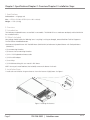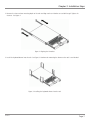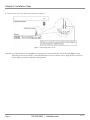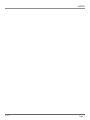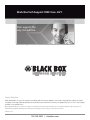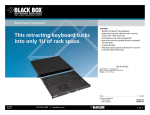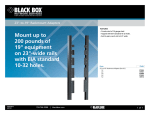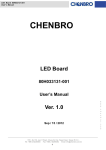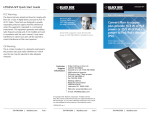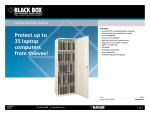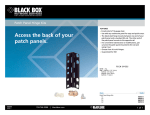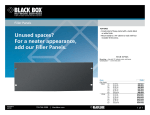Download User-Manual
Transcript
RM418-R4 RM419-R3 1U Rackmount Keyboard Drawer, Trackball or Touchpad Type The retracting keyboard that fits into only 1U BLACK BOX of rack space. ® Models available with trackball or touchpad mouse. Customer Support Information RM418-R4 Order toll-free in the U.S.: Call 877-877-BBOX (outside U.S. call 724-746-5500) FREE technical support 24 hours a day, 7 days a week: Call 724-746-5500 or fax 724-746-0746 Mailing address: Black Box Corporation, 1000 Park Drive, Lawrence, PA 15055-1018 Web site: www.blackbox.com • E-mail: [email protected] Chapter 1: Specifications/Chapter 2: Overview/Chapter 3: Installation Steps 1. Specifications Construction — 16-gauge steel Size — 1.75"H x 17.4"W x 15.75"D (4.4 x 44.2 x 40 cm) Weight — 15 lb. (6.8 kg) 2. Overview 2.1 Introduction The Rackmount Keyboard Drawers are available in two models. The RM419-R3 has a two-button touchpad, and the RM418-R4 has a trackball mouse. 2.2 What’s Included Your package should include the following items. It anything is missing or damaged, contact Black Box Technical Support at 724-746-5500 or [email protected]. • Rackmount Keyboard Drawer with Trackball Mouse (RM418A-R4) or Rackmount Keyboard Drawer with Touchpad Mouse (RM419-R3) • (2) rear-mounting L-brackets • (4) fasteners for rear-mounting L-brackets • (1) 2-in-1 PS/2 keyboard and mouse cable • (1) PS/2 to USB adapter • (1) set of keys • (1) CD-ROM containing this user manual in PDF format NOTE: You may also need hardware (not included) to mount the drawer in the rack. 3. Installation Steps 1. Install each rear L-bracket using two fasteners. Leave the fasteners slightly loose. See Figure 1. Figure 1. Installing the fasteners. Page 2 724-746-5500 | blackbox.com RM418-R4 Chapter 3: Installation Steps 2. Measure the front and rear mounting depth of the rack and align each rear L-bracket to a suitable length. Tighten the fasteners. See Figure 2. Figure 2. Aligning the L-brackets. 3. Install the keyboard drawer into the rack. See Figure 3. Hardware for mounting the drawer to the rack is not included. Figure 3. Installing the keyboard drawer into the rack. RM418-R4 Page 3 Chapter 3: Installation Steps 4. Connect to the server via a USB or PS/2 interface. See Figure 4. Figure 4. Connecting to the server. CAUTION: The keyboard drawer is hot-pluggable, but components of connected devices may not be hot-pluggable. Before attempting to connect any devices to the keyboard drawer, turn off the power to them. Apply power to connected devices again only after the keyboard is receiving power. Page 4 724-746-5500 | blackbox.com RM418-R4 Chapter 4: Structure Drawing 4. Structure Drawing Figure 5 identifies the components of the Keyboard Drawer. Figure 5. Keyboard Drawer components. RM418-R4 Page 5 NOTES Page 6 724-746-5500 | blackbox.com RM418-R4 NOTES RM418-R4 Page 7 Black Box Tech Support: FREE! Live. 24/7. Tech support the way it should be. Great tech support is just 30 seconds away at 724-746-5500 or blackbox.com. About Black Box Black Box provides an extensive range of networking and infrastructure products. You’ll find everything from cabinets and racks and power and surge protection products to media converters and Ethernet switches all supported by free, live 24/7 Tech Support available in 30 seconds or less. © Copyright 2012. Black Box Corporation. All rights reserved. Black Box® and the Double Diamond logo are registered trademarks of BB Technologies, Inc. Any third-party trademarks appearing in this manual are acknowledged to be the property of their respective owners. RM418-R4, version 1 724-746-5500 | blackbox.com