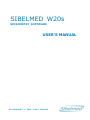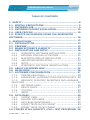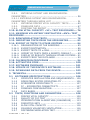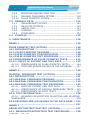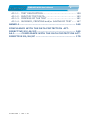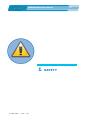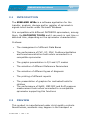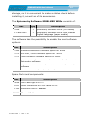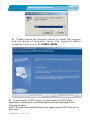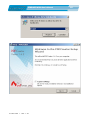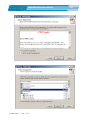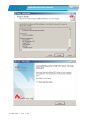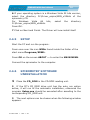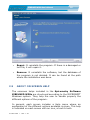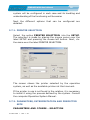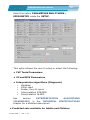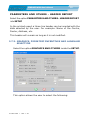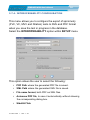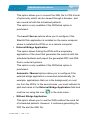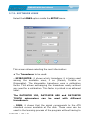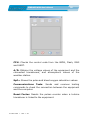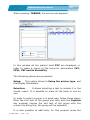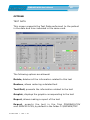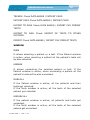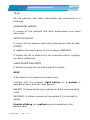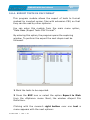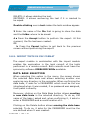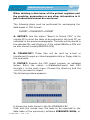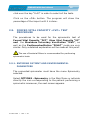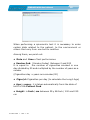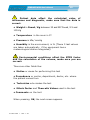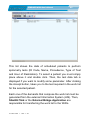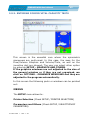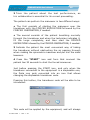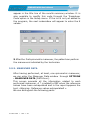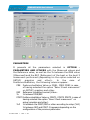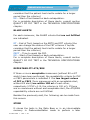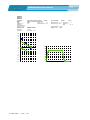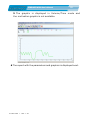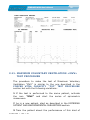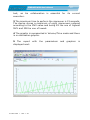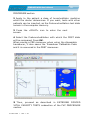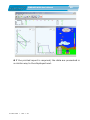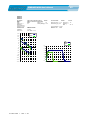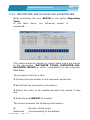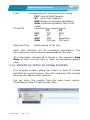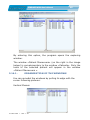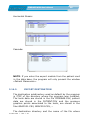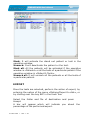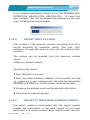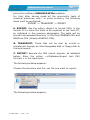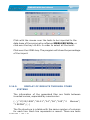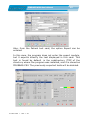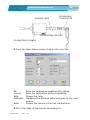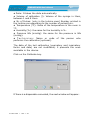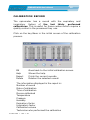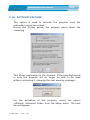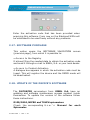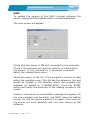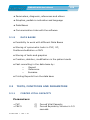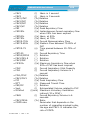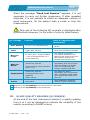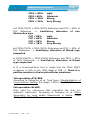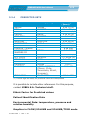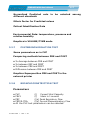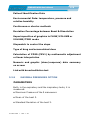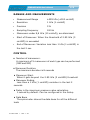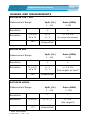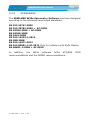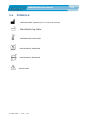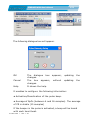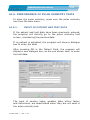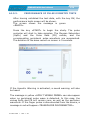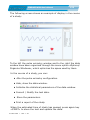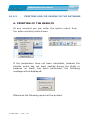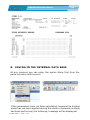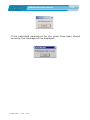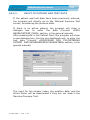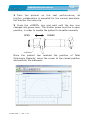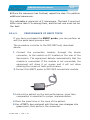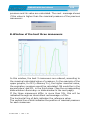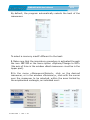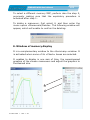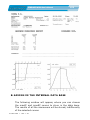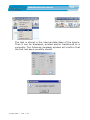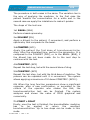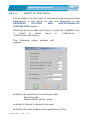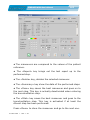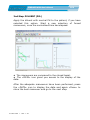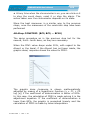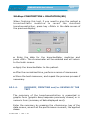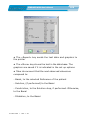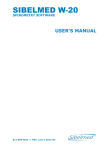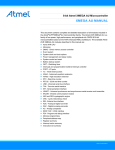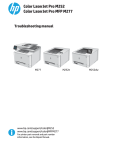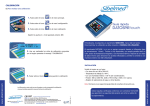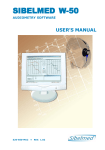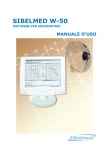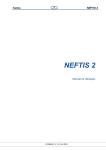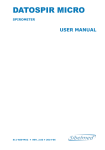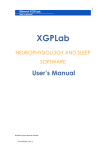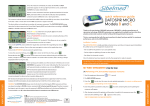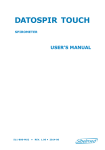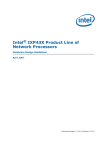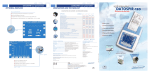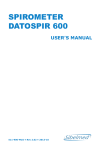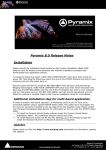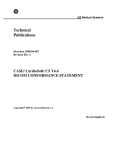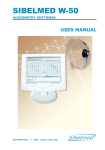Download SIBELMED W20s
Transcript
SIBELMED W20s SPIROMETRY SOFTWARE USER’S MANUAL 511-BL0-MU2 • REV. 1.06 • 2014-05 SIBELMED W20s User’s Manual 2 SIBEL S.A., Rosellón 500, bajos 08026 Barcelona - Spain National Sales: Tel. 93 436 00 08 e-mail: [email protected] International Sales: Tel. +34 93 436 00 07 e-mail: [email protected] Technical service: Tel. +34 93 433 54 50 e-mail: [email protected] Fax: +34 93 436 16 11, Website: www.sibelgroup.com SIBEL, S.A. belongs to SIBELGROUP 511-BL0-MU2 • REV. 1 .06 SIBELMED W20s User’s Manual 3 TABLE OF CONTENTS 1. SAFETY ......................................................................... 8 1.1. SPECIAL PRECAUTIONS ............................................ 9 1.2. INTENDED USE .......................................................... 9 1.3. INTENDED PATIENT POPULATION........................... 10 1.4. USER PROFILE ........................................................ 10 1.5. EFFECTS ON PATIENTS USING THE SPIROMETRY SOFTWARE ...................................................................... 10 2. INSTRUCTIONS ........................................................... 12 2.1 INTRODUCTION ...................................................... 13 2.2 PREVIEW ................................................................ 13 2.3 MANUFACTURER’S LIABILITY ................................. 15 2.4 INSTALLATION AND SETUP ..................................... 16 2.4.1 SPIROMETRY SOFTWARE INSTALLATION ............... 16 2.4.2 OPTIONAL MODULES ACTIVATION ........................ 21 2.4.3 BLUETOOTH MODULE INSTALLATION .................... 21 2.4.4 USB DRIVER INSTALLATION ................................ 22 2.4.5 SETUP ............................................................... 24 2.4.6 SPIROMETRY SOFTWARE UNINSTALLATION ........... 24 2.5 ABOUT ON SCREEN HELP ......................................... 25 2.6 MAIN MENU............................................................. 26 2.7. SOFTWARE CONFIGURATION .................................. 27 2.7.1. PRINTER SELECTION ........................................... 28 2.7.2. PARAMETERS, INTERPRETATION,PREDICTED SETS . 28 2.7.3. GRAPHICS, PEDIATRIC INCENTIVES AND LANGUAGE SELECTION .................................................................... 32 2.7.4. SOFTWARE LINKS .............................................. 36 2.7.5. DEVICE CHECK .................................................. 37 2.7.6. UTILITIES.......................................................... 39 2.7.7. ABOUT .............................................................. 39 2.8. DATA BASE .............................................................. 40 2.8.1. PATIENT CARD ................................................... 40 2.8.2. EXPLORE DATA BASE .......................................... 46 2.8.3. DATA BASE MAINTENANCE .................................. 52 2.8.4. EXPORT TESTS IN CSV FORMAT ........................... 53 2.8.5. IMPORT TESTS IN CSV FORMAT ........................... 54 2.9. FORCED VITAL CAPACITY «FVC» TEST PROCEDURE 56 511-BL0-MU2 • REV. 1 .06 SIBELMED W20s User’s Manual 4 2.9.1. ENTERING PATIENT AND ENVIRONMENTAL PARAMETERS ................................................................. 56 2.9.1.1 ENTERING PATIENT AND ENVIRONMENTAL PARAMETERS THROUGH WORK LIST ……………………………….…… 54 2.9.2. ENTERING FORCED VITAL CAPACITY TESTS ........... 62 2.9.3. MANEUVER DATA ............................................... 67 2.9.4. PRINTING THE REPORT ....................................... 71 2.10. SLOW VITAL CAPACITY «VC» TEST PROCEDURE .... 74 2.11. MAXIMUM VOLUNTARY VENTILATION «MVV» TEST PROCEDURE .................................................................... 76 2.12. RONCHODILATION TESTS ...................................... 78 2.13. IMPORTING TESTS FROM THE SPIROMETER ........... 83 2.14. EXPORT OF TESTS TO OTHER SYSTEMS .................. 84 2.14.1. ORGANIZATION OF THE WINDOWS ...................... 85 2.14.2. EXPORT DESTINATION ........................................ 86 2.14.3. EXPORT TESTS TO e-MAIL ................................... 89 2.14.4. IMPORT OF TESTS FROM A REMOTE CONSULT........ 89 2.14.5. DISPLAY OF RESULTS THROUGH OTHER SYSTEMS .. 91 2.14.6. EXPORT FROM THE DATA BASE ............................ 92 2.15. CALIBRATION PROCEDURE .................................... 94 2.16. ACTIVATION CODE ............................................... 100 2.17. SOFTWARE PURCHASE ......................................... 101 2.18. UPDATE OF THE DEVICE’S SOFTWARE .................. 101 2.19. DOWNLOAD DATA FROM THE DEVICE................... 103 3. TECHNICAL ............................................................... 105 3.1 SOFTWARE SPECIFICATIONS ................................ 106 3.1.1 COMPUTER INSTALLATION AND REQUIREMENTS .. 106 3.1.2 OPERATING SYSTEM COMPATIBILITY .................. 106 3.1.3 SPIROMETER COMPATIBILITY ............................ 107 3.1.4 PC – SPIROMETER CONNECTIVITY ...................... 107 3.1.5 PROGRAM CONFIGURATION ............................... 107 3.1.6 DATA BASES .................................................... 108 3.2 TESTS, FUNCTIONS AND PARAMETERS .................. 108 3.2.1 FORCED VITAL CAPACITY .................................. 108 3.2.2 QUALITY OF FVC TEST ...................................... 110 3.2.3 INTERPRETATION ALGORITHMS (DIAGNOSIS) ..... 113 3.2.4 PREDICTED SETS ............................................. 115 3.2.5 SLOW VITAL CAPACITY ..................................... 116 3.2.6 MAXIMUM VOLUNTARY VENTILATION .................. 116 3.2.7 POSTBRONCHODILATION TEST .......................... 117 511-BL0-MU2 • REV. 1 .06 SIBELMED W20s User’s Manual 5 3.2.8 BRONCHOCONSTRICTION TEST .......................... 117 3.2.9 MAXIMAL PRESSURES OPTION ........................... 118 3.2.10 PULSE OXIMETRY OPTION ................................. 120 3.3 GENERAL DATA ..................................................... 122 3.3.1 MEASUREMENT SYSTEM .................................... 122 3.3.2 ANALYSIS CRITERIA ......................................... 123 3.3.3 USEFUL LIFE .................................................... 123 3.3.4 STORAGE ........................................................ 123 3.3.5 STANDARDS .................................................... 124 3.4 SYMBOLS .............................................................. 125 4. MAINTENANCE ......................................................... 126 ANNEX 1 ........................................................................ 128 PULSE OXIMETRY TEST (OPTION)..................................... 128 A1.1 INTRODUCTION .................................................... 129 A1.2 PULSE OXIMETRY PROGRAM ................................. 129 A1.3 PULSE OXIMETRY CONFIGURATION ...................... 130 A1.4 PULSE OXIMETRY TEST PROCEDURE ..................... 132 A1.5 PERFORMANCE OF PULSE OXIMETRY TESTS .......... 133 A1.5.1. INPUT OF PATIENT AND TEST DATA .................. 133 A1.5.2. PERFORMANCE OF PULSE OXIMETRY TESTS ......... 134 A1.5.3. PRINTING AND/OR SAVING IN THE DATABASE ..... 137 ANNEX 2 ........................................................................ 140 MAXIMAL PRESSURES TEST (OPTION) .......................... 140 A2.1 INTRODUCTION .................................................... 141 A2.2 MAXIMAL PRESSURES PROGRAM .......................... 141 A2.3 MAXIMAL PRESSURES CONFIGURATION ............... 142 A2.4 MAXIMAL PRESSURES TEST PROCEDURE .............. 143 A2.4.1. INPUT OF PATIENT AND TEST DATA .................... 144 A2.4.2. PERFORMANCE OF MAXIMAL PRESSSURE TESTS ... 145 A2.4.3. PERFORMANCE OF SNIFF TESTS ......................... 147 A2.5. TEST INFORMATION ............................................ 148 A2.5.1. WINDOWS DESCRIPTION. SELECTING AND DELETING MANEUVERS. ............................................................... 148 A2.6.PRINTING AND/OR SAVING IN THE DATA BASE ... 153 ANNEX 3 ........................................................................ 157 BRONCHOCONSTRICTION TEST (OPTION) ................... 157 A3.1. BRONCHOCONSTRICTION TEST PROCEDURE........ 158 511-BL0-MU2 • REV. 1 .06 SIBELMED W20s User’s Manual A3.1.1. A3.1.2. A3.1.3. A3.1.4. 6 TEST DESCRIPTION .......................................... INPUT OF TEST DATA ........................................ PROCESS OF THE TEST ..................................... SUMMARY, PRINTING and/or SAVING OF TEST ..... 158 160 161 167 ANNEX 4 ........................................................................ 169 COMPLIANCE WITH THE DATA PROTECTION ACT. DIRECTIVE 95/46/EC .................................................. 169 A4.1. ....... COMPLIANCE WITH THE DATA PROTECTION ACT. DIRECTIVE 95/46/EC ................................................... 170 511-BL0-MU2 • REV. 1 .06 7 SIBELMED W20s User’s Manual The SIBELMED W20s Spirometry Software has been developed by the R+D+I department of SIBEL S.A. with the collaboration of the Lung Function Laboratory of Hospital de la Santa Creu i Sant Pau de Barcelona, in line with the standardization criteria of International Institutions: ATS/ERS TASK FORCE 2005 (American Thoracic Society/ European Respiratory Society) and National Institutions: SEPAR (Spanish Pneumology and Thoracic Surgery Society). COMPLIANT PRODUCT 93/42/EEC Medical Device Directive Class IIa Revised Date: 2014-05 Approved Date: 2014-05 Technical Manager Sales Manager 511-BL0-MU2 • REV. 1 .06 SIBELMED W20s User’s Manual 1. 511-BL0-MU2 • REV. 1 .06 SAFETY 8 SIBELMED W20s User’s Manual 1.1. 9 SPECIAL PRECAUTIONS The SIBELMED W20s spirometry software has been designed for use with the safety in mind. All operating instructions must be read before using it. Failure to do so could cause injury to the user or patient and damage to the equipment and/or accessories. This spirometry software can be used in conjunction with several spirometers manufactured by SIBEL S.A. It is very important to carefully read the User’s Manual of the spirometer before using it with the software, especially the SAFETY section where all the safety considerations related to the spirometer are explained in detail. 1.2. INTENDED USE The W20s software when is used stand-alone can perform: a) Numerical & Graphical representation of stored measurement tests (lung flows and volumes, blood oxygen saturation and respiratory pressures) b) Diagnostic of lung flow and volume measurements c) Test import and export from/to patient data base Furthermore, the W20s Software when is used connected to the compatible DATOSPIR spirometers can perform and store in a patient data base: d) Signal acquisition and parametric calculus of lung flows and volumes for the diagnostic and control of respiratory diseases (Asthma, COPD, etc.). e) Signal acquisition and parametric calculus of peripheral blood oxygen saturation and cardiac pulse for the respiratory diagnostic. f) Signal acquisition and parametric calculus of inspiratory and expiratory maxima pressures for the respiratory diagnostic. 511-BL0-MU2 • REV. 1 .06 10 SIBELMED W20s User’s Manual 1.3. INTENDED PATIENT POPULATION a) Age: more than 4 years until elderly b) Weigth: > 15 Kg c) Height: > 50 cm d) Health status: physical and mental condition that allows the performance of the forced expiratory maneuver 1.4. USER PROFILE The spirometry software is intended to be used by or under the direction of a medical professional. Specific training on the Spirometry technique is recommended. Bronchoconstriction test must be supervised by a qualified technician in the art. Before using the spirometry software on patients, you should be familiar with its operation. All information necessary for its operation is available in this Manual. For additional training on the technique or on the product, contact SIBEL S.A. or your dealer. 1.5. EFFECTS ON PATIENTS SPIROMETRY SOFTWARE USING THE The spirometry tests require patient cooperation. Complete forced expiration is required to obtain meaningful patient FVC values. The clinician administering the test must assess the patient’s capacity to perform the spirometry test. Special attention must be paid to children, the elderly and the disabled. 511-BL0-MU2 • REV. 1 .06 SIBELMED W20s User’s Manual 11 An analysis of the results of spirometry tests is not enough to give a correct diagnosis of the patient’s clinical condition. The patient’s records and any tests that the clinician believes necessary must therefore also be considered. A doctor must interpret all data to determine the course of treatment required. The patient’s symptoms and capacity to perform a spirometry test must be taken into account by medical staff before any spirometric testing is undertaken. Acceptability of a test is the responsibility of the medical professionals. The spirometry software should not be used when it is likely that the validity of the results could be compromised by external factors. All accessories and spare parts must be originals and they must be requested from the manufacturer or authorized dealer in order to ensure the safety of the patient and the correct working order of the spirometer. Failure to do so may result in an increase of emissions or in a decrease of the immunity of the equipment. 511-BL0-MU2 • REV. 1 .06 SIBELMED W20s User’s Manual 12 2. INSTRUCTIONS FOR USE AND INSTALLATION 511-BL0-MU2 • REV. 1 .06 SIBELMED W20s User’s Manual 2.1 13 INTRODUCTION The SIBELMED W20s is a software application for the transfer, analysis, storage and/or register of spirometric signals which works under Microsoft Windows. It is compatible with different DATOSPIR spirometers, among them, the DATOSPIR TOUCH and it can work in real time or deferred time, depending on the spirometer characteristics. It allows: • The management of different Data Bases • The performance of FVC, VC, MVV, Postbronchodilation and bronchoconstriction tests when connected to a compatible spirometer • The graphic presentation in F/V and V/T modes • The selection of different Reference Parameters • The selection of different types of diagnosis • The printing of different reports • The presentation of graphics for motivated tests for children The performance of SpO2, MEP-MIP and Sniff pressure measurement tests when connected to a compatible spirometer supporting this functions • 2.2 PREVIEW This product is manufactured under strict quality controls. Nevertheless, accidents may happen in the transport or 511-BL0-MU2 • REV. 1 .06 SIBELMED W20s User’s Manual 14 storage, so it is convenient to make a status check before installing it, as well as of its accessories. The Spirometry Software SIBELMED W20s consists of: REF Qty Description 07828 1 Spirometry Software W20s (CD media) 511-BLA-MU2 1 Spirometry Software W20s User Manual English Language (paper media) The software has the possibility to enable the next software options: REF Description 07969 Bronchoconstriction Software option for W20s 07070 MIP-MEP / Sniff Software option for W20s 07071 Pulse oximetry Software option for W20s 08181 HIS connectivity module compatible ECAP (ICS) for W20s Spirometry software 08182 Standard HIS connectivity module for W20s Spirometry software 08279 W20s link Module (HL7, CDA, XML) Spare Parts and components: REF Description 03658 USB CableType A-B 2.0 01811 Serial connection RS-232 Cable for PC 01145 Bluetooth USB-PC adapter 08165 Galvanic isolator for USB 06611 Ethernet Cable 511-BL0-MU2 • REV. 1 .06 SIBELMED W20s User’s Manual 2.3 15 MANUFACTURER’S LIABILITY SIBEL S.A. is only liable for the safety, reliability and working order of this product if: • The computer, monitor and accessories where the software is used, meet the low voltage Directive (particularly EN60950 standard) and EMC Directive (particularly EN55022, EN61000-3-2, EN61000-3-3 and EN55024 standards) • The repairs, checks or modifications, inside or outside the warranty period, are made by technical staff at SIBEL S.A. • The use of the software and the recommendations of use are made by qualified staff, according to the User's Manual. • It is recommended to store the CD ROM at 25ºC, see Technical specifications According to the different standards, it is advisable to verify and/or calibrate the medical products periodically, in order to warrant the liability of its functions and the security of the patient, user and environment. It is advisable to make a general check of its safety systems, adjustments, functions, etc. with annual periodicity. Do not surpass eighteen months without doing it in any case. Make a check at any moment when a wrong functioning of the product is suspected. These revisions must be done according to the Verifying and Adjustment Procedures of the manufacturer (SIBEL S.A.), by the manufacturer himself or the qualified staff authorised by SIBEL S.A. The software W20s runs on PC, make sure you save the test before turning off the PC or disconnect the communications cable. 511-BL0-MU2 • REV. 1 .06 SIBELMED W20s User’s Manual 16 Verify that the hardware of your PC works properly. Verify your operating system is properly installed and updated Check if software updates are available W20s 2.4 INSTALLATION AND SETUP 2.4.1 SPIROMETRY SOFTWARE INSTALLATION If the software is going to be installed under Windows NT 4, Windows 2000, Windows XP, Windows Vista, Windows 7 or Windows 8 operating systems, the user must have Administrator rights to be able to install all the program’s features. In case of any doubts, contact your System Administrator or check the help of the Operating System. For the Software installation in PC hard disk media, you should proceed as follows: 1 Introduce the CD_ROM in the CD-ROM reading unit. 2 If the PC’s CD_ROM unit has the auto run option enabled, it will run to the automatic installation, otherwise the program Setup.exe should be executed after acceding to the corresponding CD_ROM unit. 3 Once installed, it will appear the next window, which permits to choose the installation process language. 511-BL0-MU2 • REV. 1 .06 SIBELMED W20s User’s Manual 17 4 Please choose the directory where to install the program and the group of programs’ name. The program’s default installation directory is: C:\SIBEL\W20s. 5 To print reports in PDF format, you must install the PDFCreator application, choosing the installation options that are displayed in the following screens. Note: The application Adobe Reader only allows viewing PDF files, not to print them. 511-BL0-MU2 • REV. 1 .06 SIBELMED W20s User’s Manual 511-BL0-MU2 • REV. 1 .06 18 SIBELMED W20s User’s Manual 511-BL0-MU2 • REV. 1 .06 19 SIBELMED W20s User’s Manual 511-BL0-MU2 • REV. 1 .06 20 SIBELMED W20s User’s Manual 21 7 If there is any database with a previous format in the folder c:\sibel\W20s\bdsibel, it will be updated automatically leaving a copy of the old one into c:\sibel\W20s\bdsibelold. 8 Once the installation is done, it will create the SIBEL group of programs’ or the one chosen by the user and a shortcut will be created on the desktop. 2.4.2 OPTIONAL MODULES ACTIVATION In case you have acquired one or more optional modules of the W20s software (Bronchoconstriction, SpO2 or MIPMEP), you will have to enter the correct 15-digit key supplied, in order to activate them. (Main Menu SETUP > Utilities > Options Activation). In case you have acquired the options but do not have the key available, please consult our after sales department. 2.4.3 BLUETOOTH MODULE INSTALLATION A Bluetooth module needs to be installed on the PC for Bluetooth compatible spirometers. The Bluetooth interface allows data to transfer to the computer, both for performing real-time testing and for transferring tests saved in the internal spirometer database. The Bluetooth chip installed in the spirometer uses the «Bluetooth Series Port» service or profile (known as SPP). This will be the profile that must be installed in the computer to allow communications with the equipment. The installation of the Bluetooth device on the computer may vary according to the device brand and according to the operating system that it is installed on. 511-BL0-MU2 • REV. 1 .06 SIBELMED W20s User’s Manual 22 Consult the INSTALLATION MANUAL FOR BLUETOOTH ADAPTER provided with the Bluetooth module of each SIBELMED spirometer and the User’s Manual of each Bluetooth adapter 2.4.4 USB DRIVER INSTALLATION For USB compatible spirometers, a driver needs to be installed on the computer. This driver is installed automatically during the installation of the W50 software. To perform this process, simply disconnect the USB cable from the computer, install W50 software and plug in the USB cable with the audiometer switched on. From this moment, the driver is installed and you can start communications with the device. Note: in Windows XP, it is necessary to select the automatic installation option when the found new hardware wizard screen appears. In addition to the automatic procedure, it is possible to install the driver manually. To perform this, follow these steps: 1 Start up the spirometer (Consult the corresponding manual for use). 2 Insert the W20s Installation CD into the computer. Case of Windows 98, 2000, XP, 7, 8: 3 Connect the spirometer to the computer with the USB cable (Consult the corresponding manual for use). As it is the first time that the equipment is connected to the computer, the Windows «New Hardware Detected» screen will appear, with the name of the equipment that you have connected. Select «Next». 511-BL0-MU2 • REV. 1 .06 SIBELMED W20s User’s Manual 23 4 A screen will appear that allows you to select between two options: First: Find best controller for your device. Second: Show a list of all controllers in a location. Select the Second and click on Next. 5 Now a screen will appear which allows you to select between Show All Hardware or Show Compatible Hardware. Select «Show all Hardware» and click the «Use Disk» button. 6 If your operating system is Windows 98, select the D13Test in the directory D:\Driver_espiro\W98 of spirometry CD. For others operating systems (Windows 2000, Windows Windows 7, Windows 8), select the file “SibelUsbEspiro” of directory D:\Driver_espiro\WIN_x32bits. Press OK. file the XP, the 7 Click on Next and Finish. The Driver will now install itself. Case of Windows Vista, Windows 7 and Windows 8: 3 Connect the spirometer to the computer with the USB cable (Consult the corresponding manual for use). As it is the first time that the equipment is connected to the computer, the Windows «New Hardware Detected» screen will appear, with the name of the equipment that you have connected. Select «Next» 4 A screen where you will read «Insert the disk included with your device» will appear, select «I don’t have the disK. Show me other options». NOTE: device is your spirometer model. 5 Now a screen will appear that allows you to select between two options, select «Browse my computer for driver software». 511-BL0-MU2 • REV. 1 .06 SIBELMED W20s User’s Manual 24 6 If your operating system is a Windows Vista 32 bits version, select the directory D:\Driver_espiro\WIN_x32bits of the spirometry CD. For Windows Vista 64 bits, select the directory D:\Driver_espiro\WIN_x64bits. Press OK. 7 Click on Next and Finish. The Driver will now install itself. 2.4.5 SETUP Start the PC and run the program: Press once over the icon W20s found inside the folder of the start menu Programs/SIBEL. Press OK on the screen ABOUT ... to enter the MAIN MENU. Connect the spirometer to the computer. 2.4.6 1 SPIROMETRY SOFTWARE UNINSTALLATION Place the CD_ROM in the CD-ROM reading unit. 2 If the PC’s CD_ROM drive unit has the auto run option active, it will run to the automatic installation, otherwise the program Setup.exe should be executed after acceding to the corresponding CD_ROM unit. 3 The next options can be chosen when the following window appears: 511-BL0-MU2 • REV. 1 .06 SIBELMED W20s User’s Manual 25 • Repair: It reinstalls the program. If there is a damaged or lost file, it will repair it. • Remove: It uninstalls the software, but the database of the program is not deleted. It can be found at the path where the installation was done. 2.5 ABOUT ON SCREEN HELP The onscreen helps included in the Spirometry Software SIBELMED W20s are structured according to the MICROSOFT Windows system. They help the user to handle properly the different options of the program. In general, each screen includes a Help menu where an explanation of the different options available is given. This help is indicated on each screen with an icon, a text or both. 511-BL0-MU2 • REV. 1 .06 SIBELMED W20s User’s Manual 26 Inside some texts, underlined words or sentences are included (e.g. INDEX) in green color, which lead to other helps for further details in the explanation. For this purpose, the cursor is placed over the word and a hand will be shown. By pressing the left key, the corresponding help will appear. 2.6 MAIN MENU This screen presents the main options available in the Spirometry Software SIBELMED W20s with the corresponding sub options. SETUP Printer Selection Parameters and Others Spirometry Maximum Pressure Pulse Oximetry Units Header Report Graphics and Others Interoperability Links Check Device Utilities Activation Code Software purchase Update Bios Update Flash Download data of the device About Exit 511-BL0-MU2 • REV. 1 .06 SIBELMED W20s User’s Manual 27 DATA BASES Patient Explore Data Base Maintenance Select Data Base New Password Reindex Show deleted records Pack Export tests CSV format Import tests CSV format OPTIONS Spirometry (Icon with patient performing the tests) Maximum Pressure (MIP-MEP Icon) Pulse Oximetry (SpO2 Icon) HELP About Helps About the Software About Main Menu Visit SIBEL web page By entering each of these options, the corresponding information is available. Next, a description of each function available with the SIBELMED W20s is made. 2.7. SOFTWARE CONFIGURATION The Spirometry Software SIBELMED W20s is a versatile program with multiple possibilities of functioning. Some of them could be of no use for certain users. So, once the Installation and Configuration process has finished, it is necessary to adapt it to the needs of each user. Thus, the 511-BL0-MU2 • REV. 1 .06 SIBELMED W20s User’s Manual 28 system will be configured in each case and its handling and understanding of the functioning will be easier. Next the different options that can be configured are detailed. 2.7.1. PRINTER SELECTION Select the option PRINTER SELECTION into the SETUP. The selection is made by placing the mouse cursor over the label SETUP and pressing the mouse left button. Next, d o the same over the label PRINTER SELECTION. The screen shows the printer selected by the operative system, as well as the available printers at that moment. If the printer in use is not found in the relation, it is necessary to install it using the process defined by the system. Consult the computer Operative System Manual. 2.7.2. PARAMETERS, INTERPRETATION AND PREDICTED SETS PARAMETERS AND OTHERS - SELECTION 511-BL0-MU2 • REV. 1 .06 SIBELMED W20s User’s Manual 29 Select the option PARAMETERS AND OTHERS – SPIROMETRY inside the SETUP. This option allows the user to setup or select the following: • FVC Tests Parameters • VC and MVV Parameters • Interpretation algorithms (Diagnosis) • Disabled • Miller chart • Snider, Kory & Lyons • Interpretation ATS/ERS. • Interpretation NLHEP. See section INTERPRETATION ALGORITHMS (DIAGNOSIS) in the TECHNICAL SPECIFICATIONS chapter for a detailed description. • Predicted sets available for Adults and Children 511-BL0-MU2 • REV. 1 .06 SIBELMED W20s User’s Manual 30 SEPAR ERS KNUDSON CRAPO ZAPLETAL MORRIS AUSTRIA GUTIERREZ CASTRO - PEREIRA POLGAR - WENG HANKINSON - NHANES III PEREZ - PADILLA A.J. CRUZ GOLSHAN GARCIA RIO CANDELA PLATINO TAHI 2000 • • • • • • • • • • • • • • • • • • See the section PREDICTED SETS in the TECHNICAL SPECIFICATIONS chapter for a detailed description. • Ethnic Factor The ethnic factor modifies the Predicted values according to the selected percentage. If no correction is to be included, the factor must be 100. • Comparing mode in the Bronchodilator Tests % Average between PRE and POST {100x2(POST-PRE)/ (POST+PRE)} % between REF and POST {100(POST)/REF} % between PRE and POST {100(POST-PRE)/PRE} Difference between PRE and POST {POST-PRE) The second comparison mode (% between REF and POST) is fixed and is always shown, independently of the mode selected. 511-BL0-MU2 • REV. 1 .06 SIBELMED W20s User’s Manual 31 • Alerts If this option is activated, the report will show some indications about the quality criteria according to ATS/ERS (ET, EX) or according to NLHEP (ET, EX, PEFT), as well as symptoms that have experienced the patient during the test (Cought, Weezing, Dyspnea, Sputum)” • Calibration F. When activated, shows the date of the last calibration in the report. • NLHEP Quality control The Spirometry Software SIBELMED W20s incorporates an automatic quality control function, based on the recommendations of the National Lung Health Education Program (NLHEP), with prompts and grades to assist the technician in providing the good instructions to the patient to produce high quality spirometry tests. See the QUALITY OF FVC TEST section in the TECHNICAL SPECIFICATIONS chapter for a detailed explanation of QC prompts and QC grades. The Spirometry Software SIBELMED W20s always stores all the parameters of the different spirometric tests. Nevertheless, the selection made here affects only the screen presentation or in the printed reports. PARAMETERS AND OTHERS - UNITS Select the option PARAMETERS AND OTHERS – UNITS and the units you want to work. 511-BL0-MU2 • REV. 1 .06 SIBELMED W20s User’s Manual 32 PARAMETERS AND OTHERS - HEADER REPORT Select the option PARAMETERS AND OTHERS - HEADER REPORT into SETUP In the printed report a three line header can be inserted with the data selected by the user. For example: Name of the Centre, Doctor, Address, etc. This header will remain as long as it is not modified. 2.7.3. GRAPHICS, PEDIATRIC INCENTIVES AND LANGUAGE SELECTION Select the option GRAPHICS AND OTHERS inside the SETUP. This option allows the user to select the following: 511-BL0-MU2 • REV. 1 .06 SIBELMED W20s User’s Manual 33 • Graphics in the Printed Report Curve F/V Curve V/T Curve VC Curve MVV Large graphs in report Print 3 Best PRE curves Print 3 Best maneuvers Print 3 Best PRE parameters • Graphics on the Screen Curve F/V Curve V/T Curves F/V and V/T • Store graphics in the DATA BASE Store graphics Save 3 Best maneuvers • Motivation for pediatric tests Allows selection among different pictures Allows selection of the level of the motivation aim regarding: - First maneuver compared to a percentage of the Predicted Value - Rest of maneuvers compared to a percentage of the patient´s best one To be selected the Sound Warning if the aim is reached • Language Several languages are available 511-BL0-MU2 • REV. 1 .06 SIBELMED W20s User’s Manual 34 2.7.4. INTEROPERABILITY CONFIGURATION This menu allows you to configure the export of spirometry (FVC, VC, MVV and Dilation) tests to XML and PDF format when you save the test in progress in the database. Select the INTEROPERABILITY option within SETUP menu. This option allows the user to select the following: • PDF Path where the generated PDF file is saved. • XML Path where the generated XML file is saved. • File name format, both PDF as XML files. • Autosave PDF file, to save it automatically without showing the corresponding dialog box. • SibelHL7link 511-BL0-MU2 • REV. 1 .06 SIBELMED W20s User’s Manual 35 This option allows you to convert the XML file to CDA format of spirometry which can be viewed through a browser, and use a work list with the scheduled patients. This option is only available if the W20sLink option is purchased. The Local / Server options allow you to configure if the SibelHL7link application is installed on the same computer where is installed the W20s or on a remote computer. • External Bridge Application This option allows linking the W20s with a proprietary application of the client that generates the work list with the scheduled patients and export the generated PDF and XML files to external systems. This option is only available if the W20sLink option is purchased. Automatic / Manual options allow you to configure if the external bridge application is executed automatically (for example, applications that run in the background) or must run from the W20s. In the second case, you must indicate its path and name in the External Bridge Application field and must be run using the icon • in the main menu. Without Bridge Application This option allows you to use the W20s without the work list of scheduled patients. However, it continues generating the PDF file and the XML file. 511-BL0-MU2 • REV. 1 .06 SIBELMED W20s User’s Manual 36 2.7.5. SOFTWARE LINKS Select the LINKS option inside the SETUP menu. This screen allows selecting the next information: • The Transducer to be used: - SPIROMETER: it shows which transducer it is being used among the available ones, if so (Fleisch, Turbine or Disposable). The disposable transducer uses a calibration factor. This allows exchanging the transducer easily without any need for a calibration. This factor is printed in an adhered label. The DATOSPIR 120, DATOSPIR 600 and DATOSPIR TOUCH spirometers can be used with different transducers. - DISK: it shows that the signal corresponds to the ATS standard curves available at the disk. These ones can be used in the learning process of the program without having to 511-BL0-MU2 • REV. 1 .06 SIBELMED W20s User’s Manual 37 blow air in the transducer or for the software operation verification. • The Device being used. It allows selecting the spirometer model that is connected to the computer. • The Channel for the communication between the spirometer and the computer. It can be a serial or a Bluetooth channel. For USB connection this is not used because its plug & play feature. • The Serial Port, which will be used if this channel has been selected. Firstly, verify how many serial ports the computer has and which ones of them are free. For Bluetooth connection you have to select the serial port assigned by the Bluetooth software (check the Bluetooth Adapter installation fist). For USB connection this is not used. • The Transmission Speed of the signal which must be the same that is selected in the spirometer and the highest one is suggested unless some error is detected. For USB connection this is not used. 2.7.6. DEVICE CHECK This option allows checking the communications serial channel operation. For this purpose, it is necessary to connect the spirometer to the computer and press the key START. Next, verify that the information is transferred, so no error window must appear. In that case, verify the interconnection and the option LINKS of the device setup. Device Check for DATOSPIR-600 When there is a DATOSPIR-600 linked with the software, this option permits checking the correct performance of the equipments electronic parts in the next characteristics as shown in the picture: 511-BL0-MU2 • REV. 1 .06 SIBELMED W20s User’s Manual 38 CPU: Checks the control code from the BIOS, Flash, RAM and UART. A/D: Obtains the voltage values of the equipment and the connected transducers, and atmospheric values of the weather station. SpO2: Shows the pulse and blood oxygen saturation values. Communications Tests: Sends and receives testing commands to check the connection between the equipment and the computer. Reset Factor: Resets the pulses counter when a turbine transducer is linked to the equipment. 511-BL0-MU2 • REV. 1 .06 SIBELMED W20s User’s Manual 39 2.7.7. UTILITIES Depending on the selected device, the Utilities menu will appear in the Links menu with the next options: D120 / D110, Micro and TOUCH Spirometers • Activation Code • Software purchase • Update Flash • Download data of the device D600 • Activation Code • Software purchase • Update Flash This options are explained in detail in sections ACTIVATION CODE, SOFTWARE PURCHASE, UPDATE OF THE DEVICE’S SOFTWARE and DOWNLOAD DATA OF THE DEVICE respectively, at the end of this chapter. 2.7.8. ABOUT This option shows an information window with the program’s data: • Version • Date • Manufacturer’s Data 511-BL0-MU2 • REV. 1 .06 SIBELMED W20s User’s Manual 2.8. 40 DATA BASE The Spirometry Software SIBELMED W20s can work with different Data Bases. This option allows to have access to the one defined in the system configuration and then to store and manage the information generated in the spirometric tests. 2.8.1. PATIENT CARD Select DATA BASES - PATIENT This screen allows to: 511-BL0-MU2 • REV. 1 .06 41 SIBELMED W20s User’s Manual • NEW: Enter a new patient • DELETE: Delete a patient and all his corresponding tests • RESTORE: Restore the deleted records. For this purpose, it is necessary to enter DATA BASE - MAINTENANCE and next, to activate PRESENT DELETED RECORDS • CONSULT: Search a patient card. • TRENDS: It shows a report of all the selected test of the patient. In this report, it is possible to see the evolution of the next parameters: FVC, FEV1, PEF and the variability of each one of them. • EXPORT: It gets to the exporting module, to be able to select tests of this patient, configure the export destination and export the tests with the format implied by the quotation marks. The fields corresponding to the card are: Field Type Reference Date of Birth A/N N 511-BL0-MU2 • REV. 1 .06 Nr. Characters 10 8 (dd/mm/yyyy) 42 SIBELMED W20s User’s Manual Name Surname Profession Sex Address City Postal Code Country Telephone 1 Telephone 2 Comments (5 lines) A/N A/N A/N 20 38 20 A/N A/N A/N A/N A/N A/N A/N 50 30 5 11 10 10 74 x 5 A/N = Alphanumeric Field N = Numeric Field Date format: dd= 01, 02 ..... 09, 10 ... mm= 01,02 ..... 09, 10, 11, 12. yyyy= 1998 B - Display in Tests the different tests of a patient with the most important parameters. In order to display all the Test Data, there are two ways, one is to choose the test (selecting it in the list of tests of the patient card) and press twice with the mouse left key. The other way consists of choosing the test and pressing the key Tests in the Patient card. C - Search a patient already existent in the data base. For this purpose, order the base through the INDEX by: • Reference • Surname • Nr. of Record Next, press CONSULT and enter the information corresponding to the patient searched. It is also possible to navigate through the data base with the keys slow advance (record by record) or keys of fast advance (each 10 records), until the needed card is found. The card shows the number of records of the base and the number of selected record. 511-BL0-MU2 • REV. 1 .06 SIBELMED W20s User’s Manual 43 When pressing TRENDS, the next screen appears: In this window all the patient tests FVC are displayed, in order to make a report of the trend for parameters FVC, FEV1, PEF and its Variability. The following options are presented: Setup: This option allows to Setup the printer type, and the Display Parameters. Selection: It allows selecting a test to include it in the trends report. It is possible to mark all the tests or one by one. In order to select a group in a quick way, follow these steps: Mark the first test of the group and then with the Capitals key pressed, choose the last test of the group with the mouse (by doing this, the group will be selected). It is also possible to add tests, for this purpose press the 511-BL0-MU2 • REV. 1 .06 SIBELMED W20s User’s Manual 44 Control key and select one by one with the mouse. Printing: It prints a report in the printer Window: It allows organizing the windows automatically Help: It presents this help At the right side of the screen a scroll bar appears in order to display the tests which have not enough space to appear on the screen. In this window of the graphic it is possible to represent the symptoms of each test as superimposed areas and the numeric values of the selected parameter as XY. The warnings are represented with a color code indicating its severity. These codes are the following: White Green Yellow Red Nothing (No symptom) Low Medium High When clicking on View Parameters in the Setup menu, the next screen appears: 511-BL0-MU2 • REV. 1 .06 SIBELMED W20s User’s Manual 45 In this window it is possible to set up the maximum and minimum values for each parameter which appears in the trends report. These parameters are the following: FVC, FEV1, PEF and the Variability of each. For each parameter a range of values is defined (maximum and minimum) and these values are represented in the graphic with a green line and with other red line in order to identify clearly when these limits are surpassed. When a variability graphic is selected, this is represented through percentage, the variation between A.M. and P.M. of the selected parameter. The calculation of the variability value is defined in this way: 100 * (A.M. Value - P.M. Value) / A.M. Value The tests being made from 0h until 12:00h are considered to be performed during the A.M. and the ones being made from 12:00h up to 0h are considered to be performed during the P.M. In the chapter Display Report allows to make reports for the details in numeric form, graphic or both numeric and graphic simultaneously. 511-BL0-MU2 • REV. 1 .06 SIBELMED W20s User’s Manual 46 2.8.2. EXPLORE DATA BASE This window allows viewing the data base patient’s list with their corresponding tests, and it also has the next menu options: • Setup • Data Base • Options • Window • Help Some quick-access icons are available for the options: Test Data, Trends Window, Export Tests, Import Tests, Help and Exit. SETUP PRINTER SELECTION Check SETUP / PRINTER SELECTION PARAMETERS AND OTHERS Check SETUP / SELECTION OF 511-BL0-MU2 • REV. 1 .06 SIBELMED W20s User’s Manual 47 PARAMETERS GRAPHICS AND OTHERS Check SETUP / GRAPHICS SELECTION DATA BASES SELECT DATA BASE Check DATA BASES / DATA BASE MAINTENANCE NEW PASSWORD Check DATA BASES / DATA BASE MAINTENANCE DELETE ALL RECORDS This option is used to delete all the data stored in the selected data base and they cannot be recovered. The content of the base is deleted, but not the directory where it was stored. DELETE RECORDS It allows deleting only the selected records. If the option «Show deleted records» is active (DATA BASES / DATA BASE MAINTENANCE in the main menu), those records will appear shaded, otherwise they disappear from the exploring window. RECOVER RECORDS It allows recovering the selected deleted records. If the option «Show deleted records» is active (DATA BASES / DATA BASE MAINTENANCE in the main menu), the deletion mark disappears and those records appear non-shaded, otherwise the Recovered records appear again in the exploring window. REINDEX Check DATA BASES / DATA BASE MAINTENANCE PACK Check DATA BASES / DATA BASE MAINTENANCE 511-BL0-MU2 • REV. 1 .06 SIBELMED W20s User’s Manual 48 OPTIONS TEST DATA This screen presents the Test Data performed to the patient in the date and time indicated in the same card. The following options are allowed: Delete, deletes all the information related to this test Restore, allows restoring a deleted test Test Datl, presents the information related to the test Graphic, displays the graphic corresponding to the test Report, allows making a report of the test Export, exports the test in the files PRUEBAS.CSV and GRAF001.CSV, by default in the folder C:\ESPWIN\TMP 511-BL0-MU2 • REV. 1 .06 SIBELMED W20s User’s Manual 49 Preliminary View, shows a preliminary view of the test’s report. The screen also present the following information: It presents the Observed and Predicted values of the different parameters, as well as the %. If the option “Save 3 best maneuvers” is selected in the Setup / Graphics and Others menu, you will be able to select which maneuver is displayed among the 3 best stored maneuvers. It shows the Quality Control alerts according to ATS/ERS or NLHEP criteria regarding the following: ET - End of Test (ATS/ERS and NLHEP). EX - Start of test (ATS/ERS and NLHEP). PEFT - Time to reach PEF (only NLHEP). If the test was performed with the NLHEP quality control criteria, the QC Grades will be displayed when 2 or more maneuvers were performed during the test sesión. In case of a Bronchodilation test, The PRE and POST QC Grades will be displayed (the QC Grades are not shown when using the ATS/ERS criteria). It shows whether the patient had cough, weezing, dyspnea or sputum during the test. Each of these symptoms can have the following values: White Green Yellow Red No symptom Mild symptom Moderate symptom Severe symptom When the status box is activated, it indicates that the record has been deleted. It displays the selected record and the total number of records n the Data Base. It is possible to explore the different tests of the same patient through the keys slow advance (record by record ) or keys of fast advance (each 10 records ), until the needed card is found. 511-BL0-MU2 • REV. 1 .06 SIBELMED W20s User’s Manual 50 TRENDS Check DATA BASES / PATIENT CARD PATIENT DATA Check DATA BASES / PATIENT CARD EXPORT TO DISK Check DATA BASES / EXPORT CSV FORMAT TESTS EXPORT TO MAIL Check EXPORT OF TESTS TO OTHER SYSTEMS IMPORT Check DATA BASES / IMPORT CSV FORMAT TESTS WINDOW MARK It allows selecting a patient or a test. If the Patient window is active, when selecting a patient all the patient’s tests will be also selected. UNMARK It allows unmarking the selected patient or test. If the Patient window is active, when unmarking a patient all the patient’s tests will be also unmarked. MARK ALL If the Patient window is active, all the patients and their tests get selected. If the Tests window is active, all the tests of the selected patient get selected. UNMARK ALL If the patient window is active, all patients and tests get unmarked. If the Tests window is active, all the tests of the selected patient get unmarked. 511-BL0-MU2 • REV. 1 .06 SIBELMED W20s User’s Manual 51 TILED All the patients and tests subwindows get positioned in a tiled way. HORIZONTAL MOSAIC It moves all the patients and tests subwindows one under each other VERTICAL MOSAIC It moves all the patients and tests subwindows side by side. UPDATE It updates the information of the windows. ORDER BY It orders the list of patients by the selected criteria (register, surname, reference). SHOW DELETED RECORDS It allows showing the records marked to delete. HELP It accesses to the exploring window help. Clicking with the mouse’s right button on a patient it appears a menu with the next options: DELETE: It allows deleting the patient and the corresponding tests. RECOVER: It allows recovering the patient if it is marked to delete. Double-clicking on a patient permits acceding to the patient card. 511-BL0-MU2 • REV. 1 .06 SIBELMED W20s User’s Manual 52 2.8.3. DATA BASE MAINTENANCE The Maintenance option included here is oriented only to the data base and not to the device hardware. The information for that must be consulted in the corresponding chapter of the spirometer User Manual. The options included are: Clicking on the Network button, a Windows dialogue box appears allowing the user to be able to connect to a network shared folder to access another computer’s data base. NEW PASSWORD To modify the password of a data base, the working password must be introduced before pressing ENTER. Then, the system asks for the new password and its confirmation. It is very important to introduce an easy-to-remember password. If the password gets forgotten, please contact with the SIBEL S.A. Technical Service and they will explain the recovering process. REINDEX It allows reordering the data base when some error in its operation is detected. This option can be made at any time is needed, but it can take some time, depending on the amount of stored information. PRESENT DELETED RECORDS When a record is deleted in the Data Base, this remains hidden but it is not deleted definitely except when the option pack records is used. If you want to display them at any moment, this option is activated. PACK RECORDS This option is used to delete definitely the deleted records and to reorganize the data base records. This option can be used at any time, but it can take some time, depending on the amount of stored information. 511-BL0-MU2 • REV. 1 .06 SIBELMED W20s User’s Manual 53 2.8.4. EXPORT TESTS IN CSV FORMAT This program module allows the export of tests to format marked by inverted comas, files with extension CSV, so that they can be read by other systems. You can enter this module from the main menu option, “Data Base /Export Tests CSV Format”: By entering this option, the program opens the exploring window. To perform the export the next steps must be followed: 1 Mark the tests to be exported. 2 Press the EXP icon or select the option Export to Disk from the «Options» menu. Next, the window «Export File Definition» Clicking with the mouse’s right button over one test a menu appears with the next options: 511-BL0-MU2 • REV. 1 .06 SIBELMED W20s User’s Manual 54 DELETE: it allows deleting the test. RECOVER: it allows recovering the test if it is marked to be wiped. Double-clicking over a test makes the tests window appear. 3 Enter the name of the file that is going to store the data and the folder where to be saved. 4 a Press the Accept button to perform the export. At this moment, the file has been created. OR b Press the Cancel button to get back to the previous screen without performing the export. 2.8.5. IMPORT TESTS IN CSV FORMAT The export module in combination with the import module enables the exploration in the local consult of the tests performed in a remote consult. Both consults must have the spirometry software SIBELMED W20s available. DATA BASE SELECTION When selecting this option in the menu, the screen shows the selected data base and allows selecting another one exploring any directory in the computer. When confirming the data base, it asks for a PASSWORD which must be the one introduced when it was created, if no password was assigned, it will patch in directly. Moreover, clicking on the Data Base button allows creating a new data base in the selected directory. To do so, the name of the base i asked and, when confirming it, it asks to enter a PASSWORD and a reconfirmation of it. Clicking on the Delete button allows erasing the data base selected. To do so, it asks for the PASSWORD must be the one defined when it was created. 511-BL0-MU2 • REV. 1 .06 SIBELMED W20s User’s Manual 55 When deleting a data base, all the patient registers and the graphics, parameters or any other information in it gets erased and cannot be recovered. The following steps must be performed for exchanging the data bases in CSV format: EXPORT->TRANSPORT->IMPORT A- EXPORT: Use the option “Export to format CSV” in the remote PC to store the tests to be explored in the local PC, as indicated in the previous paragraphs. The tests will be stored in the selected file and directory. A file called GRAFxxx.CSV will be also stored (usually GRAF001.CSV) B- TRANSPORT: These files will be sent by e-mail or transferred through an interchangeable disk or floppy disk to the local path. C- IMPORT: Execute the CSV import process, as indicated below: Enter the option <<Database/Import test CSV format>> in the main menu. Choose the directory and the .csv file you want to import. The following window appears: It shows the tests stored in the file PRUEBAS.CSV. Click with the mouse over the tests to be imported to the data base of the spirometry software SIBELMED W20s, or 511-BL0-MU2 • REV. 1 .06 SIBELMED W20s User’s Manual 56 click over the key “S.All” in order to select all the tests. Click on the «OK» button. The program will show the percentage of the import until it is done. 2.9. FORCED VITAL CAPACITY «FVC» TEST PROCEDURE The procedures to be used for the spirometric test of Forced Vital Capacity “FVC”, Slow Vital Capacity “VC” and the Maximum Voluntary Ventilation “MVV”, as well as the Postbronchodilation "DILAT" mode are very similar. Only a detailed explanation will be made at this point. The use of bacterial filters is recommended for performing spirometric tests. 2.9.1. ENTERING PATIENT AND ENVIRONMENTAL PARAMETERS The connected spirometer must have the menu Spirometry selected. Select OPTIONS - Spirometry in the Main Menu or activate directly the icon corresponding to the patient performing a spirometric maneuver, the next screen appears. 511-BL0-MU2 • REV. 1 .06 SIBELMED W20s User’s Manual 57 Select the option SPIROMETER OPTIONS - NEW PATIENT or activate directly the icon Patient. Next, enter the number of Patient Reference, if he is new in the Data Enter Base, and the Reference or Surname if patient exits. In the first case, after pressing OK, the Patient Card appears which must be completed with the convenient data. At least, they must be Reference, Date of Birth (The age is calculated automatically) and Sex, for the later availability of the Spirometric Predicted Set. In order to fill in each of the fields, place the cursor with the mouse in the wanted field. In order to advance, use the tabulation key but not the ENTER or RETURN, as it is the same as pressing OK, and exit the card. Once the card is filled in, press OK 511-BL0-MU2 • REV. 1 .06 SIBELMED W20s User’s Manual 58 When performing a spirometric test it is necessary to enter certain data related to the patient, to the environment or others that vary from one test to another. Among them, we point out: • Date and time of test performance • Smoker Ind. (Smoker Index) Between 0 and 200 It is equal to the number of cigarettes smoked in one day divided by 20 and multiplied by the number of years as a smoker (Cigarettes day x years as a smoker/20) • Cigar/d: Cigarettes per day (to calculate the Lung’s Age) • Age in years, it is taken automatically from the date of birth of the Patient Card • Height in Inch / cm between 39 y 86 Inch / 100 and 215 cm 511-BL0-MU2 • REV. 1 .06 SIBELMED W20s User’s Manual 59 Patient data affect the calculated value of references and diagnostic, make sure that the data is correct. • Weight in Pound / Kg between 33 and 297 Pound / 15 and 135 Kg • Temperature in the room in Cº • Pressure in hPa / mmHg • Humidity in the environment, in % (These 3 last values are taken automatically if the equipment has a meteorological station integrated) Environmental conditions affect the BTPS factor and the calculation of the volume, make sure you are correct. There are other fields like: • Motive or cause for performing this test • Precedence or centre, department, doctor, etc. where the patient comes from • Technician who makes the test • Ethnic Factor and Theoretic Values used in the test • Comments on the test When pressing OK, the next screen appears. 511-BL0-MU2 • REV. 1 .06 SIBELMED W20s User’s Manual 60 When pressing "FVC", the type of test FVC is selected. 2.9.1.1 ENTERING PATIENT AND ENVIRONMENTAL PARAMETERS THROUGH WORK LIST If the W20sLink option has been purchased and SibelHL7link or External Bridge Application is selected in the Interoperability menu, it is not necessary to enter patient data to initiate spirometry tests, since they are included in the work list that is imported from the external Information System (HIS). Select OPTIONS - Spirometry in the Main Menu or press the icon corresponding to a patient making a maneuver of spirometry, and the work list screen is displayed: 511-BL0-MU2 • REV. 1 .06 SIBELMED W20s User’s Manual 61 This list shows the data of scheduled patients to perform spirometry tests (ID Code, Name, Procedence, Type of Test and Hour of Realization). To select a patient you must simply place above it and double click. Then, the test data tab is displayed if you want to modify some parameter. After clicking the Accept button, takes you to the test required in the work list for the selected patient. Each one of the demands that compose the work list must be generated from the external Information System (HIS). Then, SibelHL7link or the External Bridge Application are responsible for transferring the work list to the W20s. 511-BL0-MU2 • REV. 1 .06 SIBELMED W20s User’s Manual 62 2.9.2. ENTERING FORCED VITAL CAPACITY TESTS This screen is the essential core where the spirometric maneuvers are performed. In this case, the axes for the Flow/Volume Graphics and Volume/Time, as well as the incentive plot are showed. The user can select other option by entering SETUP - GRAPHICS AND OTHERS. If the graphics windows are not adjusted to the size of the general window or if they are not organized, we click on OPTIONS - ORGANIZE WINDOWS and they are adjusted to the program automatically. In this screen the following parts or windows can be pointed out: MENUS The SETUP menu allows to: Printer Selection (Check SETUP / PRINTER SELECTION) Parameters and Others (Check SETUP / SELECTION OF PARAMETERS) 511-BL0-MU2 • REV. 1 .06 SIBELMED W20s User’s Manual 63 Graphics and Others (Check SETUP / GRAPHICS SELECTION) Transducer Code (Option to be activated when it is a disposable transducer) Bronchoconstriction (Option to be activated if the Bronchoconstriction module is installed) Exit The OPTIONS menu allows to: Maneuver Start (START Icon) When activating this option, the device is ready to start the spirometric maneuver Maneuvers Data (DATA Icon) Allows to: • Display the available information of the performed maneuvers • Store a maneuver in the Data Base or for a Bronchodilation • Delete a maneuver • Get a maneuver printed report • Present the diagnosis. Test Data (Without icon, accessible by options) Allows displaying some patient data, environmental or other data related to the test being performed Graphics (SEL Icon) It allows presenting on screen any of the graphics corresponding to the performed maneuvers, as well as superimposing some of them. The asterisks indicate the position taken by the last maneuver Report (Printer Icon) It allows making a report corresponding to the selected maneuver in the screen of Maneuver Data Auto Scale (Icon with framed graphic) When activating this option, the graphics axes adjust their dimensions, without losing the relation 2 l/s, they are equal to 511-BL0-MU2 • REV. 1 .06 SIBELMED W20s User’s Manual 64 1 l in the graphic F/V and 1 l is equal to 2 s in the graphic V/T and only in FVC mode Zoom + and - (Icons lens + and lens -) Enlarges or reduces the graphic maintaining the relations previously indicated Organize Windows (Without icon, accessible by options) This option allows the user to organize the different selected windows proportionately. The user can adjust the sizes manually by using the mouse and moving any side or edge of a window. Exit Allows to exit from this screen ICONS Through the corresponding icons, we can have access to the options previously described, except the ones of Test Data and Organize Windows. Moreover, there is an icon available to visualize a preliminary view of the report. SUMMARY OF THE MANEUVERS DATA Forced Vital Capacity Mode It shows the parameters FVC, FEV1, PEF and FEF25%-75% of the eight best performed maneuvers (M1-M8), as well as the best values according to ATS criteria (green color), the Reference value and % of the best values according to the Reference value. In POST bronchodilation mode the Reference values are changed by the ones obtained in PRE bronchodilation mode. The maneuvers are ordered from best M1 to worst M8 according to the ATS criteria of the maximum addition of FVC+FEV1 and according to the detected errors in each maneuver. The labels M1-M8 indicate the color for the associated 511-BL0-MU2 • REV. 1 .06 SIBELMED W20s User’s Manual 65 graphic. The square brackets (e.g. [M3]) indicate the position taken by the last performed maneuver. Slow Vital Capacity Mode It shows the parameters of VC test: VC, VT and ERV. Maximum Voluntary Ventilation Mode It shows the parameters of MVV Test: MVV and Br/min. GRAPHICS Presents the graphic windows selected in GRAPHICS AND OTHERS of the Setup Menu. The asterisks appearing in the graphic F/V are equal to the patient Reference values for the parameters FVC, MEF25%, MEF50%, MEF75% and PEF. These indications only appear if the Reference values exist. The PEF is placed at 10% of the FVC Reference volume. INCENTIVES The incentive is a graphic possibility useful for motivating children during the performance of spirometric maneuvers of FVC. This option can be activated or deactivated by entering SETUP - GRAPHICS AND OTHERS, as well as by selecting among different pictures besides a Sound Warning. It is convenient for technician, who is performing the tests of forced spirometry, to know the usual procedure required. If not so, it is recommended to check some indications related to it. In the performance of the spirometry, the following steps must be taken into account: 1 Verify that the spirometer is connected to the computer and setup correctly. 511-BL0-MU2 • REV. 1 .06 SIBELMED W20s User’s Manual 66 2 Train the patient about the test performance, as his collaboration is essential for its correct proceeding. The patient can perform the maneuver in two different ways: • The first consists of starting the maneuver over the transducer with the FORCED ESPIRATION followed by the FORCED INSPIRATION, if needed. • The second consists of the patient breathing normally through the transducer and when the technician indicates it, fill the lungs completely, and then start the FORCED ESPIRATION followed by the FORCED INSPIRATION, if needed. 3 Indicate the patient the most convenient way of taking the transducer without obstructing the air passing through when making the spirometric maneuver and put him the nasal tweezers. 4 Press the "START" icon and from that moment the patient has 30 seconds to start the forced maneuver. Just before pressing the START icon, and only when the transducer connected to the equipment is a disposable one, the Data icon gets converted into an icon that allows changing the disposable transducer code. Pressing this button, the transducer code will be able to be introduced: This code will be applied by the equipment, and will always 511-BL0-MU2 • REV. 1 .06 SIBELMED W20s User’s Manual 67 appear in the title line of the results summary window. It is also possible to modify this code through the Transducer Code option in the Setup menu. If the lot is not yet added to the program, the next subwindow will appear to enter the K values: 5 After the first spirometric maneuver, the patient can perform the maneuvers indicated by the technician. 2.9.3. MANEUVER DATA After having performed, at least, one spirometric maneuver, we can enter the Maneuver Data window through OPTIONS - MANEUVER DATA (DATA Icon). This screen presents all the information related to each performed maneuver. A * is added to REF when the reference values have been extrapolated and in the report appears the text: «Warning: Reference values extrapolated! ». We can distinguish the following parts: 511-BL0-MU2 • REV. 1 .06 SIBELMED W20s User’s Manual 68 PARAMETERS It presents all the parameters selected in OPTION PARAMETERS AND OTHERS with the Observed values and the Reference value, as well as the % between the OBS value (Observed) and the REF (Reference) of the best or the best 3 maneuvers performed (depending on the option selected on SETUP/ graphics and other).. In the case of Postbronchodilation, the following columns appear: PRE Prebronchodilation Value or PRE1, PRE2 PRE3 in case of having selected the option "Save 3 best maneuvers" on SETUP/ graphics and other. REF Reference (predicted normal) Value . % % between PRE/REF. POST Postbronchodilation Value or POST1, POST2 POST3 in case of having selected the option "Save 3 best maneuvers" on setup/ graphics and other). %P % between the POST/PRE or other according to setup (%R) % between REF and POST. It appears depending on the configuration of the previous parameter. 511-BL0-MU2 • REV. 1 .06 SIBELMED W20s User’s Manual 69 WARNINGS SYMPTOMS Allows noting down events like cough, weezing, dyspnea or sputum that the patient may experience during the test. Each of these symptoms can have the following values: White Green Yellow Red No symptom Mild symptom Moderate symptom Severe symptom BEST It show the highest values of FVC and FEV1 from those maneuvers with and acceptable start (without EX alert). SELECTED MANEUVER It shows the number of the selected maneuver that is displayed on screen. Any available maneuver can be selected, up to a maximum of eight. The order of the maneuvers is presented according to the ATS/ERS criteria or the NLHEP criteria (depending on what is selected in the menu Setup / Parameters and Others / Spirometry) based on the errors of each maneuver and on the highest value of FVC+FEV1, being number 1, the one with less errors and/or highest addition, the best maneuver, and number 8, the one with more errors and/or lowest addition, the worst maneuver. ATS/ERS ALERTS For each maneuver, the ATS/ERS criteria that are not fulfilled are indicated: ET – End of Test; based on the EOTV and FET criteria (the user can change the status of the FET criterion if he/she 511-BL0-MU2 • REV. 1 .06 SIBELMED W20s User’s Manual 70 considers that the patient has tried to exhale for a longer period than the criterion) EX – Start of test based on back extrapolation. For a complete description of these alerts, consult section QUALITY OF FVC TEST in the TECHNICAL SPECIFICATIONS chapter. NLHEP ALERTS For each maneuver, the NLHEP criteria that are not fulfilled are indicated: ET – End of Test; based on the EOTV and FET criteria (the user can change the status of the FET criterion if he/she considers that the patient has tried to exhale for a longer period than the criterion) PEFT – Time to reach the PEF. EX – Start of test based on back extrapolation. For a complete description of these alerts, consult section QUALITY OF FVC TEST in the TECHNICAL SPECIFICATIONS chapter. REPEATABILITY ATS/ERS If three or more acceptable maneuvers (without EX or ET alerts) have been performed, the repeatability criteria for FVC or FEV1 parameters is indicated if the two largest values of FVC or FEV1 (from maneuvers with an acceptable start, without EX alert) are within 150 ml of each other, respectively (if FVC ≤ 1.0L the criterion is 100 ml). If there are no maneuvers without and acceptable start, the ATS/ERS repeatability criteria are not fulfilled. Besides the previously said, the following can be made from this screen: STORE It stores the tests in the Data Base or in an intermediate memory in Prebronchodilation mode to perform a later 511-BL0-MU2 • REV. 1 .06 SIBELMED W20s User’s Manual 71 Postbronchodilation test. The maneuver selected in the screen is stored. Remember that the best maneuver is number one and that is why we recommend selecting it previously. REPORT It allows getting a report of the maneuver selected. DIAGNOSIS It presents the diagnosis of the selected maneuver. The type of diagnosis can be selected in SETUP - PARAMETERS AND OTHERS - SELECTION. DELETE It allows deleting the selected maneuver. 2.9.4. PRINTING THE REPORT It is possible to make a report of any maneuver performed. This option is found in the Maneuver Data window, in the MANEUVER DATA section. It is also possible to print a general report and a group with the different spirometric tests made to a patient in a certain session. This option is accessible through the Printer Icon. The reports of parameters and graphics in both modes are displayed next: 511-BL0-MU2 • REV. 1 .06 72 SIBELMED W20s User’s Manual sibel sibel sibel ID Code: Name: Sex: Temp(ºC): Reason: Procedence: Technician: Predicted: F.BTPS: Version: 11111111111111111111 Date: López García Francisco Male Age(y): 34 25 Pres(mmHg): 760 FVC REPORT Maneuver No.:1 %PRED PRED 113 5.31 99 4.31 90 79.11 113 5.31 99 4.31 90 79.11 66 10.06 94 1.97 71 5.30 80 4.24 152 0.66 107 162 1.45 6.64 125 0.80 73 1.39 Repeatability ATS/ERS: FVC: No, FEV1: No Interpretation: Miller's Interpretation Obstructive ventilatory alteration 511-BL0-MU2 • REV. 1 .06 Time: Height(cm): 175 Humidity(%):65 Transducer: Disk Ethnic F.: 100 SEPAR-SPAIN 1.086 511-BLA-1.05 PARAMETER ACT Best FVC (l) 6.00 Best FEV1 (l) 4.26 BFev1/BFvc (%) 71.11 FVC (l) 6.00 FEV0.5 (l) 2.76 FEV1 (l) 4.26 FEV3 (l) 5.86 FEV0.5/FVC (%) 45.96 FEV1/FVC (%) 71.11 FEV3/FVC (%) 97.67 FEV1/VC (%) PEF (l/s) 6.60 FEF75% (l/s) 1.85 FEF50% (l/s) 3.77 FEF25% (l/s) 5.61 FEF25%-75% (l/s) 3.41 FEF75%-85% (l/s) 1.47 FET25%-75% (s) 0.88 FET100% (s) 6.33 FEF50%/FIF50% 1.00 MTT (s) 0.82 FEV1/FEV0.5 1.55 FEV1/PEF (%) 10.77 FIF50% (l/s) 3.76 FIVC (l) 6.00 FIV1 (l) 4.26 FIV1/FIVC (%) 71.09 FEV1/FIV1 (%) 1.00 PIF (l/s) 6.50 PEF/PIF 1.02 Vext. (l) 0.06 MVV Ind (l/min)127.92 FEV6 (l) 6.00 FEV1/FEV6 (%) 71.11 COPD index (%) Lung Age 25.11 09-05-2014 11:17 Wgt(Kg): 76 Smok.I.: BMI : 24.8 73 SIBELMED W20s User’s Manual sibel sibel sibel ID Code: Name: Sex: Temp(ºC): Reason: Procedence: Technician: Predicted: F.BTPS: Version: 11111111111111111111 Date: López García Francisco Male Age(y): 34 25 Pres(mmHg): 760 09-05-2014 Time: Height(cm): 175 Humidity(%):65 11:17 Wgt(Kg): 76 Smok.I.: BMI : 24.8 Transducer: Disk Ethnic F.: 100 SEPAR-SPAIN 1.086 511-BLA-1.05 (l/s) 16 14 12 10 8 6 4 (l) 2 0 1 2 3 4 5 6 7 8 -2 8 7 -4 5 -6 4 -8 3 -10 2 -12 1 -14 (s) 0 -16 511-BL0-MU2 (l) 6 2 • REV. 1 .06 4 6 8 10 12 14 16 18 20 22 24 SIBELMED W20s User’s Manual 74 Report: It allows printing the report. Forward / Backward: It allows advancing or moving back through the report to visualize each one of its sheets. Help: It allows entering to the preliminary view help. Return: It allows getting back to the previous screen. 2.10. SLOW VITAL CAPACITY «VC» TEST PROCEDURE The procedure to perform the slow Vital Capacity test is similar to the one described in the FORCED VITAL CAPACITY “FVC” TEST PROCEDURE section but with the following variations: 1 If the test is made to the same patient, activate the icon "VC" and start the series of spirometric maneuvers. If it is a new patient, start as described in the ENTERING PATIENT AND ENVIRONMENTAL PARAMETERS section. 2 Train the patient about the performance of this kind of test, as his collaboration is essential for its correct execution. 3 The maximum time to make the maneuver is 60 seconds. The device stores a maximum of eight ordered maneuvers according to VC value and being M1 the one of highest VC and M8 the one of lowest. 4 In order to measure the parameters ERV and TV correctly, each maneuver must have, at least four respiratory cycles. 511-BL0-MU2 • REV. 1 .06 SIBELMED W20s User’s Manual 75 5 The graphic is displayed in Volume/Time mode and the motivation graphic is not available. 6 The report with the parameters and graphics is displayed next. 511-BL0-MU2 • REV. 1 .06 SIBELMED W20s User’s Manual 76 2.11. MAXIMUM VOLUNTARY VENTILATION «MVV» TEST PROCEDURE The procedure to make the test of Maximum Voluntary Ventilation "MVV" is similar to the one described in the FORCED VITAL CAPACITY “FVC” TEST PROCEDURE section but with the following variations: 1 If the test is performed to the same patient, activate the icon "MVV" and start the series of spirometric maneuvers. If he is a new patient, start as described in the ENTERING PATIENT AND ENVIRONMENTAL PARAMETERS section. 2 Train the patient about the performance of this kind of 511-BL0-MU2 • REV. 1 .06 77 SIBELMED W20s User’s Manual test, as his execution. collaboration is essential for its correct 3 The maximum time to perform the maneuver is 15 seconds. The device stores a maximum of eight maneuvers ordered according to the MVV value and being M1 the one of highest MVV and M8 the one of lowest. 4 The graphic is represented in Volume/Time mode and there is no motivation graphic. 5 The report displayed next: 511-BL0-MU2 • REV. 1 .06 with the parameters and graphics is SIBELMED W20s User’s Manual 78 2.12. BRONCHODILATION TESTS The Spirometry Software SIBELMED W20s offers the possibility of making Postbronchodilation tests in Forced Vital Capacity «FVC» mode, Slow Vital Capacity «VC» and Maximum Voluntary Ventilation «MVV». The purpose of this operation mode is to have in the same report the spirometric results before (PRE) and after (POST) the application of a bronchodilator substance in order to compare them. The procedure to make the Postbronchodilation Spirometry Test is the following: 1 Perform a «FVC», «VC» or «MVV» test, according to the previous sections. Store the best maneuver in Prebronchodilation mode, as described in the Maneuver Data subsection of the FVC 511-BL0-MU2 • REV. 1 .06 SIBELMED W20s User’s Manual 79 PROCEDURE section. 2 Apply to the patient a dose of bronchodilator medicine which the doctor determines. If you want, tests with other patients can be inserted, as the Prebronchodilation test data remain in the computer memory. 3 Press the «DILAT» icon to enter the next screen. 4 Select the Prebronchodilation with which the POST data will be compared. Press OK. When saving a PRE maneuver when using the disposable transducer, it also saves the Transducer Calibration Code and it is recovered in the POST maneuver. 5 Then, proceed as described in ENTERING FORCED VITAL CAPACITY TESTS subsection of the FVC PROCEDURE section. 511-BL0-MU2 • REV. 1 .06 SIBELMED W20s User’s Manual 80 6 If the printed report is required, the data are presented in a similar way to the displayed next. 511-BL0-MU2 • REV. 1 .06 81 SIBELMED W20s User’s Manual sibel sibel sibel ID Code: Name: Sex: Temp(ºC): Reason: Procedence: Technician: Predicted: F.BTPS: Version: 11111111111111111111 Date: López García Francisco Male Age(y): 34 25 Pres(mmHg): 760 PRE PARAMETER M1 Best FVC (l) 6.00 Best FEV1 (l) 4.26 BFev1/BFvc (%) 71.00 FVC (l) 6.00 FEV0.5 (l) 2.76 FEV1 (l) 4.26 FEV3 (l) 5.86 FEV0.5/FVC (%) 45.96 FEV1/FVC (%) 71.11 FEV3/FVC (%) 97.67 FEV1/VC (%) PEF (l/s) 6.60 FEF75% (l/s) 1.85 FEF50% (l/s) 3.77 FEF25% (l/s) 5.61 FEF25%-75% (l/s) 3.41 FEF75%-85% (l/s) 1.47 FET25%-75% (s) 0.88 FET100% (s) 6.33 FEF50%/FIF50% 1.00 MTT (s) 0.82 FEV1/FEV0.5 1.55 FEV1/PEF (%) 10.77 FIF50% (l/s) 3.76 FIVC (l) 6.00 FIV1 (l) 4.26 FIV1/FIVC (%) 71.09 FEV1/FIV1 (%) 1.00 PIF (l/s) 6.50 PEF/PIF 1.02 Vext. (l) 0.06 MVV Ind (l/min)127.92 FEV6 (l) 6.00 FEV1/FEV6 (%) 71.11 COPD index (%) Lung Age 25.11 Time: Height(cm): 175 Humidity(%):65 11:28 Wgt(Kg): 76 Smok.I.: BMI : 24.8 Transducer: Disk Ethnic F.: 100 SEPAR-SPAIN 1.086 511-BLA-1.05 FVC REPORT 09-05-2014 Maneuver No.:1 POST %PRED PRED 113 5.31 99 4.31 90 79.11 113 5.31 99 4.31 90 79.11 66 94 71 10.06 1.97 5.30 80 4.24 152 0.66 107 162 1.45 6.64 125 0.80 73 1.39 M1 5.00 4.58 91.54 5.00 3.52 4.58 4.99 70.51 91.54 99.92 (%M) %PRED -17 94 7 106 25 116 -17 94 24 7 106 -15 42 25 116 2 10.10 3.16 6.17 9.32 5.68 2.44 0.44 4.16 1.00 0.42 1.30 7.55 6.17 5.00 4.58 91.65 1.00 9.87 1.02 0.08 137.28 5.00 91.54 42 52 48 50 50 50 -66 -40 0 -63 -17 -34 49 -17 7 25 0 41 0 24 7 -17 25 15.36 -47 100 160 116 134 152 90 114 125 74 Repeatability ATS/ERS: FVC: No, FEV1: No Alerts ATS/ERS : PRE POST ET Interpretation: Miller's Interpretation Values in the range of predicted (Normal Interpretation) 511-BL0-MU2 • REV. 1 .06 82 SIBELMED W20s User’s Manual sibel sibel sibel ID Code: Name: Sex: Temp(ºC): Reason: Procedence: Technician: Predicted: F.BTPS: Version: 11111111111111111111 Date: López García Francisco Male Age(y): 34 25 Pres(mmHg): 760 14 Time: Height(cm): 175 Humidity(%):65 11:28 Wgt(Kg): 76 Smok.I.: BMI : 24.8 Transducer: Disk Ethnic F.: 100 SEPAR-SPAIN 1.086 511-BLA-1.05 (l/s) 16 09-05-2014 PRE POST 12 10 8 PRE POST 6 4 (l) 2 0 1 2 3 4 5 6 7 8 -2 8 7 -4 5 -6 4 -8 3 -10 2 -12 1 -14 (s) 0 -16 511-BL0-MU2 (l) 6 2 • REV. 1 .06 4 6 8 10 12 14 16 18 20 22 24 SIBELMED W20s User’s Manual 83 2.13. IMPORTING TESTS FROM THE SPIROMETER When activating the icon BATCH or the option Importing Tests of the Main Menu, the following screen is presented: This option allows to transfer or import tests which are stored in the spirometer (DATOSPIR TOUCH, DATOSPIR-120, DATOSPIR MICRO or other compatible) to the computer Data Base. The process to follow is this: 1 Connect the spirometer to the computer serial port. 2 Verify that the spirometer is turned on. 3 Select the tests to be transferred with the mouse if they are 4 Press the key IMPORT to transfer. The screen presents the following information: Nr Reference 511-BL0-MU2 • Number of test order Corresponding to the patient REV. 1 .06 SIBELMED W20s User’s Manual Type P1 and P2 84 Corresponding to the type of test, being: FVC Forced Vital Capacity VC Slow Vital Capacity MVV Maximum Voluntary Ventilation Dilat Postbronchodilation Test in FVC mode Parameters corresponding to: P1 P2 FVC FVC FEV1 VC VC VT MVV MVV Breath/min Dilat FVC-pre FVC-post Date and Time Performance of the test Each test transfers all the available parameters. The two previously mentioned are approximate for the user. The information transferred is stored in the operative Data Base at that moment and in each corresponding patient card. 2.14. EXPORT OF TESTS TO OTHER SYSTEMS This program module allows the export of tests to format delimited by inverted comas, files with extension CSV, so that they can be read by other systems. You can enter this module from the main menu option, «Data Bases /Export Tests Format CSV»: 511-BL0-MU2 • REV. 1 .06 SIBELMED W20s User’s Manual 85 By entering this option, the program opens the exploring window: The window «Patient Maneuvers» (on the right in the image below) is complementary to the window «Patients». Only the tests of the selected patient will appear in the window «Patient Maneuvers ». 2.14.1. ORGANIZATION OF THE WINDOWS You can remodel the windows by pulling its edge with the cursor following pictures: Vertical Mosaic: 511-BL0-MU2 • REV. 1 .06 SIBELMED W20s User’s Manual 86 Horizontal Mosaic: Cascade: NOTE: If you enter the export module from the patient card in the data base, the program will only present the window «Patient Maneuvers». 2.14.2. EXPORT DESTINATION The destination subdirectory used as default by the program is \TMP of the directory where the program was installed. The tests data are stored in the file PRUEBAS.CSV, patient data are stored in the PATIENT.CSV and the pressure graphics points associated to the tests, are stored in the files GRAF001.CSV, GRAF002.CSV, ... The destination directory and the name of the file where 511-BL0-MU2 • REV. 1 .06 SIBELMED W20s User’s Manual 87 the tests are stored can be changed, entering the export module by pressing the EXP icon or going to the Export to Disk option in the Options menu: When activating the «Check box» of a patient, all his/her tests will be automatically activated: In this example, the aim is to export all the tests from patient 2. In order to check all the selected tests of a certain patient, click over its reference or name, outside the area of the «Check box». In the «Patient’s Tests» window, the selected tests will appear with a mark. The tests and the patients can also be selected for its export through the sub options in the menu «Selection». 511-BL0-MU2 • REV. 1 .06 SIBELMED W20s User’s Manual 88 Mark: It will activate the stand out patient or test in the operative window. Unmark: It will deactivate the patient or the test. Mark all: All the patients will be activated if the operative window is «Patients» or all the tests of a particular patient if the operative window is «Patient’s Tests». Unmark all: It will unmark all the patients or all the tests of a particular patient. EXPORT Once the tests are selected, perform the action of export, by entering the option of the menu «Options/Export to disk», or by clicking over the key EXP in the tools’ bar. Select the folder and file of destination and press Accept. A bar will appear which will indicate you about percentage of the performed export. 511-BL0-MU2 • REV. 1 .06 the SIBELMED W20s User’s Manual 89 In the selected destination directory, the files PRUEBAS.CSV, PATIENT.CSV, GRAF001.CSV, GRAF002.CSV,… If these files were existent, they will be deleted and replaced by the new ones, including the exported tests. 2.14.3. EXPORT TESTS TO e-MAIL This module of the program permits exporting tests to a format delimited by quotation marks, files with .CSV extension, through the email so they can be read by other systems. The module can be acceded from the exploring window option «Options / Export to Mail». To perform the export: 1 Mark the tests to be sent. 2 Next, the email assistant installed in the computer will pop up, appearing a new message with the attached documents PRUEBAS and GRAFxxx, which contain the selected tests. 3 Introduce the address email and the desired information. 4 Press Send to transmit de mail. 2.14.4. IMPORT OF TESTS FROM A REMOTE CONSULT The export module in combination with the import module enables the exploration in the local consult of the tests performed in a remote consult. Both consults must have the 511-BL0-MU2 • REV. 1 .06 SIBELMED W20s User’s Manual 90 spirometry software SIBELMED W20s available. For that, after having made all the spirometric tests of maximal pressures, and / or pulse oximetry, the following steps must be performed: EXPORT -> TRANSPORT -> IMPORT A. EXPORT: Use the option «Export to format CSV» in the remote PC to store the tests to be explored in the local PC, as indicated in the previous paragraphs. The tests will be stored in the selected directory, in the files PRUEBAS.CSV and GRAFxxx.CSV (Usually GRAF001.CSV). B. TRANSPORT: These files will be sent by e-mail or transferred through an interchangeable disk or floppy disk to the local consult. C. IMPORT: Execute the CSV import process, as indicated below: Enter the option <<Database/Import test CSV format>> in the main menu. The following window appears: Choose the directory and the .csv file you want to import. The following window appears: 511-BL0-MU2 • REV. 1 .06 SIBELMED W20s User’s Manual 91 Click with the mouse over the tests to be imported to the data base of the spirometry software SIBELMED W20s, or click over the key «S.All» in order to select all the tests. Click over the «OK» key. The program will show the percentage of the import. 2.14.5. DISPLAY OF RESULTS THROUGH OTHER SYSTEMS The information of the generated files are fields between inverted comas, separated by a semicolon: (…);“17/02/1999”;“08:21”;“24”;“56”;“165”;“0 “1 SEPAR”; (…) Woman”; The file structure is a table with the same number of columns for each line. Each line represents a record. There are tests 511-BL0-MU2 • REV. 1 .06 SIBELMED W20s User’s Manual 92 like the FVC, VC and MVV, which fill only a record. The dilation tests fill two records, as well as the maximal pressure tests. The constriction tests take up a variable number of records. In the same column, there always exists the information of the same field, or data. The first record is reserved for the name of the fields. There are two fields in the PRUEBAS.CSV file, «Graphic File» and«Graphic Column», which enable to associate the dots of the graphic pressure-time to the test. For example, if File Graphic=1 and Graphic Column=23, the dots for the graphic for this record are located in the GRAF001.CSV, column 23. 2.14.6. EXPORT FROM THE DATA BASE The program offers the option of exporting from the patient’s card. This option enters the export module without opening the window«Patients». In the window «Patients’ Tests», it is possible to select and export the patients’ tests which reference appears in the card of the previous picture. Then, proceed as explained in the previous sections. 511-BL0-MU2 • REV. 1 .06 SIBELMED W20s User’s Manual 93 Also, from the Patient test card, the option Export can be entered. In this case, the program does not enter the export module, but it exports directly the test displayed in this card. This test is found by default in the subdirectory \TMP of the directory where the program was installed, and it is stored as PRUEBAS.CSV. The previously exported tests will be deleted. 511-BL0-MU2 • REV. 1 .06 SIBELMED W20s User’s Manual 94 2.15. CALIBRATION PROCEDURE The Spirometry Software SIBELMED W20s requires another product to be able to fulfill its functions. As a consequence, it does not include any calibration system, as this is performed from the linked spirometer, except while connecting with the DATOSPIR-600, as this device doesn’t have a user interface and the calibration is done through this software. CALIBRATION PROCEDURE FOR DATOSPIR-600 GENERAL OBSERVATIONS As previously mentioned, the current standards for the spirometry recommend that all the spirometers must be calibrated periodically. This is due to the alterations, which can modify the characteristics of the electronic circuits and mechanical elements, and produce a change in the spirometer calibration factors. For this reason, a calibration system has been integrated using a signal of reference volume (for example, a syringe). Besides this calibration factor, the changes in volume associated to weather conditions (temperature, relative humidity and pressure) must be taken into account. The most influential factor is the temperature, followed by the humidity degree. The DATOSPIR-600 has integrated a Calibration Program, which in a quick and easy way (less than two minutes) allows verifying and self-correcting the deviations of the measurements performed. The periodicity of the calibration depends on the user criteria. SIBEL S.A., as the manufacturer, recommends, according to the different standards, a daily or weekly calibration. 511-BL0-MU2 • REV. 1 .06 95 SIBELMED W20s User’s Manual TRANSDUCER TYPES The DATOSPIR-600 can work transducer types: Pneumotachometer Fleisch Turbine Transducer Disposable Transducer with three different The pneumotachometer Fleisch type is the system of flow measurement with the highest acknowledgment in the pulmonary field due to its great reliability, reproducibility and duration. The Turbine Transducer type is a system of good reliability and reproducibility. Its duration is limited to the use and care applied to the transducer. The Disposable Transducer type is a reliable element and of good reproducibility. Its use is adequate in cases where it is necessary to avoid possible infections between patients, caused by undetected or not eradicated contaminations due to lack of cleanness in the used pneumotachometer or transducer. PROCESS OF THE CALIBRATION The steps to follow are: 1 Connect the pneumotachometer or transducer to the syringe inserting a 1-meter tube to avoid the influence of the turbulences caused by the sudden air output, according to the illustration. 511-BL0-MU2 • REV. 1 .06 96 SIBELMED W20s User’s Manual SYRINGE HOSE DISPOSABLE TRANSDUCER CALIBRATION ADAPTER CALIBRATION SYRINGE 2 From the Main Menu screen click on the icon CAL. OK Cancel Help Calibrate Base Exits the calibration updating the values. Exits the calibration without updating. Shows the help. Validates the entered data and goes to the next screen. Shows the record of the last calibrations. 3 Fill in the data of the screen according to: 511-BL0-MU2 • REV. 1 .06 SIBELMED W20s User’s Manual 97 • Date: It takes the date automatically. • Volume of calibration (l): Volume of the syringe in liters, between 1 and 6 liters. • Nr. of Pulses: (only in the turbine case) Number printed in the turbine corresponding to the number of pulses/turn. • Temperature (°C): Value of the temperature in the room in °C. • Humidity (%): the same for the humidity in %. • Pressure hPa (mmHg): the same for the pressure in hPa (mmHg). • T e c h n i c i a n : Name or code of the person who performs the calibration (optional). The data of the last calibration (expiratory and inspiratory factor and date) are not modifiable; it presents the ones available in the device. Click on the Calibrate key. If there is a disposable connected, the next window will appear: 511-BL0-MU2 • REV. 1 .06 SIBELMED W20s User’s Manual 98 4 Make sure that the p neumotachometer is at room temperature. If not, wait for some minutes or cool it with air. 5 Press the Calibrate key and start the calibration process emptying the syringe during two or more consecutive cycles (a cycle equals the emptying plus filling of the syringe). The syringe piston must move both the emptying and the filling, the total volume taken as a reference. If this is not made properly, the device will detect it as «incorrect maneuvers». It is also convenient to perform this process in a regular way, without provoking too high or too low flows. The time for each cycle must not be less than three or more than six seconds. 6 The screen presents the e x piratory and inspiratory factors taken by the device. If they are under 1%, the system will be calibrated. Otherwise repeat the step 5. 7 Once the device is calibrated, exit the Calibration program and enter the Spirometry program to start the tests. Note: When the parameters of calibration are entered (step 3), if we assign "0" to the Calibration Volume (I), the system takes the calibration factors "F. ESP. and F. INS: 1.00", which corresponds to the original manufacturer´s calibration. It is convenient to use this calibration only as orientative and only if a syringe is not available. 511-BL0-MU2 • REV. 1 .06 SIBELMED W20s User’s Manual 99 CALIBRATION RECORD The spirometer has a record with the expiratory and inspiratory factors of the last thirty performed calibrations. This is useful for those centers which require a quality control in the processes they use. Click on the key Base in the initial screen of the calibration process. OK Help Report Delete Goes back to the initial calibration screen. Shows the help. Prints the current records. Deletes the selected record. The information displayed in the report is: Number of record Date of calibration Time of calibration Device calibrated Temperature Pressure Humidity Expiratory factor Inspiratory factor Calibration volume Technician who performed the calibration 511-BL0-MU2 • REV. 1 .06 SIBELMED W20s User’s Manual 100 2.16. ACTIVATION CODE This option is used to activate the program once the evaluation period has ended. During this 30-day period, the program warns about the remaining This allows registration at the moment. If the specified period is over, the program will no longer be able to be used without activating it, showing the next warning message: For the activation of the program, select the option «Utilities/ Activation Code» from the Setup menu. The next box will appear: 511-BL0-MU2 • REV. 1 .06 SIBELMED W20s User’s Manual 101 Enter the activation code that has been provided when acquiring this software. From now on the Sibelmed W20s will be unblocked to be used freely without any problems. 2.17. SOFTWARE PURCHASE This option opens the SOFTWARE VALIDATION (previous page), from which it is possible to: screen • A c c e s s to the Registry It allows filling the needed data to obtain the activation code and send it through e-mail to SIBEL, S.A. or your local dealer. • A c c e s s to Product Activation A dialogue box appears in which the activation code must be typed. This will register the device and the DEMO mode will be deactivated. 2.18. UPDATE OF THE DEVICE’S SOFTWARE The DATOSPIR spirometers from SIBEL S.A. have an updating and software maintenance process resident inside themselves. To update the version of the software follow these instructions: D120/D110, MICRO and TOUCH spirometers Check the corresponding U s e r ’ s Manual for each Spirometer. 511-BL0-MU2 • REV. 1 .06 SIBELMED W20s User’s Manual 102 D600 To update the version of the D600 internal software the option «Setup/Utilities/Update Flash» should be selected. The next screen will appear: Check that the device is ON and connected to the computer. Check if the selected port and the velocity of transmission are correct. If not, proceed as is explained previously about the «Setup/Links» menu. Select the name of the file of the program’s version to load within the available ones (This file has the extension .tsk and should be located in the directory where the program was installed, by default in C:\SIBEL\W20s). Click the START button and verify the evolution of the loading process in the screen. Finally a «transmission completed» message will appear. So the new program runs smoothly, you MUST leave the loading screen, turn off the device and turn it on again. From now on, the device will work perfectly with the new version of the software. 511-BL0-MU2 • REV. 1 .06 SIBELMED W20s User’s Manual 103 2.19. DOWNLOAD DATA FROM THE DEVICE The spirometers DATOSPIR-110/120, DATOSPIR MICRO and DATOSPIR TOUCH have the option of transferring information to the computer. This information is saved in internal files and contains data about: • Hardware Checking • Software Checking • Personalization of the device • Calibrations register • FVC Tests If you detect any problem with the device that you cannot solve, send this information to SIBEL S.A. After Sales Department or to your local Dealer, who will analyze and evaluate the origin of the problem and will try to give the adequate solution. To transfer this information follows the next steps: 1 Turn on the device and select the option Auto-checking. Execute all the sub options following the screen instructions. 2 Connect the device to the computer and select the link parameters in «Setup/Links». 3 Select the option «Setup/Utilities/Download data of the device». 4 Click on DATA to transfer the information. The data gets stored inside the application directory, in the files: STATUS.CSV It contains the detected errors CALIBRA.CSV It contains the calibration data CONFIG.CSV It contains the personalization of the device PRUEBAS.CSV It contains the tests of the data base GRAFICAS.CSV It contains the graphics in Flow/Time format 511-BL0-MU2 • REV. 1 .06 SIBELMED W20s User’s Manual 104 The files of the previous transfer get renamed with the extension .OLD 5 If you want to visualize the information of any of the files, load them with MICROSOFT’s program EXCEL. 6 Load the files in your usual e-mail program and send them to SIBEL S.A. Technical Department or to your local Dealer. If you don’t have e-mail, you can print de data and send them through FAX. 511-BL0-MU2 • REV. 1 .06 SIBELMED W20s User’s Manual 105 3. TECHNICAL SPECIFICATIONS 511-BL0-MU2 • REV. 1 .06 106 SIBELMED W20s User’s Manual 3.1 SOFTWARE SPECIFICATIONS 3.1.1 COMPUTER INSTALLATION AND REQUIREMENTS The computer installation will be carried out according to the User Manual. The computer must meet the following minimum requirements: RAM Memory: Hard Disk: Graphic Card: Monitor: Ports: Minimum 1 GByte 20 MByte 800*600 15" RS232, USB Recommended 2 GByte or more 1 GByte or more 1024*768 or more 17" RS232, USB, Ethernet Backup Unit: Recommended It is recommended to select in the operating system big letter fonts for a better visualization of the program. This option is found in the Screen Properties. Please check the computer’s Operating System User Manual. Printer: compatible with the operating system used. 3.1.2 OPERATING SYSTEM COMPATIBILITY • Windows 98 SE • Windows 2000 (SP 4) • Windows XP (SP1, SP2 or SP3) • Windows Vista (32 or 64 bits; SP1 or SP2) • Windows 7 (32 or 64 bits; SP1) • Windows 8 (32 or 64 bits) 511-BL0-MU2 • REV. 1 .06 SIBELMED W20s User’s Manual 107 SPIROMETER COMPATIBILITY The software can be connected to the following DATOSPIR spirometers and its accessories: • DATOSPIR Touch models Easy-T, Easy-F, Easy-D, Diagnostic-T, Diagnostic-F & Diagnostic-D with or without: o DATOSPIR Touch MEP-MIP & Sniff modules o DATOSPIR Touch SpO2 module • DATOSPIR Micro models A, B & C with or without: o DATOSPIR Micro SpO2 module • DATOSPIR 120 models A, B, C and D with or without: o DATOSPIR 120 / 110 / 600 MEP-MIP & Sniff modules o DATOSPIR 120 / 110 / 600 SpO2 module • DATOSPIR 110 models A and C with or without: o DATOSPIR 120 / 110 / 600MEP-MIP & Sniff modules o DATOSPIR 120 / 110 / 600 SpO2 module • DATOSPIR 600 models D, F and T with or without: o DATOSPIR 120 / 110 / 600 MEP-MIP & Sniff modules o DATOSPIR 120 / 110 / 600 SpO2 module 3.1.3 PC – SPIROMETER CONNECTIVITY The software installed on a PC can be connected to spirometer via: • RS-232 port • USB port • Bluetooth wireless port Note: Not all the spirometers support all the connectivity. 3.1.4 PROGRAM CONFIGURATION Software setup by the user in the following aspects: • Type of printer 511-BL0-MU2 • REV. 1 .06 SIBELMED W20s User’s Manual 108 • Parameters, diagnosis, references and others • Graphics, pediatric motivation and language • Data Bases • Communication Links with the software 3.1.5 DATA BASES • Possibility to work with different Data Bases • Storing of spirometric tests in FVC, VC, Postbronchodilation or MVV • Storing of tests and graphics • Creation, deletion, modification in the patient cards • Fast consulting in the data base by: Record Reference Surname • Printing Reports from the data base 3.2 TESTS, FUNCTIONS AND PARAMETERS 3.2.1 FORCED VITAL CAPACITY Parameters: • FVC • FEV.5 511-BL0-MU2 • REV. 1 .06 (l) (l) Forced Vital Capacity Forced Expiratory Volume in 0.5 seconds SIBELMED W20s User’s Manual • • • • • • • • FEV1 FEV3 FEV.5/FVC FEV1/FVC FEV3/FVC FEV1/VC PEF FEF25% 109 (l) Idem in 1 second (l) Idem in 3 seconds (%) Relation (%) Relation (%) Relation (%) Relation (l/s) Peak Expiratory Flow (l/s) Instantaneous forced expiratory flow when 25% has been expired. • FEF50% (l/s) Idem, at 50% • FEF75% (l/s) Idem, at 75% • FEF25-75% (l/s) Forced Mesoexpiratory Flow • FEF75-85% (l/s) Medium Flow between 75-85% of FVC • FET25-75 (s) Time passed between 25-75% of FVC • FET100 (s) Forced Expiratory Time • FEF50/FIF50 (-) Relation • FEV1/FEV.5 (-) Relation • FEV1/PEF (-) Relation • FIF50% (l/s) Maximum Inspiratory Flow when 50% of FVC has been inspired • FIVC (l) Forced Inspiratory Vital Capacity • FIV1 (l) Forced Inspiratory Volume in 1 second • FIV1/FIVC (%) Relation • FEV1/FIV1 (%) Relation • PIF (l/s) Peak Inspiratory Flow • MTT (s) Measured Transit Time • PEF/PIF (-) Relation • Vext (l) Extrapolated Volume related to FVC • MVVInd (l/min) Maximum Voluntary Ventilation indirect (30 x FEV1) • FEV6 (l) Forced Expiratory Volume in 6 seconds • FEV1/FEV6 (%) Ratio • COPD rate Parameter that depends on the number of cigarettes smoked a day, the age and FEV1. It indicates the risk of COPD. 511-BL0-MU2 • REV. 1 .06 SIBELMED W20s User’s Manual • Lung Age • QC grade 3.2.2 110 Parameter that depends on the height and FEV1. It indicates the equivalent age of the lung. Quality Control Grade According to NLHEP criteria. QUALITY OF FVC TEST In order to assess the pulmonary function of the patient, it is necessary to obtain measurements of high quality. The quality of maneuvers (and of the complete test) depends on patient cooperation and this, in turn, depends on the instructions privided by the technician. To ensure good quality spirometry tests, the technician have to pay particular attention to ensure that the patient has made the utmost effort, that the start has been good and that no coughing or Valsava’s maneuver due to glottis closure has occurred. Special attention must be paid for preventing an early termination of the expiration. The SIBELMED W20s Spirometry Software includes quality alerts to assist you in producing high quality spirometry tests. These alerts are based on the recommendations of ATS/ERS o NLHEP (National Lung Health Education Program), which can be selected from the menu SETUP - PARAMETERS AND OTHERS - SPIROMETRY menu. I. ATS/ERS ALERTS The ATS/ERS recommendations define the following acceptability criteria for the maneuvers, based on the start and end of test: Once the maneuver is finished, one or two warnings may appear on the screen indicating that the maneuver has not been performed according to the ATS/ERS criteria: 511-BL0-MU2 • REV. 1 .06 SIBELMED W20s User’s Manual 111 ET - It indicates that expiration did not end satisfactorily. This alert is based on two criteria: EOTV: It indicates that the variation of accumulated volume during the last 2 seconds of the maneuver was greater than 25 ml. FET: It indicates that the maneuver lasted less than 6 second in individuals of 10 years or older, or less than 3 seconds in children under 10 years. The ET alert is indicated when one or both of these criteria are met. EX - It indicates that the expiration did not start satisfactorily because the extrapolated volume was greater than 5% of the FVC or 0.15 liters, whichever is greater. These alerts may be disabled in the SETUP PARAMETERS AND OTHERS - SPIROMETRY menu. In this case, they will also be removed from the printed report. This disabling is only at display level. The warnings are still taken into account when ordering the maneuvers and will be displayed in the “Maneuver Data” window. II. NLHEP ALERTS: QC PROMPTS The SIBELMED W20s software includes an automatic quality control function, based on the recommendations of the NLHEP (National Lung Health Education Program), with prompts to assist the technician in providing instructions to the patient to produce high quality spirometry tests. At the end of a maneuver, a message on the screen will inform you about the acceptability of the maneuver. If it is considered not acceptable, provide instructions to the patient for improving the maneuver based on the messajes indicated in the following table (see the rows in white). 511-BL0-MU2 • REV. 1 .06 112 SIBELMED W20s User’s Manual When the message "Good test Session" appears, it is not necessary to carry out further maneuvers. If after repeated attempts, it is not possible to obtain an adequate number of good maneuvers, let the patient take a break or stop the measurement. Only one of the following QC prompts is displayed after a performed maneuver (in the order of priority listed below). QC Prompt Criteria How to improve the maneuver? Don't Hesitate EX error (see ATS/ERS alerts) The patient must start exhaling harder. Blast Out Faster PEFT error (time to reach PEF higher than 120 ms) The patient must exhale as hard, firm and fast as possible. Blow Out Longer ET error (FET < 6 seg and EOTV > 100 ml during the last 0.5 s of the maneuver) The patient has abruptly interrupted exhalation. The patient must exhale even more and expel as much air as possible from his/her lungs. If there are not 2 acceptable maneuvers, with the Blast Out Harder two largest PEF values matching within 1 L/s Deeper Breath If there are not 2 acceptable maneuvers, with the two largest FEV6 values matching within 150 mL After 2 acceptable maneuvers Good Test Session that match. The maneuver differs significantly from the previous ones The patient can exhale even more vigorously and achieve a higher peak flow. The maneuver differs significantly from the previous ones. The patient must inhale more deeply and exhale even more air. TEST COMPLETE. Adequate number of good maneuvers. Refering to the acceptability of the last maneuver performed Refering to the repeatability of the maneuvers III. NLHEP QUALITY GRADING (QC GRADES) At the end of the test (maneuvers session), a quality grading from A to F will be displayed to indicate the reliability of the results, according to NLHEP criteria. 511-BL0-MU2 • REV. 1 .06 SIBELMED W20s User’s Manual 113 A, B and C grades indicate a reliable result, but a grade D or F indicates a poor quality test (in this case, the results should be interpreted with caution). GRADE TEST CRITERIA A VERY GOOD At least 2 acceptable maneuvers with the largest 2 FEV1 values matching within 100mL and the largest 2 FEV6 values matching better than 100mL. B GOOD At least 2 acceptable maneuvers with FEV1 values matching between 101 and 150mL C ACCEPTABLE At least 2 acceptable maneuvers with FEV1 values matching between 151 and 200 mL D POOR Only one acceptable maneuver, or more than one, but the FEV1 values match > 200 ml (with no interpretation) F NOT ACCEPTABLE No acceptable maneuvers (with no interpretation) 3.2.3 INTERPRETATION ALGORITHMS (DIAGNOSIS) The Spirometry Software SIBELMED W20s includes two types of diagnosis available through SETUP - PARAMETERS AND OTHERS - SELECTION. Miller Diagnosis It presents the following information NORMAL, RESTRICTIVE, OBSTRUCTIVE or COMBINED. Snider, Kory & Lyons Diagnosis It is based on the following criteria: • If FVC > 80% of FVC Reference and FEV1 > 80% of FEV1 Reference --> Values in reference range. Normal Diagnosis • If FEV1/FVC% < FEV1/FVC% Reference and FEV1 < 80% of FEV1 Reference --> Ventilatory alteration of Obstructive type 511-BL0-MU2 • REV. 1 .06 SIBELMED W20s User’s Manual FEV1 < 80% FEV1< 65% FEV1 < 50% FEV1 < 35% 114 Light Moderate Strong Very Strong • If FEV1/FVC% > FEV1/FVC% Reference and FVC < 80% of FVC Reference --> Ventilatory alteration of non Obstructive type FVC < 80% Light FVC < 65% Moderate FVC < 50% Strong FVC < 35% Very Strong • If FEV1/FVC% > FEV1/FVC% Reference and FVC > 80% of FVC Reference --> Ventilatory alteration of Mixed type suspected • If FEV1/FVC% < FEV1/FVC% Reference and FEV1 > 80% of FEV1 Reference --> Ventilatory alteration of Mixed type suspected • If a bronchodilation test is made and the FEV1 POST surpasses in 15% to the FEV1 basal or PRE --> There is a positive reaction to the bronchodilater substance Interpretation ATS/ERS. According to Pellegrino et al. Task force: Standardisation of Lung Function Testing. Eur Respir J 2005; 26: 948–968 Interpretation NLHEP. Only valid for references that calculates the LLN. For example: Hankinson. According to Ferguson et al. Office Spirometry for Lung Health Assessment in Adults. Chest 2000; 117: 1146-1161. 511-BL0-MU2 • REV. 1 .06 115 SIBELMED W20s User’s Manual 3.2.4 PREDICTED SETS Predicted set Country / Region SEPAR ERS KNUDSON CRAPO ZAPLETAL MORRIS AUSTRIA GUTIERREZ CASTRO - PEREIRA POLGAR - WENG HANKINSON NHANES III PEREZ - PADILLA A.J. CRUZ GOLSHAN GARCIA RIO CANDELA PLATINO SPAIN EUROPE EEUU EEUU EUROPE EEUU AUSTRIA CHILE BRAZIL THAI 2000 (1) EEUU MEXICO MEXICO IRAN EUROPE SPAIN LATIN-AMERICA (Mexic, Chile, Venezuela, Brazil, Uruguay) THAILAND Age range (years) 6 to 70 (1) 18 to 70 (1) 6 to 84 (1) 4 to 91 (1) 4 to 17 24 to 100 6 to 90 (1) 5 to 100 (1) 6 to 76 (1) 4 to 100 4 to 100 7 to 100 (1) 17 to 64 (1) 6 to 81 (1) 65 to 85 2 to 7 40 to 90 10 to 100 If other ages are used, the predicted values are extrapolated It is possible to include other references. For this purpose, contact SIBEL S.A. Technical staff. Ethnic Factor for Predicted values Patient Identification Data Environmental Data: temperature, pressure and relative humidity Graphics in FLOW/VOLUME and VOLUME/TIME mode 511-BL0-MU2 • REV. 1 .06 116 SIBELMED W20s User’s Manual Graphics for motivation in pediatric tests Concordance Maneuver Warnings with the ATS/ERS criteria 3.2.5 SLOW VITAL CAPACITY Parameters: • • • • • • • • • VC TV ERV IRV IC Ti Te Tt Ti/Tt (l) (l) (l) (l) (l) (s) (s) (s) (-) Slow Vital Capacity Tidal Volume Expiratory Reserve Volume Inspiratory Reserve Volume Inspiratory Capacity Inspiratory Time Expiratory Time Total Time Relation Normalized Predicted Sets to be selected among different standards Ethnic Factor for Predicted values Patient Identification Data Environmental Data: relative humidity temperature, pressure Graphics in VOLUME/TIME mode 3.2.6 MAXIMUM VOLUNTARY VENTILATION Parameters: • MVV • Br./min 511-BL0-MU2 • (l/min) (Br/min) REV. 1 .06 Maximum Voluntary Ventilation Breathing Frequency of MVV and 117 SIBELMED W20s User’s Manual Normalized Predicted different standards sets to be selected Ethnic Factor for Predicted values Patient Identification Data Environmental Data: temperature, pressure and relative humidity Graphics in VOLUME/TIME mode 3.2.7 POSTBRONCHODILATION TEST Same parameters as in FVC Comparing methods between PRE and POST • • • • % Average between PRE and POST % between REF and POST % between PRE and POST Difference between PRE and POST Graphics Superposition PRE and POST in the external printer 3.2.8 BRONCHOCONSTRICTION TEST Parameters • • • • • FVC FEV1 PEF FEF25-75% All the FVC test 511-BL0-MU2 • REV. 1 .06 (l) Forced Vital Capacity (l) Idem in 1 second (l/s) Peak Expiratory Flow (l/s) Forced Mesoexpiratory Flow parameters can be selected among SIBELMED W20s User’s Manual 118 Patient Identification Data Environmental Data: temperature, pressure and relative humidity Continuous or shorter methods Deviation Percentage between Basal & Dissolution Superimposition of graphics in FLOW/VOLUME or VOLUME/TIME mode Stopwatch to control the steps Type of drug and accumulated dose Calculation of PD20 (FEV1) by mathematic adjustment or linear interpolation Numeric and graphic (dose/response) data summary on screen Link with bronchodilation test 3.2.9 MAXIMAL PRESSURES OPTION PARAMETERS Both, in the expiratory and the inspiratory tests, it is measured: • Maximum Pressure of the 5 maneuvers. • Mean of the best 3. • Standard Deviation of the best 3. 511-BL0-MU2 • REV. 1 .06 SIBELMED W20s User’s Manual 119 RANGES AND MEASUREMENTS • Measurement Range ±295 hPa (±300 cmH2O) • Resolution 1 hPa (1 cmH2O) • Precision 3% • Sampling Frequency 100 Hz • Maneuvers under 9,8 hPa (10 cmH2O), are dismissed • Start of Maneuver: When the threshold of 2.95 hPa (3 cmH2O) is exceeded • End of Maneuver: Variation less than 1 hPa (1 cmH2O) in the last 2 sec. CONTROL • Number of maneuvers. A maximum of 5 maneuvers of each type can be performed (MEP and MIP) • Maneuver Duration. The maximum duration is 8 seconds • Maneuver Start. When it gets beyond the 2.95 hPa (3 cmH2O) threshold • Maneuver Ending. Less than a 1 hPa (1 cmH2O) variation in the last 2 seconds • Delay in the maximum pressure value calculation. 1 second by default. Can be configured in the Setup • Data Base The spirometer shares the data base for all the different tests 511-BL0-MU2 • REV. 1 .06 SIBELMED W20s User’s Manual 3.2.10 120 PULSE OXIMETRY OPTION TESTS AND PARAMETERS The spirometer allows performing lone measurements or long- duration ones. For both, lone studies or long-duration studies, the next parameters can be calculated: • CT90 • CT80 • CT70 • • • • • • • • • • • • IDH-4 IDH-3 IDH-2 SpO2 Max SpO2 Medium SpO2 Min SpO2 Std PR Max PR Medium PR Minimum PR Std Test Time 511-BL0-MU2 • REV. 1 .06 % of the time in which the SpO2 is under 90% % of the time in which the SpO2 is under 80% % of the time in which the SpO2 is under 70% index of desaturations (>= 4%) per hour index of desaturations (>= 3%) per hour index of dessaturations (>= 2%) per hour maximum value of the Saturation medium value of the Saturation minimum value of the Saturation standard deviation of the Saturation maximum value of the pulse rate medium value of the pulse rate minimum value of the pulse rate standard deviation of the pulse rate time of use of the test (the finger probe unplugged time is not count) 121 SIBELMED W20s User’s Manual RANGES AND MEASUREMENTS DATOSPIR 120 / 110 Measurement Range SpO2 (%) 0 - 100 Resolution Resolution Pulso (BPM) 0-250 1 1 70 a 100 60 a 70 +/- 2 +/- 3 +/- 2 ó 2% (el mayor de ambos) <60 Unspecified DATOSPIR 600 Measurement Range SpO2 (%) 0 - 100 Resolution Resolution Pulso (BPM) 0-250 1 1 70 a 100 60 a 70 +/- 2 +/- 3 (the largest of both) <60 Unspecified +/- 2 ó 2% DATOSPIR MICRO Measurement Range SpO2 (%) 0 - 100 Resolution Resolution 70 a 100 Pulso (BPM) 0 -250 1 1 +/- 2 (*) +/- 3% (the largest) <70 * with clip sensor 511-BL0-MU2 • REV. 1 .06 Unspecified 122 SIBELMED W20s User’s Manual DATOSPIR TOUCH Measurement Range Resolution Resolution 80 a 100 70 a 80 SpO2 (%) Pulso (BPM) 0 - 100 30-235 1 1 +/- 2 +/- 3 (the largest of both) +/- 2 ó 2% CONTROL • Start and ending of the maneuver suitable to the user. • One only valid study until the change of patient. • When initializing the data, the program allows starting a new study for the same patient. 3.3 GENERAL DATA 3.3.1 MEASUREMENT SYSTEM • Transducer Turbine type, Fleisch type or Disposable type depending on the spirometer • Measurement Scale: - Flow from -16 l/s to +16 l/s - Volume from 0 to 10 l • Accumulative Volume Time - Three curves FVC of maximum 60 seconds each - Three curves VC of maximum 60 seconds each - Three curves MVV of maximum 60 seconds each 511-BL0-MU2 • REV. 1 .06 SIBELMED W20s User’s Manual 3.3.2 123 ANALYSIS CRITERIA • Start expiration FVC Calculated by the retrograde extrapolation method • Final expiration FVC Calculated when the accumulated volume in the last second is lower than 0.025 liters • Selection of tests FVC Performed according to the criteria of maximum addition of FVC+FEV1 or at the operator convenience • Selection of parameters The displayed parameters are the corresponding to the selected maneuver (selected by the operator or by the best FVC + FEV1 default criteria) Also are displayed the best FVC and best FEV1 as the highest values r e c o r d e d among the performed and stored maneuvers. • Start of expiration in VC and MVV by signal level • Selection of tests and parameters in VC and MVV . Highest value in VC or MVV 3.3.3 USEFUL LIFE The useful life is 7 years 3.3.4 STORAGE It is recommended to store a 25ºC, at this temperature manufacturers guarantee 1000.000h. At 70 ° C the life is reduced to 2000 h. See specifications of CD ROM for more information. 511-BL0-MU2 • REV. 1 .06 SIBELMED W20s User’s Manual 3.3.5 124 STANDARDS The SIBELMED W20s Spirometry Software has been designed according to the following harmonized standards. EN EN EN EN EN EN EN EN EN EN ISO 23747:2009 ISO 26782:2009 + AC:2009 62304:2006 + AC:2008 62366:2008 1041:2008 ISO 15223-1:2012 980:2008 ISO 14971:2012 ISO 80601-2-61:2011 Only for software with SpO2 Module 60601-1:2006 + AC:2010 In addition, the W20s software fulfils ATS/ERS recommendations and the SEPAR recommendations. 511-BL0-MU2 • REV. 1 .06 2005 SIBELMED W20s User’s Manual 3.4 SYMBOLS MANUFACTURER’ (Manufacturer’s name and address) Manufacturing Date TEMPERATURE LIMITATION LIMITATION OF MOISTURE LIMITATION OF PRESSURE PRECAUTION 511-BL0-MU2 • REV. 1 .06 125 SIBELMED W20s User’s Manual 4. 511-BL0-MU2 • REV. 1 .06 126 MAINTENANCE SIBELMED W20s User’s Manual 127 The Spirometry Software SIBELMED W20s does not require any specific maintenance, except that for any computer program handling information. • Make a copy in a CD_ROM in case the original gets damaged. • Make periodical backup copies of the Data Bases used in order to be able to restore them if any loss of information occurs in the computer. If any problem, doubt, suggestion arises before, during or after the use of the product, it is recommended to follow these steps: 1 Use the help windows available in the program 2 Use this User’s Manual properly 3 Check that this updated version of the program 4 Contact with the Technical Service of SIBEL S.A. at SIBEL S.A. Rosellón, 500 bajos 08026-BARCELONA (SPAIN) TECHNICAL SERVICE Tel. +34 93 433 54 50 FAX +34 93 436 16 11 e-mail : [email protected] 511-BL0-MU2 • REV. 1 .06 SIBELMED W20s User’s Manual 128 ANNEX 1 PULSE OXIMETRY TEST (OPTION) 511-BL0-MU2 • REV. 1 .06 SIBELMED W20s User’s Manual 129 A1.1. INTRODUCTION With the Pulse oximetry option, the spirometer can perform specific measurements of the Oxygen Saturation (SpO2 ) 2 and the Pulse Rate (PR), or long term studies, especially aimed at the control of patients during sleep or in any other situation (saturation measurement, etc...). The spirometer calculates statistical parameters for the reading of SpO2 and PR, as well as the desaturation Index per hour (IDH4, IDH3 and IDH2), the percentage of desaturations under some value (CT90, CT80 and CT70), the standard deviation, the mean, and the maximum and minimum values. It is possible to print the parameters, store them in the data base, export and import them. A1.2. PULSE OXIMETRY PROGRAM Next the different options of the pulse oximetry program are shown: • Patient Data Name and code of the patient Fate of birth and sex Address, telephone, occupation and comments • Test Data Name and code of the patient Size and Weight Motive, origin, technician and comments • Pulse Oximetry configuration Acoustic signals Average 511-BL0-MU2 • REV. 1 .06 SIBELMED W20s User’s Manual 130 • Start of the maneuver • Data of the maneuver • Initialize the data • Test Data • Change of patient • Store the test • Report • Organize Windows The operative windows allow the display of the pulse oximeter values, follow the evolution of the perfusion waveform, hear the acoustic signal and display the calculated parameters. They are the following ones: • Pulse Oximetry Window • Data Window A1.3. PULSE OXIMETRY CONFIGURATION It is recommended that any user configures the pulse oximetry module according to their needs. The pulse oximetry configuration menu is accessible from the main screen in «Configuration/Parameters and Others/pulse oximetry», or from the pulse oximetry tests screen, in «Configuration/ Pulse oximetry»: 511-BL0-MU2 • REV. 1 .06 131 SIBELMED W20s User’s Manual The following dialogue box will appear: OK Cancel Help The dialogue box appears, changes. The box appears, without changes. It shows the help. updating the updating the It enables to configure the following information: • Activation/Deactivation of the pulse beep. • Average of SpO2 (between 4 and 16 samples). The average of PR is stable (10 samples) If the beeper in the pulse is activated, a beep will be heard with each heart beat. 511-BL0-MU2 • REV. 1 .06 SIBELMED W20s User’s Manual 132 The averaging of SpO 2 can be modified between 4 and 16 samples. The lower the selected average value is, the quicker will be the response, but also more liable to variations. On the contrary, if the selected average value is higher, the measurement will be more stable and will have a slower response. For a specific measurement, it is recommended a high value of average. On the contrary, for a desaturations study, a low value will be better. A1.4. PULSE OXIMETRY TEST PROCEDURE As it has been said before, it is possible to make single measures and long term studies (8 hours approximately). In long-duration studies it is advisable to fix the probe to the patient finger with sticking plaster as at it is shown in the figure. (The sticking plaster must not stress the finger to avoid modifying the perfusion). 511-BL0-MU2 • REV. 1 .06 SIBELMED W20s User’s Manual 133 A1.5. PERFORMANCE OF PULSE OXIMETRY TESTS To enter the pulse oximetry, press over the pulse oximetry icon from the main menu. A1.5.1. INPUT OF PATIENT AND TEST DATA If the patient and test data have been previously entered, the program will directly go to the pulse oximetry test screen, considering the previous data. If no patient is activated, the program will show a dialogue box to enter the data After pressing OK in the Patient Card, the program will display a new dialogue box, as the one shown next, to enter the test data. The input of smoker index, weather data, ethnic factor, and references, are deactivated when they are not used in the pulse oximetry test. 511-BL0-MU2 • REV. 1 .06 SIBELMED W20s User’s Manual A1.5.2. 134 PERFORMANCE OF PULSE OXIMETRY TESTS After having validated the test data, with the key OK, the performance tests screen will be shown. The screen shows the message in green «READY». Press the key «START» to begin the study. The pulse oximeter will start to take samples. The Oxygen Saturation (SpO2) and the Pulse Rate (PR) values, and the corresponding peripheral pulse waveform are represented. The duration of the wave record on screen is 5 seconds. If the Acoustic Warning is activated, a sound warning will also be heard. The message in yellow «APPLY THIMBLE PROBE» can also appear when no peripheral pulse wave is detected. In this case, the values SpO2 and PR will remain zero, as well as the perfusion waveform. If the finger probe is disconnected from the device, a message in red will appear «TRANSDUCER DISCONNECTED». 511-BL0-MU2 • REV. 1 .06 SIBELMED W20s User’s Manual 135 The following screen shows an example of display in the course of a study: To the left the pulse oximetry window and to the right the data window have been organized through the menu option «Options/ Organize Windows», which optimizes the space used by them. In the course of a study, you can: • Alter the pulse oximetry configuration. • Hide, show the data window. • Initialize the statistical parameters of the data window. • Consult / Modify the test data. • Store the parameters. • Print a report of the study. When the estimated time of study has passed, press again key «START» to store the test and update the data. 511-BL0-MU2 • REV. 1 .06 SIBELMED W20s User’s Manual 136 A. SPECIFIC TESTS In the specific pulse oximetry tests, the screen will indicate the SpO2 and PR values according to the configured average. If you want to store the data in the data base or print them, stop the study and proceed according to the manual. B. LONG TERM TESTS In long term tests, the statistical data calculated are useful for the observation of the patient’s evolution, without being present all the time. It is important to point out that the signal is associated to the patient’s code entered. If you start and stop the study before changing the patient’ s code without initializing the data, fragments of signals will be stored, one after the other until a maximum of eight hours. The device interprets that all the fragments belong to the same patient and the calculation of parameters will be made with the whole memory. If you want to perform the test with other patient, change the patient’s data, entering the menu option or pressing the corresponding key: If the thimble probe is disconnected, the signals of SpO2 and PR will be presented with 0 value. These periods of time will not be taken into account when calculating the parameters and the duration of the study. 511-BL0-MU2 • REV. 1 .06 SIBELMED W20s User’s Manual A1.5.3. 137 PRINTING AND/OR SAVING IN THE DATABASE A. PRINTING OF THE RESULTS At any moment you can enter the option report from the pulse oximetry tests screen. If the parameters have not been calculated, because the thimble probe has not been applied during the study or because no study has been performed, the following message will be displayed: Otherwise the following report will be printed: 511-BL0-MU2 • REV. 1 .06 SIBELMED W20s User’s Manual 138 B. SAVING IN THE INTERNAL DATA BASE At any moment you can enter the option Store Test from the pulse oximetry tests screen. If the parameters have not been calculated, because the thimble probe has not been applied during the study or because no study has been performed, the following message will be displayed: 511-BL0-MU2 • REV. 1 .06 SIBELMED W20s User’s Manual 139 If the calculated parameters for the study have been stored correctly, this message will be displayed: 511-BL0-MU2 • REV. 1 .06 SIBELMED W20s User’s Manual 140 ANNEX 2 MAXIMAL PRESSURES TEST (OPTION) 511-BL0-MU2 • REV. 1 .06 SIBELMED W20s User’s Manual 141 A2.1. INTRODUCTION The maximal pressure module has been designed in collaboration with the «Laboratory of Pulmonary Function» of the Hospital de San Pablo of Barcelona. It is based on the criteria expressed by J.L. Clausen to the Thoracic Society of California. It enables a measurement range of ±295 hPa (±300 cmH2O) in inspiratory and expiratory tests. It has several reference values available, to be set up by the user. A2.2. MAXIMAL PRESSURES PROGRAM Next, the options of the maximal pressure program are displayed: • Patient Data Name and surname Date of birth and sex Address, telephone, occupation and comments • Test Data Patient name and code Size and weight Motive, origin, technician and comments • Maximal pressures setup Initial time Referenc es Colors • Patient change • Start of maneuver • Change of MEP and MIP or vice versa 511-BL0-MU2 • REV. 1 .06 SIBELMED W20s User’s Manual 142 • Selection of maneuver • Delete the selected maneuver • Store in the data base • Report performance • Zoom+, Zoom- and organize windows The operative windows enable the maneuver display and the whole test data. These are the following: • Window of the best 3 maneuvers • «Summary» window of the test (data) • Window of maneuver in process • Window of memory display A2.3. MAXIMAL PRESSURES CONFIGURATION It is recommended for the user to set up the Maximal Pressure module, according to their needs. The Maximal Pressure configuration menu is accessible from the main screen in «Setup/Parameters and Others/Maximal Pressures», or from the maximal pressure tests screen, in «Setup/Maximal Pressure»: 511-BL0-MU2 • REV. 1 .06 SIBELMED W20s User’s Manual 143 The following window will appear in the dialogue box: OK Cancel Help Exits from the dialogue box updating the changes. Exits from box without updating the changes. It shows the help. Not all the references have values for adults and children, so the program will not enable to select the non-existent references. The measurement delay has as default a value of 1.0 s., although the user can set it up between 0.1s.and 4.9 s. This delay time affects the measurement calculation, so no value within the first second (or the value set up by the user) is taken into account. Select one of the three color sets for the drawing of the memorized curves. A2.4. MAXIMAL PRESSURES TEST PROCEDURE To enter the Maximal Pressure test, you must press over the Maximal Pressure icon, from the main menu. 511-BL0-MU2 • REV. 1 .06 SIBELMED W20s User’s Manual A2.4.1. 144 INPUT OF PATIENT AND TEST DATA If the patient and test data have been previously entered, the program will directly go to the Maximal Pressure Test screen, considering the previous data. If there is no active patient, the program will show a dialogue box to enter the data (Consult «DATA BASES/PATIENT CARD» section, in the general manual). After pressing OK in the Patient Card, the program will show a new dialogue box, like the one displayed next, to enter the test data (Consult «PROCEDURE FOR FVC/ENTERING PATIENT AND ENVIRONMENTAL PARAMETERS» section, in the general manual). The input for the smoker index, the weather data, and the ethnic factor will be deactivated if they are not used in the Maximal Pressure Test. 511-BL0-MU2 • REV. 1 .06 SIBELMED W20s User’s Manual 2.4.1.1. 145 PERFORMANCE OF MAXIMAL PRESSSURE TESTS After the test data have been validated with the OK key, the screen of tests performance is accessible. It is recommendable for the technician, who is performing the maximal pressure tests, to know the usual procedure required, so that the patient performs the test correctly. Otherwise, it is advisable to check some bibliography on this subject. In the test performance, follow these steps: 1 Connect the module to the connector no. 9. The device automatically detects that the module is connected. The device will indicate if the module is not connected, and it will not allow starting the maneuver. Ensure also that the Shutter Probe is connected to the module. 511-BL0-MU2 • REV. 1 .06 SIBELMED W20s User’s Manual 146 2 Train the patient on the test performance, as his/her collaboration is essential for the correct execution. Put him/her the nose clip. 3 Press the «START» key and wait until the key icon changes into green color. The shutter probe must be in open position, in order to enable the patient to breathe normally. OPEN CLOSED Once the patient has reached the position of Total Pulmonary Capacity, move the cursor to the closed position and perform the maneuver. 511-BL0-MU2 • REV. 1 .06 SIBELMED W20s User’s Manual 147 4 Once the maneuver has finished, repeat the step 3 to perform additional maneuvers. It is advisable a minimum of 3 maneuvers. The best 3 must not differ more than 5 % among them, and the last one must not be the best. A2.4.2. PERFORMANCE OF SNIFF TESTS If you have purchased the SNIFF probe, you can perform as well the peak nasal pressure test. The procedure is similar to the MIP-MEP test, described above: 1 Connect the connection module, through the phone connector, to the socket no.12 located on the rear of the Spirometer. The equipment detects automatically that the module is connected. If the module is not connected, the equipment will show it on screen and it will not allow entering the screen of tests performance. 2 Connect the SNIFF probe to MIP-MEP connections module. 3 Instruct the patient on the test performance, since their cooperation is essential for proper implementation. 4 Place the nasal olive in the nose of the patient 5 the «START» key and wait until the key icon changes into green color, then perform the maneuver. 511-BL0-MU2 • REV. 1 .06 SIBELMED W20s User’s Manual 148 A2.5. TEST INFORMATION A2.5.1. WINDOWS DESCRIPTION. SELECTING AND DELETING MANEUVERS. For studying the evolution of the Maximal Pressure test, the program has four windows. Next, these windows are displayed, and how to interpret its information is commented. A. Window of maneuver in progress It represents the variation of pressure as the maneuver is taking place. This window emerges by pressing the «START» key and disappears by finishing the maneuver, when the Start key is pressed, by waiting for 8 seconds or when a pressure lower than 0.98 hPa (1 cmH2O) during 2 seconds exists. The horizontal line of dots indicates the reference value. Once the maneuver is finished, the position for the maximal 511-BL0-MU2 • REV. 1 .06 SIBELMED W20s User’s Manual 149 pressure and its value are calculated. The next message shows if this value is higher than the maximal pressure of the previous maneuvers: B. Window of the best three maneuvers In this window, the best 3 maneuvers are ordered, according to the maximal calculated value of pressure. In the example of the upper graphic, for M3 («Memory 3»), the higher maximal value, the expiratory pressure would be calculated. M4 would be in the second place, and M1, in the third place. (See the corresponding data window «Summary» or data window in the next page). If the three maneuvers differ in more than 5%, this will be indicated through an intermittent red message «>5%». The horizontal line of dots indicates the reference value. The vertical line of dots indicates the position of maximal pressure for each maneuver. 511-BL0-MU2 • REV. 1 .06 SIBELMED W20s User’s Manual 150 C. Test Summary window or data window This window displays the test data as the maneuvers are being performed. The data are updated after each maneuver and when the references are changed in the setup option. The average values and the standard deviation are calculated from the best three maneuvers. In a rectangle with white background, there is information about the reference and patient name. Unlike in the spirometry, in the maximal pressure test the maneuvers are ordered as they are being performed. This is made because it is important to follow the patient evolution. Although the maneuvers are stored in the memories in temporal order, the best three maneuvers in the window «Best maneuvers» are ordered from worst to best one (the best maneuver is the one with a higher pressure value). It is important to point out that, although the program has space for 5 maneuvers, more maneuvers can be performed. After performing the sixth maneuver, the first performed maneuver will be deleted (M1), provided that this is not the best. If this were the best maneuver, then the second one would be deleted (M2). Once the corresponding maneuver has been deleted, the system will reorder them, and the performed maneuver will be M5, the M5 will be M4, the M4 will be M3, and so on. D. Selecting and deleting maneuvers The value of the selected maneuver is shown in bold type, to indicate that it will be used in certain actions, specially to delete it through the menu option «Maneuvers/Delete», to store its curve in the data base, and to represent its curve in the report. (Check «Printing and/or memorization in the data base»). 511-BL0-MU2 • REV. 1 .06 SIBELMED W20s User’s Manual 151 By default, the program automatically selects the best of the maneuvers. To select a memory maxIP different to the best: 1 Make sure that the inspiratory procedure is activated through the icon MEP MIP or the menu option «Options/Change to MIP» (the axis of time in the window «Best maneuver» must be in the upper part). 2 In the menu «Maneuvers/Select», click on the desired maneuver, or in the window «Summary», click with the cursor over the maneuver to be selected, within the area limited by the emphasized rectangle, as indicated next: 511-BL0-MU2 • REV. 1 .06 SIBELMED W20s User’s Manual 152 To select a different memory MEP, perform also the step 2, previously making sure that the expiratory procedure is activated after step 1. To delete a maneuver, first select it, and then enter the menu option «Maneuvers/Delete». The following window will appear, which will enable to confirm the deleting. E. Window of memory display It is a complementary window to the «Summary» window. It is activated when some of its «Check» boxes are selected. It enables to display in one axis of time, the superimposed graphics of the chosen maneuvers and adjust the graphics to the desired size. 511-BL0-MU2 • REV. 1 .06 SIBELMED W20s User’s Manual 153 It is useful for the comparison of the maneuver form and to observe the difference between the instants when the values of maximal pressure took place. NOTE: Remember that with the RET key or with the option of the «Setup/Exit» menu, it is possible to go back to the previous screen without losing the information available up to that moment. Only if the patient is changed, by entering a new code, or performing other operations, the data might be lost. Anyway, the device will always warn with a message on screen before deleting the information. A2.6. PRINTING AND/OR SAVING IN THE DATA BASE The system displays, stores or prints the values for all the maneuvers. On the contrary, only the curve for one maneuver is printed or stored in the data base. The system selects as default the curve for the best maneuver (unlike in the spirometry, it cannot be number 1). If the specialist considers that it is right, other curve can be selected. To select a different maneuver from the one selected by the system as default, check «Selection and deleting of maneuvers» section. After the desired maneuvers of expiratory and inspiratory pressure have been performed, the following operations can be performed: A. PRINTING RESULTS A report will be performed, which presents the same information of the window «Summary of the test», together with the patient data and the curves for the selected maneuvers. 511-BL0-MU2 • REV. 1 .06 SIBELMED W20s User’s Manual 511-BL0-MU2 • REV. 1 .06 154 SIBELMED W20s User’s Manual 155 B. SAVING IN THE INTERNAL DATA BASE The following window will appear, where you can choose the maxIP and maxEP curves to store in the data base. The results of all the maneuvers will be stored, indifferently of the selected curves. 511-BL0-MU2 • REV. 1 .06 SIBELMED W20s User’s Manual 156 The test is stored in the internal data base of the device. Then it can be displayed, printed and/or transferred to a computer. The following message window will confirm that the test has been correctly stored. 511-BL0-MU2 • REV. 1 .06 SIBELMED W20s User’s Manual 157 ANNEX 3 BRONCHOCONSTRICTION TEST (OPTION) 511-BL0-MU2 • REV. 1 .06 158 SIBELMED W20s User’s Manual A3.1. BRONCHOCONSTRICTION TEST PROCEDURE A3.1.1. TEST DESCRIPTION For the performance of the bronchoconstriction test is recommended, to those people who are not familiarized with this type of test, to check some bibliography about it. See: The European Respiratory Journal (Volume 6, Supplement 16, March 1993) or «Normativa para los Tests de Provocación Bronquial Inespecífica» by the Sociedad Española de Neumología y Cirugía Torácica”, among others. The bronchoconstriction tests consist of performing a forced spirometric test, before and after the application of different pharmacological or physical stimulus to the patient, and then evaluate the changes produced in the spirometric parameters, specially the drop of FEV1. Notice the test has several forced spirometric maneuvers and the best maneuver is selected, to include it in the summary report according to the criteria in the different standards. Next, there is a short description of the different steps taking part in the configuration process. The steps described are not the only possible, although the most accepted ones. The spirometer can to perform the test according to two different methods: • Normal or continuous method It consists of applying to the concentration for a specified time. patient a certain • Abbreviated method It consists of applying to the patient a certain number of inhalations of a certain concentration. 511-BL0-MU2 • REV. 1 .06 SIBELMED W20s User’s Manual 159 The procedure in both cases is the same. The variation lies in the way of applying the medicine. In the first case the patient breaths the concentration for a while and in the second case we apply the inhalations to make it quicker. The steps of the test are: 1st BASAL (BAS) Perform a basal spirometry. 2nd DILUENT (DIL) Apply a diluent to the patient, if convenient, and perform a spirometry that compares to the basal. 3rd CONSTRIC. (BC1) Apply the patient the first dose of bronchoconstrictor drug. After the stipulated time, perform the spirometry. It is compared to the DILUENT (DIS), or to the BASAL (BAS), if the diluent has not been made. Go to the next step to continue with the test. 4th CONSTRIC. (BC2) Repeat the last step, but with the second dose of drug. 5th CONSTRIC. (BC3) Repeat the last step, but with the third dose of medicine. The process can be repeated until it is convenient. The system allows applying a maximum of 10 doses CONSTRIC. (BC10). 6th When the lung function parameters show a significant response, after a new confirmation, or according to the criteria of the operator who makes the test, the bronchoconstriction test can be finished. The system analyses and shows the value of PD20 graphical and numerically. 7th CONST + DILAT Finally, once the test is finished, the bronchodilator medicine has to be applied to return the resultant bronchoconstriction. Up to two steps can be made in this mode. 511-BL0-MU2 • REV. 1 .06 SIBELMED W20s User’s Manual A3.1.2. 160 INPUT OF TEST DATA The procedure for the input of the patient and environmental parameters is the same as the one described in the ENTERING PATIENT AND ENVIRONMENTAL PARAMETERS section. Once the previous data are filled in, press the «CONST» icon or direct to option menu in ->«Options», >«Bronchoconstriction». The following appear: setup window will • Select the method or functioning mode - Normal mode - Abbreviated (short) mode • Select if diluent is going to be used • Define the time between the application of the 511-BL0-MU2 • REV. 1 .06 SIBELMED W20s User’s Manual 161 bronchoconstrictor medicine and the start of the maneuvers. • Define the time between the application of bronchodilator medicine and the start of the maneuvers. • Enter the initial dose of the bronchoconstrictor medicine in mg/ml • Write down the bronchoconstrictor medicine • Write down the bronchodilator medicine Once the previous data are filled in, press OK button. In addition to F/V and V/t graphs, window also presents D/R graph (Dose/Response). A3.1.3. PROCESS OF THE TEST As commented above, the Bronchoconstriction test is based on performing forced spirometries after the application of different doses of medicines and controlling the drop of FEV1. 511-BL0-MU2 • REV. 1 .06 SIBELMED W20s User’s Manual 162 The steps for the test are the following: 1st Step: BASAL (BAS) Start the process of forced maneuvers as described in ENTERING FORCED VITAL CAPACITY TESTS section. Once the adequate maneuvers are performed, press the «DATA» icon. 511-BL0-MU2 • REV. 1 .06 SIBELMED W20s User’s Manual 163 • The maneuvers are compared to the values of the patient reference. • The «Report» key brings out the test report up to the performed step. • The «Delete» key, deletes the selected maneuver. • The «Summary» key show the data of the performed steps. • The «Dose» key saves the best maneuver and goes on to the next step. This key is actually deactivated when entering the bronchodilation step. • The «Dilat» key saves the best maneuver and goes to the bronchodilation step. This key is activated if at least the diluent step has been performed. Press «Dose» to store the maneuver and go to the next one. 511-BL0-MU2 • REV. 1 .06 SIBELMED W20s User’s Manual 164 2nd Step: DILUENT (DIL) Apply the diluent with neutral PH to the patient, if you have selected this option. Start a new selection of forced maneuvers, once the normalized time has elapsed. • The maneuvers are compared to the stored basal. • The «DATA» icon gives you access to the display of the data. After the adequate maneuvers have been performed, press the «DATA» icon to display the data and again «Dose» to store the best maneuver and go to the next step. 511-BL0-MU2 • REV. 1 .06 SIBELMED W20s User’s Manual 165 3rd Step: CONSTRIC. (BC1) M o d ify th e d a ta if n e ce ssa ry. A p p ly th e first d o se o f bronchoconstrictor medicine and press «OK». Start a series of maneuvers again. • The chronometer is activated at the top left of the dose/ response window after application of the medicine. When the count down has finished, an alarm rings indicating that the programmed time has finished. • The chronometer resets and goes off when the next maneuver begins. 511-BL0-MU2 • REV. 1 .06 SIBELMED W20s User’s Manual 166 • At any time when the chronometer is on, you can click on it to stop the count down, reset it or stop the alarm. The action taken over the chronometer depends on its state. Store the best maneuver in a similar way to the previous steps, once the maneuvers of the constrictor step have been performed. 4th Step: CONSTRIC. (BC2, BC3, ... BC10) The same procedure as in the previous step but for the second, third...tenth dose, as they are necessary. When the FEV1 value drops under 20%, with regard to the diluent or the basal, if the diluent has not been made, the graphic dose/ response shows the value for PD20. The graphic dose /response is shown mathematically adjusted by means of a logarithmic function (y = C1 + C2 log (x)) if the coefficient of determination is better of 80%. In this case, the calculation of PD20 is made solving it in the adjustment equation. If the coefficient of determination is lower than 80%, the graphic is presented linearly and the calculation of PD20 is made by linear interpolation. 511-BL0-MU2 • REV. 1 .06 SIBELMED W20s User’s Manual 167 5th Step: CONSTRICTION + DILATATION (BD) When finishing this test, if you need to give the patient a b ro n ch o d ila to r m e d icin e to re v e rt th e re s u lta n t bronchoconstriction, press key «Dilat» in the data screen of the previous display. • Enter the data for the bronchodilator medicine and press «OK». The chronometer will be enabled and will return to the tests screen. • Apply the bronchodilator to the patient. • After the normalized time, perform a series of maneuvers. • Store the best maneuver, and repeat the previous process if necessary. A3.1.4. SUMMARY, PRINTING and/or SAVING OF THE TEST The summary of the bronchoconstriction is presented in graphic form (graphic dose/response previously shown) or in numeric form (summary of data displayed next). Enter the summary by pressing the «Summary» key of the data screen, as well as the performance moment, the applied doses. 511-BL0-MU2 • REV. 1 .06 SIBELMED W20s User’s Manual 168 • The «Report» key sends the test data and graphics to the printer. • The «Store» key stores the test in the data base. The graphics are saved if it is indicated in the set up options. • Take into account that the next observed values are compared to: - Basal, to the selected Reference of the patient - Solution, (if performed) to the Basal - Constriction, to the Solution step, if performed. Otherwise, to the Basal - Dilatation, to the Basal. 511-BL0-MU2 • REV. 1 .06 SIBELMED W20s User’s Manual 169 ANNEX 4 COMPLIANCE WITH THE DATA PROTECTION ACT. DIRECTIVE 95/46/EC 511-BL0-MU2 • REV. 1 .06 SIBELMED W20s User’s Manual 170 A4.1. COMPLIANCE WITH THE DATA PROTECTION ACT. DIRECTIVE 95/46/EC This section aims to facilitate the compliance of current legislation referring to data protection by the user with the use of this software. (Consult your local translation of the 95/46/EC directive). A brief description of the fundamental points of said legislation is given and what needs be done with the SIBELMED W20s Spirometry Software and/or operating system in order to comply with the requirements of said law is described. IMPORTANT WARNING · According to current legislation, the software’s user is solely responsible for the storage and treatment of their patient data in accordance with the law. · Observance of the recommendations included in this section does, in no case, guarantee the full adaptation of user activity to the standards relating to data protection. Requirements which specifically affect the use of the SIBELMED W20s Spirometry Software Identification and Authentication The processes for user identification and authentication for use of the SOFTWARE W20s are performed by the PC’s operating system. Therefore only Windows Operating Systems which allow the performance of said processes in a secure way are valid, i.e. Windows 2000, Windows XP, Windows Vista, and Windows 8 with an NTFS file structure. Windows 9x systems or FAT file structures are not valid. 511-BL0-MU2 • REV. 1 .06 SIBELMED W20s User’s Manual 171 The PC administrator must create a unique and personalized identification for each user and activate authorization verification. The operating system saves the passwords in an unintelligible way. Access control The Operating System must be set up to control the access to data, i.e. permit or deny access to data. Likewise, the PC administrator must set up the user account lock in order to impede reiterated attempts for unauthorized access. Consult the manual for the operating system in order to set up said system access controls. Access register Accesses to the different databases are stored on the one access register file. Back-up copies (back-up and recovery) The user must, at least once a week, make back-up copies of all data in order to guarantee full recovery of data in the case of a computer system failure. In the case of the Spirometry Software, full recovery of all database data is guaranteed if the entire BDSIBEL directory of the application directory is saved. Said back-up copy must be stored at all times in a different place to where the equipment on which the software is used is located. Operating System Setup On a Windows operating system level (2000, XP, Vista, 7 and 8) and for NTFS partitions, it is possible to restrict the access to the different databases using the security characteristics of said file system. Generally speaking, the control of access to databases is covered by the following points: 511-BL0-MU2 • REV. 1 .06 SIBELMED W20s User’s Manual 172 Setup of Identification and authentication Each user that accesses the system must have a unique username and password, whether a local user or a network user connecting to a domain. The passwords must be changed periodically with a freely selected frequency and, whilst a series of passwords remain valid, they will be stored in an unintelligible way. User definition can be carried out from the Users and Passwords icon on the Control Panel. Using the Advanced Administration button on the Advanced Options tab you can access the Local and Group Users setup. >From the Users branch, new users can be created or existing properties modified. The access level of users can be set up in user properties on the Users tab of the Users and Passwords icon. We recommend that users are not given Administrator access level. In any event, the Administrator is the person responsible for ensuring that users use their identification in the ways determined both technically and by documentation, as well as making them aware of their obligations in relation to the treatment of personal data. It is also advisable to activate the security audit in order to register valid and erroneous accesses to the system. Access setup and control: File access grants The following step is to set up the access levels to the files which form the databases in relation to the previous users. The database root can be found in the <W20s_HOME>\Bdsibel directory. Inside, there is a subdirectory per database, as well as the register file «log» ESPWIN.log. One possible setup is to provide full access to the <W20s_HOME>\Bdsibel directory to all users (or al least to the application users) a n d t o r e s t r i c t a c c e s s t o e a c h o f t h e s u b d i r e c t o r i e s according to the user that they belong to. In any event, the owner must 511-BL0-MU2 • REV. 1 .06 SIBELMED W20s User’s Manual 173 always have read and write access for their subdirectory and the files that make up the subdirectory. The rest of the users may have access to said database totally denied, for example. It must be taken into account that in this situation the users may only access their database from the application. On the log file ESPWIN.log level, it would be advisable for the users to only have read access so that the application could register the accesses to the different databases. Permissions can be applied from Windows Explorer itself. Simply access the Properties of the directory of file to which you wish to establish permissions and select the Security tab. From this tab you can select both the users who may access and the permissions (total control, read, modification, write, etc.) of each user. File audit. We recommend the activation of the log file audit in order t o r e g i s t e r o n t h e s e c u r i t y e v e n t v i e w e r t h e a c t i o n s performed upon it. To activate this option, you must first enable the audit of said file. At this level, you must specify the users (according to th e u se rs w h ic h a cc e s s th e < W 2 0 s _ H O M E > \B d s ib e l directory) and types of access to be audited. The log file audit can be activated from the Security tab of the file Properties. Using the Advanced button you can access the Audit tab. From here, simply add the users and the type of access to be audited. It must be taken into account that if all actions upon the log file are audited, the security events viewer will have many more entries and will complicate the monitoring of unauthorized accesses. The next stop is to activate the audit of access to objects in the local security setup. To do so, access the Administrative Tools icon from the Control Panel. Once there, you must select the Local Security Directive and the Local 511-BL0-MU2 • REV. 1 .06 SIBELMED W20s User’s Manual 174 Directives branch from the directives. You must then access Audit Access to Objects. Both correct and erroneous accesses can be enabled. Finally, other files must be audited, for example password files <W20S_HOME>\Bdsibel <<>NAME_DB>\PW.TXT if access to the NAME_DB database by other users has not been completely limited. Access register description Access to the different databases are stored on the one log file (ESPWIN.log) in the BDSIBEL folder of the directory where the application is installed (by default C:\SIBEL\W20S and from now on <W20S_HOME>\Bdsibel). This file is created the first time that the application is executed and cannot be deactivated The system administrator is responsible for the maintenance of said file with regard to size, and the preparation of a monthly report where the periodic reviews carried out are analyzed and any problems detected are reported, should there be any. The log file is saved by line: • • • • • • • User Time and date of access Database accessed Action carried out on the database Type of access (authorized or denied) File path of database accessed Reference of the register accessed The format of each of the lines is the following: [USER], [YYYYMMDD HH:MM:SS], [BASE], [ACTION], [ACCESS], [PATH], [REFERENCE] 511-BL0-MU2 • REV. 1 .06 SIBELMED W20s User’s Manual 175 The database is comprised of a directory and two data files (patients.dbf and tests.dbf) as well as auxiliary files (indexes, etc.). The actions to be registered are divided into: • Action on the actual database itself (open, close, delete, etc.) • Action on the registers stored on the patients.dbf and tests.dbf data files (insert, consult, delete, etc.) In any event, the register or access control «log» file, must be kept for a minimum period of two years. Below, all actions registered on the log file are listed: • Opening a db file • Closing a db file • Selecting a db • Creating a db • Creating a db file • Deleting a db • Deleting a db file • Re-indexing a db file • Wrapping a db file • Changing access password • Consulting the register • Adding a register • Marking a register • Recovering a register • Changing a register • Deleting a register • Exporting a register • Importing a register 511-BL0-MU2 • REV. 1 .06 SIBELMED W20s User’s Manual 176 Other important subjects · Printing documents: In the case of storage for paper prints containing patient details, it is required that said documents remain duly safeguarded in such a way that only duly authorized personnel have access to them. Likewise, in the case of a user deciding to dispose of the printed documents, it will be necessary to ensure their effective physical destruction in order to avoid unauthorized access to data. · Exporting tests The software allows for tests to be exported only if the user is identified and authorized to read the database. Once the test has been exported to a file, the software user is responsible for the security of said file, and its later deletion. · Data transmission: The software permits the transmission of files with patient data via the internet. If this functionality is used, the user must configure their e-mail server so that the data is encrypted before transmission and is therefore converted into unintelligible data for any unauthorized access. 511-BL0-MU2 • REV. 1 .06