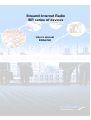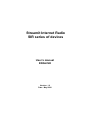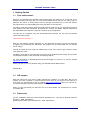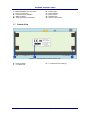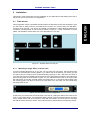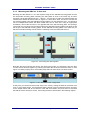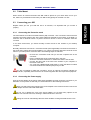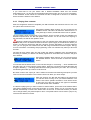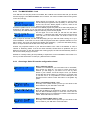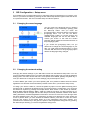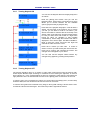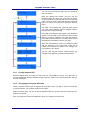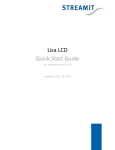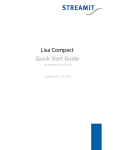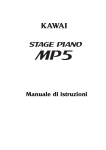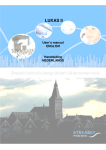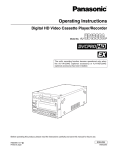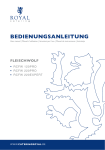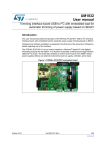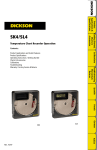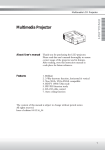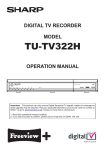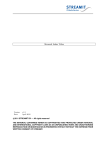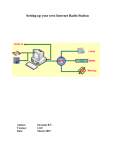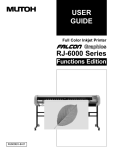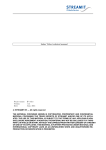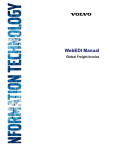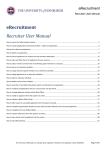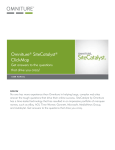Download Streamit Internet Radio SIR series of devices User`s manual ENGLISH
Transcript
STREAMIT INTERNET RADIO Streamit Internet Radio SIR series of devices User’s manual ENGLISH User’s manual May 2008 Version 1.0 i Streamit Internet Radio SIR series of devices User’s manual ENGLISH Version: 1.0 Date: May 2008 STREAMIT INTERNET RADIO Understanding of Instructions WARNING: These are instructions which can cause harm to people or damage to the device if not followed properly. It is important to read and follow these instructions carefully. IMPORTANT: These instructions are important in order to understand the correct behavior of the device. Notices about trademarks • • • The SIRxxx (SIR family of devices) is a registered trademark of Streamit. Streamit is a registered trademark. All other tradenames which are used in this users guide, are owned by their respective owners. Copyright ©2008 Streamit All rights reserved. Under the copyright laws, this manual cannot be reproduced in any form without the written permission of Streamit. No patent liability is assumed, with respect to the use of the information contained herein. Disclaimer This manual has been validated and reviewed for accuracy. The instructions and descriptions it contains are accurate for the Streamit Internet Radios at the time of this manual’s production. However, succeeding Streamit Internet Radios and manuals are subject to change without notice. Streamit assumes no liability for damages incurred directly or indirectly from errors, omissions or discrepancies between the internet radio and the manual. EU Declaration of Conformity This product carries the CE-Mark in accordance with the related European Directives. CE marking is the responsibility of Streamit B.V., Flight Forum 3543, 5657 DW Eindhoven, Netherlands. This is a class A product. In a domestic environment this product may cause radio interference in which case the user may be required to take adequate measures. FCC Compliance Statement NOTE: This device complies with Part 15 of the FCC limits for Class B digital devices FOR HOME OR OFFICE USE (“home or office” interference requirements are more stringent than “outdoor” requirements). Operation of this device is subject to the following conditions: (1) This device may not cause harmful interference, and (2) this device must accept any interference received, including interference that may cause undesired operation. The Streamit Internet Radio device does not contain any user-serviceable parts. Repairs should be made only by an authorized Streamit service center. Unauthorized repairs or modifications could result in permanent damage to the equipment, and void your warranty and your authority to operate the device under Part 15 regulations. User’s manual May 2008 Version 1.0 2 STREAMIT INTERNET RADIO Contents GETTING STARTED ..........................................................................................................4 1.1 1.2 1.3 1.4 1.5 1.6 1.7 2 FIRST AND FOREMOST…................................................................................................4 SIR SUPPORT ...............................................................................................................4 REFERENCES ...............................................................................................................4 UNPACKING YOUR DEVICE ..............................................................................................5 BACK VIEW ...................................................................................................................5 FRONT VIEW ................................................................................................................5 BOTTOM VIEW ..............................................................................................................6 INSTALLATION..................................................................................................................7 2.1 RACK MOUNT ...............................................................................................................7 2.1.1 Mounting a single SIR in a 19 inch rack ..................................................................7 2.1.2 Mounting two SIRs in a 19 inch rack .......................................................................8 2.2 TABLE MOUNT ..............................................................................................................9 2.3 CONNECTING YOUR SIR ................................................................................................9 2.3.1 Connecting the Protective earth..............................................................................9 2.3.2 Connecting the Power supply .................................................................................9 2.3.3 Connecting the Ethernet cable.............................................................................. 10 2.3.4 Connecting the audio output ................................................................................. 10 2.3.5 Connecting the USB service cable........................................................................ 10 2.4 SWITCHING YOUR SIR FOR THE FIRST TIME .................................................................... 10 2.4.1 The Configuration Wizard ..................................................................................... 11 2.4.2 Playing from a stream........................................................................................... 12 2.4.3 The MMC/SD/SDHC Card ................................................................................... 13 2.4.4 Choosing a Static IP from the configuration wizard ............................................... 13 2.4.5 Choosing to turn the Keylock ON from the configuration wizard ............................ 14 3 SIR CONFIGURATION – SETUP MENU .......................................................................... 16 3.1 CHANGING THE MENU LANGUAGE .................................................................................. 16 3.2 CHANGING THE NETWORK SETTING ............................................................................... 16 3.3 CHANGING VOLUME SETTING ........................................................................................ 17 3.4 CHANGING BASS SETTING ............................................................................................ 18 3.5 CHANGING TREBLE SETTING ......................................................................................... 18 3.6 CHANGING KEYLOCK SETTINGS .................................................................................... 18 3.6.1 Turning Keylock ON ............................................................................................. 19 3.6.2 Turning Keylock OFF............................................................................................ 19 3.6.3 Forcing Keylock OFF ............................................................................................ 20 3.6.4 Changing your Keylock PIN code.......................................................................... 20 4 SERVICE MENU............................................................................................................... 21 User’s manual May 2008 Version 1.0 3 ENGLISH 1 STREAMIT INTERNET RADIO 1 Getting Started 1.1 First and foremost… thank you for purchasing the Streamit Internet Radio (SIR). We greet you as a new user of the Streamit products and hope that your new Internet Radio Device will give you many years of pleasure. The SIR is a modern device and we strongly recommend you to read this manual thoroughly before you start installing and using the device for the first time. The SIR is a fully autonomous working IP-audio receiver, able to tune in to web casts of internet radio stations and audio distributors. Three different versions, the SIR80, SIR100, SIR120 and the SIR120PRO each deliver the right set of features for your application. The SIR can be configured using the Channelservice.fm website, but also with the Streamit Terminal Program (STP). <Channelservice.fm profile…> STP is a user friendly software application for your Windows PC which is meant for advanced configuring and monitoring your SIR device. This program can be downloaded from our website free of charge. Through its unique ID code a SIR can identify itself, so the user is able to get access to closed user group web casts. The MMC, SD or SDHC card (optional) can be used as an additional buffer facility. This provides for adequate fall back in case of network or streaming failures. For more information on Streamit products and technologies, we invite you to visit our website http://www.streamit.eu. Finally, we wish you a lot of pleasure using your Streamit Internet Radio device. Streamit B.V. 1.2 SIR support With this manual we have tried to clearly describe the operation your SIR radio. But we can imagine you have a question or came across an issue which is not covered in this manual. In such case, you are welcome to visit our website (http://www.streamit.eu) where you will find upto-date documentation and the latest software release(s). When you have purchased your SIR from one of our local dealers, we recommend you contact your dealer first. 1.3 References [1] STP Installation Guide and User’s Manual (STPhelp.chm – The help of Streamit Terminal Program) – 2008, Streamit B.V. [2] SIR Internet Radio (Technical Manual) – 2008, Streamit B.V. User’s manual May 2008 Version 1.0 4 STREAMIT INTERNET RADIO 1.4 Unpacking your device Carefully take out of the package the device and the supplied materials. Make sure that all of the following components are included: 1.5 1x SIR (80, 100, 120 or 120PRO) 1 x 12V-500mA power supply with screw-on connector 1 x USB-AB cable 1 x User manual (this one) ENGLISH Back view Figure 1.1: Streamit Internet Radio back view A – External Protective Earth connector B – RJ45 Ethernet connector C – USB connector D – Screw power supply connector E – Left RCA audio (cinch) connector F – Right RCA audio (cinch) connector G – Balanced left XLR connector H – Balanced right XLR connector The balanced audio output is only available for SIR120PRO devices. For other SIR family devices the XLR connectors are not present. 1.6 Front View Figure 1.2: Streamit Internet Radio front view User’s manual May 2008 Version 1.0 5 STREAMIT INTERNET RADIO I – MMC/SD/SDHC card connector J – Power on/off button K – Infrared receiver indicator L – Status indicator M – 2x16 characters LCD display 1.7 N – Product type O – Preset buttons P – menu buttons Q – Streamit logo R – Source control button Bottom View Figure 1.3: Streamit Internet Radio bottom view S – Product sticker T – 4 x rubber feet User’s manual U – 4 x chassis mount openings May 2008 Version 1.0 6 STREAMIT INTERNET RADIO 2 Installation This section of the manual will cover the installation of your SIR internet radio starting from how to mount and connect your device, to configuration. Rack mount Taking inspiration from the professional audio market, the SIR internet radio was designed to give you the option to easily mount in conventional 19 inch racks. For rack mounting, the SIR Rackmounting Kit is required. This kit can be ordered from Streamit or official Streamit dealers and contains 5 mounting plates in total as shown below in Figure 2.1. Using combination of these plates, it is possible to mount either one or two SIR radios in a 19” rack. Figure 2.1: Streamit Rack-mounting kit 2.1.1 Mounting a single SIR in a 19 inch rack To mount a single SIR device in an 19’’ rack, we only make use of the large side mounting plate and one of the small side mounting plates. If you take a look at the sides of your device you will see that it has two screws and two small slot-looking openings in each. Start with one sides of your SIR and remove the Phillips-head screws using an appropriate screwdriver. Place the large side mounting plate as shown below in Figure 2.2. You will see that the holes of the mount plate will match them of the SIR. Carefully fasten the screws back on to bound the SIR together with the mounting plate. The same is done for the other side, but in this case one of the small side mounting plates is use. Figure 2.2: One SIR rack mount configuration At this point you could mount the whole setup in the rack by bolting the sides to the frame of the rack. In most cases though, we recommend that the device is first connected and then mounted; for the simple reason that, all connections of the SIR are located in the back and once mounted the SIR will not be as easy to access. Connecting the device is described in the following chapter. User’s manual May 2008 Version 1.0 7 ENGLISH 2.1 STREAMIT INTERNET RADIO 2.1.2 Mounting two SIRs in a 19 inch rack Mounting two SIR devices in a 19’’ rack requires using the two SIR-SIR mounting plates and the two small side mounting plates. Mounting the side plates is done in the same way as when mounting a single SIR (please see § 2.1.1 above). You just have to make sure that the plates are oriented from outside as shown below in Figure 2.3. Once this is done, we have to connect the two devices together using the SIR-SIR mounting plates. Turn the first device over. You will see it has four Phillips-head screws with black rubber feet, two for each side. Using an appropriate screwdriver, remove the two feet on the opposite side to the side mounting plate. The openings of the side now form slots with the same width as the SIR-SIR mounting plates and depth of half the length of the SIR-SIR mounting plates. Fit the SIR-SIR mounting plates in the slots and you will see its wholes matching with the device’s. Carefully screw the rubber feet back on. Figure 2.3: Connecting two SIRs together Now take the second device and remove the rubber feet just like you did with the first one then connect the two devices together by screwing the rubber feet of the second device back on. See Figure 2.3. When properly done, the resulting setup will look same as the one shown below. Figure 2.4: Two SIRs rack mount configuration At this point you could mount the whole setup in the rack by bolting the sides to the frame of he rack. In most cases though, we recommend that the device is first connected and then mounted; for the simple reason that, all connections of the SIR are located in the back and once mounted the SIR will not be as easy to access. Connecting the device is descried in the following chapter. User’s manual May 2008 Version 1.0 8 STREAMIT INTERNET RADIO 2.2 Table Mount When used in an office environment the SIR could be placed on your office desk, next to your PC, while in a professional environment your SIR would typically be mounted in a rack. Connecting your SIR Despite where you use your SIR and how it is mounted, it is important that you connect it properly. 2.3.1 Connecting the Protective earth The SIR features an external Protective Earth (PE) connector. This connection ensures that all exposed conductive surfaces are at the same electrical potential as the surface of the Earth, to avoid the risk of electrical shock if a person touches a device in which an insulation fault has occurred. In an office environment, you would normally connect the PE to the chassis of you desktop computer. Normally all devices mounted in a rack have the PE (when applicable) connected to the frame of the whole setup. When this scenario applies to you, simply connect the SIR’s PE connector to the frame of your setup with a conductive wire. The following steps are followed: - Unscrew the connectors head until you see the complete hole in the connector. - Put the stripped part of the conductive wire in the hole. - Screw the connector head back on. Make sure that the wire is fixed. - Connect the other side of the wire to the chassis of your computer or the frame of the rack. - You could use a DMM (digital multi-meter) to verify that there is indeed connection between the chassis (rack) and your SIR. You are not obliged to make this connection. This is an optional connection intended for extra protection, especially when the device is mounted together with other expensive equipment. 2.3.2 Connecting the Power supply Plug the power adaptor to the mains outlet (230V~50/60Hz) and then screw the connector to you SIR radio. In the process we ask that you careful attention to the following instructions: Never use wet hands when plugging the power adapter in the mains and never remove the power adapter from the mains with wet hands. Do not cut or damage the cord of the power adapter; do not place heavy objects on the cord. This can cause short-circuit, resulting in electrical shocks or even fire. Pulling the cord can also damage the wire and/or isolation causing electrical shocks or fire. User’s manual May 2008 Version 1.0 9 ENGLISH 2.3 STREAMIT INTERNET RADIO Using power adapters other than the one recommended for your SIR radio, can result in overheating and damage you device. This can cause fire, electrical shocks and other hazards. Only use the supplied power adapter. Applying your SIR to situations with rapid changing temperatures can result in condensation (small amount of water) on the inner and outer surface of your device. To ensure a long lifetime of your SIR, this should be prevented. In case of such a scenario, wait until you device is ‘dry’ before you use it again. 2.3.3 Connecting the Ethernet cable Use the provided Ethernet cable to connect your SIR with your cable modem, ADSL modem or router. If everything is ok (and the power supply has also been connected) the yellow led of the Ethernet connector will light-up yellow continuously while being connected. The green led will blink randomly. 2.3.4 Connecting the audio output The audio output of your SIR internet radio will be connected to the Line input of a HiFi amplifier or some audio installation it will be coupled to. No audio cables are included with your SIR. The type of cable that should be used to connect your SIR will totally depend on which output you will use (RCA or XLR) and on the type of connector in your audio installation. 2.3.5 Connecting the USB service cable The USB connection is used for service purposes, which include programming your device, software update, and monitoring of the communication between the SIR and the internet. The Bconnector of the USB cable is plugged in the device, while the A-connector is intended for connecting to your Windows PC. Before making this connection we recommend that the Streamit Terminal Program is first installed. For more information on STP, including installation and user manual, please see [1]. 2.4 Switching your SIR for the first time The first time you switch your SIR internet radio on, a configuration wizard will start. This wizard will prepare your device for operation and set up the default configurations. In Figure 2.5 below, the menu buttons of your SIR are depicted. Appended to the right are the names they are referred to as in this manual. 1 – OK button 2 – Escape button 3 – Menu-Up button 4 – Menu-Down button 5 – Menu-Left button 6 – Menu-Right button 7 – Alt button 8 – Preset buttons Figure 2.5: The SIR menu buttons User’s manual May 2008 Version 1.0 10 STREAMIT INTERNET RADIO 2.4.1 The Configuration Wizard Step 2: Network setting It is possible to set your SIR radio to get its IP address from a DHCP server or to use a Static IP and manually enter the network settings. We recommend DHCP is used (when available) which is also default in the wizard. Press OK for the [DHCP] option; this will ensure that the IP address of your SIR is unique. The scenario of using Static IP will be covered later in §2.4.4 . Step 3: Volume setting The output volume level of your SIR radio is represented in numerical format as 0-31 with a change step of 1. The numerical value 0 corresponds to the minimum volume level, while 31 to the maximum. As it will be explained later, it is not possible to change the volume level of the SIR while it is playing but only from the setup menu. This is the reason we recommend to set the volume to the maximum (32), which is also the default value, while you can control the actual “heard” volume from the audio equipment the SIR is hooked to. MenuLeft and Menu-Right are used to decrease and increase the volume respectively. Press button OK when ready. Step 4: Bass setting It is also possible to set the bass output level of your SIR radio, which is numerically represented from values 0-16 with 0 as the minimum and 16 as maximum. We recommend the default value 8 is used. Menu-Left and Menu-Right are used to decrease and increase the bass respectively. Press OK button when ready. Step 5: Treble setting Same as for the bass, the treble output level is represented with numerical values 0-16 and as default is set to 8. MenuLeft and Menu-Right are used to decrease and increase the treble respectively. Press OK button when ready. Step 6: Keylock setting Your SIR radio features a keylock option, which you have guessed right enables you to protect the settings of your device from being altered from other individuals. The default keylock feature is OFF. Press OK button to complete the wizard. The scenario with keylock turned on is covered below in §2.4.5. Congratulations! You have completed the SIR startup wizard. The device will automatically restart and the wizard settings will be set up as default. On start up your SIR will connect to the selected database and load from there an up to date stations list (and other settings when available). User’s manual May 2008 Version 1.0 11 ENGLISH Step 1: Language setting As default the wizard will start with [English]. Press OK to confirm the language preference (in this case [English]). You could also choose between [Dutch] and [German] by using the menu up/down buttons. STREAMIT INTERNET RADIO If you would like to use your device with a different database rather then the default Channelservice.fm, you should use the Streamit Terminal Program. See [1] for more information. In the remainder of this manual it is assumed the SIR is configured to connect to a database which contain the streams of the stations. 2.4.2 Playing from a stream After the configuration wizard is completed your SIR will restart and ask which source to use. The two options are internet and card. Using Menu-Up/Menu-Down buttons you can browse the two available choices. OK button will select the desired source. In case [Internet] is chosen, the SIR will start to look for updates. The first update check is performed on the software; should a newer version be available from Streamit’s update server, the SIR will update to this version. You do not need to do anything in the meanwhile, but wait for the update to finish. During the loading and programming of the new software (also called firmware update) it is important that you do not switch off and/or remove the power supply of the SIR device. When you do this, you take the risk that the SIR won’t function anymore afterwards. In case this happens once, you can program new software into the SIR using the Streamit Terminal Program. See [1] for more information. The loading and programming of the new software may take up to about 20 seconds. The SIR will then restart again and will update the station’s database (from Channelservice). According to weather your device was already registered in Channelservice, the device will get a list of stations. Using Menu-Up/Menu-Down buttons you can browse through the available stations. Press OK button to select the desired station. You will see that the status shown in the LCD will change to ‘Connecting…’, which indicates that the SIR is trying to connect with the chosen station. When the connection succeeds the status will change to ‘Buffering…’, indicating that audio data is being streamed to your radio. The connecting and buffering time take up to about 15-20 seconds. No audio is sent to the output yet. This is related to the advanced buffering techniques your SIR uses to ensure that variations in the transfer rate do not affect your audio output. After few seconds, the SIR will start playing the stream and you will hear audio coming out of your audio installation. The station name with a speaker animation in front will be shown on the lower row of the LCD, while on the upper row metadata of the audio stream when available. If a stream is playing and you want to switch to another station, just browse to the desired station using Menu-Up/Menu-Down and press OK button to connect. When you do not press OK, the SIR will automatically connect to the station after 10 seconds. If at the last moment you decide not to change station, just press Escape to return. The preset buttons can be used to jump to any of the first five stations in the list. User’s manual May 2008 Version 1.0 12 STREAMIT INTERNET RADIO 2.4.3 The MMC/SD/SDHC Card When playing from Internet, you can switch to card by using the Alt button (the opposite is also possible); on the lower row of the LCD, the text “Select playlist” is shown, while on the upper row, the name of the playlist. Use Menu-Up/Menu-Down to browse the available playlist and press OK to select the playlist you would like to play (When you do not press OK, the SIR will automatically switch to the card after 10 seconds). The SIR will start to play the first entry of the chosen playlist. On the upper row of the LCD you will first see the status “Buffering…” indicating that audio data is being read from the card and sent to the audio buffer. No audio is sent to the output yet. After a couple of seconds, the SIR will start playing and you will hear audio coming out of your audio installation. In the lower row of the LCD, the playlist name with a speaker animation in front will be shown. The upper row will first be cleared (was “Buffering…”) when the SIR starts playing, then in a couple of seconds the title of the entry will be shown. Another very important feature of your SIR that relates to the card is the fallback in case of network or streaming failure. Just as the name indicates, should there be problems with your Ethernet connection or with the stream that is being played, the SIR will automatically switch to the card and starts playing from there. Streamit is currently looking at the possibility to expand the card functionalities even further. For more up-to-date information on this topic, please visit our website. 2.4.4 Choosing a Static IP from the configuration wizard Step 2: Network settings If DHCP is not available or you have reason not to use DHCP, then choose for Static IP. You have to insure that the IP address you will assign to your SIR is not in use by other device in your network; it must be unique. Once you decided to start this step of the wizard you will have to go through with it, until the end. It is not possible to use the Escape or the directional menu buttons. Press OK button to the [Static IP] option. Step 2.1: IP-address setting – Info This step of the wizard informs you that you are about to edit the IP-address of your SIR radio. Press OK. Step 2.2: IP-address setting Enter the IP address you would like to assign your SIR radio. Use the Menu-Left/Menu-Right to move the cursor and the Menu-Up/Menu-Down to respectively increase or decrease the values. Press OK button to confirm. Step 2.3: Network Mask setting – Info This step of the wizard informs you that you are about to edit the net-mask of your SIR radio. Press OK button. User’s manual May 2008 Version 1.0 13 ENGLISH Your SIR also can also play audio from a MMC, SD or SDHC card. Fill the card with your favorite music and plug it in the MMC/SD/SDHC card connector. For more information about storing audio on the card, see [2]. STREAMIT INTERNET RADIO Step 2.4: Network Mask setting Enter the net-mask you would like to assign your SIR radio. We recommend that the default (255.255.255.255) is used. Use the Menu-Left/Menu-Right to move the cursor and the Menu-Up/Menu-Down to respectively increase or decrease the values. Press OK button to confirm. Step 2.5: Default Gateway setting – Info This step of the wizard informs you that you are about to edit the Default Gateway of your SIR radio. Press OK button. Step 2.6: Network Mask setting Enter the default gateway of your network. Use the MenuLeft/Menu-Right to move the cursor and the Menu-Up/MenuDown to respectively increase or decrease the values. Press OK button to confirm. Step 2.7: DNS 1 setting – Info This step of the wizard informs you that you are about to edit the address of your DNS server. Press OK button. Step 2.8: DNS 1 setting Enter the address of your DNS server. Use the MenuLeft/Menu-Right to move the cursor and the Menu-Up/MenuDown to respectively increase or decrease the values. Press OK button to confirm. Step 2.9: DNS 2 setting – Info This step of the wizard informs you that you are about to edit the address of your second DNS server (if available). Press OK button. Step 2.10: DNS 2 setting When a second DNS server is available you can enter its address. Use the Menu-Left/Menu-Right to move the cursor and the Menu-Up/Menu-Down to respectively increase or decrease the values. Press OK button to confirm. When this is not applicable, we recommend that the default value ‘255.255.255.255’ is used. Step 2.11: Network setting ready At this point you have entered all required network settings parameters. Press OK button to confirm and continue with Step 3. 2.4.5 Choosing to turn the Keylock ON from the configuration wizard Step 6: Keylock setting To enable the keylock feature choose the [Keylock ON] option and press OK button to confirm. Step 6.1: Enter new PIN – Info This step of the wizard informs you that you are about to enter a PIN code for locking your device keypad. Press OK button. User’s manual May 2008 Version 1.0 14 STREAMIT INTERNET RADIO Step 6.2: Enter new PIN To lock your device’s keypad a four digits PIN has to be entered. Every digit will have the value 1-5 because the preset buttons are used to enter the pin. After entering you PIN code, press OK button to confirm. Congratulations! You have completed the SIR startup wizard. Press OK to finish. The device will automatically restart and the wizard settings will be set up as default. User’s manual May 2008 Version 1.0 15 ENGLISH Step 6.3: Keylock is ON You have successfully locked the keypad of your device with a PIN code. Press OK to continue with the wizard. STREAMIT INTERNET RADIO 3 SIR Configuration – Setup menu It is possible to use your SIR’s setup menu to manually change configurations of your device. The menu of your SIR is accessed by pressing the OK and Escape buttons together while the device is in powered off state. The menu includes Setup and Service options. 3.1 Changing the menu language You can come to the language menu by entering the SIR Setup. If you are already in [Setup], press the Menu-Up button until you reach the [Language] option. Press OK button to access the [Language] menu. You can use the MenuUp/Menu-Down buttons to browse through the available languages and use the OK button to confirm your choice. In this case the chosen language will be applied and the SIR will return to the [Language] option. If you access the [Language] menu, but you decide not to change the current language of your SIR, you could press the Escape button, in which case the SIR will return to the [Language] option without the language being changed. 3.2 Changing the network setting Changing the network settings of your SIR radio is done from the Network Setup menu. You can come to the Network Setup menu by entering the [Setup] and browsing until you find the [Network Setup] option. Use OK to access this menu. Two options are available, [DHCP] and [Static IP]. In case you decide not to change the current settings, just press Escape to return. In case of DHCP, just confirm your choice pressing OK. Your preference will be saved and will be applied the next time the device will restart (a restart is done when you leave the setup menu). To assign your device a static IP, choose the [Static IP] option from the [Network Setup] menu and press OK. A wizard will be started to help you through with the configuration. You can leave this wizard at anytime by pressing the Escape button. Each section of the wizard (IP address, Network Mask, Default Gateway, DNS 1, DNS 2) is made of two steps, one step informing you on what parameter will be changed and the other step is the actual parameter address value. When editing addresses, the Menu-Right/Menu-Left buttons are used to move the cursor through while the Menu-Up/Menu-Down are use to respectively increase and decrease the value where the cursor is placed. When you have entered the desired address, press OK to confirm and follow with the next section of the wizard. When all of the parameters have been entered, your preferences are saved and you are given the option to exit the [Network Setup] menu by pressing OK while Escape will bring you back to the [Network Setup] menu. User’s manual May 2008 Version 1.0 16 ENGLISH STREAMIT INTERNET RADIO 3.3 Changing volume setting The output volume level of your SIR radio is represented in numerical format as 0-32. The numerical value 0 corresponds to the minimum volume level, while 31 to the maximum. You can change the volume level from the [Volume] menu. Enter the [Setup] and browse until you find the [Volume] option. Press OK to access this menu. The Menu-Right and Menu-Left buttons are used to respectively increase and decrease the volume level. When you have chosen the desired level, press OK button to confirm your choice and get back to the [Setup] menu. You can also exit the [Volume] menu without any changes being applied by pressing Escape button. User’s manual May 2008 Version 1.0 17 STREAMIT INTERNET RADIO 3.4 Changing bass setting The output bass level of your SIR radio is numerically represented from values 0-16 with 0 as the minimum and 16 as maximum bass. You can change the bass level from the [Bass] menu. Enter the [Setup] and browse until you find the [Bass] option. Press OK to access this menu. The MenuRight and Menu-Left buttons are used to respectively increase and decrease the bass level. When you have chosen the desired level, press OK button to confirm your choice and get back to the [Setup] menu. You can also exit the [Bass] menu without any changes being applied by pressing Escape button. 3.5 Changing treble setting The output treble level of your SIR radio is numerically represented from values 0-16 with 0 as the minimum and 16 as maximum treble. You can change the treble level from the [Treble] menu. Enter the Setup and browse until you find the [Treble] option. Press OK to access this menu. The MenuRight and Menu-Left buttons are used to respectively increase and decrease the treble level. When you have chosen the desired level, press OK button to confirm your choice and get back to the [Setup] menu. You can also exit the [Treble] menu without any changes being applied by pressing Escape button. 3.6 Changing Keylock settings Your SIR radio features a keylock option which enables you to protect the settings of your device from being altered from other individuals by locking the keypad. If the keylock is on and you want to use the keypad of your SIR, you just press any of the buttons. The SIR will ask you to enter the PIN. Once you have entered the right PIN your keypad is unlocked temporarily so you can make the desired changes. If no buttons are pressed for 10 seconds, the keypad will automatically lock again. User’s manual May 2008 Version 1.0 18 STREAMIT INTERNET RADIO 3.6.1 Turning Keylock ON You can turn the Keylock ON from the [Keylock] menu as follows: Press OK to the [Keylock ON] option. This will start a wizard. The first step of the wizard is only to inform you that you are about to enter a new PIN to your device. Press OK to continue with the next step of the wizard, which is the PIN code. Use the Preset buttons to enter your PIN, which will consist of 4 digits each having he value 1-5 (resulting in 625 possible combinations). At this stage the entered code will be displayed in the LCD as digits. Use Menu-Left/MenuRight to move the cursor and enter new digits will override the value above the cursor. Press OK to confirm you PIN code. A screen is shown to inform you that the Keylock was turned On. Press OK to confirm and complete the wizard. The changes are now applied to your device. You can also exit the Keylock wizard without any changes being applied by pressing Escape button. 3.6.2 Turning Keylock OFF The keylock algorithm obeys to a number of rules which means that turning the keylock OFF would require different steps according to conditions such as entering the right PIN, 10 second timer expiring etc. In the example below we will only consider the case when the user enters the right password. Also it is assumed that the user is in the [Setup] menu for less then 10 seconds. In case the user has not pressed any buttons for 10 seconds in the [Setup] menu, an extra step would be added; the user would have to enter the PIN one more time. In case the wrong PIN code is entered at any stage, a ‘Wrong PIN’ warning is shown and the user is asked to enter the PIN code again. This would loop until the right PIN is entered. User’s manual May 2008 Version 1.0 19 ENGLISH Enter the [Setup] and browse until you find the [Keylock] option. Press OK to access this menu which allows you to choose between the two available options; [Keylock OFF] or [Keylock ON]. STREAMIT INTERNET RADIO You can turn the Keylock OFF from the [Keylock] menu as follows. Enter the [Setup] and browse until you find the [Keylock] option and press OK. This menu is locked, so you are asked to enter the PIN code to access this menu. Once you have entered the right PIN, press OK button to confirm your entry and unlock the Keylock menu. You have now accessed the [Keylock] menu where you could choose between the two available options; [Keylock OFF] or [Keylock ON]. Press OK to the [Keylock OFF] option. This will start a wizard. In the first step of the wizard you are informed that the old PIN is needed to turn OFF the Keylock. Press OK to continue with the next step. Enter the old PIN code and press OK to confirm your entry. When the entered PIN is correct you will be informed that the Keylock is now turned OFF. Press OK to confirm and complete the wizard. The changes are now applied to your device. You can also exit the Keylock wizard without any changes being applied by pressing Escape button. 3.6.3 Forcing Keylock OFF Should it happen that you forget your PIN code it is not possible to recover it. In case such a scenario applies the Streamit Terminal Program must be used to force the Keylock OFF. See [1] for more information. 3.6.4 Changing your Keylock PIN code There is in fact no direct way to change the Keylock PIN code of your SIR. In case you would like to change the PIN, you will have to perform two steps. First turn Keylock OFF. You can do that as explained above in §3.6.2. From this moment the old password is expired. Then, turn keylock back ON as explained in §3.6.1 by using the new PIN code. User’s manual May 2008 Version 1.0 20 STREAMIT INTERNET RADIO 4 Service Menu Enter the SIR menu by pressing the OK and Escape buttons together while the device is in switched off state. From the options available choose [Service]. Press OK button to confirm your choice. Shown first on the screen is the device’s serial number, in this example ‘A12345’. The serial number of your SIR is unique and especially important when you want to get access to closed user group web casts. Through its ID code a SIR can identify itself and if the administrator has added your SIR in the list of allowed devices, then access is granted. This happens automatically and is transparent to the user. On the next option of the Service menu, the [Network Setup] is shown. In this example DHCP was used while for static IP it would be shown Static IP. For Static IP only: Press OK to view each of the network components one by one starting with IP address, Network Mask, Default Gateway, DNS 1 and DNS2. OK button will show you the next one while Cancel button will bring you back to the Service Menu. Your SIR also shows you the version it is running; in this example version 00.03.04. It is sometimes important for the technical support people at Streamit to know this information, in order to help you properly in case help is required. This [R-Selftest] shows the result of the last selftest you performed on your SIR, which must be PASS for your device to operate properly. See below… The Selftest functionality has been designed to diagnose in no time if there is hardware malfunction of your SIR. Press OK to start the selftest. The device will shut down after a few seconds. If there is no problems with your hardware the Selftest should return PASS. Enter the [Service] menu again and look at the result in [R-Selftest]. All SIR devices feature Remote Software Update (See [1, 2] for more information. The [Update SW] option is used to force your device to perform an update check. If you press OK button for this option, the SIR will check for a new software version and when a new version is available, the will update to this version. The messages on the LCD will change according to the update progress. Do NOT power off the SIR during software updates, as this can result in not functioning of the SIR anymore. To load the settings of your device with default values, the Reset option can be used. This might only be required when in case of major changes to the SIR’s settings structure. Press User’s manual May 2008 Version 1.0 21 ENGLISH The Service menu of your SIR is used to show you some hardware/software information and perform small service operations. Let us take a look at all the [Service] menu options and what each of them does. STREAMIT INTERNET RADIO OK for reset to start. On the LCD the text “Resetting…” is show. The device will then enter the wizard mode. User’s manual May 2008 Version 1.0 22