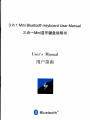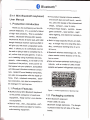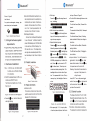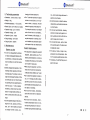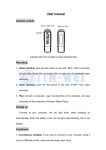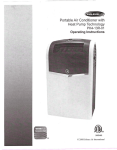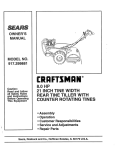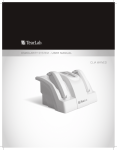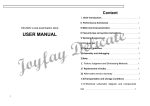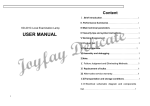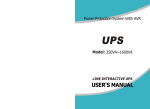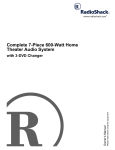Download HFffiffi
Transcript
3 in 1 Mini Bluetooth keyboard User Manual
=A-MiniHTfig#i,fi,HE+
User's Manual
HFffiffi
$
Bluetooth'
3in 1 Mini Bluetooth keyboard
.
User Manual
1. Production introduction
.
Thank you for purchasing our Mini Bl_
uetooth keyboard, lt's a wonderful blend
of high-tech products, This is wonderfut
This product keycap sjlicone material,
the smooth reel and soft touch, sensit_
ive, ultra-thin design of the streamtined
shape, compact, easy to carry.
Unique shape design, joystick, mouse,
game controller, Iaser pointer, night
vision lighting, and electronic camera p_
rint button.
combo, Bluetooth Wireless Mini qwerty
keyboard & Mouse & Game pad,with USB
dongle interface receiver (optional).With it
will give your life more unexpected wond_
.
Built-in large capacity lithium_ion bail_
ery, a charge may be a long time stan_
dby, continuous working time of up to
erful, it allows you to comfortably nest on
the sola or lying in bed to complete the m_
30 hours.
.
ail, online chat and play games; it lets y_
ou in teaching using multimedja devices,
Bluetooth wireless technology 3.0, Wir_
eless remote conlrol distance of 1 O me_
ters or more.
speech, video meeting, to rid itself of the
shackles of the podium, every corner so
.
New and unique palented teihnology p_
roducts, with a number of utility model
that space into your platform. Compatible
patents and patent infringement reseryed.
with Mlcrosoft Windows notebook compu_
ters, tablet PCs and desktop computers,
can also be compatible with the Apple ip_
hone, iPad, notebook computers, desk_
top computers, can also be compatible w_
ith intelligent TV set-top box.
1.1 Product Features
.
1:
Product appearance ot physicat map
1.2 Packaging contents
equipment, freely control your electro_
.
nic equipment.
.
Figure
Multifunctjonal Mini Bluetooth keyboard
is the perfect companion of electronic
Send
e-mail, chat,
play games, perf_
ect mouse control and ideal for multim_
edia teaching equipment.
Mini Bluetooth keyboard
Power USB 2.0 cable
Bluetooth dongte (optional), The dongle
is placed inside the left side of the key_
board i
$
$
atuetootr'
.
Shown in Figure 2
Now the Mini Bluetooth keyboard is un-
.
Sub-keys
ion keys. Shown in Figure 9.
key while using these k-
User Manual
der pairing State and it is waiting tor co-
Press the
ll any parts are damaged, missing, ple-
nnecting with your device. lf pairing su-
eys, lncluding:
ase conlaci your local supplier.
ccessful, the blue led will turn off at o-
9I
Figure
2:
nce. lf can' t pairing successfully, the
blue led will turn off alter 2 minutes.
.
Bluetooth Dongle & Place sile
power USB cable(you can find the cable
requirements
.
*o
.
.
Laptop computers, tablet PCs and desktop computers with a Bluetooth dongle.
Smart phones, smart televisions and s-
Nole:
.
3:
Press the
0
keyf ,
slructions.
key!,
switchover keyl,
Laser pointer
The fourth led illume (Blue) : Bluetooth
pairing indicate.
!,
atus indicate.
keyB, Backlight key
t-ampxeyf, telo, tPHoNEbr-
keyf !,
reno.
st-
.
ate,
-.
Press+
a : print screen
for PC
beam will
)
5:
Product overuiew
3.1 Basic functions
primary key bits
to-
press! key, laser
be turned on. Not press!key,
the layser beam will be turned off.
At default state, These keys can
Warning: Stop shine the laser beam to
normal work while pressing them. The
Figure
Layser indicator: Turn on the power
st-
ggle switch, then
IPHONE photograph key { at delault
3. Product overview
.
key, the fourth blue indi-
status indicate & Battery low voltage in-
Special function key area
hen the battery is fully. Shown in Figure
ON, usi-
Power switch and a USB charging pod
ange for easy recognize.
The fifth led illume (Fled): Charging
The function printed at each key is defFigure
The third led illume (Green) : Working
ightness control
ng the power ON/OFF button.
then turn off.
& Keyboard.
keys, all these keys were printed in or-
Bluetooth pairing
it for 20-30min.
The third & fourth lights turn on for 5s,
The second led illume (Red) : Gamepad
key while using these
Mouse & gamepad
on the lirst use, the battery might
Switch the keyboard power to
l!
ator light will automatically switch off w-
be empty, so you Should recharge
.
yboard.
lifth red LED turn on. The charge indic-
et-top box with a Bluetooth-enabled.
2. Hardware lnstallation
The five LEDS indicator light show on the
keyboard.
lllltlll
Delete
in the retail box). While Charging, the
Apple's iPhone, iPad2, iPads, new iPad.
.
Multi-function key combination
Press the
Recharge the battery
to your Computer' s USB pon using the
!
The first led illume (Hed) : Mouse & Ke-
Connect the mini Bluetooth Keyboard
1.3 Dongle hardware system
Bluetootn'
backlight will turn off when the all keys
any eyes. lt likely issue in
don' t be pressed after 2 mins. Then p-
urting the eyes.
h-
ress any key, the backlight will be turn-
Lamp LED: Turn on the power toggle
ed on.
switch, then
tEArl
oBE@@@ lTllEl
ffio-@[email protected]
Figure
7:
Special function key area
press!
Xey, the lamp led
will be turned on. Not press
!,
the la-
mp led will be turned off.
3.2 Distinct function
aulted by press the button with one time
The shape & function of the 3 in 1 Mini
(Except shilt combine keys).
Bluetooth keyboard design unique. Press
cator light shining.
Figure
.
8: Lell- Laserpoint€r& Right-lamp
The upper right
'1,
2, 3, 4 keys by defa-
ult are the Ipad and lphone 4 edit funct-
the!
key,The mouse and gamepad
function can switch to each other.
.
At default, after pairing successfully,
The keyboard is working for keyboard &
$
re
mouse. The first & third led illume, The
two ioyslick is used for mouse function,
Figure
Left joystick is slow mouse function, Flight joystick is fast mouse function, the
left keV
!of
side before is mouse left
key lunction, the right key
Eof
Mouse leil key & mouse righl key;
press! key, the fourth blue led
.
the yellow pan is lelt & right joystic
mputer ). Then press the Bluetooth me-
is
.
bli-
Wireless keyboard connected successf*
ameOaO,
ffiis
ys ot gamepaO,
.
@
Click the Bluetooth icon and click "Add
a
On the setting menu, select ( ceneral
device"
.
or use the external dongle
of inserting the USB port),
Enter the pairing code as the computer's
displayed with the Bluetooth keyboard
.
Wireless keyboard lound, Click on the
device to connect.
.
Advise use the driver of
q
Plug-in the dongle to your computer' s
USB port- Windows should now search
ot gamepad. Flight joystick is Z axis &
for the drivers for the USB Bluetooth
ongle.
(
d-
_-u.
L*r**Gp.dd-**t
.
This Bluetooth keyboard paired succes-
sfully.
you may need to be connected
&&etnlldt&sSL@n
hb&Lk--u*a
to the internet ) . Windows automatically
installing the drivers.
rr*r$..**dHLri
.
Figuro 1O: Gamepad lunction area
.
windows own.
Click lo turn on Bluetoolh Setting
ol "Bluetooth Keyboard".
(computer own the dongle
.
the 5 & 6
ffi8ffi8H8
Click the icon
)
for a Bluetooth-enabled device.
the 1,2.3.4 function ke-
ol gamepad. Lett joystick is X & Y axis
.
4.2 Windows system pairing
to access ( Bluetooth ) to turn on the connection. ipad will automatically search
led turn on,
Iunction keys of gamepad. Pressing left
& right joystic key is 7 & I function keys
Rz axis
.
Turn on and unlock ipad or iphone, Cli-
i" the D-PAD keys of g-
!&nare
.
ully. Blue indicator light will turn off.
The keyboard is working for keyboard &
g"r"oroffi
nu of windows
Enter password code using the wireless keyboard
aiPadrsdthsl
key once, the joystick is cha-
off, the second red
turco-
Keyboard connected successlullY
nged to gamepad function. The first red
led turn
lnsure the computer's Bluetooth is
ck on the ipad ( setting ) icon. Figure 12
og-gPc
. Pressl
the fourth blue led is bli-
ned on ( or insert the dongle to the
aB8@@@
9:
p,"""$t"y,
nking.
.
Turn on the power toggle switch, then
nking.
4.1 lpad or lphone pairing
. Turn on the power toggle switch, then
is page down key.
Figure
.
.
pairing
is the mouse right key function. The uP
.6,
:
Enter the password code as displayed
on the screen
4. Software installation and
key function, Pressing right joystic key
page up key, the down key
1 1
.
Bluetootn'
5 & 6 function keys of gamepad
side
before is mouse right key function, Pressing left joystick key is the mouse left
keyEfis
$
Bluetooth'
h@9&etu
Oo*sdre
.
Now you can control your computer fre-
ely
Click on the keyboard to connecl
.
$
5. Technical parameters
charging will shorten batt6ry tite.
.
. Dimension: 12lmmxSlmmx l4mm
. Weight: '1249
. Suitable temperature: -1Ob to +ssb
. Battery Type: buitt-in lithium-ion battery
. Operation range: up to 'l O meters
.
reduce the capacity oI the battery lite.
even il the battery is luily charged, it
may be temporarily not working. Lithium-ion batteries are particularly subject
l
.
Careful maintenance
. This equipment is designed by excellent
or replace rechargeable Batteries without permission, othemise the resulting
I
aked in soapy water to clean it.
.
loss has nothing to do with the manuracturer.
Battery charging time depends on the
r-
.
dealer. A charged battery without use
it to the nearest qualilied service center.
.
l, necessary, the stafl will help you arr-
d-
at the place where children can't reach.
Do not place this equipment at dusty pl-
ace,
but eventually wear out. When the batt-
or
it's
moving parts will be dama-
ged the touch pad I the most vulnerable
ery operating time was significanily shorter than usual, it' s time to replace
the battery, please contaci your local
lf this device, battery, charger or any
accessories not working properly, take
evice and all its parts and accessories
emaining battery capacity and the batterylcharge type. The battery can be charged and discharged hundreds of time,
When using this equipment: put this
to impede the normal.
.
ange for its repair.
can be used lor many years.
.
Do not paint the device, paint will stick
to the activities parts of the device and
f-
ollowing recommendations can help you
io comply with warranty, so the machine
Do not use rough chemicals, cleaning
solvents or strong cleaning gents to clean it, gently scrub with a soft cloth so-
to the impact oI sub-zero temperatures.
designers, please carefully care. The
Do not drop knock or shake the deivce,
violent action would undermine the interal circuit boards.
rature. Use too hot or too cold battery,
Do not try to disassemble the machine
parts should avoid strong impact by other objects or scratching.
.
Do not put it at hot place, high temper-
atures will shorten the life of electronic
within a certain period will be sell-disc-
devices.
harge.
Use the specified charger. When the
harger not in use, please cut
electronic circuit boards.
.
in the su-
Try to keep the machine at room tempe-
Operation Voltage: 3.3V
Battery caution
.
as:
mmer or winter, a closed car. This will
6. Maintenance
.
ivce, which could damage the device,s
place the machine at the places
too hot or too cold.Such
. Operation Current: <40mA
. Charge Voltage: 4.2V-S.05V
. Charge Current: <300mA
.
Don' t
Btuetooth'
coff the p-
ower, don' t let the battery connected
to a charger more than a week, over-
.
Do not put it at too cold place, when
t-
he device temperature reise ( to its normal operating temperature ) there will
be water vapor generated inside the de-
F@GX