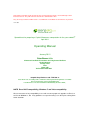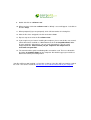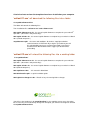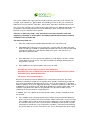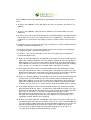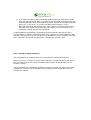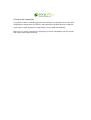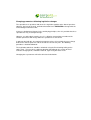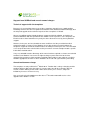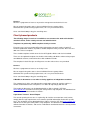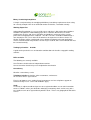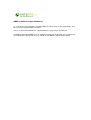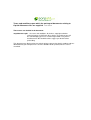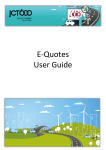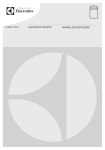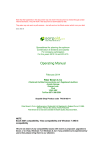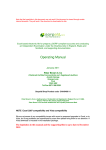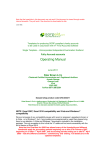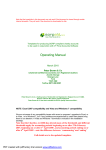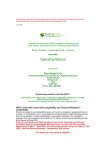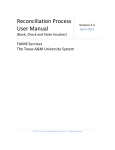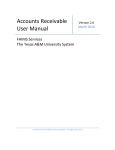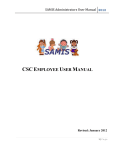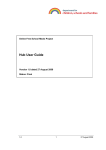Download Operating Manual
Transcript
Note that the hyperlinks in this document may not work if the document is viewed through certain Internet browsers. They will work if the document is downloaded to disk. They also may not work on PDF versions – but will work on the Word version which is on your disk 12/10- 006 Spreadsheet for preparing a Capital Allowances computation for the year ended 5th April 2011 Operating Manual January 2011 Peter Brown & Co Chartered Certified Accountants and Registered Auditors Acomb Grange Grange Lane York YO23 3QZ Tel/Fax 0871 288 2391 Sorpaid Shop Product code TAX/006/11 Peter Brown & Co is a trading name of Undershot Ltd, Registered in England Co no 4114468. Director P Brown Bsc (Hons), FCCA,FCIE,DchA Peter Brown & Co has been awarded the ACCA Quality Assurance Mark , NOTE Excel 2007 compatibility, Windows 7 and Vista compatibility We are not aware of any compatibility issues with recent or proposed upgrades to Excel, or to Vista or Windows 7, but if any problems are experienced by users then please bring them to our attention. Spreadsheet for preparing a Capital Allowances computation for the year ended 5th April 2011 Sorpaid Shop Product code TAX/006/11 Operating Manual – Contents Overview Log in to your account at the Sorpaid Shop Expiry and renewal details Frequently asked Questions and news of updates On line operating manual and the manual on disk Installation How the files are installed and located on your computer Conventions used in the templates How to use the template Entering Capital Allowances Printing off the computation Limitations and parameters Changing parameters following legislative changes Support from SORPaid and annual maintenance charges Notifying SORPaid of errors, improvements, enhancements and suggestions About SORPaid and Peter Brown & Co Appendix 1 – Other general practice products and services from SORPAID Appendix 1 – Other charity based products and services from SORPAID Appendix 2 HMRC Capital allowances toolkit Appendix 3 - Known conflicts and problems Terms and conditions of the use of the templates Overview HMRC have identified that often capital allowances are incorrectly calculated, even by professional accountants, because of the detail involved in a number of situations. Just by way of example, Annual Investment Allowances change from year to year, and the actual entitlement has to be calculated on a pro rata basis to the fiscal years, rather than the basis year upon which the accounts are prepared. HMRC have produced an agents’ toolkit, which helps accountants through the maze. We would suggest that toolkit is used in conjunction with this spreadsheet. There is also a wide range of commercially available software, but these tend to be expensive, and many small practitioners do not have ready access to them. In any event, even when tax software is in use in a practice, it is often useful for the accounts staff to have an independent tool, quite separate from the tax return software, which enables them to consider the tax implications of transactions either actual or proposed, so that clients may be advised. This spread sheet meets that need. It covers the majority of commonly occurring situations and covers the law as it applies in the year 2010/11, so it will be useful both when preparing accounts that end in that year, and when considering tax returns to be filed up to January 2012. (March 2012 for companies). An updated version will be required beyond those dates. The data relating to acquisitions and disposals of the different category of assets is input to the spreadsheet, and a detailed capital gains computation is produced. Various alternative options are prompted, so that the data may be varied or ‘toggled’ to produce the preferred result within the law. Some of these options may be unknown to some practitioners – others might just overlook them from time to time. By using this spreadsheet, they will be reminded to check the particular option every time. It is not rocket science – it is not complicated or sophisticated software – it is a simple tool that makes the recording of routine information that much simpler. What is more it stores it in a readily retrievable medium for future use. However, this manual and the spreadsheet itself is not intended to do any more than point users in the direction of more technically based information and should not be regarded as being in any way a comprehensive guide to law or practice. It is assumed that users have a good knowledge of Excel and of the underlying tax rules. st The template can be used either for limited companies revolving around the fiscal year to 31 th March and for sole traders and partnerships, revolving around the year to 5 April The full licensing terms and conditions are included with documentation provided when this template was purchased. Use of this template implies agreement with those terms Logging into your account at the Sorpaid Shop When you first purchased products from the Sorpaid Shop, you will have created an account with specific log in details. You should keep these log in details for future use,as you may need them. To log into your account at the Sorpaid Shop, go to the login area on the Sorpaid Shop home page on www.shop.sorpaid.com and log into your account. This will display all the products you have purchased from the Sorpaid Shop, and the expiry date or next renewal date of your product. It will enable you to download manuals for the products you have purchased, and you can also download updates, or reinstallations of your products. When the expiry or renewal date of any product is approaching, you will be snet an email inviting you to renew. Expiry and renewal details • Free upgrades for the life of the 2011 version (to 31/12/11) You can make sure you have the benefit of any upgrades by logging in to your account on the Sorpaid Shop website • 2012 version available for purchase when Finance Act 2011 is enacted The update to the 2012 version (valid until 31/12/12), can be purchased when available, and may be run alongside the 2011 version This software is specific to the tax years 2010/11 and will need to be updated to the version for st st 2011/12 before 31 March 2012. Users of the 2011 version will be entitled to free upgrades until 31 March 2012. Such free upgrades will only relate to the 2011 version. The 2012 version, which will relate to accounting periods for sole traders and partnerships ending th st after 5 April 2011 and for companies for accounting periods ending after 31 March 2011, will have to be purchased separately. This is expected to be released within one month of the Finance Act 2011 becoming law, We will issue reminders to users suggesting they purchase the 2012 version at that time and in January 2012. Frequently asked Questions and news of updates On the website www.sorpaid.com, you will find news bulletins posted, which deal with frequently asked questions, and also details of any corrections or updates that have been issued, and how these may be dealt with. If you encounter a difficulty with the templates, please check the web site. Each bulletin has a brief description of the nature of the problem in the contents, which can be found by clicking on ‘Resources’ and then ‘News Bulletins’. Any updates arising during your licence period as a result of a bulletin can be downloaded using the link and password with which you have been supplied. Online operating manual An up to date copy of the manual can be downloaded to your computer over the Internet. The manual can be downloaded as a Word file by following the steps below: 1. Ensure your computer is switched on 2. Load your web browser and go to the Sorpaid shop www.shop.sorpaid.com 3. In the keyword box at the top of the home page, enter the Sorpaid Shop Product code TAX/006/11, and click on the search button. 4. When the product is located, click on the ‘Manuals/Resources’ tab and download the manual. 5. When the file is opened, click on the ‘File’ menu, and save the file using the ‘Save as’ Command. 6. You will be invited to unzip the file. No password is needed. 7. Unzip the file and save it into the folder c:\sorpaid\callows\ 8. When prompted, click ‘OK’ to overwrite the existing file for the manual. . This manual will be up to date at all times. Installation of capital allowances spreadsheet from SORPaid Before installation, you must first have installed Excel 2000 or above. The templates will not operate if this programme has not been installed. An installation file called ‘callow11.exe’ will be downloaded, which you can save to be run at some time in the future, or which you can run immediately. When you run callow11.exe your files will be installed automatically into the folder:C:\sorpaid\callows\archive Previous year’s versions of the templates will not be overwritten and can be reused on future occasions, but the current year templates will be updated as required. During downloading, you may receive a security alert. Please be assured that these files have been virus tested and are known to be safe for installation. To install:- (Do not change the default folders in the unzipping process) 1. Download the file from the Sorpaid shop. This will be automatic on clicking the download button associated with your product. 2. Click ‘Run’ when invited to do so. Do not press ‘Save’ 3. If a message appears’ Could not verify publisher’ , click ‘Run’ again 4. A ‘Winzip’ screen will appear. Left click on the box ‘Unzip’ 5. When prompted (if you are prompted), click ‘OK’ to overwrite all existing files. 6. After the files have unzipped, left click on the box ‘close’ 7. Navigate to the folder C:\sorpaid\callows\archive .You do this by:a. double clicking on ‘my computer’, b. then selecting and double left clicking the ‘C:’ drive, c. then selecting and double left clicking the ‘sorpaid’ folder, d. then selecting an double left clicking the ‘callows’ folder e. then selecting and double left clicking the ‘archive’ folder. C 8. When you have downloaded and unzipped ‘callow11.exe’, two exe files will now be on your C Drive in a folder C:\sorpaid\callows\archive. These will be ‘callow111.exe’ and ‘callow112.exe’. 9. double left click on ‘callow111.exe’ 10. When you have clicked on ‘callow111.exe’ a ‘Winzip’ screen will appear. Left click on the box ‘unzip’ 11. When prompted (if you are prompted), click ‘OK’ to overwrite all existing files. 12. After the files have unzipped, left click on the box ‘close’ 13. Repeat steps 9 to 12 for the file callow112.exe 14. If you require any assistance installing the templates, please consult the user manual, (which will also be installed as a Word document in the ‘C:\sorpaid\callows’ folder on your computer). Alternatively, you can email Alternatively, you can email [email protected]. Please ensure you put ‘sorpaid’ in the subject line to overcome our spam filter 15. The manual and the quick installation guide can now be used. These are located in the folder C:\sorpaid\callows on your computer. We would suggest you read these documents before proceeding further. Your files will have now installed – refer to the section on Your files will have now be ready to be used – refer to the section on How the files are installed and located on your computer A technical note on how the templates have been installed on your computer ‘callow111.exe’ will download the following files into a folder C:\sorpaid\callows\archive The folder will contain the following files:Two installation files ‘callow111.exe’ and ‘callow112.exe’ th 006 capital allowances11.xlt - the annual capital allowances template for year ended 5 April 2011 (sole traders and partnerships) st 006 capital all ltd11.xlt - the annual capital allowances template for year ended 31 March 2011 (limited companies) sorpaidterms11.pdf - the terms and conditions, disclaimer, copyright and other technical matters in PDF form. By using the spreadsheet you will be acknowledging you have read and agreed with every item in that document. We would therefore suggest you do this before proceeding ‘callow112.exe’will unload the following files into a working folder ‘C:\sorpaid\callows’ th 006 capital allowances11.xlt - the annual capital allowances template for year ended 5 April 2011 (sole traders and partnerships) st 006 capital all ltd11.xlt - the annual capital allowances template for year ended 31 March 2011(limited companies) 006 capallman11.doc - this manual in Word form 006 Quickinstall11.pdf – a quick installation guide 006 legislative changes11.doc – Details of any relevant legislative changes You will use the templates in C:\sorpaid\callows’ as the working masters on a day to day basis, but if they are inadvertently changed or corrupted, you still have the originals stored in C:\sorpaid\callows\archive It might be useful to create a shortcut to both the manual and the excel templates in the working folders and place them on your desktop. When loaded, the templates in the working folder will behave like any other Excel template, and will allocate a name to a new file with ‘xls’ as the suffix, and will suggest a location where this will be saved. We would recommend a systematic method of naming and saving your spreadsheets so that these may be retrieved for future use. If by accident you overwrite the template, or it becomes corrupt you can always copy and paste the backup copy of the template ‘C:\sorpaid\callows\archive and save it C:\sorpaid\callows to reinstate the original file. You can also re-run the installation files which are in the archive folder. You can also log into your account at the Sorpaid Shop and download your product to reinstall. Conventions used in the templates A system of colour coding of text and spreadsheet cells has been used throughout the templates to indicate various matters to the user. In all versions the following conventions apply: All cells shaded in blue may have data entered into them. Some cells shaded blue are prepopulated with suggested default entries, but these may be overwritten with care. Such cells are unlocked for data entry. All cells shaded yellow contain formulae and data should not be entered into such cells unless there is a very clear and specific reason why the formulae should be overwritten. If data is entered into the cell then very great care should be taken there is not a consequential amendment to other cells in the workbook. Such cells are locked for data entry, so to make any changes would require the cells to be unlocked. Any cells coloured tan are cells that have default information but which may be overwritten – these should be overwritten with care. Instructions and guidance on data entry are entered in red bold text or occasionally in black bold text All hyperlinks to text, websites or other data are shown with a blue underlined text and with a pale straw background. 1.Using the files Using the files is easy and intuitive, once the structure of the file is understood. However, a working knowledge of both Excel and capital allowances taxation law is required. The spreadsheet is locked to prevent incorrect data entry or deletions, so that data can only be entered into blue cells. If the spreadsheet is unlocked for any reason, NEVER delete any rows or columns, even if they appear blank , as they may contain hidden data. Also NEVER delete a worksheet . 2.Loading a new file and creating workbook files for a particular client when using the templates for the first time Using the shortcut, navigate to the copy templates you have stored in C:\sorpaid\callows, The original template should be securely filed on the computer where it will not be deleted or altered. By default, at installation, the master templates will have been saved into a folder on the C:drive called 'sorpaid\callows\archive'. If the instructions above have been followed, a copy of the templates will also have been placed in a working folder called 'sorpaid\callows'. Make sure you chose the appropriate template – the template ‘capital allowances11.xlt’ is for sole traders and partnerships. The template ‘capital all ltd 11.xlt’ is for limited companies. Open the files as Excel workbooks Open the files as workbooks in your working folder in 'sorpaid/callows' . This is done by selecting the master templates ‘006 capital allowances.xlt' or ‘capital all ltd11.xlt’ and either left clicking and selecting 'open', or by double clicking on the template. Save the files as ‘xls’ files in the working folder 'sorpaid/callows' Then, using the 'save as' command in Excel save the Annual File workbooks as an 'xls' Excel workbook with a unique name - we would suggest a client code and year for the file, in a format such as ‘BRS999 ca 2011’. This will enable all files relating to client BRS999 to be easily identified subsequently. The important point is that the names must be unique. Close the newly created ‘xls’ files When the file has been saved in 'xls' format, then the workbook can be closed. If prompted to ‘save’ then save the files. Future years, when upgraded, will then create files with the name 'BRS999 ca 2012' etc Using the files after they have been created. Having created the files, they can then be used on a routine basis. They should be opened by left clicking on whichever file or file you intend to process and update. 16. Loading the files for everyday use To use the files in everyday use, left click on the file for the particular year you want to amend or update (eg BRS999 2011) and open it. You will then be ready to use the spreadsheets. 6 Using the files in other locations on the computer, instead of 'sorpaid/callows' The files can be used on any other location on your computer, or indeed on another computer . 7.Entering data to the files When working on the file start on the home page which is marked with the tab ‘Guide to User’. This has simplified instructions for use, based on the contents of this manual. Those instructions should be used as a guide when using the spreadsheet. There are the following tabs on the work sheet:Guide to User – This takes the user through a step by step process for using the file. AF Capital Allowances – This is the sheet where Capital Allowance data is entered Schedules - This is the sheet where freehand supporting schedules may be prepared by the user to document and support entries elsewhere in the file AF Legislation - This sheet is for altering underlying data if there are changes in legislation Remember the colour conventions – only enter data to ‘blue shaded’ cells. The sequential steps to be followed when using the file for the first time are (essential actions in any year in red) :1. Enter the name of the client, the UTR, and the NIC number on the Identity tab on the permanent file. 2. Enter the correspondence address of the client on the Identity tab on the permanent file. The sequential steps to be followed when entering capital allowance data for the year. This template permits a full capital allowance calculation including vehicles etc – it covers all situations that could arise. The capital allowances tab on the annual file is used for entering additions, disposals etc. There are 17 date entry fields – only those that are relevant should be used. Full supporting schedules of all the figures should be prepared and entered as freehand schedules in the schedule tab. Before entering specific data, certain parameters have to be entered, as various allowances can be dependent upon particular dates that fall within particular tax years, or may be dependent on the number of days in the chargeable basis period. To accommodate this, the following data should be entered: 1) Is the basis period something other than 365 days? – If so the number of days must be entered. The system default is 365 days. 2) Has the Trade ceased at the end of the period? – If ‘Y’, then this must be indicated. 3) Enter the end date of the accounting period in three cells, one for the number of days in the month, and one for the month and one for the year. So an accounting period st ending on 21 April 2010 would be entered as ‘21’, and ‘4’ and 2010. The system validates the entries you have made and alerts you to any errors of input. For st example, if you inputted ‘31 March 2010’, that would be in error as the year end must be th th within the fiscal year ended 5 April 2011. A date of 30 April 2011 would also be an error. The system then calculates the number of days falling into tax year 2009/10 and 2010/11 for the purposes of transitional Annual Investment Allowance, which needs to be allocated between tax years related to a basis period. There are 17 date entry fields – only those that are relevant should be used. Full supporting schedules of all the figures should be prepared and entered as freehand schedules in the schedule tab. The data entry fields are: 1. Enter the standard general pool brought forward at the start of the year. 2. Until 2009, higher valued cars were placed in a separate pool. This data entry field allows the old style £12000 car pool brought forward to be entered. This old style pool is being phased out over a transitional period of five years, and so there is no provision to add to this pool. 3. From 2009, there is a new special rate pool for cars with higher emissions, and for certain other classes of assets. This data field allows the brought forward value of that pool to be entered 4. Enter additions to the general pool in the year in this field. Exclude any assets subject to 'Green' 100% allowances Exclude any assets on which wear and tear and/or renewals has been claimed Exclude any cars with high emissions All of these are entered elsewhere Because the Annual Investment Allowance has varied from year to year, the actual allowance claimable in relation to a chargeable basis period is related to the number of th days of the period that fall into different tax years. So a set of accounts to 5 April 2011, will have 365 days in the year ended 5th April 2011, and will be entitled to an AIA claim of th £100,000. A set of accounts to 30 April 2010, will only have 35 days within 2011, and 330 days in 2010 when the AIA was only £50,000. The spreadsheet works out the entitlement on the pro rata basis required by law. In addition, there is the option not to claim the AIA, and the facility is available to make this election. 5. If the additions to the general pool do not exceed the Annual Investment Allowance for the year, then field 5 is not relevant and this will be indicated in a screen message. If the additions do exceed the Annual Investment Allowance, then you will be invited to enter how much of the excess over the AIA is attributable to the special rate pool (remember to exclude the assets indicated in red above). The balance will default to the general pool, so if zero is entered here, the excess will all go to the general pool. All the additions will also be attributed to the general pool if the answer to the question is not ‘Y’ 6. In field 6, enter additions of cars with higher emissions or any other special rate asset additions. 7. In field 7, enter additions subject to 'Green' allowances that attract 100% First Year Allowances. 8. In field 8, enter sale the proceeds of disposals (restricted to original cost and excluding any car pool sales or any assets subject to green asset allowances). You should also exclude any assets that were covered by a previous renewals claim or a wear and tear claim. 9. In field 9, enter the sale proceeds of old style car pool sales, ie those costing more than £12,000. (Restricted to original cost). 10. In field 10, enter the sale proceeds of high emission cars or other assets falling into the special rate pool (restricted to original cost). 11. In field 11, enter sale the proceeds of sales of assets subject to green allowances (restricted to original cost). 12. Field 12 is for information only, and will advise you of the level of the residual general pool. If this is below £1000, you can either continue writing it off at the annual writing down allowance rate, or you can write off the full pool to nil. Also, whether the pool is over £1000 or not, if all the assets have been sold or scrapped and the pool no longer exists, or if this is a cessation, then the pool can be written off in its entirety. 13. In the light of the above, you are invited to decide whether you want to write off the entire general pool or not. Enter ‘Y’ to write off the entire pool or any other key if you do not want to write off the entire pool to nil. Certain versions of Excel will accept only upper case ‘Y’ and treat ‘y’ as if it were no. Most will accept both ‘Y’ and ‘y’. 14. Field 14 is for information only, and will advise you of the level of the residual old style car pool. If this is below £1000, you can either continue writing it off at the annual writing down allowance rate, or you can write off the full pool to nil. Also, whether the pool is over £1000 or not, if all the assets have been sold or scrapped and the pool no longer exists, or if this is a cessation, then the pool can be written off in its entirety. 15. In the light of the above, you are invited to decide whether you want to write off the entire general pool or not. Enter ‘Y’ to write off the entire pool or any other key if you do not want to write off the entire pool to nil. Certain versions of Excel will accept only upper case ‘Y’ and treat ‘y’ as if it were no. Most will accept both ‘Y’ and ‘y’. Remember that under the old style rules, each separate car had to be placed in its own pool. The template only permits one pool, and if there is more than one car, a supporting schedule will have to be prepared. 16. Field 16 is for information only, and will advise you of the level of the residual special rate pool for higher emission cars and other special assets. If this is below £1000, you can either continue writing it off at the annual writing down allowance rate, or you can write off the full pool to nil. Also, whether the pool is over £1000 or not, if all the assets have been sold or scrapped and the pool no longer exists, or if this is a cessation, then the pool can be written off in its entirety. 17. In the light of the above, you are invited to decide whether you want to write off the entire general pool or not. Enter ‘Y’ to write off the entire pool or any other key if you do not want to write off the entire pool to nil. Certain versions of Excel will accept only upper case ‘Y’ and treat ‘y’ as if it were no. Most will accept both ‘Y’ and ‘y’. Remember that under the old style rules, each separate car had to be placed in its own pool. The template only permits one pool, and if there is more than one car, a supporting schedule will have to be prepared. A capital allowance computation is automatically prepared from the data that has been entered, and this is shown in full below the data entry section on the capital allowances tab. The only remaining step is to enter any private use disallowances at the summary at the foot of the calculation. The total of the calculation is carried to the summary sheet. Note – relating to capital allowances The computation in the template covers the vast majority of situations that will arise. However, there are a number of special capital allowances situations that arise from time to time, and special claims that may be available in different parts of the UK under special incentive schemes. The capital allowances computation should be carefully checked to see that it meets all the requirements and covers all the situations that may apply. A manual adjustment may, on occasion, be required. Printing off the computation In a paperless office, we would suggest the most effective way to produce the results of the computation is to print them to a PDF file, and hold that file electronically on the computer. If you require a hard copy then the computation can be printed conventionally. Either way, it is simply a question of selecting the part of the computation you wish to print, and using the Excel print command. Limitations and parameters The template permits data entry or calculation relating to the vast majority of situations. It does not, however, replace the need for careful professional critical assessment of the outcomes, before using any of the results for the purposes of a tax return or otherwise. However, there are a number of special capital allowances situations that arise from time to time, and special claims that may be available in different parts of the UK under special incentive schemes. The capital allowances computation should be carefully checked to see that it meets all the requirements and covers all the situations that may apply. Changing parameters following legislative changes The spreadsheet is up to date and covers the legislative position at the date of purchase. However, the law can change, and indeed taxation law is EXPECTED to change with the annual budget and Finance Act. If there are fundamental changes in the underlying principles, then it is possible that these spreadsheets may need major change. However, assuming that is not the case, it is still to be expected that a number of the taxation parameters will change while the spreadsheet is still current. In order to deal with this, the particular parameters where it is possible they may change between the date of purchase and the end of the relevant tax years, the following procedures should be followed: The legislation worksheet should be 'unlocked' using the Excel locking facility on the 'tools' menu - This may be in a different location depending on the version of Excel and after changing them, should be relocked, again using the 'tools' menu. Changing these parameters will affect all related calculations. Support from SORPaid and annual renewal charges Technical support with the templates Because it is assumed that many users of these templates not only have a good working knowledge of Excel, but also are qualified accountants with detailed taxation knowledge, then the help and support on the technical aspects of these templates is limited. We are very willing to offer limited telephone support on initial installation, and advice on technical difficulties with the operation of the software itself. In practice, as the templates are Excel based, we have found that very rarely has there been the necessity for any detailed support. However, in the past, we have found that some small firms feel they need the benefit of technical taxation assistance. Peter Brown & Co are able to offer an annual retainer for telephone support on technical taxation matters for £100 per annum plus VAT. This will entitle a user to up to four hours technical discussion per annum. On more complex matters specific instructions would be taken. If any user who did not take advantage of the annual retainer required assistance on technical taxation, Peter Brown & Co reserve the right to charge a professional fee for the time engaged. Any purchaser of the templates would be advised when it was felt that a fee basis would be appropriate and the fee basis would be discussed and agreed before proceeding. Annual maintenance charge st The templates are only valid until 31 March 2012. Taxation law is always changing and the template will have little value thereafter. In January 2012, we will be issuing the 2011/12 version, and this will be purchased on similar terms to this year’s release, subject to inflationary increases if felt necessary. st Any user purchasing the 2009/10 version after 31 December 2010 will receive a free upgrade to the 2010/11 version. Notifying SORPaid of errors, improvements, enhancements and suggestions, These templates have been carefully researched and structured However, there may be certain situations we have not envisaged that may give rise to unexpected errors, and feedback would be helpful to enable us to update the templates. It is also possible that there are errors in the logic of the spreadsheets - we hope not – but with such a complex project it is possible. There is also the possibility of ambiguity or lack of clarity as to how a particular situation should be treated. In any of these cases it would be helpful to have in writing or by email the following: a) b) c) d) A description of the problem, giving details of the formulae and cells involved The circumstances that gave rise to the problem. Confirmation of which of the templates gave rise to the problem. If it is a matter of technical application of taxation legislation, your views on the issues concerned with precise technical references. If possible, please email us a copy of the entire file that has the problem within it. Alternatively a printout of the relevant page would help. We recognise there is a confidentiality issue here, and would quite understand if the file were ‘anonymised’ by the removal of distinguishing items such as client name etc. However, we are an ACCA firm and would regard ourselves as having the status of consultants in this regard, and would therefore be bound by the relevant ACCA rules. We would also welcome suggestions for improvements and enhancements to the templates. We would also be delighted to receive testimonials and recommendations for the templates. Finally, we would welcome news of additional links to websites that we can add to the links page. About SORPaid and Peter Brown & Co Peter Brown & Co is the trading name of Undershot Ltd, a practising firm of Chartered Certified Accountants and Registered Auditors. SORPaid is the brand name under which these templates are marketed. Peter Brown & Co has been awarded the ACCA Quality Assured Mark. The contact details are: - Peter Brown & Co, Acomb Grange, Grange Lane, York YO23 3QZ Telephone 0871 288 2391 Fax 0871 288 2391 Email [email protected] The firm has a number of clients who are practising firms and has developed these templates for use by them in managing their practices. These templates and documents are available for general use, subject to the licensing and other legal terms described elsewhere in these notes. Because it is assumed that any users of these templates and documents not only have a good working knowledge of Excel and Word, but also are qualified accountants, then the help and support on the technical aspects of these templates is limited. We are able to offer limited telephone support on initial installation, but after that Peter Brown & Co reserve the right to charge a professional fee for the time engaged. Any purchaser of the templates and documents would be advised when it was felt that a fee basis would be appropriate and the fee basis would be discussed and agreed before proceeding. Fuller details of Peter Brown & Co can be found on www.sorpaid.com Appendix 1 – 30/11/10 Other products from SORPAID available from the SORPaid shop www.shop.sorpaid.com See our website for full particulars www.sorpaid.com or contact us for details on 0871 288 2391 or email us at [email protected] General Practice Products - all of these are very low cost products (see below for charity based products) A technical procedures handbook and guide for technical and junior staff when preparing accounts of sole traders and small companies. Bundles of documents to manage and control a tax practice preparing and submitting tax returns A dividend and remuneration planning tool for directors and shareholders in companies. With all the recent major taxation changes, computing what is the best combination of salary, bonus and dividends, to achieve the most tax effective result can be quite complicated. This spreadsheet assists in the task, and can be downloaded for £13 plus VAT A range of bookkeeping and analysis tools for those clients who are too small for a computerised accounting system, or for use by staff when working from incomplete records Rented property analysis and CGT record for use when preparing rental statements This is a file that can be downloaded to help calculate profits ion property rentals and retain permanent data for CGT purposes. Model file for preparing a solicitor’s client money report Money laundering checks and procedures documents and model files. New client procedures – bundle of documents Bundle of model engagement letters Bundle of documents and letters for managing the accounts production process Bundle of documents and letters for managing the audit process Electronic working paper files linking into VT accounts production files Courses We have a programme of courses on practice management and technical issues We can organise bespoke courses for an individual firm or a group of firms tailored to their specific training requirements, on a very cost effective basis Costs start from £300 per day plus travelling costs. Charity based products The following range of services is available to accountants who work with charities and their clients, and to charity trustees and administrators. Templates for producing SORP compliant charity accounts For many years we have produced Excel based templates to work seamlessly with VT Accounts production software, to produce SORP compliant charity accounts. We have over 300 users of these templates. These include templates which cover the law in England & Wales and also in Scotland. There are also optional templates for charities with trading subsidiaries who need to prepare consolidated accounts, and also for those with endowment funds. The templates include Receipts and Payments versions where these are permitted. Courses We have a programme of courses on charity issues We can organise bespoke courses for an individual firm or a group of firms tailored to their specific training requirements, on a very cost effective basis Costs start from £300 per day plus travelling costs. A Bundle of documents to use when a charity appoints an independent examiner The statutory basis of the new independent examination regime for charities requires a number of formal documents and processes in order to fully comply with the law. This bundle of documents can be downloaded for as little as £8 plus VAT from www.sorpaid.com and will ensure that your charity work is fully compliant. The download can be used for an unlimited number of charities. A pro forma Trustees’ Annual Report. The annual report by the trustees is required by all charities no matter how small, and to comply with the legal requirements must contain specified information disclosed in specific ways. This proforma can be downloaded for as little as £12 plus VAT from www.sorpaid.com and will ensure that your charity work is fully compliant. The download can be used for an unlimited number of charities, and can be emailed back and forth between the charity and the accountant. Money Laundering Compliance A simple set of procedures for complying with Money Laundering requirements when acting for a charity. £30 plus VAT for an unlimited number of charities, renewable annually. Working Paper files Independent Examination is a very specialist area, and there is little professional guidance Available. We publish a model working paper file in electronic form that meets all the requirements of CC31 and CC32 - Directions and Guidance and meets all the current professional and good practice standards. The 2011 version is available to download at a cost of £30 plus VAT. Users of the IE file who have also purchased a licence for the VT Charity Templates will be supplied with a free software link between the two applications. There is no limit to how many charities the file may be used for, but it is time limited and must be renewed annually. Trading by Charities - A Guide A guide to the practical issues and taxation considerations for charities engaged in trading activities DVDs and CDs The following are currently available How Trustees should select an independent examiner How an examiner should carry out an independent examination Consultancy We offer a consultancy service Telephone help line to charities, other accountants, and trustees on a fee basis that is agreed at the For a fee of £100 per year, another firm of accountants can have telephone support on technical charity issues - terms and conditions apply. Audit If a charity is subject to audit and you are not a registered auditor, we can take instructions to act as auditors, where you still do the underlying accountancy work, and we carry out a pure audit on terms to be agreed directly with the client. There is no geographical limit to this service. HMRC’s toolkit on capital allowances As a part of the series of toolkits issued by HMRC to reduce errors in tax computations, they have issued a Capital Allowances toolkit. There is a link to this toolkit on the Capital Allowances page of our spreadsheet. It should be noted that HMRC have an unfortunate habit of changing links on a regular basis, so if that link does not work then users should search HMRC’s website for the details. Appendix 3 - Known problems and conflicts The following are known issues, and solutions are set out in this appendix. Conflict with operating systems – error message – contact vendor Error message – workbook is read only click here click here A conflict between Excel and the templates that can occur on rare occasions with certain operating systems and how to deal with it It appears there may be a conflict between certain of the macro commands used in the templates with certain versions of Windows and Excel. This only applies to our charity templates and does not affect the remuneration planner template. The following problem has been identified on certain Excel installations, and comes to light when you first attempt to save a workbook using a template. Occasionally, due to security routines built into Excel, the templates are flagged as read only on a computer installed from CD. This only applies to our charity templates and does not affect the remuneration planner template. Terms and conditions upon which the package of documents relating to Capital Allowances files are supplied. 12/10- 009 011 These terms are detailed in the document sorpaidterms11.pdf - the terms and conditions, disclaimer, copyright and other technical matters in PDF form. By using the spreadsheet you will be acknowledging you have read and agreed with every item in that document. We would therefore suggest you do this before proceeding This document was displayed on our website prior to your purchasing this product and was downloaded to your computer in the archive subfolder of this product, where it can be examined.