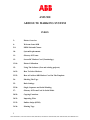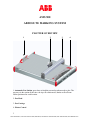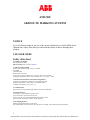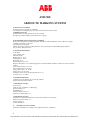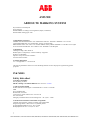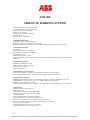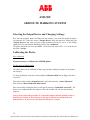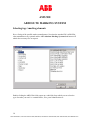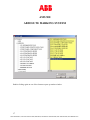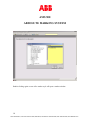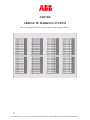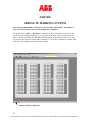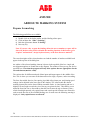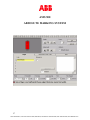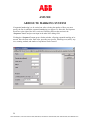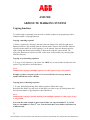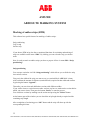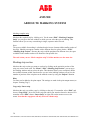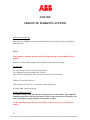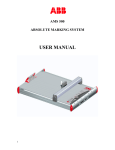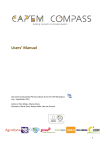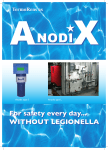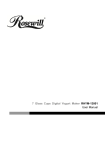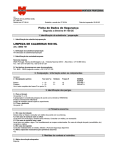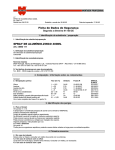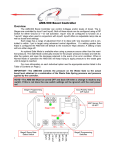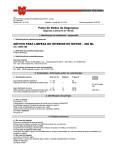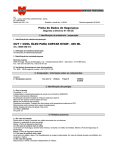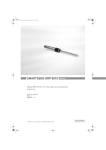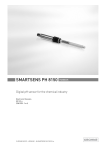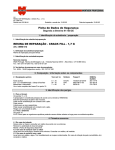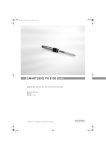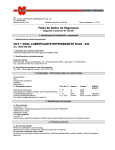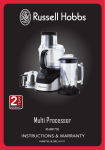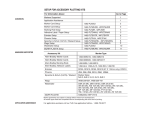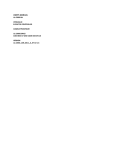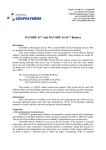Download USER MANUAL
Transcript
AMS 500 ABSOLUTE MARKING SYSTEM USER MANUAL 1 Gross Automation, 1725 South Johnson Road, New Berlin, WI 53146 PH: 262-446-0000, FAX: 262-446-0300, www.abbsales.com AMS 500 ABSOLUTE MARKING SYSTEM INDEX 3: Plotter Overview 4: Welcome from ABB. 5-9: MSDS Ink and Cleaner. 10: System Requirements. 11: Glossary Of Terms. 12: Screen RC Marker Card (Terminology). 13-14: Plotter Calibration. 15: Using The Software (New and existing projects). 16-21: How To Select Markers. 22-23: How to Position ABB Marker Card On The Template. 24: Marking The Tags. 25: Basic Settings. 25-26: Single, Sequence and Serial Marking. 27: Glossary Of Te rms Used In Serial Mode. 28-29: Copying Functions. 30-31: Importing Files. 32-33: Endless Strips (RTM) 34-36: Printing Tags. 2 Gross Automation, 1725 South Johnson Road, New Berlin, WI 53146 PH: 262-446-0000, FAX: 262-446-0300, www.abbsales.com AMS 500 ABSOLUTE MARKING SYSTEM PLOTTER OVERVIEW 1 2 3 4 1: Automatic Pen Station: goes down to load the pen and up when ready to plot. The pen stays in the station all the time: the tip will remain moist, thanks to the silicone rubber positioned in each location. 2: Pen Head 3: Pen Carriage 4: Plotter Control 3 Gross Automation, 1725 South Johnson Road, New Berlin, WI 53146 PH: 262-446-0000, FAX: 262-446-0300, www.abbsales.com AMS 500 ABSOLUTE MARKING SYSTEM Welcome to the ABB Absolute Marking System. This new system is the result of years of experience in the marking world and will bring you the best of today’s technology. Compare to the previous EntreMark (Entrelec marking system) a lot of progress has been made on the plotter, ink and pens. Entrelec now part of the ABB family is proud to bring to you this new marking system that will give you years of good service. The plotter kit part number XUSP01136 (Mutoh & Roland) & XUSP02636 (AMS500 only) is composed of the following: Plotter with base plate/template for Entrelec terminal blocks markers. XUSP01654 XUSP02634 (AMS500 only) Templates RC/RCT XUSP02628 (Roland and Mutoh) XUSP02633 (AMS500) Software (Roland and Mutoh) XUSP01131 XUSP00000 (AMS500 only) 1 Pen 0.35mm2 complete w/pen stand. XUSP01133 5 Ink Cartridges XUSP01134 2 Cleaner Bottles XUSP01135 1 Waste Container XUSP01139 4 Gross Automation, 1725 South Johnson Road, New Berlin, WI 53146 PH: 262-446-0000, FAX: 262-446-0300, www.abbsales.com AMS 500 ABSOLUTE MARKING SYSTEM NOTICE As for all chemical products, the user of this system should always read the MSDS sheets (Manufacturer Safety Data Sheet) provided with this plotter kit before handling those products. CLEANER MSDS Safety data sheet According to 91/155/EEC Date of printing: 09/05/03 EK Pen Cleaner Date of revision: 22/04/99 1. Name of product and firm Product name: EK Pen Cleaner Art.Nr: 35 100 008 Firm: ABB 1206 Hatton Rd Wichita Falls, TX 76302 Contact person: Andre Anderson Tel.: 972-753-9701 Fax: 972-753-2423 Emergency information: Poison Center Göttingen Tel.: +49 - (0)551 – 19240 2. Chemical characterization / information on ingredients Chemical characterization: composition of solvent and dyestuff Dangerous ingredients: CARN content / % symbol R-phrases 1-Methoxy -2-propanol 107-98-2 >90 – 10 3. Possible hazards Special risks concerning human beings and the environment: flammable 4. First aid measures General hints: -Upon inhalation: supply fresh air Upon skin contact: wash with water and soap Upon eye contact: rinse eye-lid immediately with plenty of water Upon ingestion: drink water to dilute, consult physician 5. Fire-fighting measures Suitable extinguishing media: no restrictions Non-suitable media: -Special hazards: -Special protective clothing: wear artificial respiration equipment 5 Gross Automation, 1725 South Johnson Road, New Berlin, WI 53146 PH: 262-446-0000, FAX: 262-446-0300, www.abbsales.com AMS 500 ABSOLUTE MARKING SYSTEM 6. Measures in case of spillage Protective measures, personal: -environmental: -Proceedings for cleaning/taking up: wipe up with cloth and wash away with water 7. Handling and storage Handling: Keep away from ignition-sources; do not smoke. Storage: keep containers tightly closed and store in a cool place 8. Threshold limits and personal protective equipment Hints for the arrangement of technical equipment: -Ingredients with threshold limit values: CARN TLV / mg/m3 1-Methoxy -2-propanol 107-98-2 375 Personal protective equipment General: -Respiratory protection: -Hand protection: wear protective gloves when handling larger quantities Eye protection: -Body protection: 9. Physical and chemical data Form: liquid Color: greenish, clear Odor: like alcohol Melting point: ca. -95 °C Boiling point: ca. 120 °C Flash point: 35 °C Ignition temperature: 270 °C Danger of self-ignition: -Fire- promoting properties: -Explosion hazards: formation of explosive vapor/air-mixtures possible. Lower explosion limit: ca. 2 Vol.% Upper explosion limit: ca. 2 Vol.% Vapor pressure (20°C): ca. 15 hPa Density (20°C): ca. 0,93 g/ml Solubility in water (20°C): miscible pH-value (20°C): n.a. Viscosity (25°C): ca. 2 mPas 10. Stability und Reactivity Conditions to avoid: -Materials to avoid: strong oxidizers Dangerous decomposition products: 11. Information on toxicity Acute toxicity LD50 (rat, oral, calculated): ca. 5000 mg/kg Primary Irritation: n.o. Sensibilisation: n.o. Subacute/chronic toxicity: n.o. Experience on human beings: n.o. 12. Information on ecology Information on elimination: disturbance of waste-water-treatment is not expected Behavior in the environment: n.o. Ecotoxic effects: n.o. Further information: 13. Information on waste-treatment Product Recommendation: according to local regulations (deposit, combustion) 6 Gross Automation, 1725 South Johnson Road, New Berlin, WI 53146 PH: 262-446-0000, FAX: 262-446-0300, www.abbsales.com AMS 500 ABSOLUTE MARKING SYSTEM Key-number for waste-disposal: Dirty packaging Recommendation: according to local regulations (deposit, combustion) Recommended cleaning agent: water 14. Information on transport ADR/RID and GGVS/GGVE name: class: number/letter: hazard-nr.: material-nr.: flammable 3 31 C 30 1993 Liquid ADN/ADNR name: class: number/letter: category: not determined IMDG/GGVSee name: class: UN-nr.: PG.: EMS-nr: MFAG: marine pollutant: flammable 3.3 1993 III 3-07 4.2 -liquid ICAO-TI and IATA/DGR name: class: UN/ID-nr.: PG.: flammable 3 1993 III liquid 15. Regulations Labeling according to EEC-directives Hazard-symbol: -Component(s): contains 1-Methoxy -2-propanol R-phrases: 10 flammable S-phrases: 2 keep out of reach of children 24 avoid contact with skin 16. Further information n.a. = Not applicable n.o. = Not observed The foregoing information reflects our current knowledge and does not have the purpose of guaranteeing product properties. INK MSDS Safety data sheet According to 91/155/EEC Date of printing: 09/05/03 EK Ink Cartridge-P 1.0 & Bottle R595 617 Date of revision: 11/02/99 1. Name of product and firm Product name EK Ink Cartridge-P 1.0 & Bottle R595 617 Art.Nr.: 35 100 006 ABB Firm 1206 Hatton Rd Wichita Falls, TX 76302 Contact person: Andre Anderson Tel.: 972-753-9701 Fax: 972-753-2423 Emergency information Poison Center Göttingen Tel.: +49 - (0)551 – 19240 2. Chemical characterization / information on i ngredients Chemical characterization: solution of synthetic resin and dyestuffs Dangerous ingredients: CARN content / % symbol R-phrases N,N-Dimethylformamid 68-12-2 ca. 30 T 61-20/21 Methylethylketon 78-93-3 ca. 20 F, Xi 11-36/37 7 Gross Automation, 1725 South Johnson Road, New Berlin, WI 53146 PH: 262-446-0000, FAX: 262-446-0300, www.abbsales.com AMS 500 ABSOLUTE MARKING SYSTEM Isophoron 78-59-1 ca. 15 Xi 36/37/38 Ethylamylketon 541-85-5 ca. 15 Xi 10-36/37 3. Possible hazards Special risks concerning human beings and the environment: may cause harm to the unborn child / harmful by inhalation and in contact with skin / irritating to eyes, respiratory system and skin / highly flammable 4. First aid measures General hints: -Upon inhalation: on inhaling fumes take into fresh air Upon skin contact: wash with water and soap immediately Upon eye contact: rinse immediately under running water for at least 10 minutes Upon ingestion: seek medical advice immediately 5. Fire-fighting measures Suitable extinguishing media: water dust, powder, and carbondioxide Non-suitable media: water jet Special hazards: -Special protective clothing: wear artificial respiration equipment 6. Measures in case of spillage Protective measures, personal: avoid contact with skin and eyes and inhaling fumes strictly environmental: do not empty into drains and waters. Proceedings for cleaning/taking up: bind by means of absorbent material and dispose appropriately 7. Handling and storage Handling: make sure of sufficient ventilation; keep away from sources of ignition. Storage: keep container tightly closed and store in a cool place. 8. Threshold limits and personal protective equipment Hints for the arrangement of technical equipment: -Ingredients with threshold limit values: CARN TLV / mg/m 3 N,N-Dimethylformamid 68-12-2 30 Methylethylketon 78-93-3 590 Isophoron 78-59-1 28 Personal protective equipment General: pay attention to usual precautions of handling chemicals Respiratory protection: do not inhale fumes Hand protection: protective gloves if risk of skin contact is to be expected Eye protection: protective goggles if risk of eye contact is to be expected Body protection: 9. Physical and chemical data Form: liquid Color: black Odor: aromatic Melting point: no data °C Boiling point: ca. 80 °C literature Flash point: 15 °C DIN EN 456 Ignition temperature: >250 °C literature Danger of self-ignition: -Fire- promoting properties: -Explosion hazards: formation of explosive vapor/air-mixtures possible. 8 Gross Automation, 1725 South Johnson Road, New Berlin, WI 53146 PH: 262-446-0000, FAX: 262-446-0300, www.abbsales.com AMS 500 ABSOLUTE MARKING SYSTEM Lower explosion limit: ca. 0,8 Vol% literature Upper explosion limit: ca. 16 Vol% literature Vapor pressure (20°C): no data hPa Density (20°C): 0.93 g/ml Solubility in water (20°C): not miscible PH-value (20°C): n.a. Viscosity (25°C): no data mPas 10. Stability und Reactivity Conditions to avoid: avoid high temperatures Materials to avoid: avoid contact with strong oxidizers Dangerous decomposition products: in case of fire nitrous fumes and hypochloric acid are produced 11. Information on toxicity Acute toxicity LD50 (rat, oral,calculated): > 3200 mg/kg Primary Irritation: irritating to skin and eyes Sensibilisation: no data Subacute/chronic toxicity: no data Experience on human beings: contact with skin will cause swelling of the horn skin / inhaling fumes will cause Indisposition. 12. Information on ecology Information on elimination: no data Behavior in the environment: no data Ecotoxic effects: no data Further information: 13. Information on waste-treatment Product recommendation: according to local regulations (combustion as special waste) Dirty packaging Recommendation: according to local regulations (deposit, combustion) 14. Information on transport ADR/RID and GGVS/GGVE name: class: number/letter: hazard-nr.: material-nr.: flammable 3 3b - 1993 Liquid IMDG/GGVSee name: class: UN-nr.: PG.: EMS-nr: MFAG: marine pollutant: flammable 3.2 1993 II 3-06 300 no liquid ICAO-TI and IATA/DGR name: class: UN/ID-nr.: PG.: flammable 3 1993 305(passenger) 307(cargo) liquid 15. Regulations Labeling according to EEC-directives Hazard-symbol: F, T Component(s): contains N,N-Dimethylformamide R-phrases: 61 may cause harm to the unborn child 11 highly flammable 20/21 harmful by inhalation and contact with skin 36/37/38 irritating to eyes, respiratory system and skin S-phrases: 53 avoid exposure - obtain special instructions before use 45 in case of accident or if you feel unwell, seek medical advice immediately 2 keep out of reach of children 16 keep away from sources of ignition - no smoking National regulations: VbF-Class: A I (Germany) 9 Gross Automation, 1725 South Johnson Road, New Berlin, WI 53146 PH: 262-446-0000, FAX: 262-446-0300, www.abbsales.com AMS 500 ABSOLUTE MARKING SYSTEM 16. Further information N.A. = not applicable n.o. = Not observed The foregoing information reflects our current knowledge and does not have the purpose of guaranteeing product properties. System Requirements Pentium II PC (200 MHz or higher) 64 MB RAM CD-ROM drive VGA graphics adapter and monitor (256 colors, resolution 640 x 480) Operating system: Windows 95, 98, ME, NT, 2000, XP Mouse Software Installation First close all other applications. Insert the CD into the CD-ROM drive of your PC. Installation will start automatically. Please follow the on-screen instructions. If the auto-start feature has been switched off on your PC, please start the setup program by double -clicking. When installation is complete, connect the plotter to the PC’s printer port with the parallel interface cable and switch the plotter on. Additional installation step when using WINDOWS 95: After installation of the program, please change to the directory “support” on the program disk in your CD-Rom drive and start the program PSetup95.exe by double clicking. 10 Gross Automation, 1725 South Johnson Road, New Berlin, WI 53146 PH: 262-446-0000, FAX: 262-446-0300, www.abbsales.com AMS 500 ABSOLUTE MARKING SYSTEM GLOSSARY OF TERMS: Template: Plate that holds the markers. Fixture : Same as template. Segment : A dedicated location on the template where to insert the element. Elements : One marker card. Tags: Refers to markers. Marker card: Refers to one card with a number of markers or tags. Marker Tab: Marker card field for user data, i.e. P.O. number, customer name, etc. Leader Marker: Refers to the marker you must double-click on in order to access the editor. You find the marker leader by bringing your cursor over the marker card, click and hold the left button of the mouse. A pop-up window appears and shows the “Labeling direction” example: “Labeling direction: Upper Left =>Upper Right” This indicates that the leader is the upper left marker. For other cards you may see “Labeling Direction: Lower Left =>Lower Right” Labeling : Marking. “X” and “Y” Coordinates: The direction of the plotter arm; up-down being “Y”, leftright being “X”. Computer port : Communication port of the computer also called parallel; most printer are connected to LPT1, and we recommend using a parallel port. Interface : Refers to communication port of the computer. Plot: Action of marking or executing the data sent from the computer with a plotter. 11 Gross Automation, 1725 South Johnson Road, New Berlin, WI 53146 PH: 262-446-0000, FAX: 262-446-0300, www.abbsales.com AMS 500 ABSOLUTE MARKING SYSTEM GLOSSARY OF TERMS: Print: Same as above except the data are interpreted by a printer. Output Device : The plotter that will be used; the software list the choices. Example of a RC610 ABB marker card Marker Tab Field Marker Tab Example of a Marker Leader 12 Gross Automation, 1725 South Johnson Road, New Berlin, WI 53146 PH: 262-446-0000, FAX: 262-446-0300, www.abbsales.com AMS 500 ABSOLUTE MARKING SYSTEM Selecting the Output Device and Changing Settings Now start the program. Before working with the software, you must first install the plotter you intend to use. To do this, choose “Output Device” from the menu bar, followed by the “Output Devices” tab, then select the required plotter from the list. Set it as the default output device by checking the Default check box “As a Standard”. The plotter should be set to use port LPT1. On the Port tab, select LPT1, 2 or 3 from the list and click “Accept” Calibrating the Plotter Auto calibration It is not necessary to calibrate the AMS500 plotter. For the users of Mutoh plotter The plotter must now be calibrated so those tags and other marking elements can be printed out correctly. To do the calibration, insert the enclosed plotter Calibration Disk into the floppy disk drive of your PC. Then select on the toolbar “Output Devices” and in the sub menu “Auto Calibration”. Now click the “Read Calibration Data button”. After successfully reading the data you will get the message “Calibration successful”. The data are now implemented in the program. Close the window and you can start using the program. After you have done this procedure it occasionally happens that the printing can be a little bit out of center on the elements or tags due to tolerances of the marker card manufacturers. In this case use the manual calibration to reajust. 13 Gross Automation, 1725 South Johnson Road, New Berlin, WI 53146 PH: 262-446-0000, FAX: 262-446-0300, www.abbsales.com AMS 500 ABSOLUTE MARKING SYSTEM Manual Calibration If the marking is off, note the difference on the “X” and “Y” axis. Ensure that the writing arm can move freely, and that there are no obstructions (for example, a pen) on the plotting surface. Then select on the menu “Output Devices” and in the sub menu “Manual Calibration”. The writing arm will move to its default position and four cursor keys will appear in the dialog box. These are used to move the plotter’s carriage. The step size can be adjusted in the range 0.025 mm to 10 mm. The default setting is 1/10 mm. Move the writing arm to the proper position by use of the cursor keys. When the pen is positioned precisely, click “Calibrate” on the screen. This completes the calibration process. Close the window, now you can start using the program. 14 Gross Automation, 1725 South Johnson Road, New Berlin, WI 53146 PH: 262-446-0000, FAX: 262-446-0300, www.abbsales.com AMS 500 ABSOLUTE MARKING SYSTEM Using the Software Our prime concern when developing this software was that users should be able to carry out all labeling jobs quickly and easily. For this reason, every task follows the same basic pattern. Beginning a new project or opening an existing project AMS500 Template Recognition System On this system, the software recognizes the template and enables the markers that can be marked only. The markers folder will automatically open. Make your selection. Roland and Mutoh users Choose File “New” or File “Open” from the menu bar. If you open an existing project, locate the project and click “open”; the existing project will then appear. If “New” was chosen, a window opens. Double -clicking on the white portion of this window will open another window from which you will select the different tag manufacturers. Click anywhere on the blank sheet. 15 Gross Automation, 1725 South Johnson Road, New Berlin, WI 53146 PH: 262-446-0000, FAX: 262-446-0300, www.abbsales.com AMS 500 ABSOLUTE MARKING SYSTEM Selecting tags / marking elements Here a listing of the possible marker manufacturers. Note that the standard file is ABB USA, other manufacturers are optional and the ABB Absolute Marking System administrator will unlock the necessary files on request. Double -clicking the ABB USA folder opens up a sub-folder from which you can select the type of marker you need i.e. terminal blocks, wire, panel identification etc. 16 Gross Automation, 1725 South Johnson Road, New Berlin, WI 53146 PH: 262-446-0000, FAX: 262-446-0300, www.abbsales.com AMS 500 ABSOLUTE MARKING SYSTEM Double -clicking again on one of the elements opens up another window. 17 Gross Automation, 1725 South Johnson Road, New Berlin, WI 53146 PH: 262-446-0000, FAX: 262-446-0300, www.abbsales.com AMS 500 ABSOLUTE MARKING SYSTEM Double -clicking again on one of the marker style will open a another window. 18 Gross Automation, 1725 South Johnson Road, New Berlin, WI 53146 PH: 262-446-0000, FAX: 262-446-0300, www.abbsales.com AMS 500 ABSOLUTE MARKING SYSTEM Double -click on the marker of your choice or select the “O.K.” button. 19 Gross Automation, 1725 South Johnson Road, New Berlin, WI 53146 PH: 262-446-0000, FAX: 262-446-0300, www.abbsales.com AMS 500 ABSOLUTE MARKING SYSTEM If you need different cards to do the job, double -click in the template slot as shown below; this will then open again the markers folder window; select the card needed. Click on the marker of your choice and it will then appear on the RC/RCT template. If the selected card fits better on another template, a plate will automatically opens with the appropr iate template. Repeat the process until the template is full. If you have more than 8 cards follow the instructions on how to proceed in the upcoming chapters. Double -click here in the template slot. 20 Gross Automation, 1725 South Johnson Road, New Berlin, WI 53146 PH: 262-446-0000, FAX: 262-446-0300, www.abbsales.com AMS 500 ABSOLUTE MARKING SYSTEM If more than one card of the same type are necessary to do the job click on “All Segments” and a full template will appear. 21 Gross Automation, 1725 South Johnson Road, New Berlin, WI 53146 PH: 262-446-0000, FAX: 262-446-0300, www.abbsales.com AMS 500 ABSOLUTE MARKING SYSTEM Here a full template RC/RCT is shown with 8 marker cards type RC610. 22 Gross Automation, 1725 South Johnson Road, New Berlin, WI 53146 PH: 262-446-0000, FAX: 262-446-0300, www.abbsales.com AMS 500 ABSOLUTE MARKING SYSTEM Since the maximum number of markers is 8 cards times 100 markers, the number of tags to be marked can be increased by adding more templates. To do this, choose “Edit”, “Add Plate”. Another base plate will appear on the screen and can be used for additional marking. Up to 16 plates can be used. You can switch from one plate to another by clicking the individual plates displayed at the bottom of the screen. You can copy the text from one similar plate to another i.e. (2) RC/RCT templates no matter what cards are on the template or from one job to another. Number of plates is indicated. 23 Gross Automation, 1725 South Johnson Road, New Berlin, WI 53146 PH: 262-446-0000, FAX: 262-446-0300, www.abbsales.com AMS 500 ABSOLUTE MARKING SYSTEM Marking the selected tags / marking elements First you need to find out the leader tag. To do that, bring your cursor over the card, click a marker with the left button of the mouse and hold the button. A message window opens and gives you the location of the leader i.e. RC/RCT ABB marker leader is the upper left marker. 24 Gross Automation, 1725 South Johnson Road, New Berlin, WI 53146 PH: 262-446-0000, FAX: 262-446-0300, www.abbsales.com AMS 500 ABSOLUTE MARKING SYSTEM The picture below shows how to position an ABB marker card. Under each tag are two tabs that are used to hold the marker on the terminal block. With the card positioned in such a way that the card tab bearing the Entrelec logo in on your left side, the tabs under the upper left marker should lean against the upper left angle of the slot on the template. See below a magnified portion of the marker card location. In red the upper left angle of the template slot, in blue the marker tabs. 25 Gross Automation, 1725 South Johnson Road, New Berlin, WI 53146 PH: 262-446-0000, FAX: 262-446-0300, www.abbsales.com AMS 500 ABSOLUTE MARKING SYSTEM Prepare for marking The following possibilities are available: a) b) c) d) Double click on the leader marker and the labeling editor opens. Click on Menu bar “Edit” “Labeling” Push the right mouse button “Labeling” Press any key. Note: If you use a key to open the labeling editor the text or number or space will be shown in the data entry field; to disable the marking function of this feature, go in “Option” and uncheck “Accept keyboard entry as the first character marked”. The exact description of the selected marker card and the number of markers available both appear in the top line of the dialog box. An outline of the selected marking element is shown in the top third of the box. Angle and text alignment options are found next to this diagram. The number of lines per tag can also be specified here. Note that the program will only allow options that are appropriate for the selected element (marker cards). The various tabs for different methods of data input and import appear in the middle of the box. This is where you can enter all the data and text for single, sequence, and row marking. The font, font width, font size, line spacing, tip width of the plotter pen, and plotting speed settings can be adjusted in the lower part of the window. The values match the chosen marking element, but can be altered within reasonable limits. A visual warning and text is displayed if text length exceeds the size of the tag (see picture below). This enables you to adjust the font, font size or font width so that the text fits onto the tag or element. From a certain font height upward, only capital letters and certain special characters are allowed in order to make best use of the available labeling area. In such cases the following warning is displayed: “Only capital letters are allowed” 26 Gross Automation, 1725 South Johnson Road, New Berlin, WI 53146 PH: 262-446-0000, FAX: 262-446-0300, www.abbsales.com AMS 500 ABSOLUTE MARKING SYSTEM 27 Gross Automation, 1725 South Johnson Road, New Berlin, WI 53146 PH: 262-446-0000, FAX: 262-446-0300, www.abbsales.com AMS 500 ABSOLUTE MARKING SYSTEM Restore basic settings If you change parameters (font types, text height, number of lines, etc.), for each element this data will be stored in a separate file. If you choose this element again, you will find the previously used parameter settings. Click “Basic settings”, if you want to restore the original settings. Hint: After updating the AMS software the user’s specific parameters remain valid. Single, Sequence, and Row modes Choosing the tab for single, sequence, and row modes, corresponding sequences of text, numbers, characters and symbols can be entered. On the top of the marking win dow you will find a large choice of symbols, which can be selected with the mouse. The number of lines opened for editing corresponds to the number of lines set per tag. Text can now be entered. The number of tags to be labeled with the same text should be entered in the Repeat field. The data input is shown in the preview window. If the number of repetitions exceeds the number of tags available, the following warning is displayed “Increase Number of Tags for Labeling”, and the number of repetitions must be corrected by either deleting some data entries or adding more tags or plates. Clicking O.K transfers the labeling to the tags. Hint: If you have planned your project and say, you have 125 tags to be marked, you would have selected (2) ABB marker cards on the template. In the repeat box you can enter 125 and the text will fill up 2 cards, up to 125 markers. 28 Gross Automation, 1725 South Johnson Road, New Berlin, WI 53146 PH: 262-446-0000, FAX: 262-446-0300, www.abbsales.com AMS 500 ABSOLUTE MARKING SYSTEM If sequential numbering is to be carried out, after selecting the number of lines you must specify the line in which the sequential numbering is to appear. To allow this, the Sequence check box to the right of the line is activated. Checking this box then activates the “Sequence” button and prevents input in the other lines editing field. Clicking the “Sequence” button opens a further window, allowing sequential marking to be entered. Here the start value, final value, preceding text (prefix), following text (suffix), step size, counting method, and number of repetitions can be entered. 29 Gross Automation, 1725 South Johnson Road, New Berlin, WI 53146 PH: 262-446-0000, FAX: 262-446-0300, www.abbsales.com AMS 500 ABSOLUTE MARKING SYSTEM GLOSSARY OF TERMS Prefix: Letter or symbol that precedes the range of values. Preset Value: The start of the sequence. Final Value: The end of the sequence. Steps: Increments. Total: Number of tags that will be marked. Repeat: Each value within the range will repeat as many times as the number in the repeat box. Leading zeroes: Will add zeroes to the number equal to the number of units in the value. Counter: Decimally, Alphabetically, Octal and Hexadecimal. Decimally: A sequence of numbers i.e. 1 to 100 Alphabetically: A sequence of letters i.e. A to Z Octal: A sequence of numbers using base “8” i.e. 1 2 3 4 5 6 7 10 11 etc Hexadecimal: A sequence of numbers using base “16” i.e. 1 2 3 4 5 6 7 8 9 A B C D E F Suffix: Letter or symbol following a range of values. If the labeling job specified exceeds the number of tags available, the following warning is displayed “Increase Number of Tags for Labeling”. The sequence must either be reduced—for example, by changing the final value —or more tags must be provided for labeling. The sequences entered are listed in the preview window. Clicking “OK” returns you to the previous window, and any necessary parameter changes can be made there. Clicking “OK” again transfers the labeling to the tags. You can edit the data in the preview window. It is possible to delete texts, insert empty rows and special symbols or other texts. 30 Gross Automation, 1725 South Johnson Road, New Berlin, WI 53146 PH: 262-446-0000, FAX: 262-446-0300, www.abbsales.com AMS 500 ABSOLUTE MARKING SYSTEM Copying functions To avoid having to repeatedly enter the same or similar sequences, the program provides a multiple number of copying functions: Copying a marking sequence 1) Select a sequence by clicking it with the left mouse button. Now click the right mouse button and choose Copy marking from the shortcut menu. Then use the left mouse button to select the marker where the copied sequence is to be inserted. Open the shortcut menu by right clicking and choose Insert marking. If desired, the sequence can be altered. The copy/paste functions can also be accessed via the icons on the toolbar or by choosing Edit from the menu bar. Copying several marking sequences 2. To copy several sequences, you can use the “Shift” key to extend and select the area to be copied. Copy and paste as described above. Note: Simultaneous copying of multiple sequences to other types of tags is not possible . Example you have a sequence 1-10 on 5 rows on a RC610, you can copy them on another RC610 but not on a RC510. Copying parts of marking sequences 3. To copy individual markings from within sequences follow these steps: Hold down the “Ctrl” key and select all the labels you wish to copy by clicking them with the left mouse button. Copy and paste as described above. Note: Simultaneous copying of partial marking from multiple sequences to other types of tags is not possible. Let’s take the same example as above but his time you copy the number 2, 5, 6 of the first row and number 1 of the 5th row. You can insert those on a similar card but not on a different card. 31 Gross Automation, 1725 South Johnson Road, New Berlin, WI 53146 PH: 262-446-0000, FAX: 262-446-0300, www.abbsales.com AMS 500 ABSOLUTE MARKING SYSTEM Copying of marking with empty text 4. If you want to copy a range of tags, including non-marked tags, select the sequence and press the right mouse button, select in the menu “Copy marking (including markers without text”). Insert as described above. Copying a complete segment with tags 5. Choose the segment by clicking on it. Press the right mouse button and select “Copy segment”. Go to the destination segment and click the mouse to select the empty slot on the template where the segment will be inserted. Now press the right mouse button, and choose “Insert Segment” or use the menu bar and click on ”Edit” and choose within the sub menus. Copying an entire base plate 6. Choose Edit from the menu bar, followed by “Copy Plate”. The whole plate will be copied automatically. The same menu can be reached using the right button of the mouse. 32 Gross Automation, 1725 South Johnson Road, New Berlin, WI 53146 PH: 262-446-0000, FAX: 262-446-0300, www.abbsales.com AMS 500 ABSOLUTE MARKING SYSTEM Importing files After choosing the Import file tab, data can be imported from other files. Data can be imported from other CAD/CAE programs, text files, or spreadsheet programs. An efficient import function is available to allow extraction of the required data from a range of file formats. Clicking the “Find File” button makes it possible to locate the file to be imported. Click on select the file name, and then click “Open” to access the file for importing. A window will now open displaying the data for importing, in table format. The default separators are space and tab sign. If the table is divided up in such a way that the data cannot be copied, you can reset one or both of the default separators. You can also select and preview another separator in the combo box list until you find a suitable setting, or enter your own sign. The original setting can be restored at any time. If you want to import an Excel or an Access file, the program will automatically recognize the format and open the first worksheet for importing. This is the default setting. You can also select other sheets from the file. You can now copy either part or the entire table and use it for marking by copying and pasting directly on the marker. Please follow these steps: Use the mouse to select individual or multiple cells, individual or multiple columns, individual or multiple rows, and click the “Copy Marked Range” button. The data will be inserted into the editing field, and you can check whether the copied data is correct. It is possible to edit the data in this window, like input of new data, delete data, correct data and copy data. The following functions exist to aid data import: Overwrite existing data If you enable this function, newly copied data will automatically overwrite previously copied data. If this function has not been enabled, the data will be added to the existing data. 33 Gross Automation, 1725 South Johnson Road, New Berlin, WI 53146 PH: 262-446-0000, FAX: 262-446-0300, www.abbsales.com AMS 500 ABSOLUTE MARKING SYSTEM Ignore empty fields If this function is enabled, cells containing no data will not be imported. Left to Right This function allows the import sequence to be changed. In the default setting, the data is transferred by column from top to bottom. If the left-to-right function is enabled, the data is transferred by row from left to right. Data can also be easily imported from files using Copy and Paste and the Windows Clipboard. To do this, open the relevant file and copy the data to the Clipboard. When the original file has been closed, the data on the Clipboard can be pasted into the editing field on the right-hand side of the import box either by pressing the “CTRL+V” (paste) keys or by using the shortcut menu, which pops up after clicking the right mouse button. You can edit the data in the preview window. It is possible to delete texts, insert empty lines and special symbols or additional texts. After the data has been transferred to the preview window, it can be modified as required. Available functions include deleting data, inserting data, etc. Clicking “OK” transfers the labeling to the tags. Strip marking After choosing the “Row Labeling” tab, marking can be easily carried out on individual strips of 10 markers or less. Please ensure that you have selected “Row labeling”, since otherwise proper labeling will not be possible. The editing field is used to enter the text to be printed on the strip. The characters for each tag must be separated by commas—for example, “AB, CD, EF” means print “AB” on the first tag, “CD” on the second tag, and “EF” on the third tag. Clicking “OK” transfers the labeling to the tags. 34 Gross Automation, 1725 South Johnson Road, New Berlin, WI 53146 PH: 262-446-0000, FAX: 262-446-0300, www.abbsales.com AMS 500 ABSOLUTE MARKING SYSTEM Marking of endless strips (RTM) This software has special features for marking of endless strips: Strip partitioning Copy a strip Insert a strip If you choose RTM strips, the above-mentioned functions for sectioning and marking of strips are available on the menu “Edit”. By clicking you can select the strip you wish to mark. Note: In order to mark an endless strips you have to prepare it first via menu Edit “Strip partitioning”. Strip partitioning You can open a window via Edit “Strip partitioning” which allows you to divide the strip into various sections. First put in the width of the strip you want to use (ex: terminal block ABB M4/6 is 6mm wide) and then the amount of elements (terminal blocks) required in that width and confirm by pressing the button “Append”. Thereafter you can select and add further sections with different widths. If you wish to insert a section between other sections you have to mark-out the section before which you want to insert. Then press the button “Insert” to start the process. You can delete sections by marking-out the section and pressing the “Delete” button. At the bottom part of the window you can check the strip-length already occupied and the remaining strip-length. After completion of sectioning press “OK” button and the strip will show up with the corresponding divisions. 35 Gross Automation, 1725 South Johnson Road, New Berlin, WI 53146 PH: 262-446-0000, FAX: 262-446-0300, www.abbsales.com AMS 500 ABSOLUTE MARKING SYSTEM Marking complete strip Mark-out the required strip by clicking on it. Via the menu “Edit” “Marking Complete Strip” you can get to the next window in which you can select the type of marking. This function allows you to carry out marking in single, sequence and row mode. Note: The space available for marking is calculated on the lowest element-width (smaller portion of the strip). Should you request a marker with a different font size, please choose “Edit” “Marking Strip Section”. Because the strip could be partitioned in different sizes, the space available on the smallest marker will dictate the font possible size. The rule is that you use “Mark complete strip” if all the markers are the same size. Marking strip section Mark-out the strip section you want to work on by clicking on the particular section of the strip you want to work with. Via “Menu” “Edit” “Marking Strip Section” you can open the marking window and can select the print. This function allows you to completely utilize the available element-width. Note that once you are in the labeling window you can see the number of portions of the strip that can be marked at once by using the “Repeat” function. Hint: Cut lines can be added to the print output. The settings are made in the print output menu (see chapter “Printing Tags”). Copy strip / Insert strip Mark-out the strip you wish to copy by clicking on the strip. Via menu bar select “Edit” and choose “Copy Strip”. Now click to the strip onto which you want the data to be inserted. Via menu bar select “Edit” choose “Insert Strip” or right click on the mouse to access the menu. Note that the copy/paste will only work on a blank strip. 36 Gross Automation, 1725 South Johnson Road, New Berlin, WI 53146 PH: 262-446-0000, FAX: 262-446-0300, www.abbsales.com AMS 500 ABSOLUTE MARKING SYSTEM Printing Tags After all the marking sequences required have been entered, the tags can be printed. Click the printer icon on the toolbar at the top of the window. This opens a dialog box displaying print information. In the top part of the window the output device (plotter) and communication port are shown. Immediately below, the elements to be printed are displayed in the according segment. 37 Gross Automation, 1725 South Johnson Road, New Berlin, WI 53146 PH: 262-446-0000, FAX: 262-446-0300, www.abbsales.com AMS 500 ABSOLUTE MARKING SYSTEM On the right-hand side the various tip widths of the plotter pens being used are highlighted in green. In the left hand side of the window you have the possibility of selecting various printing options: Only one tip width to be used If only one tip width is to be used for all printing, select this option and choose the specific pen. If you have tags with many characters on them, you can choose to plot with a smaller pen tip while others with less character could be plotted with a larger pen tip. Only one plotting speed to be used You can select various speeds for individual printing sequences. If only one speed is to be used, select this option and choose the speed required. Note that the maximum speed is attained only on straight lines that are much longer than the one permissible on such a smaller surface. In other words the plotter speed has basically no effect; 20mm per second is recommended. Only Selected Tags will be printed If you select this option, only those tags previously selected will be printed. Only selected segment to be printed This option allows you to print only the previously selected segment; clicking on the segment you want to print makes the selection. All markers in that segment will be printed even if not selected. Selecting a marking sequence Select the sequence you wish to print by clicking on it with the mouse. Selecting several marking sequences To select more than one sequence, hold down the “Shift” key and select the marking sequences you wish to print by clicking them with the mouse. 38 Gross Automation, 1725 South Johnson Road, New Berlin, WI 53146 PH: 262-446-0000, FAX: 262-446-0300, www.abbsales.com AMS 500 ABSOLUTE MARKING SYSTEM Selecting individual tags Hold down the “CTRL” key and select all the marking you wish to print by clicking them with the mouse. Notice If no marker or segment has been selected all marked tags on the template will be printed. When you use the endless strips you have additional selections for printing: Cut marking No: No marking cut (vertical bars) will be printed. Yes: Marking cuts will be printed after each tag. Final: Only one marking cut will be printed at the end of the marked tags. Change of the printer interface: With a double click at LPT1 you can select another plotter port. Clicking “OK” starts the print job. Roland and Mutoh plotters To cancel a current print job, click the cancel print icon on the toolbar. This completely flushes the print data from the print spooler. Data already transferred to the plotter can only be deleted by turning the plotter off and then on again. On the AMS500 press the button “Clear Buffer” to delete the data out of the plotter memory. 39 Gross Automation, 1725 South Johnson Road, New Berlin, WI 53146 PH: 262-446-0000, FAX: 262-446-0300, www.abbsales.com