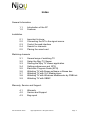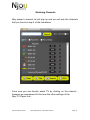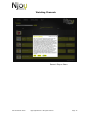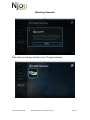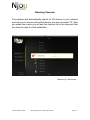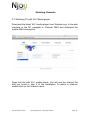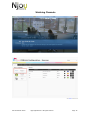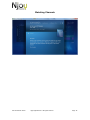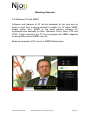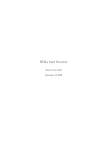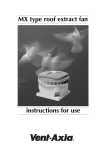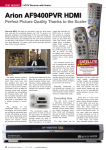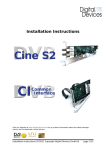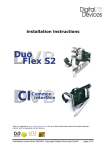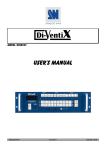Download N7 Netstream HD
Transcript
! User Manual N7 Netstream HD ! ! User manual N7 Series ! For Digital cable , DVB-T or satellite Njoy Digital BV 2011 All rights reserved Page 1 ! Index General Information ! 1.1! ! 1.2! ! Installation Introduction of the N7 Features ! ! ! ! ! Important to know Connecting the N7 to the signal source Control the web interface Search for channels Placing the smart card 2.1! 2.2! 2.3! 2.4! 2.5! Watching channels ! ! ! ! ! ! ! ! ! ! 3.1! 3.2! 3.3! 3.4! 3.5! 3.6! 3.7! 3.8! 3.9! ! Several ways of watching TV Setup the Njoy TV Viewer Starting the Njoy TV Viewer application Setting preferences and EPG Electronic Program Guide (EPG) Watching TV with Boxee software or Boxee box Watching TV with VLC Media player Watching TV with Windows Mediacenter by DVBLink Watching TV with XBMC Warranty, Service and Support. ! ! ! 4.1! 4.2! 4.3! User manual N7 Series Warranty Service and Support Bug report Njoy Digital BV 2011 All rights reserved Page 2 ! ! ! ! General Information 1.1 Introduction of the N7 Congratulations with the purchase of the N7 Netstream HDTV box. The N7 Netstream make it possible to stream digital (pay) TV content into your home network. The N7 is not a normal set top box and has no remote control or a connection to a TV set . To control the N7 you will use a web based interface and software. Within your home network you and enjoy live streaming TV by software on a computer or on a media player. More information about the N7 and the actual software is available at http://www.tv2lan.com The N7 is produced under the CI standard. Many TV broadcasters use this standard. To watch Pay TV you need a subscription and a valid smart card and in some cases a CI module to decrypt the TV channels. Note : The Netstream is not certified for CI Plus. In most cases the smart cards from CI Plus systems will function in the embedded card reader or a Alphacrypt CI module. User manual N7 Series Njoy Digital BV 2011 All rights reserved Page 3 ! Installation 2.1 Important to know Make sure you always use the right cables, connectors and splitters. For Digital cable TV we advise to use the best quality there is . Avoid the usage of cheap amplifiers. They make the signal in most cases worse then it was before. The coaxial cable to the N7 must be as short as possible. For Digital television not only the signal strength but also the signal quality very important. Both values must be more than 50% . 2.2 Connecting the N7 to the signal source Step 1 Connect your N7 to the signal source ( Digital Cable / DVB-T or Satellite Dish depending the type of your N7 ) and network cable into your internet router. Make sure your router supports DHCP. ( With DHCP your router sends a IP address to every connected device ). Your router must also be able to pass through IPTV , TCP and UDP streaming. ( Multicast and Unicast ). Contact the manufacturer of your router for more information. Step 2: After you connected the antenna source and network cable you can connect the power adapter and hook it up in a wall outlet. User manual N7 Series Njoy Digital BV 2011 All rights reserved Page 4 ! Installation 2.3 Control the web interface Mac OSx Start safari , click on bookmark and click on Bonjour in the tab sets. You will notice the N7 device under N7_xxxxxx . Click on the N7 entry in the list and the configuration page of the N7 will open. If you don't see the N7 device in bonjour, check your network connections Windows Start explorer and navigate to Network. You will see the N7 under Homenet or N7 device. Click the item and the configuration page will open. User manual N7 Series Njoy Digital BV 2011 All rights reserved Page 5 ! Installation 2.4 Search for Channels Go to the Antenna Settings tab and click on group. a) If you have a N7TC You can choose here if you want to search for channels on DVB-T ( Terrestrial ) or DVB-C ( Digital Cable ). If you use cable and know your region code, you can choose Network ID search on the cable page. If you don’t know this info or want to search DVB-T, just click All Search. After the N7 finished in searching for channels, the unit is ready for use. User manual N7 Series Njoy Digital BV 2011 All rights reserved Page 6 ! Installation b) If you have a N7S2 device you can adjust here the Diseqc and LNB settings. If you are not familiar with these kind of settings, contact your local installer. After you complete the setting for each satellite and switch you can press All Search. You have to repeat this for every satellite you can receive with your dish. ( If you have a multi satellite installation or moveable dish ) After the N7 finished in searching for channels, the unit is ready for use. User manual N7 Series Njoy Digital BV 2011 All rights reserved Page 7 ! Installation 2.5 Placing the smartcard If you are using pay TV you need a smartcard with a valid subscription of your paytv operator and / or a CI module for your encryption system. Place the smartcard with the chip downwards pointed to the front in the lower slot of the N7. If you are using a CI interface, place the smartcard in the same way into the CI module, and install the CI module in the upper slot. User manual N7 Series Njoy Digital BV 2011 All rights reserved Page 8 ! Watching Channels 3.1 Several ways of watching TV Before you decided to buy a N7, you probably thought of how you are going to use it and if you wanted to add 1 or more devices into your network.The N7 is not a normal set top box. It streams a channel from your channel bouquet into your home network. You can watch this stream with the N7 TV player , Boxee but also use it with third party software such as DVBLink for Anysee N7 ( we bundle a free copy for you ) to watch Live TV into Windows Media Center. Media center is included in Windows 7 premium and is perfect to integrate watch live TV. Check your Windows manual and the site of DVBLogic ( http://www.dvblogic.com ) how to setup a system with N7 , DVBLink and Windows Media Center. You will find an easy to use Wiki there. The license of DVBLink for Anysee N7 is sponsored for you by Njoy Digital. To use the N7 with Boxee software or the Boxeebox we have a free Boxee app in our repository. This app will automatically detect the N7 in your network and you can play the channels you found in the installation directly from there on your Boxee software on a Mac , Linux or Windows PC. Also it works seamlessly with the Boxeebox Especially for 2nd and 3th in the household its convenient to watch tv that way without pulling extra coaxial cables. Currently we are also working on XBMC support If you want to use different software to watch live TV, there are many options. VLC Media player for example can play our streams directly. To make that easy we generate a M3U playlist in the web interface under the tab Channel. That playlist can be used to play the channels with VLC and other software. User manual N7 Series Njoy Digital BV 2011 All rights reserved Page 9 ! Watching Channels 3.2 Setup the Njoy TV Viewer The N7 TV Viewer application is available for Windows and Mac OSx and custom made for the N7 Netstream. This software is bundled with your device as download link, on CD or on USB. Mac OSx After you unzipped the NjoyPlayer application on your desktop, drag it into the applications directory with the Finder. Windows After you unzipped the NjoyPlayer distribution you can click setup to start the installation. After the installation is finished, you are ready to use it. User manual N7 Series Njoy Digital BV 2011 All rights reserved Page 10 ! Watching Channels 3.3 Starting the Njoy TV viewer application Double click on the NjoyPlayer icon and accept the EULA if you agree with the conditions. After you agreed the software automatically search for N7 devices in the network . Pick the device you want to use for watching TV and click OK. User manual N7 Series Njoy Digital BV 2011 All rights reserved Page 11 ! Watching Channels Njoy player’s channel list will pop up and you will see the channels that you found in step 3 of the installation. From now you can directly watch TV by clicking on the channel , however we recommend to fine tune the other settings of the Njoy TV Player first . User manual N7 Series Njoy Digital BV 2011 All rights reserved Page 12 ! Watching Channels 3.4 Setting preferences and EPG Under actions --> preferences in the task bar you can customize the behavior of the N7 TV Player. Also you can pick what browser to use to view EPG. We recommend the external browser Press save to confirm your choices. Under the same chapter actions you can collect the EPG information. After clicking the most recent EPG info will be collected from our servers. User manual N7 Series Njoy Digital BV 2011 All rights reserved Page 13 ! Watching Channels 3.5 The Electronic Program Guide (EPG) The Njoy TV Player can serve you two kinds of EPG. Local and Remote. Local EPG is the program info that your operator sends you over the air. Most of the time this is not accurate, and collecting it takes a long time. The EPG plus button will show you the most extended EPG information in the browser of your preference. Because channel names can vary in different networks we build in an option to match match you channels with the right EPG information. The most channels will match automatically by our intelligent software. For those who we can’t match, you are able to do that manually. User manual N7 Series Njoy Digital BV 2011 All rights reserved Page 14 ! Watching Channels After you matched all channels the EPG settings are complete. Now you can popup a timeline of all your channels and EPG, schedule a recording, play a channel or share the information with your friends what you are watching on social media such as Twitter and Facebook ! ! User manual N7 Series ! ! ! ! Njoy Digital BV 2011 All rights reserved Timeline EPG Page 15 ! Watching Channels ! ! User manual N7 Series ! ! ! Record / Play or Share Njoy Digital BV 2011 All rights reserved Page 16 ! Watching Channels 3.6 Watching TV with Boxee software or Boxee box Go to http://www.boxee.tv and download the latest version of Boxee on your computer or switch on the Boxeebox. Navigate to apps , Repositories --> add custom repository Add the URL as above and click Done. User manual N7 Series Njoy Digital BV 2011 All rights reserved Page 17 ! Watching Channels After that you will see the Njoy Live TV app as below. User manual N7 Series Njoy Digital BV 2011 All rights reserved Page 18 ! Watching Channels The software will automatically search for N7 devices in your network and ask you to choose with which device you want to watch TV. After you made the choice you will see the channel list of the channels that you found in step 3 of the installation. ! ! User manual N7 Series ! ! ! ! Njoy Digital BV 2011 All rights reserved Watching TV with Boxee Page 19 ! Watching Channels 3.7 Watching TV with VLC Media player Download the latest VLC media player from Videolan.org. In the web interface of the N7, navigate to Channel, M3U and download the master M3U channel list. Open this file with VLC media player. You will see the channel list that you found in step 3 of the installation. To watch a channel, double click on the channel name. User manual N7 Series Njoy Digital BV 2011 All rights reserved Page 20 ! Watching Channels If you switch channels, you first HAVE TO stop the stream with the stop button before you switch to another channel. If not, VLC can return an error as VLC expects a running stream back too fast. User manual N7 Series Njoy Digital BV 2011 All rights reserved Page 21 ! Watching Channels 3.8 Watching TV with Windows Media center by DVBLink Windows XP , Vista and Windows 7 have the feature to watch live TV by Windows Media Center. You can check f your version of Windows is equipped with Windows Media Center on the website of Microsoft. Windows Media center is very popular , and with DVBLink for Anysee N7 you can watch live streaming TV on all your media centers in your home. For more information about watching TV with DVBLink software and Windows Media center, please visit the site of DVB Logic ( http://www.dvblogic.com/wiki ) . For more about windows media center, visit www.thegreenbutton.com User manual N7 Series Njoy Digital BV 2011 All rights reserved Page 22 ! Watching Channels User manual N7 Series Njoy Digital BV 2011 All rights reserved Page 23 ! Watching Channels User manual N7 Series Njoy Digital BV 2011 All rights reserved Page 24 ! Watching Channels 3.9 Watching TV with XBMC Software and features of N7 will be extended all the time and so within a short time it will be possible to watch live TV within XBMC media center also. XBMC is the most popular software for multimedia and available for Mac, Windows, Linux, Xbox, ATV and ATV2. If high resolution live TV can be played with XBMC depends on the platform where XBMC runs on. Below the preview of N7 Live tv in XBMC Mediacenter. User manual N7 Series Njoy Digital BV 2011 All rights reserved Page 25 ! Warranty, Service and Support 4.1 Warranty Your N7 is produced in high tech factories in Asia and have passed all quality and safety tests. If you have any problems with your N7 after all,you are entitled to have limited factory warranty until 12 months after the date of purchase. 4.2 Service and support If you have any problems using your N7 device or the software, your dealer is the place where you have to go for first level support. If there are questions your dealer can’t answer, you can issue a ticket with request for support on http://www.anyseedirect.eu. We usually respond within 3 working days. Under the help tab in the web interface of the EPG there is a help function. As we extend features with new releases, you can also find more information here for support. 4.3 Bug report Under the help tab in Njoy TV Player you will find the possibility to report a bug. If the N7 crashes unexpectedly , or does not correctly behave, you can send us a crash log. Please add some comments to the comments window about the problem too. User manual N7 Series Njoy Digital BV 2011 All rights reserved Page 26 ! All logo’s and brand names belong to their respective owners and are not related to Njoy Digital b.v. The Njoy TV Player and DVBLink for Anysee N7 is 3th party software and offered to you under the EULA that you accepted during installation. User manual N7 Series Njoy Digital BV 2011 All rights reserved Page 27